Have you ever struggled to read instructions in another language? It's easy with a short piece of text you can type into a translation site, but what about when it's an alphabet you aren't familiar with? If you've ever typed "how to translate Chinese to English picture" into Google, then this is the article for you. Keep reading for three tools to effortlessly translate Chinese into English.
Part 1: Can I Take a Picture of Chinese and Translate to English?
The short answer is, yes, you can translate Chinese to English. There are many methods to help you do this task. But the best two methods I found is UPDF AI Online and UPDF.
UPDF AI Online is specifically designed for translating, summarizing, and extracting text from images. It supports text translation between any language, making it a versatile tool for translating content like recipes, poems, or book pages in simplified or traditional Chinese. As a browser-based tool, you can use it anywhere. Simply upload an image or screenshot and request a translation—it's that easy! Moreover, it is free to use for the first 100 prompts.
If you need to translate Chinese text without visiting an online tool every time or from multiple images, such as 2 to 100 images, consider downloading UPDF. It features chatting with images to translate the image and OCR technology that converts text in images into an editable and searchable format, then, use the AI assistant within UPDF to translate the text. Download it now to try it out and follow the steps later.
Windows • macOS • iOS • Android 100% secure
Part 2: Translate a Chinese Image to English Using UPDF's Online AI Tool
To translate Chinese text from an image to English using UPDF AI Online, follow these steps:
Step 1: Access the AI assistant by clicking the button below and create an account. It's web-based, so you can use it on any platform. Registered users receive free benefits, including the ability to upload a limited number of Chinese images and ask a set number of questions.
Step 2: Ensure the Chinese image (recipe, poem, etc.) is saved on your device. Click on the "Image" icon, Select the image from your device's local storage, and input your prompt into the chatbox like "Translate to english". Now, it will help you translate it into English.
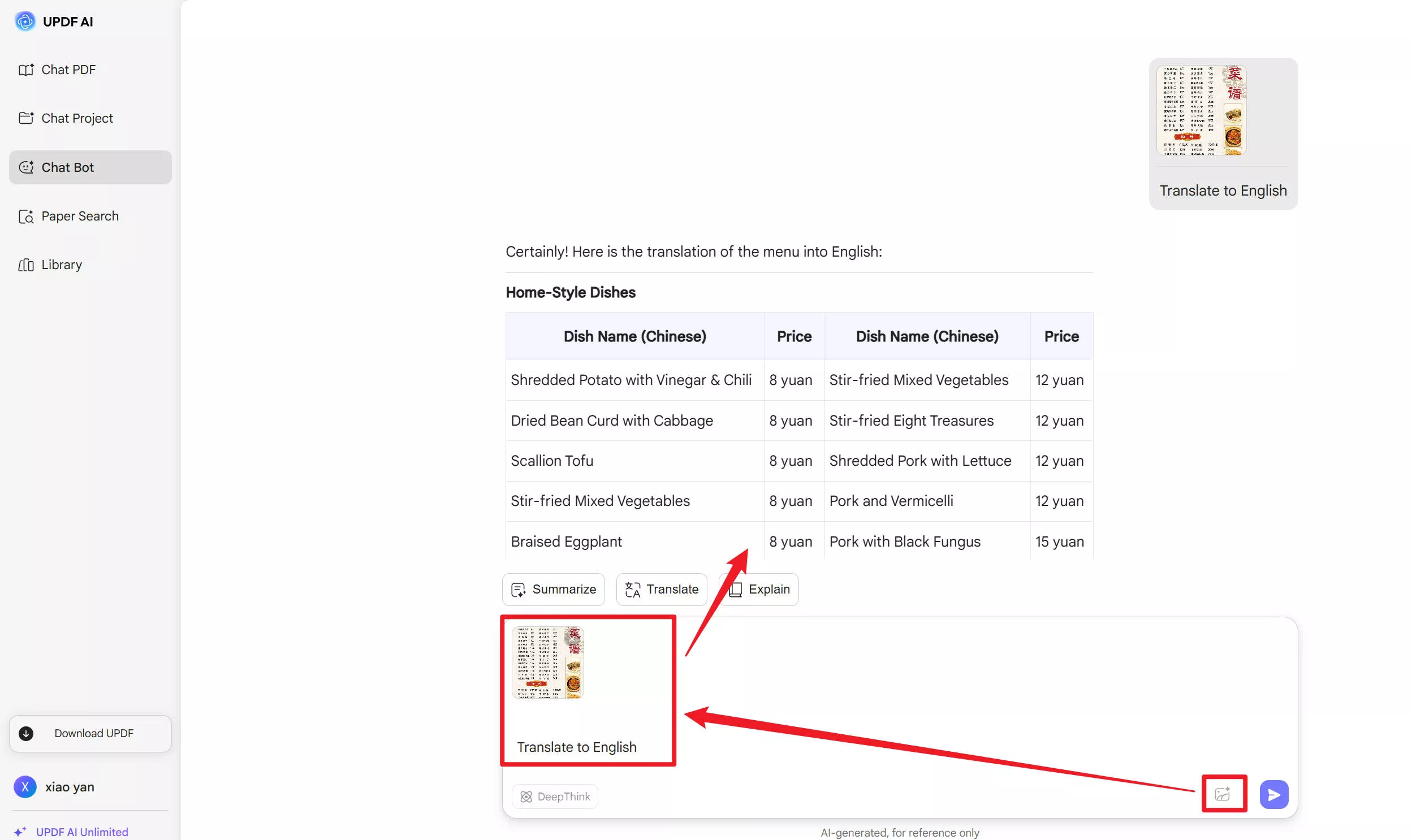
That's it—it's a simple process! Besides translating text from image, you can also ask the AI to summarize the content or extract key points from an image. To discover more about UPDF's AI capabilities, read this review article or watch the video below to learn more.
Also Read: 5 Best Online and Offline Chinese OCR Software Tools
Part 3: Translate a Chinese Image to English Using UPDF Application
If you prefer translating the Chinese image to English without visiting the website or translating multiple images in one click. You can click the button below to download UPDF on your computer. Then, follow the guides below to translate.
Windows • macOS • iOS • Android 100% secure
1. Translate by Chatting with Image
If you only have one image and want to translate, you can open any PDF with UPDF so that you can see the UPDF AI icon. Click on it to open. Switch to "Chat" mode, click on the "Add Image" icon to upload the Chinese image from your computer, then, enter the prompt "Translate to English", and click on "Send". Then, you will get the translated content.
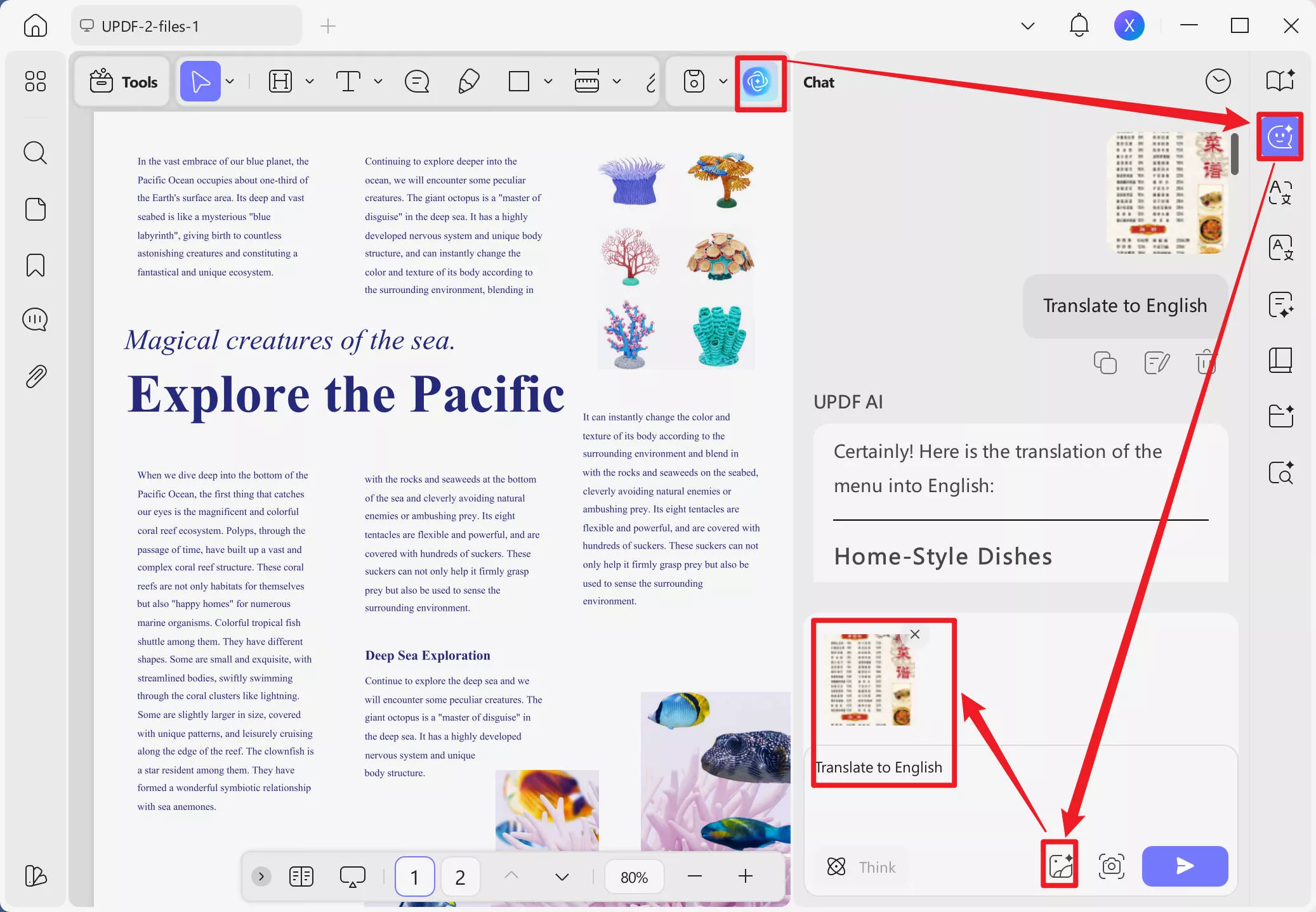
2. Translate by Converting Images into One PDF
If you have multiple images to translate, you can convert them into one PDF, then, use OCR to make them editable and translate. Here are the steps for you to following.
- Select all the images from your folder, then, drag them into the UPDF interface. Click on the "Yes" when it asks whether you want to combine all the images into one PDF.
- Now, all the images are in one PDF and opened in the UPDF.
- Click the OCR button in "Tools". You can choose to download a plugin for the best experience.
- You can choose "Editable PDF", "Text and Pictures Only", "Searchable PDF Only" for different needs.
- Editable PDF - Only the recognized text and images are stored, yielding a compact file; however, the page layout may diverge modestly from the original.
- Text and Pictures Only - Background graphics and illustrations remain intact, with the extracted text layered on top. These files are typically bulkier than those generated in Editable mode, and slight visual discrepancies can still occur.
- Searchable PDF Only - The entire page image is preserved while the recognized text is embedded invisibly beneath it.
- Also select the document language, in this case, Chinese Simplified.
- Click 'Convert' and UPDF will automatically open the resulting file in a new tab.
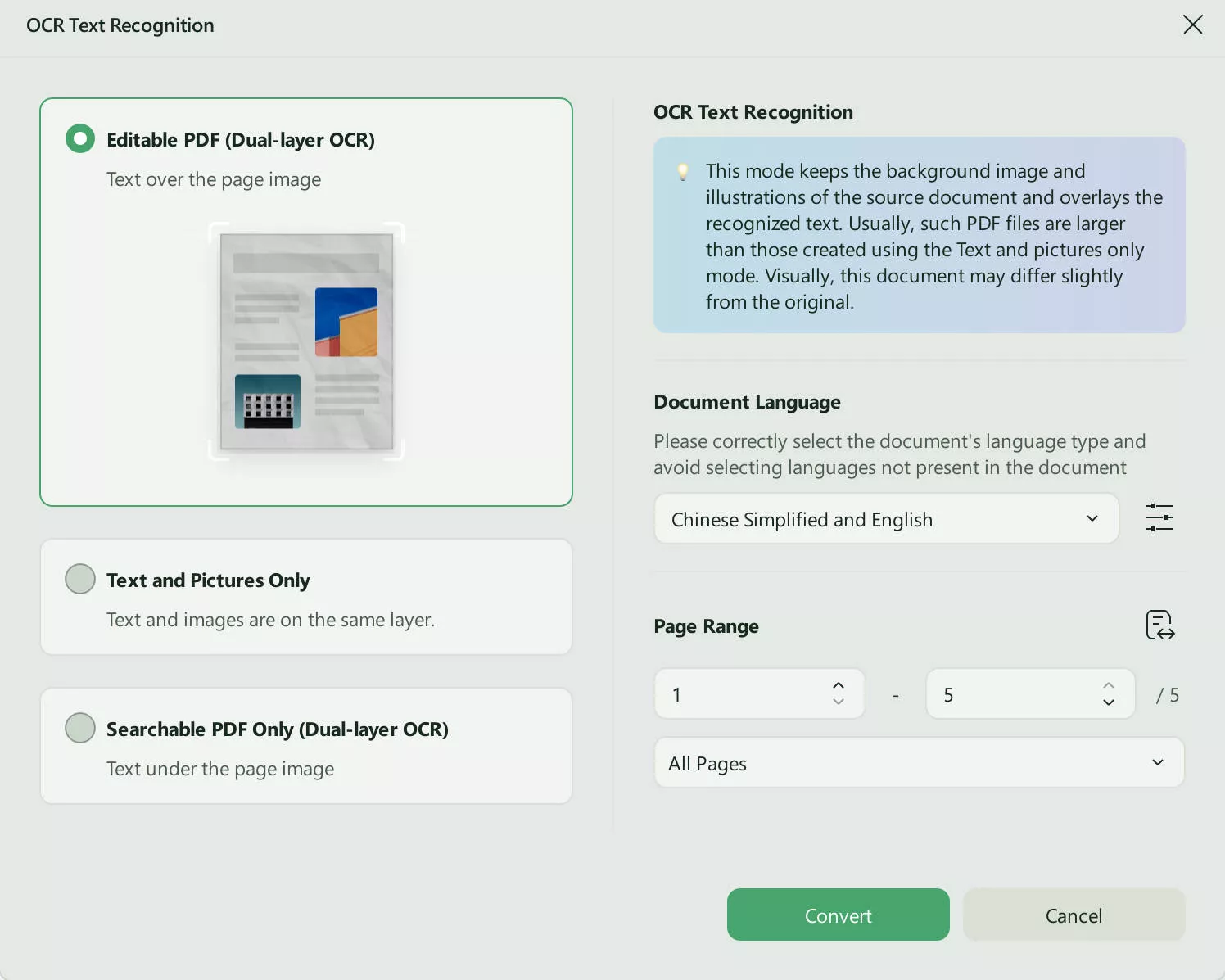
- Now, you can use different methods to translate the file. To translate the whole file, you can click on UPDF AI to choose the "PDF Translation", select "English" and click on the "Translate" to translate the whole file into English.
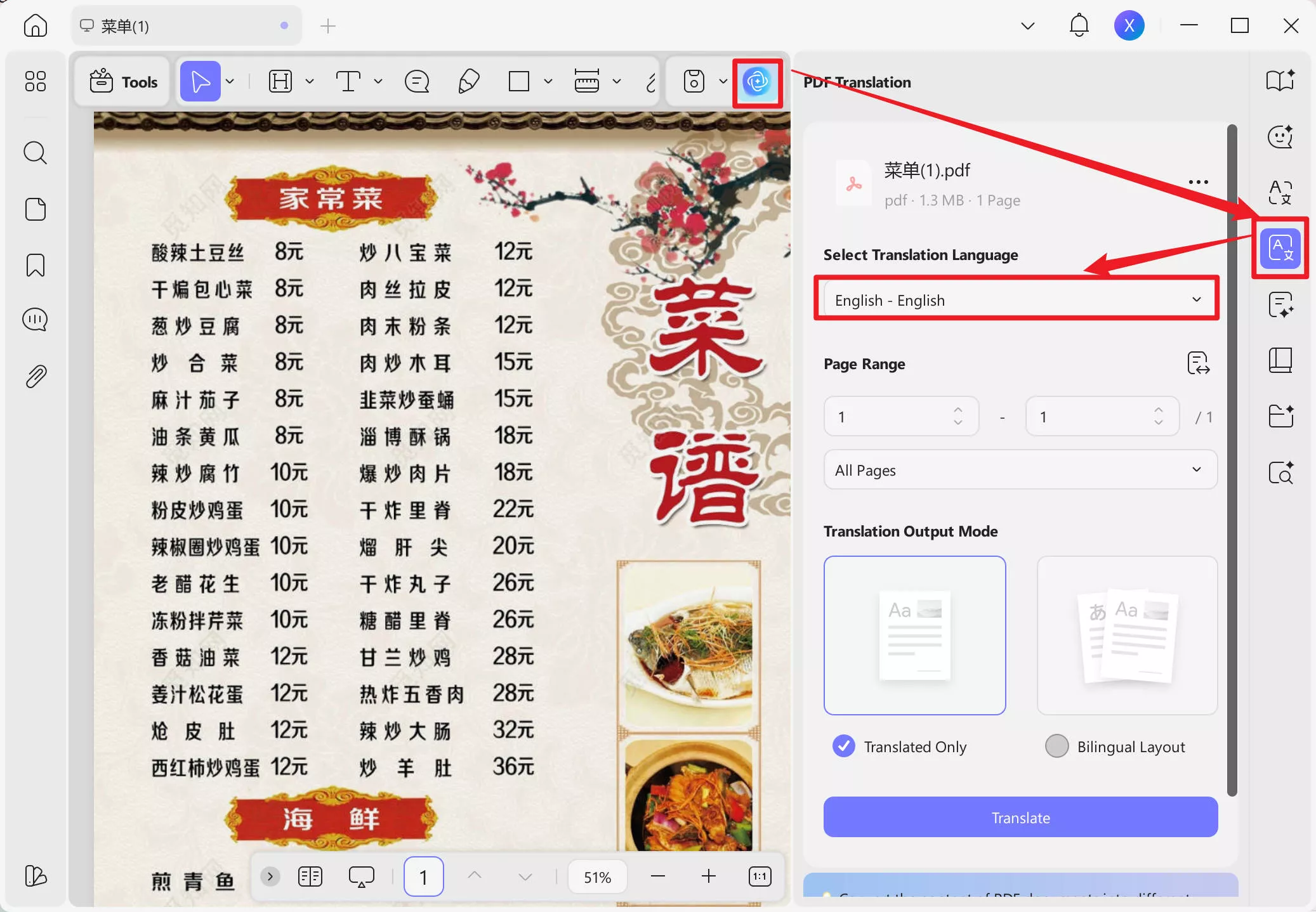
Or you can select the text you'd like to translate. Select Translate > English (or your desired output language).
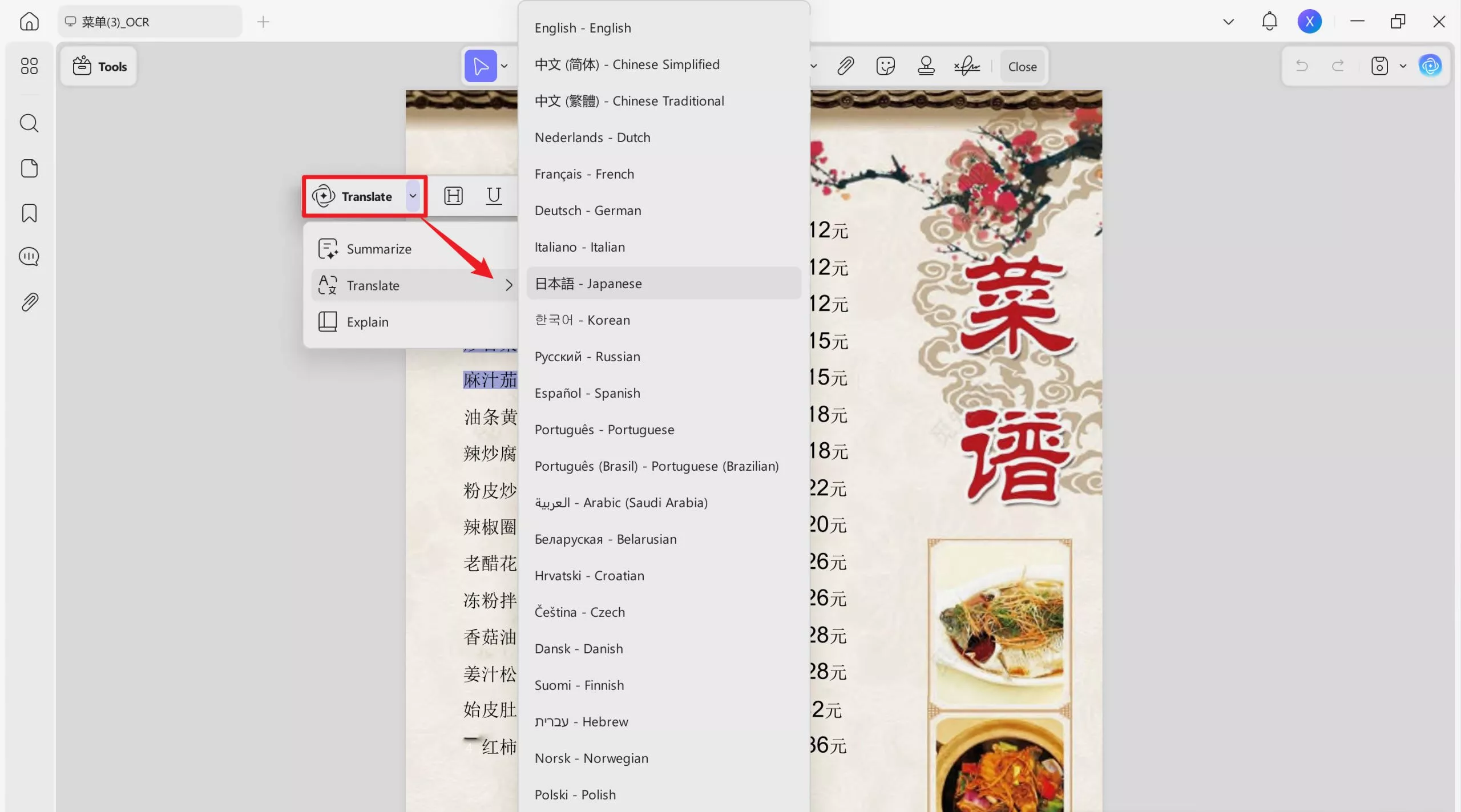
This method allows you to translate multiple Chinese images into English effortlessly. If you'd like to try it out, click the button below to download UPDF. Upgrade to the Pro version to unlock all premium features—it's currently available at a BIG DISCOUNT!
Windows • macOS • iOS • Android 100% secure
3. Translate Image on Mobile
If you only have a mobile device, you can also use UPDF for iOS and Android to translate a Chinese image to English.
Step 1. Download UPDF for Android from the Play Store or UPDF for iOS from the App Store.
Step 2. Tap on the "Scan Document" to capture the Chinese image, or tap on the "+" > "From Other Formats" to choose the Chinese image if you already have one. Save the image PDF on your mobile device.
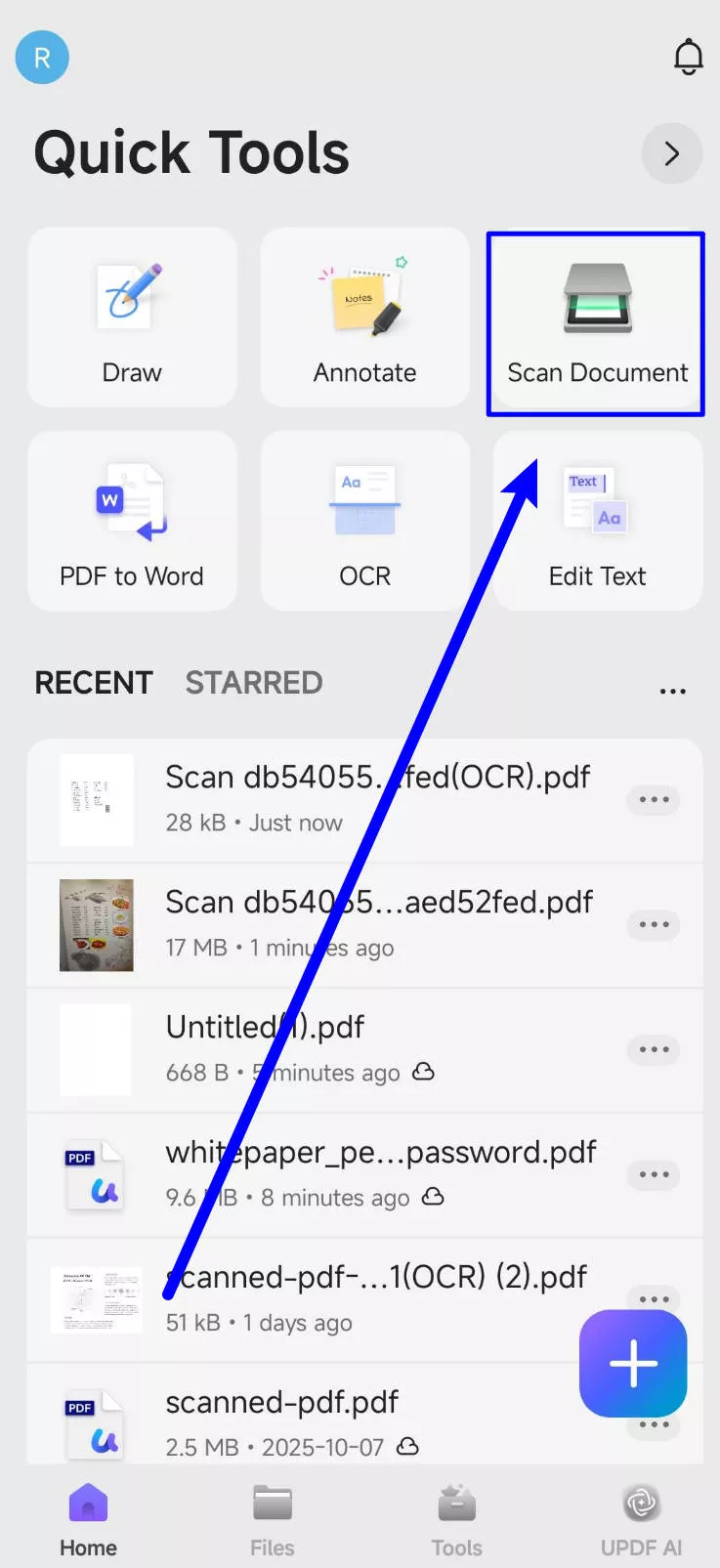
Step 3. Go to the home interface of UPDF, tap on the "Tools" > "OCR". Select the Chinese image PDF in the place you chose before.
Step 4. Select document language as "Chinese", then, tap on the "Done" to perform OCR on the image PDF. Tap on the "Save" to choose a place to save the editable PDF.
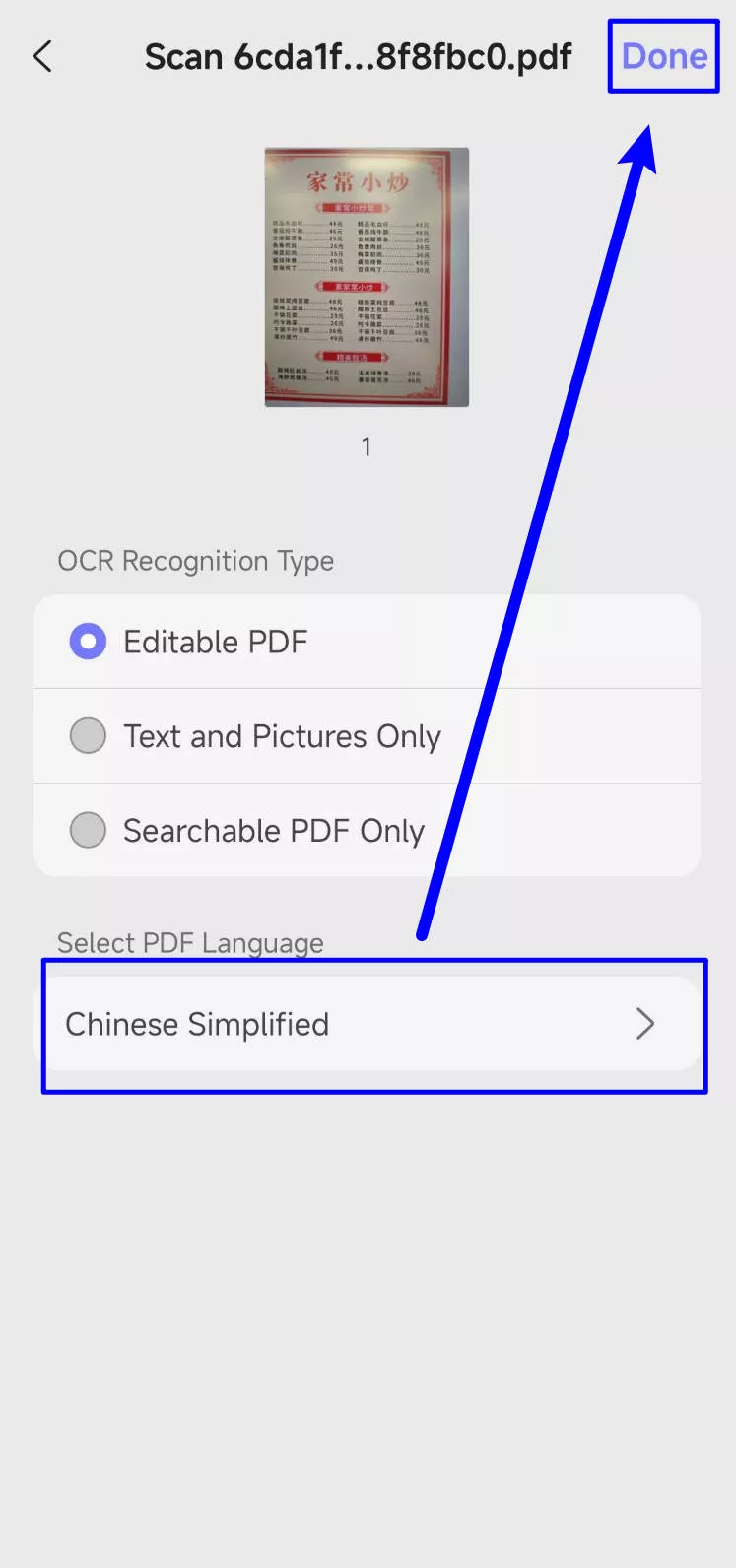
Step 5. Now, go to find the editable PDF and tap to open it. Highlight the Chinese text you want to translate. And tap on the "UPDF AI".
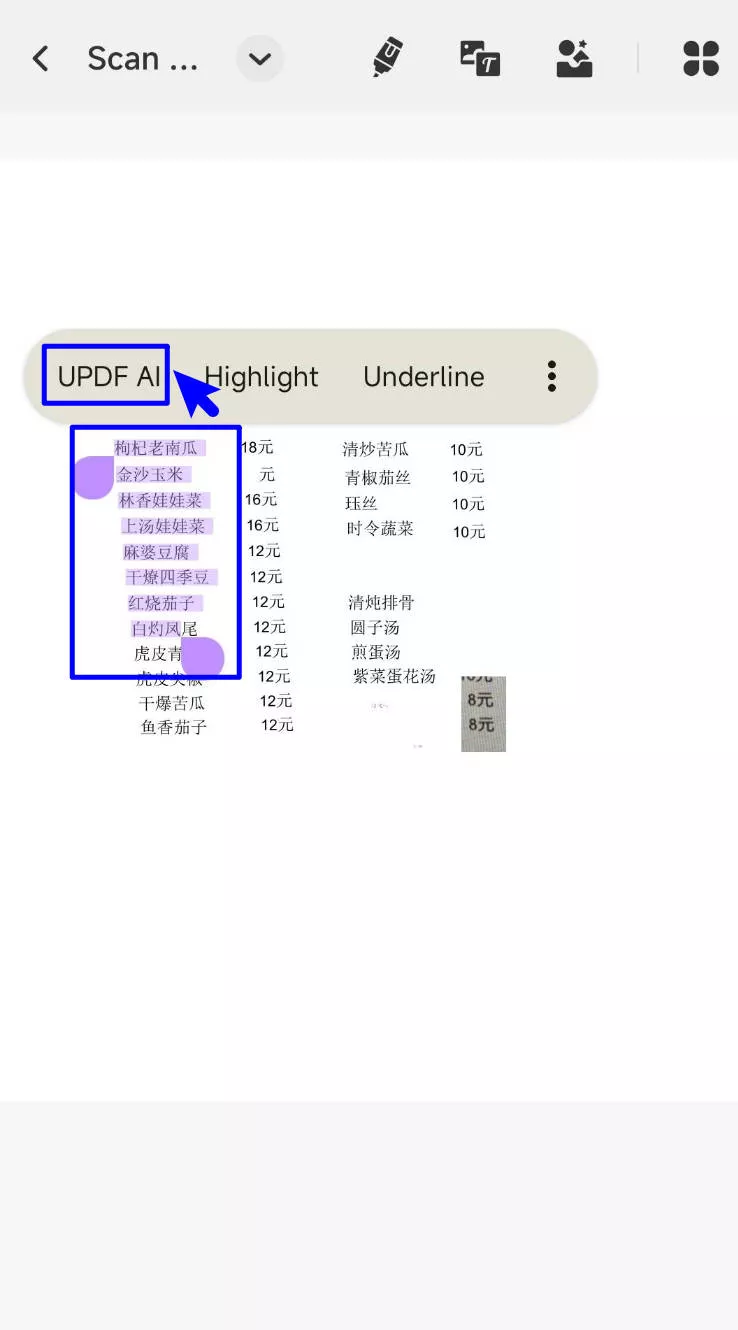
Step 6. Select the "Translate into English" to finish the tasks.
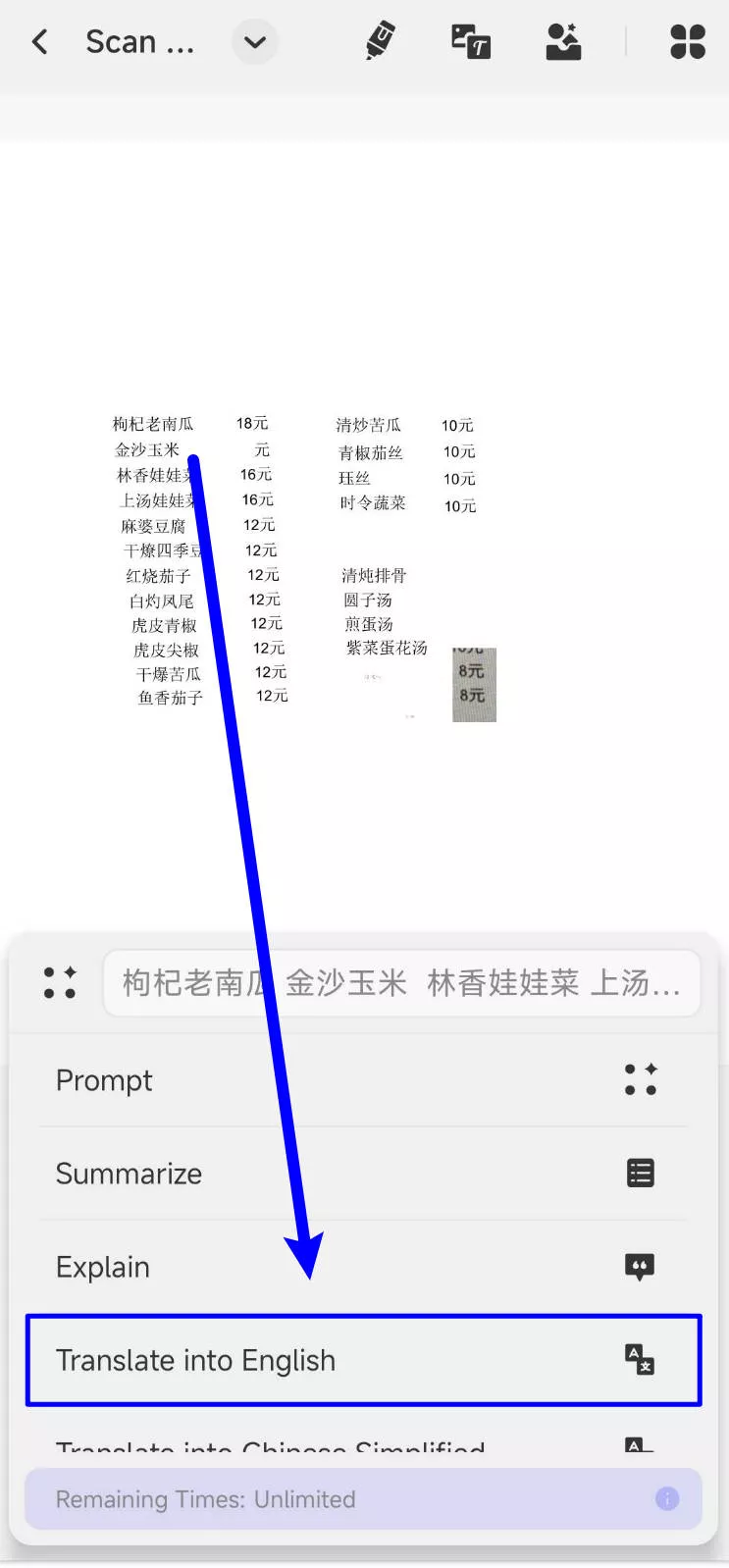
Part 3: Other Options for Translating Chinese Images to English
If you're looking for an alternative to UPDF for translating between Chinese and English, then this section has you covered.
Before we dive in, you should know that both these methods can only cope with limited file sizes. Yandex supports files up to 5 MB, and Google Translate can only work with files up to 10 MB. This might make things difficult for you if you need to work with larger files.
They also both distort the image somewhat
Yandex
Yandex is an OCR translation tool that works in your web browser. You upload an image, select the language, and it will translate Chinese picture to English for you. It's a basic tool that's free to use. There are no extra settings, you simply upload a file and choose the language. This makes it simple to use, but you don't have any control over the output.
Google Translate
You're probably familiar with Google Translate, but you might not know it can work with pictures. By selecting the 'Image' tab, you can upload a picture and have it translated. It's a very fast tool, good for in-the-moment translation, but it often produces clunky text. It's a basic way to photo translate Chinese to English. Additionally, Google Translate also allows you to translate photos from English to Uzbek, Chinese, French or German.
Part 4: What Else Can UPDF Do?
UPDF is more than just an image translator. While you may have come here to learn how to translate Chinese to English from a picture, there’s much more to explore. Watch the review video below to discover UPDF's other powerful features and hear what others have to say about us!
In Summary
There are lots of options for translating documents from pictures into text, and this technology is improving all the time.
UPDF offers fast and effective translation and preserves the original formatting of the document.
It's also a one-stop tool for all your PDF needs, meaning you can translate without needing to switch to a different program.
Download and purchase it today and give it a try.
Windows • macOS • iOS • Android 100% secure
 UPDF
UPDF
 UPDF for Windows
UPDF for Windows UPDF for Mac
UPDF for Mac UPDF for iPhone/iPad
UPDF for iPhone/iPad UPDF for Android
UPDF for Android UPDF AI Online
UPDF AI Online UPDF Sign
UPDF Sign Edit PDF
Edit PDF Annotate PDF
Annotate PDF Create PDF
Create PDF PDF Form
PDF Form Edit links
Edit links Convert PDF
Convert PDF OCR
OCR PDF to Word
PDF to Word PDF to Image
PDF to Image PDF to Excel
PDF to Excel Organize PDF
Organize PDF Merge PDF
Merge PDF Split PDF
Split PDF Crop PDF
Crop PDF Rotate PDF
Rotate PDF Protect PDF
Protect PDF Sign PDF
Sign PDF Redact PDF
Redact PDF Sanitize PDF
Sanitize PDF Remove Security
Remove Security Read PDF
Read PDF UPDF Cloud
UPDF Cloud Compress PDF
Compress PDF Print PDF
Print PDF Batch Process
Batch Process About UPDF AI
About UPDF AI UPDF AI Solutions
UPDF AI Solutions AI User Guide
AI User Guide FAQ about UPDF AI
FAQ about UPDF AI Summarize PDF
Summarize PDF Translate PDF
Translate PDF Chat with PDF
Chat with PDF Chat with AI
Chat with AI Chat with image
Chat with image PDF to Mind Map
PDF to Mind Map Explain PDF
Explain PDF Scholar Research
Scholar Research Paper Search
Paper Search AI Proofreader
AI Proofreader AI Writer
AI Writer AI Homework Helper
AI Homework Helper AI Quiz Generator
AI Quiz Generator AI Math Solver
AI Math Solver PDF to Word
PDF to Word PDF to Excel
PDF to Excel PDF to PowerPoint
PDF to PowerPoint User Guide
User Guide UPDF Tricks
UPDF Tricks FAQs
FAQs UPDF Reviews
UPDF Reviews Download Center
Download Center Blog
Blog Newsroom
Newsroom Tech Spec
Tech Spec Updates
Updates UPDF vs. Adobe Acrobat
UPDF vs. Adobe Acrobat UPDF vs. Foxit
UPDF vs. Foxit UPDF vs. PDF Expert
UPDF vs. PDF Expert

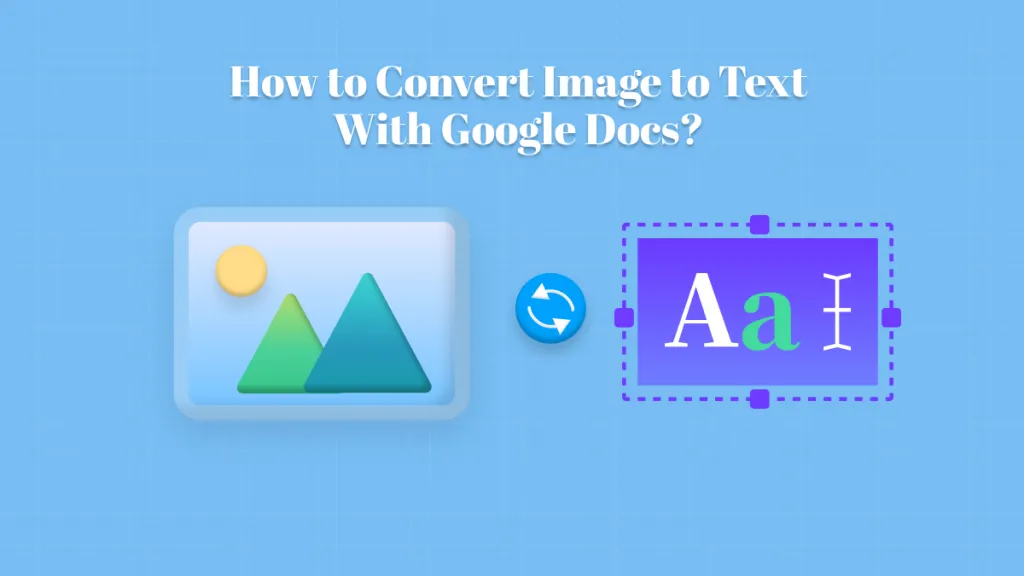
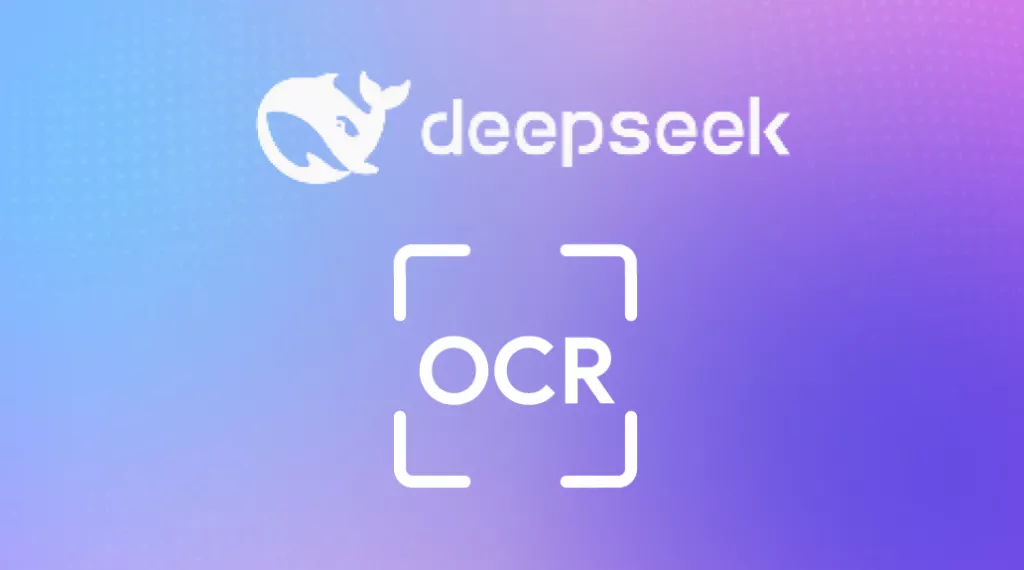
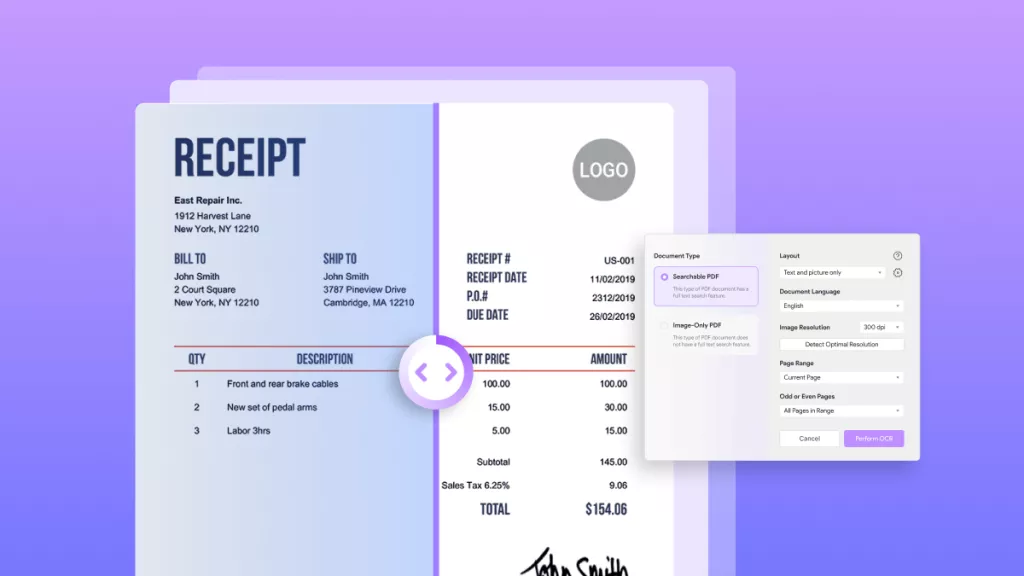
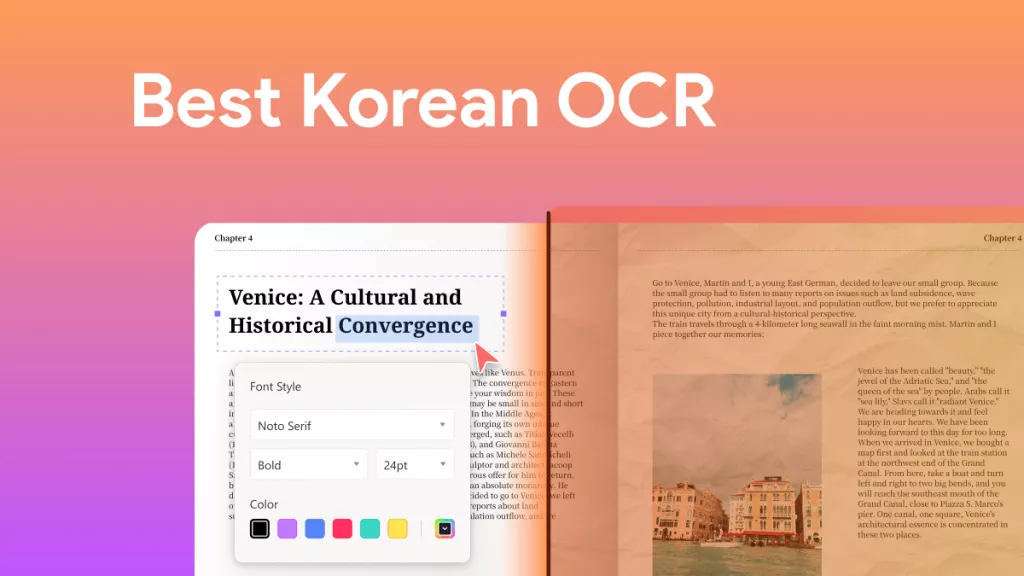
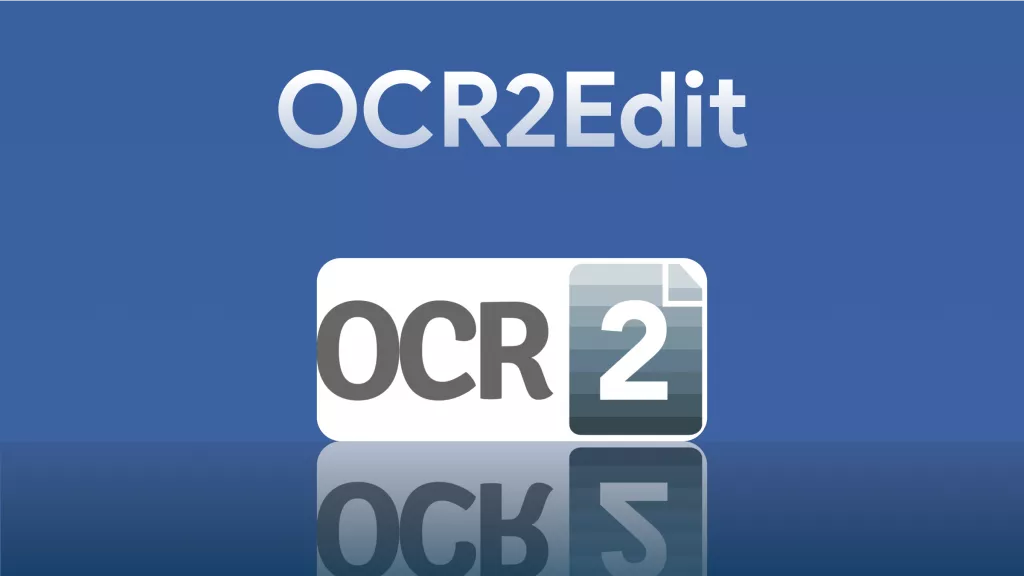

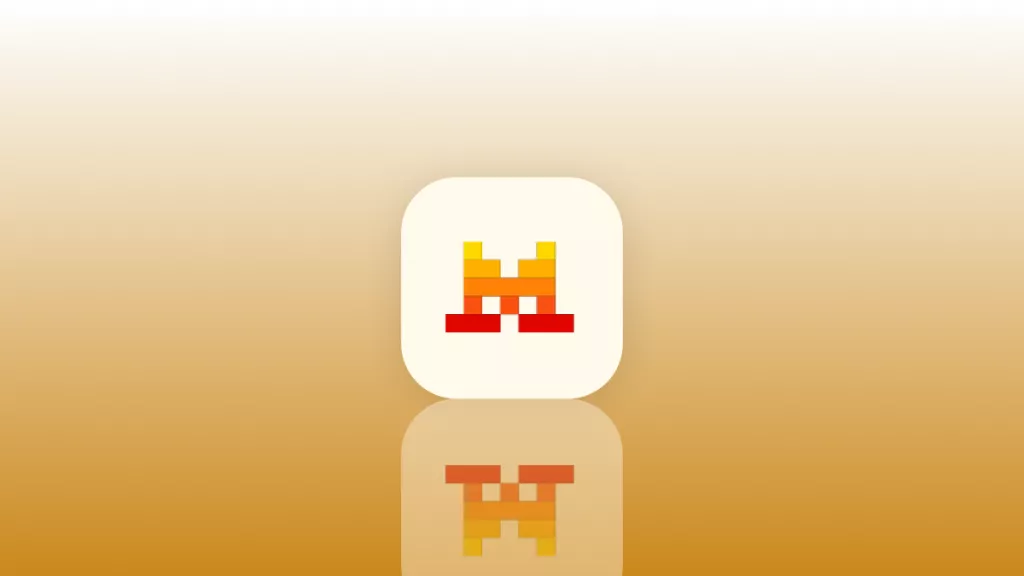
 Enola Miller
Enola Miller 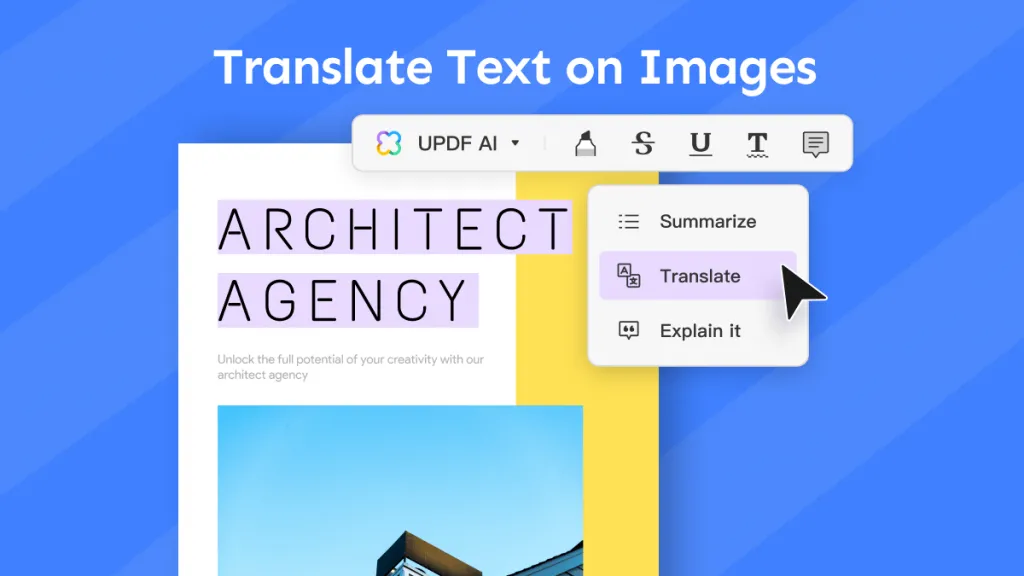

 Enola Davis
Enola Davis 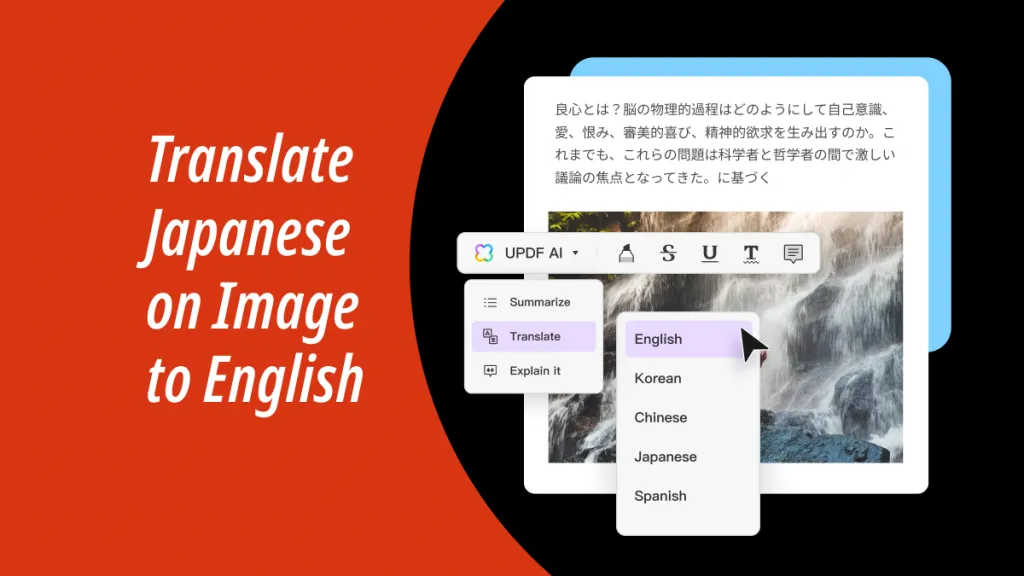
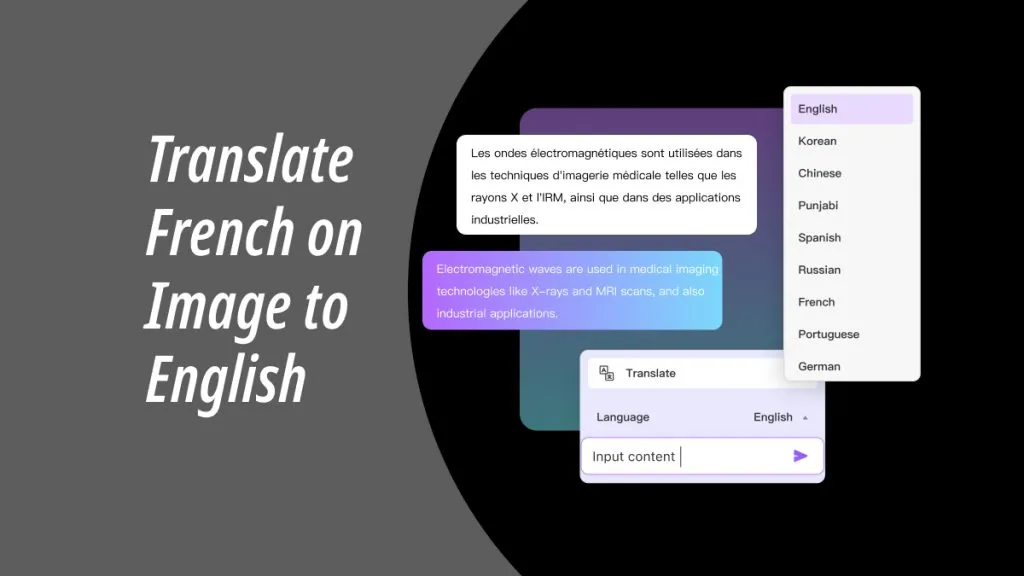
 Enya Moore
Enya Moore