OCR (Optical Character Recognition) is vital to convert scanned documents into editable and searchable ones. There are plenty of OCR software that can recognize English and other popular languages. But only a limited OCR software can accurately detect Hebrew text.
To tackle that, this guide has shortlisted the five best Hebrew OCR software to detect and extract text with utmost accuracy. Follow along to learn all about those tools, including their how-to steps, pros/cons, and more. Among them, the tool we most recommend is UPDF. Before learning why we recommend it, please click the button below to download it.
Windows • macOS • iOS • Android 100% secure
Part 1. Comparison of the 5 Best Hebrew OCR Software
Each Hebrew OCR software has unique features, compatibility, and limitations. Check out the comparison table to have a quick overview of each of the five best Hebrew OCR software:
| Software | Compatibility | Unique Aspects | Limitations | Pricing |
| UPDF | Windows, Mac, iOS and Android | · OCR images and scanned documents · 99% OCR accuracy with AI-backed scanning. · Recognize text from 3 languages simultaneously · 38 languages supported · Various output formats · Highest OCR speed · Selective page OCR · OCR can be done on PC&Mobile | · Limited free access | · UPDF Pro: $39.99/year · UPDF Pro: $69.99/one-time |
| Prizmo | Mac and iOS | · Powerful Mac OCR app · 30 languages supported · Perform OCR on pictures and documents. · OCR editing and correction (add/delete/merge/reorder regions) · Translation into 59 languages · Text-to-speech | · Limited only to Mac · Does not support Hebrew language OCR with "high accuracy" · Learning curve | · Regular: €79.99 · Pro: €110.00 |
| Convertio | Web | · Web-based Hebrew OCR tool · Intuitive interface · Perform OCR on images and PDFs · Multilanguage detection · Diverse output formats | · 10 pages OCR without sign up · Limited file size in the free plan · Slow performance | · 100 pages: $7.99 |
| Online OCR Converter | Web | · Web-based OCR Hebrew · Support diverse image formats · URL-based image upload · Click-based interface | · Only perform OCR on image files · 5MB size limit in the free plan and 30MB size limit in the Enterprise plan · Extracted text is only copyable | · Professional: $15/month · Enterprise: $30/month |
| Google Doc OCR | Web | · Google-powered OCR · Extract text from PDFs or photo files · Free OCR solution | · Multi-step process · Best results for file size of 2 MB or smaller · May not detect tables, lists, endnotes/footnotes, etc. | · Free |
Part 2. 5 Best Hebrew OCR Software with Accurate Text Recognition
Not all OCR software is capable of recognizing Hebrew. Even the ones that do may give inaccurate results. To avoid the hassle of testing different tools, below we have shortlisted the five best Hebrew OCR software you can consider:
1. UPDF (PC&Mobile)
UPDF is a top-pick Hebrew OCR tool. It is a powerful PDF editor and OCR tool that can recognize text from 38 languages and convert scanned PDFs and images to editable and searchable PDFs. Its AI-powered OCR intelligently extracts text with up to 99% accuracy.
Windows • macOS • iOS • Android 100% secure
Furthermore, it can perform OCR on large files with multiple pages within seconds. After OCR, UPDF supports various output formats, including PDF, Word, text, PowerPoint, Excel, etc.
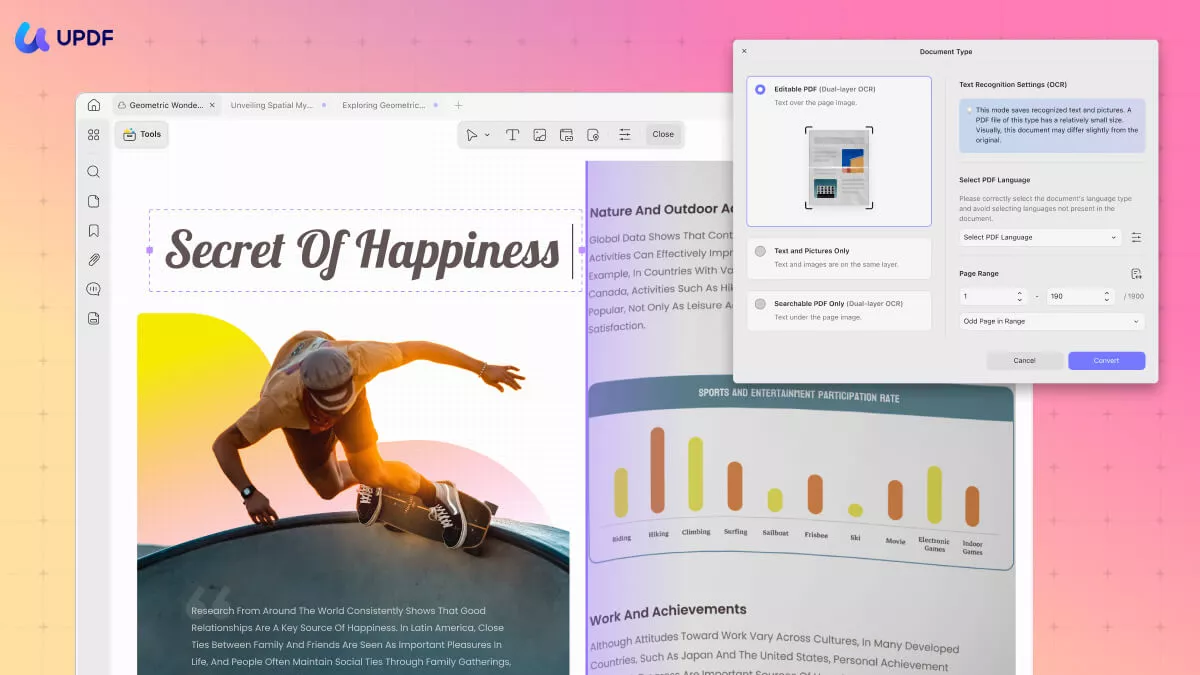
Pros:
- OCR images and scanned documents
- 99% OCR accuracy with AI-backed scanning
- Recognize text from 3 languages simultaneously
- Various output formats
- Highest OCR speed
- Selective page OCR
- Available on Windows, Mac, iOS and Android
- Batch OCR
- Perform OCR during batch conversion.
Cons:
- Limited free access
User Ratings
- G2: 4.5/5
- Capterra: 4.5/5
User Steps (PC)
Step 1. Install and run UPDF on your computer (Windows or Mac). Drag and drop the PDF or image file you want to perform OCR.
Windows • macOS • iOS • Android 100% secure
Step 2. Click the "OCR" option in "Tools" from the left sidebar. Once open a new tab, select the mode you want in the left side of setting:
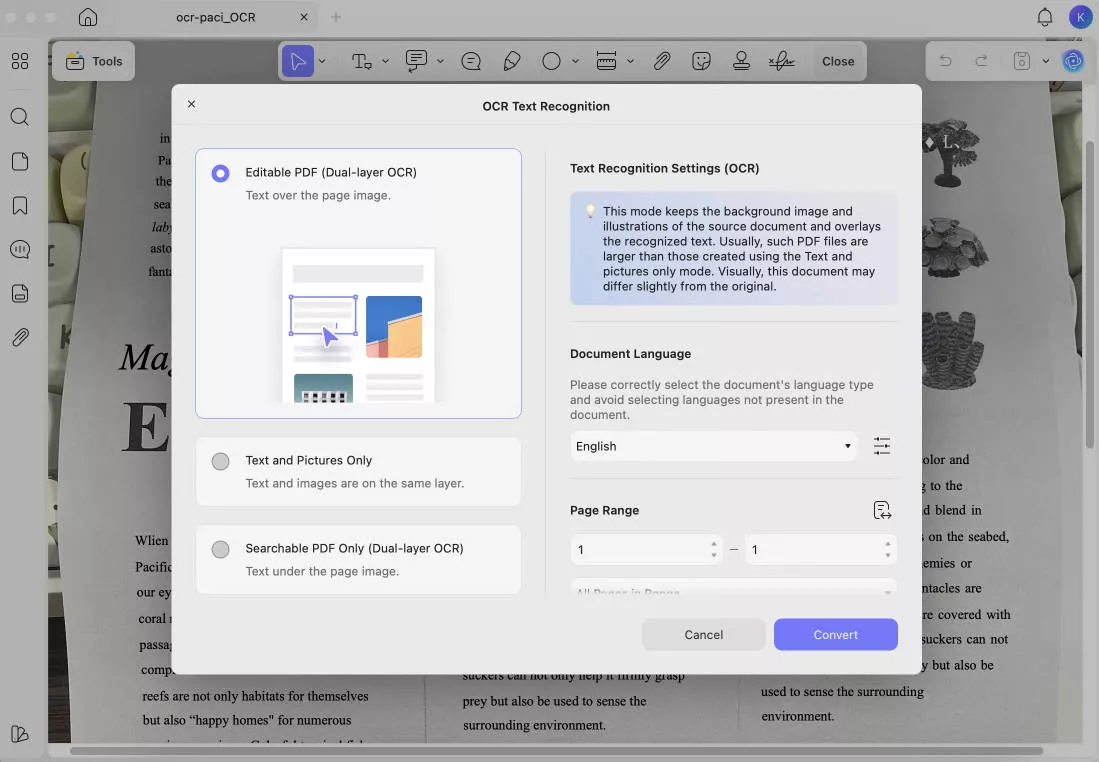
- Editable PDF: Turns scans into fully editable PDFs where both text and images can be selected, modified, and moved with preserved original layout. You can even replace images while keeping the page layout intact.
- Text and Pictures Only: Extracts just the words and images from the scan without preserving the page formatting. It is useful when you want a simple file to copy or edit text/images.
- Searchable PDF Only: Keeps the images in the scanned pages as it is, but adds an invisible text layer. It makes the file searchable without allowing text edits.
Customize the OCR settings, like a language that matches the source document, page range, etc. Once done, click "Convert".
Step 3. UPDF will perform the thorough OCR and create a new file that is editable and searchable.
If you have multiple scanned documents, UPDF also supports batch OCR.
Step 1. Launch the UPDF software. In the main interface, locate the "Multi-File Operation (Batch Process)" section. Find and select the "OCR" icon.
Windows • macOS • iOS • Android 100% secure
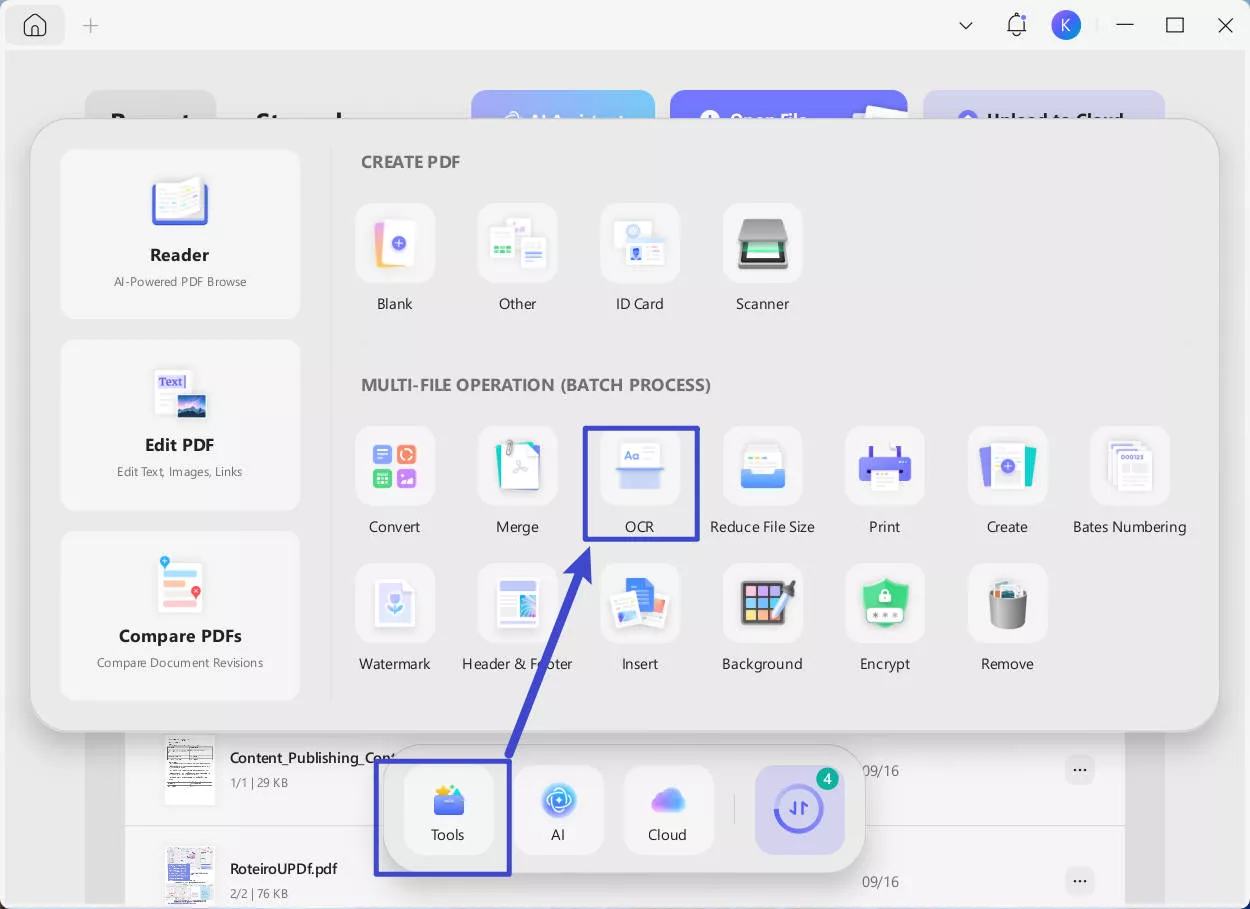
Step 2. In the left-hand area of the Batch Process window, you can add your PDF files by either: dragging and dropping them into the designated area, or clicking the "+ Add Files" button and selecting the files from your computer.
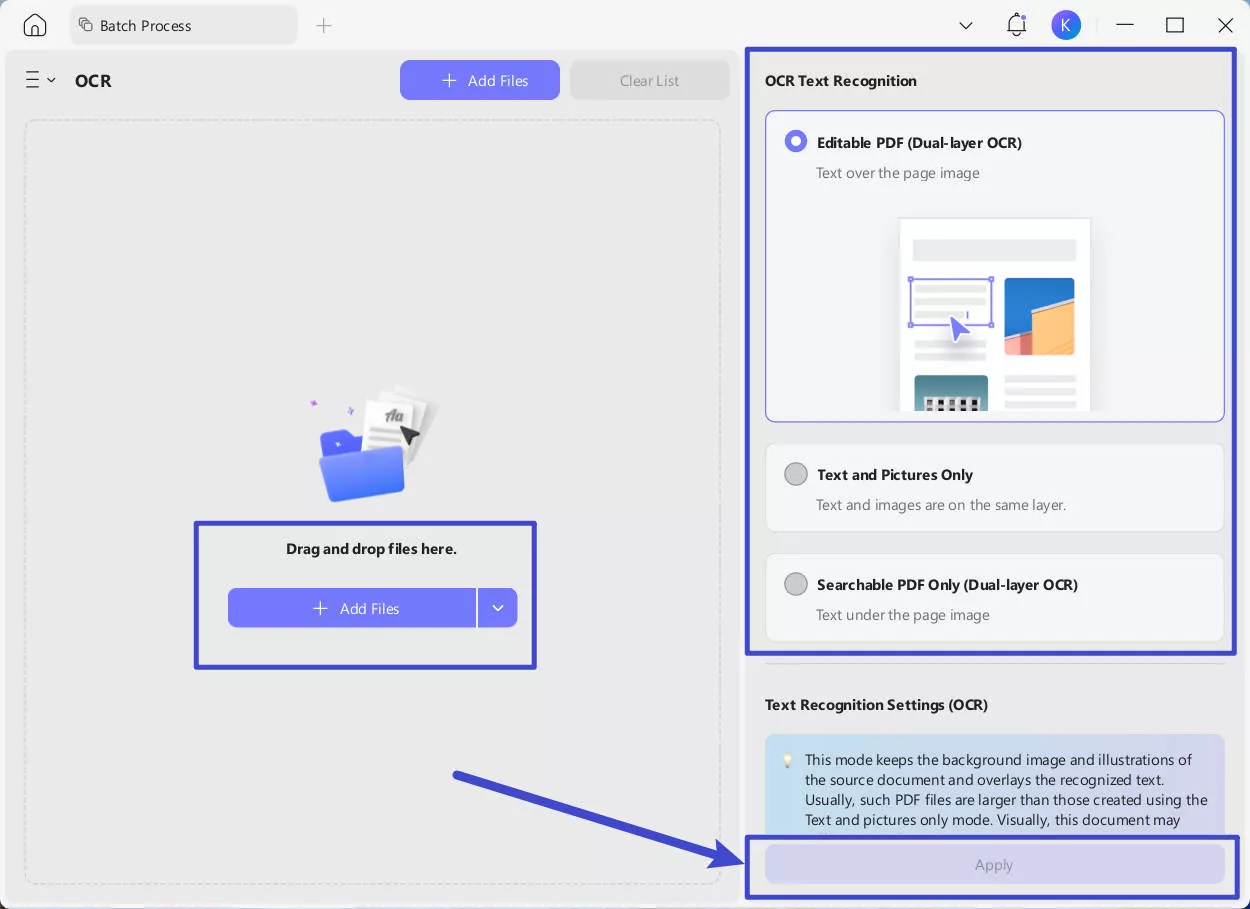
Step 3. On the right side, select the mode you want and language that matches the source document.
Step 4. Once done, click the "Apply" button to start the batch OCR process.
User Steps (Mobile)
Step 1. Launch UPDF and Open the File
Way 1: Open the UPDF app on your phone (Android/iOS). You can download UPDF Mobile from App Store and Google Play. Click the "+" icon from the bottom right corner and tap "Files" to open the scanned PDF.
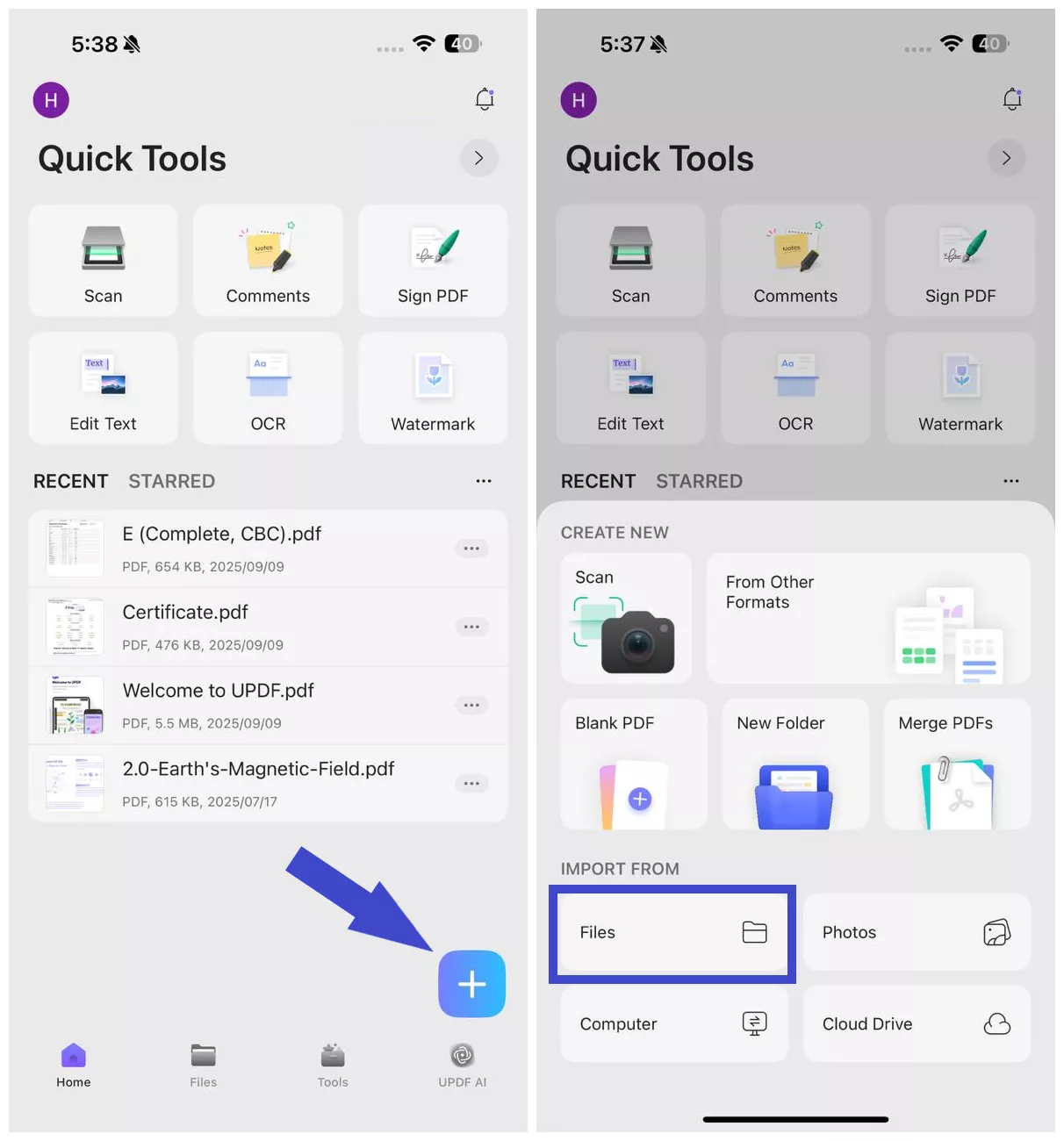
From the pop-up window, click the OCR button at the bottom of the page.
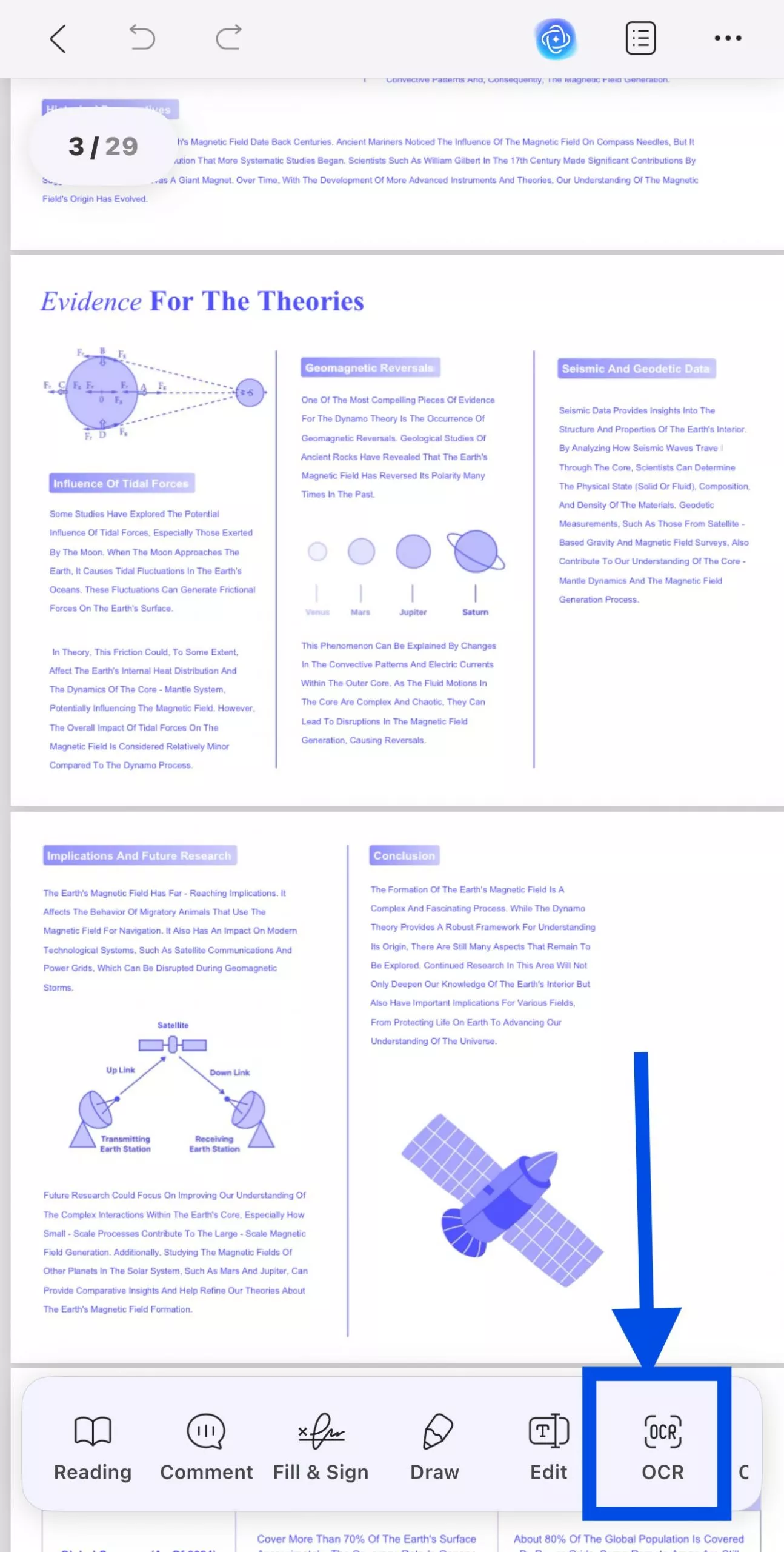
Way 2: Alternatively, if you have ever imported scanned PDF before, you can click "OCR" from "Quick Tools" or tap "Tools > OCR" and select the scanned PDF file in UPDF
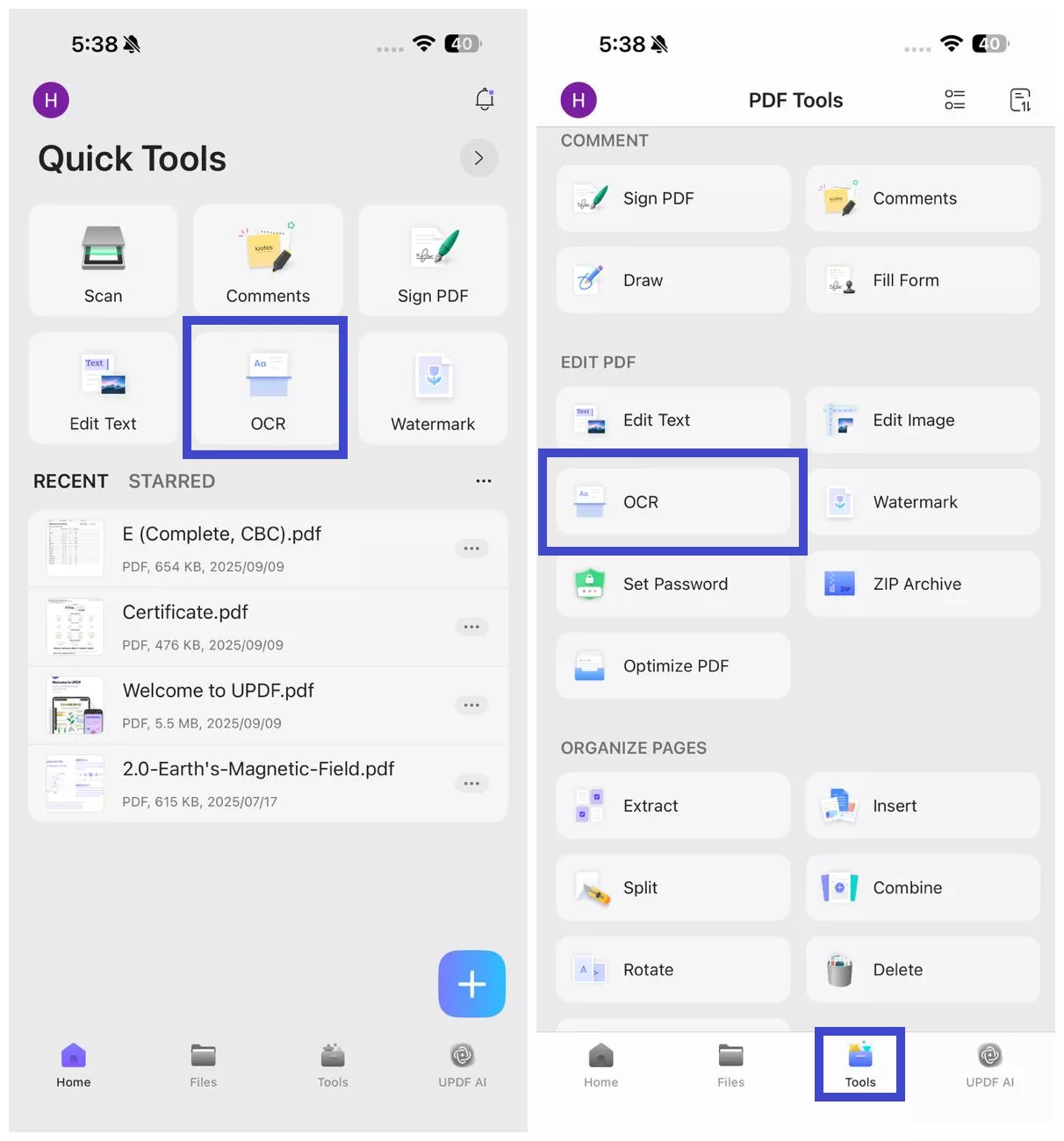
Step 2. Under "OCR Recognition Type", choose one of the following options:
- Editable PDF
- Text and Pictures Only.
- Searchable PDF Only
Step 3. Click "Select PDF Language" and choose the document language. Select multiple languages if the document contains text in more than one language.
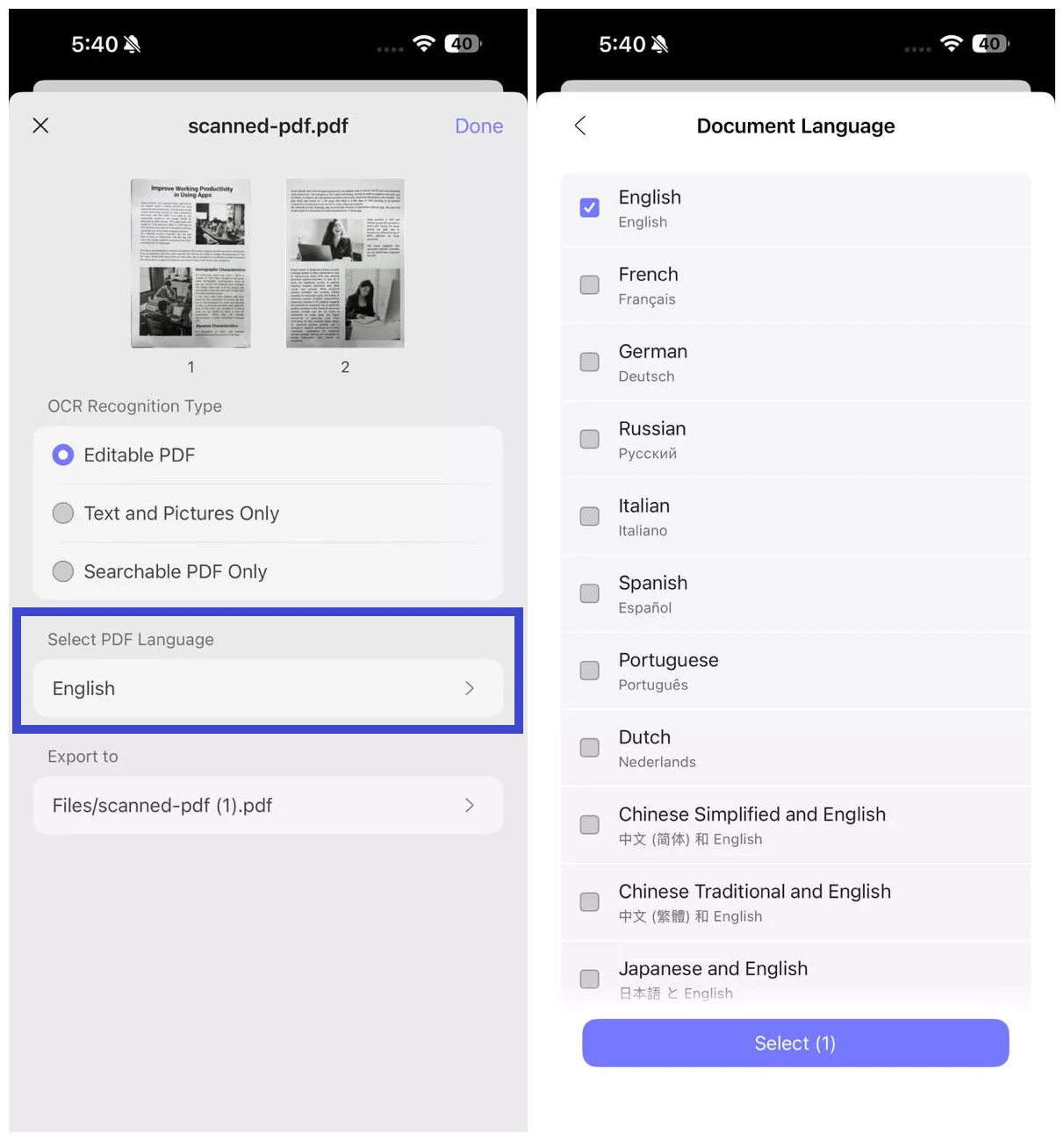
Step 4. Configure the "Export to" location to specify where you want to save the OCRed PDF and hit the "Done" button to begin OCR.

Step 5. Wait for the OCR to finish. Once the OCR is completed, go to the "Files" tab and open the newly-generated OCRed PDF. Copy the text or use UPDF's edit feature to edit text and images.
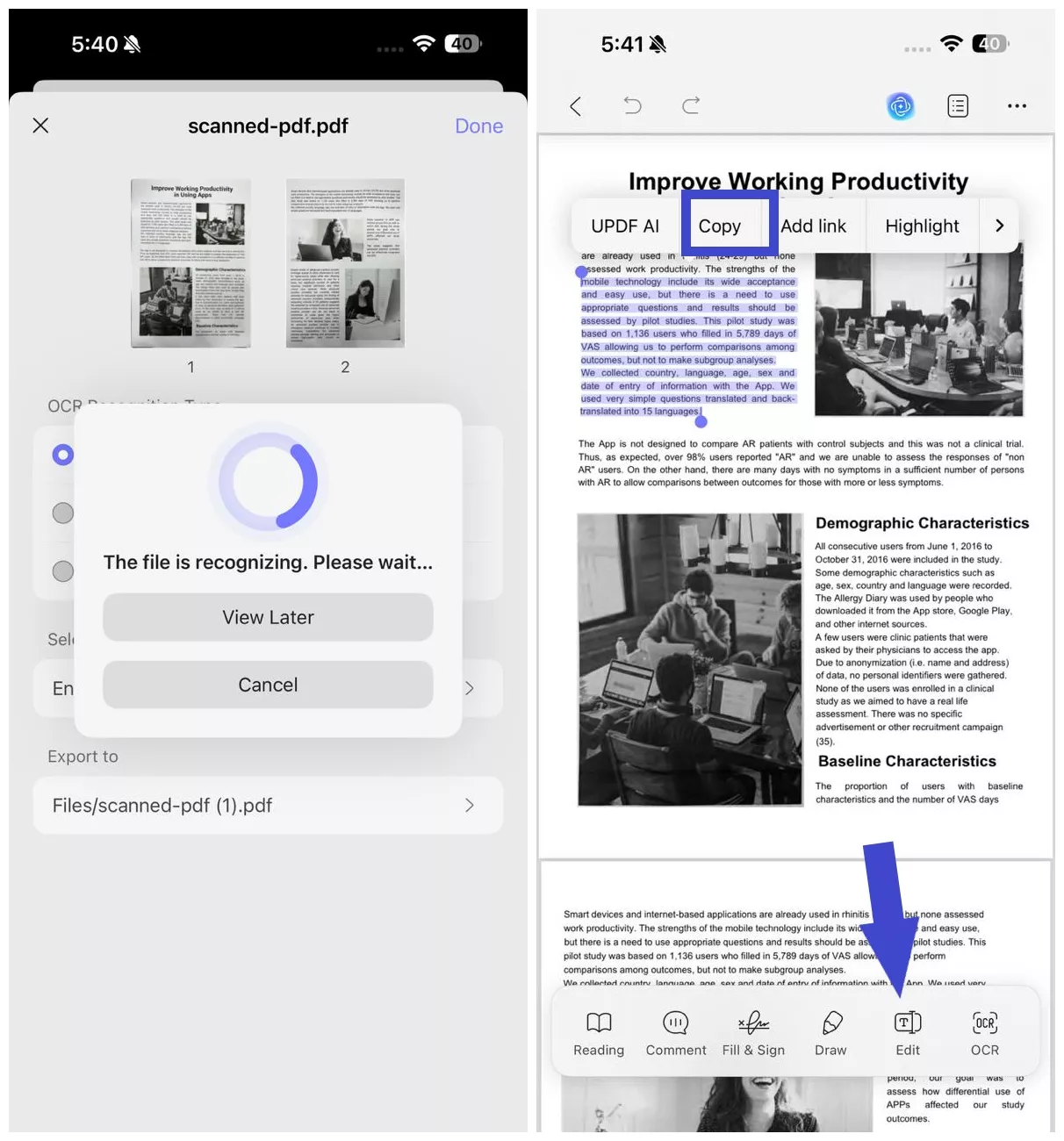
That's it! This way, you can quickly perform Hebrew OCR with the intuitive approach of UPDF.
User Reviews
- UPDF is an excellent solution for anyone looking for an easy-to-use, feature-rich PDF software.
- I really appreciate the UI of the application. The functionality/usability is great. Most PDF editors have a fairly standard feature set and I find UPDF not to be lacking at all. The application runs smoothly and does not bog down my system's available resources. I find it to be a perfect replacement for Adobe and I don't plan on going back!
- I like it because UPDF is easy to use and has all the tools I need to create, edit, and convert PDFs. I was able to purchase as a one off, so I'm not on the hook for an additional monthly subscription cost. It works with large files and has great editing options. The OCR feature is also handy, making scanned documents editable.
To learn more about UPDF's OCR feature, watch this video.
Bonus Tip
UPDF also offers an AI assistant that can also be used as an OCR tool. It is powered through OpenAI's GPT, which can extract text from the provided file. The steps are as follows:
Step 1. Go to the UPDF's online AI assistant, sign in, and click the attachment button to upload the image. Alternatively, you can also open the image in UPDF's desktop app and access the UPDF AI.
Windows • macOS • iOS • Android 100% secure
Step 2. In the chat box, type the prompt "Extract text from the image" and click Enter. Once done, UPDF AI will extract the text, which you can now copy and use wherever required.
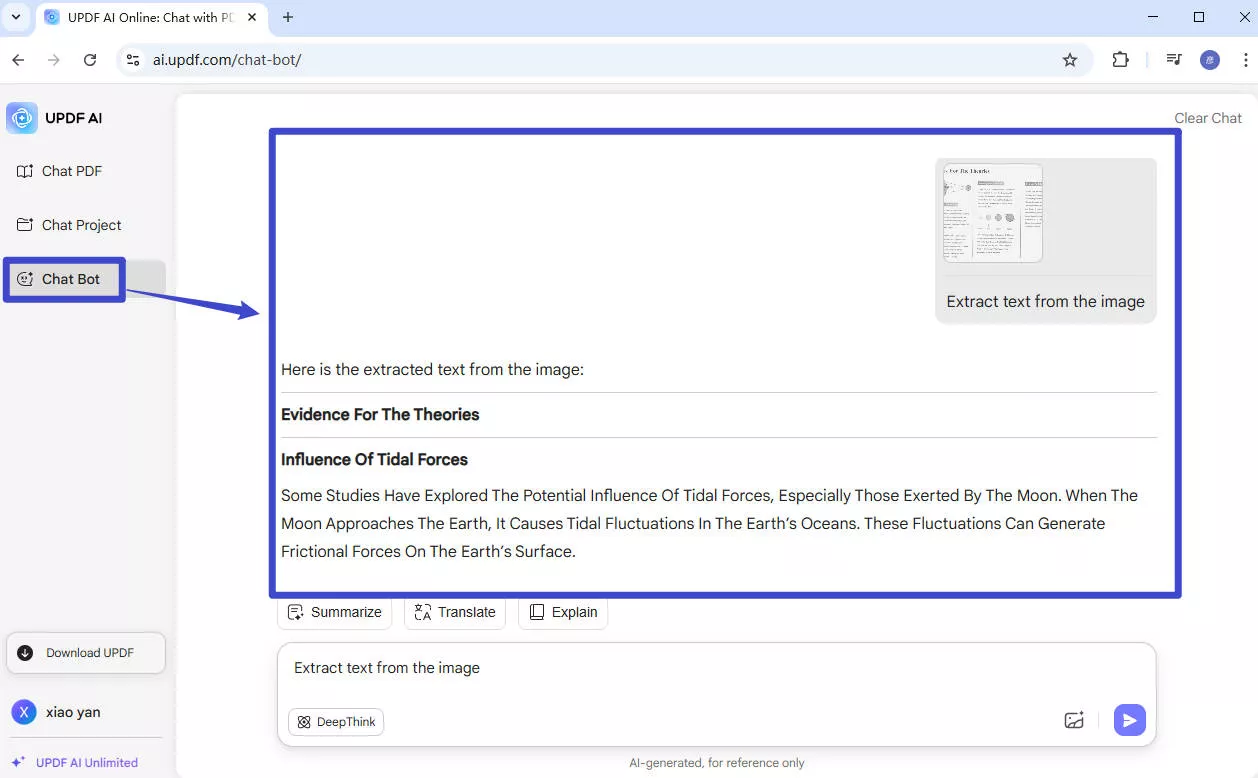
This way, UPDF offers a one-stop platform to quickly and accurately perform Hebrew OCR in multiple ways.
2. Prizmo
Prizmo is an OCR software for Mac that provides a user-friendly solution for Mac users to perform OCR on pictures or documents. It supports OCR in 30 languages, including Hebrew. Once recognized, it allows editing the text or translating into 59 languages.
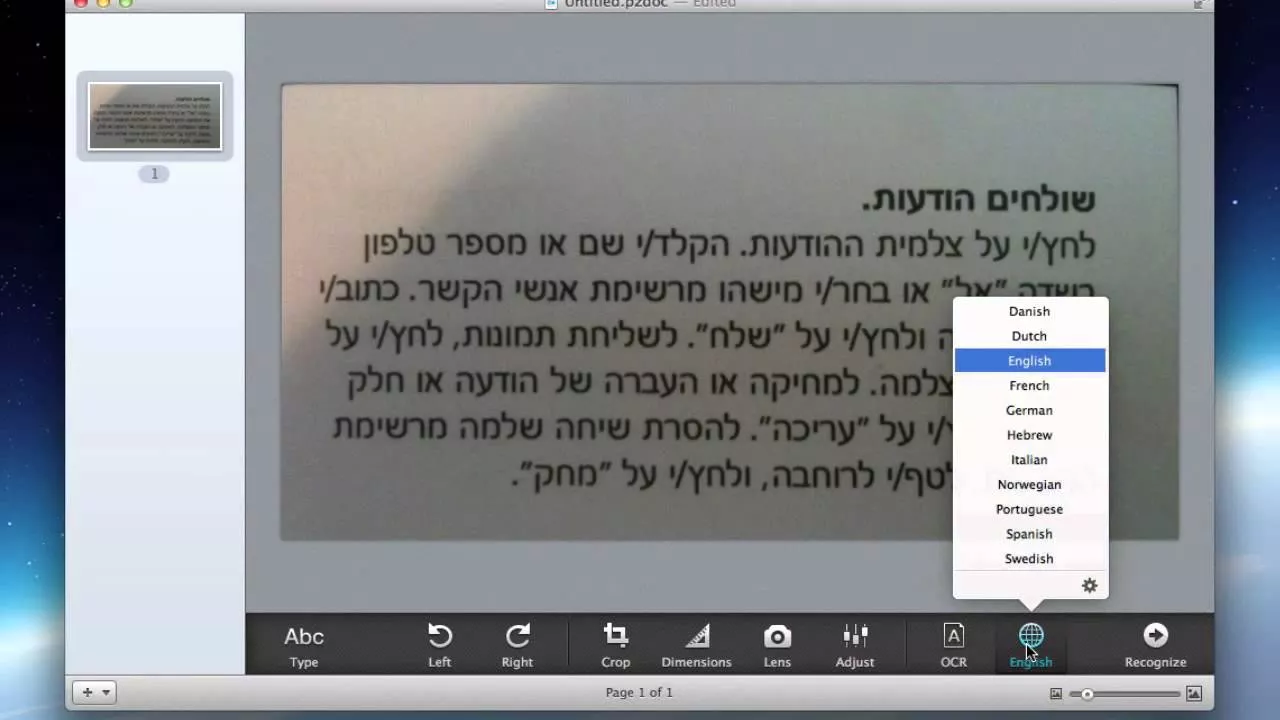
Pros:
- Powerful Mac OCR app
- 30 languages supported
- Perform OCR on pictures and documents
- OCR editing and correction (add/delete/merge/reorder regions)
Cons:
- Limited only to Mac
- Does not support Hebrew language OCR with "high accuracy"
- Performance issues
- Learning curve
- Costly
User Ratings
- Mac App Store: 2.8/5
User Steps
Step 1. Install and launch Prizmo on your Mac system. Drag and drop the image or document.
Step 2. Select Hebrew language and click "OCR" to perform OCR.
Step 3. After the OCR process is completed, you will be able to access the text.
3. Convertio
Convertio is a web-based OCR Hebrew tool. It allows you to upload images and documents in the Hebrew language, perform OCR, and convert them into editable Word, Excel, PDF, or text formats. If the document includes multiple languages besides Hebrew, it can also detect them.
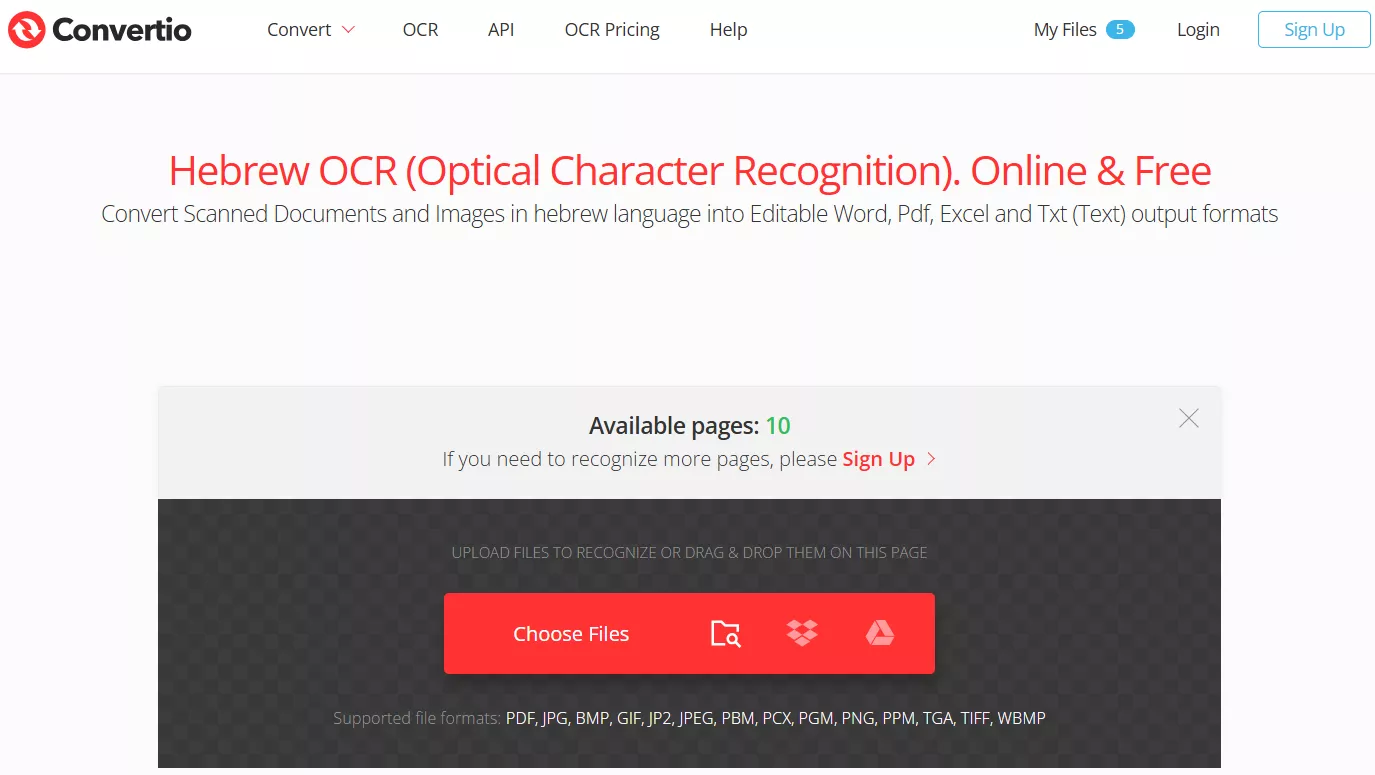
Pros:
- Web-based Hebrew OCR tool
- Intuitive interface
- Perform OCR on images and PDFs
- Multi language detection
- Diverse output formats
Cons:
- 10 pages OCR without sign up
- Limited file size in the free plan
- Slow performance
User Ratings
- TrustPilot: 4.9/5
- G2: 4.8/5
User Steps
Step 1. Go to the Convertio website and click "Choose Files" to upload the image or PDF.
Step 2. Specify the output format and click "Recognize".
Step 3. Download the output file.
Bonus
If you are considering choosing an accurate Hewbrew OCR software, it is suggested to try out the first recommendation from our list - UPDF. It offers accurate and fast text recogniztion. Interested users can also upgrade to the pro version to unlock all premium features.
Windows • macOS • iOS • Android 100% secure
4. Online OCR Converter
Online OCR Converter is another of the best Hebrew OCR software if you want to perform OCR on image files online without installing any software. It can take an image file from your desktop or URL and extract text from it. Afterward, you can copy and use the text where required.
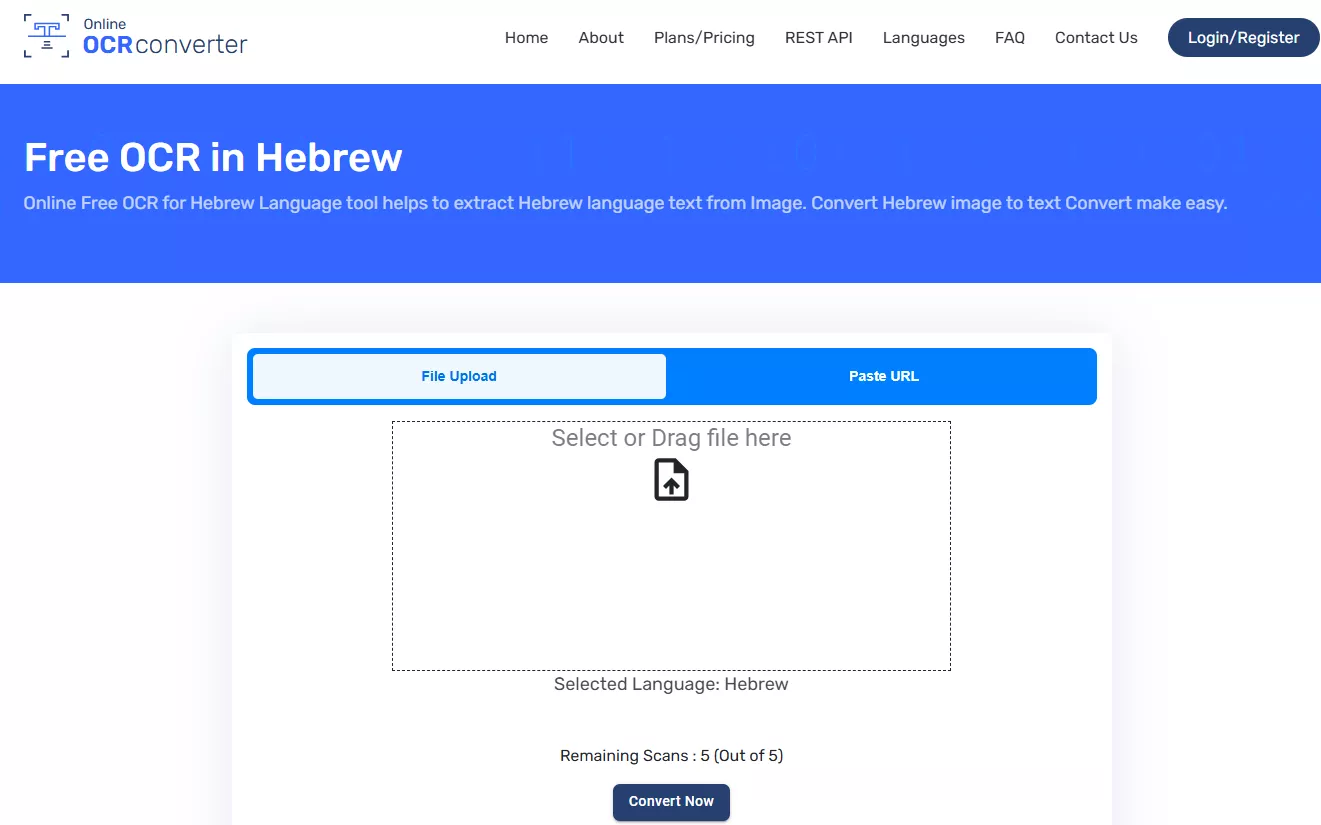
Pros:
- Web-based OCR Hebrew
- Support diverse image formats
- URL-based image upload
- Click-based interface
Cons:
- Only perform OCR on image files
- Only perform OCR on image files
- Extracted text is only copyable
User Ratings
- N/A
User Steps
Step 1. Go to the Online OCR Converter website and drag and drop the Hebrew image.
Step 2. Click "Convert Now" to perform OCR.
Step 3. Once the OCR is completed, copy the extracted text.
5. Google Docs OCR
Google Docs has a built-in OCR functionality that can extract text from PDFs or photo files. In this approach, you have to first upload the file to Google Drive and then open it with Google Docs. During this process, Google Docs will extract the text.
Pros:
- Google-powered OCR
- Extract text from PDFs or photo files
- Free OCR solution
Cons:
- Multi-step process
- Best results for file size of 2 MB or smaller
- May not detect tables, lists, endnotes/footnotes, etc.
User Ratings
- GetApp: 4.7/5
User Steps
Step 1. Go to Google Drive and upload the file.
Step 2. Right-click the file and tap Open with > Google Docs.
Step 3. Utilize the extracted text.
Conclusion
Hebrew OCR requires using a dedicated software solution that supports the Hebrew language. Above, we have discussed the five best Hebrew OCR software solutions, each having its unique aspects and limitations. Now, the final choice is yours regarding which tool to use. However, if you want to have an accurate OCR of the Hebrew language with access to other advanced features, simply install and use UPDF.
Windows • macOS • iOS • Android 100% secure
 UPDF
UPDF
 UPDF for Windows
UPDF for Windows UPDF for Mac
UPDF for Mac UPDF for iPhone/iPad
UPDF for iPhone/iPad UPDF for Android
UPDF for Android UPDF AI Online
UPDF AI Online UPDF Sign
UPDF Sign Edit PDF
Edit PDF Annotate PDF
Annotate PDF Create PDF
Create PDF PDF Form
PDF Form Edit links
Edit links Convert PDF
Convert PDF OCR
OCR PDF to Word
PDF to Word PDF to Image
PDF to Image PDF to Excel
PDF to Excel Organize PDF
Organize PDF Merge PDF
Merge PDF Split PDF
Split PDF Crop PDF
Crop PDF Rotate PDF
Rotate PDF Protect PDF
Protect PDF Sign PDF
Sign PDF Redact PDF
Redact PDF Sanitize PDF
Sanitize PDF Remove Security
Remove Security Read PDF
Read PDF UPDF Cloud
UPDF Cloud Compress PDF
Compress PDF Print PDF
Print PDF Batch Process
Batch Process About UPDF AI
About UPDF AI UPDF AI Solutions
UPDF AI Solutions AI User Guide
AI User Guide FAQ about UPDF AI
FAQ about UPDF AI Summarize PDF
Summarize PDF Translate PDF
Translate PDF Chat with PDF
Chat with PDF Chat with AI
Chat with AI Chat with image
Chat with image PDF to Mind Map
PDF to Mind Map Explain PDF
Explain PDF Scholar Research
Scholar Research Paper Search
Paper Search AI Proofreader
AI Proofreader AI Writer
AI Writer AI Homework Helper
AI Homework Helper AI Quiz Generator
AI Quiz Generator AI Math Solver
AI Math Solver PDF to Word
PDF to Word PDF to Excel
PDF to Excel PDF to PowerPoint
PDF to PowerPoint User Guide
User Guide UPDF Tricks
UPDF Tricks FAQs
FAQs UPDF Reviews
UPDF Reviews Download Center
Download Center Blog
Blog Newsroom
Newsroom Tech Spec
Tech Spec Updates
Updates UPDF vs. Adobe Acrobat
UPDF vs. Adobe Acrobat UPDF vs. Foxit
UPDF vs. Foxit UPDF vs. PDF Expert
UPDF vs. PDF Expert


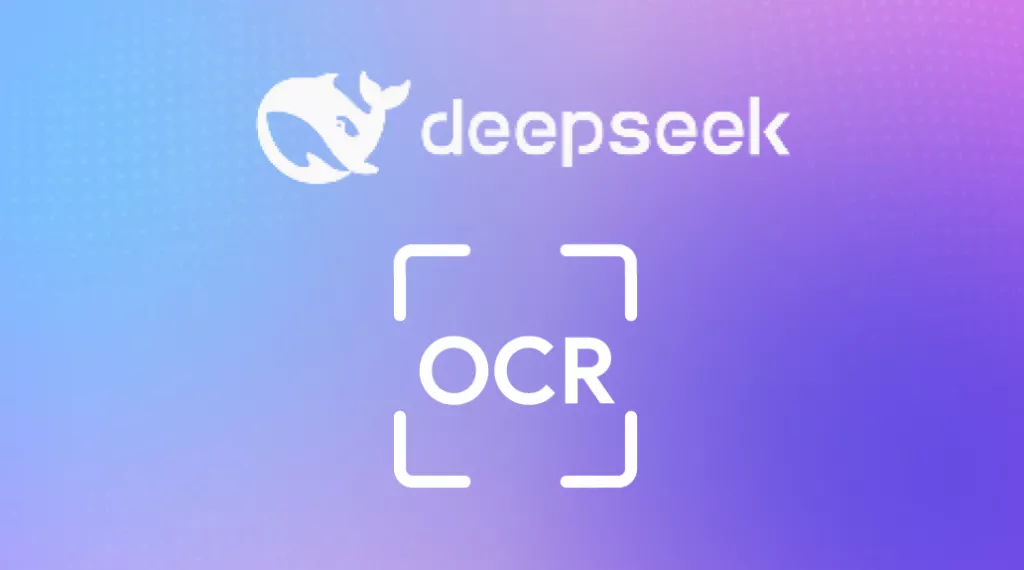
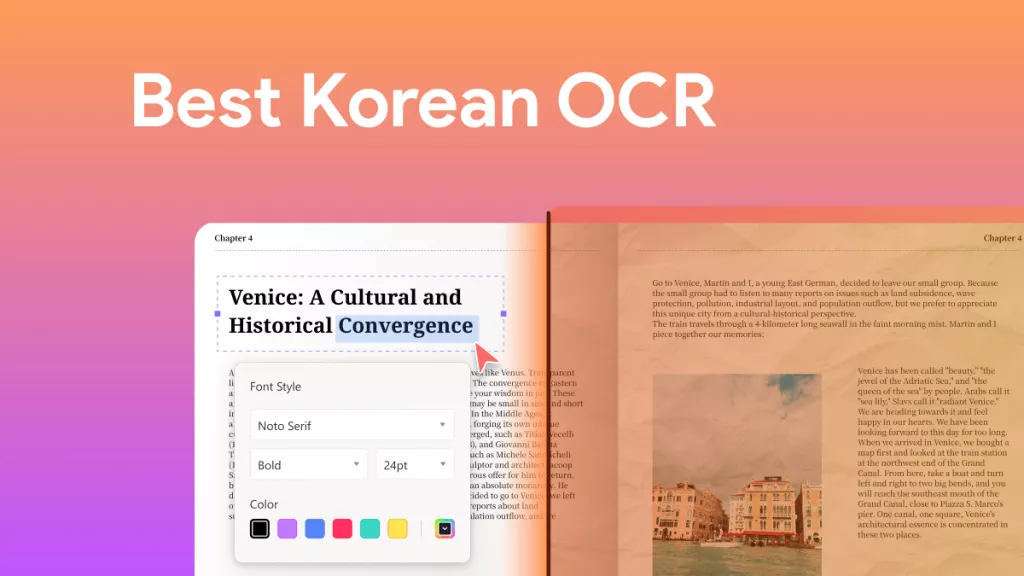
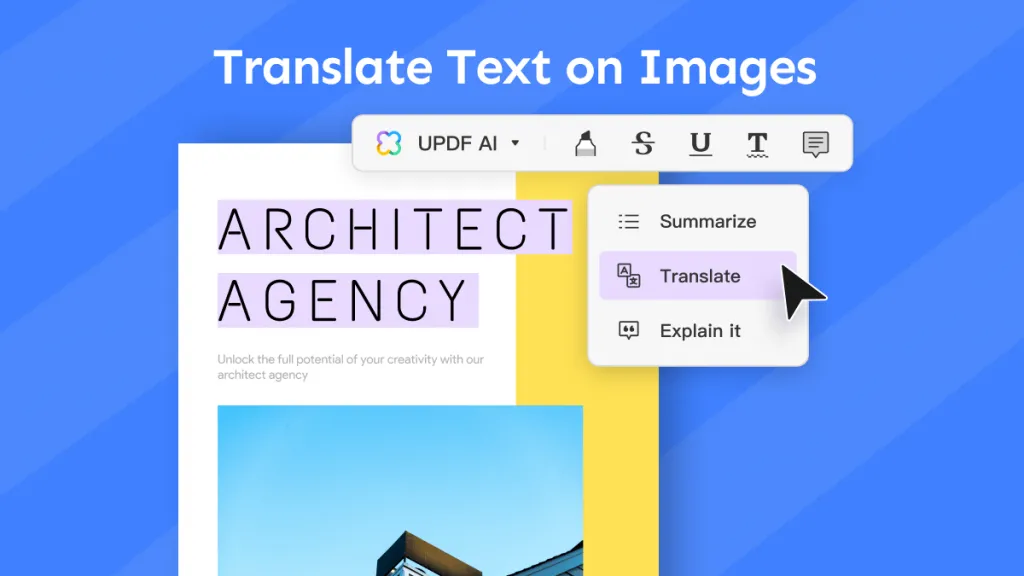

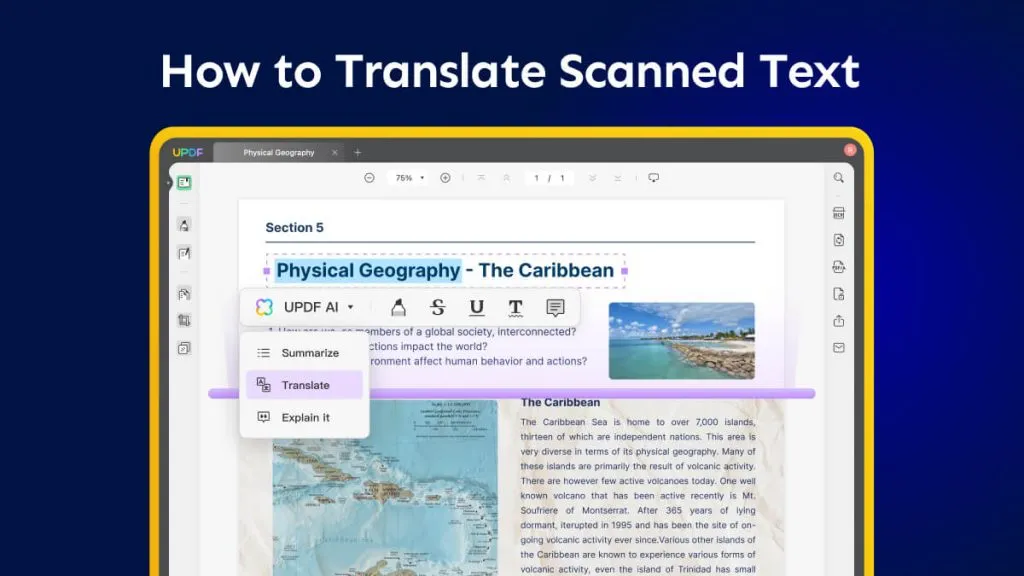
 Enya Moore
Enya Moore 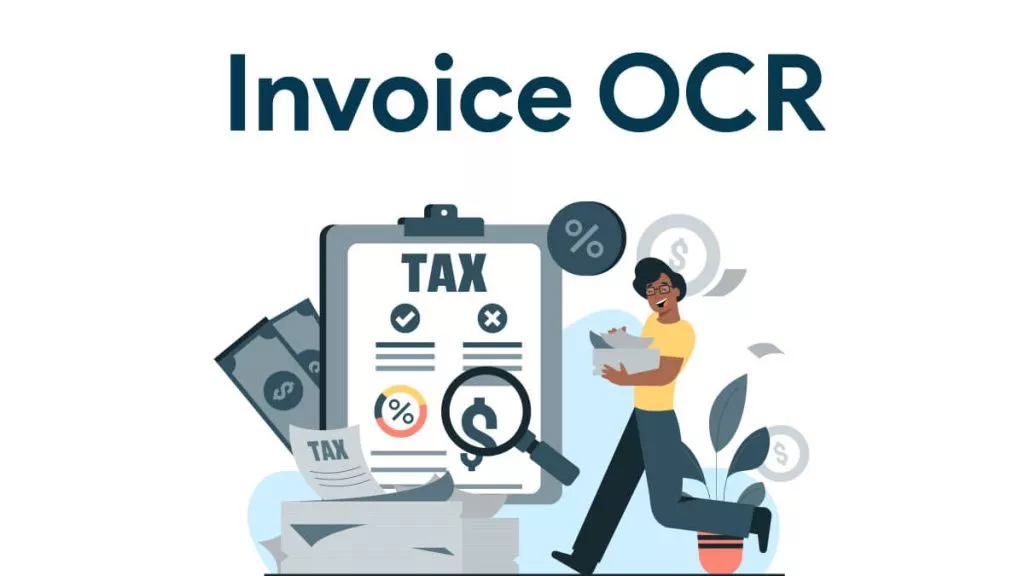
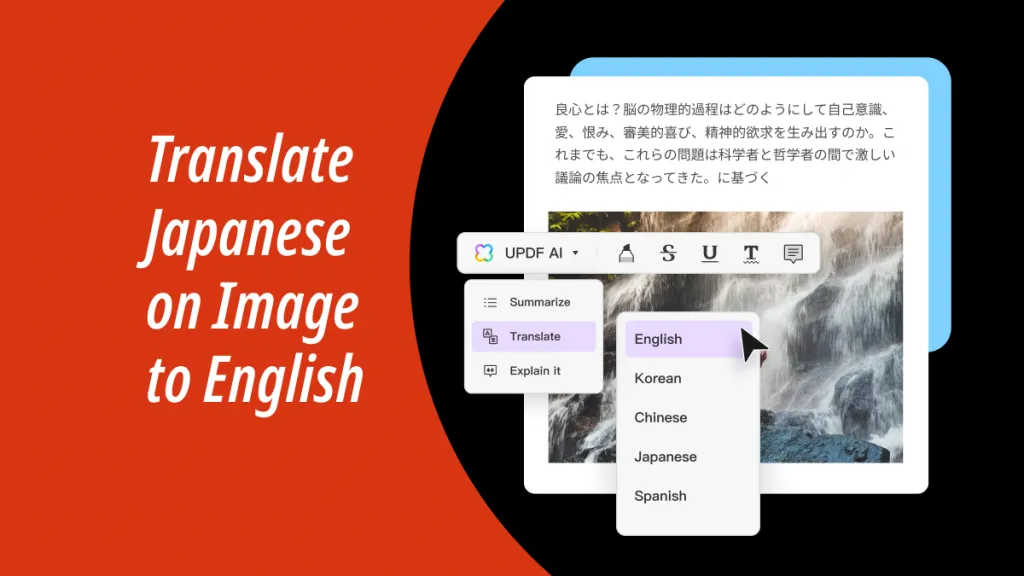
 Enola Davis
Enola Davis 

 Lizzy Lozano
Lizzy Lozano