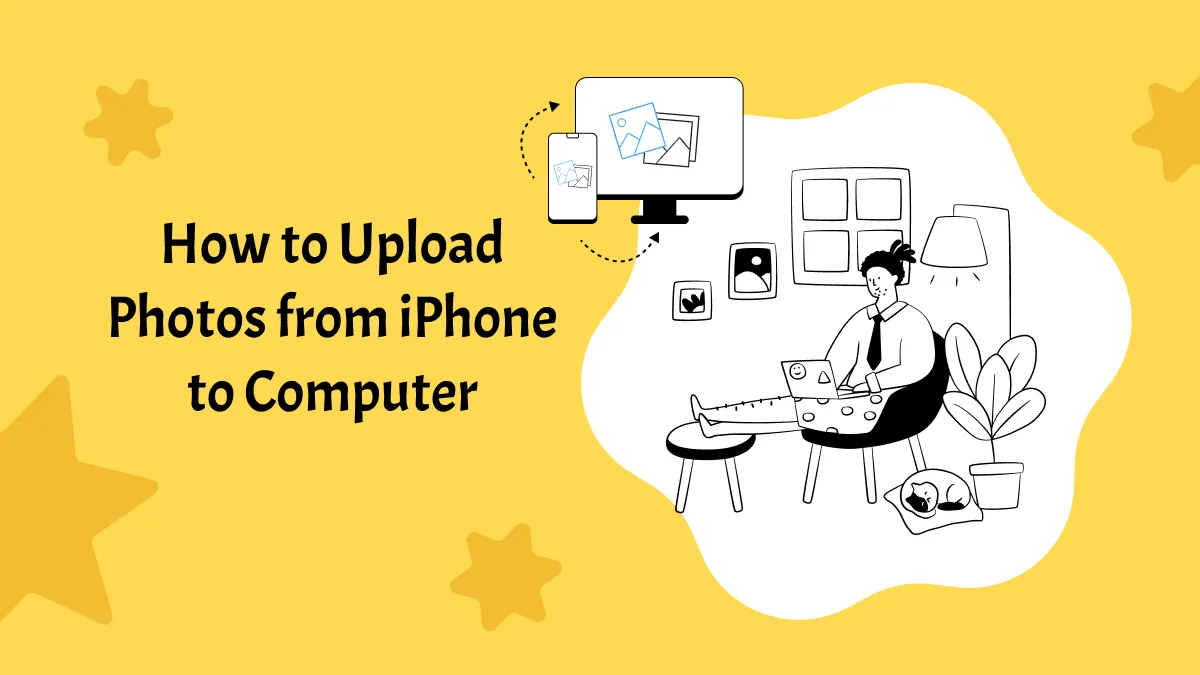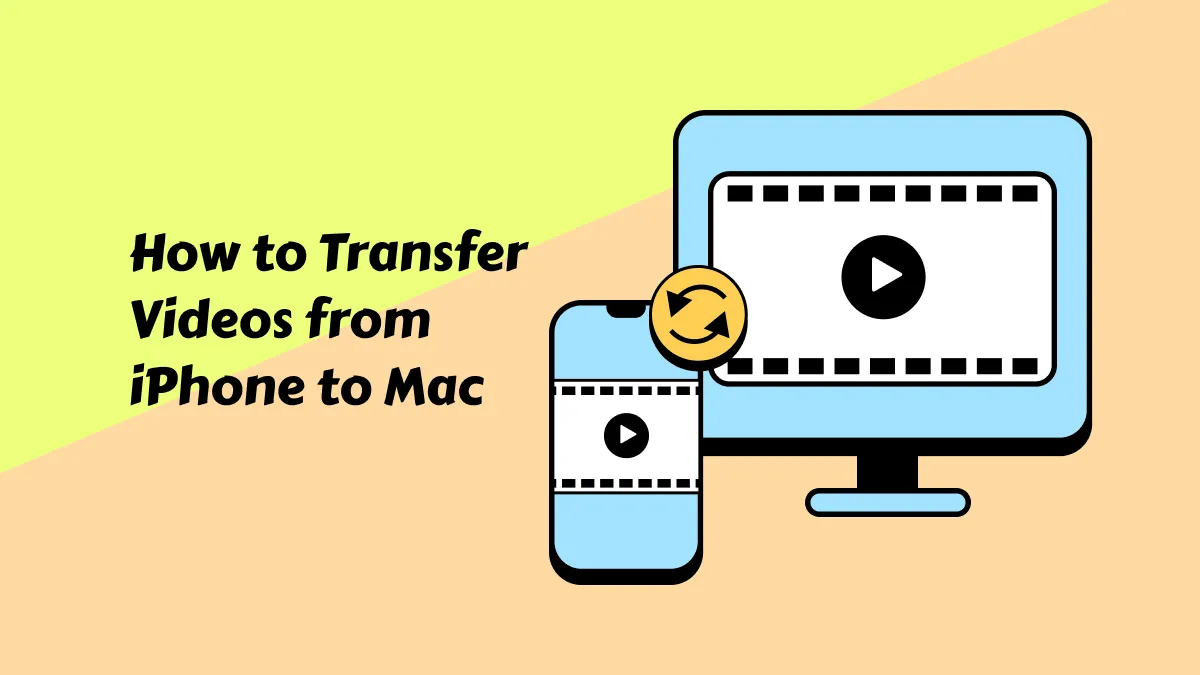So, you’ve spent hours creating a Pages document. Now it's time to share it with your team or friends. The only catch? Pages files are exclusive to Apple devices! So, how can you make them accessible on other platforms?
Converting them to PDF is your answer!
But If you don’t know how to convert Pages to PDF on iPhone, don’t worry. This article will guide you through it using built-in iOS tools and an online platform.
If you need to edit your converted PDF, you can do so easily with UPDF. Download it now for an effortless way to handle PDFs right on your smartphone.
Windows • macOS • iOS • Android 100% secure
Now, let’s get started.
Part 1. Convert Pages to PDF on iPhone via Exporting
You can use the Export option in your Pages app to quickly convert a Pages file into a PDF. This option is easily accessible and offers a straightforward solution.
Here’s how it works.
Step 1: Open the Pages app and tap your document to open it.
Step 2: Tap the three horizontal dots at the top right. Then tap “Export” from the popup menu.
Step 3: Select the “PDF” option and tap “Share” on the next screen.
Step 4: Press “Save to Files” to convert Pages to PDF and save it on your device.
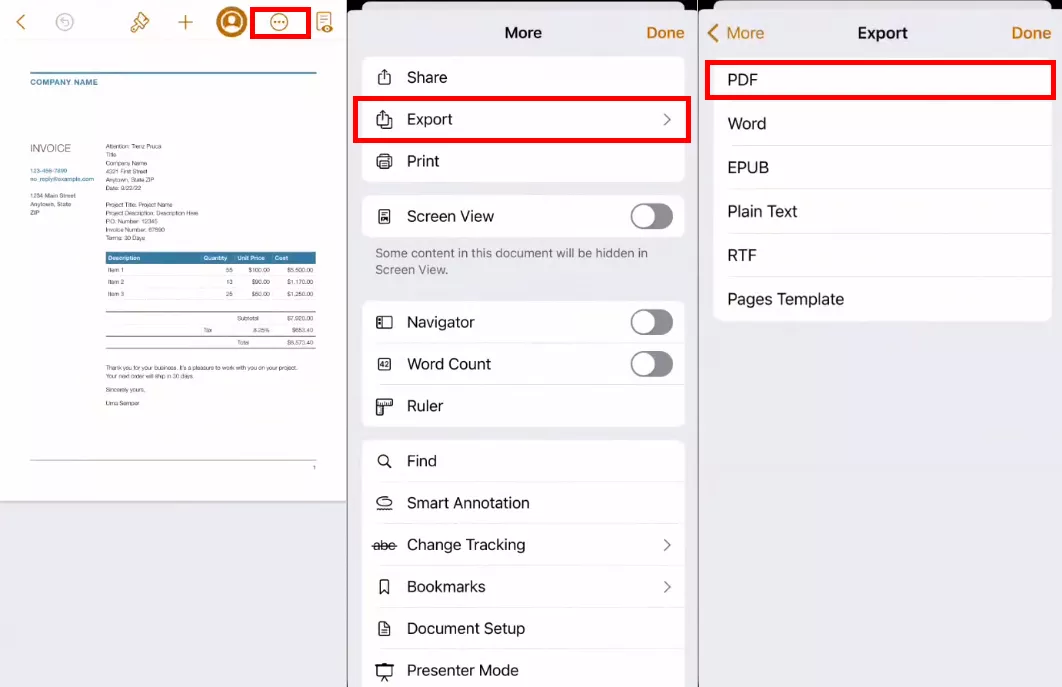
That’s how to change Pages to PDF on an iPhone by exporting! Now, let’s explore another solution for it.
Also Read: How to Delete Pages from PDF on iPhone? (Step by Step Guide)
Part 2. Convert Pages to PDF on iPhone via Printing
You can also use the Print option to change Pages to PDF on iPhone. This option lets you customize the PDF output by selecting a specific page range, orientation, size, and more.
Here’s how it works!
Step 1: Go to the Pages app and tap your document to view it. Then, tap the three horizontal dots in the top right.
Step 2: Select “Print” from the menu. Then, customize the settings, such as the page range, color, orientation, etc.
Step 3: Tap the “Share” icon near the top right and select “Save to Files.” The converted PDF will be stored on your iPhone.
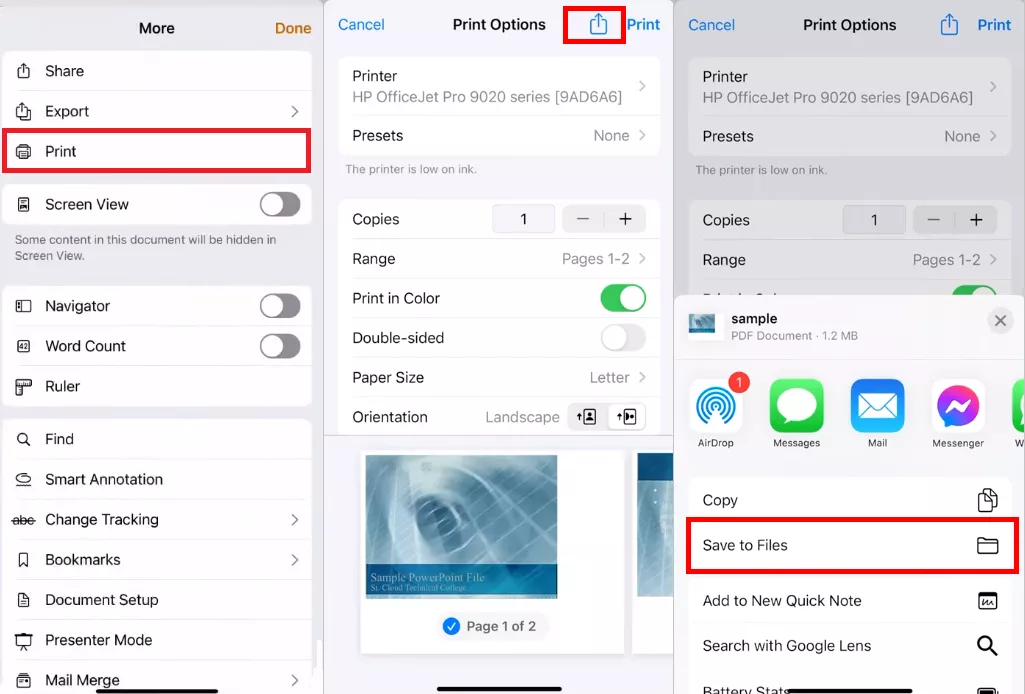
Part 3. Convert Pages to PDF on iPhone via CloudConvert
Another way to create a PDF from Pages is to use an online file converter like CloudConvert. You can access the platform through any browser, including Chrome and Safari.
Here’s how to change Pages to PDF on iPhone using it.
Step 1: Go to CloudConvert’s website on your iPhone. Then, tap the “convert” dropdown.
Step 2: Select “Document” from the categories. Then, choose “PAGES” from the listed formats.
Step 3: Tap the dropdown for “to” and choose the “PDF” format. Press the “Select File” button and import your .pages file.
Step 4: Tap “Convert” to start the conversion. Once the file is processed, tap “Download” to store it on your device.
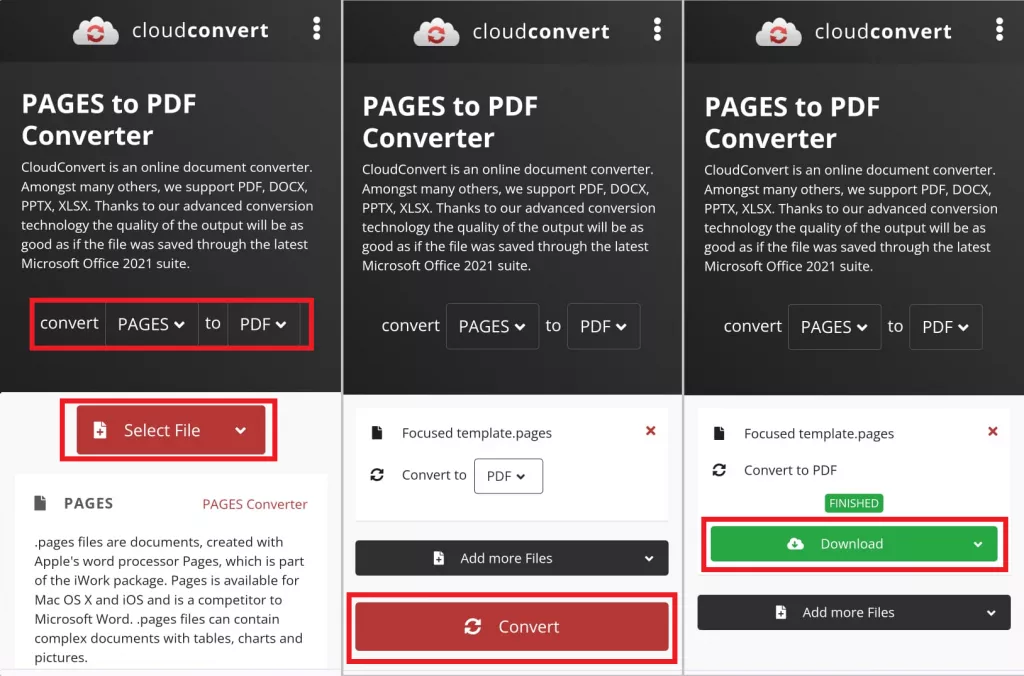
That’s how to convert Pages to PDF on iPhone! Want to know an easy way to edit your PDF post-conversion? Keep reading!
Part 4. Bonus Tip: How to Edit the Converted PDF?
Do you want to make corrections or update your PDF after converting? UPDF for iOS offers an easy solution! It is your one-stop solution to edit all aspects of PDFs right on your iOS device. Whether you need to edit existing content or add new one, UPDF makes it possible!
Why choose it? Here are some key benefits.
- Edit All Elements of PDF: Edit existing text, images, links, watermarks, and more, just like in the Pages app!
- Add New Content: Easily Update PDFs with new text, images, links, stamps, stickers, and more.
- Protect the Edited Files: Upload edited PDFs to security space and protect them with a passcode or Face ID.
- Handle PDFs with AI: Easily summarize, translate, explain, rewrite, and chat with PDFs using UPDF’s AI assistant.
Ready to edit your converted PDF? Download UPDF’s iOS app on your device via the below button or the App Store. Then, use the following steps to get started.
Windows • macOS • iOS • Android 100% secure
Step 1: Open UPDF and tap the “+” icon. Then, select “Files” to import your PDF from your iPhone.
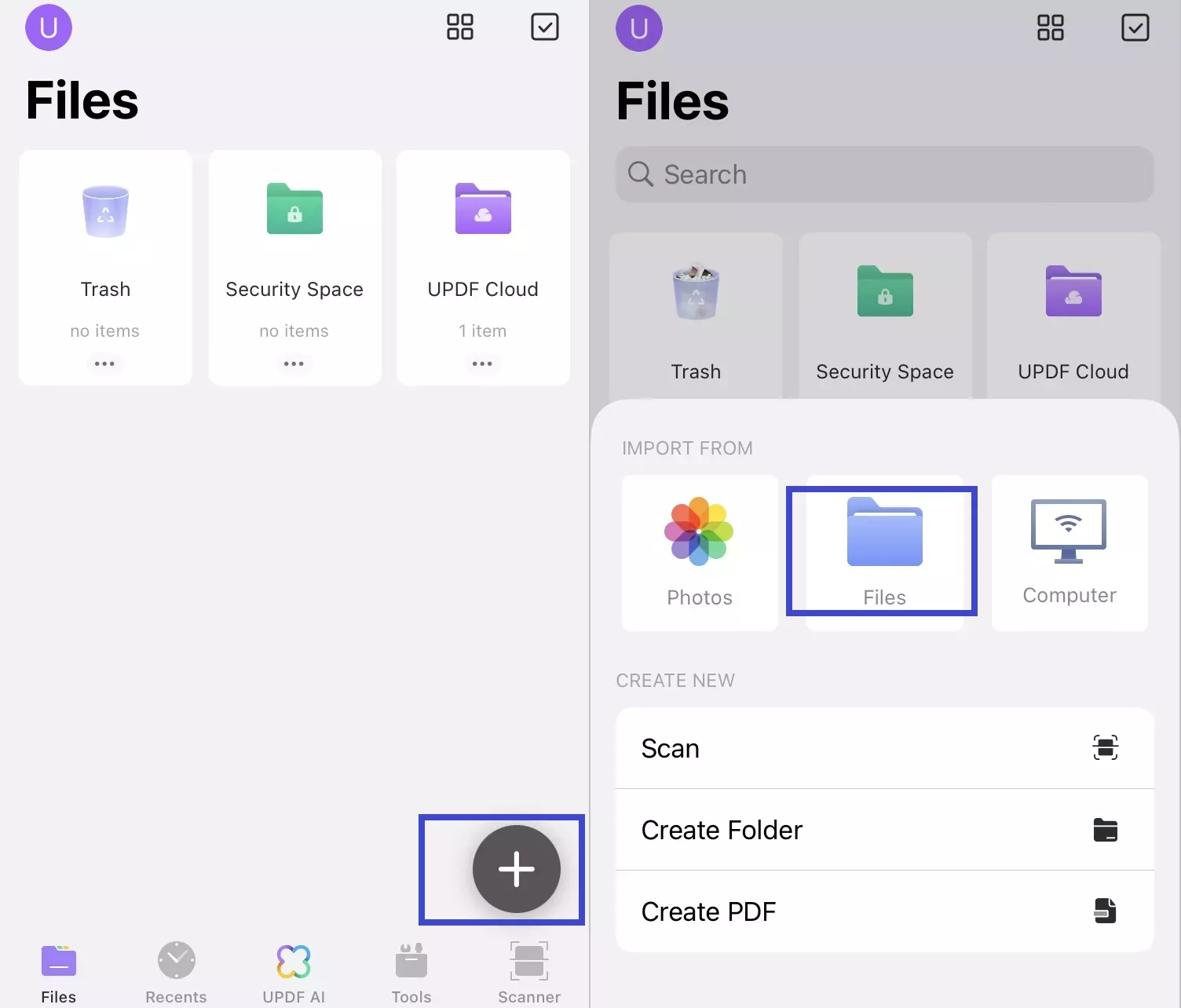
Step 2: Select the “Text and image” icon in the top right. Tap any text and choose “Edit” from the toolbar. Now, you can delete, add, copy, cut or replace text.
Step 3: Choose “Properties” from the toolbar to adjust the text's size, style, color, and alignment.
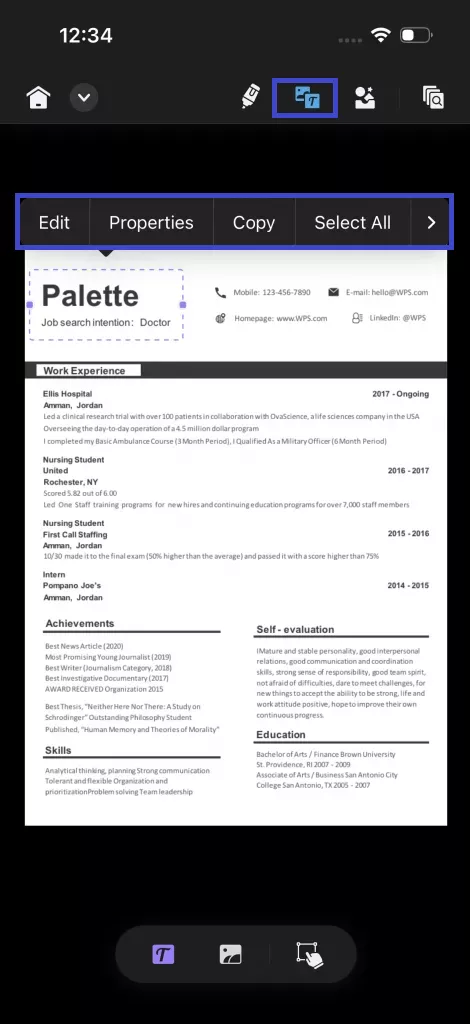
Step 4: Select the “T” icon from the bottom to add new text. Tap anywhere on the PDF page to add a text box. Then, type in your desired text.
Step 5: Use the options from the bar above your keyboard to change the text color, size, style and alignment.
Step 6: Select the “Image” icon from the bottom toolbar to add a new image. Select from the Photos, Files, Scan, or Camera options to import your image.
Step 7: Tap the image to edit. A toolbar with various options will appear. Select how to edit the PDF image from the copy, delete, rotate, crop, extract, and replace options.
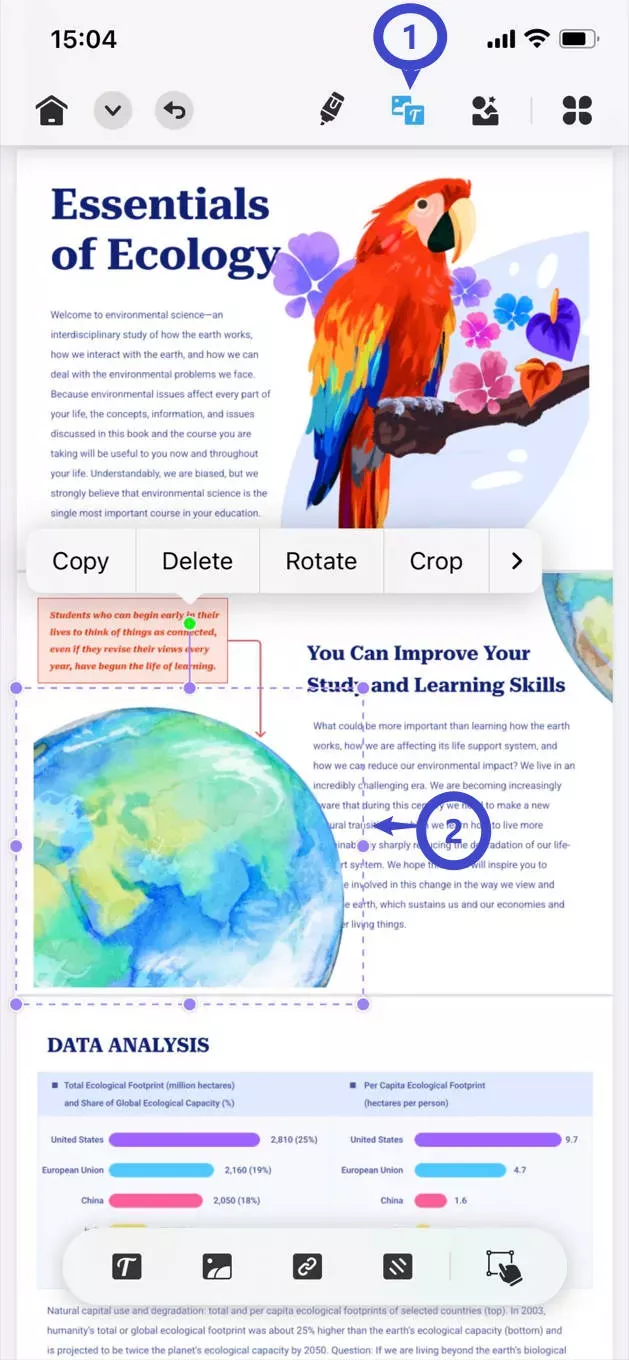
UPDF makes it easy to edit PDFs right on your iPhone. You can also use it on iPad, Mac, Windows, and Android. The best part? You can use one premium license to use UPDF on any platform! So, don’t wait. Get UPDF now for a seamless solution to handle PDFs anytime, anywhere!
If you want to learn more about UPDF before upgrading, watch the video below. You can also read this UPDF review to explore its iOS features.
Final Words
That’s all about how to convert Pages to PDF on iPhone! You can use the built-in Export and Print option or an online platform like CloudConvert. And if you want to give your documents a professional look, UPDF is available right on your iOS device! Download and try it. Experience rich editing tools to efficiently handle all elements of your PDFs!
Windows • macOS • iOS • Android 100% secure
 UPDF
UPDF
 UPDF for Windows
UPDF for Windows UPDF for Mac
UPDF for Mac UPDF for iPhone/iPad
UPDF for iPhone/iPad UPDF for Android
UPDF for Android UPDF AI Online
UPDF AI Online UPDF Sign
UPDF Sign Edit PDF
Edit PDF Annotate PDF
Annotate PDF Create PDF
Create PDF PDF Form
PDF Form Edit links
Edit links Convert PDF
Convert PDF OCR
OCR PDF to Word
PDF to Word PDF to Image
PDF to Image PDF to Excel
PDF to Excel Organize PDF
Organize PDF Merge PDF
Merge PDF Split PDF
Split PDF Crop PDF
Crop PDF Rotate PDF
Rotate PDF Protect PDF
Protect PDF Sign PDF
Sign PDF Redact PDF
Redact PDF Sanitize PDF
Sanitize PDF Remove Security
Remove Security Read PDF
Read PDF UPDF Cloud
UPDF Cloud Compress PDF
Compress PDF Print PDF
Print PDF Batch Process
Batch Process About UPDF AI
About UPDF AI UPDF AI Solutions
UPDF AI Solutions AI User Guide
AI User Guide FAQ about UPDF AI
FAQ about UPDF AI Summarize PDF
Summarize PDF Translate PDF
Translate PDF Chat with PDF
Chat with PDF Chat with AI
Chat with AI Chat with image
Chat with image PDF to Mind Map
PDF to Mind Map Explain PDF
Explain PDF Scholar Research
Scholar Research Paper Search
Paper Search AI Proofreader
AI Proofreader AI Writer
AI Writer AI Homework Helper
AI Homework Helper AI Quiz Generator
AI Quiz Generator AI Math Solver
AI Math Solver PDF to Word
PDF to Word PDF to Excel
PDF to Excel PDF to PowerPoint
PDF to PowerPoint User Guide
User Guide UPDF Tricks
UPDF Tricks FAQs
FAQs UPDF Reviews
UPDF Reviews Download Center
Download Center Blog
Blog Newsroom
Newsroom Tech Spec
Tech Spec Updates
Updates UPDF vs. Adobe Acrobat
UPDF vs. Adobe Acrobat UPDF vs. Foxit
UPDF vs. Foxit UPDF vs. PDF Expert
UPDF vs. PDF Expert

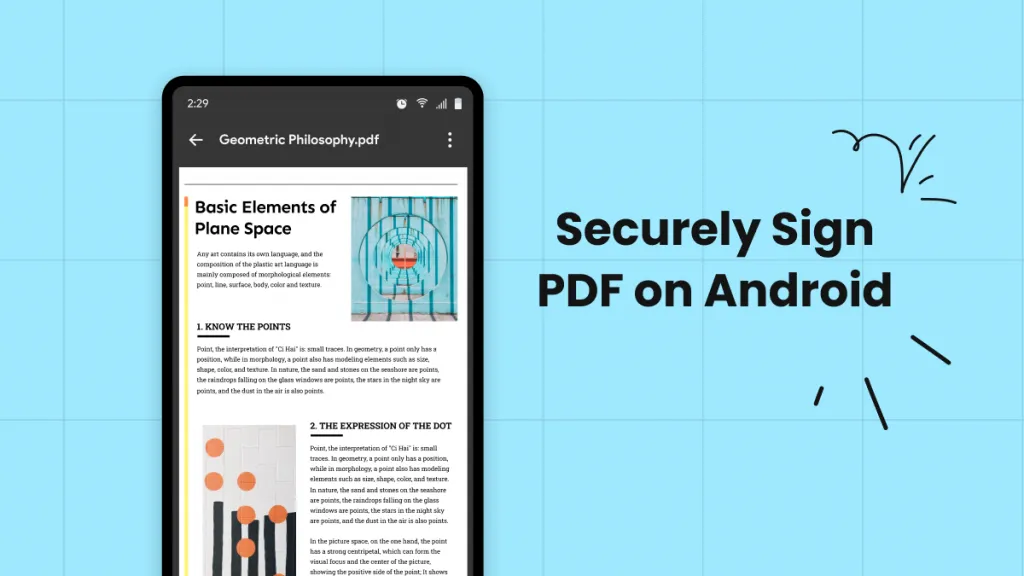
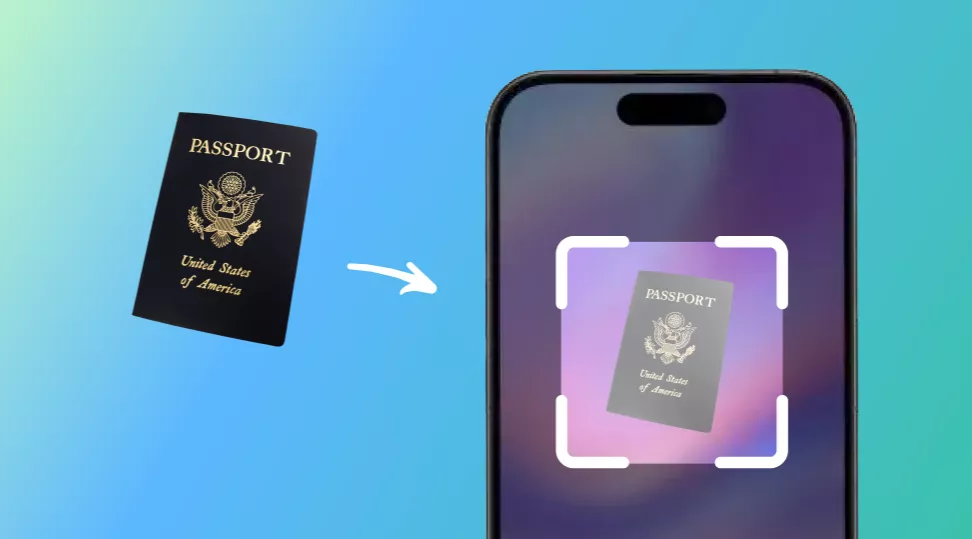
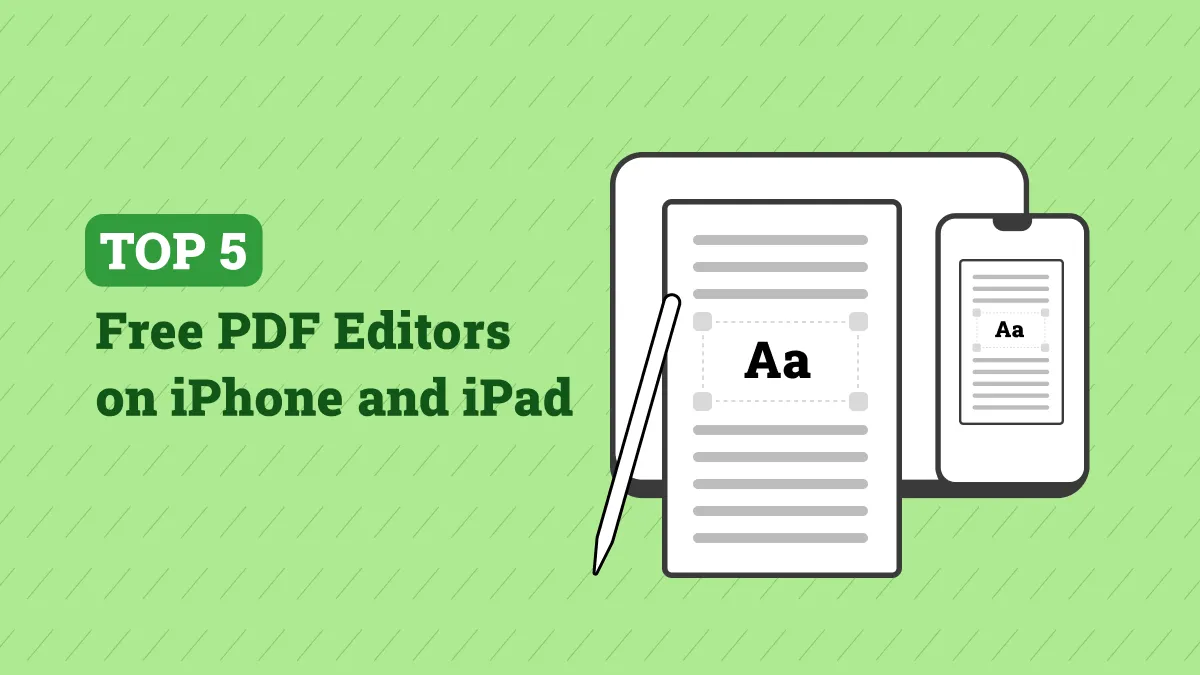
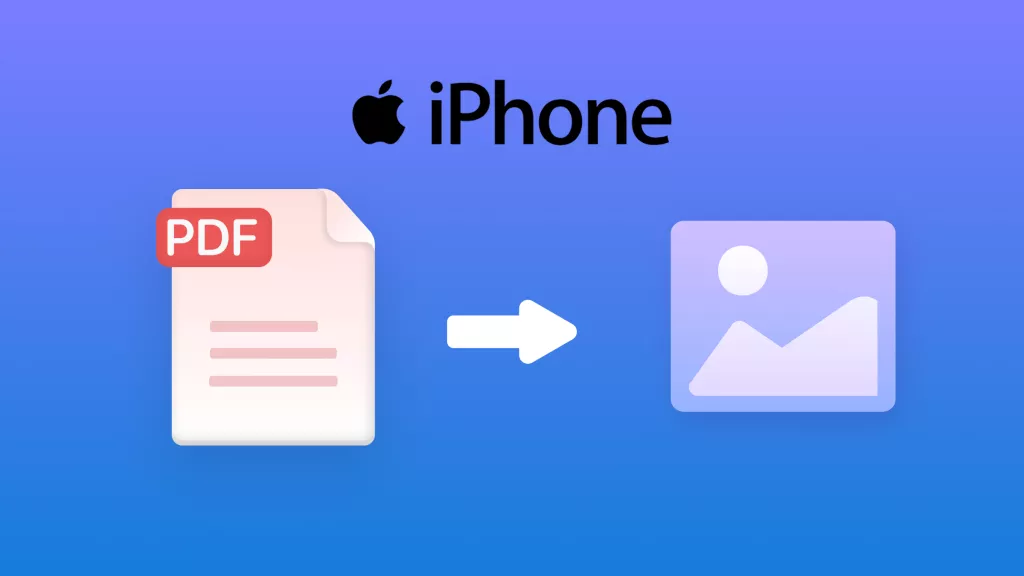
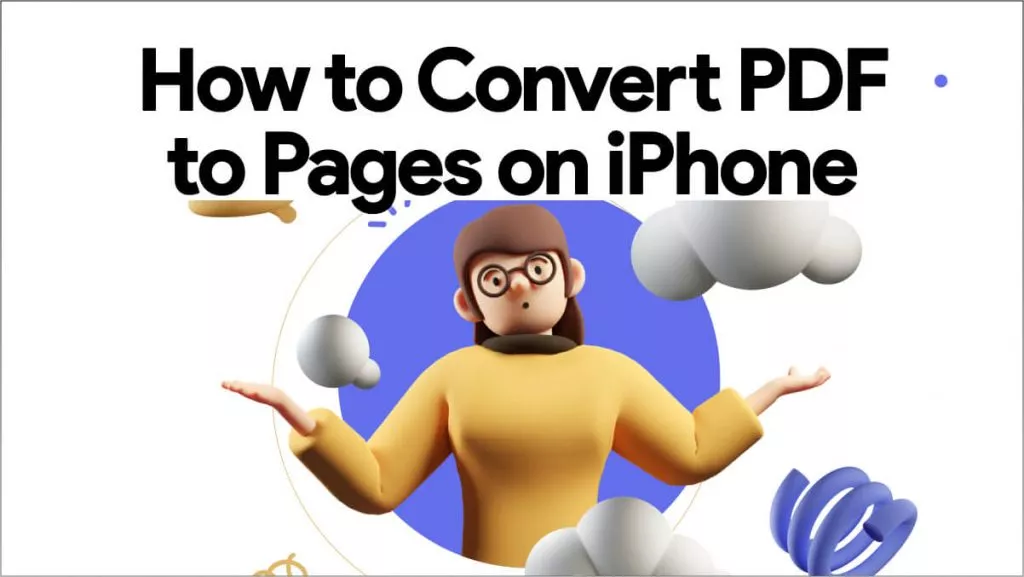
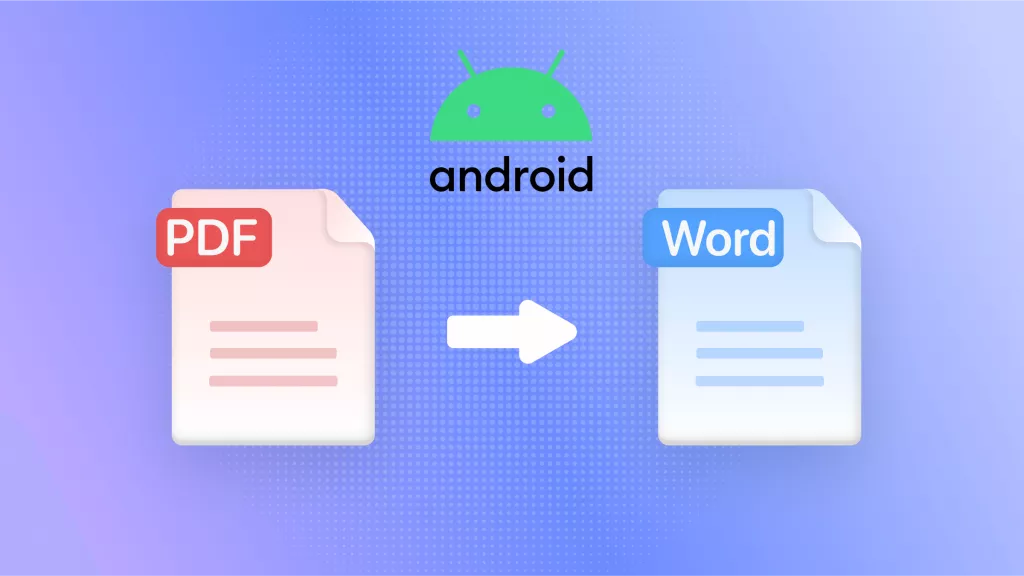
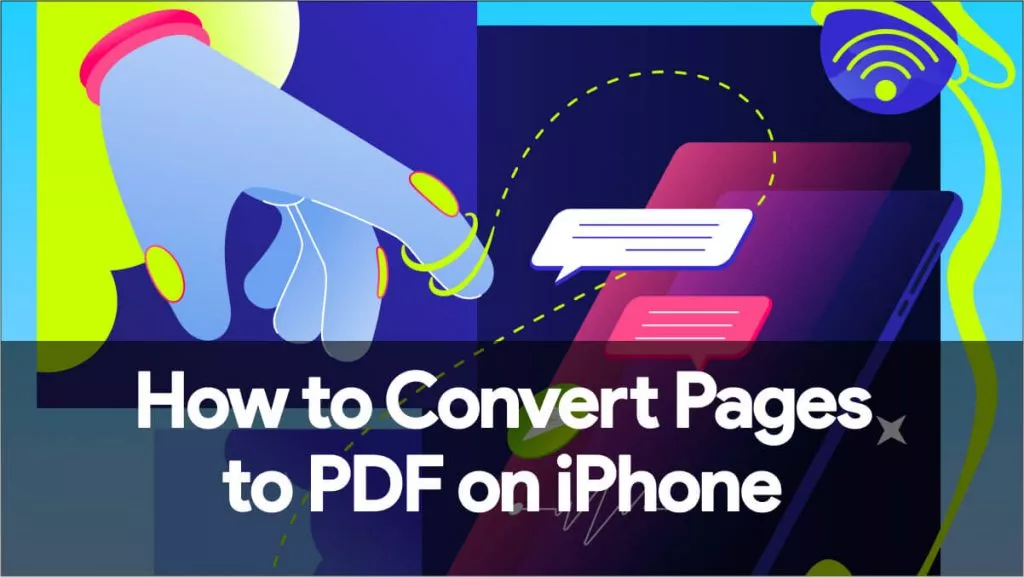
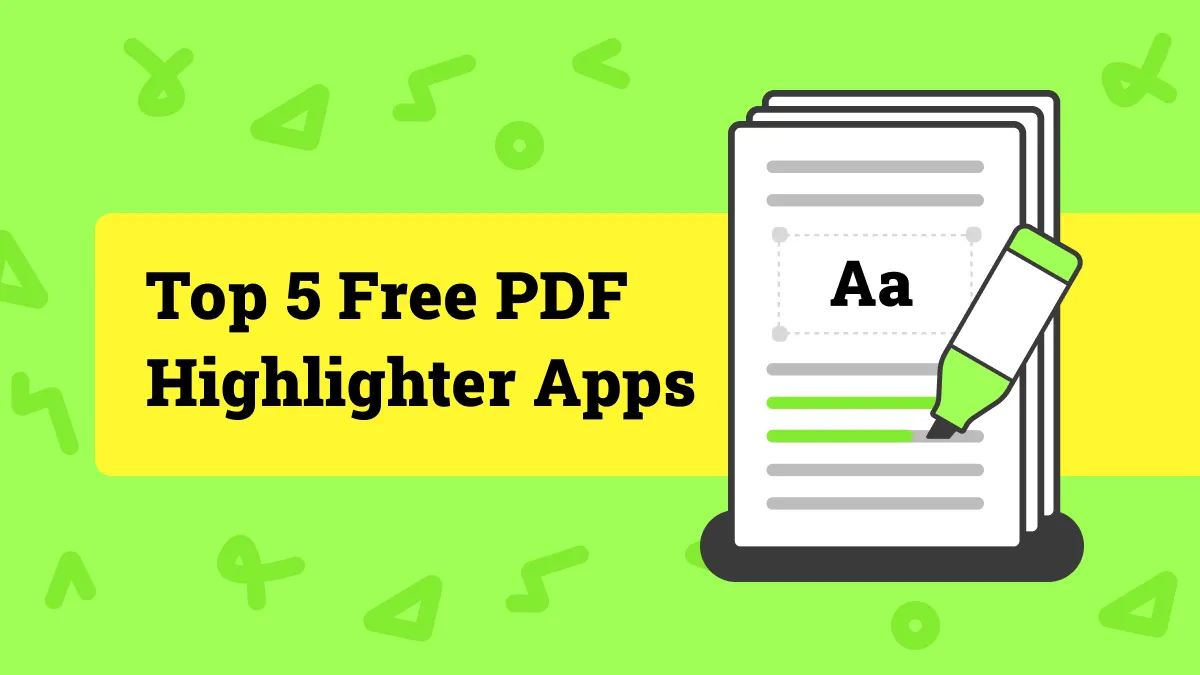
 Enrica Taylor
Enrica Taylor