Differences in versions, outdated, incomplete uploads or downloads are just a few reasons why your PDF file may be corrupted. However, if you have tools like Adobe Acrobat on your PC, you can easily repair PDF files, regardless of the reason behind their corruption. In this guide, we will share the easy procedure with multiple ways to repair PDF file with Adobe and some of its alternative tools as well.
Part 1. How to Repair PDF Files Using Acrobat?
In the first part of this guide, we will be covering the different methods to repair PDF file with Adobe Acrobat. Remember that it's not the file that's corrupted since sometimes the Adobe Acrobat tool is not working properly, and you are getting the error. So, below are all the different solutions that you can try:
Way 1. Repair PDF File with Adobe Acrobat Online
If you are using the desktop Adobe Acrobat tool and continuously getting the error about the PDF file being corrupted, you need to try the Adobe Acrobat online version. If the file opens, there will be an indication of your desktop tool having issues. However, if the PDF file does not even open there, it will show you that the issue lies with the PDF file. So, you can follow the steps below to check where the issue lies:
1. Go to Adobe Online and click All Tools.
Open the Adobe Acrobat online version in any browser and log in with your Adobe account. Next, you need to click the "All Tools" button from the top to reveal different tools in Adobe Acrobat Online.
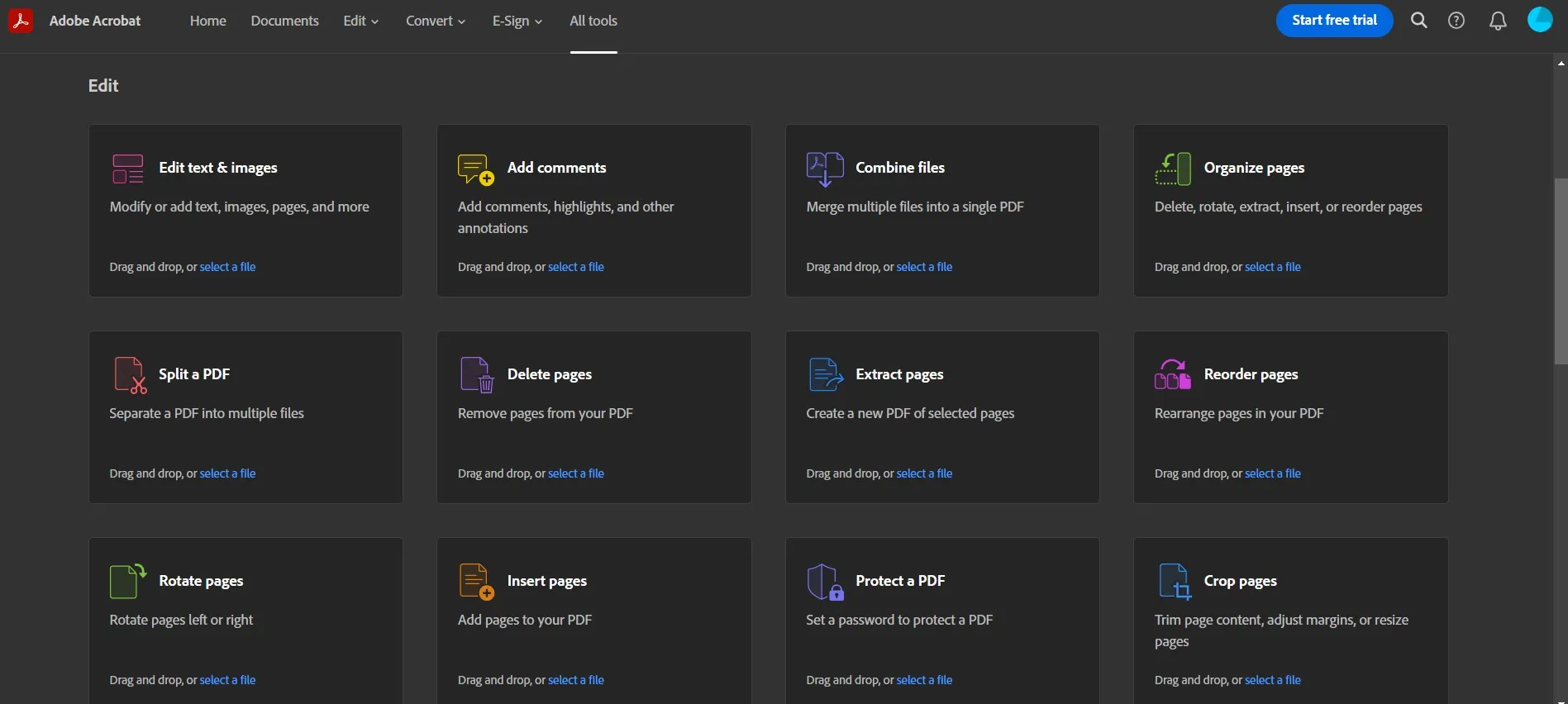
2. Click any tool and upload the PDF document.
Click any of the tools to get the "Upload" option. In this case, we selected the PDF editing tool to upload the PDF document. Now, you must select that PDF file from your storage that is showing a corrupted error on the Adobe Acrobat desktop version, and if it does not open here, that means the issue is with this file.
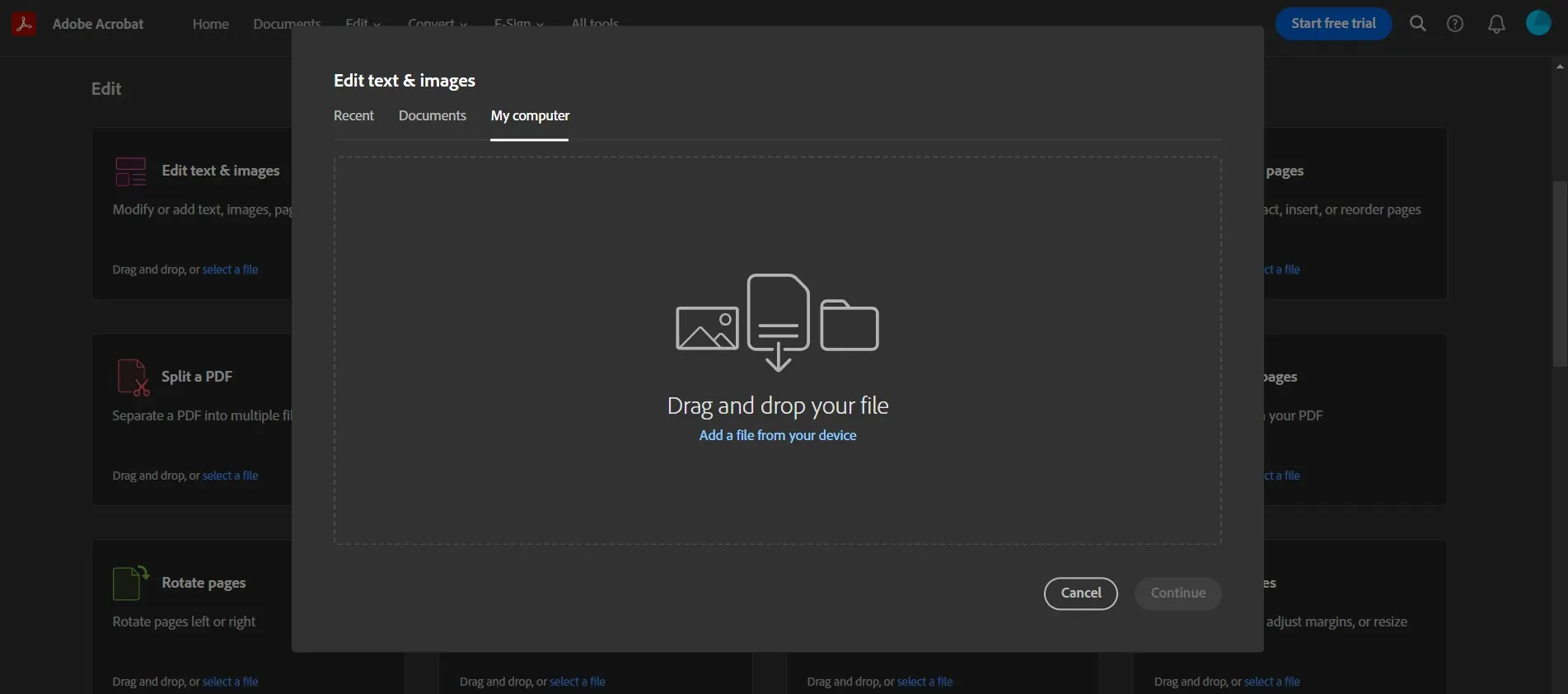
Way 2. Repair Damaged Adobe PDF File Via Converting
If your PDF file is corrupted and it is not opening in online or desktop versions, then one solution to recover the data in it is by converting it to some other format; here are the steps to do that:
1. Click the Export PDF option in Adobe
Open Adobe Acrobat software and click "Tools." in the tools screen, you need to click "Export PDF," and it will ask you to select a PDF file. It is where you will open the corrupted PDF file. You can try opening it.
2. Select the export format to MS Word.
After selecting the file, choose the export format to MS Word and click "Export." Adobe Acrobat will now automatically convert that PDF document into a Word document and save it on your PC. Now you can open it in Word to access the information.
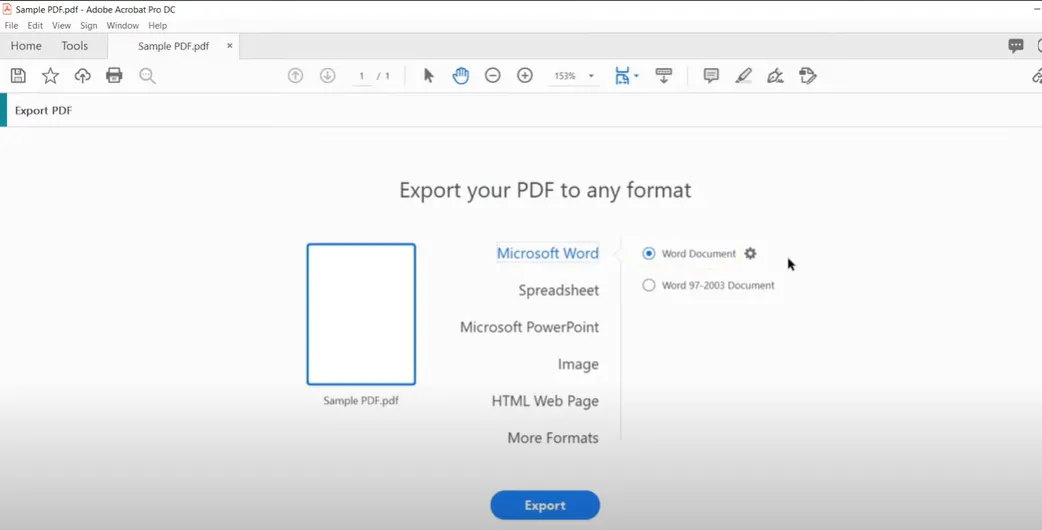
Way 3. Repair Adobe PDF File Via Updating Acrobat
When your PDF file opens with the online version but does not work in the desktop version, you may need to repair your Adobe Acrobat desktop tool with the following steps:
1. Click help and check for updates in Adobe
Open Adobe Acrobat and click "Help" to see the dropdown menu. Next, click "Check for updates".
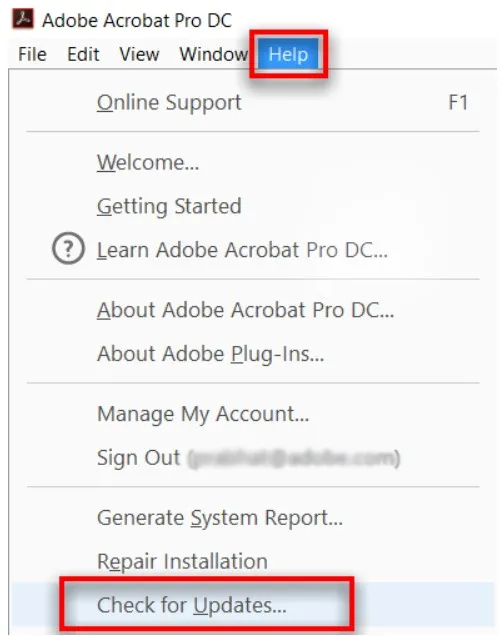
2. Download and install if updates are available.
Adobe Acrobat will now check if any updates are available for your PC, and if an update is available, you need to click "Download and Install" and wait as it downloads the update in the background.
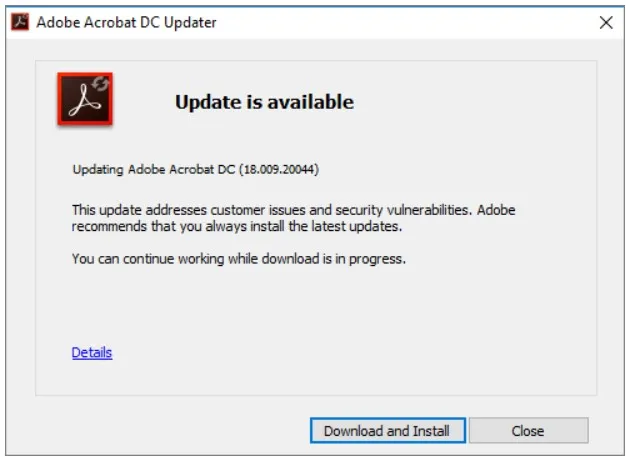
3. Click retry if prompted and finish updating.
The installation will begin automatically if you don't have any Adobe Acrobat processes running in the background. However, if you do, it will show a message to close those tools, and then you need to click "Retry." Once you see the Update successful message, you can try opening the PDF again.
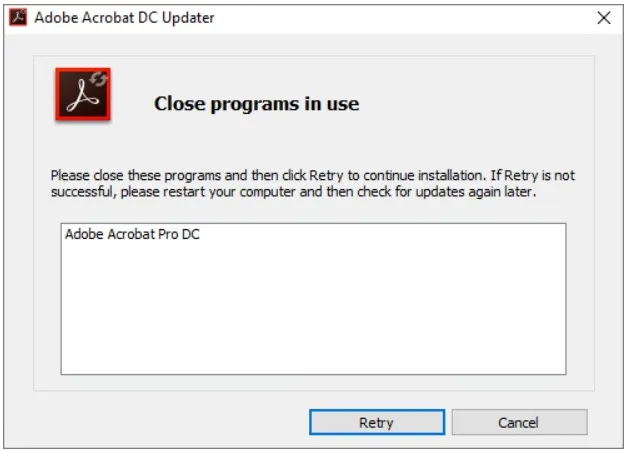
Way 4. Repair PDF Using Repair Installation
If there are no updates available for Adobe Acrobat and you know that the issue lies with your Desktop tool, you can repair its installation with these steps to make things work:
1. Go to apps in settings and search for Adobe Acrobat
Open settings on your PC, click "Apps" and "Installed Apps," now search for "Adobe Acrobat".
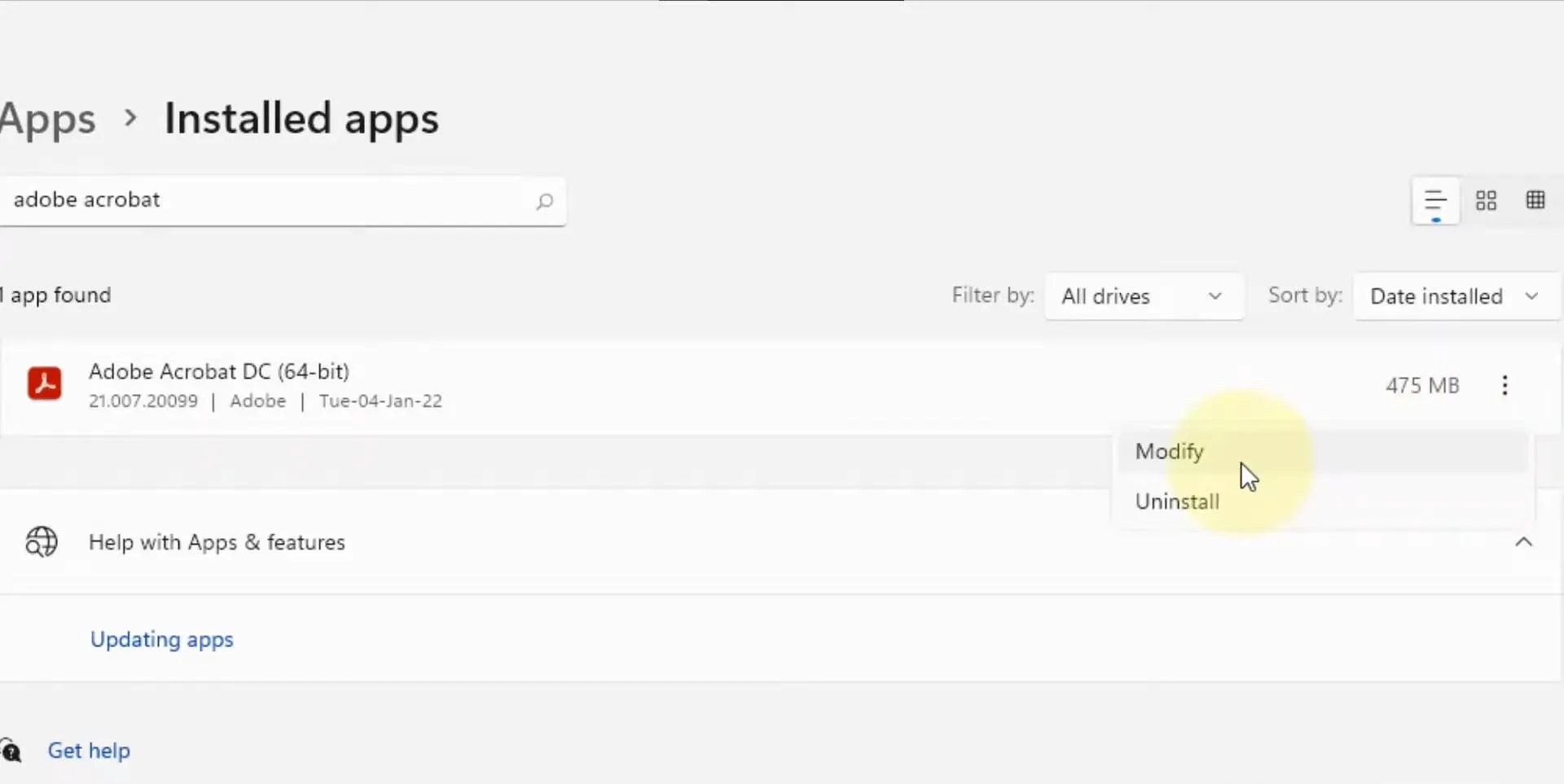
2. Click Modify and select Repair.
After you find its instance, click on the 3 dots on the right and click "Modify" > "Next," select repair and again click "Next" > "Update". Wait as the process finishes, and once it is complete, you can try opening the PDF document again.
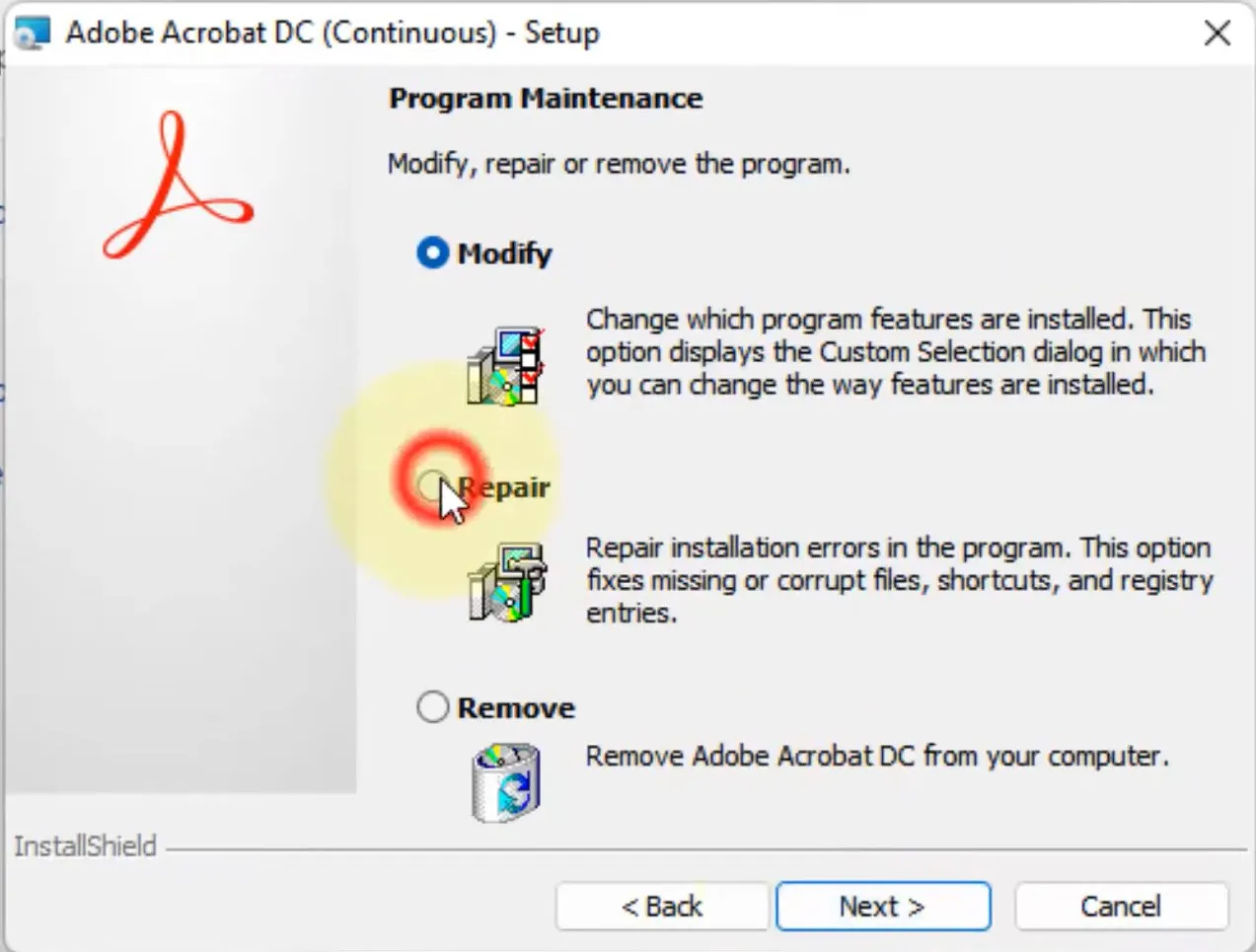
Also Read: Can't Save PDF
Part 2. How to Repair PDF Files Without Adobe Acrobat?
Having a corrupted PDF does not mean that you necessarily need Adobe Acrobat on your PC to repair it. Some alternative methods work without this tool and provide the same results. So, below are the detailed guides for each of these methods.
Way 1. Via Another PDF Reader and Editor – UPDF
The first method is using another PDF reader and editor tool, and UPDF is the tool of choice in this case. You can use it when Adobe Acrobat fails to repair the corrupted file, and using it will be beneficial due to the cheap cost, better performance, and a good range of other features. Below are the steps you need to follow to repair your PDF documents with UPDF.
1. Open UPDF, then open the file in it.
Download UPDF onto the PC and open it. Click the "Open File" button to open the corrupted PDF document by searching for it in the browse window pop-up. Click to select the file and hit "Open," and UPDF will open the corrupted PDF document.
Windows • macOS • iOS • Android 100% secure
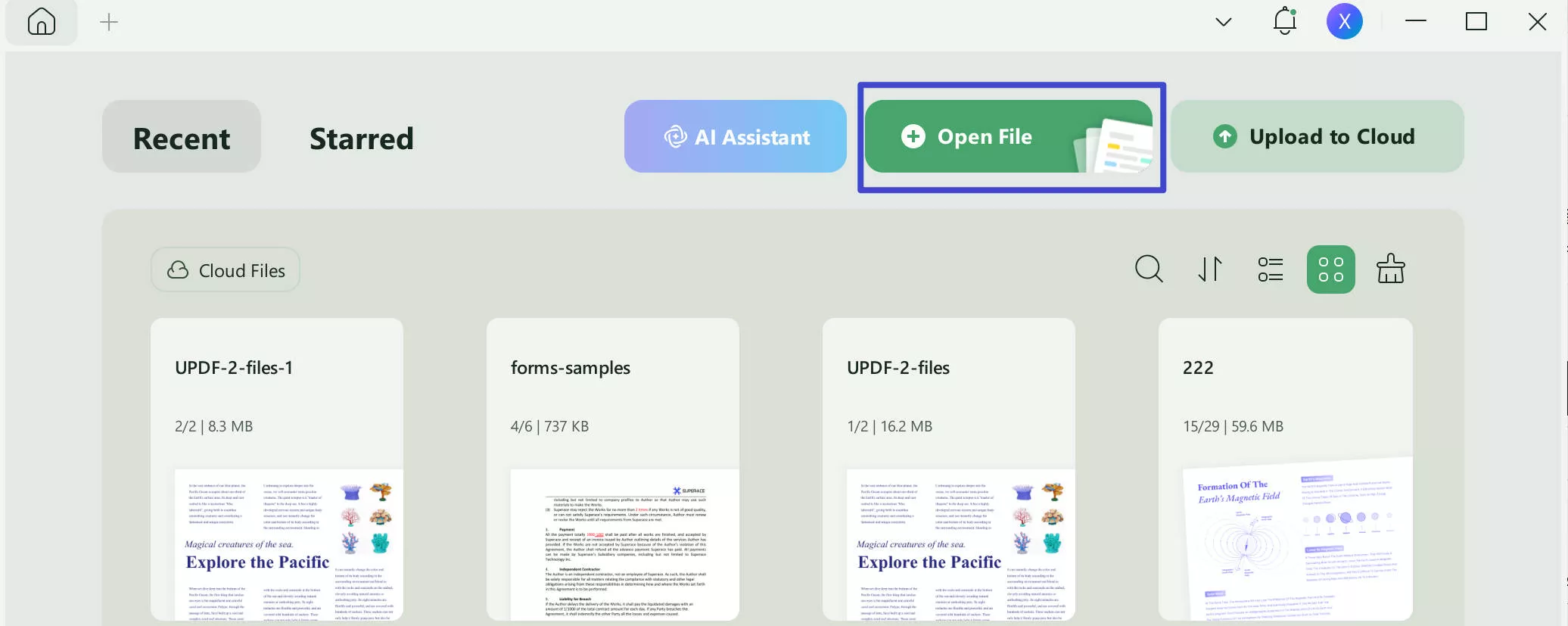
2. Click Export PDF and choose the format of your choice
You can export the corrupted PDF document to other formats to repair it permanently. Click "Tools" and pick "More" (PDF Converter), then follow the saving steps to finish.
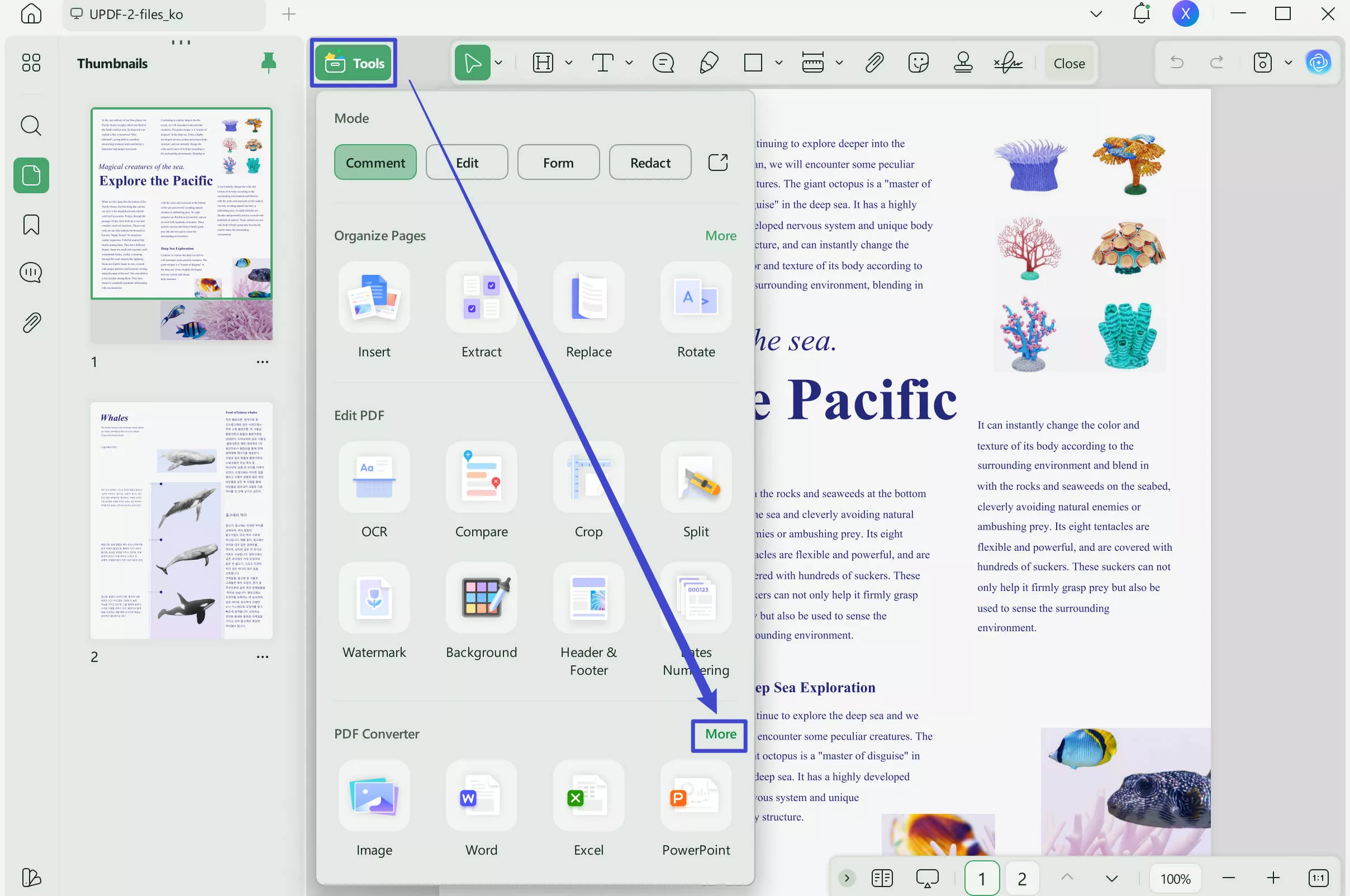
Now, you can repair any PDF document on your PC with these simple steps thanks to the UPDF software. You can download UPDF and start repairing your corrupted PDF documents today.
Windows • macOS • iOS • Android 100% secure
Way 2. Via Restoring to Previous Version
One smart feature of our computers is that they maintain the older versions of documents. So, if the latest version gets corrupted, we can always restore it to the previous version and here is how to do that on a Windows PC.
1. Right click file folder and select Restore previous versions
Right-click the folder that contains that PDF document and click "Restore Previous Versions."
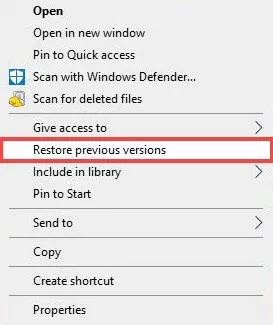
2. Select and open the backup in the file history.
Now, you will see different file history backups, and you need to select the most relevant one. Then click the dropdown button next to the "Open" button to select "Open in File History."
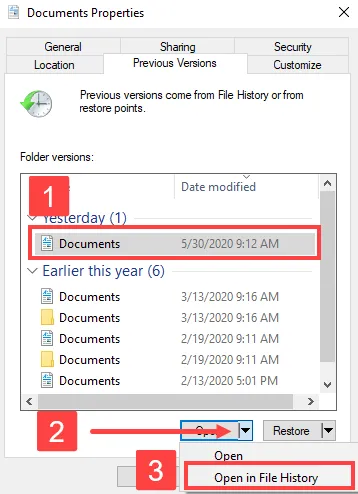
3. Select PDF and click the recover button.
From all the files available, you need to click the PDF file that has corrupted, and after selecting it, click the "Recover" button. These steps will recover the older version of that PDF document for you.
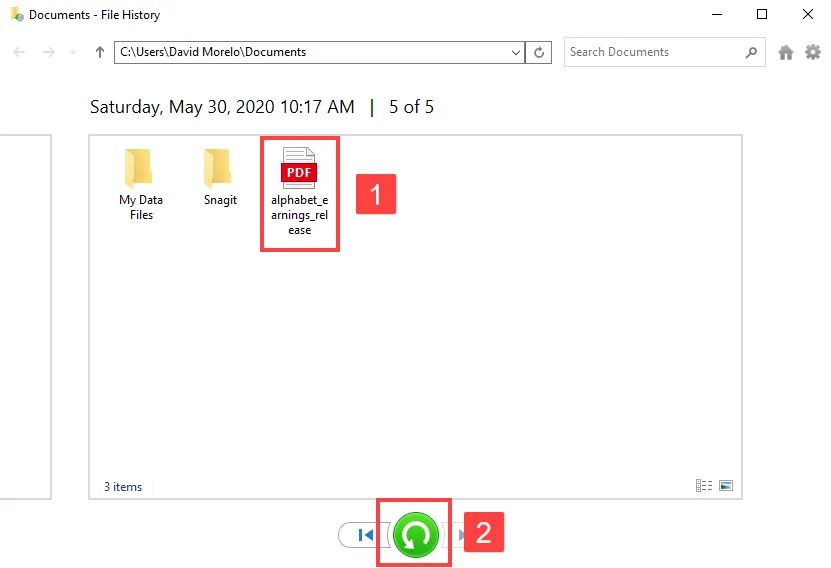
Way 3. Via Third-Party Repair Tool
The last option is using a third-party tool to repair your PDF document, and the best choice in this case is iLovePDF since it is free, reliable, and works online. Follow the steps below to repair your corrupted PDF files with the iLovePDF tool online:
1. Open iLovePDF and upload the corrupted PDF
Open the iLovePDF online tool on your browser and select the PDF repair function. It will take you to the screen where you can upload the corrupted file from your offline storage or cloud storage online.
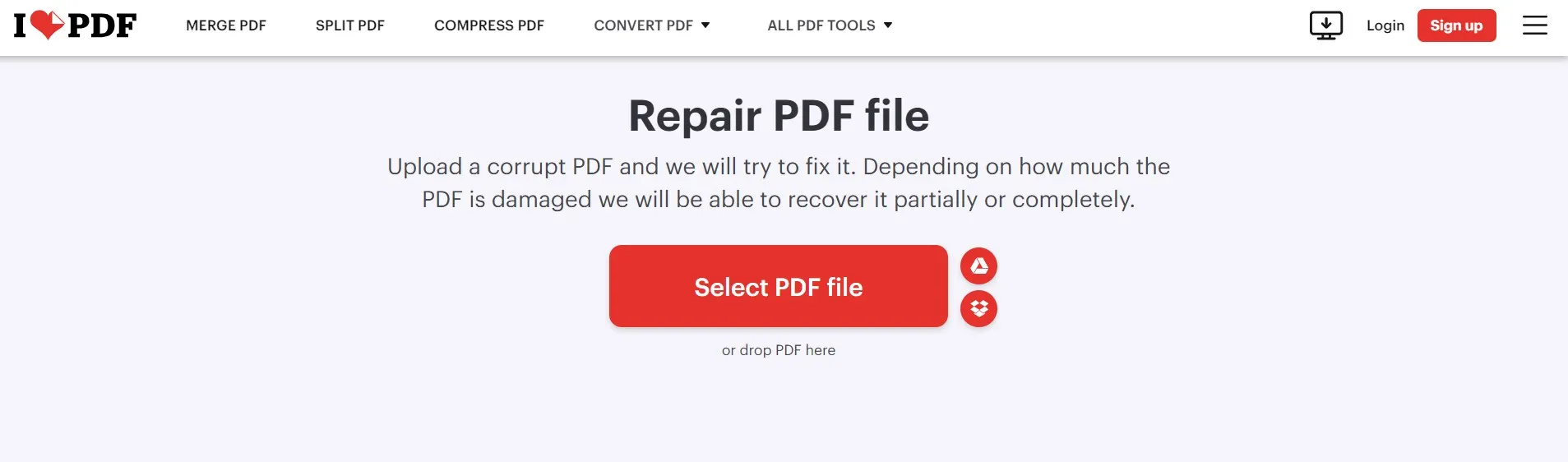
2. Click Repair PDF
Once the PDF is uploaded to iLovePDF, a new interface will be displayed with the "Repair PDF" button at the bottom right. You need to click this button to initiate the PDF repairing process.
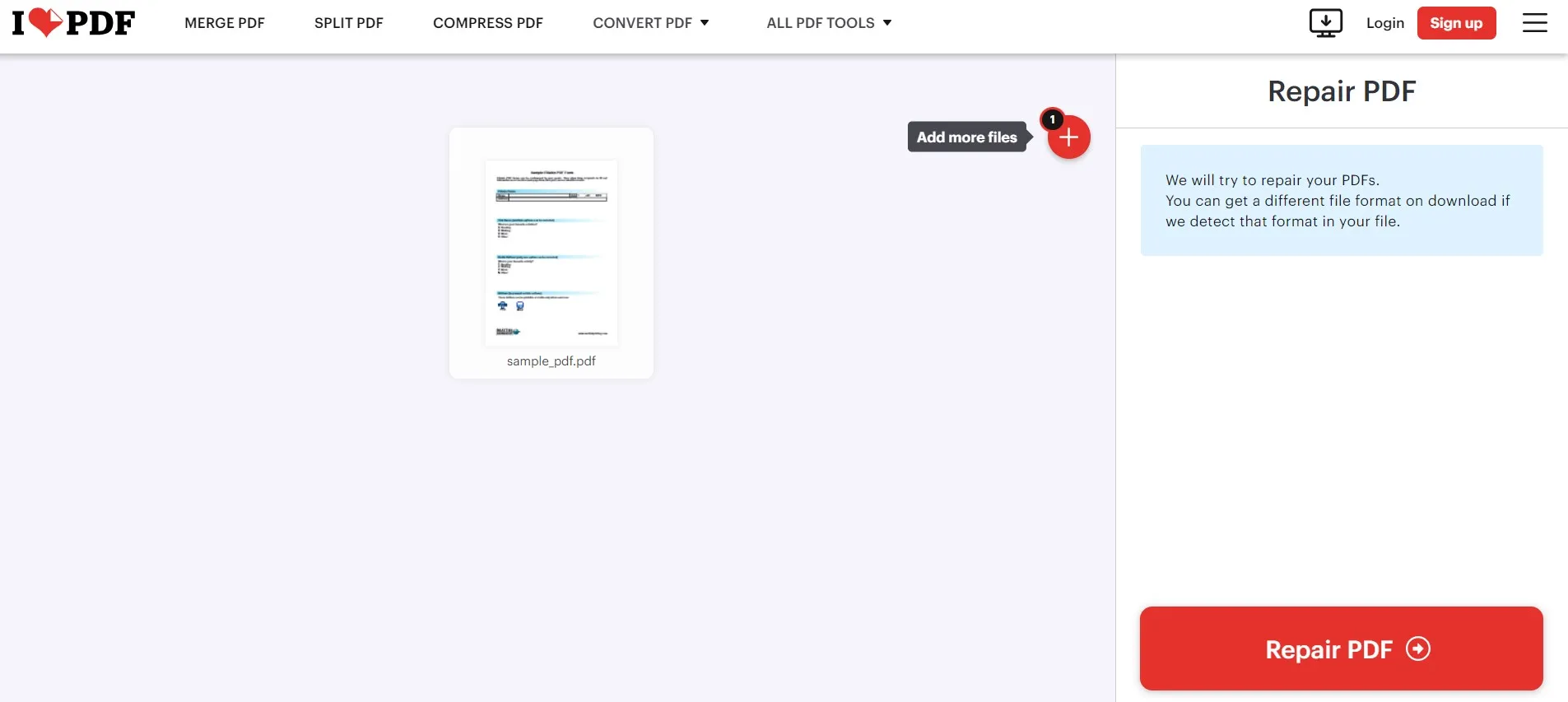
3. Click Download after it has been repaired.
It will only take a few seconds to repair your PDF document, and then you will see the success message with the download button. Click "Download" to save the repaired PDF file on your PC, and you can use that file however you want now.
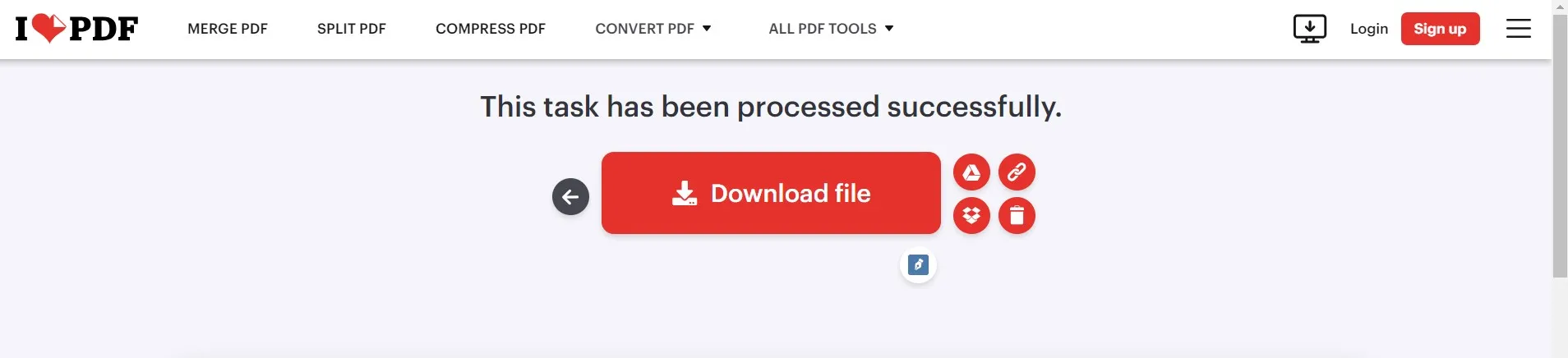
Also Read: How to Repair PDF Online? (Easy and Effective)
Final Words
Learning how to repair PDF file Adobe can be beneficial for you in so many use cases since you don't have to worry about losing your data anymore. With the guide and different methods discussed in this article, hopefully, you can repair all your corrupted PDFs now. However, Adobe Acrobat is not the tool everyone has, and that's why you need to look for a better alternative like UPDF.
You may use UPDF and any of the free options discussed here to ensure that you are not losing any data in the PDF document. And to test UPDF, we recommend you to download it via the below link. If it is what you need, you can unlock more features via upgrade to pro version.
Windows • macOS • iOS • Android 100% secure
 UPDF
UPDF
 UPDF for Windows
UPDF for Windows UPDF for Mac
UPDF for Mac UPDF for iPhone/iPad
UPDF for iPhone/iPad UPDF for Android
UPDF for Android UPDF AI Online
UPDF AI Online UPDF Sign
UPDF Sign Edit PDF
Edit PDF Annotate PDF
Annotate PDF Create PDF
Create PDF PDF Form
PDF Form Edit links
Edit links Convert PDF
Convert PDF OCR
OCR PDF to Word
PDF to Word PDF to Image
PDF to Image PDF to Excel
PDF to Excel Organize PDF
Organize PDF Merge PDF
Merge PDF Split PDF
Split PDF Crop PDF
Crop PDF Rotate PDF
Rotate PDF Protect PDF
Protect PDF Sign PDF
Sign PDF Redact PDF
Redact PDF Sanitize PDF
Sanitize PDF Remove Security
Remove Security Read PDF
Read PDF UPDF Cloud
UPDF Cloud Compress PDF
Compress PDF Print PDF
Print PDF Batch Process
Batch Process About UPDF AI
About UPDF AI UPDF AI Solutions
UPDF AI Solutions AI User Guide
AI User Guide FAQ about UPDF AI
FAQ about UPDF AI Summarize PDF
Summarize PDF Translate PDF
Translate PDF Chat with PDF
Chat with PDF Chat with AI
Chat with AI Chat with image
Chat with image PDF to Mind Map
PDF to Mind Map Explain PDF
Explain PDF Scholar Research
Scholar Research Paper Search
Paper Search AI Proofreader
AI Proofreader AI Writer
AI Writer AI Homework Helper
AI Homework Helper AI Quiz Generator
AI Quiz Generator AI Math Solver
AI Math Solver PDF to Word
PDF to Word PDF to Excel
PDF to Excel PDF to PowerPoint
PDF to PowerPoint User Guide
User Guide UPDF Tricks
UPDF Tricks FAQs
FAQs UPDF Reviews
UPDF Reviews Download Center
Download Center Blog
Blog Newsroom
Newsroom Tech Spec
Tech Spec Updates
Updates UPDF vs. Adobe Acrobat
UPDF vs. Adobe Acrobat UPDF vs. Foxit
UPDF vs. Foxit UPDF vs. PDF Expert
UPDF vs. PDF Expert


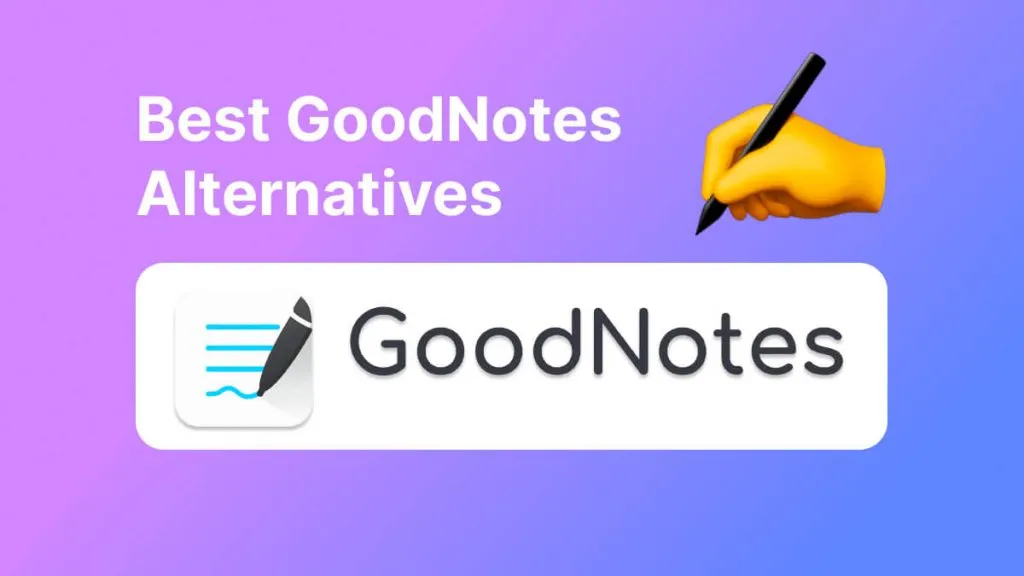
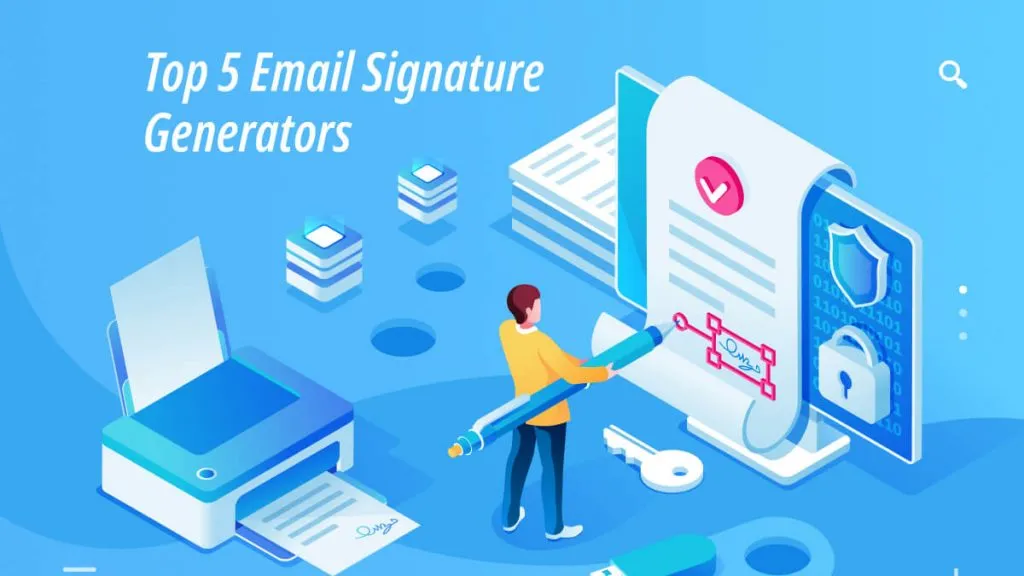

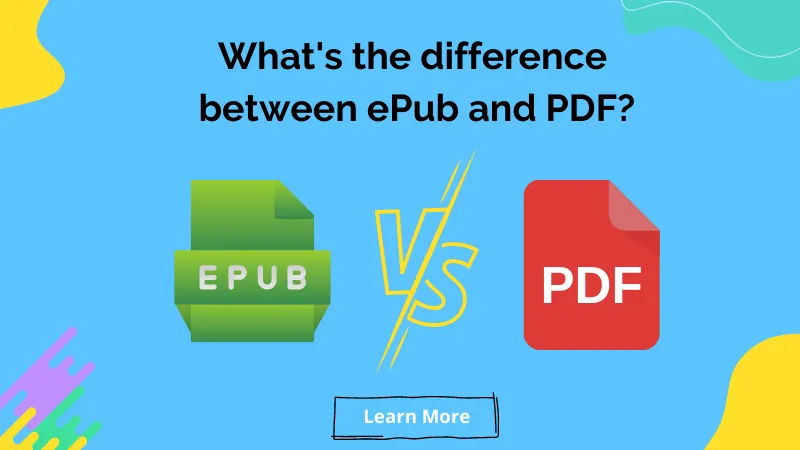

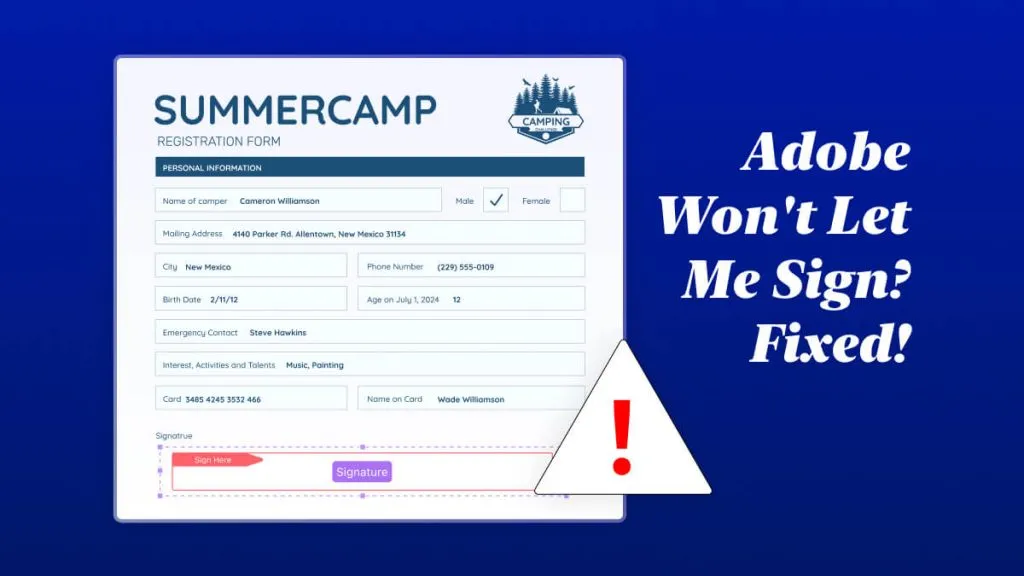
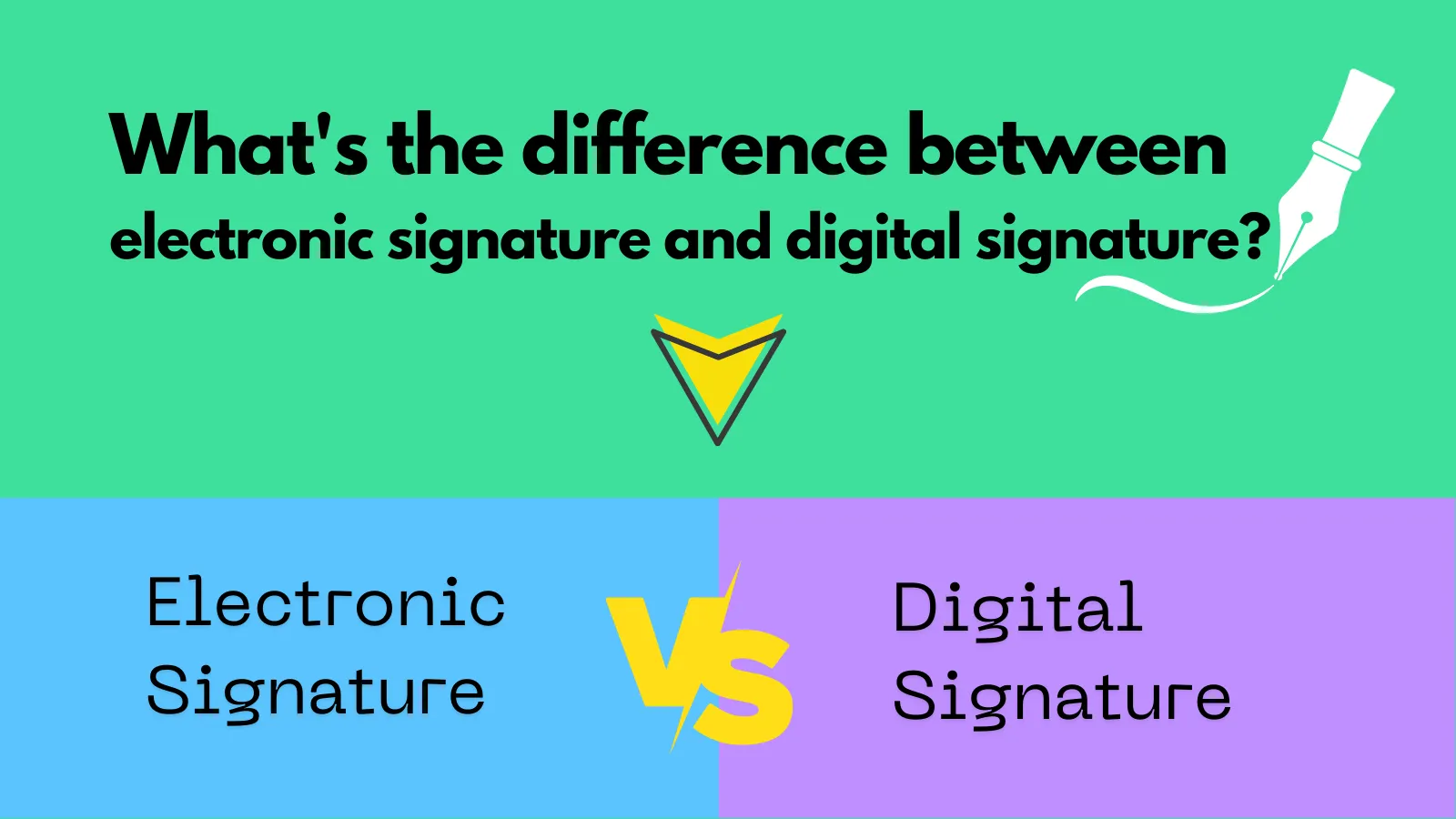
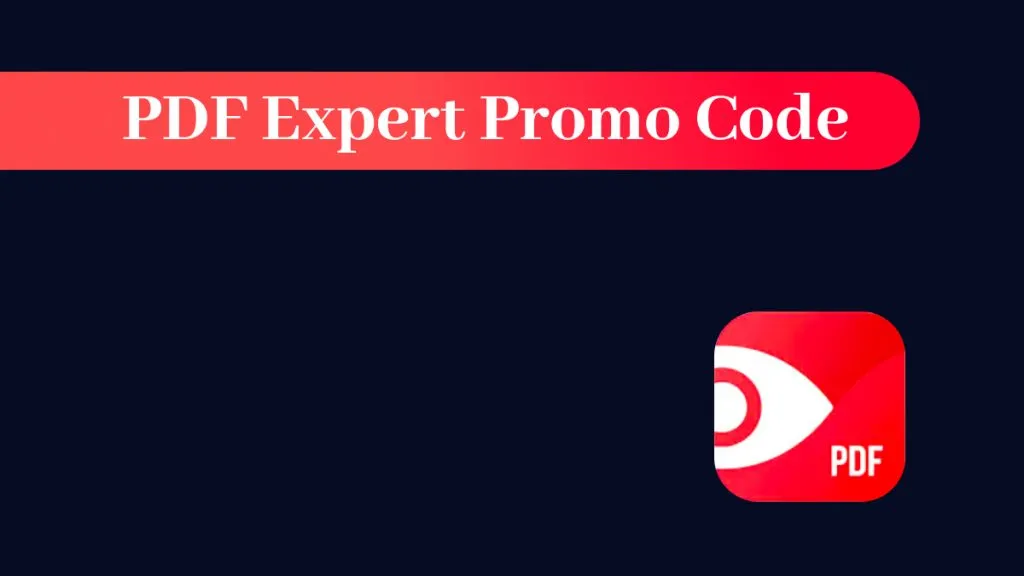
 Enrica Taylor
Enrica Taylor 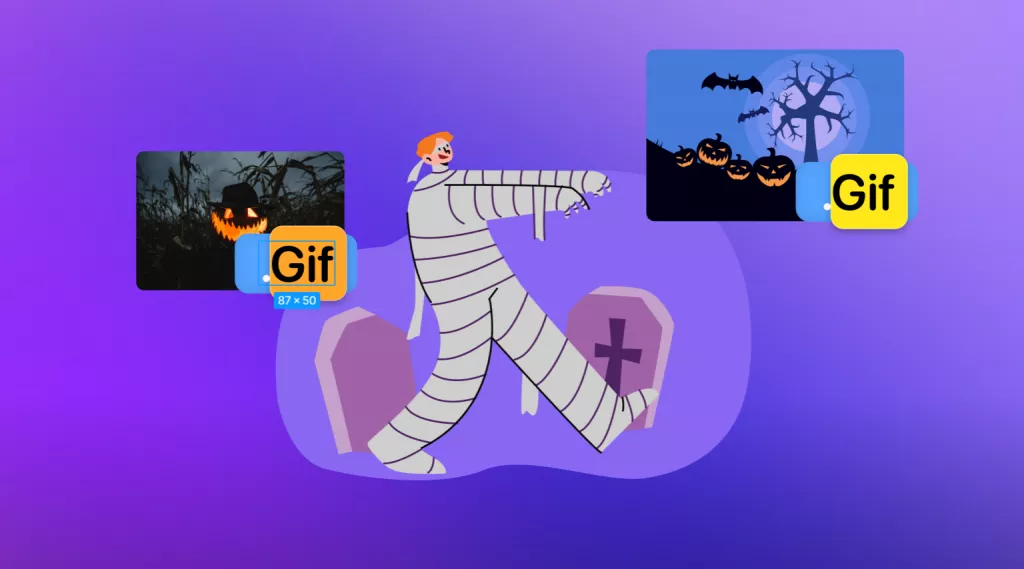
 Enola Davis
Enola Davis 