MS Word offers a built-in feature to password-protect documents to avoid unauthorized use. However, this feature becomes a challenge when we forget the password. I ended up in this situation and found that Word won't let me access the document without a password, even though I am the creator of the document.
Luckily, there are now methods that can help unlock a Word document with or without a password. In this step-by-step guide, I will share my experience on how to remove a password from a Word document using different offline/online methods.
Once you have unlocked your Word document, I would recommend converting it to PDF with UPDF for better sharing and viewing across all devices. So, stick around to get back access to your important Word document and then convert it to PDF with UPDF.
Windows • macOS • iOS • Android 100% secure
Part 1. What Happens When You Forget a Password-Protected Document Password?
When you password-protect a document and then forget the password, you will not be able to open or access the document. Microsoft Word does not offer any built-in way to recover or reset the forgotten password.
The document's content remains inaccessible unless you remember the password or use specialized third-party recovery tools. In short, forgetting the password puts you on the brink of losing permanent access to the file.
Part 2. How to Unlock a Password-Protected Word Document?
When you have a password-protected Word document, there are two ways to unlock it. First, you can unlock it by entering the correct password. Second, you can use a third-party tool to remove the password if you have forgotten it. Let's discuss the steps of both methods:
Way 1: Unlock Word Documents with the Correct Password
If you remember the password, unlock the Word document and then save a new copy without the password if frequent access is needed. Alternatively, you can simply remove the password from the Word original file and save it.
Follow the steps below to learn how to unlock a Word document with the correct password:
Step 1. Open the Word document and enter the password to unlock it.
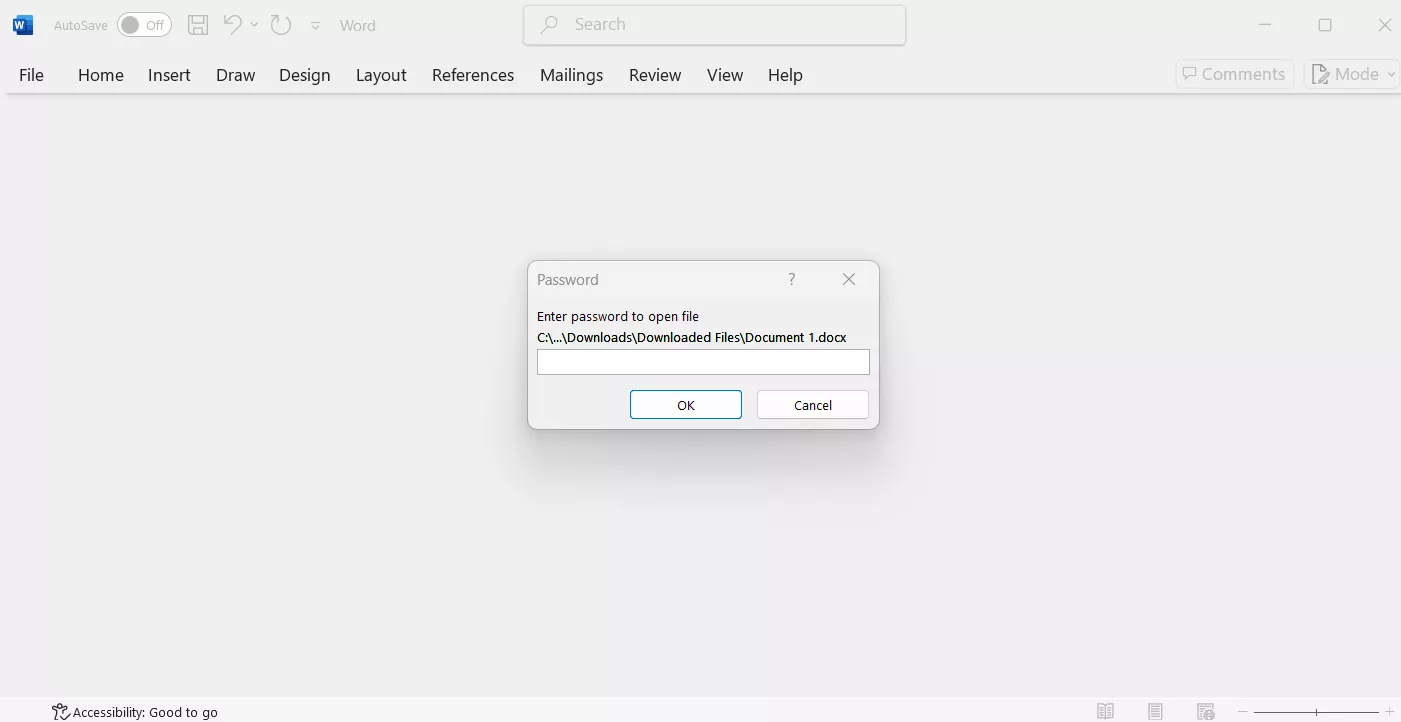
Step 2. To remove the password for future access, click "File > Info > Protect Document > Encrypt with Password".
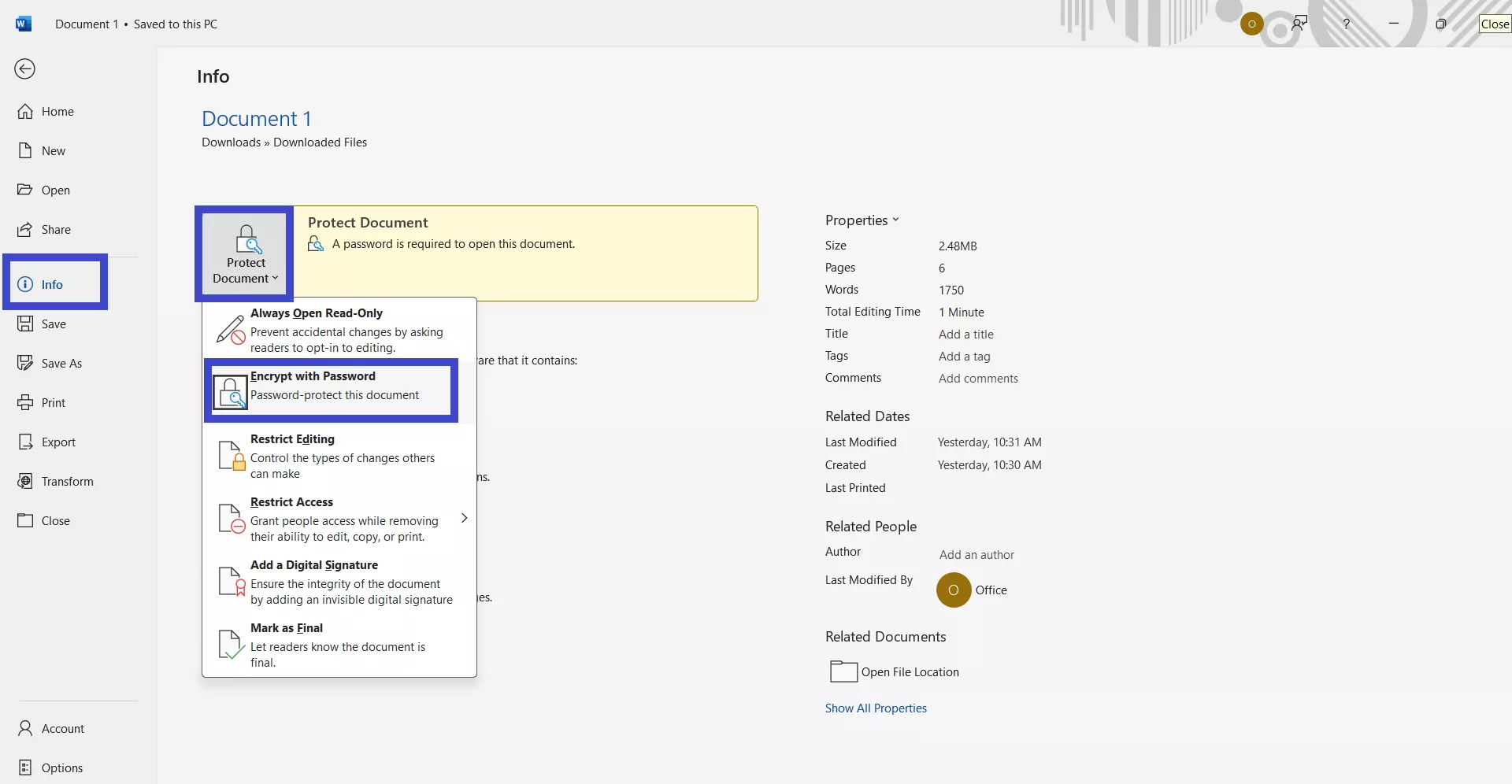
Step 3. In the "Encrypt Document" pop-up window, remove the password and click "OK".
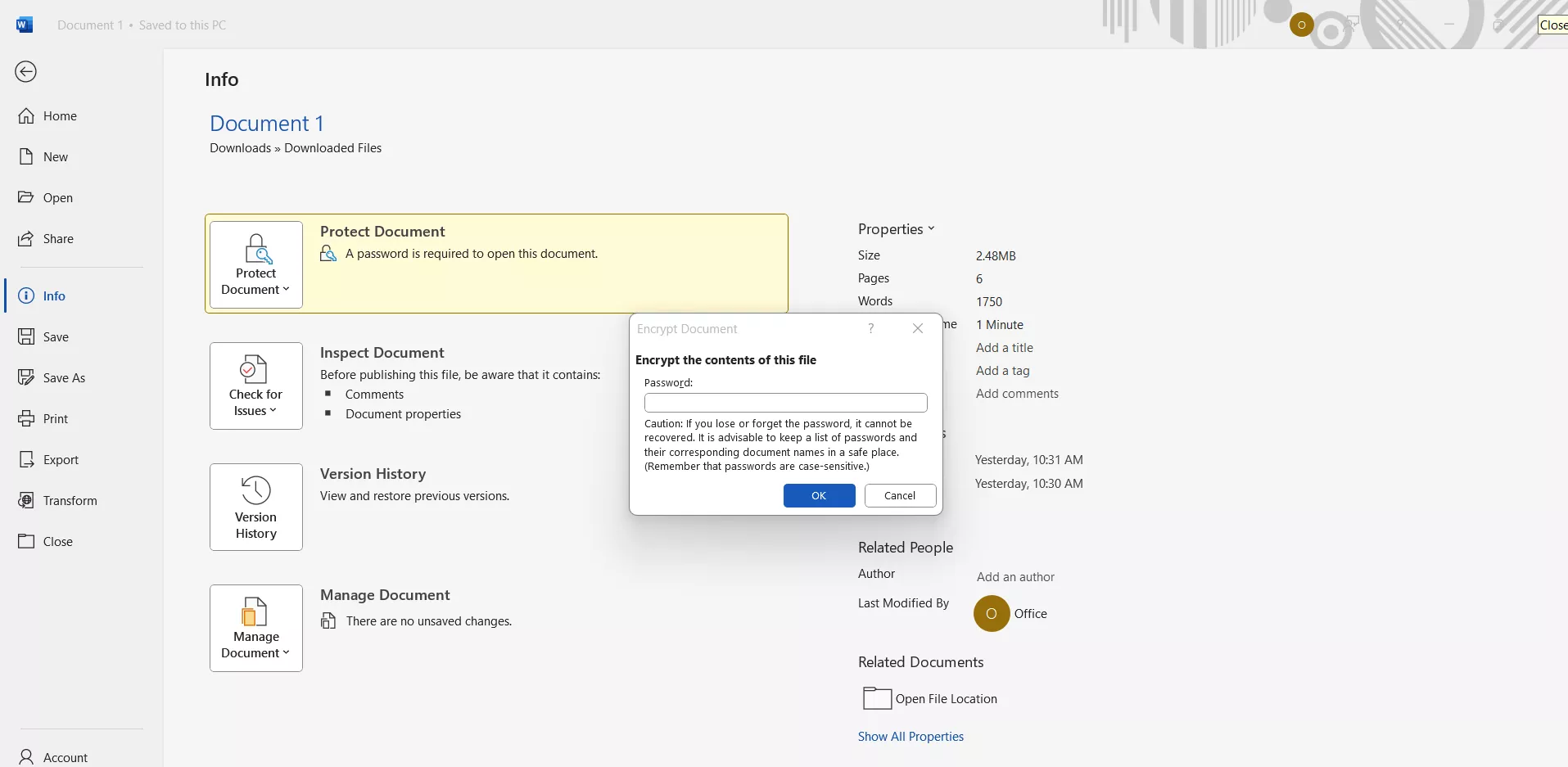
This way, you have successfully removed the password from the Word document.
Way 2: Use Passfab for Word
Passfab for Word is an MS Word password recovery software that can retrieve the forgotten password by trying hundreds of thousands of password combinations. The whole process can take time, but you will eventually get the password to unlock the Word document.
Here are the steps to use Passfab for Word:
Step 1. Install and launch Passfab for Word on your Windows computer. From the home screen, click "Recover Word Open Password".
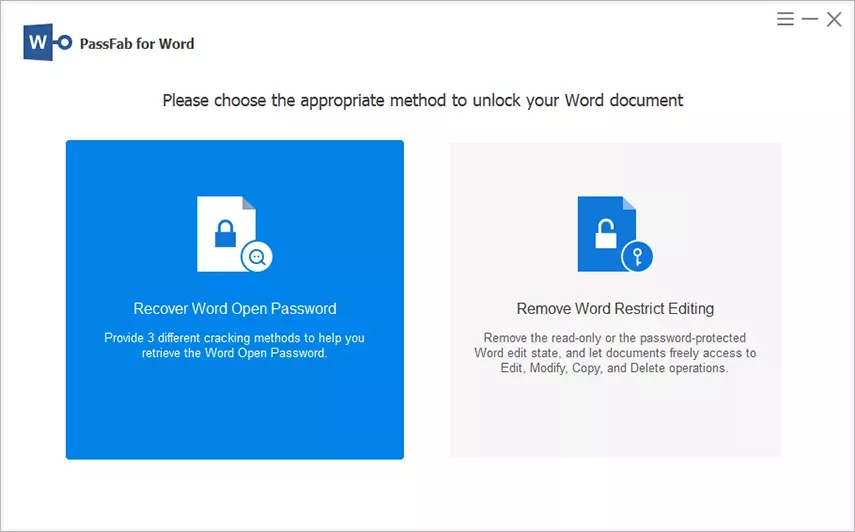
Step 2. Click "Add" and select the password-protected Word document you want to unlock.
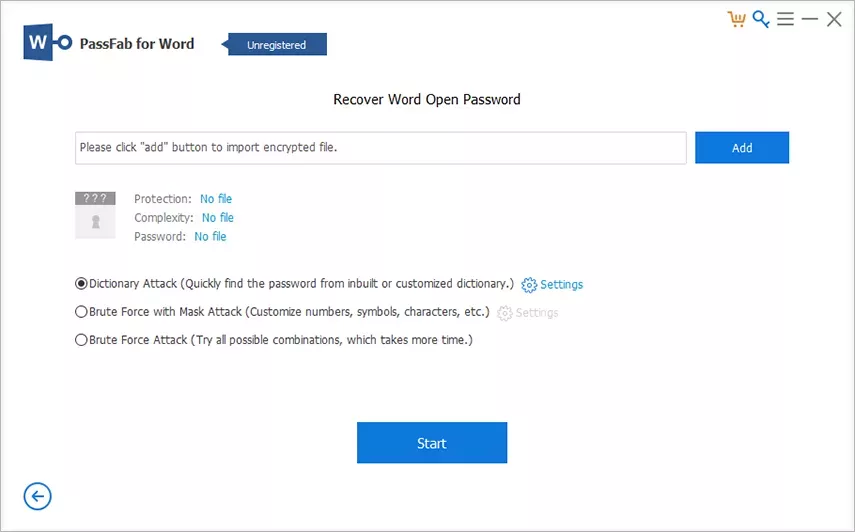
Step 3. Next, you have to choose one of three attack modes:
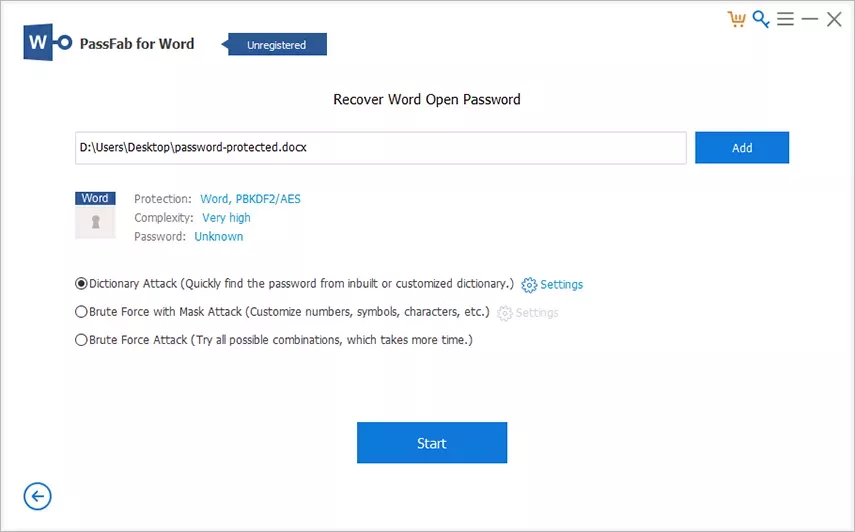
- Dictionary Attack
Automatically tries millions of possible passwords from a provided dictionary. You can also customize or expand the dictionary for more chances of success.
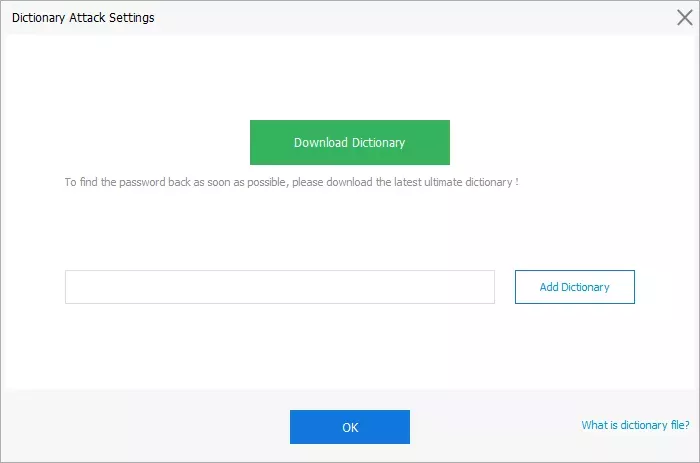
- Brute Force with Mask Attack
Best for when you have a rough idea of the password. You can set parameters like length, common letters, numbers, and special characters to narrow down the possible combinations.
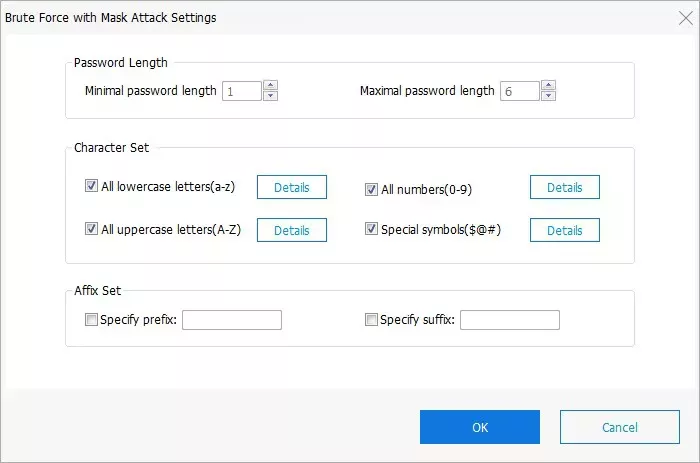
- Brute Force Attack
Tests every possible combination of letters, numbers, and symbols, but usually takes the longest time due to exhaustive search.
Step 4. Once you have picked the right attack mode, click "Start".
Step 5. Wait for the tool to retrieve the password. Afterward, copy the password and use it to unlock the Word document.
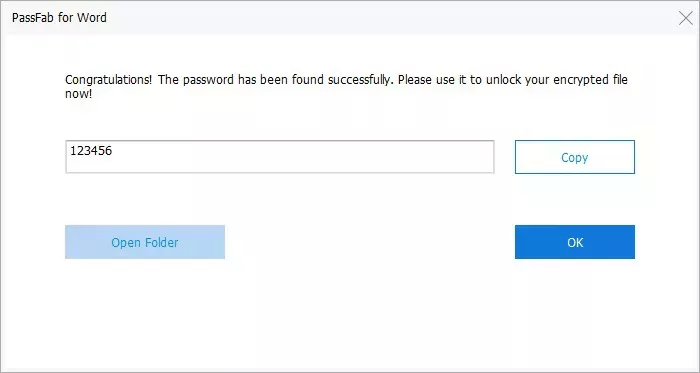
Warning:
Part 3. How To Unlock Word Document Online?
Other than the desktop-based methods, I found that there are now many ways to unlock Word documents online. These web-based tools don't require you to install any recovery software. So, I have shortlisted the two online methods below that you can try:
Way 1: Use Aspose
Aspose is a free online document unlocker. It helps users remove passwords from Word documents. However, it is not a tool that will recover or decrypt the password for you.
It will ask you to enter the correct password, and then it will remove the password from the file permanently. So, this tool is only useful if you know the password but want to remove it from the Word file.
Check out the following steps to remove password from Word file with Aspose:
Step 1. Go to the Aspose document unlock webpage and click "Choose files" to upload the password-protected Word file.
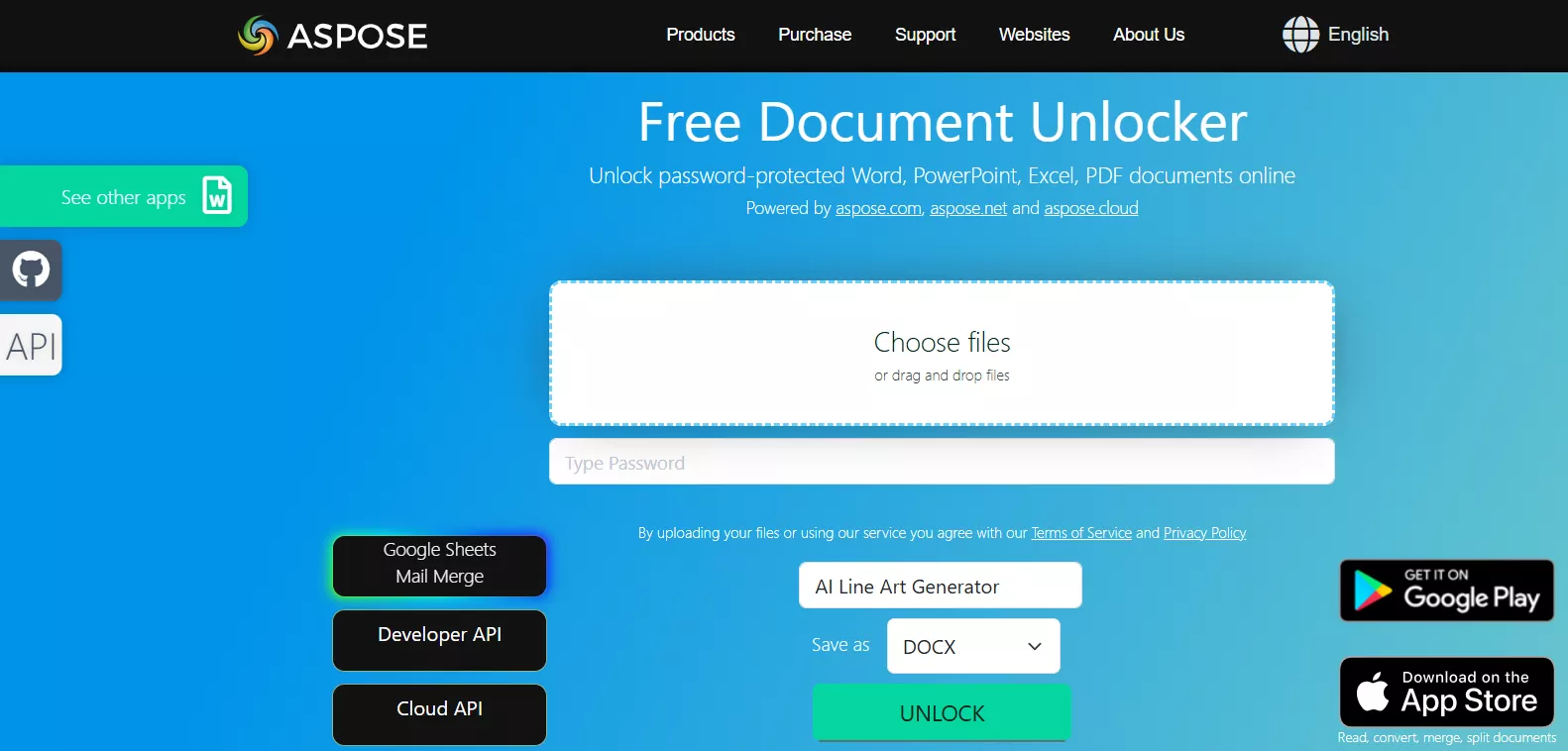
Step 2. Enter the password in the next box, and also choose the file format in which you want to save the unlocked file. Once done, click "Unlock".
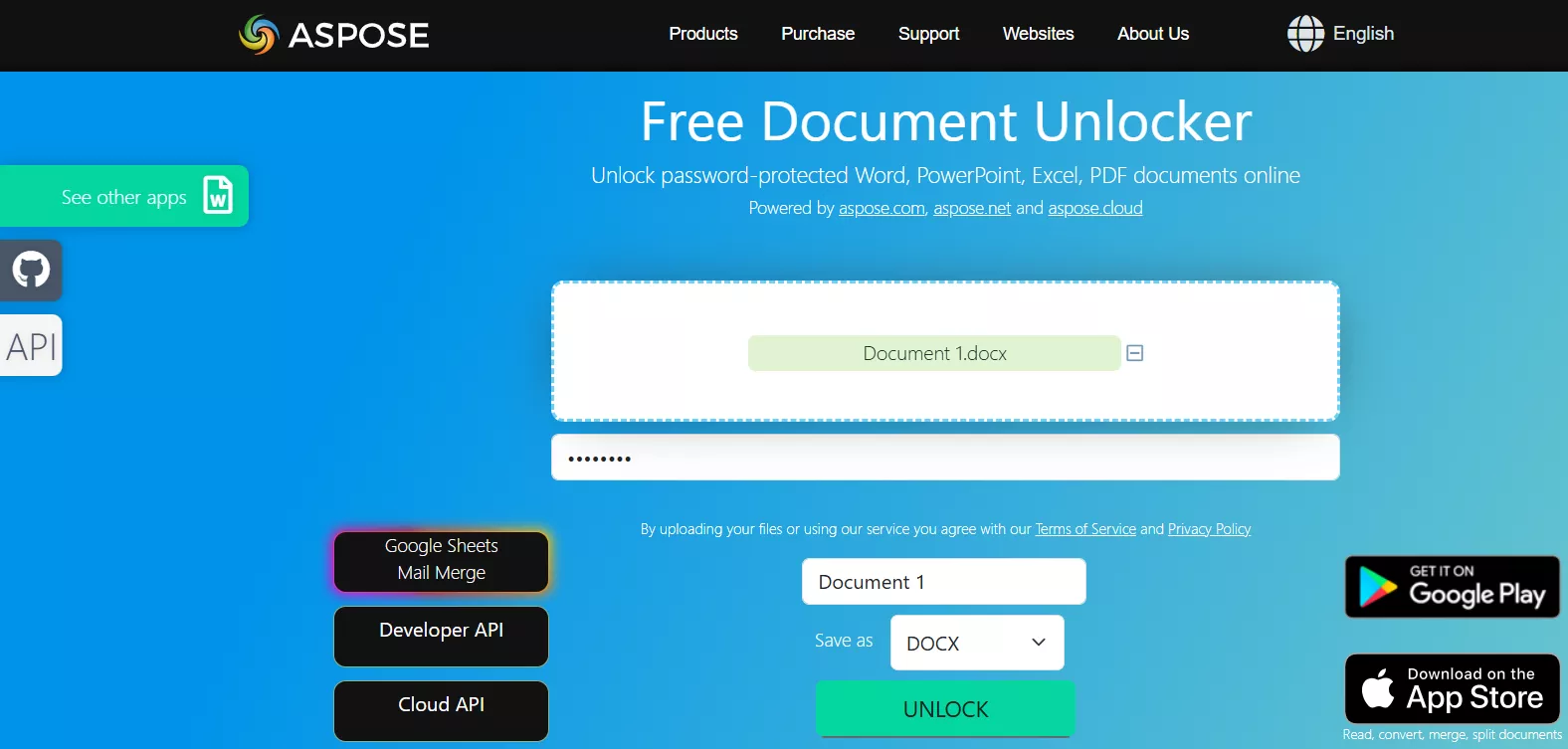
Within seconds, Aspose will unlock the Word document and save its new copy.
Way 2: Use Password Online-Recovery
Password Online-Recovery is another powerful tool to unlock a Word document online. After uploading the file, it will start decrypting it by trying millions of password combinations. If it is successful in decrypting the file, it will ask you to pay around 19 Euros to get the decrypted file.
If you are willing to proceed, here are the steps to use this Word Doc password remover:
Step 1. Go to the Password Online-Recovery website and click "Upload your encrypted file" to upload the password-protected Word file.
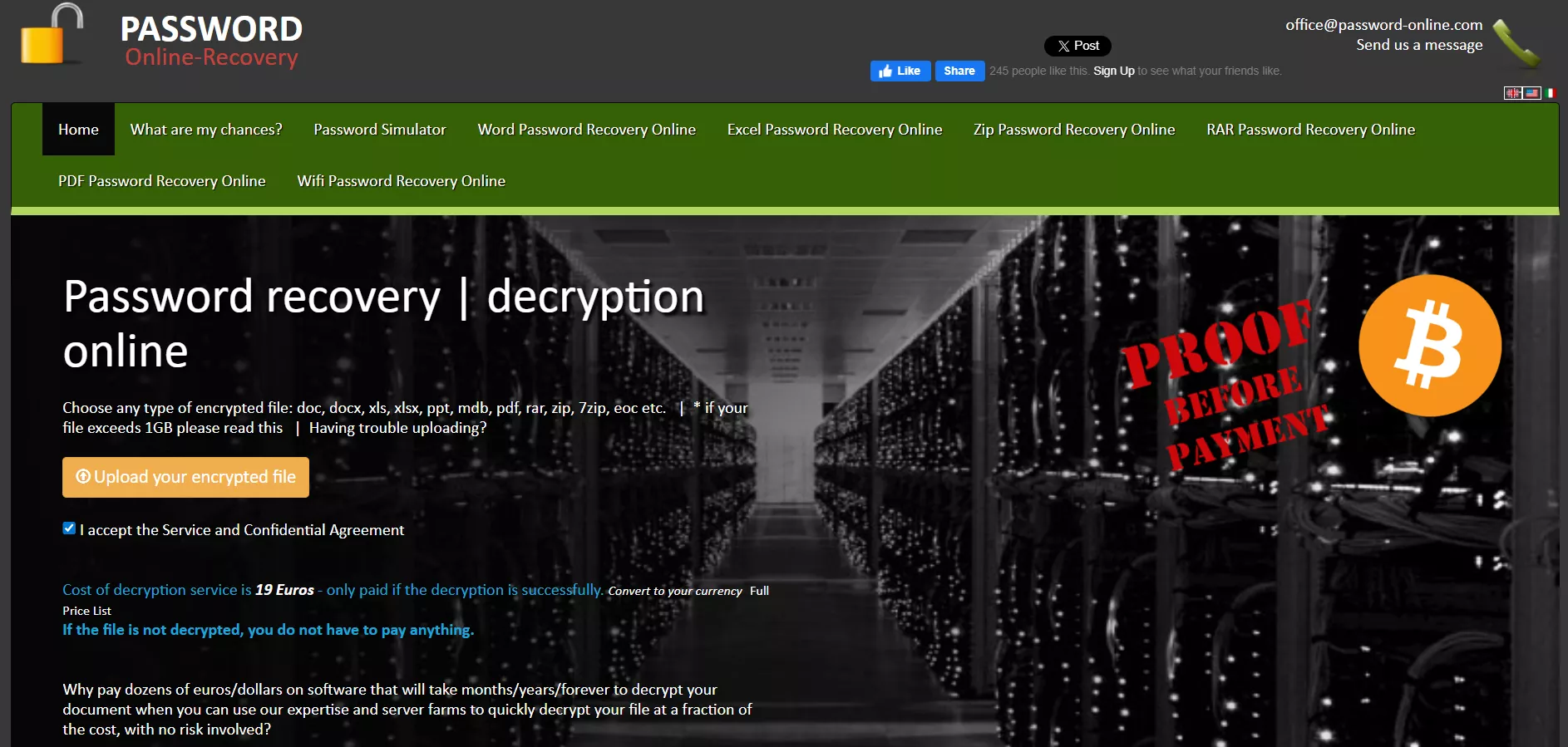
Step 2. Enter your email address, as it will be used to notify you once the decryption is completed.
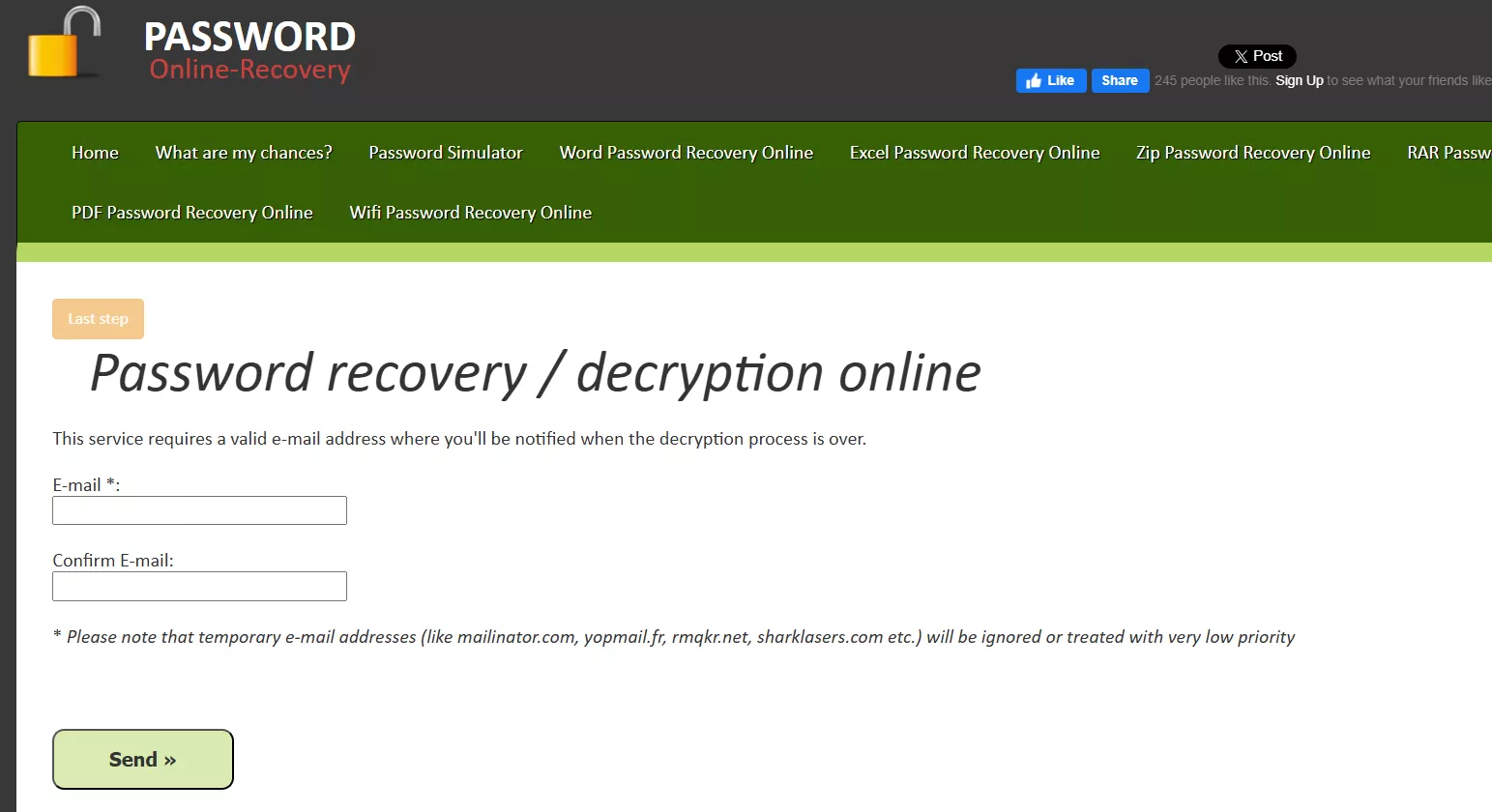
Step 3. Now wait for the tool to perform decryption. It might take several hours. You can track it from the Status page or wait for the email. Afterward, you have to pay the decryption service fees to access the document.
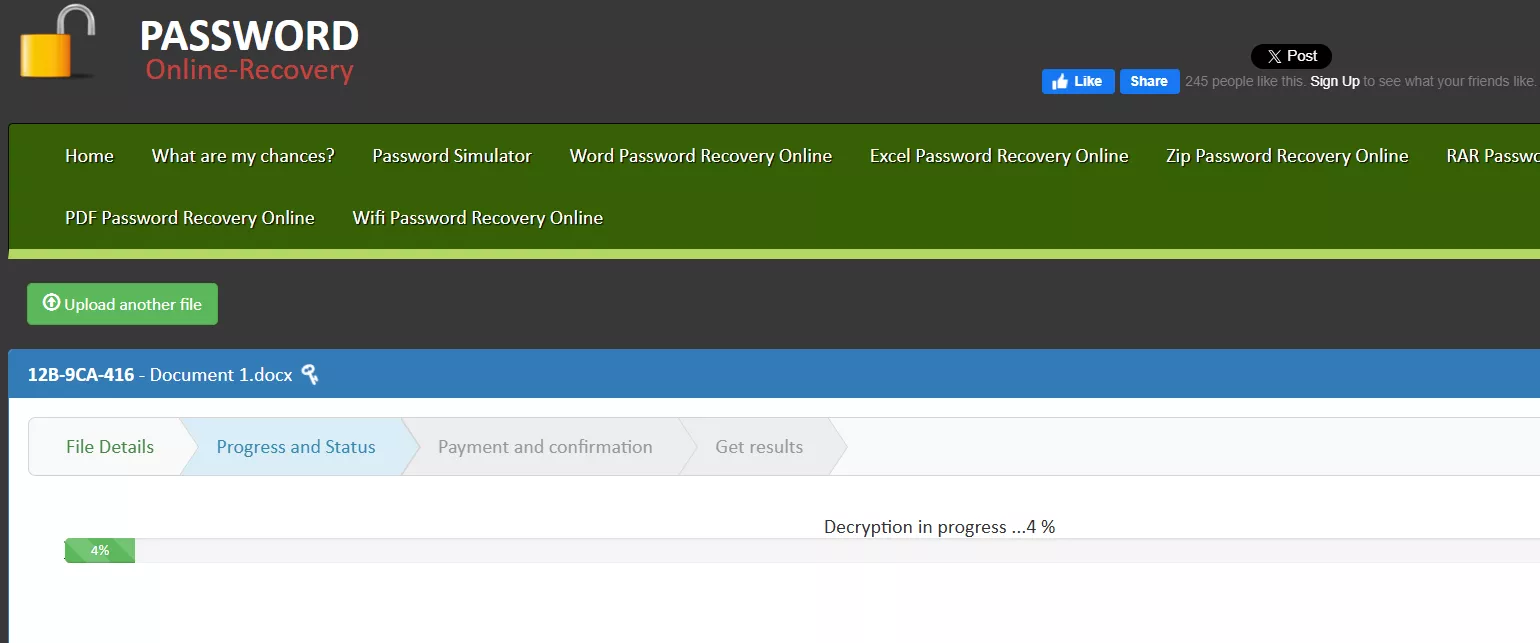
Risks to Unlock Word Document Online
If you intend to unlock Word documents online, you must be aware that it comes with a bunch of risks. Other than the time-consuming and costly decryption process, you also have to consider the following risks:
- File privacy may be compromised.
- Data leaks can occur.
- File size restrictions apply.
- Lower success rate for complex locks.
- Potential misuse of uploaded files
Part 4. Bonus Tip: Convert Word to PDF with UPDF
Now that you know how to unlock a Word document, you can easily retrieve your documents and start editing the content. However, if you are planning to share the document with others, why not convert it to PDF and have a more accessible file that preserves your content and layout across all devices? That's what UPDF can help you with.
UPDF is an AI-powered PDF editor that provides an all-in-one platform to manage PDF-related activities. It offers a powerful "Convert PDF" feature that lets users convert other file formats (Word, Excel, PPT, image, etc.) to PDF with no formatting loss. Everything related to page layout, font styles, margins, and spacing is retained, despite the ultra-fast conversion.
Windows • macOS • iOS • Android 100% secure
Follow the steps below to convert Word to PDF with UPDF:
Step 1. Install and launch UPDF on your Windows/Mac system. Click "Tools" from the bottom and select "Other > PDF from Word (.docx)".
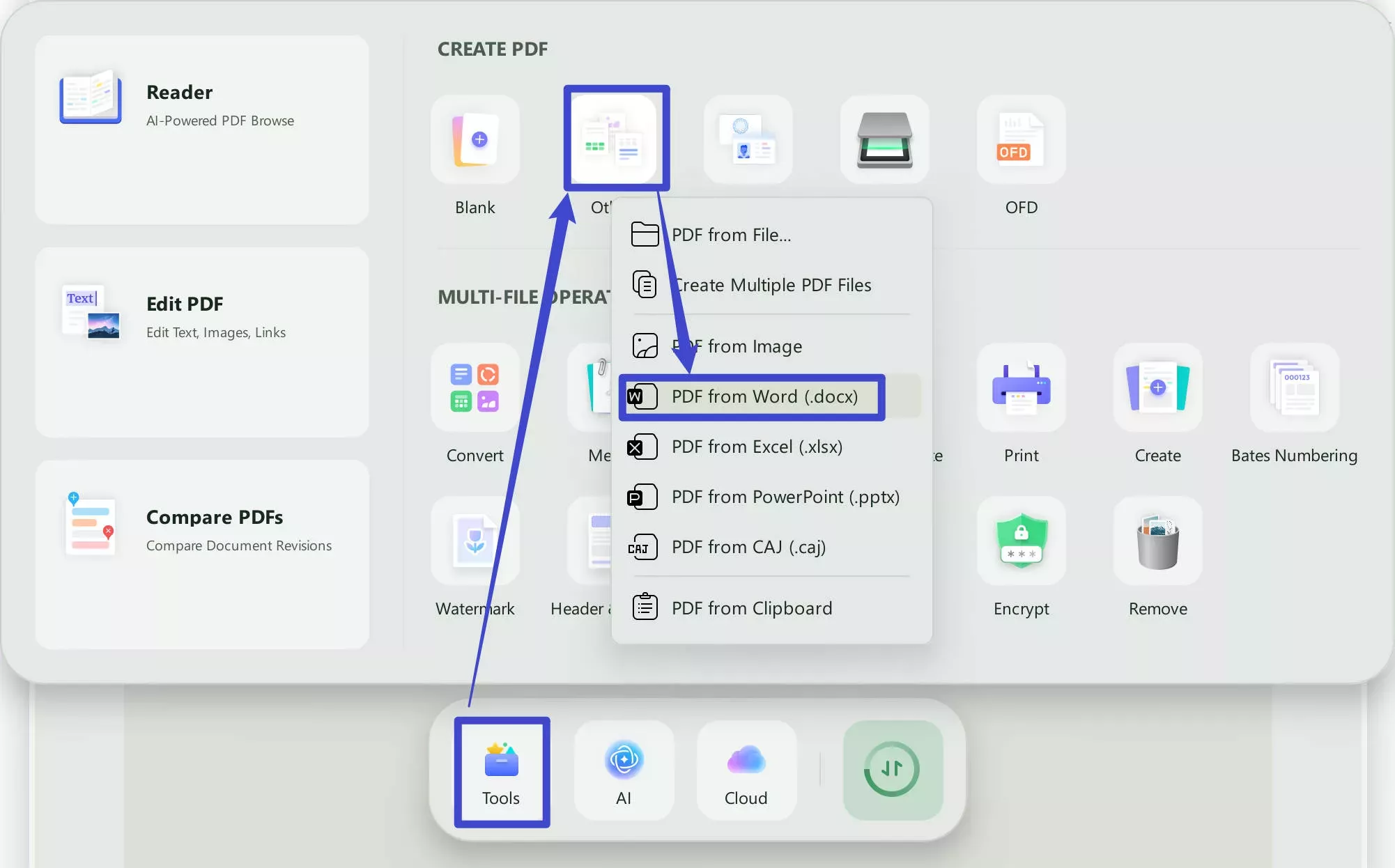
Step 2. Select the Word file you want to convert to PDF.
Step 3. Wait for a few seconds for UPDF to convert the Word file to PDF with preserved formatting. Once done, you can save the file or use the built-in options to share the file.
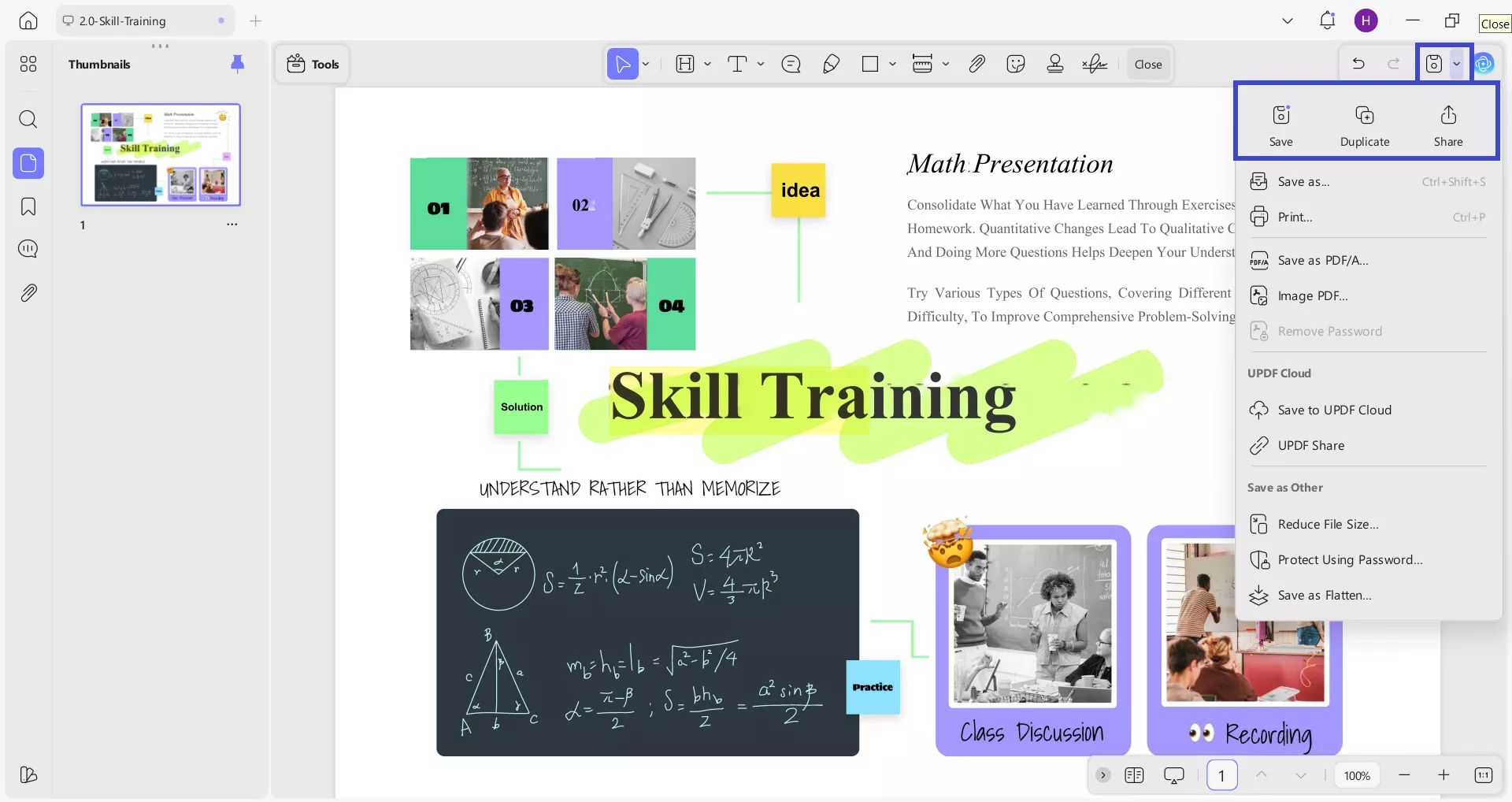
This way, you can easily convert Word to PDF and share the file with others in a universally accepted format.
The best part about using UPDF is that it offers many other PDF-related features, including:
- Edit PDF text, images, links, backgrounds, etc.
- Annotate PDF with highlight, underline, strikethrough, comments, sticky notes, stickers, stamps, etc.
- UPDF AI assistant to provide assistance with summarizing, translating, explaining, or chatting with PDFs.
- OCR scanned PDFs to get editable and searchable PDFs.
- Compress PDF to reduce file size.
- Merge multiple PDFs into one.
- Organize PDF pages, including add, rotate, replace, delete, crop, split, and extract pages.
- Create fillable PDF forms or fill out existing ones.
- Sign PDFs electronically or digitally.
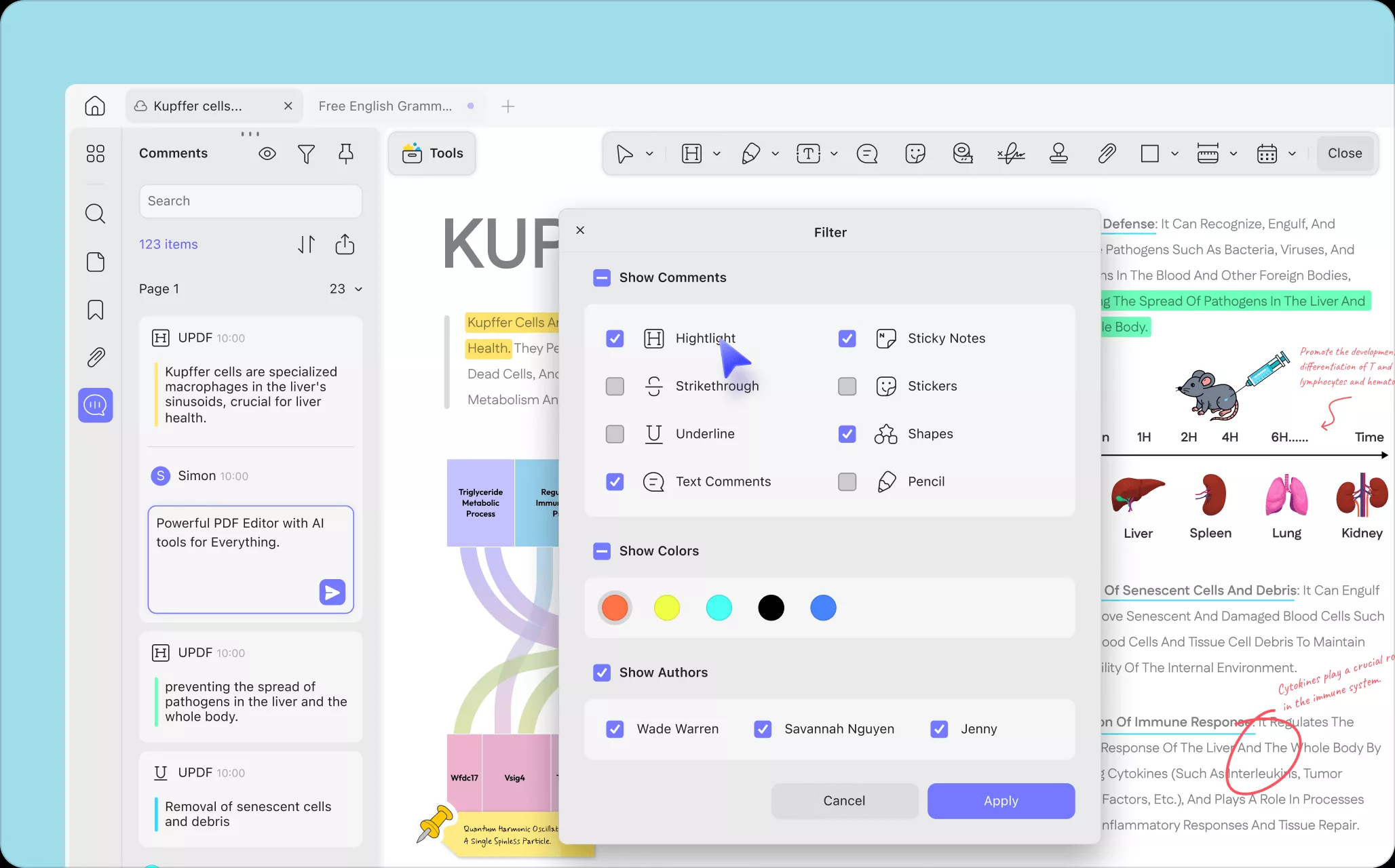
Overall, UPDF is your go-to solution for managing PDFs in one unified tool. Feel impressed? Hit the download button below to install UPDF and test its features yourself.
Windows • macOS • iOS • Android 100% secure
Conclusion
Whenever you password-protect a Word document, always store it securely somewhere to avoid losing access. From the above guide, you can see that it is easy to unlock the Word document if you remember the password, but it becomes challenging and sometimes impossible if you forget it. Once you have unlocked the Word document, use UPDF to convert Word to PDF for smooth sharing and advanced document management. Try UPDF now and experience the easiest way to handle all your document needs!
Windows • macOS • iOS • Android 100% secure
 UPDF
UPDF
 UPDF for Windows
UPDF for Windows UPDF for Mac
UPDF for Mac UPDF for iPhone/iPad
UPDF for iPhone/iPad UPDF for Android
UPDF for Android UPDF AI Online
UPDF AI Online UPDF Sign
UPDF Sign Edit PDF
Edit PDF Annotate PDF
Annotate PDF Create PDF
Create PDF PDF Form
PDF Form Edit links
Edit links Convert PDF
Convert PDF OCR
OCR PDF to Word
PDF to Word PDF to Image
PDF to Image PDF to Excel
PDF to Excel Organize PDF
Organize PDF Merge PDF
Merge PDF Split PDF
Split PDF Crop PDF
Crop PDF Rotate PDF
Rotate PDF Protect PDF
Protect PDF Sign PDF
Sign PDF Redact PDF
Redact PDF Sanitize PDF
Sanitize PDF Remove Security
Remove Security Read PDF
Read PDF UPDF Cloud
UPDF Cloud Compress PDF
Compress PDF Print PDF
Print PDF Batch Process
Batch Process About UPDF AI
About UPDF AI UPDF AI Solutions
UPDF AI Solutions AI User Guide
AI User Guide FAQ about UPDF AI
FAQ about UPDF AI Summarize PDF
Summarize PDF Translate PDF
Translate PDF Chat with PDF
Chat with PDF Chat with AI
Chat with AI Chat with image
Chat with image PDF to Mind Map
PDF to Mind Map Explain PDF
Explain PDF Scholar Research
Scholar Research Paper Search
Paper Search AI Proofreader
AI Proofreader AI Writer
AI Writer AI Homework Helper
AI Homework Helper AI Quiz Generator
AI Quiz Generator AI Math Solver
AI Math Solver PDF to Word
PDF to Word PDF to Excel
PDF to Excel PDF to PowerPoint
PDF to PowerPoint User Guide
User Guide UPDF Tricks
UPDF Tricks FAQs
FAQs UPDF Reviews
UPDF Reviews Download Center
Download Center Blog
Blog Newsroom
Newsroom Tech Spec
Tech Spec Updates
Updates UPDF vs. Adobe Acrobat
UPDF vs. Adobe Acrobat UPDF vs. Foxit
UPDF vs. Foxit UPDF vs. PDF Expert
UPDF vs. PDF Expert

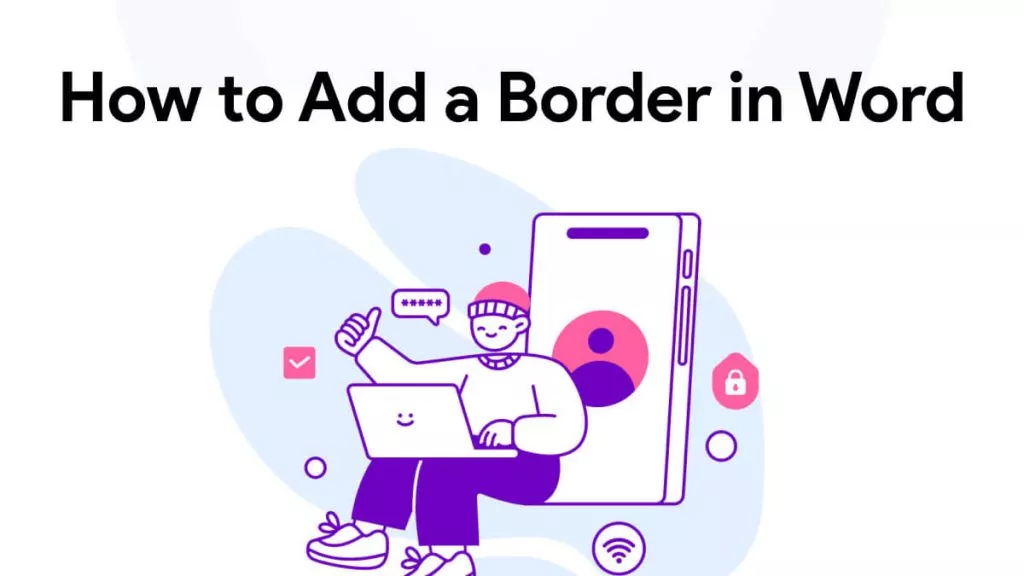
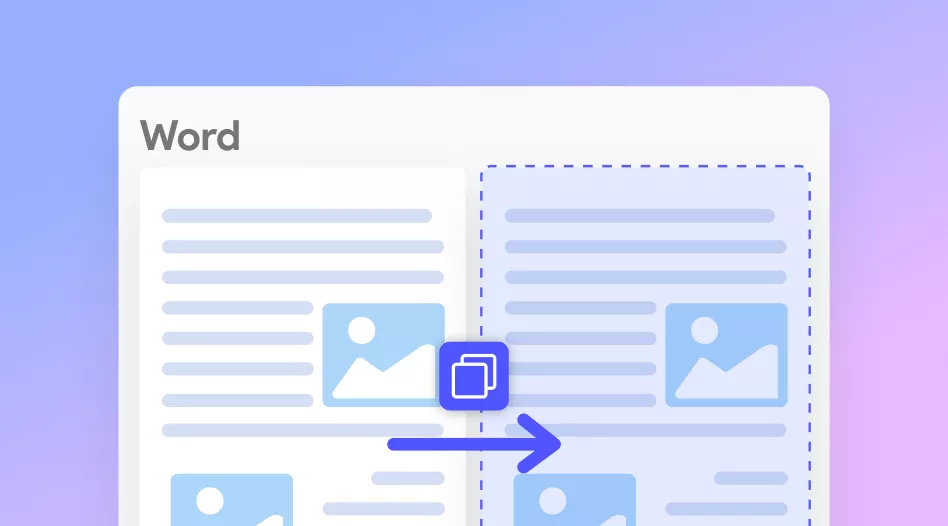
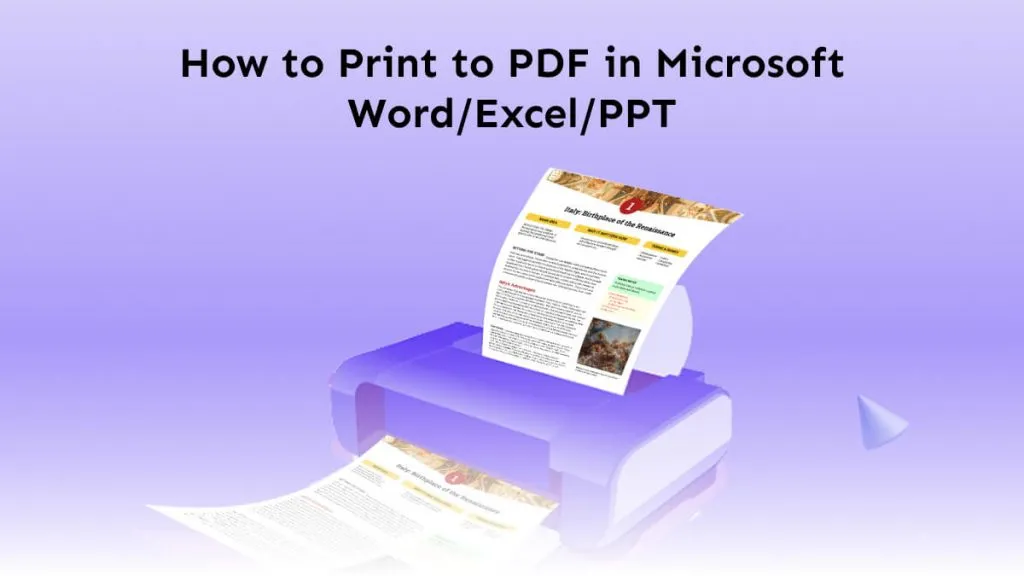
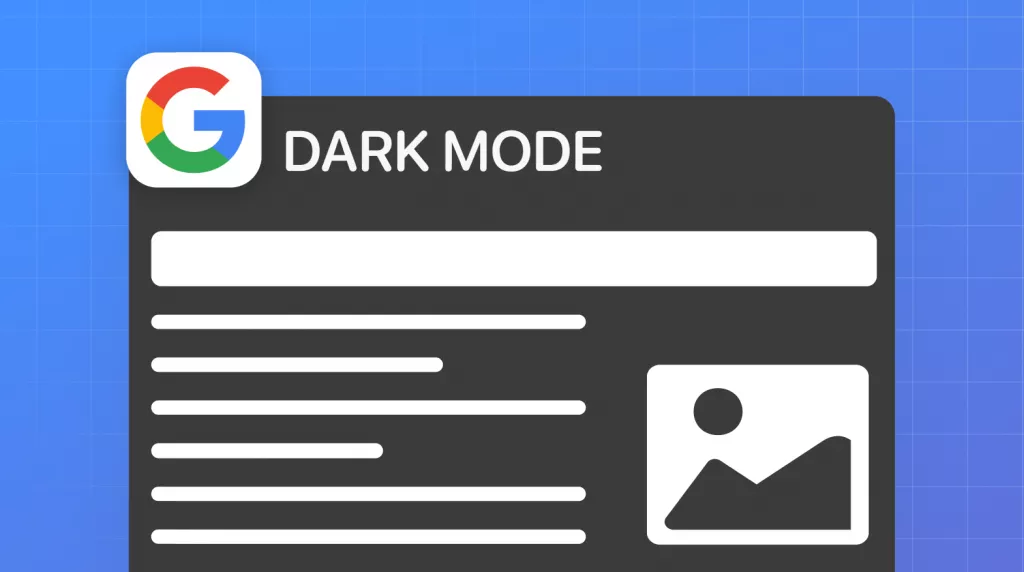
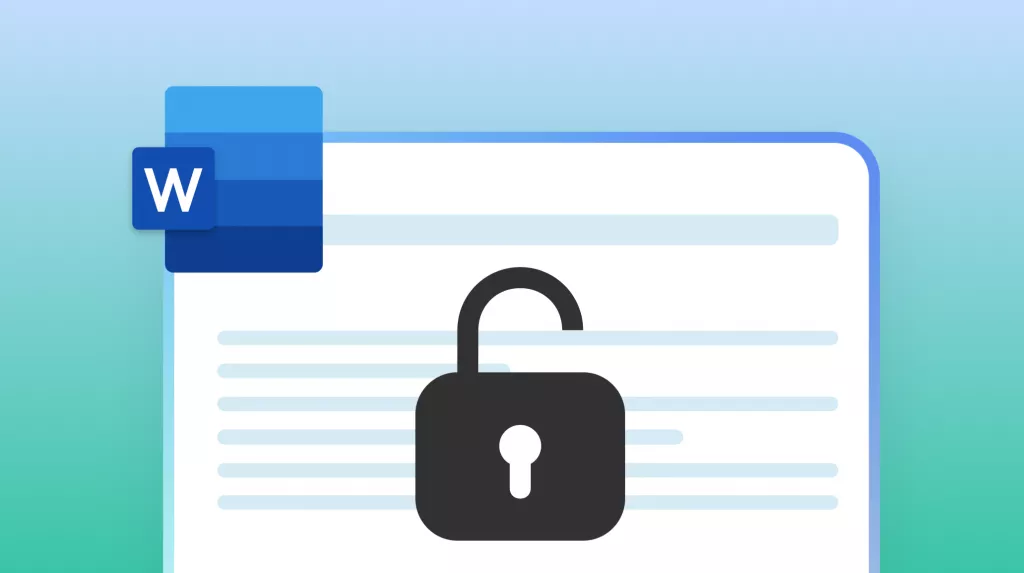
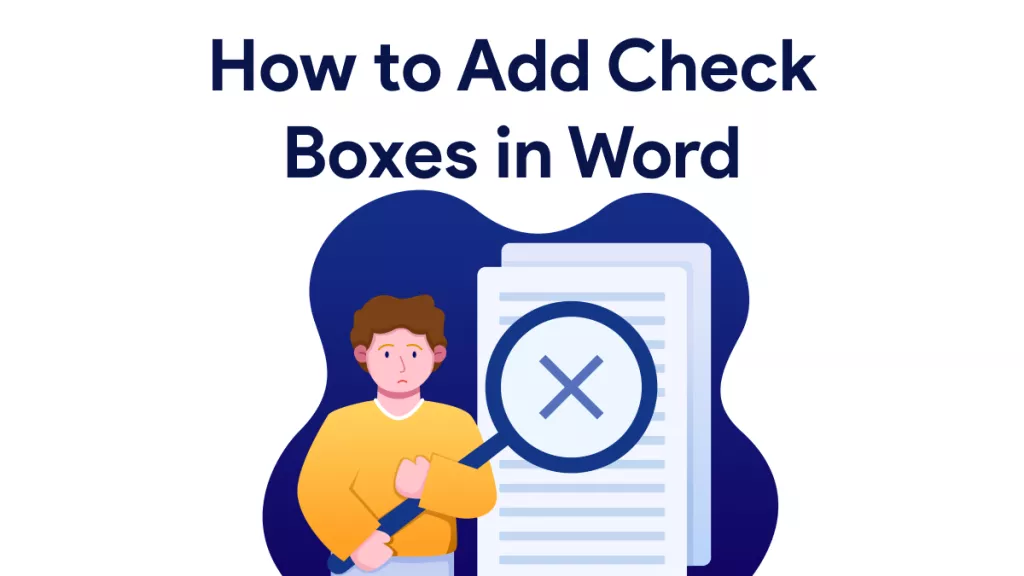
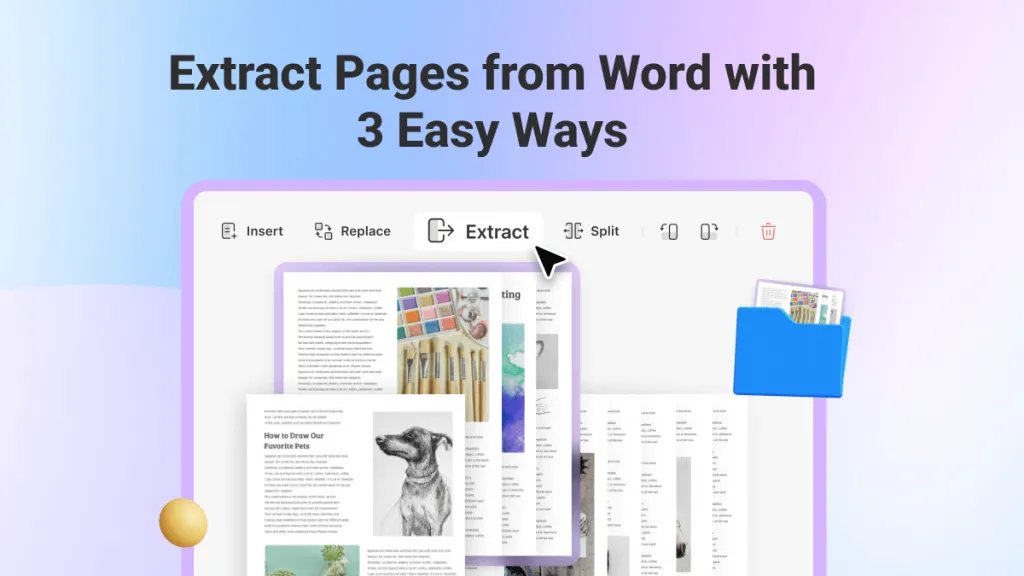
 Engelbert White
Engelbert White 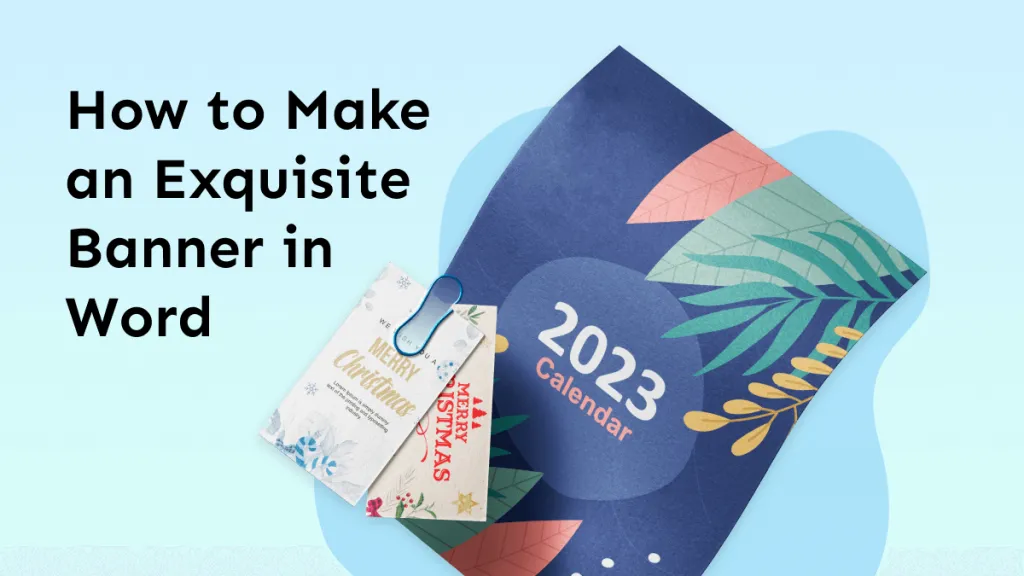
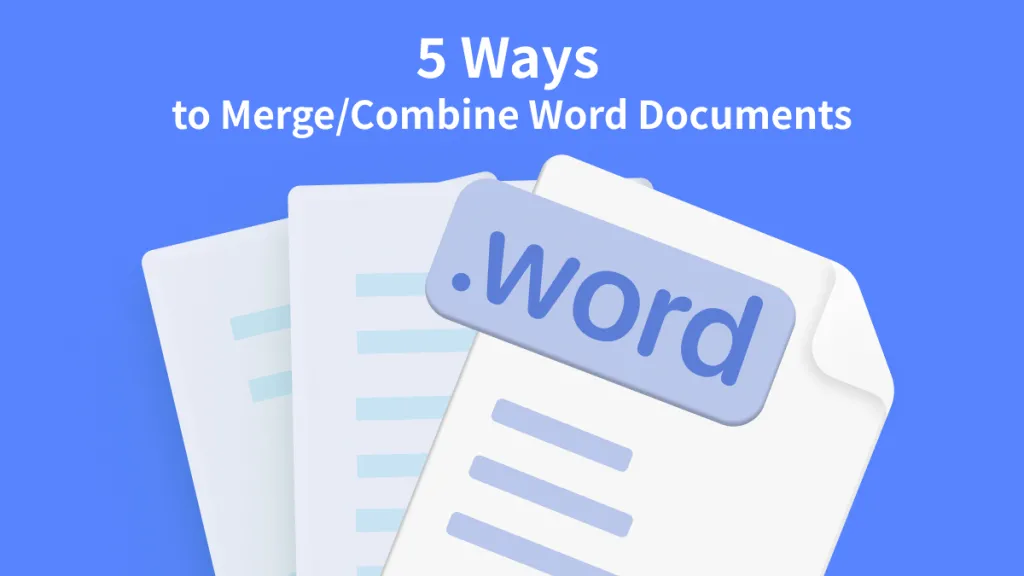
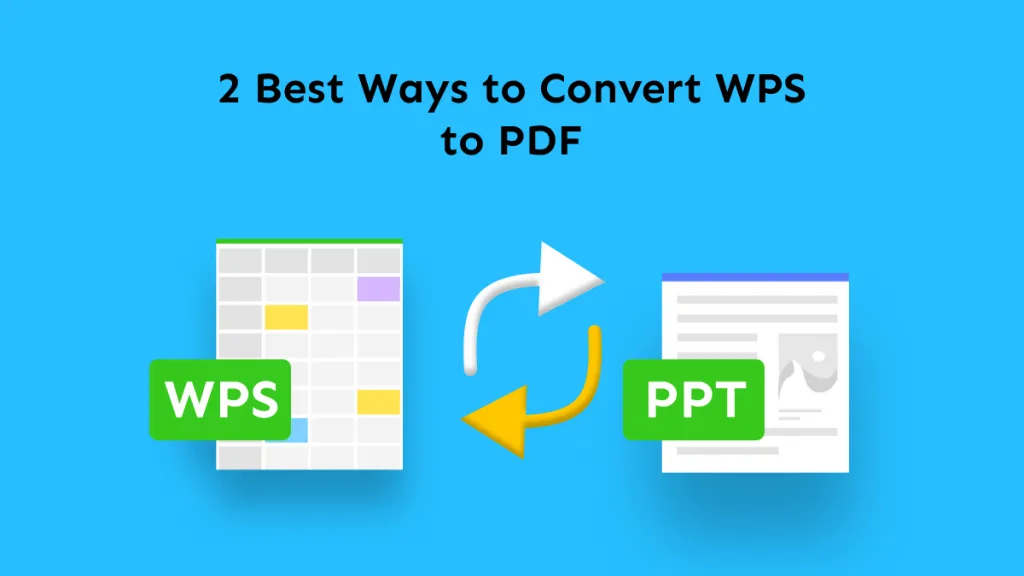
 Lizzy Lozano
Lizzy Lozano