We often find ourselves handling important documents that are too critical to lose. They're at constant risk of being damaged or accidentally deleted if we store them on a single device recklessly. That's why it's highly recommended that you attempt a complete PDF backup.
Whether you're working across multiple devices or simply want the security of your docs, having an accessible copy of your PDFs proves helpful. In this regard, UPDF offers a smart and secure solution to back up PDF. Just click the button below to download UPDF and learn more in detail below.
Windows • macOS • iOS • Android 100% secure
Part 1. How to Quickly Backup PDF Files Using UPDF?
When it comes to ensuring the safety of important documents, nothing beats a reliable and fast PDF backup solution. That’s where UPDF shines, which provides PDF back up feature through UPDF Cloud. It makes it a breeze for you to back up your PDF files on the go. The best part is that it works perfectly across almost any platform, including Windows, iOS, and Android devices.
Besides, it’s widely known for its powerful PDF editing and management tools for a comprehensive experience.
Before heading to its instructions on how to backup PDF files, download UPDF and get access to its amazing features.
How to Use UPDF to Backup PDF on a Desktop?
Here’s what you must do step-by-step to quickly perform this backup action for your documents:
Step 1: Launch UPDF and Access UPDF Cloud
Open UPDF on your desktop and click on the “UPDF Cloud” tab from the left-side navigation panel. By doing this, the tool will take you to your secure cloud storage space on the interface.
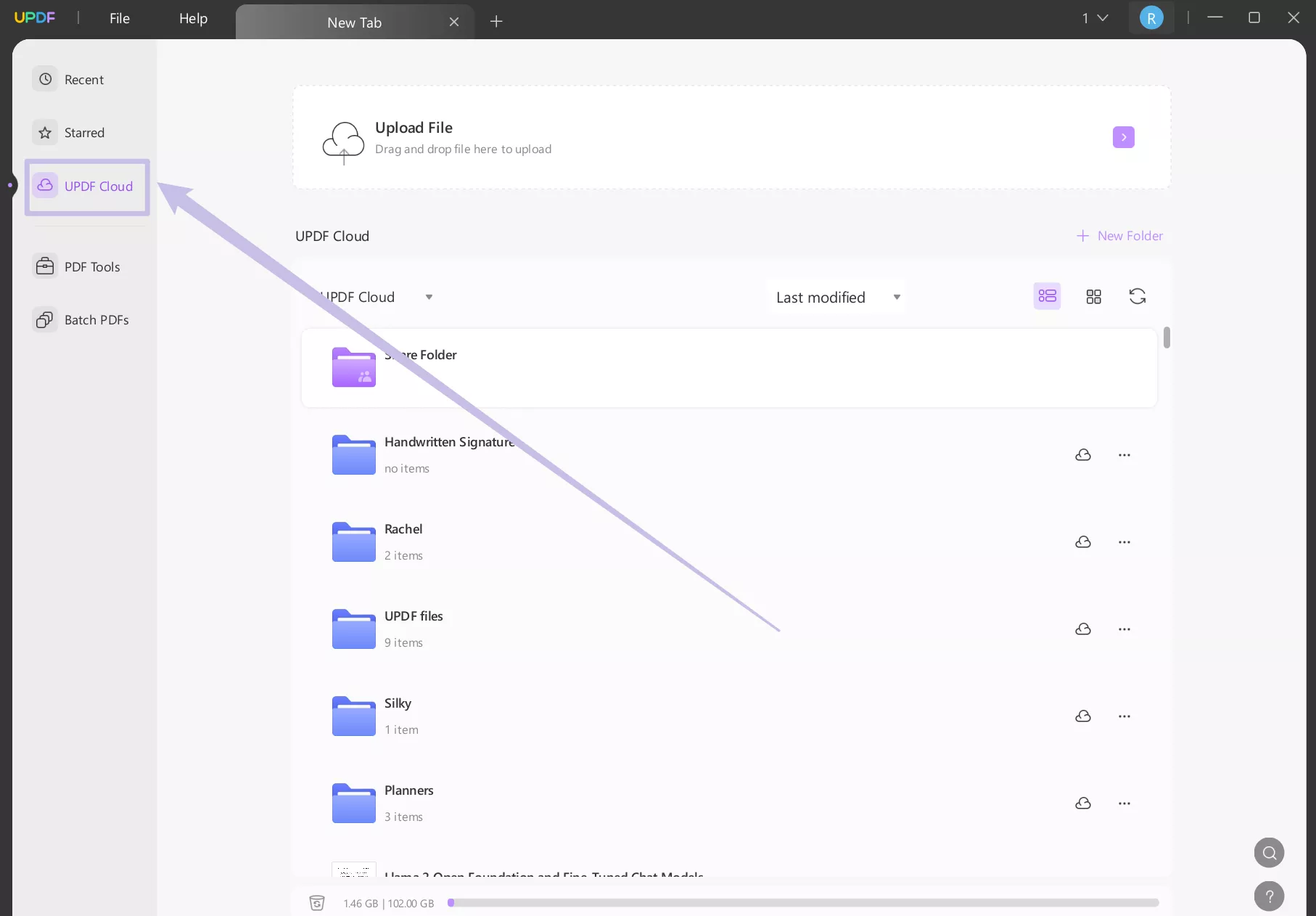
Step 2: Create a New Folder and Organize
Now, you can create custom folders by clicking the “+ New Folder” option to keep everything neat. Here you can also give your folders meaningful names to easily find what you need later. Once you finish creating, you can click to open it and upload all the files here.
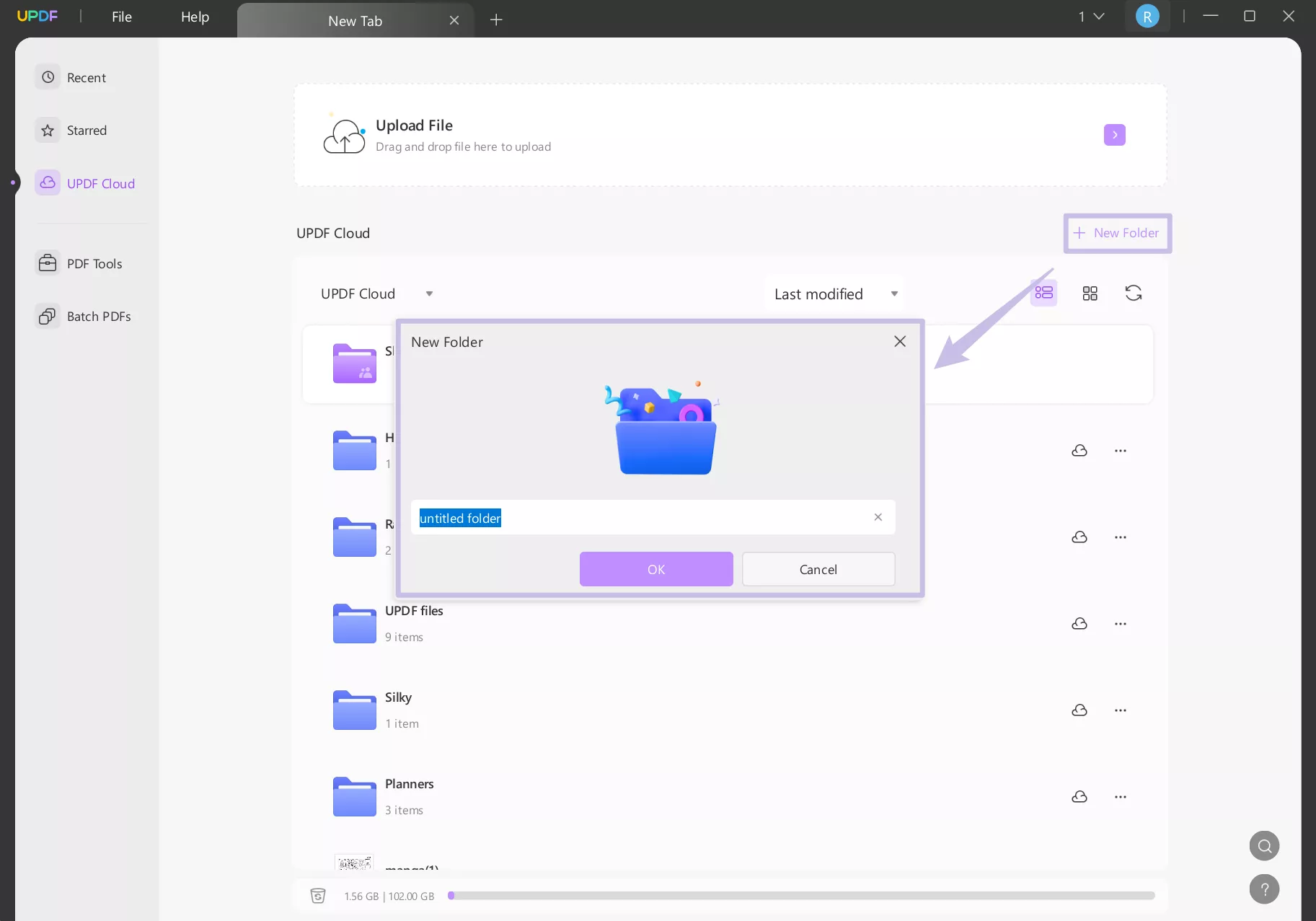
Step 3: Upload Your PDF Fils
Click the “Upload File” button to select and upload individual PDF documents. You can also drag and drop files directly into the cloud window for instant upload.
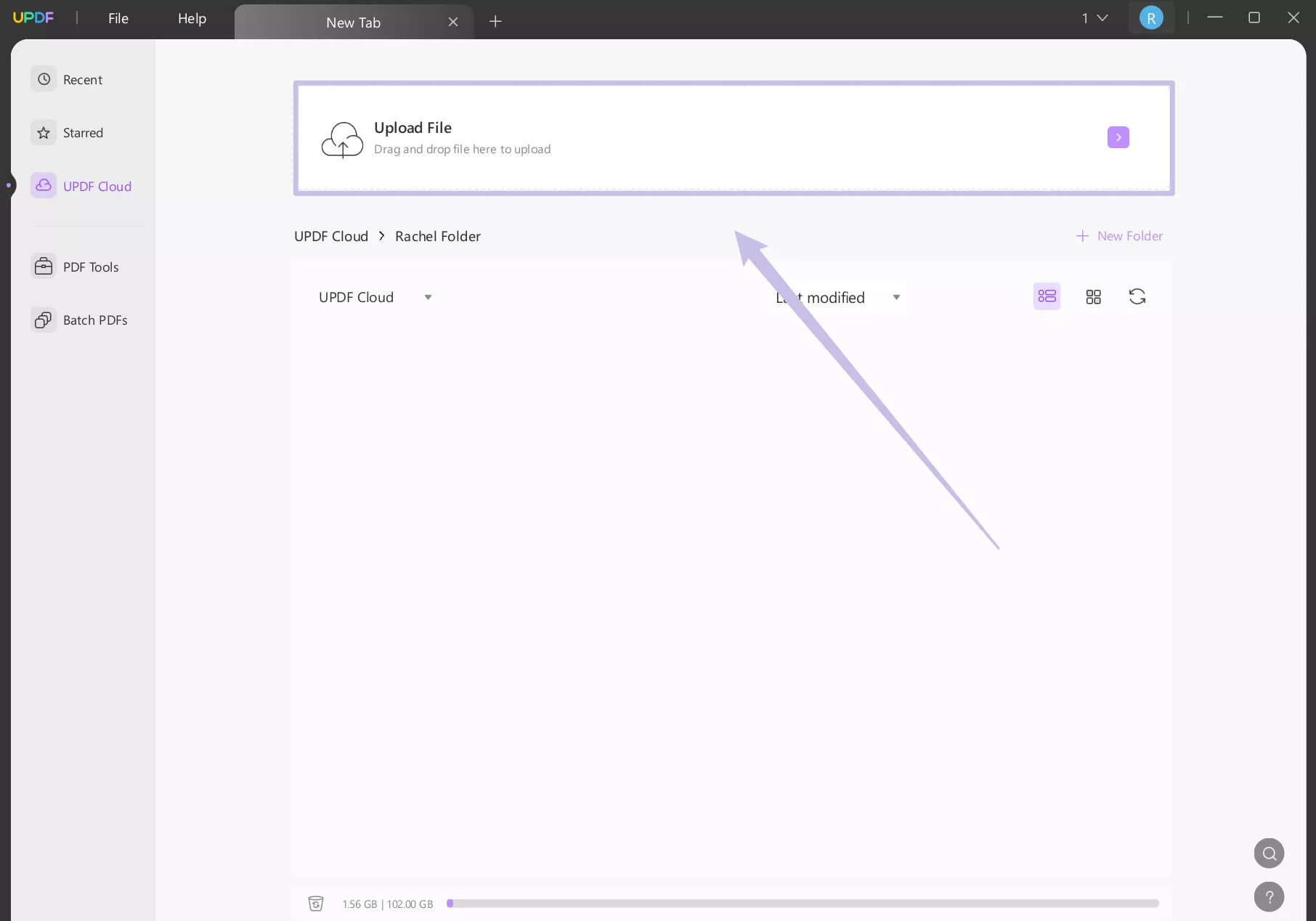
Once uploaded, your PDFs are safely backed up and can be accessed from any device where UPDF is installed. You’ll never have to worry about losing documents to hardware failure or accidental deletion again.
How to Use UPDF to Backup PDF on Mobile?
UPDF’s mobile app offers the same backup power, optimized for users on the go. Here’s how to backup PDF files using UPDF on your smartphone or tablet. You can click the button or go to App Store or Google Play to below to download UPDF on your device.
Windows • macOS • iOS • Android 100% secure
Step 1: Open the UPDF App
Launch the UPDF app on your mobile device and tap on the “UPDF Cloud” section to view your storage.
Step 2: Organize Your Files by Creating a Folder
To keep things tidy, tap the three-dot menu in the top right corner and select “New Folder”. You can now move your PDFs into these folders to stay organized across all devices. If you want to upload the files to UPDF Cloud, you can click on the created folder to open it.
Step 3: Add a File to the Cloud
Tap the “+” icon, then browse and select the PDF file you want to back up. This uploads your document directly to your cloud storage.
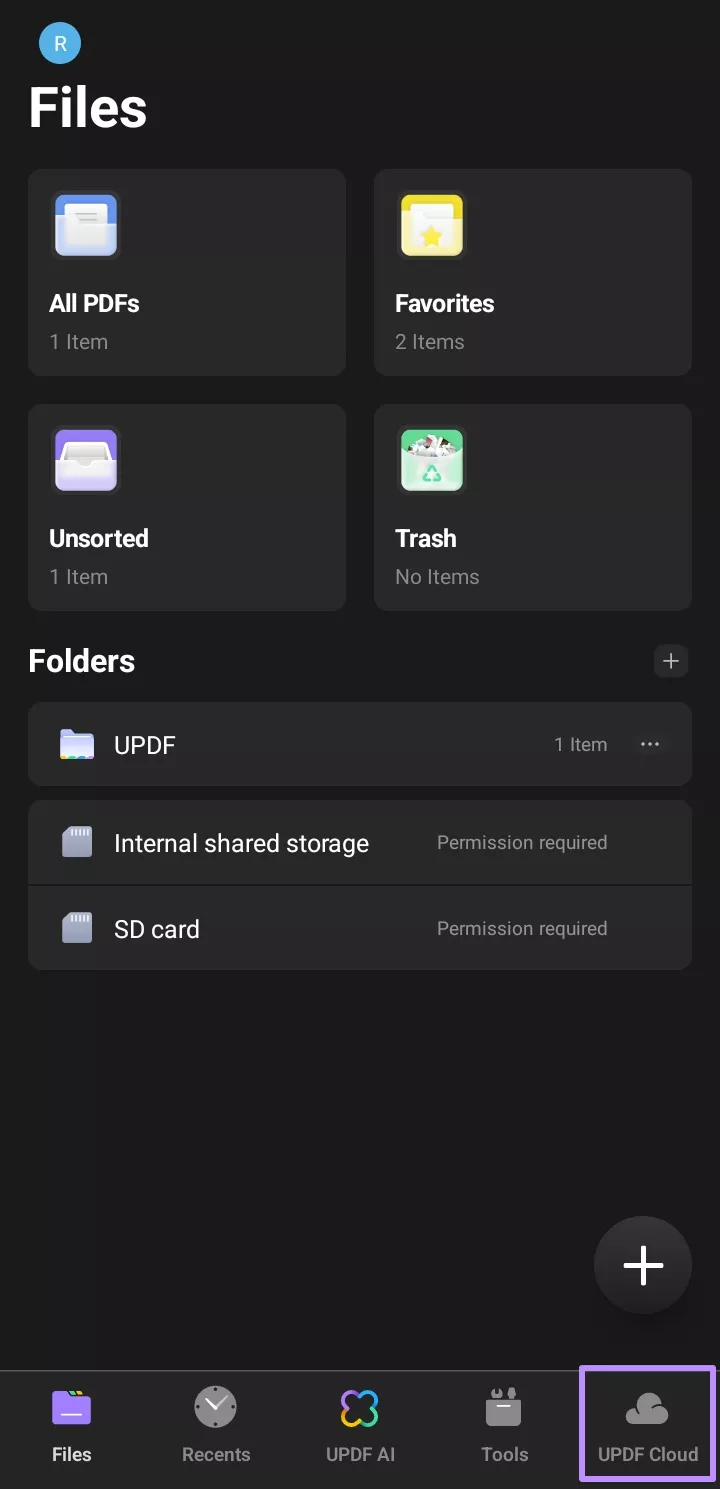
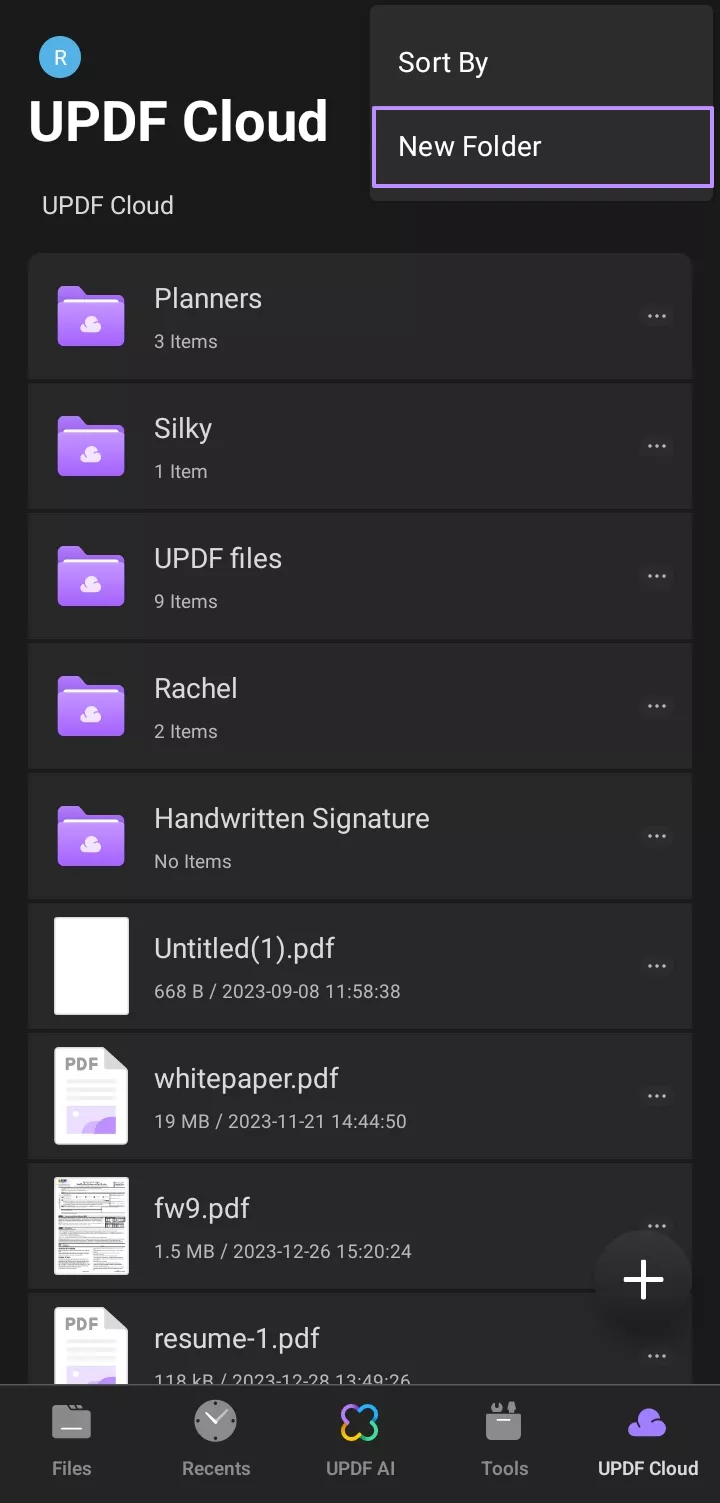
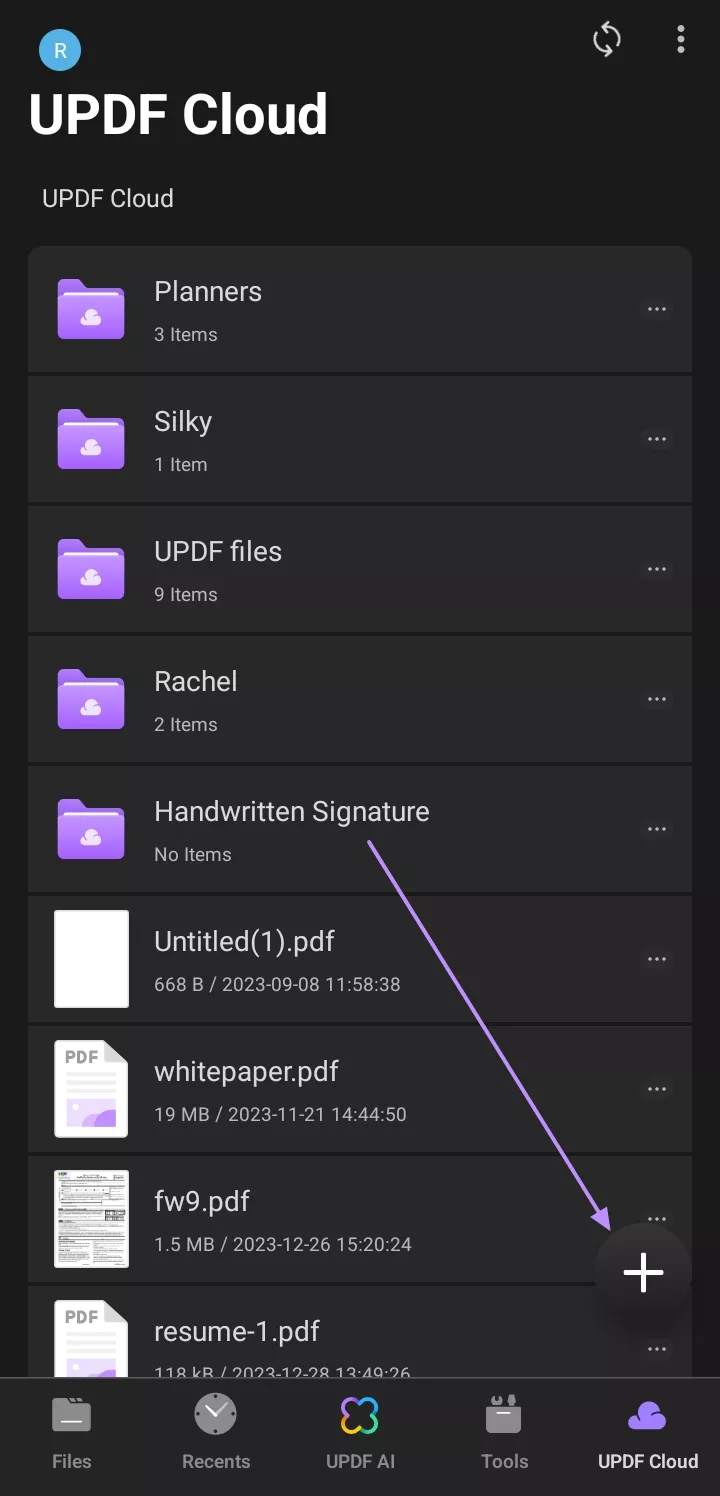
This mobile-friendly feature makes it simple to store and back up classroom materials, work forms and scanned receipts wherever you are. You can edit or annotate them later with UPDF's tools, and changes will automatically sync back to the cloud.
Want a full walkthrough? Check out this official UPDF Cloud video tutorial to watch the entire backup process in action.
Part 2. Why UPDF is the Best PDF Backup Choice
When it comes to backing up important files, UPDF offers more than just convenience. It provides a secure and all-in-one solution built for today’s almost any essential document-handling needs. Here are the key reasons why UPDF is the best PDF backup choice:
Cloud Storage Across Devices
UPDF includes UPDF Cloud, allowing you to perform PDF backups from desktop or mobile and access them anytime, anywhere. This seamless cross-platform support is especially helpful for remote workers, students, or anyone constantly switching between devices.
Edit and Backup in One Place
Unlike traditional cloud storage services, UPDF is not limited to file storage alone. It’s a full-featured PDF editor that lets you make changes to your files on the go. You can highlight, comment, edit, and then instantly save changes back to the cloud without switching apps.
Top-Level Security
All files stored in UPDF Cloud are protected with advanced encryption protocols, ensuring that your sensitive documents remain secure from unauthorized access. This makes UPDF a safe choice for storing personal files, business reports, contracts, and more.
Safe and Lossless Storage
With UPDF, your documents retain their original layout, formatting, and quality. Whether it’s a highly formatted academic paper or a scanned legal contract, you can trust that your backup will look exactly like the original when you retrieve it.
Flexible Storage Plans
UPDF offers a free plan with generous storage, perfect for casual users or students. Need more space for larger or multiple files? You can upgrade to a premium membership to enjoy extended cloud storage and access all of UPDF’s advanced features, including OCR and AI-powered PDF enhancements.
Part 3. FAQ About Backing Up PDFs
Q1: Why has my PDF disappeared?
This often happens due to insufficient storage space on your device or cloud service. Files may fail to save or sync properly. To avoid this, consider upgrading to UPDF Pro, which offers expanded cloud storage and smooth syncing.
Q2: How to save backup PDF files in cloud storage to local folders?
It’s easy with UPDF. Just go to UPDF Cloud, find the file you want, click the three dots (⋮) next to it, and choose “Download”. The file will be saved directly to your device.
Q3: Does Google backup PDF files?
Yes, it does. Simply open the PDF file, tap the Share icon, and choose “Save to Drive”. Your file will be backed up to your Google Drive account for future access.
Conclusion
In conclusion, backing up your PDF files is no longer optional, but highly essential. In particular, UPDF lets you store, organize, and access your important documents from any device. Its secure cloud storage, built-in editing tools, and easy-to-use interface make it a complete solution for all PDF-related concerns.
Interested in trying it out yourself to learn how to backup PDF files safely? Download UPDF now and experience stress-free PDF backup across all platforms.
Windows • macOS • iOS • Android 100% secure
 UPDF
UPDF
 UPDF for Windows
UPDF for Windows UPDF for Mac
UPDF for Mac UPDF for iPhone/iPad
UPDF for iPhone/iPad UPDF for Android
UPDF for Android UPDF AI Online
UPDF AI Online UPDF Sign
UPDF Sign Edit PDF
Edit PDF Annotate PDF
Annotate PDF Create PDF
Create PDF PDF Form
PDF Form Edit links
Edit links Convert PDF
Convert PDF OCR
OCR PDF to Word
PDF to Word PDF to Image
PDF to Image PDF to Excel
PDF to Excel Organize PDF
Organize PDF Merge PDF
Merge PDF Split PDF
Split PDF Crop PDF
Crop PDF Rotate PDF
Rotate PDF Protect PDF
Protect PDF Sign PDF
Sign PDF Redact PDF
Redact PDF Sanitize PDF
Sanitize PDF Remove Security
Remove Security Read PDF
Read PDF UPDF Cloud
UPDF Cloud Compress PDF
Compress PDF Print PDF
Print PDF Batch Process
Batch Process About UPDF AI
About UPDF AI UPDF AI Solutions
UPDF AI Solutions AI User Guide
AI User Guide FAQ about UPDF AI
FAQ about UPDF AI Summarize PDF
Summarize PDF Translate PDF
Translate PDF Chat with PDF
Chat with PDF Chat with AI
Chat with AI Chat with image
Chat with image PDF to Mind Map
PDF to Mind Map Explain PDF
Explain PDF Scholar Research
Scholar Research Paper Search
Paper Search AI Proofreader
AI Proofreader AI Writer
AI Writer AI Homework Helper
AI Homework Helper AI Quiz Generator
AI Quiz Generator AI Math Solver
AI Math Solver PDF to Word
PDF to Word PDF to Excel
PDF to Excel PDF to PowerPoint
PDF to PowerPoint User Guide
User Guide UPDF Tricks
UPDF Tricks FAQs
FAQs UPDF Reviews
UPDF Reviews Download Center
Download Center Blog
Blog Newsroom
Newsroom Tech Spec
Tech Spec Updates
Updates UPDF vs. Adobe Acrobat
UPDF vs. Adobe Acrobat UPDF vs. Foxit
UPDF vs. Foxit UPDF vs. PDF Expert
UPDF vs. PDF Expert

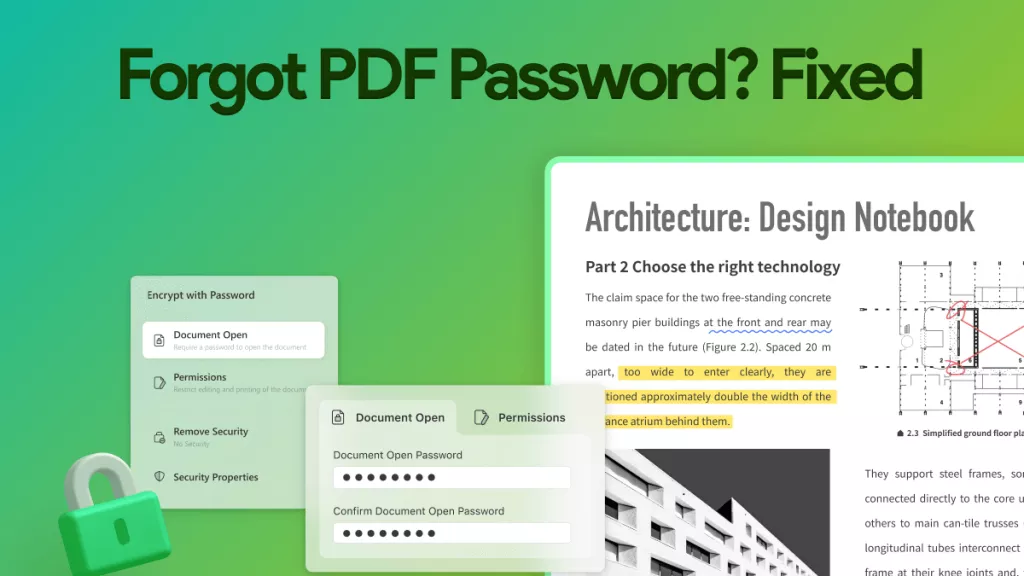

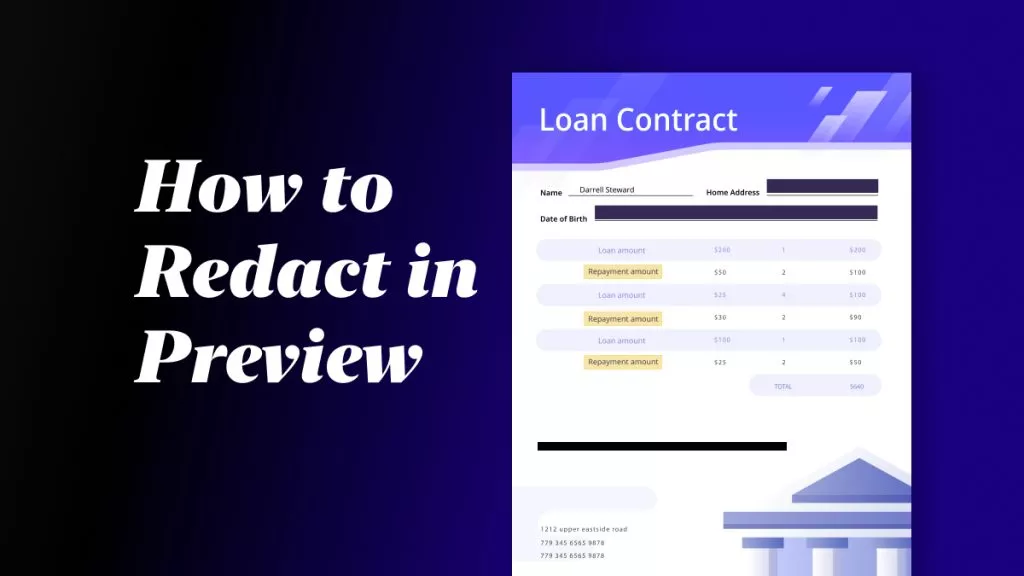
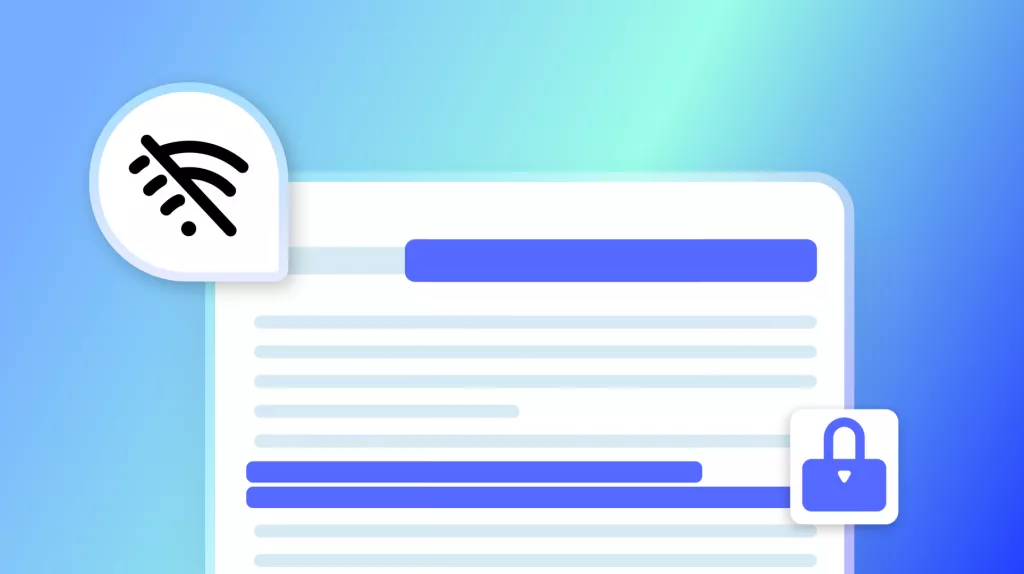
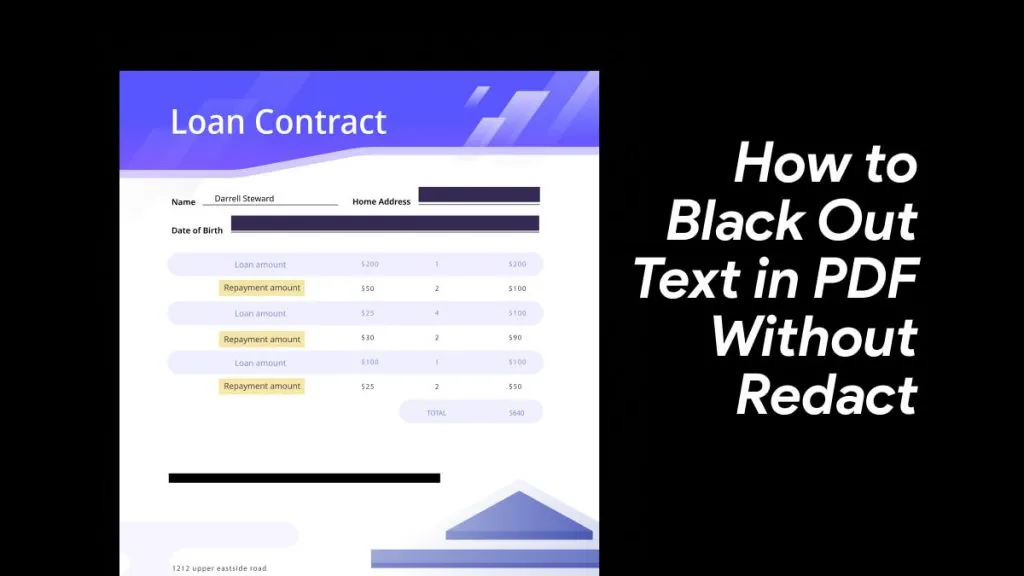
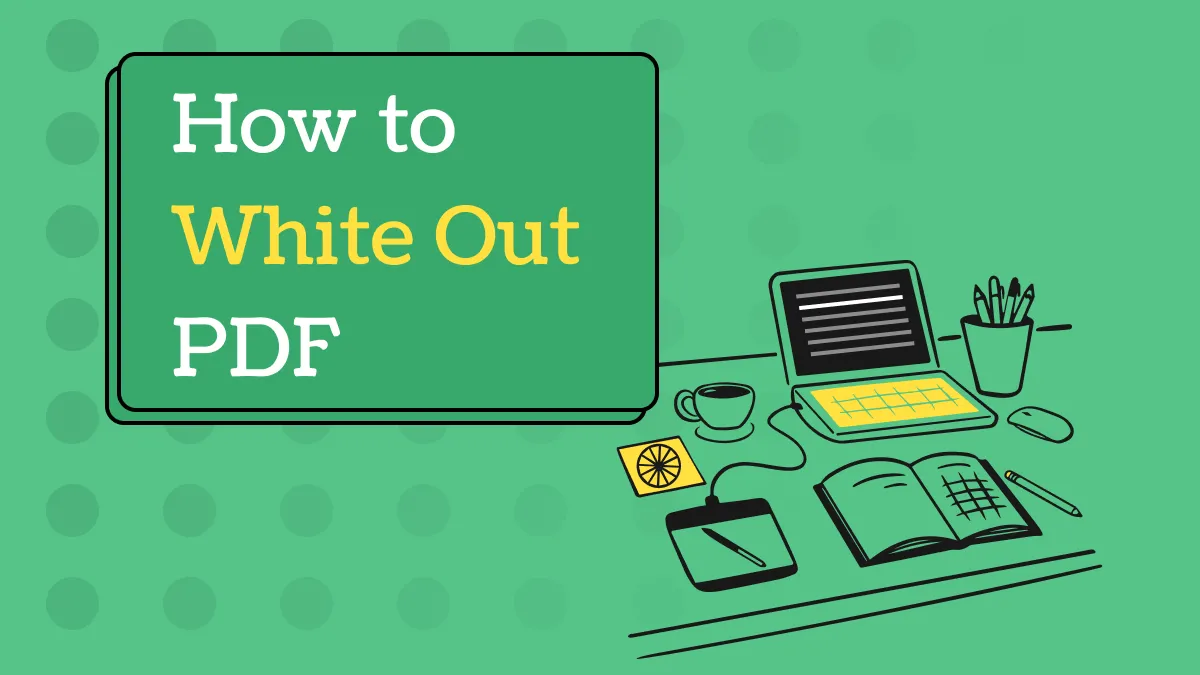
 Delia Meyer
Delia Meyer 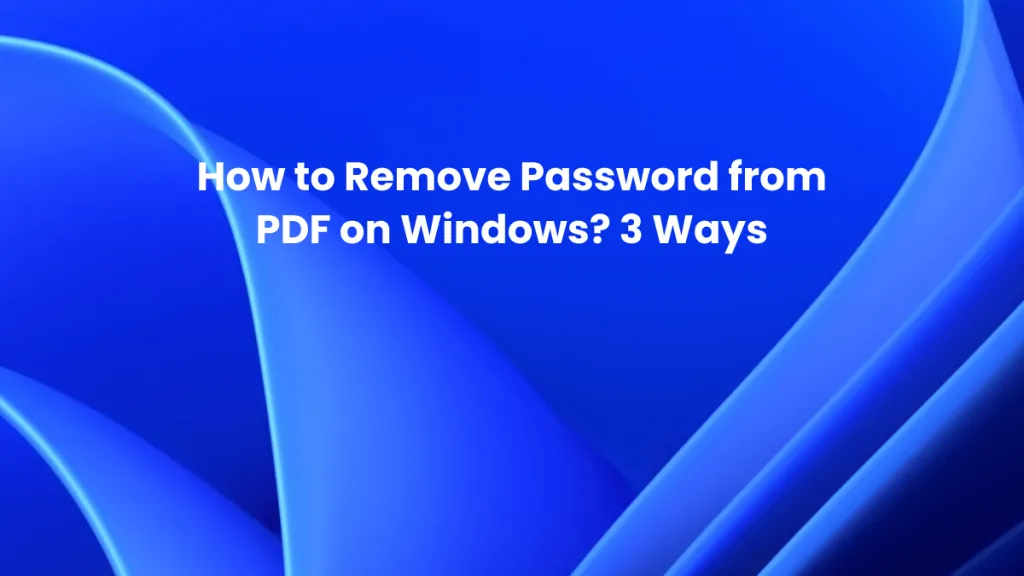
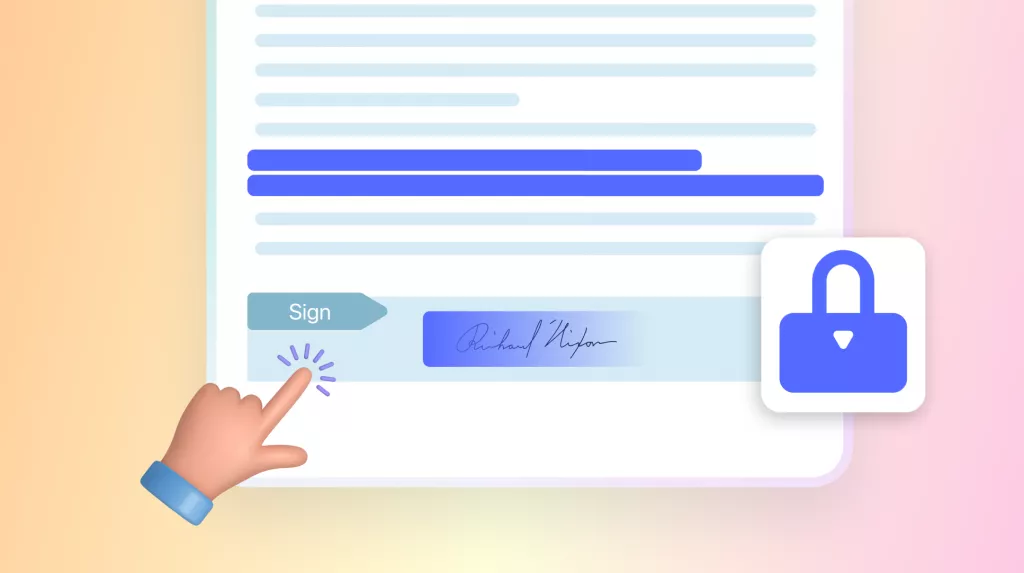
 Enola Davis
Enola Davis 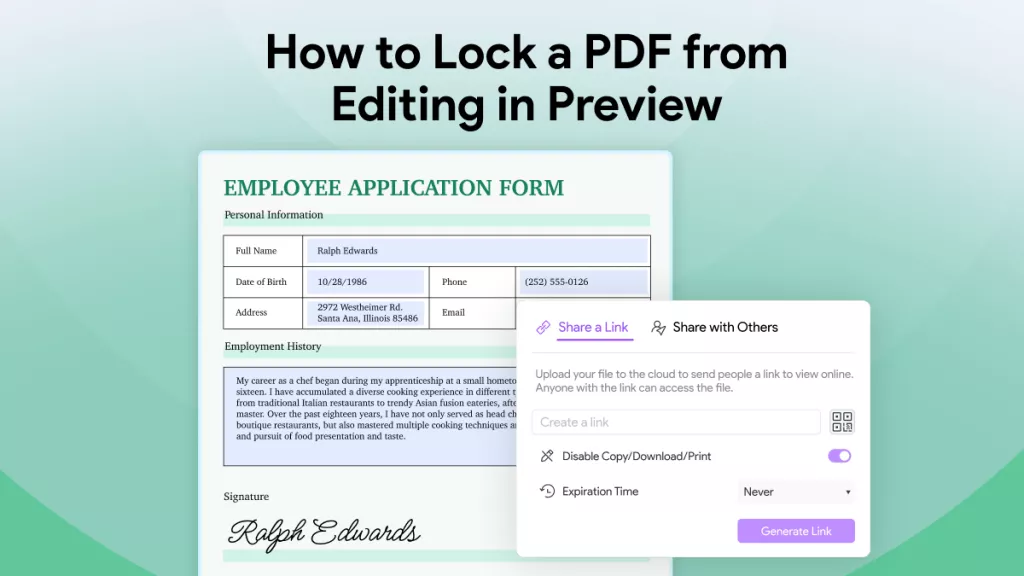
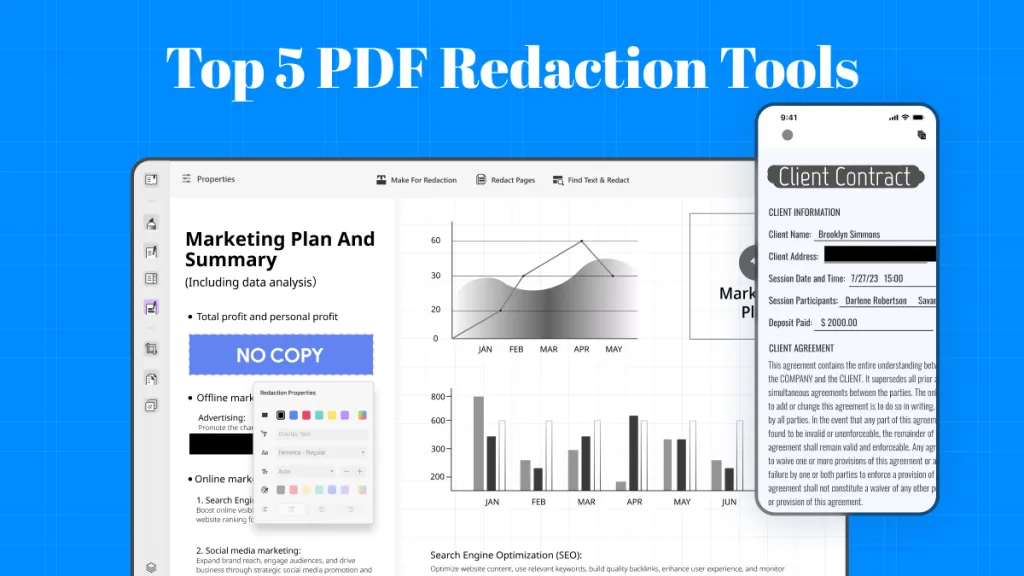
 Enola Miller
Enola Miller