Adobe Acrobat Pro provides feature-rich functionality to redact the text/images in the PDF. However, it comes with a costly subscription, i.e., US$29.99/month, and its redaction process is also less intuitive. This makes many users wonder how to redact a PDF without Adobe Pro using a similar featured tool but with less cost and an intuitive interface. Therefore, this guide is going to talk about a few other alternatives to redact information on PDF without Adobe Pro.
Part 1. UPDF: The Best and Free Way to Redact a PDF Without Adobe Pro
The best and free way to redact a PDF without Adobe Pro is UPDF. It incorporates all the PDF redaction features you can get with Adobe Pro but in a free and user-friendly way. With UPDF, you can manually insert redaction on specific text or images, or you can redact specific text on multiple pages with one click.
Below are the key reasons why UPDF is the best way to redact information on PDF without Adobe Pro:
- It provides a more convenient and customizable way to redact a PDF: select to redact or search text to redact.
- It supports searching for a specific word/sentence to redact on single or multiple pages.
- It requires no learning curve.
- It can customize redaction properties easily, such as changing the color of the fill and border.
- It provides FREE access to the redaction feature.
- It provides a convenient way to remove redactions from a PDF.
- One account provides access to four platforms, i.e., Windows, Mac, Android, and iOS (Note: The redaction feature will be released gradually for all four platforms).
- It is more than a PDF redaction tool - UPDF is a comprehensive PDF editor that provides a wide ranges of practical features, including PDF editing, annotating, reading, converting, AI summarizing/translating/writing, OCR, etc.
Looking at all the features of UPDF, it is evident that it provides a complete PDF redaction experience but with a free and user-friendly approach. Therefore, download UPDF and have a powerful tool to redact information on PDF without Adobe Pro.
Windows • macOS • iOS • Android 100% secure
Follow the below steps to learn how to redact a PDF without Adobe Pro using UPDF:
- Step 1. Download and launch UPDF. Open the PDF you want to redact. Click on "Tools".
- Step 2. Tap the "Redact" icon from the left sidebar. Once you enter the redaction mode, highlight the text/image to redact and click the "Apply" icon.
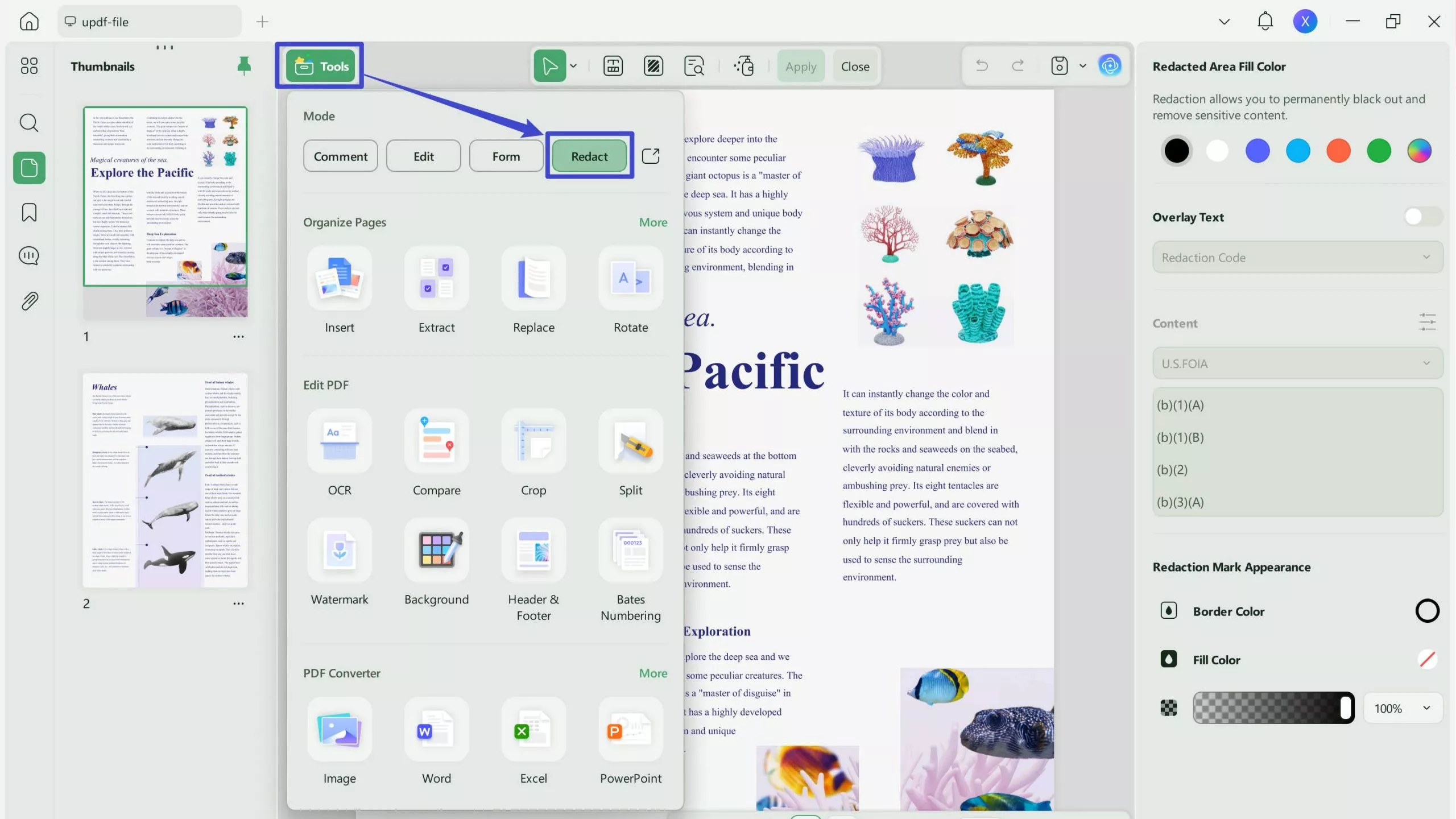
Step 3. If there are multiple pages to redact, click the "Search & Redact" option from the top menu bar and choose between Redact Pages or Redact Text.
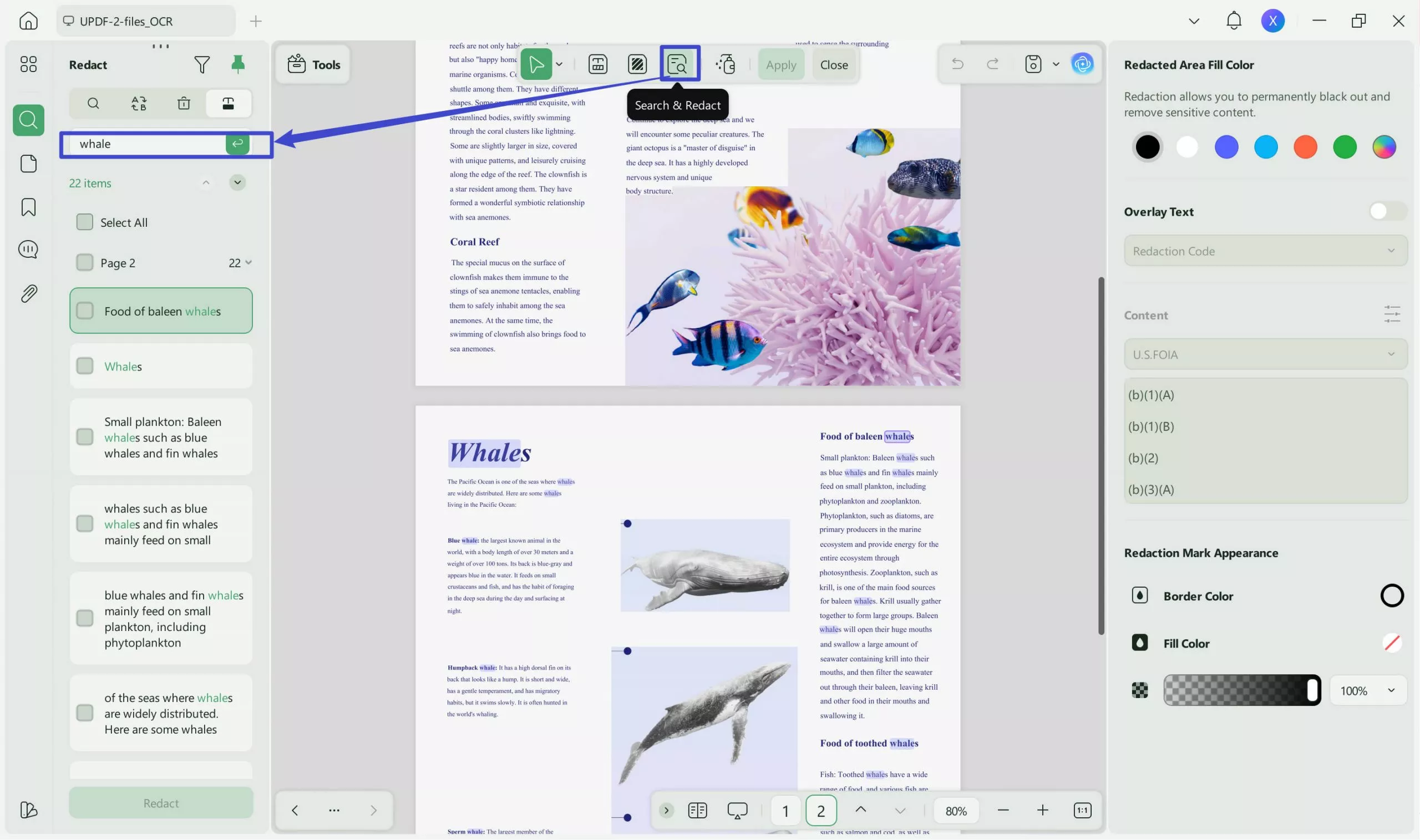
Step 4. Enter the text in the search bar and select the places where you want to redact. Afterward, click the "Apply" button.
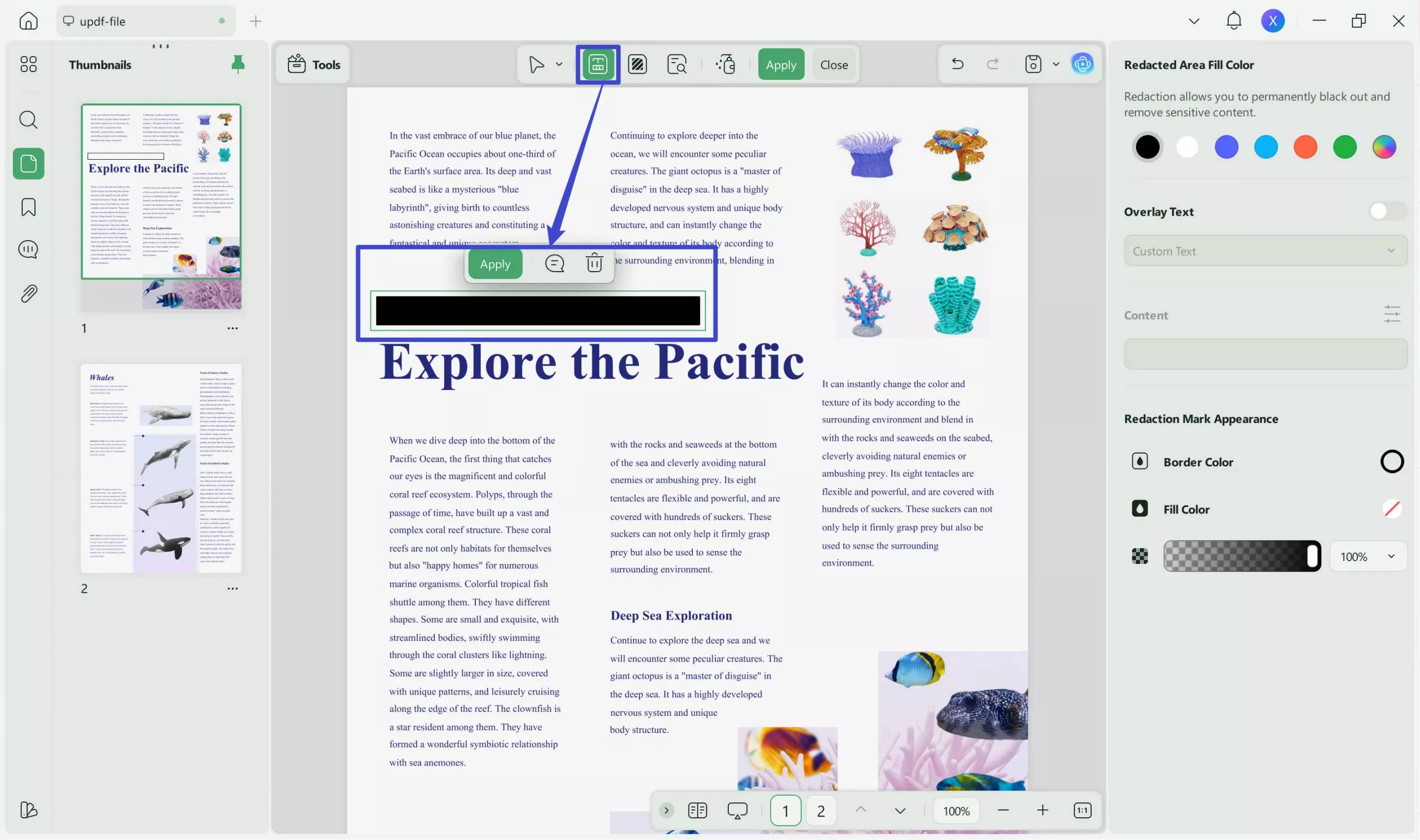
Step 5. To change the redact properties, enter the "Properties" tab from the top and customize the redactions as you want.
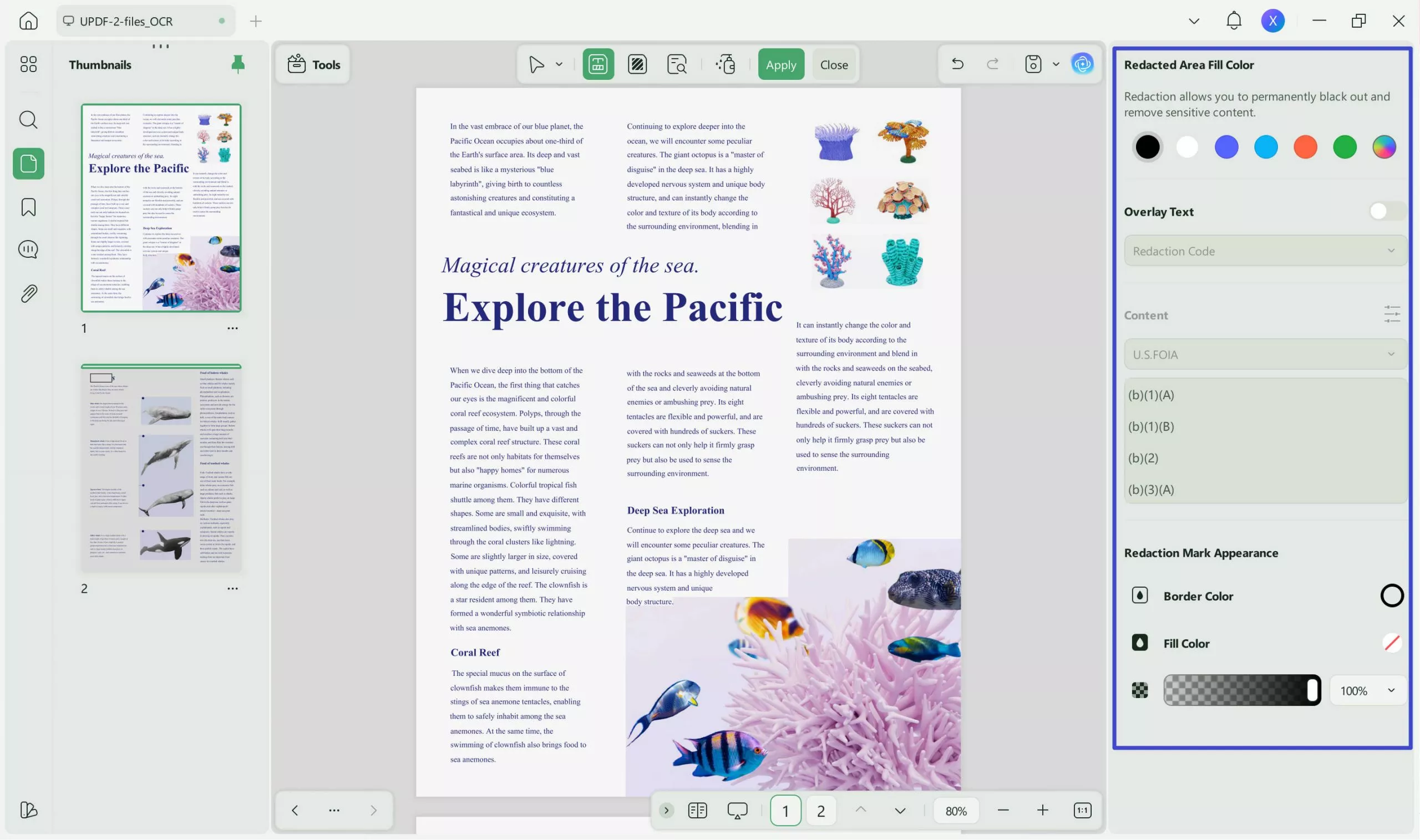
Step 6. Click the "Apply" button from the top right corner to finalize and paste all the redactions.
This way, you can use UPDF and access all the PDF redaction features for free. So, simply download UPDF and redact PDFs right away.
Windows • macOS • iOS • Android 100% secure
Part 2. Other Alternatives to Redact a PDF Without Adobe Pro
There are many other alternatives to redact information on PDF without Adobe Pro. If you are Mac user, you can redact in preview or by using other tools. We have shortlisted a few other tools you can use for PDF redaction both on Mac and Windows:
1. Using PDFescape Online Tool
PDFescape is a web-based PDF editor and form filler tool that also supports the PDF redaction feature. With PDFescape, you can either redact a PDF by using its "whiteout" feature or place a rectangle over the text or image.
Follow the below steps to learn how to redact a PDF without Adobe Pro using the PDFescape online tool:
- Go to the PDFescape website and upload the PDF you want to redact.
- Click the "Insert" icon from the left sidebar and choose "Whiteout".
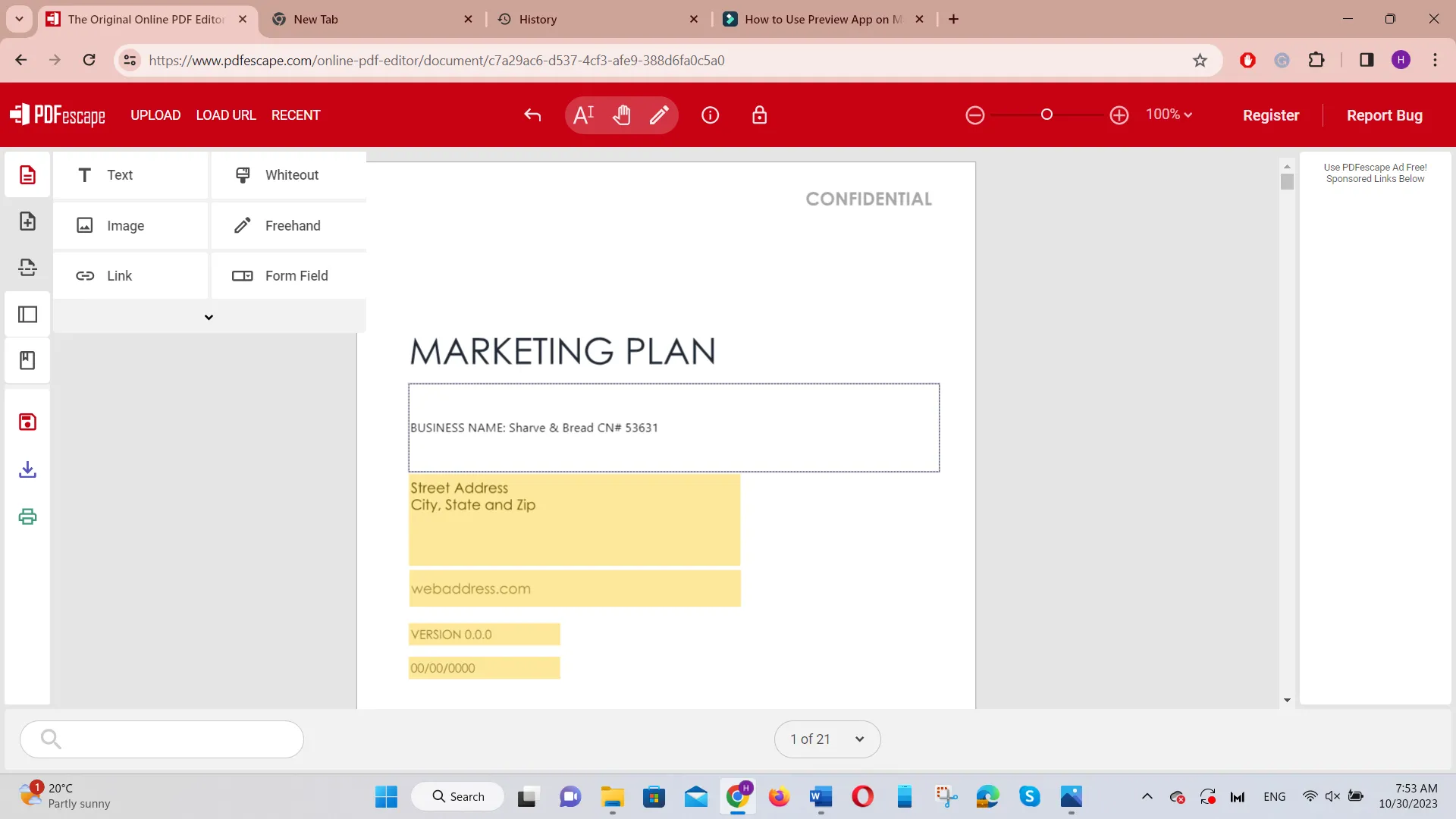
- Drag the cursor over the text to whiteout.
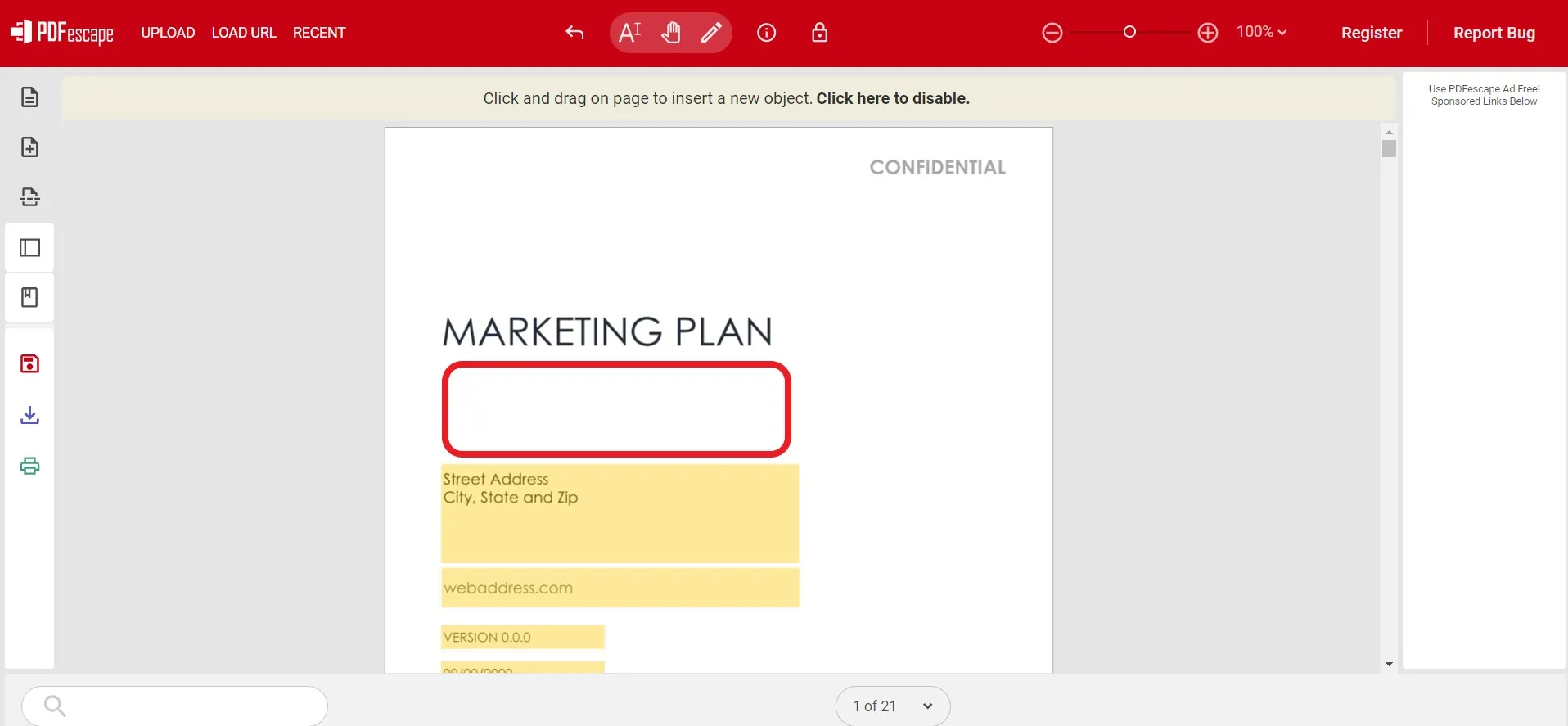
- You can also redact by inserting the rectangle. Click the second tap from the left sidebar and choose "Rectangle".
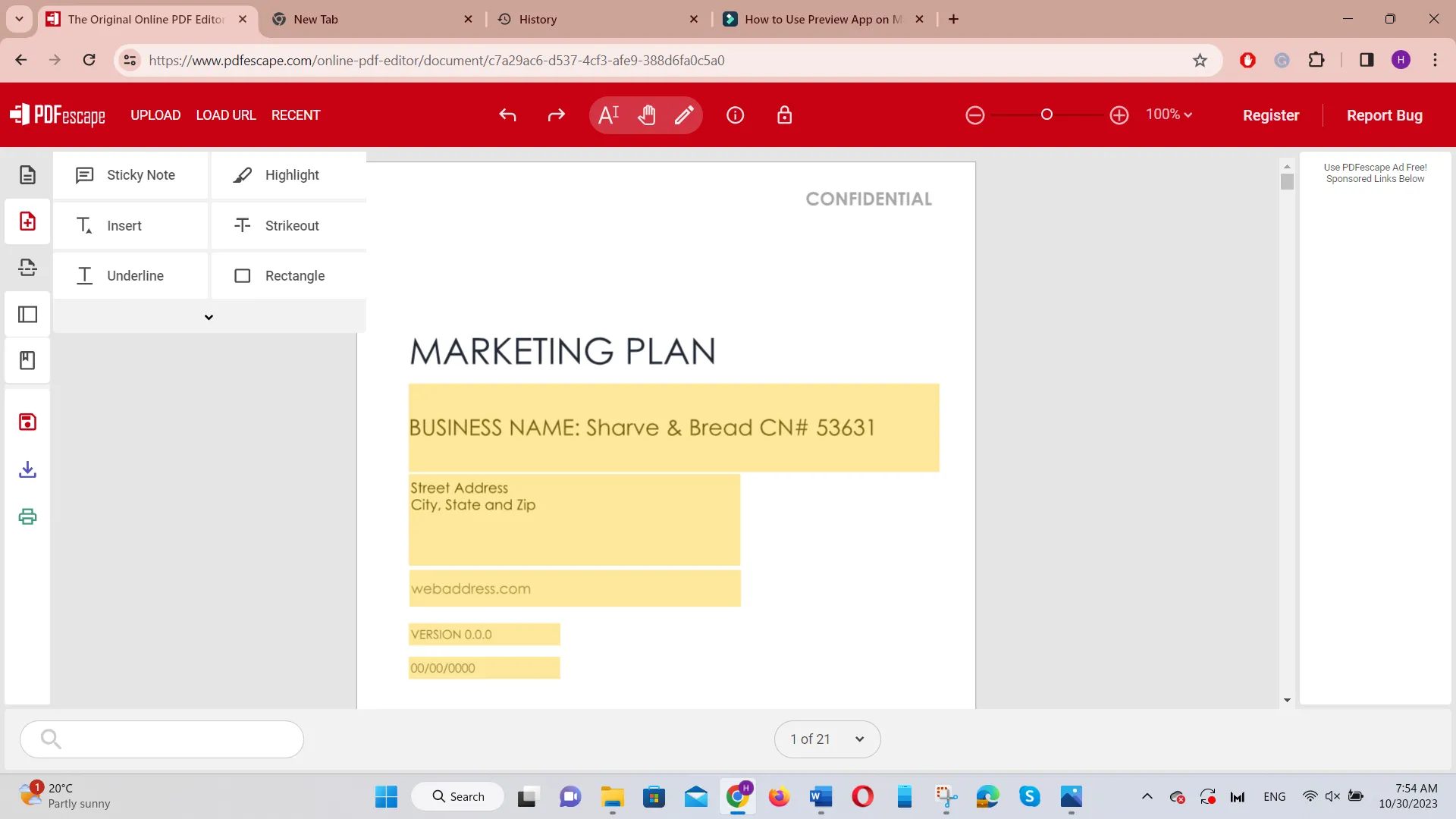
- Drag the cursor over the text/image where you want to add the rectangle. Afterward, you can change the color of the rectangle if you want.
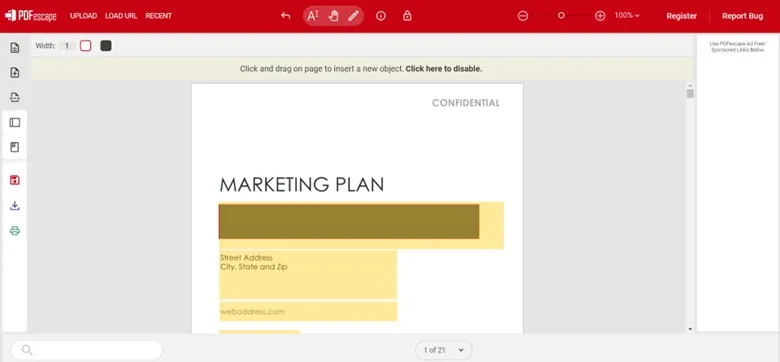
Although PDFescape provides an easy way to redact PDFs, there are a few cons associated with it, as follows:
Cons:
- It provides a file limit of 10 MB and less than 100 pages under a free plan.
- Its interface requires a bit of a learning curve.
- It offers no option to search and redact text on multiple pages.
- It requires a proper network connection.
- Its "whiteout" feature does not allow you to change color or other properties.
In short, PDFescape provides a basic level of PDF redaction support. So, it is recommended to use only when you need to redact a few text/images in a small PDF file.
2. Using Preview
Preview is a built-in tool in macOS that serves as a default viewer for PDF and image files. It also allows users to do basic edits with PDFs and images, including redacting PDFs. So, follow the below steps to learn how to redact a PDF without Adobe Pro using Preview on Mac:
- Open the PDF to redact with Preview in macOS 11 or newer.
- Click Tools > Redact.
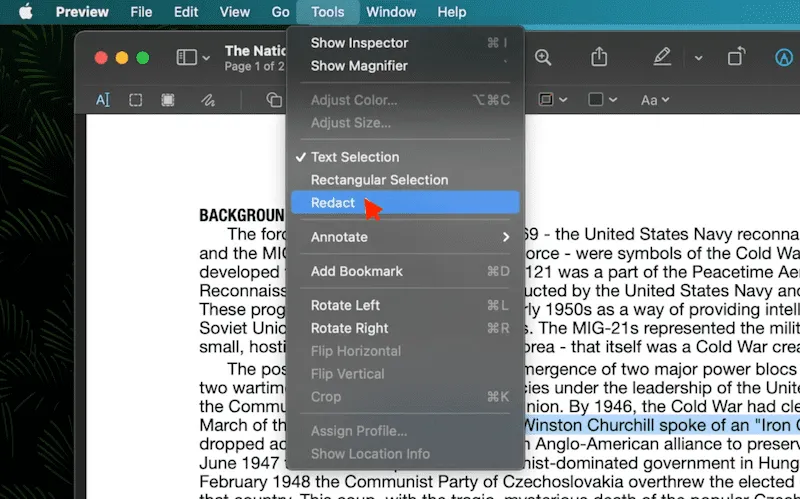
- Drag the cursor to redact the selected text with black marks.
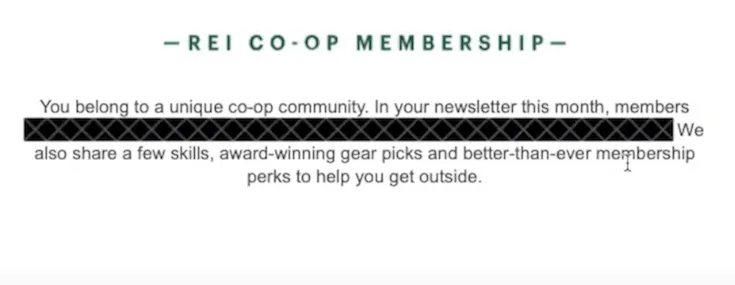
This way, you can redact the PDF with Preview. However, there are a few limits with Preview you should know about:
Cons:
- It provides a basic redaction support.
- It is accessible only to Mac systems.
- It is only usable in macOS 11 or newer versions.
- It does not provide the option to select and redact text on multiple pages.
- It does not allow customizing the redaction properties.
In short, Preview is a handy way to redact information on PDF without Adobe Pro if you are using macOS and want to fulfill basic redaction needs.
3. Using Redactable
Redactable is another web-based PDF redaction tool. It allows you to redact text in the PDF manually, search-based, pattern-based, or autonomous. Follow the below steps to learn how to redact a PDF without Adobe Pro using Redactable:
- Go to the Redactable website, sign up, and upload the PDF to redact.
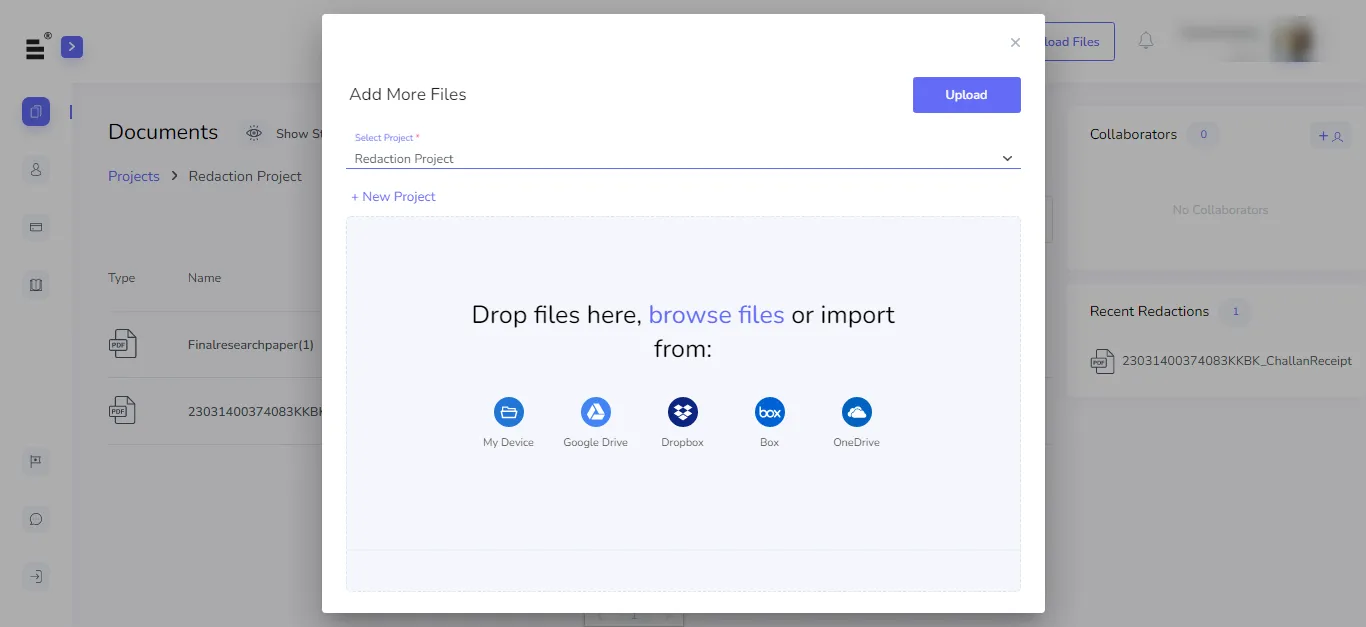
- Choose what type of redaction you want to perform.
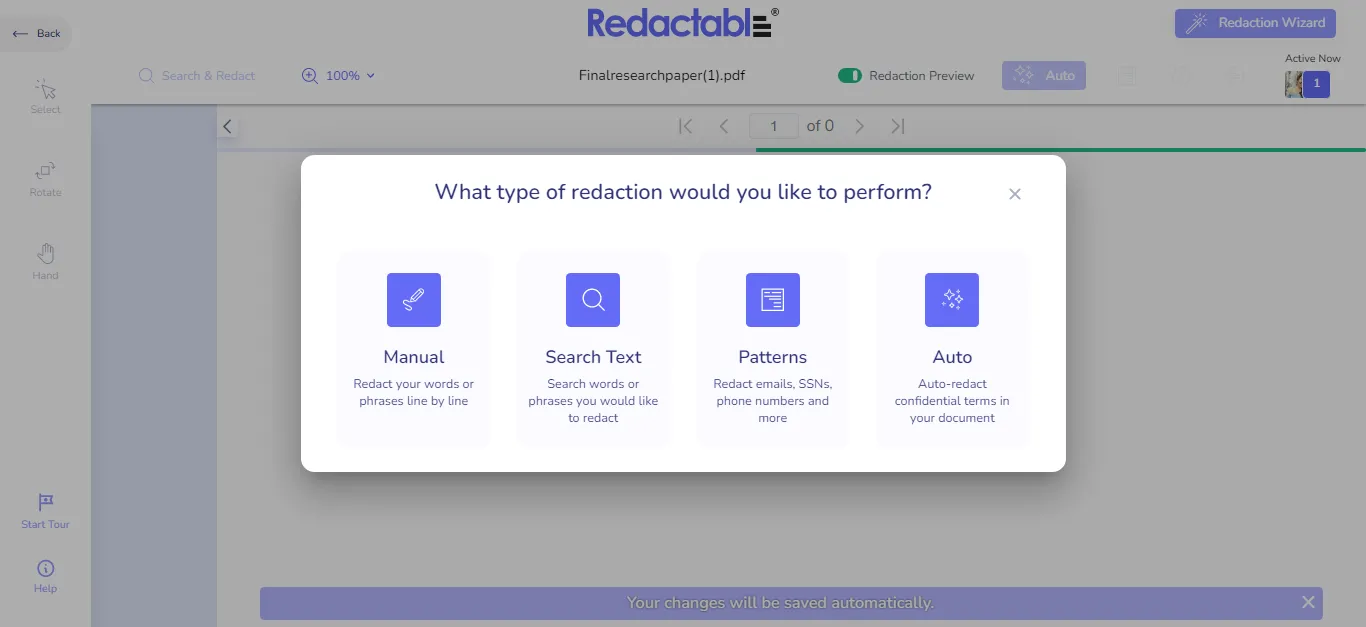
- Drag the cursor to redact the text you want. You can redact manually or use its search or pattern-based options to redact text quickly.
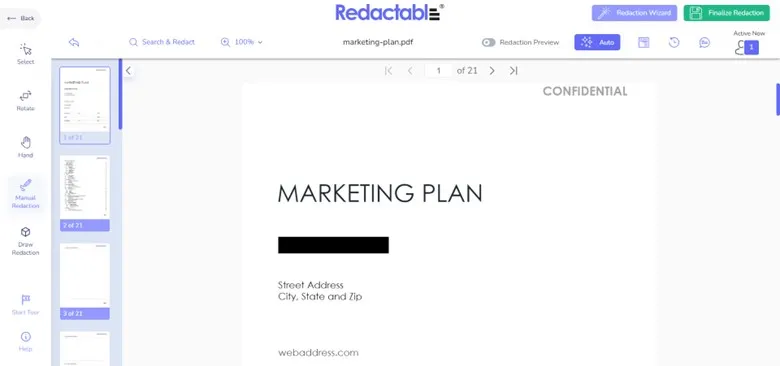
- Once you have completed the redaction, click the "Finalize Redaction" to apply the redaction permanently and then download the file.
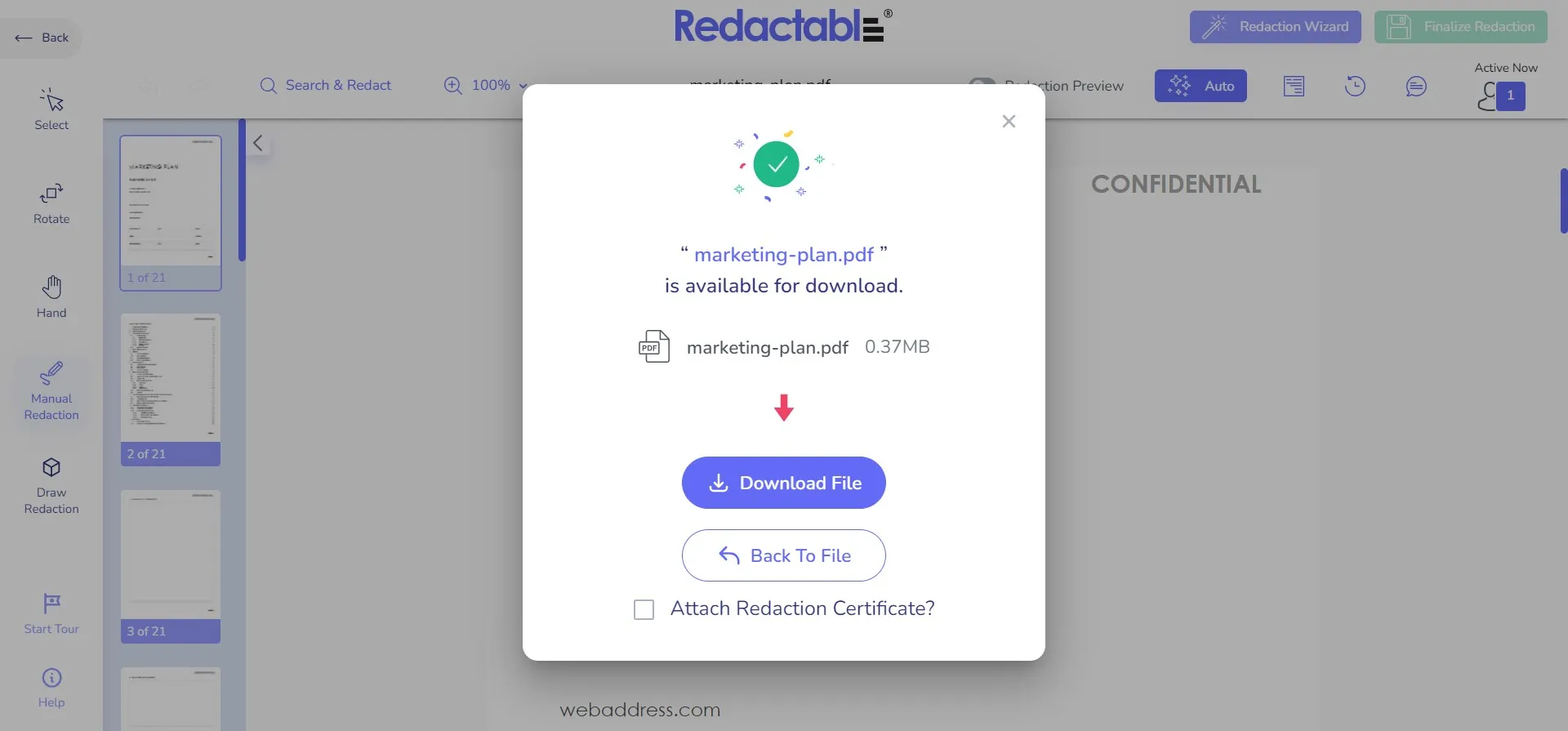
This way, you can redact PDFs with Redactable. However, you will notice some redaction limits while using Redactable, as follows:
Cons:
- You don't get the direct option to customize redaction properties.
- You might struggle to redact some texts.
- You need a reliable internet connection.
In short, Redactable is useful if you just want to do basic redaction on small to large PDF files.
Now that we have looked into the above three alternatives, we can see that all have some limits/cons. File size limit, lack of search-based redaction, incompatibility to customize redaction colors, and similar others are major cons of many of them. However, UPDF has no such cons. It provides the most intuitive, feature-rich, and limitless redaction support to redact easily and effectively. Therefore, why think more? Download UPDF and install the best PDF redaction alternative of Adobe Pro.
Windows • macOS • iOS • Android 100% secure
Part 3. Extended Reading
1. Why can't I redact in PDF?
If you are unable to redact a PDF, then you have to inspect if the file has some permissions set. Most likely, the file has set permission to prohibit adding comments. If so, you must contact the permission creator to remove the restriction. Besides that, another reason is that the PDF tool does not have the redaction feature.
2. How to do PDF redaction in Adobe Acrobat Pro DC?
Follow the below steps to redact PDF in Adobe Acrobat Pro DC:
- Open the PDF in Adobe.
- Click Tools > Redact.
- Click the "Edit" menu and select "Redact Test & Images".
- Select the text or image to redact, right-click, and select "Redact".
- To redact the same text on multiple pages, use the "Find Text & Redact" option.
- Once all the redaction is completed, click "Apply".
Conclusion
PDF redaction is useful to protect sensitive information before sending the file to others. Adobe Acrobat Pro is one powerful tool to redact PDFs, but its costly subscription and interface complexity hinder the experience. Therefore, this guide has listed a few alternative tools for users looking for how to redact a PDF without Adobe Pro. Out of all the alternatives, UPDF seems the best choice. Its click-based interface, no learning curve, feature-rich redaction options, and complete FREE redaction experience make it the ideal and best alternative to Adobe Pro.
Windows • macOS • iOS • Android 100% secure
 UPDF
UPDF
 UPDF for Windows
UPDF for Windows UPDF for Mac
UPDF for Mac UPDF for iPhone/iPad
UPDF for iPhone/iPad UPDF for Android
UPDF for Android UPDF AI Online
UPDF AI Online UPDF Sign
UPDF Sign Edit PDF
Edit PDF Annotate PDF
Annotate PDF Create PDF
Create PDF PDF Form
PDF Form Edit links
Edit links Convert PDF
Convert PDF OCR
OCR PDF to Word
PDF to Word PDF to Image
PDF to Image PDF to Excel
PDF to Excel Organize PDF
Organize PDF Merge PDF
Merge PDF Split PDF
Split PDF Crop PDF
Crop PDF Rotate PDF
Rotate PDF Protect PDF
Protect PDF Sign PDF
Sign PDF Redact PDF
Redact PDF Sanitize PDF
Sanitize PDF Remove Security
Remove Security Read PDF
Read PDF UPDF Cloud
UPDF Cloud Compress PDF
Compress PDF Print PDF
Print PDF Batch Process
Batch Process About UPDF AI
About UPDF AI UPDF AI Solutions
UPDF AI Solutions AI User Guide
AI User Guide FAQ about UPDF AI
FAQ about UPDF AI Summarize PDF
Summarize PDF Translate PDF
Translate PDF Chat with PDF
Chat with PDF Chat with AI
Chat with AI Chat with image
Chat with image PDF to Mind Map
PDF to Mind Map Explain PDF
Explain PDF Scholar Research
Scholar Research Paper Search
Paper Search AI Proofreader
AI Proofreader AI Writer
AI Writer AI Homework Helper
AI Homework Helper AI Quiz Generator
AI Quiz Generator AI Math Solver
AI Math Solver PDF to Word
PDF to Word PDF to Excel
PDF to Excel PDF to PowerPoint
PDF to PowerPoint User Guide
User Guide UPDF Tricks
UPDF Tricks FAQs
FAQs UPDF Reviews
UPDF Reviews Download Center
Download Center Blog
Blog Newsroom
Newsroom Tech Spec
Tech Spec Updates
Updates UPDF vs. Adobe Acrobat
UPDF vs. Adobe Acrobat UPDF vs. Foxit
UPDF vs. Foxit UPDF vs. PDF Expert
UPDF vs. PDF Expert

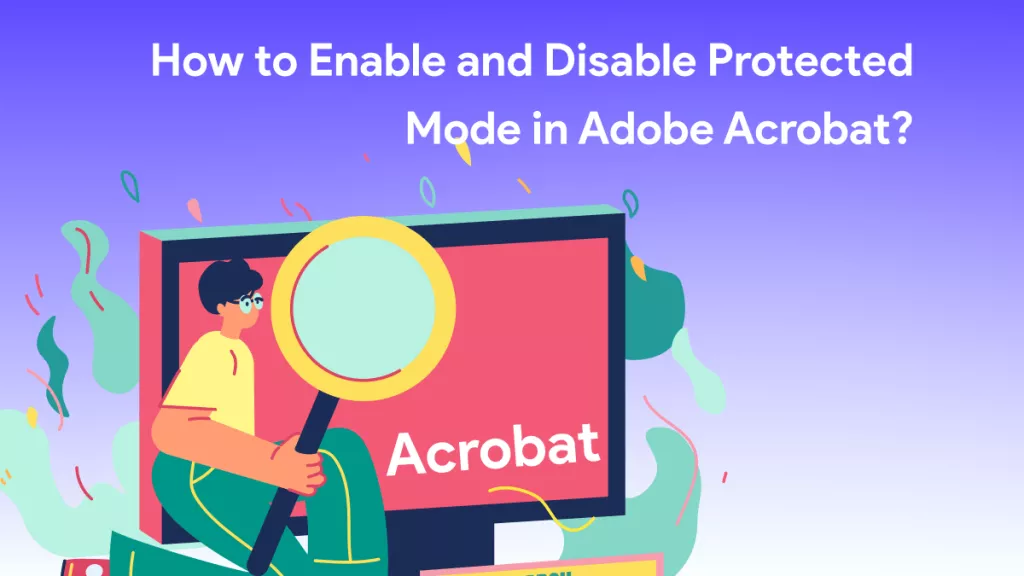

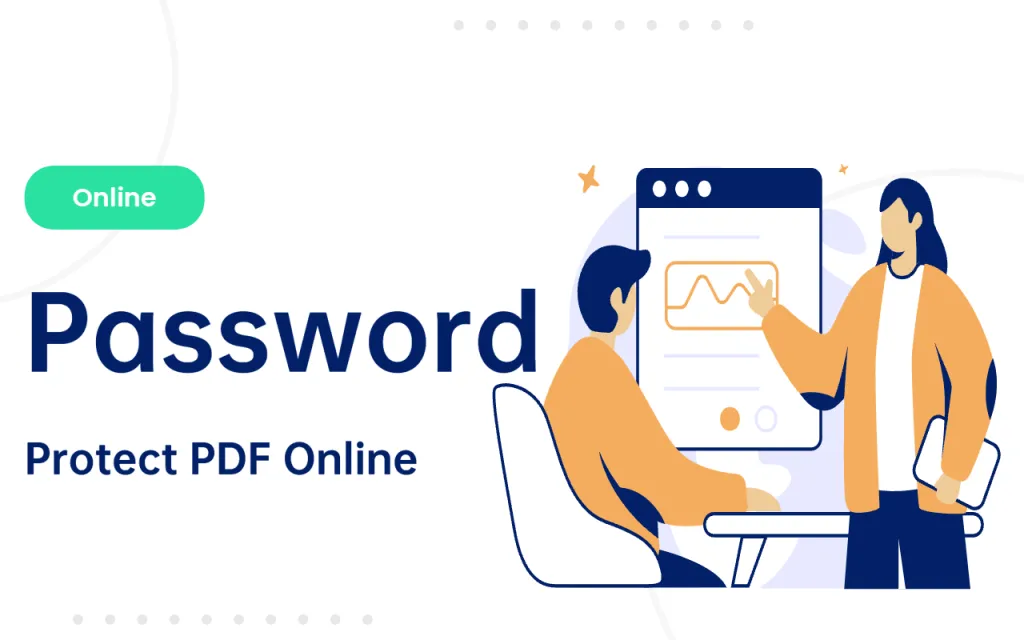
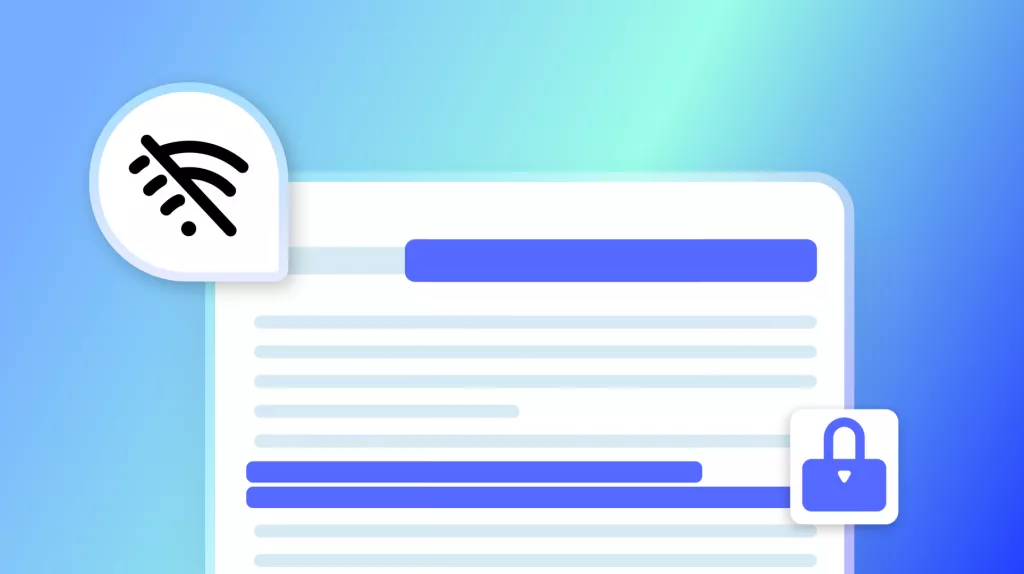
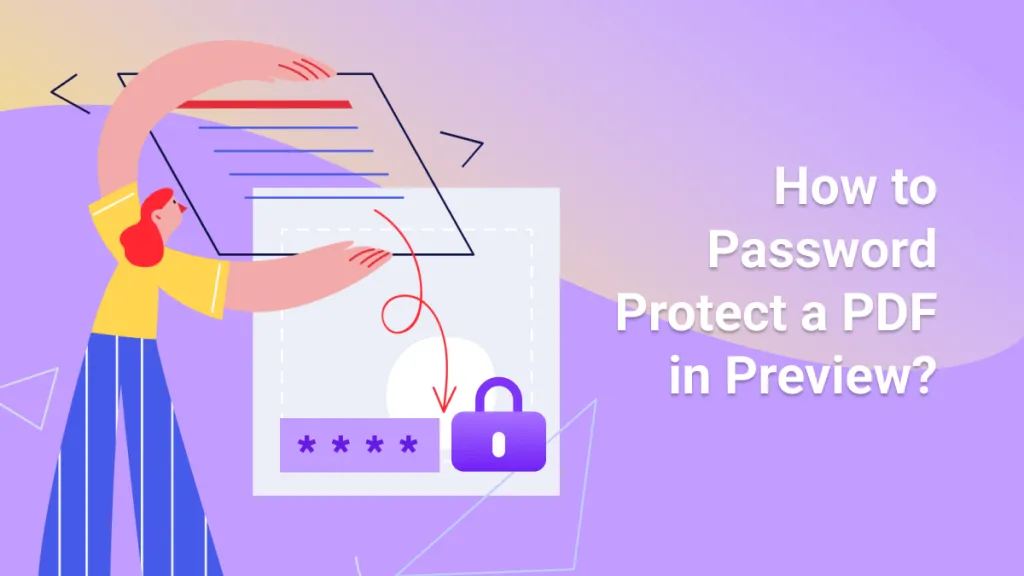
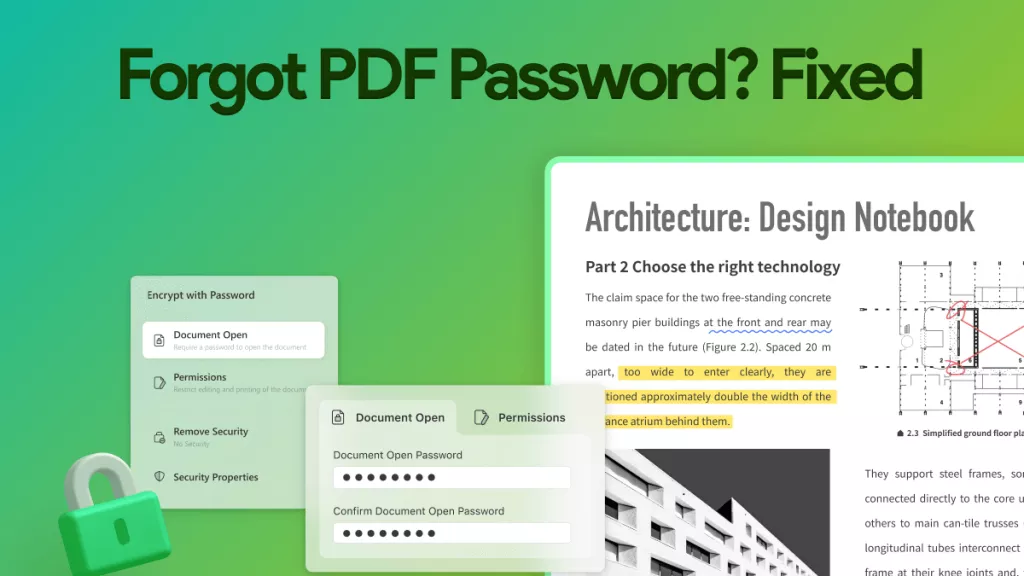
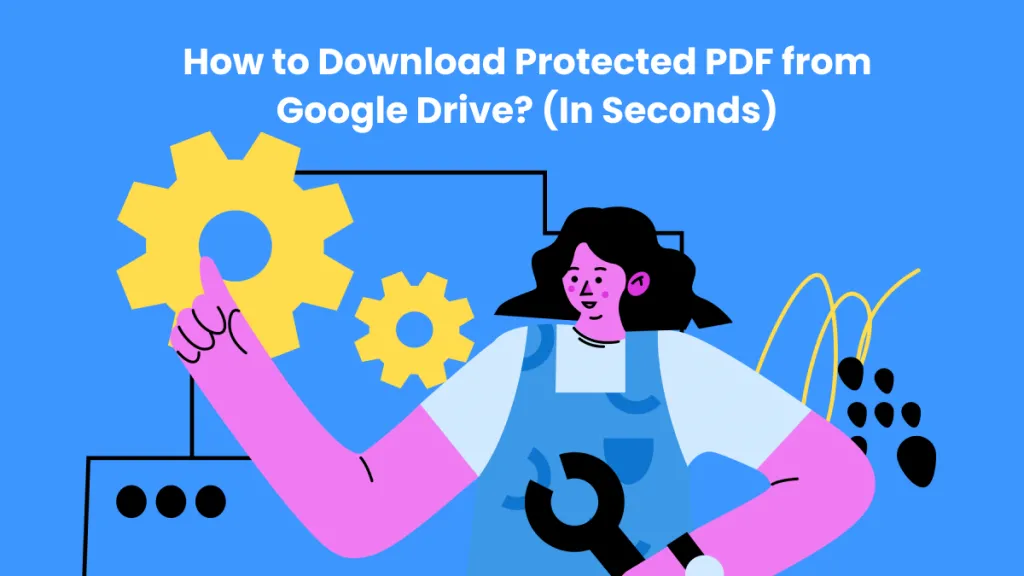
 Enid Brown
Enid Brown 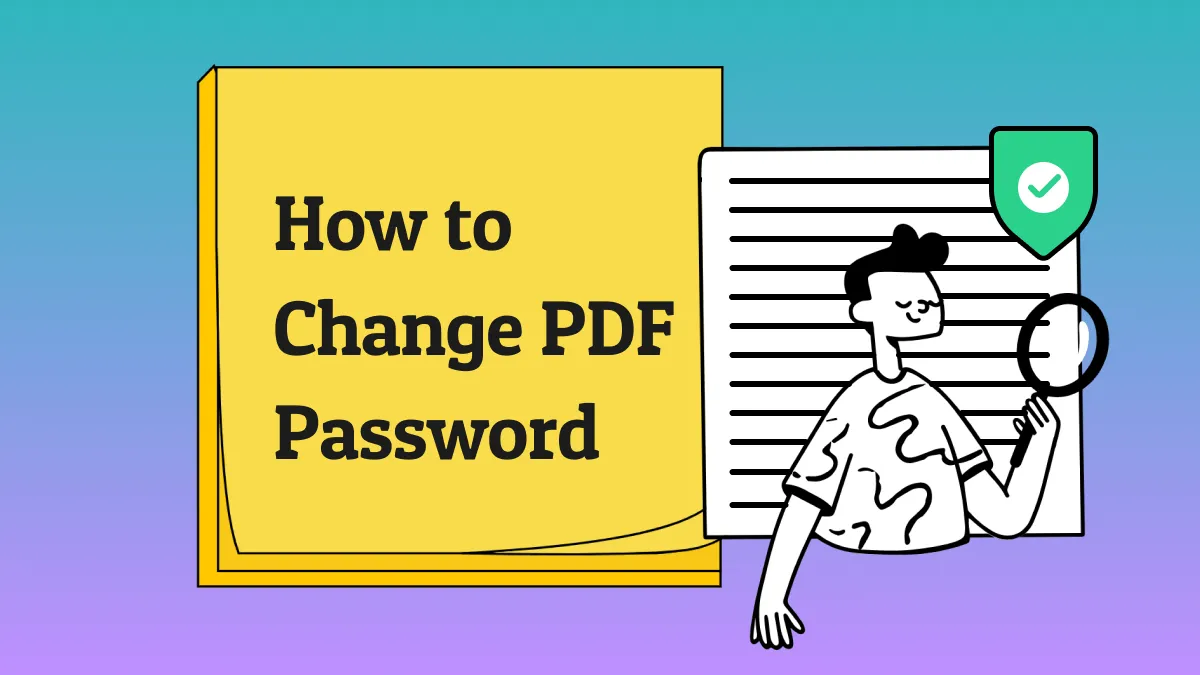
 Enrica Taylor
Enrica Taylor 
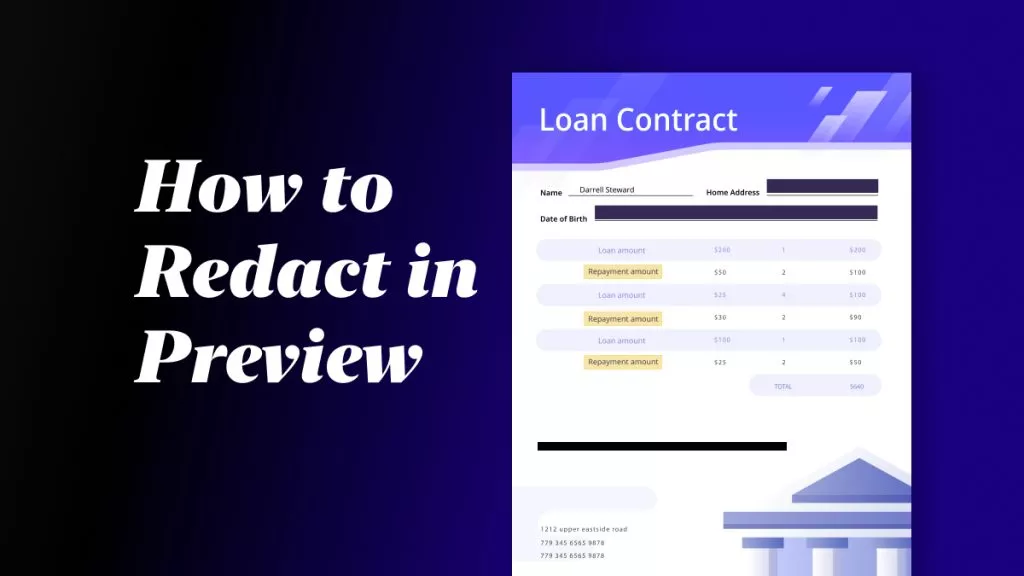
 Lizzy Lozano
Lizzy Lozano