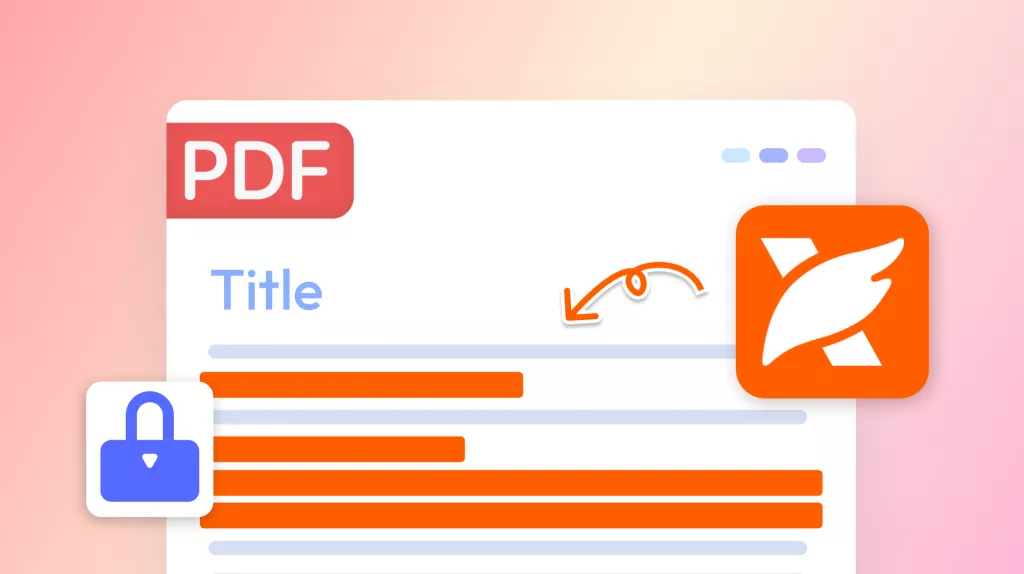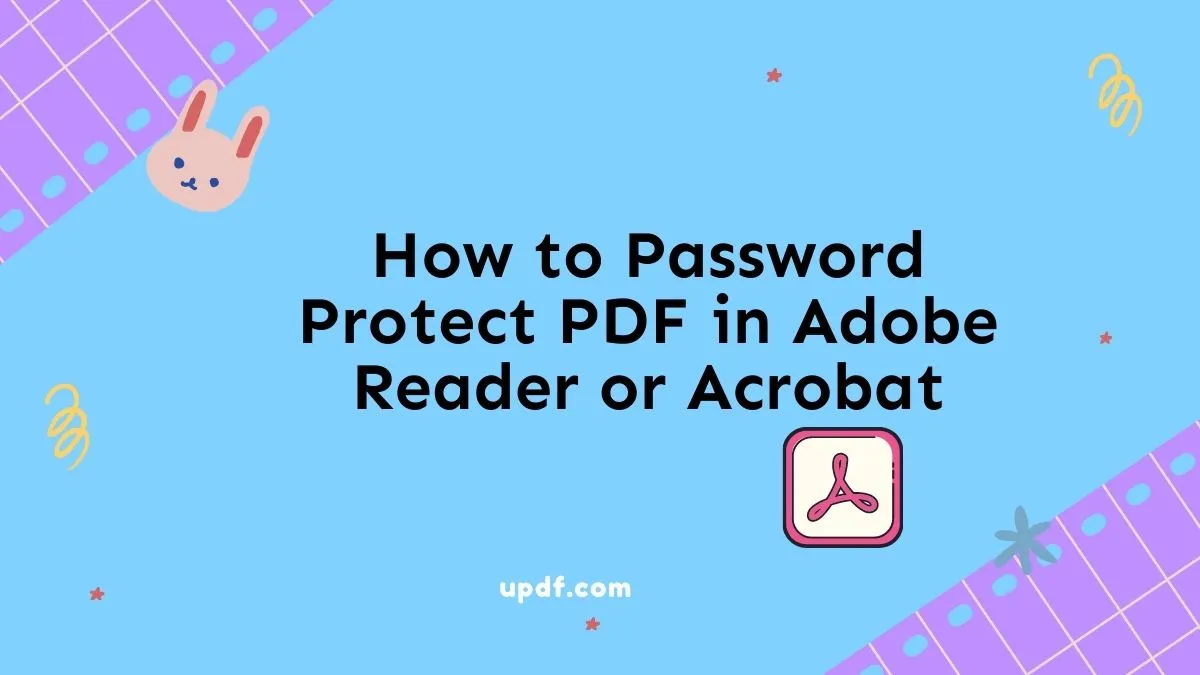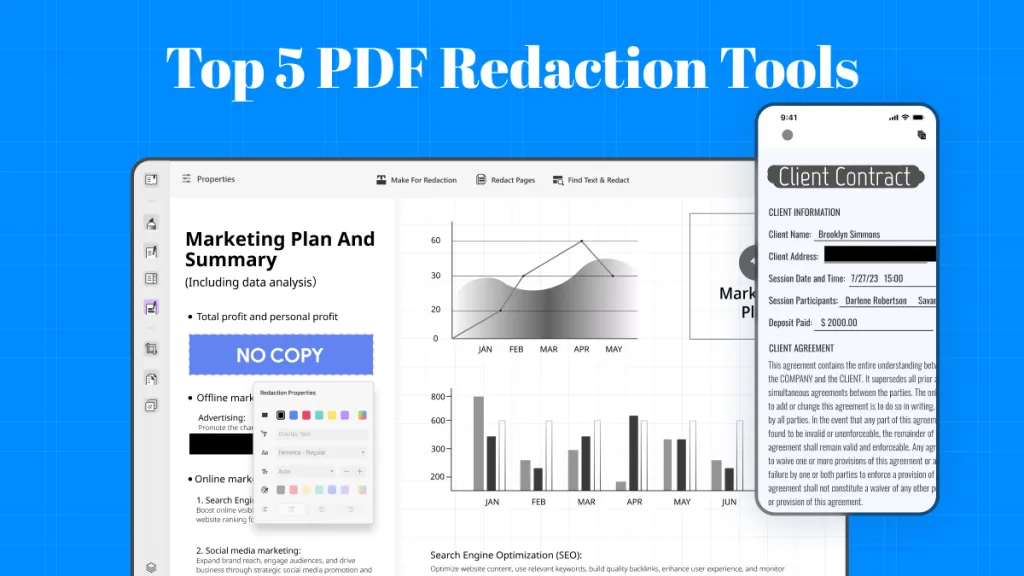Protecting specific information within PDF documents is very important. There can be situations where you don’t want to give permission to edit PDF files whether it is due to the sensitivity of the content or a personal preference. So, in such cases, it is important to know how to lock a PDF from editing.
MacOS users have a reliable tool known as the Preview app. This built-in app provides you with a rather easy method of guarding your PDFs. Nevertheless, for those wishing to have more powerful functions, along with greater levels of security, UPDF is a good option.
At the end of this guide, you will be able to lock a PDF using both the techniques of Preview as well as UPDF. So, you can make a decision on which tool is most efficient to use in your case.
If you do not have UPDF on your Mac, you can click the button below to download it now.
Windows • macOS • iOS • Android 100% secure
How to Lock PDF from Editing in macOS Preview?
The macOS Preview is the default image and PDF viewer on macOS. As primarily a simple and fast viewer, Preview provides a multitude of features that go beyond just displaying documents and images.
If there is one thing that makes the use of Preview outstanding, it is the way it deals with the PDF files. Besides, if there is a need to annotate the document or sign a PDF document, these features are also available in Preview app
This list of PDF features includes PDF protection as one of the essential facilities that can let users lock PDFs to be changed anymore. This is handy when it comes to sharing data that needs some protection, legal documents, contracts, or any file that should not be altered in any way.
However, in addition to the made PDF handling, Preview has great potential for image editing options. There is the option to crop the images, zoom in and out, fix the hue, and add captions, shapes, and highlights.
On the whole, its opportunities for organizing PDFs and images, simple in usage and security facets, make it one of the most efficient applications for any Mac user.
- Double-click PDF in macOS to open it in Preview app by default. Click “File” and from the menu click “Edit Permissions”.
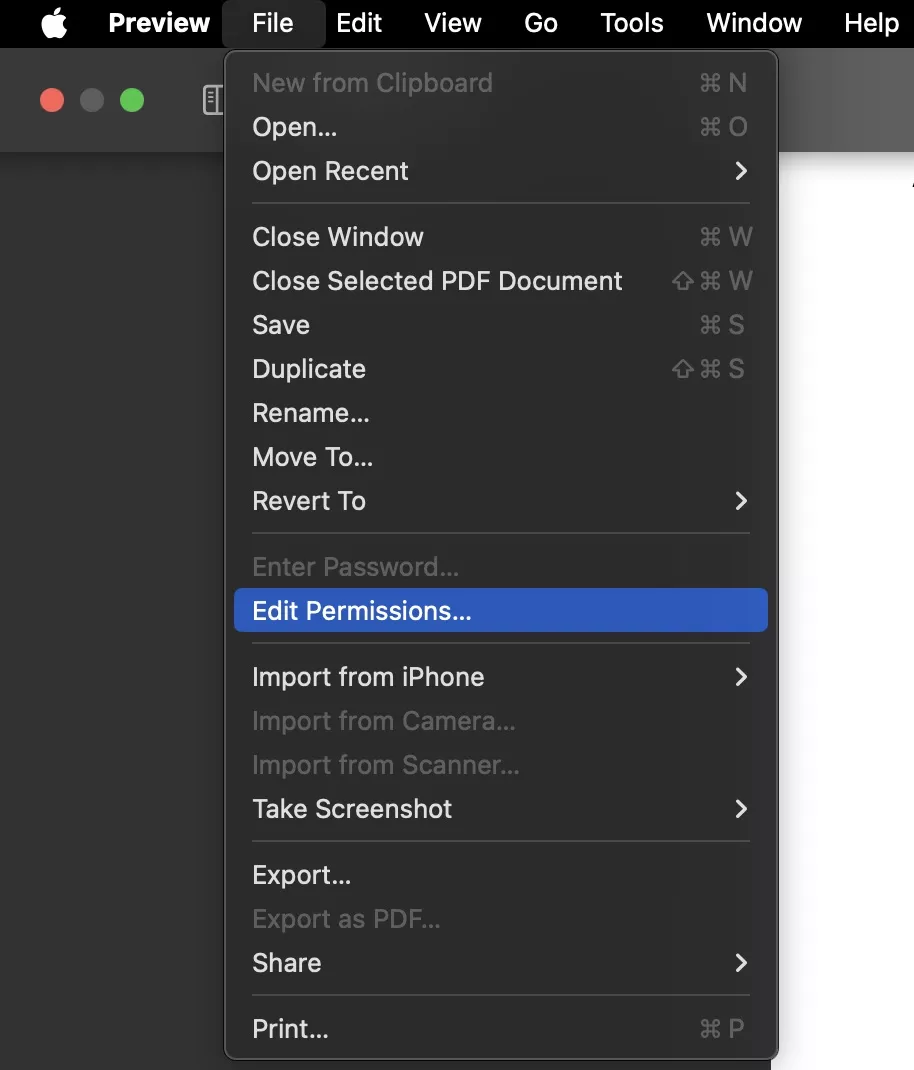
- Edit permissions by unchecking the options that you do not want to allow. Create a file password and verify it then click “Apply”.
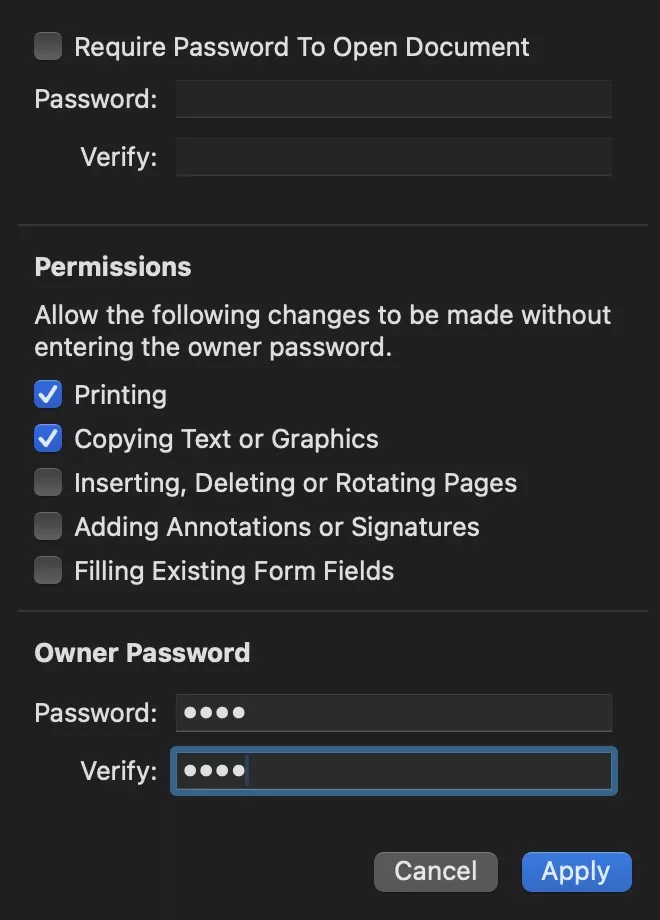
How to Lock PDF from Editing with Preview Alternative - UPDF
UPDF is a highly powerful PDF editor and viewer, offering robust functions and superior protection. Arguably the most useful function is the capability to password-protect a PDF from future editing.
Protect using the Password Feature
The software is equipped with a rich set of instruments aimed at PDF protection. Its password protection feature stands out compared to the Preview app on macOS, enabling individuals to secure their documents from unauthorized access or changes.
Users can set passwords for opening the PDF document and editing permissions. The feature allows selecting encryption types: RC4, 128-bit AES, and 256-bit AES.
Other UPDF Features
Besides password protection, UPDF provides functions for PDF editing, including comments, highlights, and drawings, making collaboration easy. It also supports PDF conversion to formats like Word, Excel, and PowerPoint.
UPDF’s editing tools allow text and image modifications, and it includes features like merging, splitting, and rearranging pages. Its user-friendly interface ensures even those with minimal technical knowledge can effectively use all features. You can click the below button to download UPDF on your computer.
Windows • macOS • iOS • Android 100% secure
Let’s check the steps you will follow for locking editing on your PDF with UPDF.
- Click “Open File” to select your PDF in UPDF after running it.
- Click “Protect using Password” > “Permissions”.
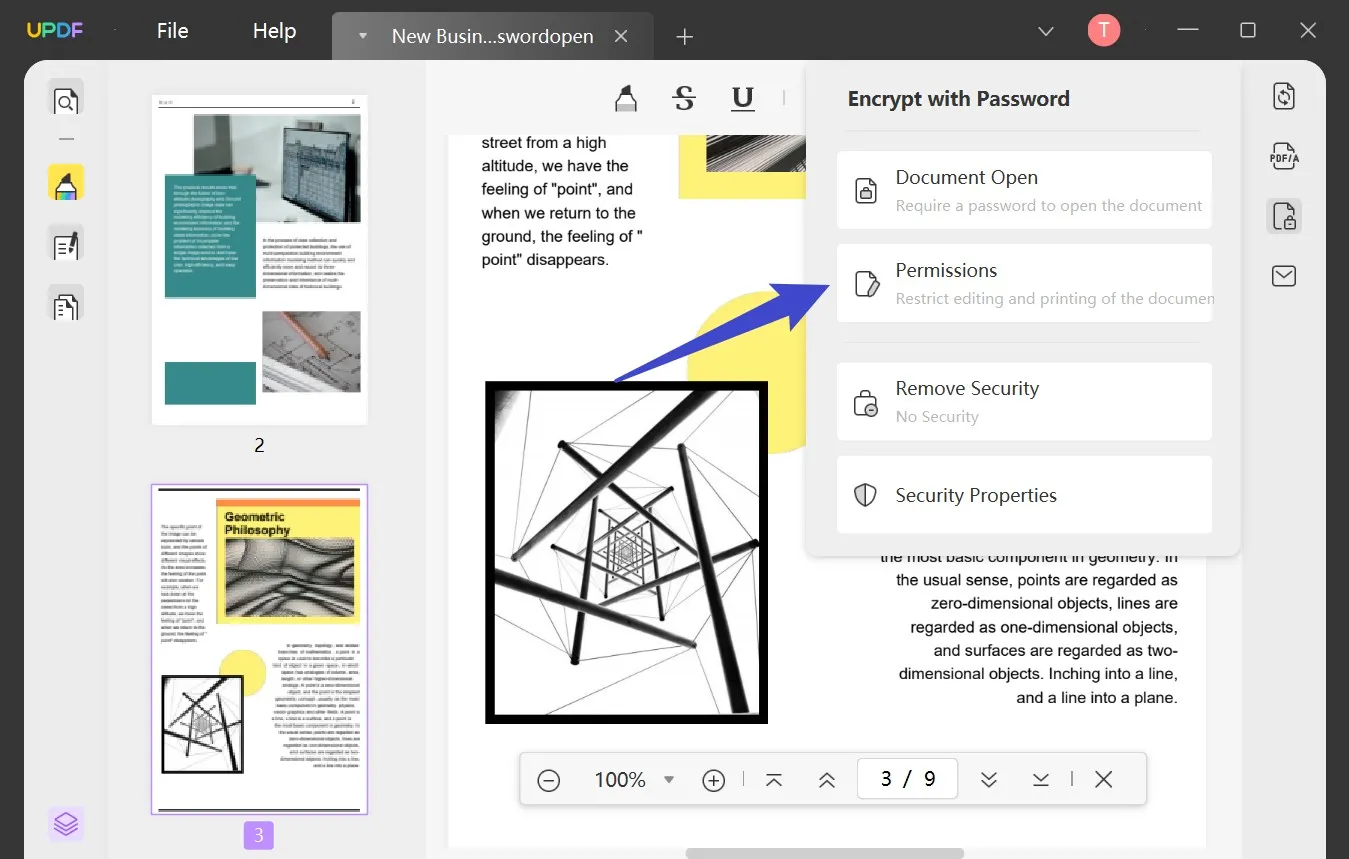
- Create and confirm passwords then click “Apply”.
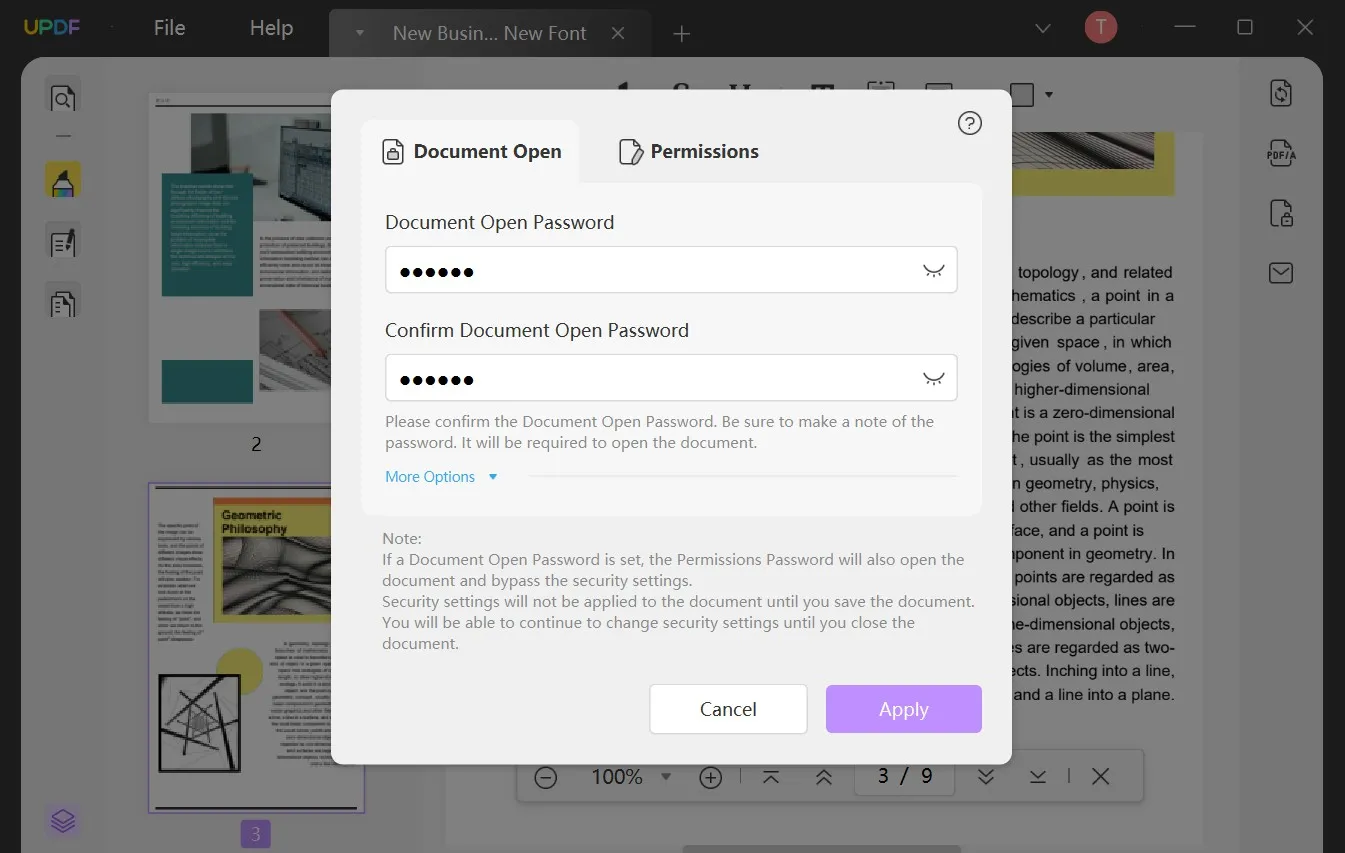
If you apply this password with default settings, then your document will be locked from editing as well as printing. In the same way, you can explore more features of the UPDF app by downloading it. Learn more about the more amazing features of UPDF in the video below. And if you need to access its premium features you will need the UPDF Pro subscription.
Windows • macOS • iOS • Android 100% secure
Preview Vs. UPDF, which is Better to Protect PDF from Editing?
When it comes to offering better service and experience to users at locking their PDFs from editing, both Preview and UPDF apps can offer great features. However, when selecting a method for yourself then you must look at a bigger picture than just locking your PDF documents.
So, here we have a thorough comparison of the two tools which will help you better understand which one offers you the best value.
| Preview | UPDF | |
| PDF Viewing | Yes | Yes |
| Markup and Notes | Yes | Yes |
| Form filling | Yes | Yes |
| Locking PDF | Yes | Yes |
| Editing PDF | No | Yes |
| OCR | No | Yes |
| Redact PDF | No | Yes |
| Built-in AI | No | Yes |
Even when the PDF locking process seems attractive with Preview app, it is not the best choice. It is good to have a quick overview of the document but if you want good control over your PDF then UPDF is the right choice because of the UPDF's in-depth editing and annotating features.
Moreover, powerful features like OCR and UPDF AI promise to bring you a good experience while these features do not exist in Preview app. So, if you choose the Preview app then you will need to look for a separate tool for each task while UPDF will be your one-stop solution for all the problems.
Conclusion
Preview app in macOS is free and quick if you need to apply basic security to a PDF and lock it from further editing. Nonetheless, for users who need some extra options with stronger authorization on document security, UPDF is apparently much better. Thus, it is possible to select the tool that can respond to your needs in the best way and keep the documents safe and non-editable.
However, if PDF security is not the only thing you need and you want additional features then you must give UPDF a try. Download it on Macs, PCs, and smartphones and get the UPDF Pro subscription to experience its premium features.
Windows • macOS • iOS • Android 100% secure
 UPDF
UPDF
 UPDF for Windows
UPDF for Windows UPDF for Mac
UPDF for Mac UPDF for iPhone/iPad
UPDF for iPhone/iPad UPDF for Android
UPDF for Android UPDF AI Online
UPDF AI Online UPDF Sign
UPDF Sign Edit PDF
Edit PDF Annotate PDF
Annotate PDF Create PDF
Create PDF PDF Form
PDF Form Edit links
Edit links Convert PDF
Convert PDF OCR
OCR PDF to Word
PDF to Word PDF to Image
PDF to Image PDF to Excel
PDF to Excel Organize PDF
Organize PDF Merge PDF
Merge PDF Split PDF
Split PDF Crop PDF
Crop PDF Rotate PDF
Rotate PDF Protect PDF
Protect PDF Sign PDF
Sign PDF Redact PDF
Redact PDF Sanitize PDF
Sanitize PDF Remove Security
Remove Security Read PDF
Read PDF UPDF Cloud
UPDF Cloud Compress PDF
Compress PDF Print PDF
Print PDF Batch Process
Batch Process About UPDF AI
About UPDF AI UPDF AI Solutions
UPDF AI Solutions AI User Guide
AI User Guide FAQ about UPDF AI
FAQ about UPDF AI Summarize PDF
Summarize PDF Translate PDF
Translate PDF Chat with PDF
Chat with PDF Chat with AI
Chat with AI Chat with image
Chat with image PDF to Mind Map
PDF to Mind Map Explain PDF
Explain PDF Scholar Research
Scholar Research Paper Search
Paper Search AI Proofreader
AI Proofreader AI Writer
AI Writer AI Homework Helper
AI Homework Helper AI Quiz Generator
AI Quiz Generator AI Math Solver
AI Math Solver PDF to Word
PDF to Word PDF to Excel
PDF to Excel PDF to PowerPoint
PDF to PowerPoint User Guide
User Guide UPDF Tricks
UPDF Tricks FAQs
FAQs UPDF Reviews
UPDF Reviews Download Center
Download Center Blog
Blog Newsroom
Newsroom Tech Spec
Tech Spec Updates
Updates UPDF vs. Adobe Acrobat
UPDF vs. Adobe Acrobat UPDF vs. Foxit
UPDF vs. Foxit UPDF vs. PDF Expert
UPDF vs. PDF Expert

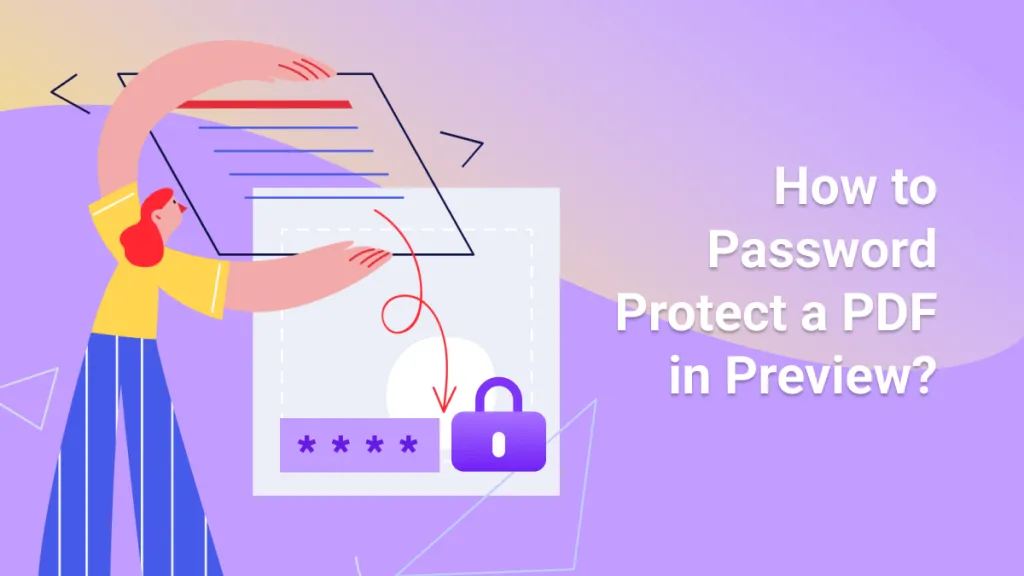

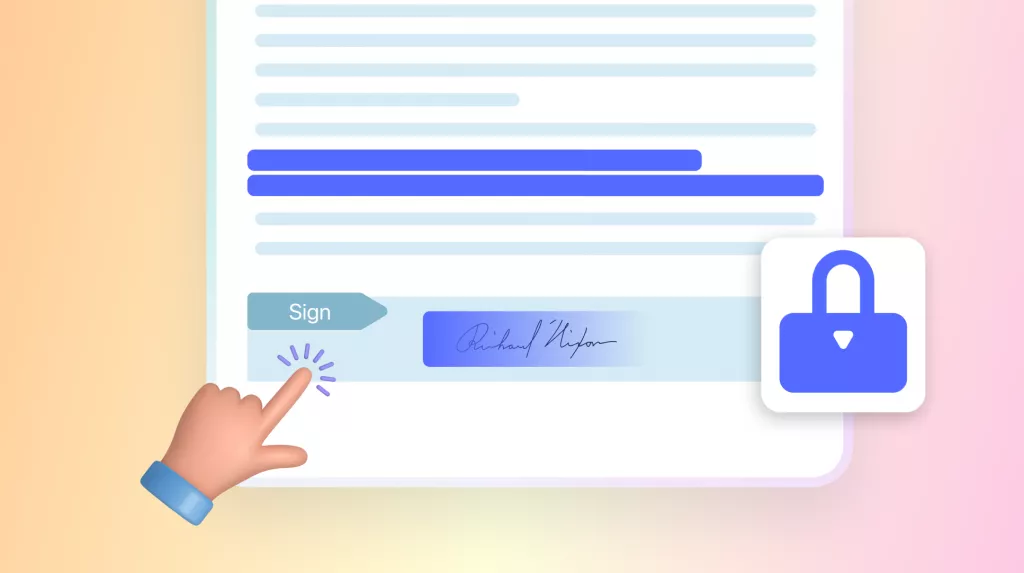
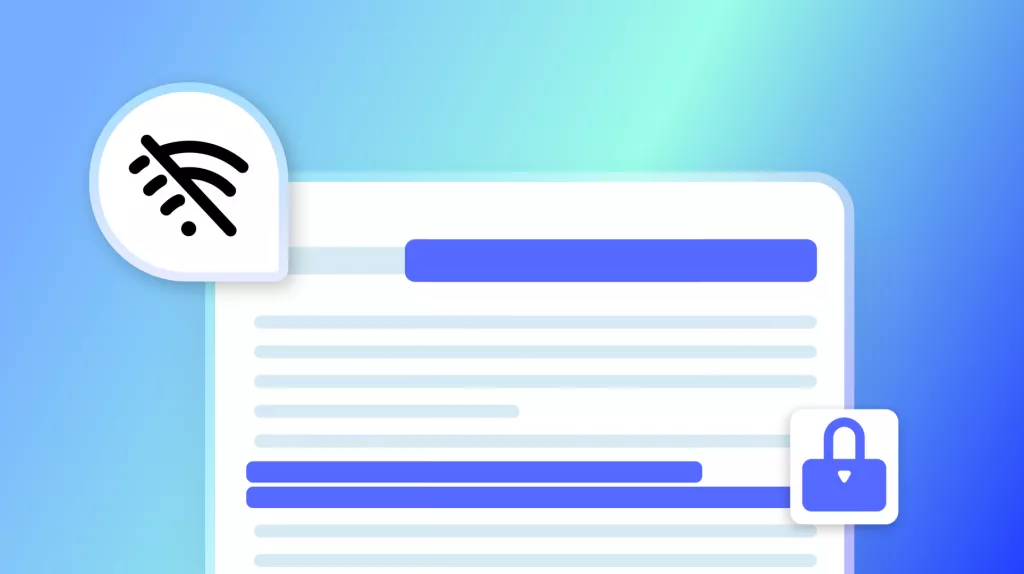
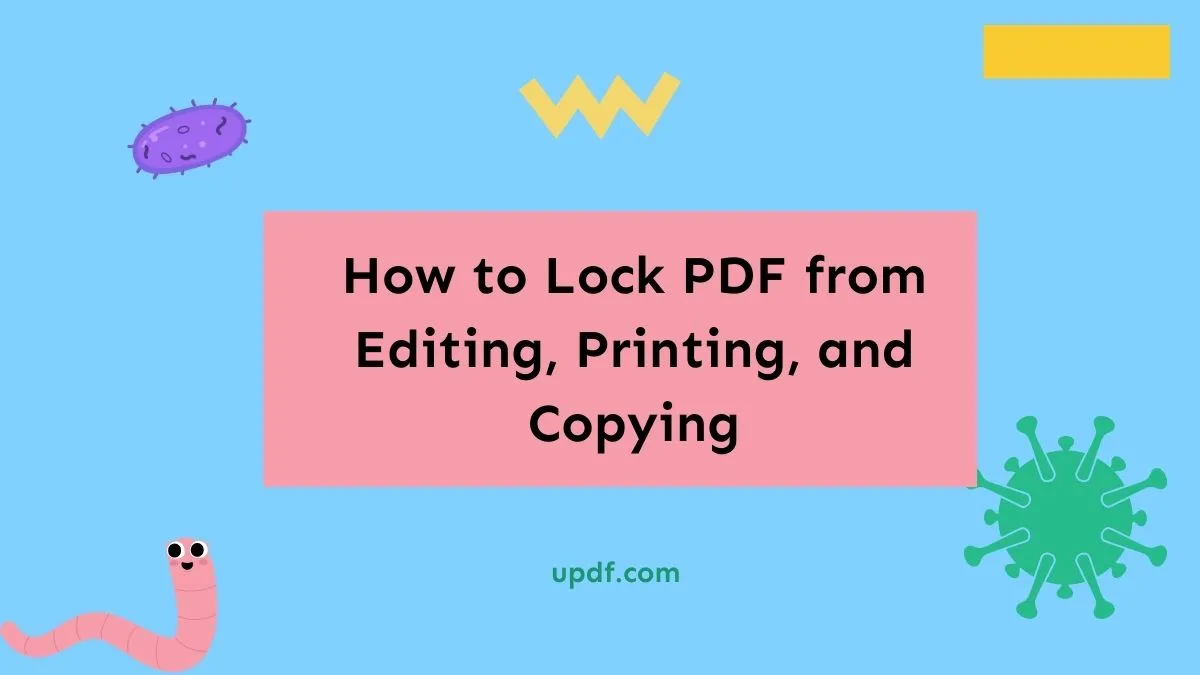
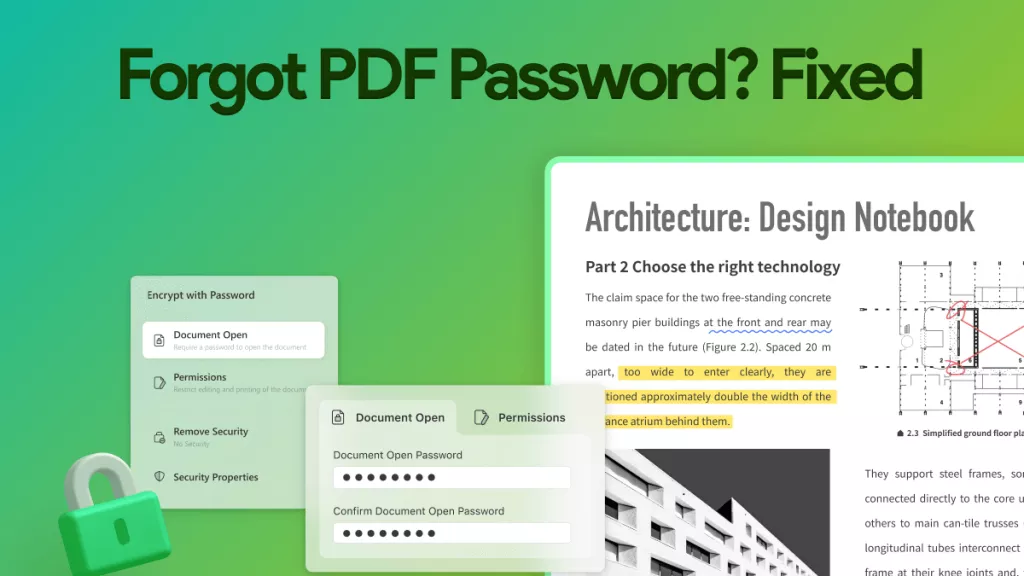
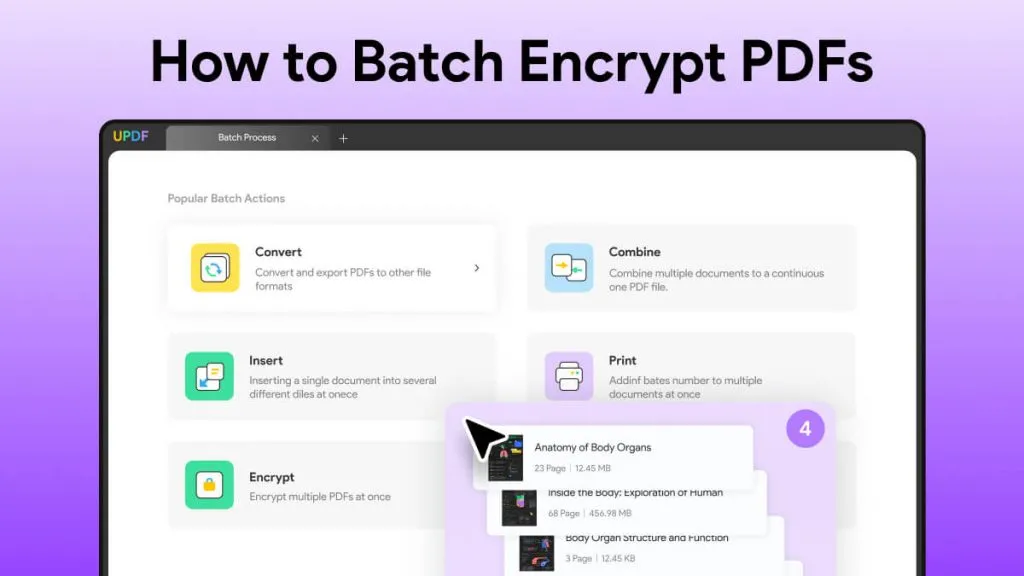
 Enola Miller
Enola Miller 
 Enola Davis
Enola Davis