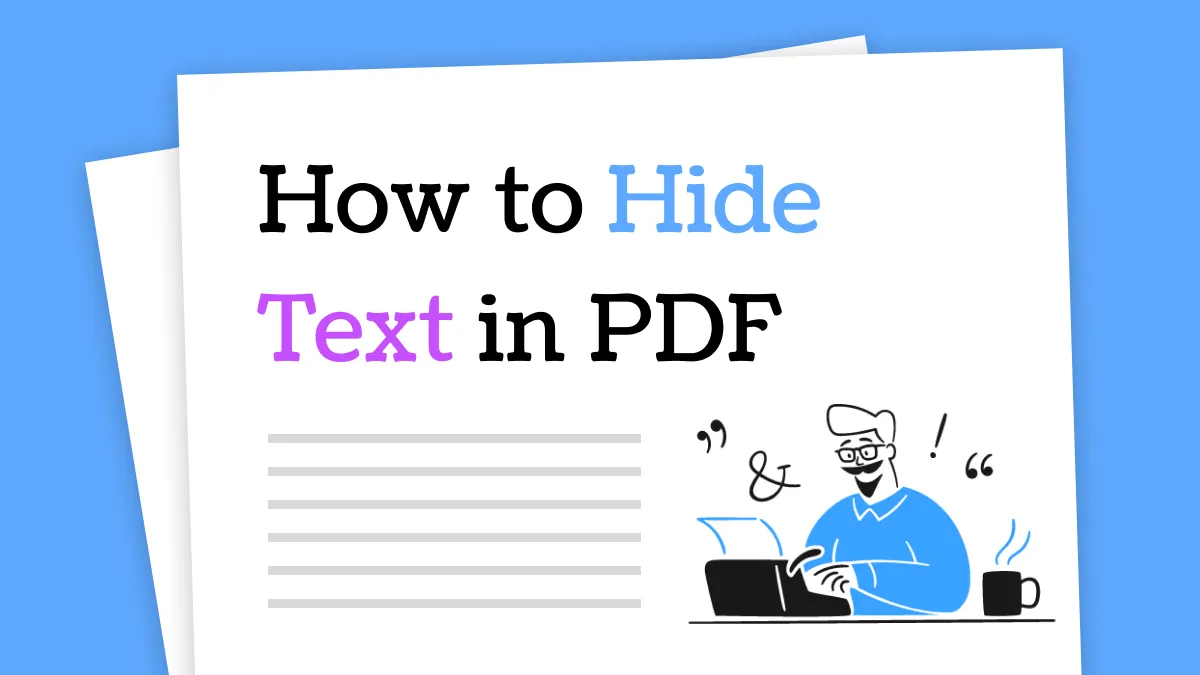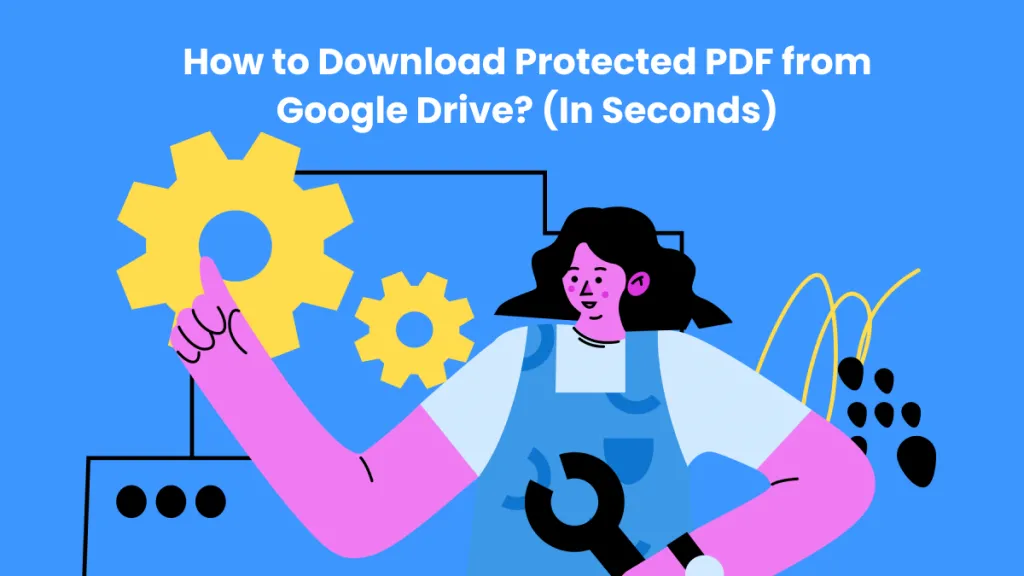In some situations, you may want others to view only a specific section of your PDF while keeping the rest blurred. This could be to protect sensitive information or to encourage viewers to contact you for access to the hidden content. Whatever your reason, this guide will walk you through effective methods to blur parts of a PDF file.
Part 1. How to Blur Text in PDF? (Step by Step)
If you search around, you cannot find many tools that can support blurring the PDF files. But with UPDF, you can do that. With it, you are allowed to select which pages you want to blur. Just download UPDF to your computer and follow the guide below to blur your PDF now.
Windows • macOS • iOS • Android 100% secure
Step 1. Open the PDF with UPDF, then click on the "Arrow Down" icon behind the "Save" button. Select "Image PDF".
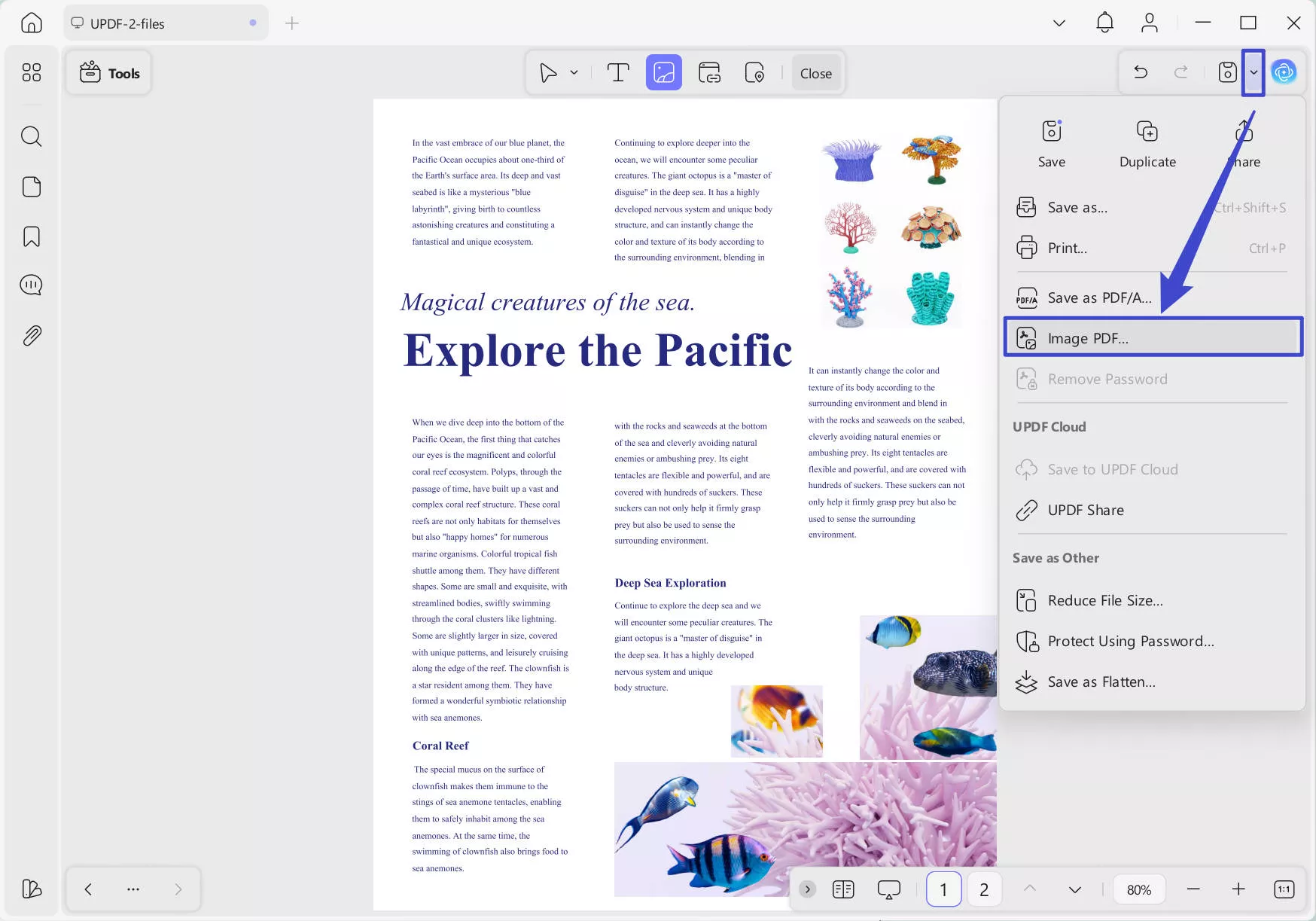
Step 2. In the pop-up window, you can select the "Blur" icon, drag the slider to set the blur rate you need. Choose page range. For instance, here, I only want to blur page 2. So I enter the 2 to 2 in the page range section. Click on the "Preview" icon to check the effect.
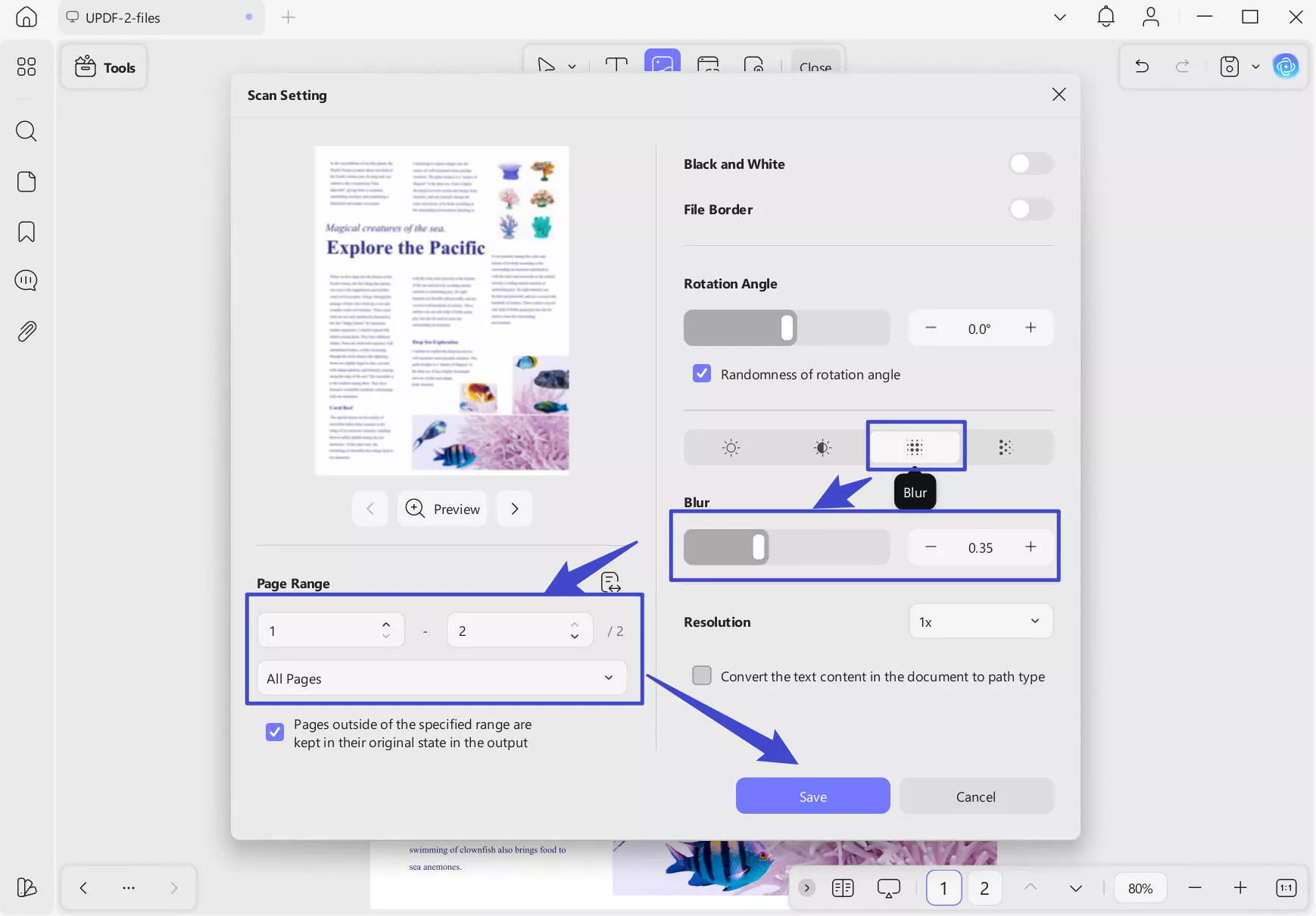
Step 3. Select the location to save the blurred PDF. It will automatically opened in UPDF. And you can find the PDF is blurred like this.
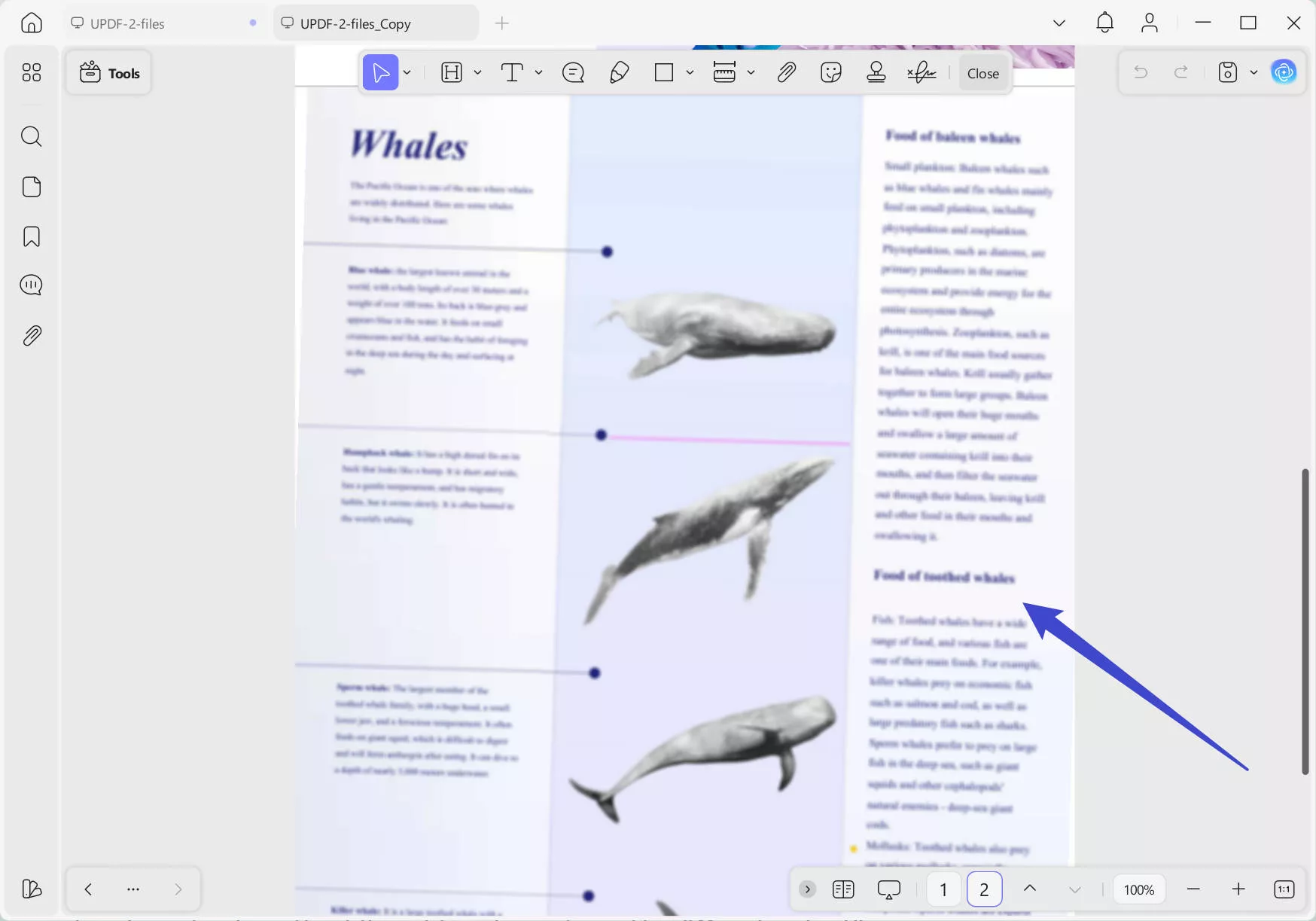
Why not download this effective way to blur PDF now? It worth your try.
Windows • macOS • iOS • Android 100% secure
Part 2. Other Methods to Protect Your Information in PDF
Except to blur PDFs, you can use other methods to protect your information. The most effective one is redaction. Compared with blurring, redaction is more flexible to use as it allows you to redact some parts of content, redact pages, search to redact, and sanitize the document. And with UPDF, you can have all these features.
Follow the guide below to see how to do it.
Method 1: Redact Some Contents
You can select to redact some content in the PDF.
Step 1: Access the Redaction Tool on UPDF
First and foremost, you have to download UPDF on your Windows or Mac device to make use of its blur PDF feature. Once the downloading is complete, upload your PDF on the UPDF interface to kick-start the process.
Open your PDF file in UPDF. Click the"Tools" > "Redact" icon to enter the redaction mode. Click on the "Redact" on the top menu. Draw to select the text to redact. You can choose the color for the redacted area. Then, click on the "Apply" to redact it.
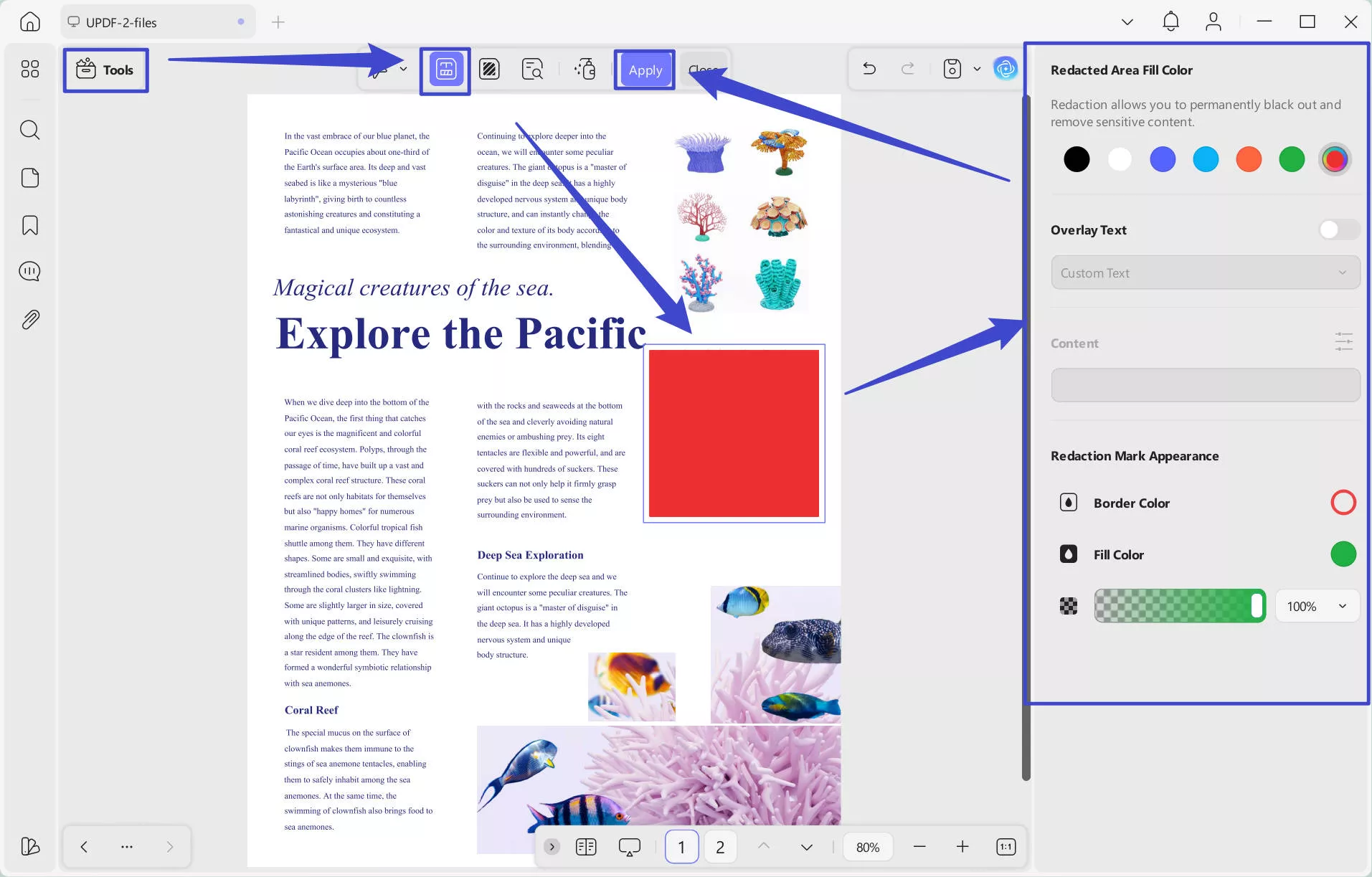
Method 2. Redact Pages
You can also redact pages with UPDF. Click on the "Redact Pages" icon. Select the page range, choose the color, and click on the "Redact" to check the effect. Then, click on the "Apply" and save the changes.
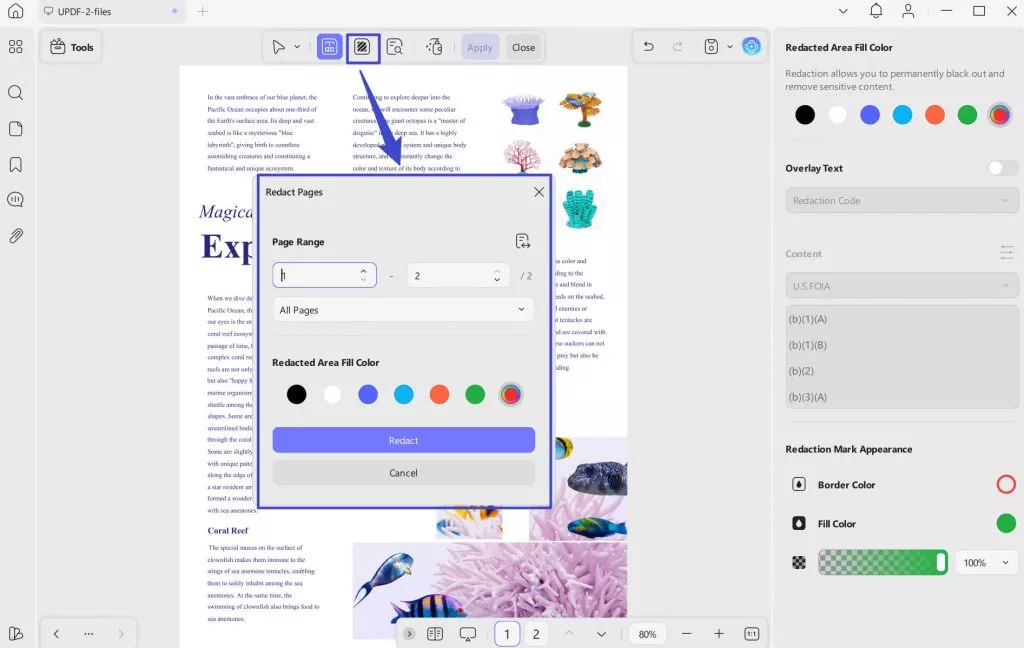
Method 3. Search to Redact
If you want to redact any specific word or phrase everywhere in your PDF, click on the "Search" > "Find Text & Redact" tab to do so. Afterward, write the text you want to hide from the whole document, and a list will appear containing all lines with this specific word. Now, select the text and press the "Redact" button to complete the operation.
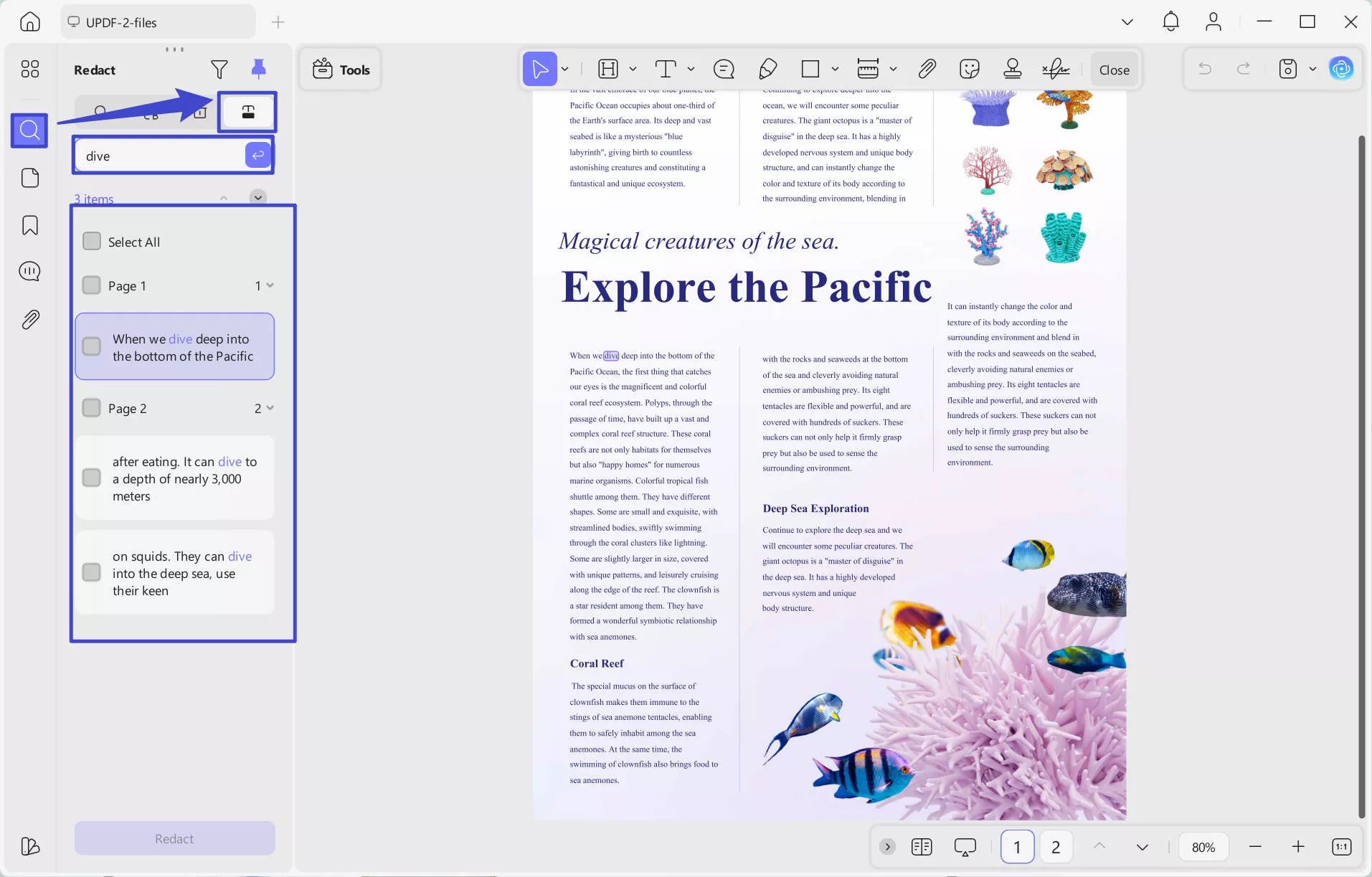
UPDF has so many features, why not download UPDF to give it a test? You will not regret having it. To learn more about UPDF, you can watch the video below or read this review article.
Windows • macOS • iOS • Android 100% secure
FAQs About Blurring PDFs
Q1. How do I blur part of a PDF image?
To blur part of a PDF image, you can use UPDF's redaction feature or draw a shape to hide a section of the image using the annotation feature.
Q2. Can I blur a PDF using Adobe Acrobat
No. It does not have the blur feature. But you can use its redaction feature to remove the sensitive information with paid license. To blur the PDF, use UPDF.
Conclusion
In conclusion, blurring text in a PDF is simple and effective with UPDF. Beyond text blurring, UPDF offers a comprehensive range of tools to help you edit, annotate, convert, organize, and protect your PDF files. With its powerful features, UPDF is a versatile solution for all your PDF needs, making it an invaluable tool for improving document efficiency and security. Try UPDF today to discover how it can enhance your PDF workflow!
Windows • macOS • iOS • Android 100% secure
 UPDF
UPDF
 UPDF for Windows
UPDF for Windows UPDF for Mac
UPDF for Mac UPDF for iPhone/iPad
UPDF for iPhone/iPad UPDF for Android
UPDF for Android UPDF AI Online
UPDF AI Online UPDF Sign
UPDF Sign Edit PDF
Edit PDF Annotate PDF
Annotate PDF Create PDF
Create PDF PDF Form
PDF Form Edit links
Edit links Convert PDF
Convert PDF OCR
OCR PDF to Word
PDF to Word PDF to Image
PDF to Image PDF to Excel
PDF to Excel Organize PDF
Organize PDF Merge PDF
Merge PDF Split PDF
Split PDF Crop PDF
Crop PDF Rotate PDF
Rotate PDF Protect PDF
Protect PDF Sign PDF
Sign PDF Redact PDF
Redact PDF Sanitize PDF
Sanitize PDF Remove Security
Remove Security Read PDF
Read PDF UPDF Cloud
UPDF Cloud Compress PDF
Compress PDF Print PDF
Print PDF Batch Process
Batch Process About UPDF AI
About UPDF AI UPDF AI Solutions
UPDF AI Solutions AI User Guide
AI User Guide FAQ about UPDF AI
FAQ about UPDF AI Summarize PDF
Summarize PDF Translate PDF
Translate PDF Chat with PDF
Chat with PDF Chat with AI
Chat with AI Chat with image
Chat with image PDF to Mind Map
PDF to Mind Map Explain PDF
Explain PDF Scholar Research
Scholar Research Paper Search
Paper Search AI Proofreader
AI Proofreader AI Writer
AI Writer AI Homework Helper
AI Homework Helper AI Quiz Generator
AI Quiz Generator AI Math Solver
AI Math Solver PDF to Word
PDF to Word PDF to Excel
PDF to Excel PDF to PowerPoint
PDF to PowerPoint User Guide
User Guide UPDF Tricks
UPDF Tricks FAQs
FAQs UPDF Reviews
UPDF Reviews Download Center
Download Center Blog
Blog Newsroom
Newsroom Tech Spec
Tech Spec Updates
Updates UPDF vs. Adobe Acrobat
UPDF vs. Adobe Acrobat UPDF vs. Foxit
UPDF vs. Foxit UPDF vs. PDF Expert
UPDF vs. PDF Expert

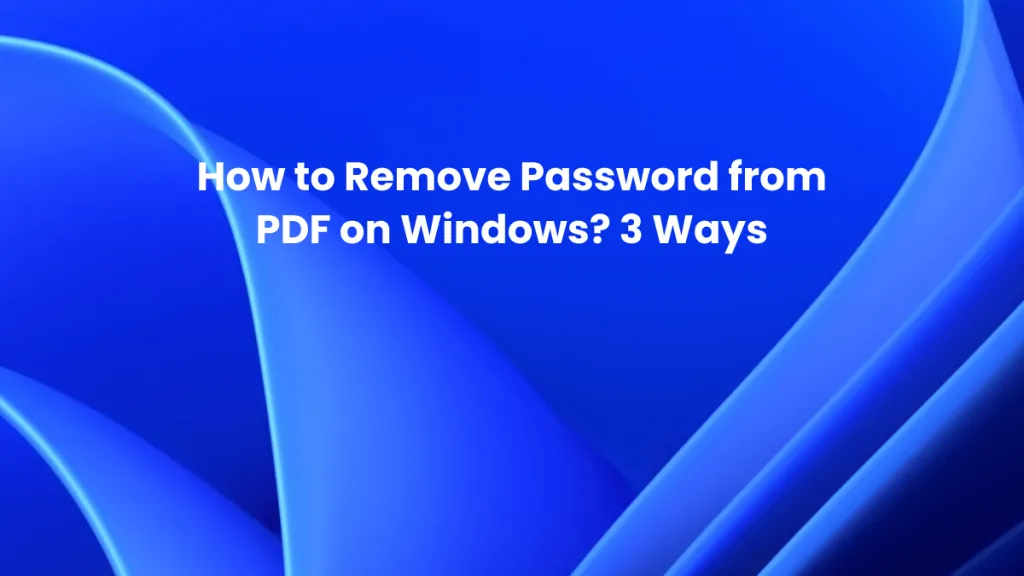

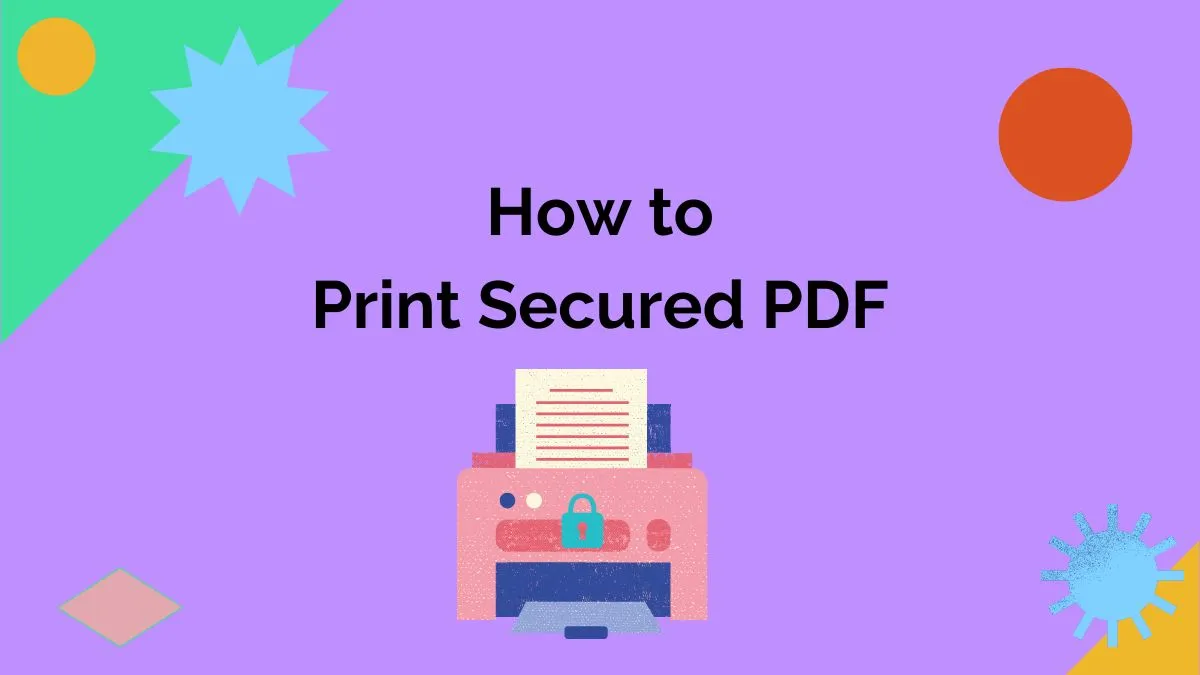
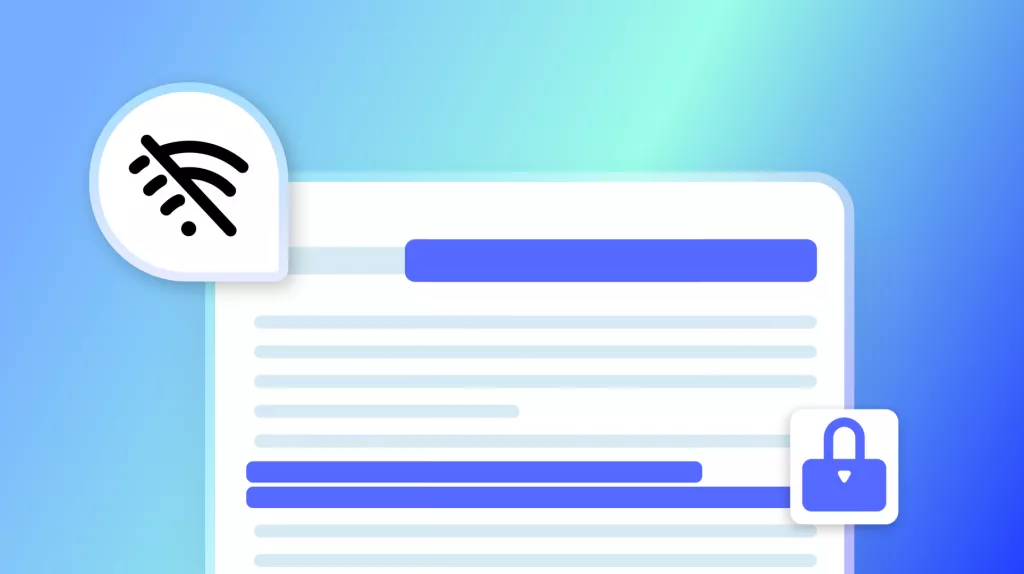
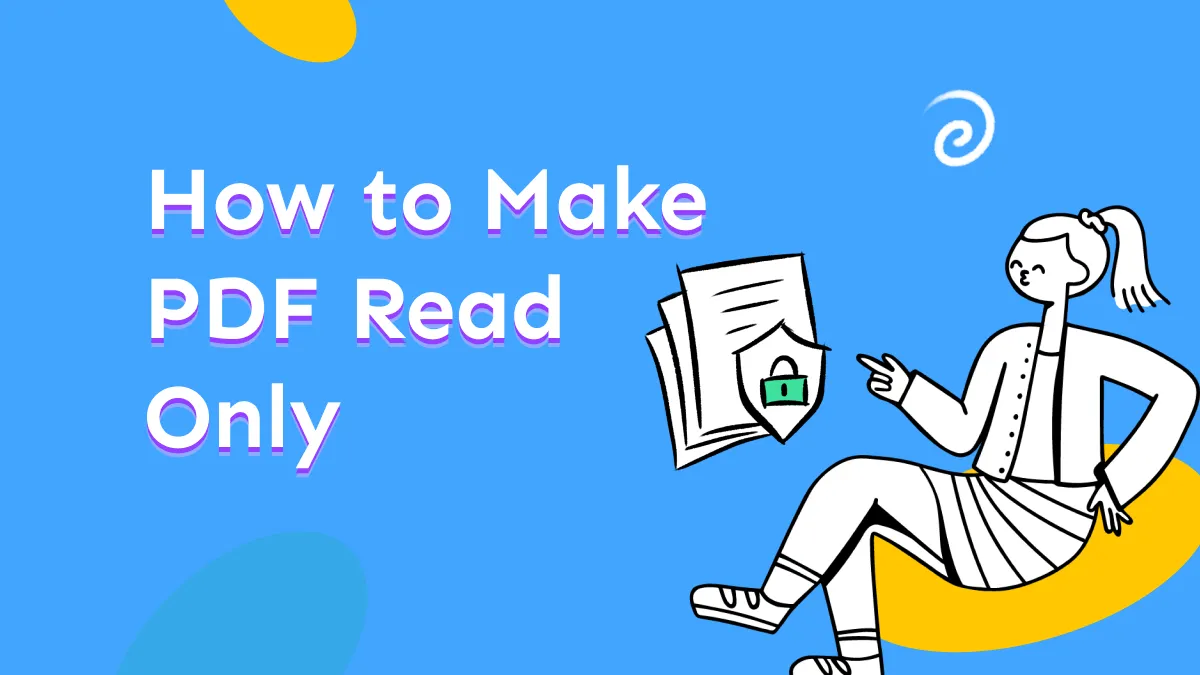
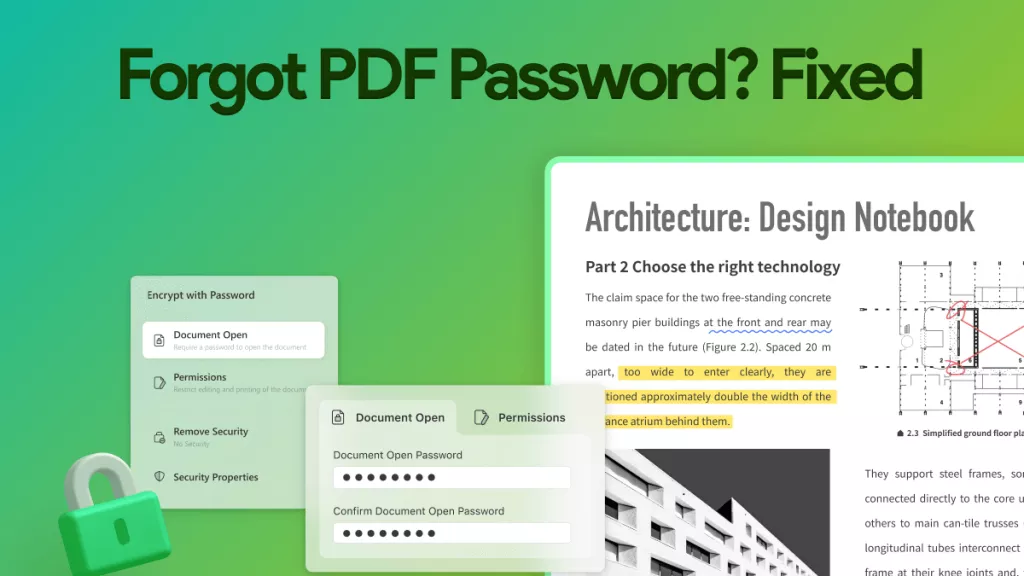
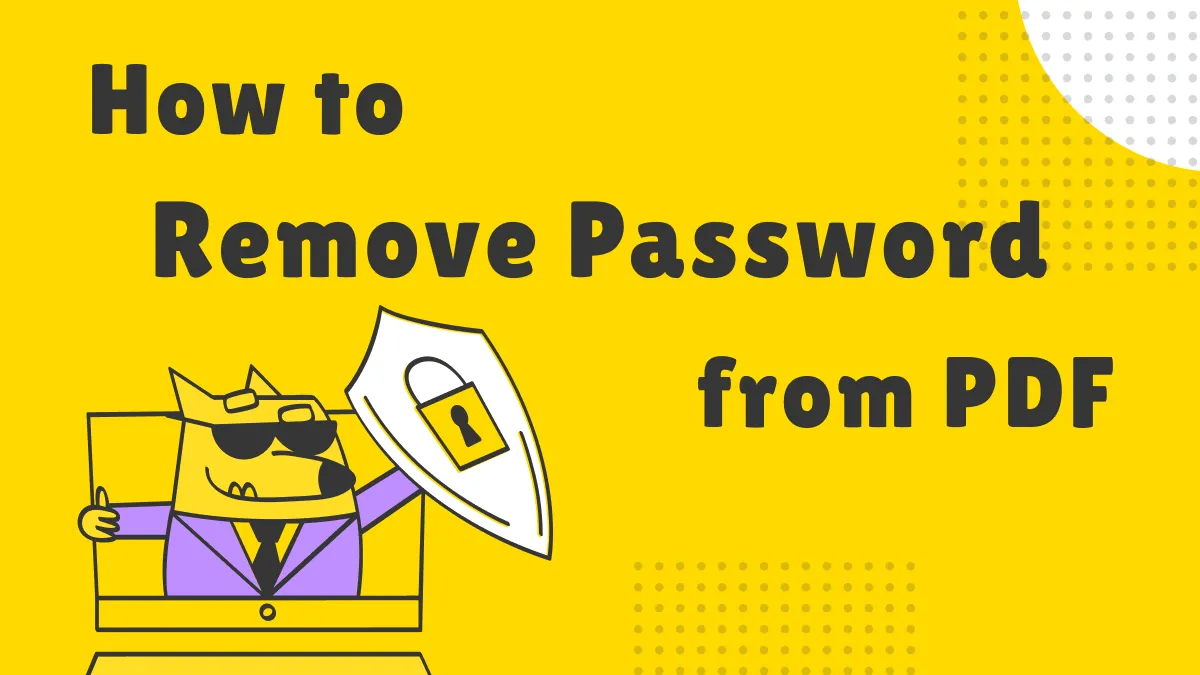
 Enrica Taylor
Enrica Taylor 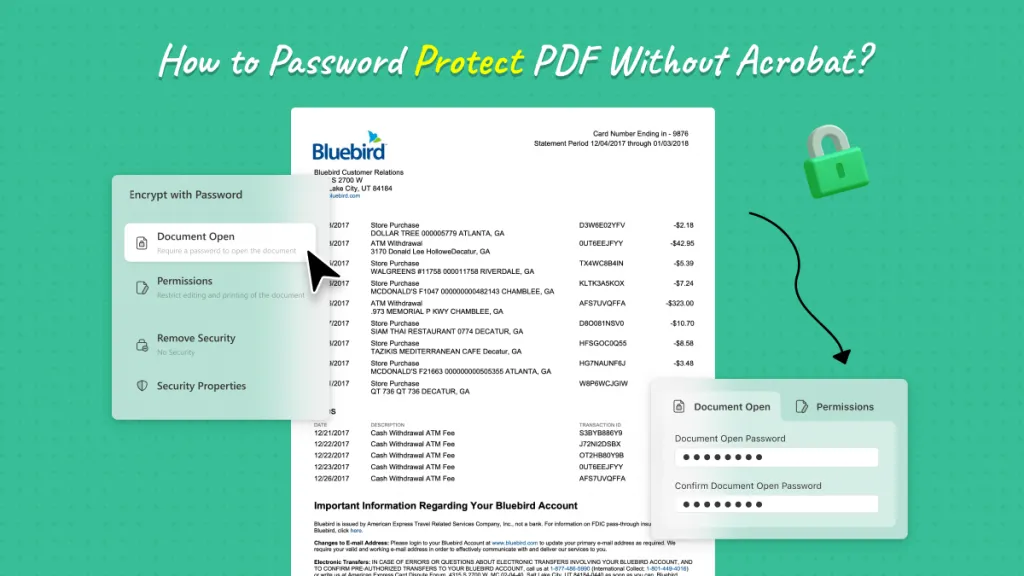
 Enola Davis
Enola Davis