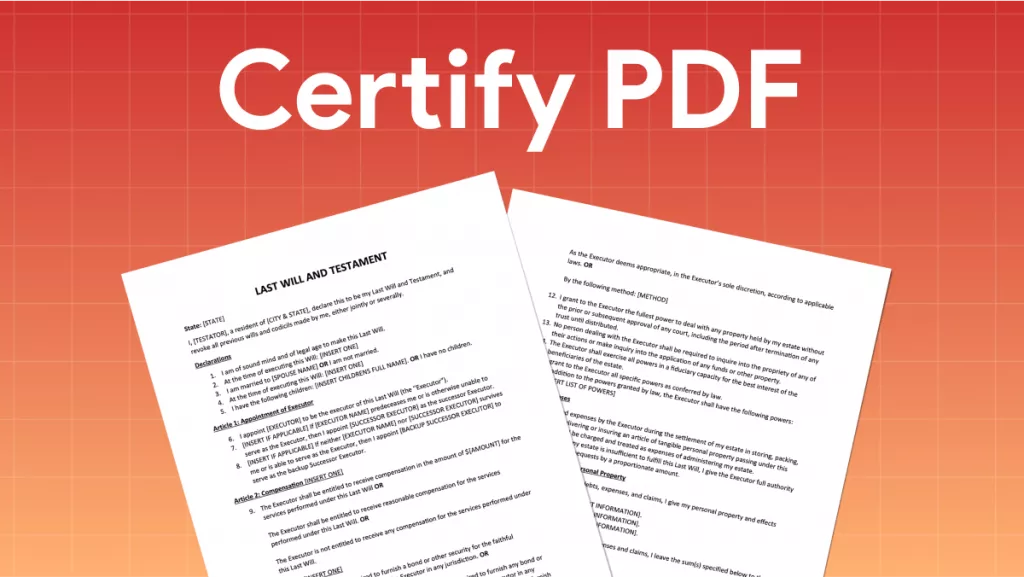PDF is a great format for sending documents because it maintains the integrity of the content, preventing unintended changes. However, PDFs can still be edited using specialized software. To enhance security, you might want to add a password for opening or editing the document. For batch encrypting PDFs, a third-party tool is usually required, as it allows you to encrypt multiple files at once, saving you the hassle of doing it one by one. In this article, we will show you the best way to batch encrypt PDFs.
Part 1. Best Tool to Batch Encrypt PDF Files
UPDF for Windows and Mac is a powerful one-stop software that can complete every task relating to PDFs and beyond. If you are looking at how to batch encrypt PDF files then you will need the Mac or Windows version of the software as that feature is only available through those.
UPDF is easy to download as all users need to do is click on the buttone below.
Windows • macOS • iOS • Android 100% secure
The PDF security tools in UPDF include a number of unique features that allow you to easily customize your settings when batch encrypting documents. The features include:
1. Security Encryption
With UPDF you can batch encrypt over 100 PDF files and use their five layers of security. These include 3 encryption levels (128-bit RC4, 128-bit AES, 256-bit AES) and 2 encryption ciphers (AES and RC4). Your encrypted documents will then only be able to be opened by authorized users who have the password or key necessary to overcome the layers of encryption.
2. Editing and Redacting Documents
For additional security, you can permanently redact key phrases and pages to protect the more sensitive information in your document.
3. Adding Watermark to PDF
Watermarking your PDF will mean that you can ensure that your file cannot be used unlawfully. It would also protect your files from copyright and mark the status of your file.
4. Annotating your PDF
While you can lock editing on your PDF there is the option of using UPDF in order to annotate what you are reading. This is particularly useful when doing research.
Part 2. How to Batch Encrypt PDF Files With Open Password
To encrypt a PDF file with UPDF, you have two options: adding an open password or adding a permission password to prevent others from editing. In this section, we will focus on how to batch encrypt PDFs by setting an open password.
The process for batch encrypting PDFs using UPDF is exactly the same regardless of whether you are using Windows or Mac. The following steps will guide you through that process.
Step 1: Open UPDF on your device.
Step 2: On the homepage choose the option "Tools".
Step 3: Click on "Encrypt."
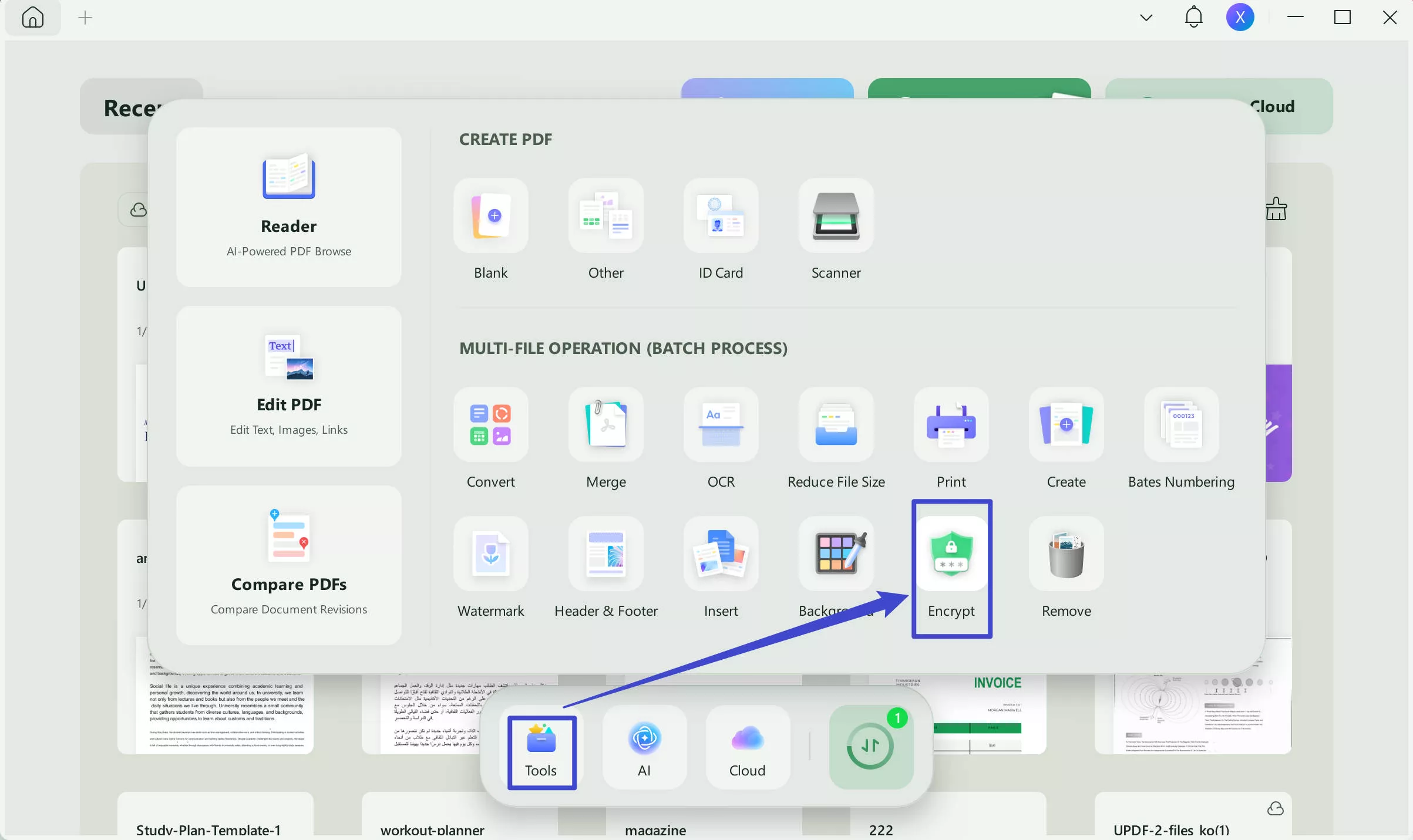
Step 4: In the Batch Encrypt Section select "Add Files." From here you can add PDFs stored in multiple locations on your PC, an entire folder with PDF documents, or upload PDF documents directly from UPDF.
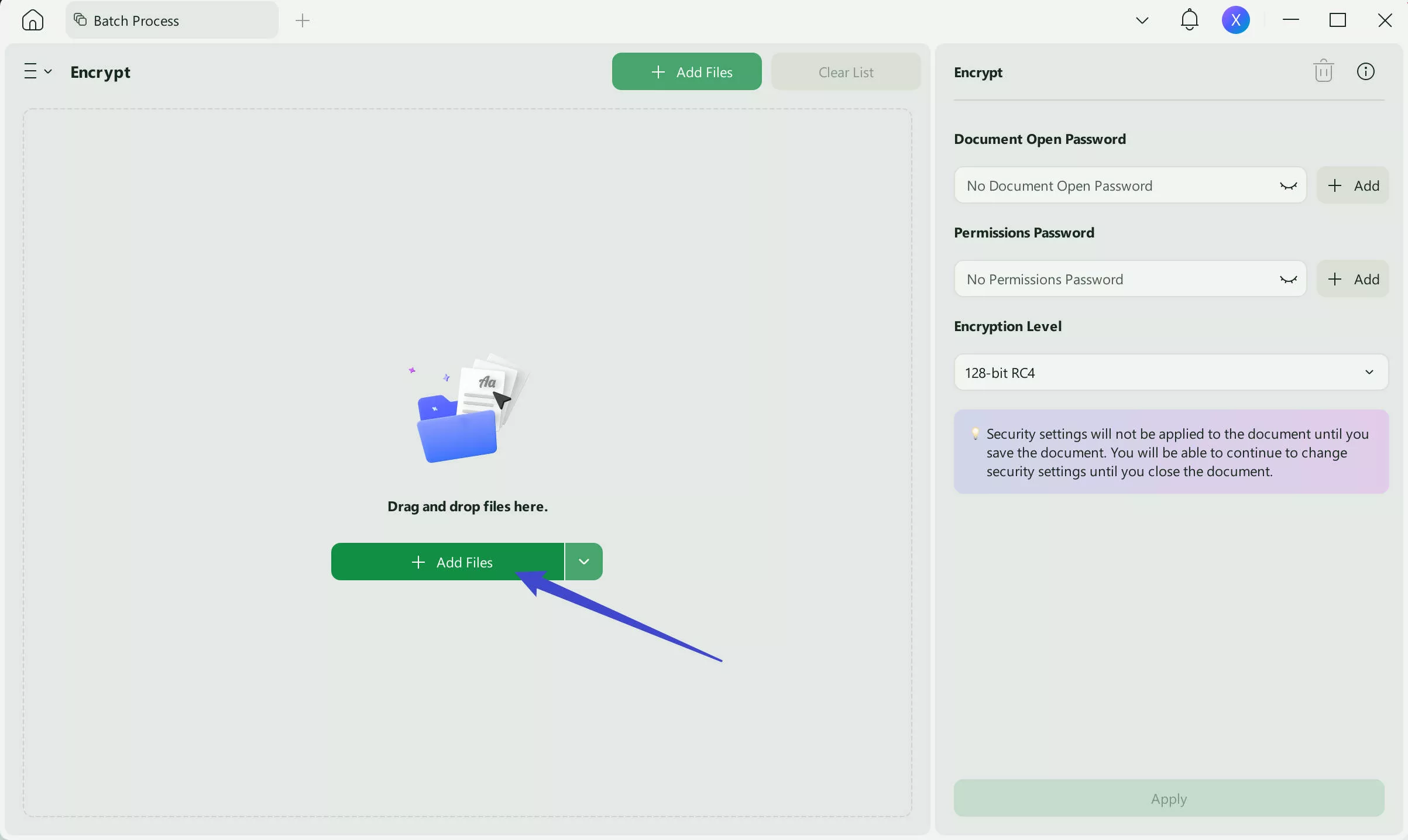
Step 5: On the right panel select the "Open" tab and proceed with the option "Document Open Password" for the PDF files. Then click on "Confirm Document Open Password." Once you have set your password and confirmed it you will be able to finish your encryption by choosing your parameters, which include "128-bit RC4," "128-bit AES," or "256-bit AES."
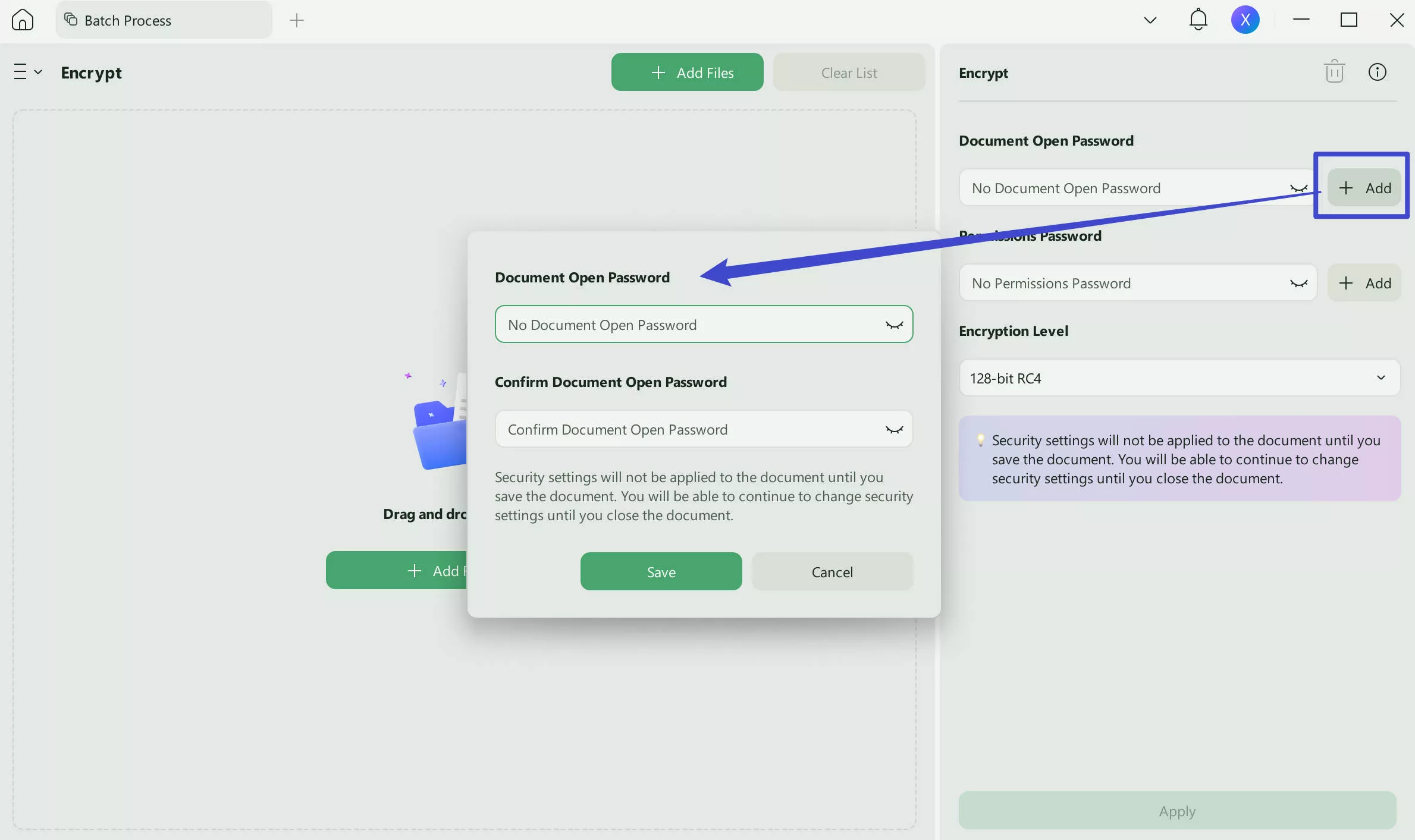
Here is a detailed video guide for Windows and Mac users to learn how to batch encrypt PDFs using UPDF:
Part 3. How to Batch Encrypt PDF Files by Setting Permission Password
In this section, we'll show you how to batch encrypt PDF files by adding a permission password.
Step 1: Download and open UPDF on your device.
Windows • macOS • iOS • Android 100% secure
Step 2: Select "Tools" on the homepage.
Step 3: Click on "Encrypt".
Step 4: Import files from different locations.
Step 5: On the right-hand tab switch to the tab that reads "Permissions." On that same panel add a "Permission Password" and confirm it by retyping it. Then select "More Options" to add more encryption settings. The settings you can add in this section include "Printing Allowed," "Changes Allowed" and other "Encryption levels" you can apply.
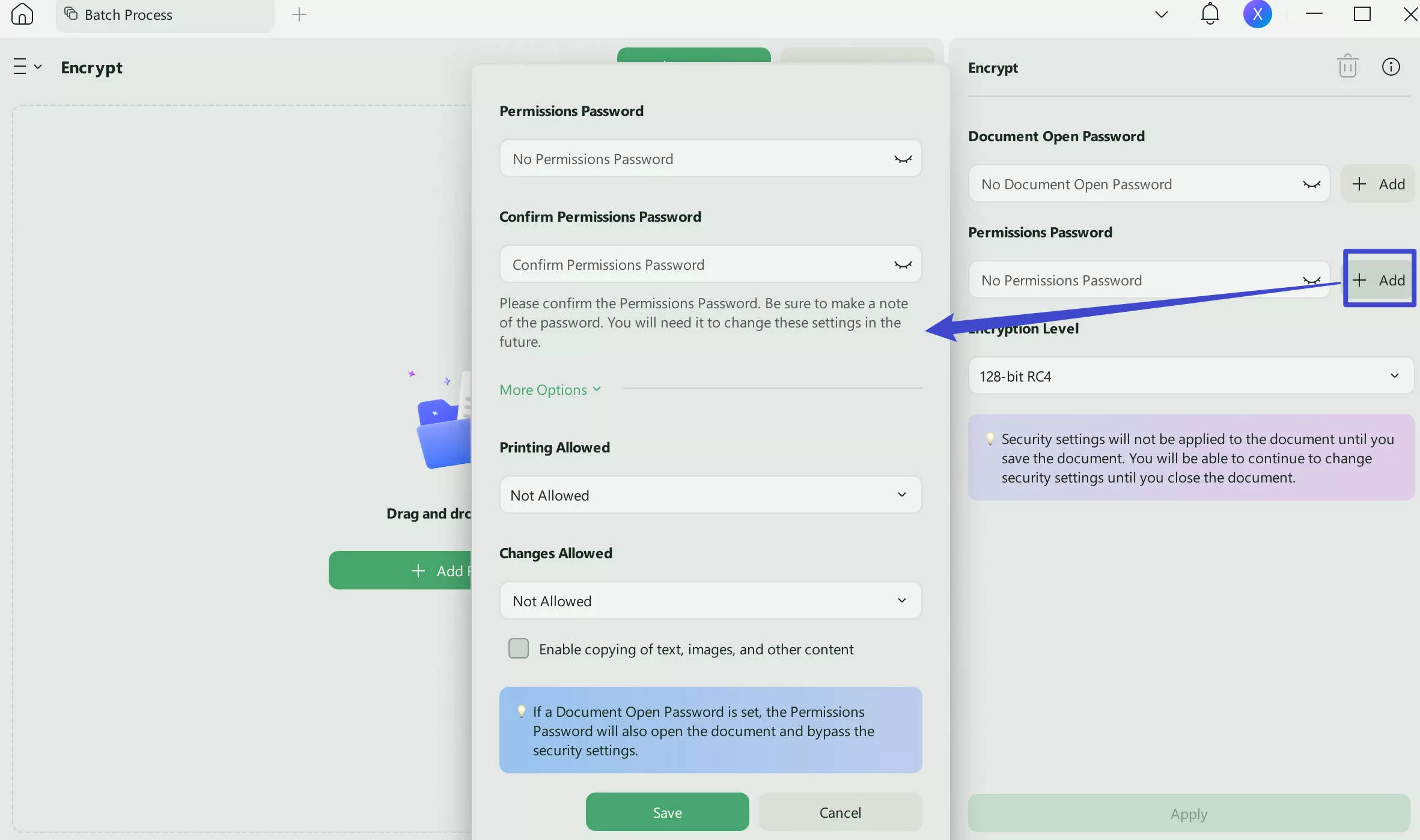
Part 4. UPDF Features Go Beyond Batch PDF Encryption
When using UPDF you will quickly realize that the options available in this tool far exceed simple encryption. Here is everything you can easily do by using UPDF:
- Editing Tools: To avoid having to convert your PDFs to make changes to them, UPDF offers editing tools that allow you to remove and change parts of your PDFs.
- Annotation Tools: The annotation tool will allow you to take notes directly on the PDF without needing to print anything out or use a separate note-taking software. This is the perfect option for those who have an extensive list of PDFs that they need to read or study
- UPDF AI: UPDF AI includes four different features that help elevate your capabilities when working with PDFs. These are:
- Writing: The perfect tool for when you need to add an additional section to the PDF you are working on.Summarizing: This tool allows you to upload any PDF and get a smaller summarized version of what it reads. This helps improve your reading speed and ability to get through different documents.Translating: Using AI, UPDF offers an incredibly accurate translating tool that has more nuanced capabilities when translating a document into multiple different languages.
- Explaining: If you ever need more information to understand a PDF you are reading at that moment you can ask for clarifications directly from UPDF AI.
- Conversion Tools: These tools allow you to convert PDFs to other formats such as Word documents or JPEG files and vice versa.
- OCR: Making your PDF OCR will mean that even a scanned document PDF is going to be converted and become fully searchable. An OCR document can also more easily be converted to other types of documents, making sharing them far easier and more usable.
- Compression Tools: Compression tools are the ideal solution whenever you are looking to send someone a PDF file but find that the file is too large.
- UPDF Cloud: Using UPDF Cloud you can keep all of your documents organized in a single place, which is extremely beneficial when you have a wide variety of documents that you need to keep track of.
- Fill and Sign: The Fill and Sign functions allow you to directly sign documents by first having to print them. This is both more time-efficient but also significantly more environmentally friendly.
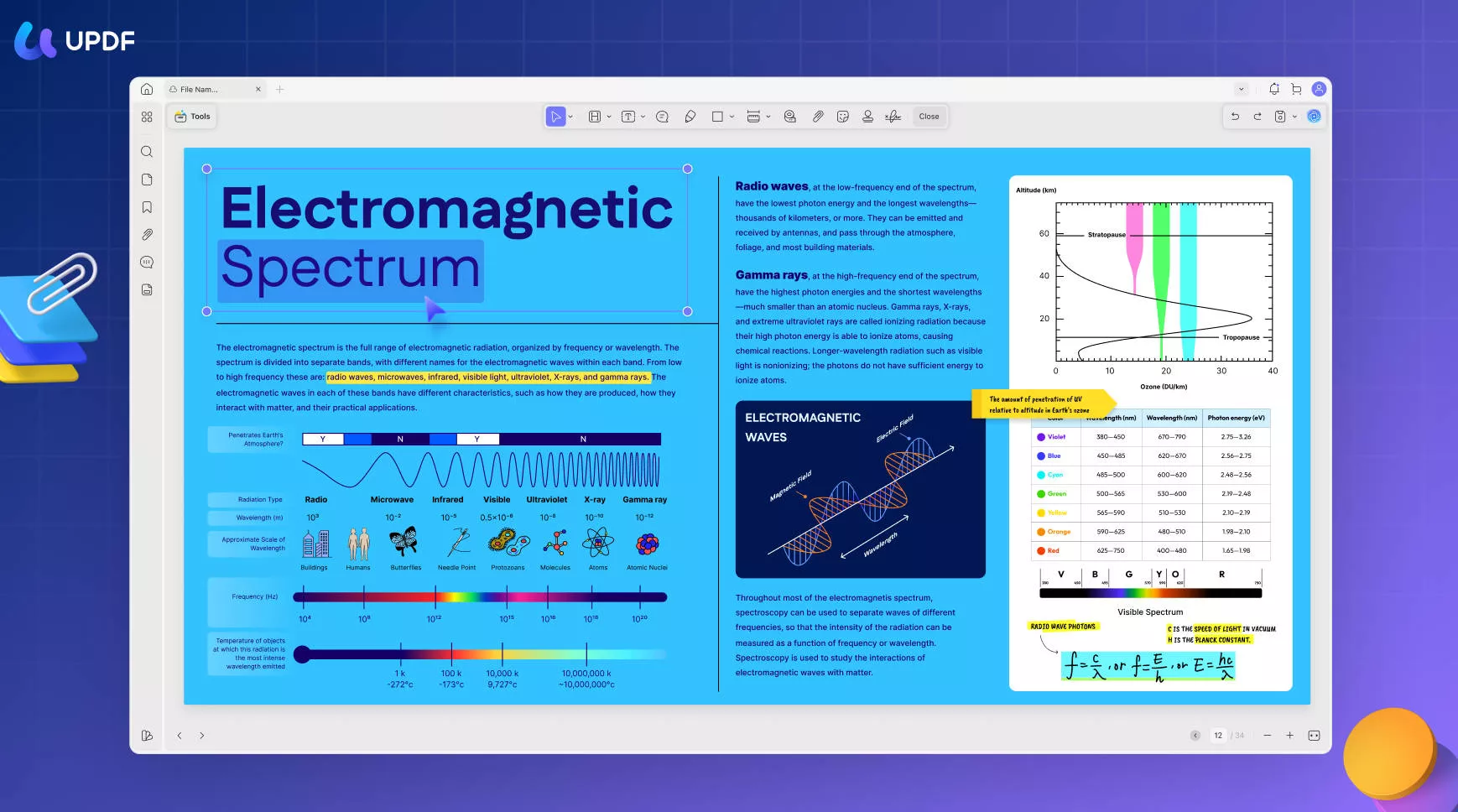
UPDF is easy to download and with a 60% discount, you can never go wrong. All you need to do to get UPDF and simplify your tasks is download it through the button below and visit our checkout page.
Windows • macOS • iOS • Android 100% secure
Part 5. FAQs About Batch Encrypt PDFs
Q1. How do I batch encrypt in Adobe Acrobat?
To encrypt with Adobe Acrobat, you will first need to purchase the Adobe Acrobat Pro version. From there you will need to:
1.Select "Tools" > "Protect" > "Encrypt".
2.Select the Files you want to encrypt.
3.Choose the security parameters.
4.Apply the encryption settings to all selected files.
Q2. What is PDF batch processing?
PDF batch processing is the process of encrypting a large number of files without having to individually go through the process of encrypting every file.
Q3. What Adobe program do you use to batch process?
Adobe Acrobat Pro is the software that allows you to use batch processes. However, UPDF has an array of batch-processing features that are simpler to use than the pro version of Adobe.
Conclusion
To batch encrypt PDF files all you need to do is have the correct tools in your arsenal. With UPDF that becomes easy as a simple download will open up your world to editing, annotating, and encryption tools. UPDF allows you to customize your permissions based on your needs while also enabling you to choose your password and protection levels. To download UPDF all you need to do is click the button below.
Windows • macOS • iOS • Android 100% secure
 UPDF
UPDF
 UPDF for Windows
UPDF for Windows UPDF for Mac
UPDF for Mac UPDF for iPhone/iPad
UPDF for iPhone/iPad UPDF for Android
UPDF for Android UPDF AI Online
UPDF AI Online UPDF Sign
UPDF Sign Edit PDF
Edit PDF Annotate PDF
Annotate PDF Create PDF
Create PDF PDF Form
PDF Form Edit links
Edit links Convert PDF
Convert PDF OCR
OCR PDF to Word
PDF to Word PDF to Image
PDF to Image PDF to Excel
PDF to Excel Organize PDF
Organize PDF Merge PDF
Merge PDF Split PDF
Split PDF Crop PDF
Crop PDF Rotate PDF
Rotate PDF Protect PDF
Protect PDF Sign PDF
Sign PDF Redact PDF
Redact PDF Sanitize PDF
Sanitize PDF Remove Security
Remove Security Read PDF
Read PDF UPDF Cloud
UPDF Cloud Compress PDF
Compress PDF Print PDF
Print PDF Batch Process
Batch Process About UPDF AI
About UPDF AI UPDF AI Solutions
UPDF AI Solutions AI User Guide
AI User Guide FAQ about UPDF AI
FAQ about UPDF AI Summarize PDF
Summarize PDF Translate PDF
Translate PDF Chat with PDF
Chat with PDF Chat with AI
Chat with AI Chat with image
Chat with image PDF to Mind Map
PDF to Mind Map Explain PDF
Explain PDF Scholar Research
Scholar Research Paper Search
Paper Search AI Proofreader
AI Proofreader AI Writer
AI Writer AI Homework Helper
AI Homework Helper AI Quiz Generator
AI Quiz Generator AI Math Solver
AI Math Solver PDF to Word
PDF to Word PDF to Excel
PDF to Excel PDF to PowerPoint
PDF to PowerPoint User Guide
User Guide UPDF Tricks
UPDF Tricks FAQs
FAQs UPDF Reviews
UPDF Reviews Download Center
Download Center Blog
Blog Newsroom
Newsroom Tech Spec
Tech Spec Updates
Updates UPDF vs. Adobe Acrobat
UPDF vs. Adobe Acrobat UPDF vs. Foxit
UPDF vs. Foxit UPDF vs. PDF Expert
UPDF vs. PDF Expert

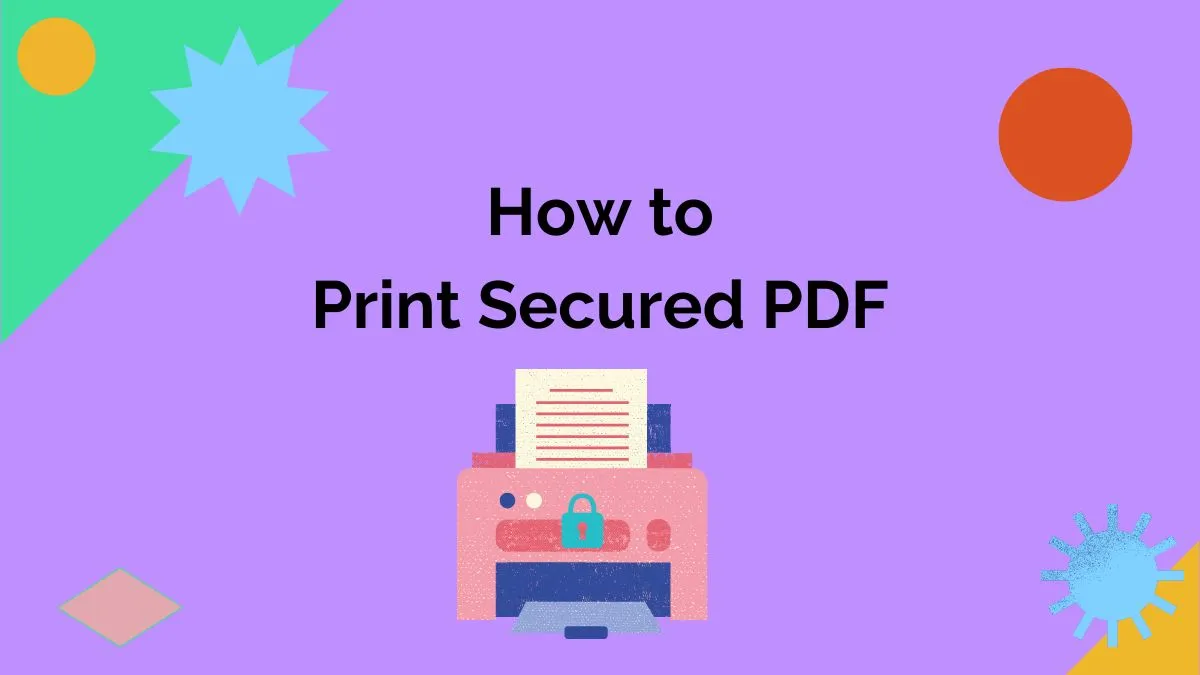

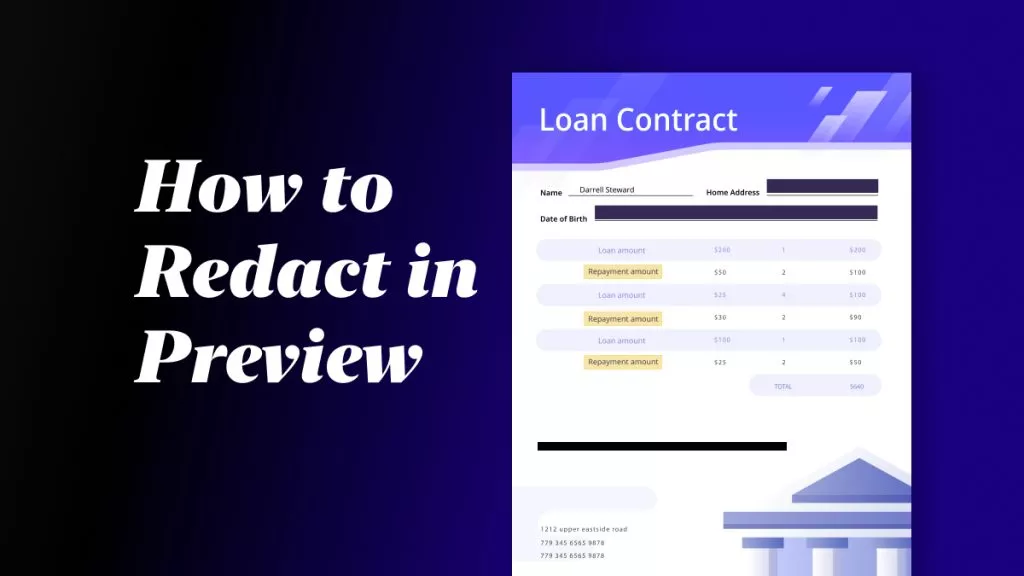
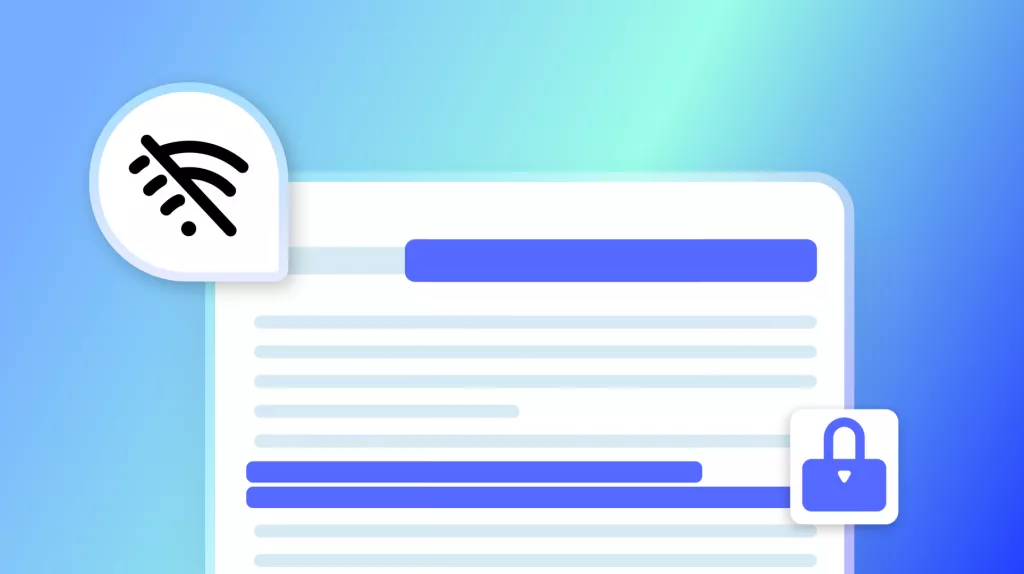
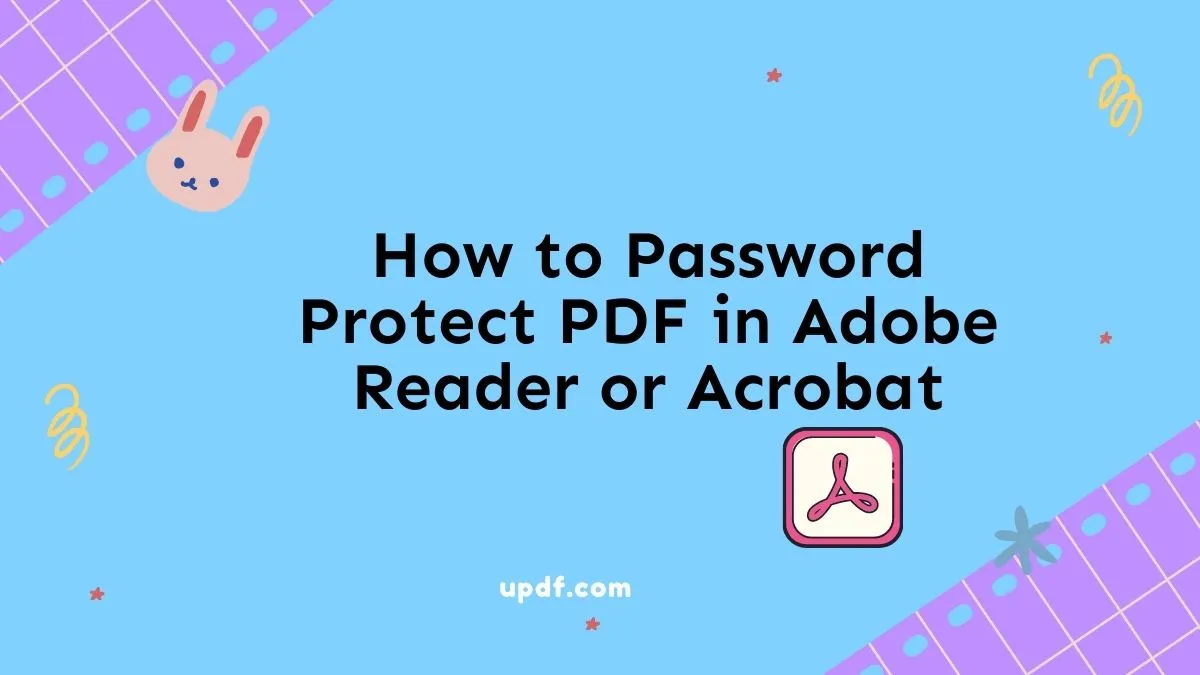
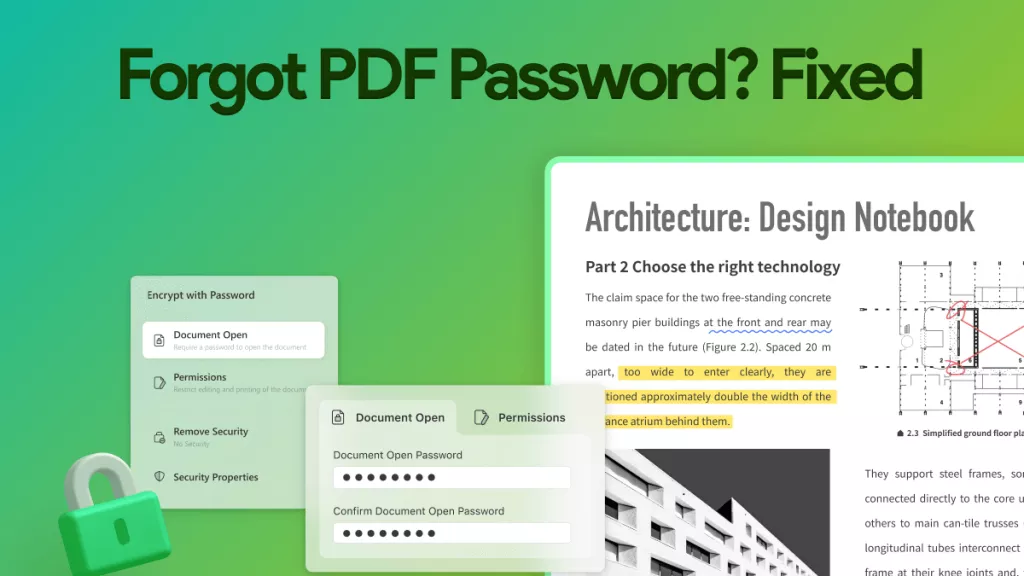
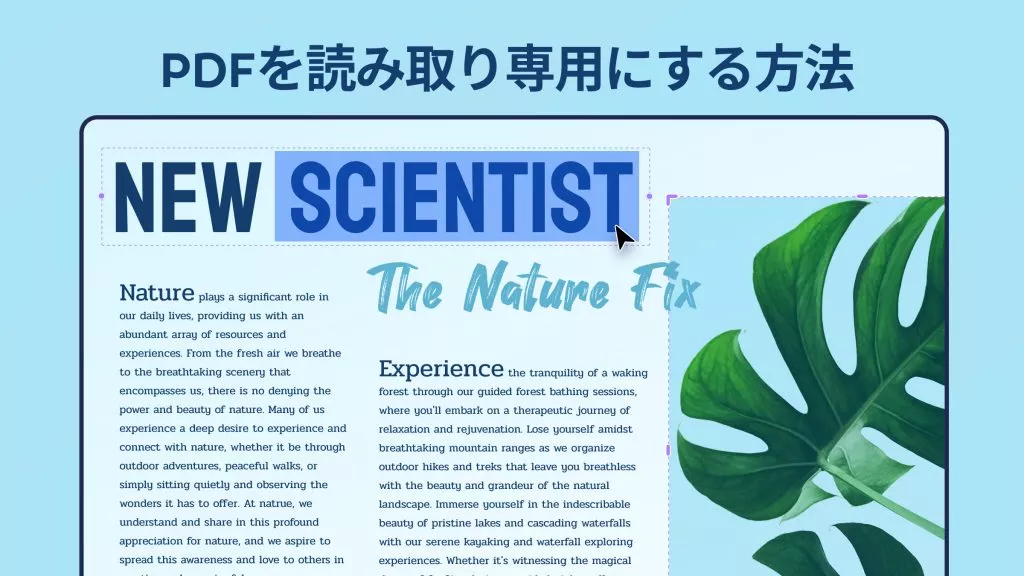
 高美季子
高美季子 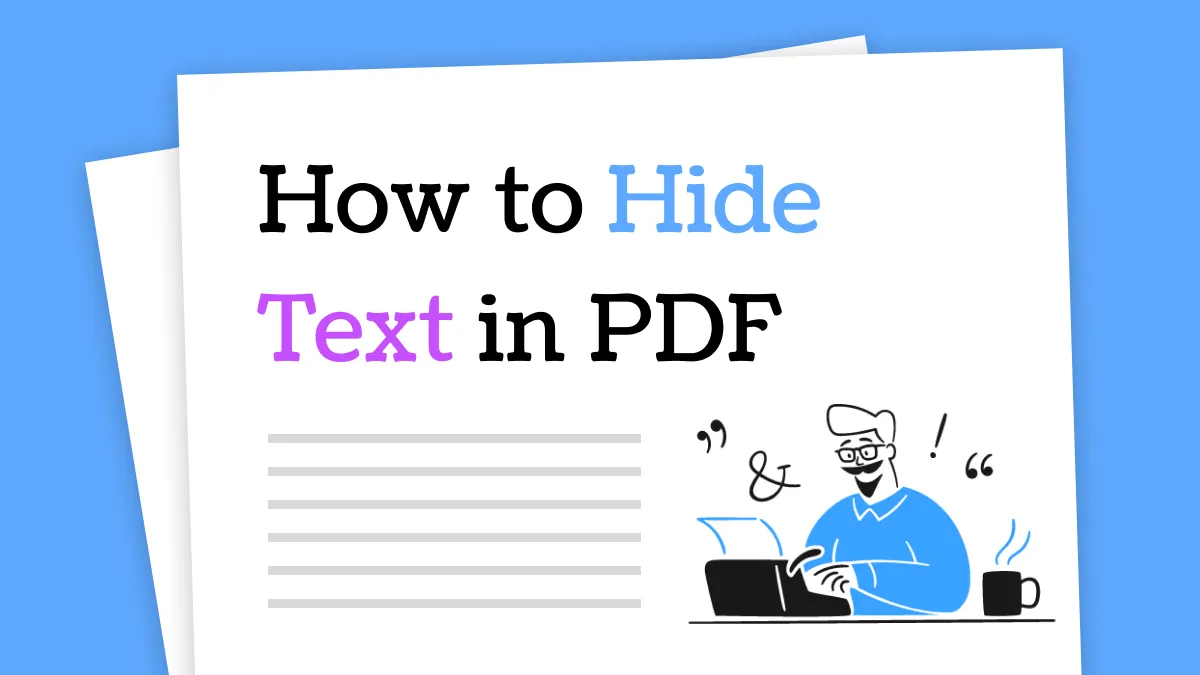
 Enola Davis
Enola Davis 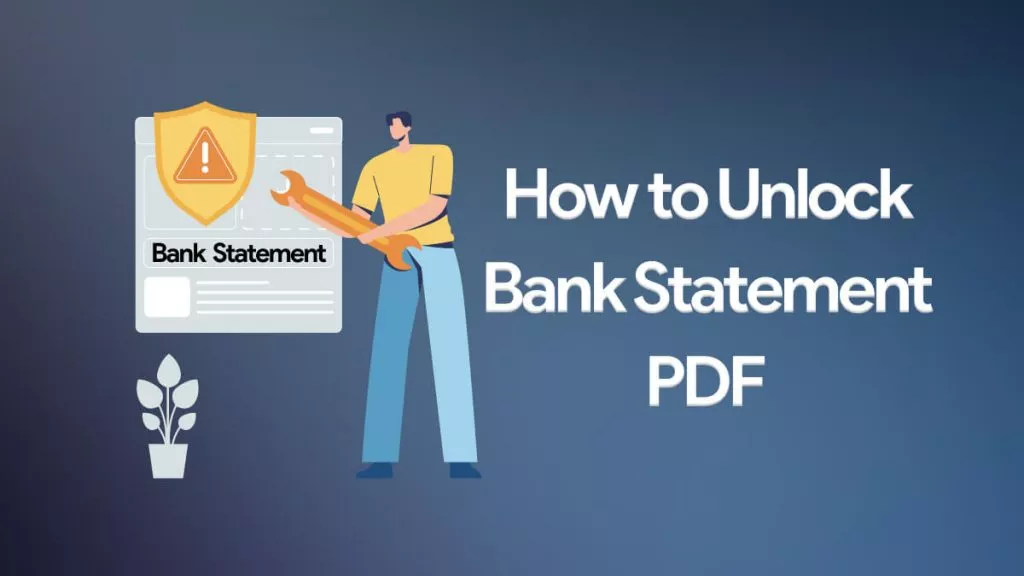
 Engelbert White
Engelbert White 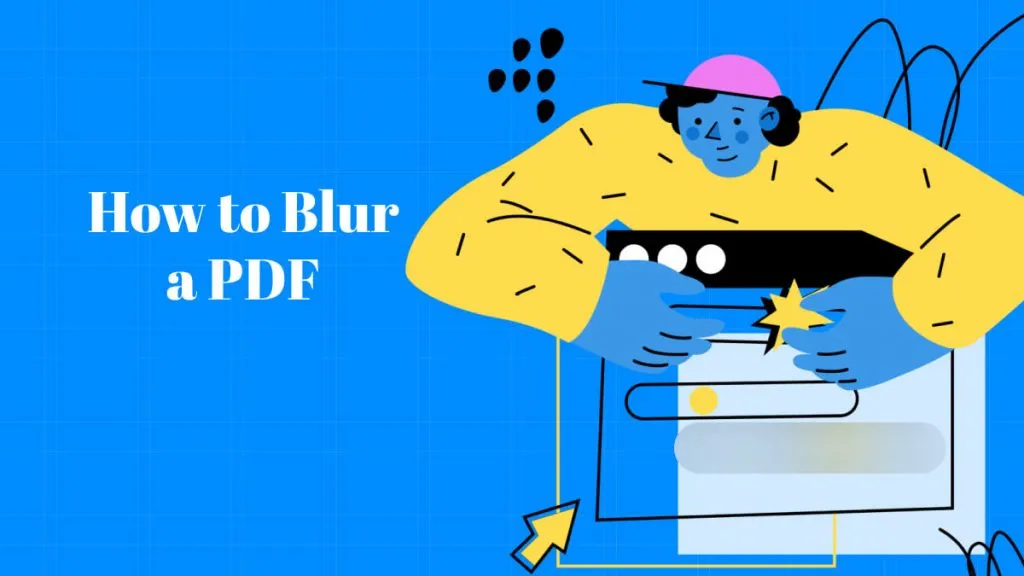
 Enid Brown
Enid Brown