Password-Protect or Redact a PDF on Windows
Using encryption, password protection, or redaction on your PDF files has the utmost importance due to privacy concerns. UPDF now allows Windows users to protect their PDFs with password or redaction using the UPDF program. Read on to learn how to protect PDFs using UPDF. Or, you can also watch the video guide below.
If you want to know how to protect your PDFs by adding watermarks, read this guide >>
- 1. Add an Open Password
- 2. Add a Permissions Password
- 3. Check Security Properties
- 4. Remove Security
- 5. Redact Content
1. Add an Open Password
The first encryption feature that UPDF offers is to add an open password to your PDF file. Here is how to do it:
- Open your PDF file in UPDF.
- Click on the Protecting Using Password icon on the right panel of UPDF.
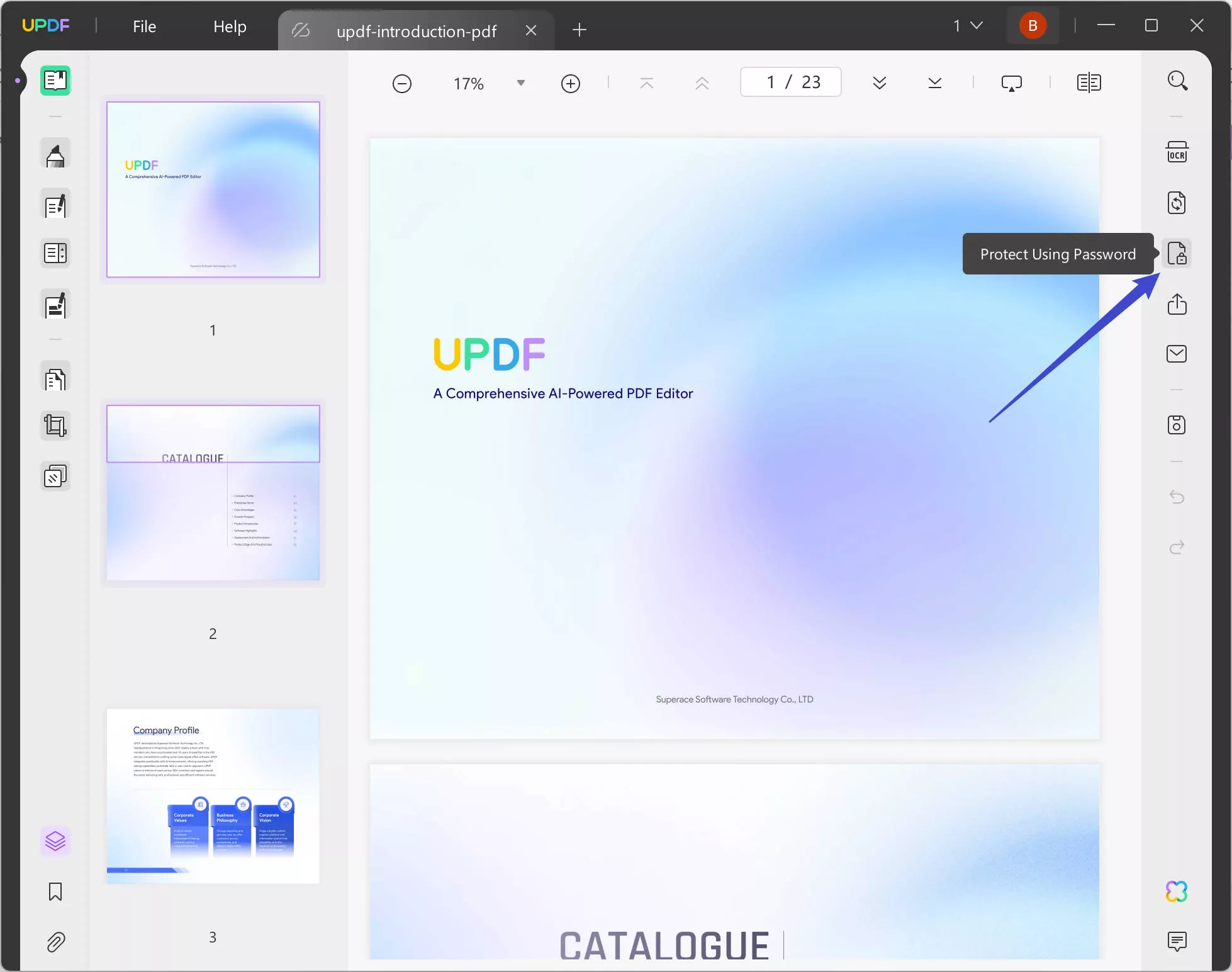
- Now select the Document Open option.
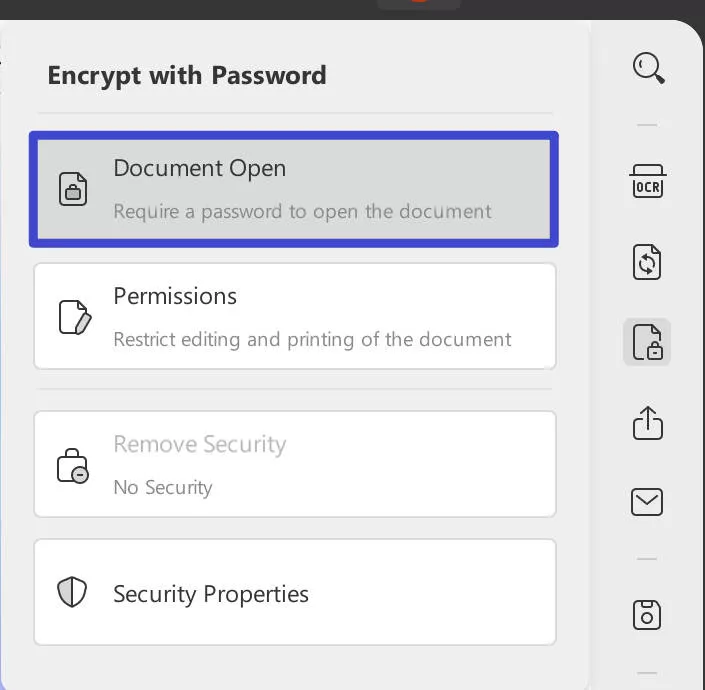
- Type your password in the given fields.
- You can also change the level of protection by clicking on the More options button (The security levels include: 128-bit RC4, 128-bit AES, and 256-bit RC4)
- Now click on Apply.
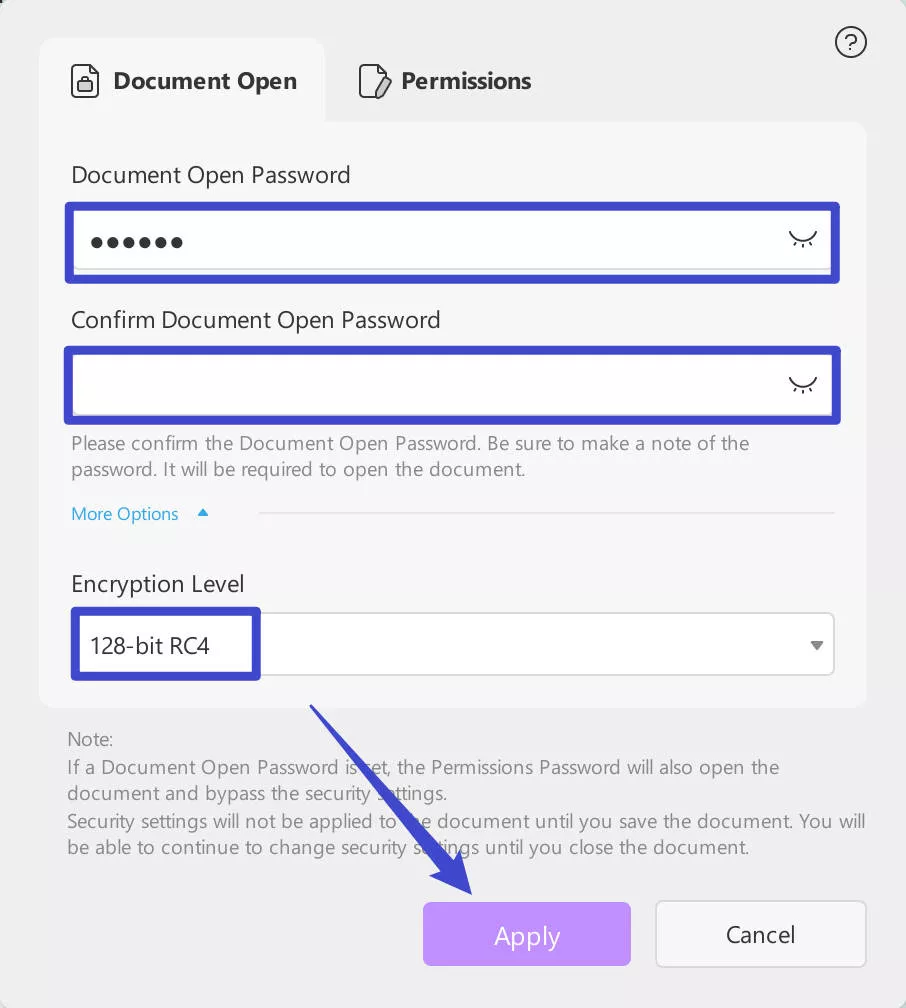
- In the new pop-up, click Save to save the encrypted file with an open password.
2. Add a Permissions Password
A permissions password (also known as a master password) requires a password to change permission settings. Using a permissions password, you can restrict printing, editing, and copying content in the PDF.
Here is how to add a permission password to your PDF document:
- Select the Permissions after clicking the Protect Using Password icon.
- Next, type your password in the given fields.
- You can also adjust the settings of the permission password by clicking on More Options. It allows you to customize if Printing, Changes, and Copying are allowed separately. You can also set a different encryption level.
- Click on Apply to save changes.
- Save the encrypted file.
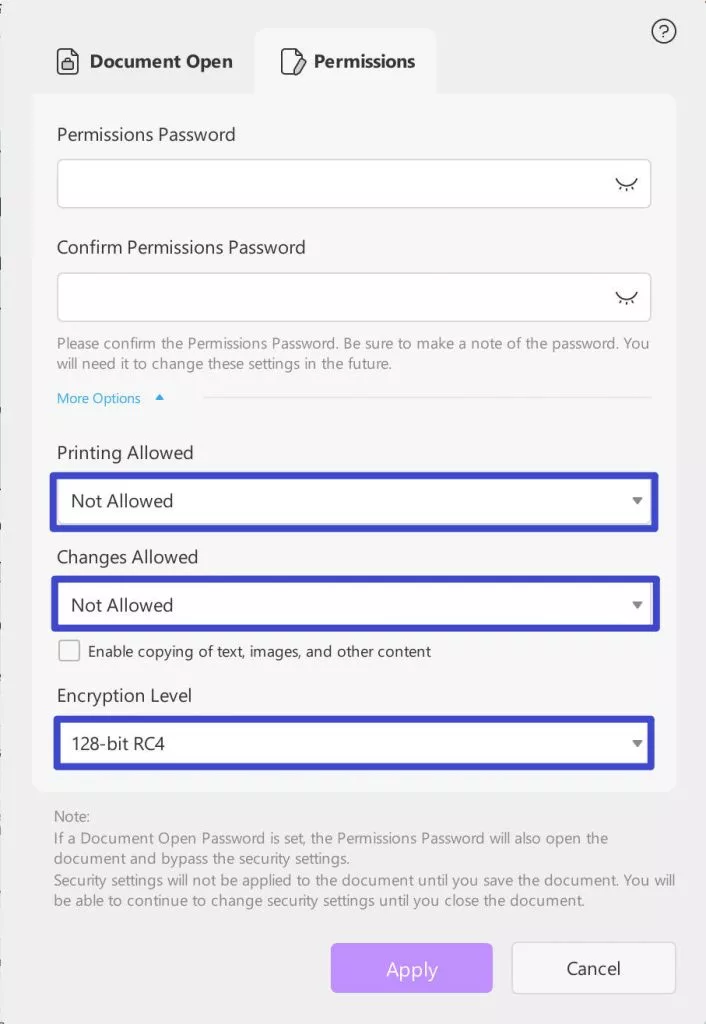
Alternatively, you can add a document-open or permission password in a more convenient way by selecting "PDF Tools" and finding the "Protect Using Password" under the "Protect PDF" category.
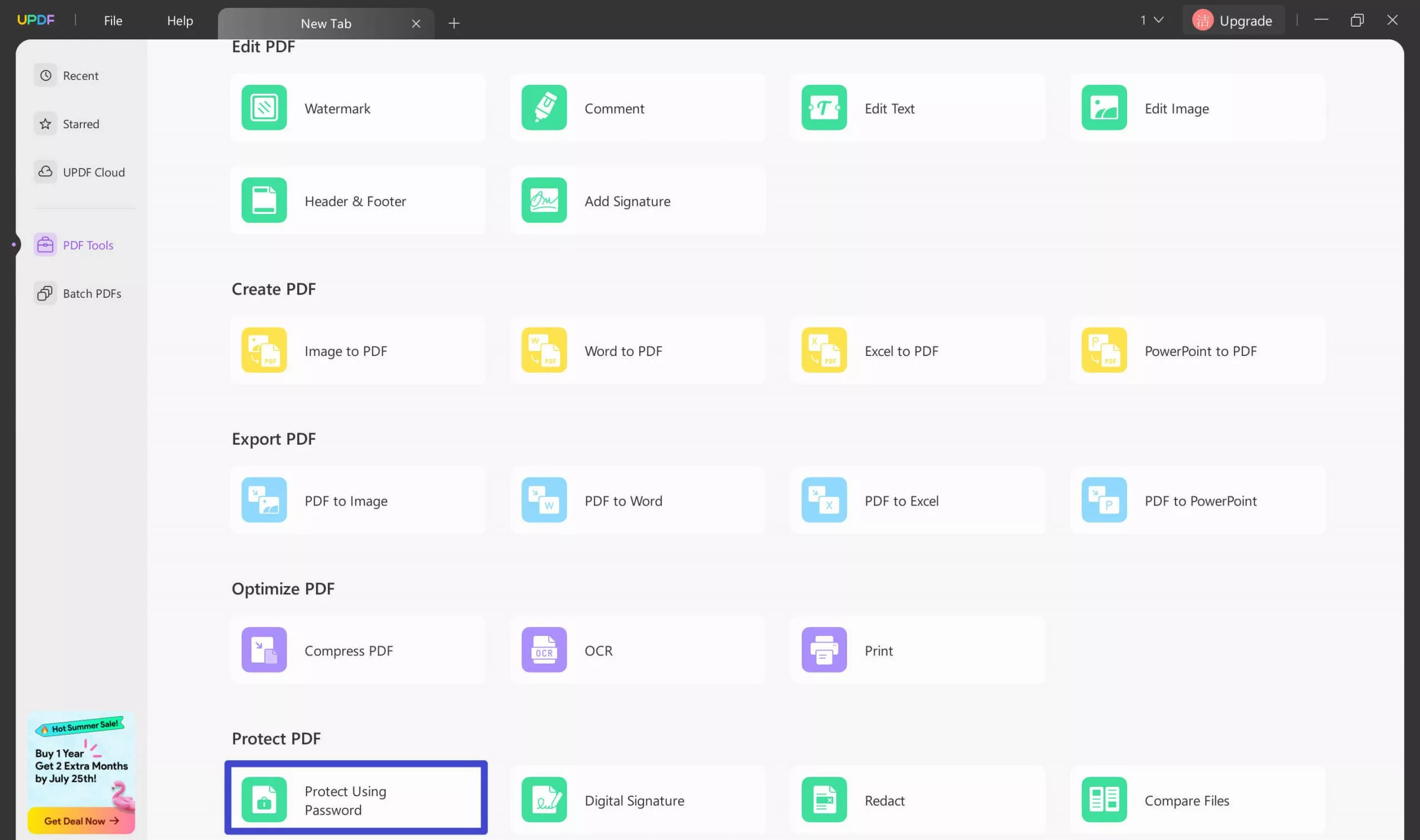
3. Check Security Properties
UPDF also allows you to check the safety of already existing documents.
- Select the Protect Using Password option.
- Select Security Properties from the menu.
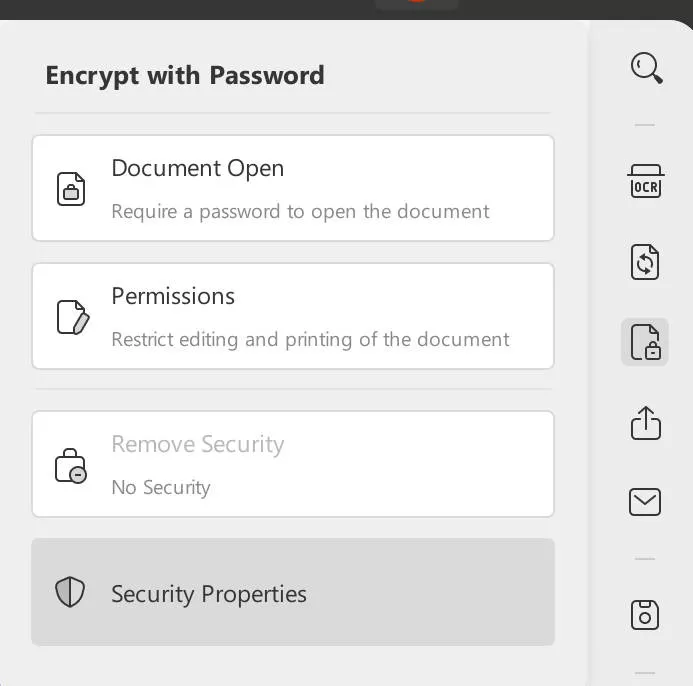
- You may examine the PDF's "Security," "Advanced," and "Description" settings.
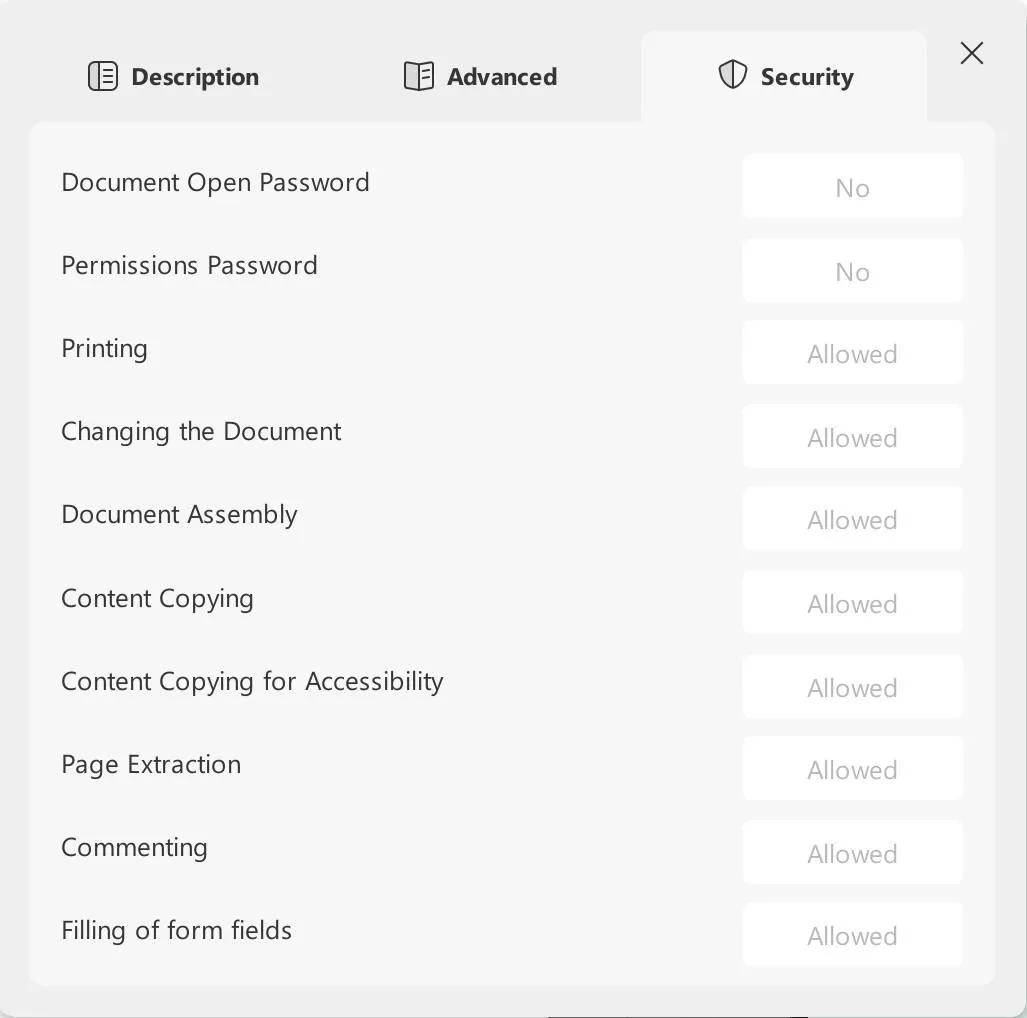
4. Remove Security
UPDF also provides the option to remove the protection from an existing PDF file.
- Select the Protect Using Password button.
- In order to get rid of any kind of protection, just click the Remove Security button. If your document hasn't been protected in any way, this option won't be accessible.
- The computer will ask whether you're sure you want to disable the security on this file. To delete, use the Remove option.
- To delete the password, you must first input the password to authenticate your access.
- After deleting the password, Save the PDF file.
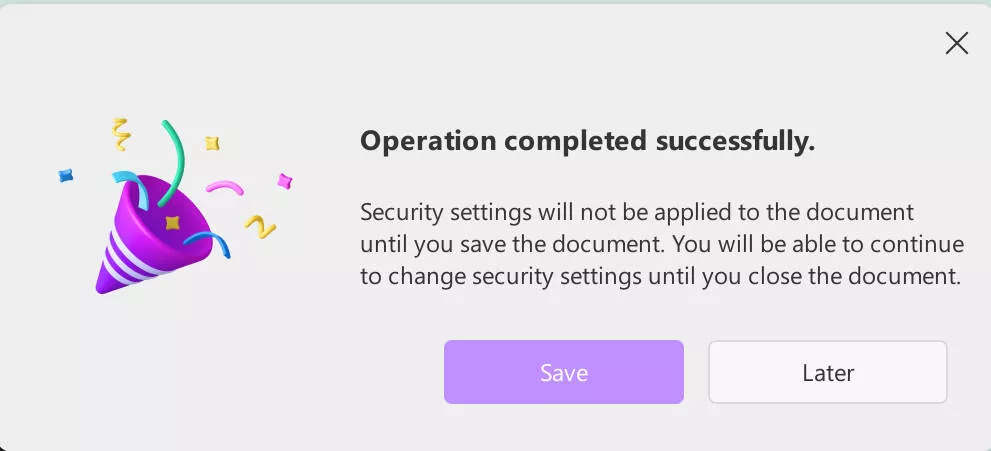
Video Tutorial on How to Remove Password from PDF on Windows
5. Redact Content
UPDF provides three options for effortless PDF redaction:
1. Mark for Redaction
UPDF redaction requires two steps:
- Mark for redaction
- Apply redactions
To redact the text you want on the PDF file, simply choose 'Mark for Redaction' from the top menubar. After that, you can select the text which you want to redact and draw a rectangle on it. A mini quick toolbar will pop up if you click on the redaction; you can choose to Apply redaction, delete it, or view properties. Alternatively, you can just hit the Apply button on the top right corner of the interface.
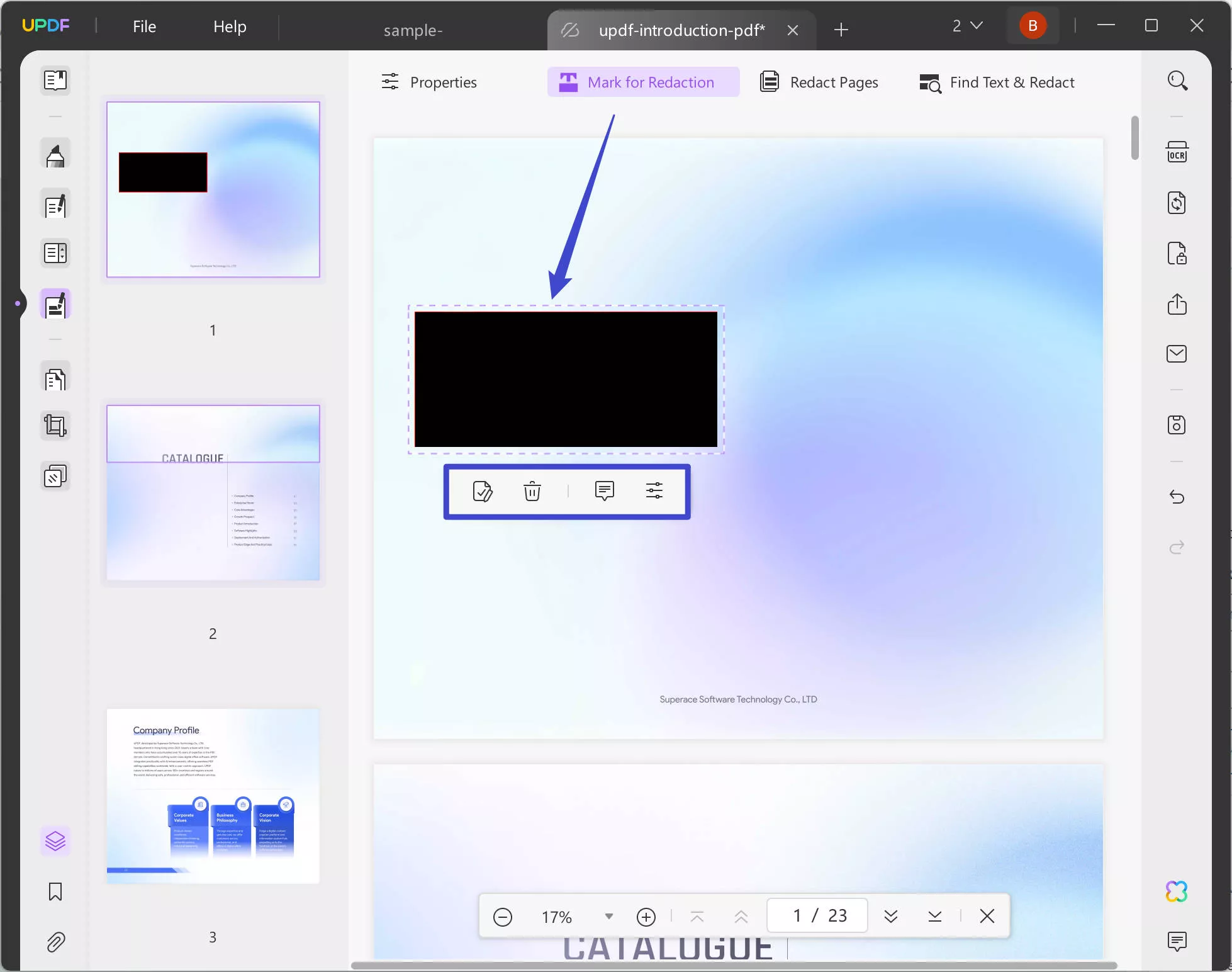
2. Properties
Users can also adjust the redaction properties by pressing the 'Properties' button on the top toolbar. This particular settings feature will help you choose a color for the fill and border, which will help hide the sensitive content that you want to redact. You can also customize the overlay text on the redaction through it.
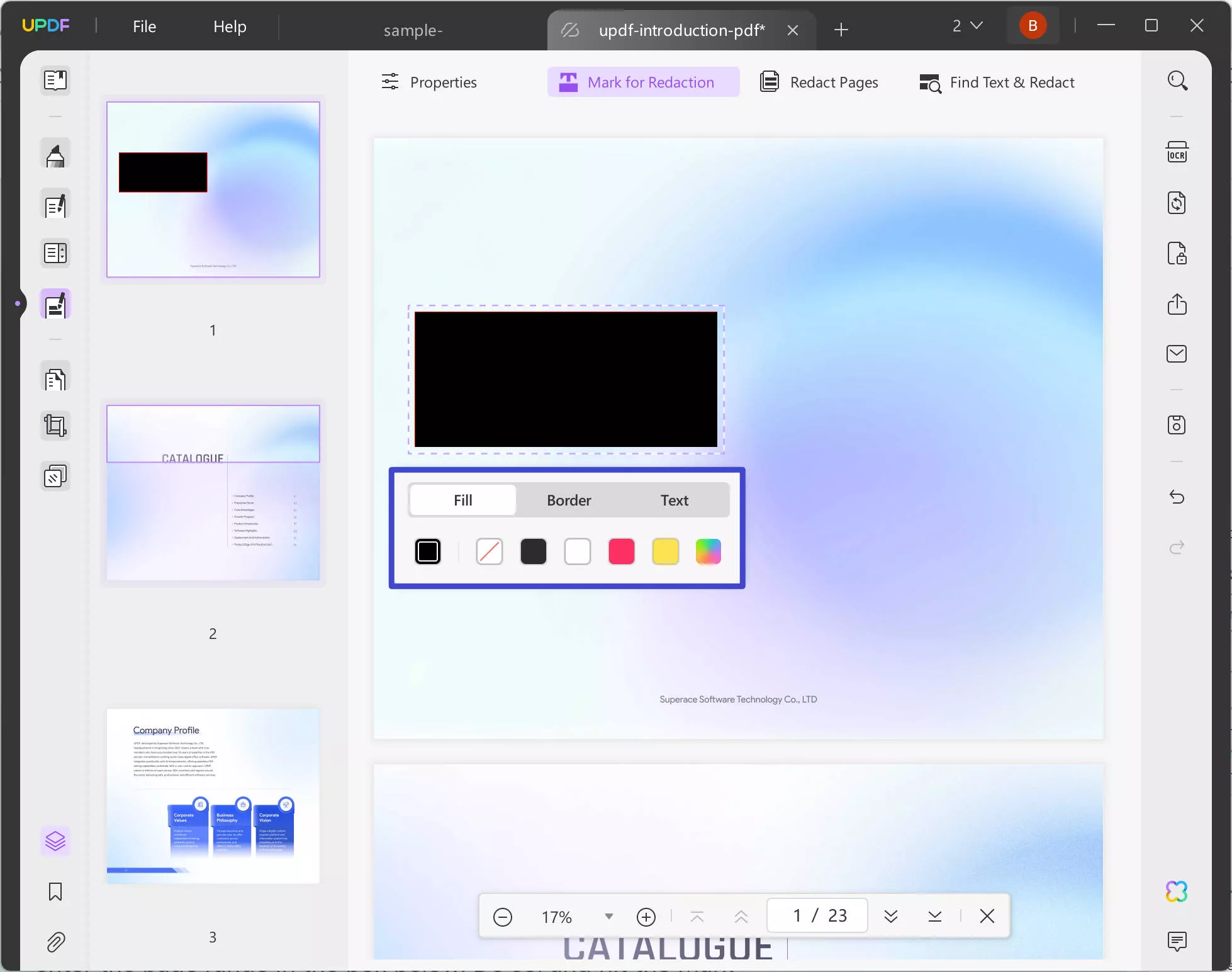
3. Redact Pages
You can also redact multiple pages at once. Select this option, and choose whether you want to redact the Current Page, All Pages, or Custom. In the case of selecting the Custom option, you will have to enter the page range in the box below. Do so, and hit the Mark button.
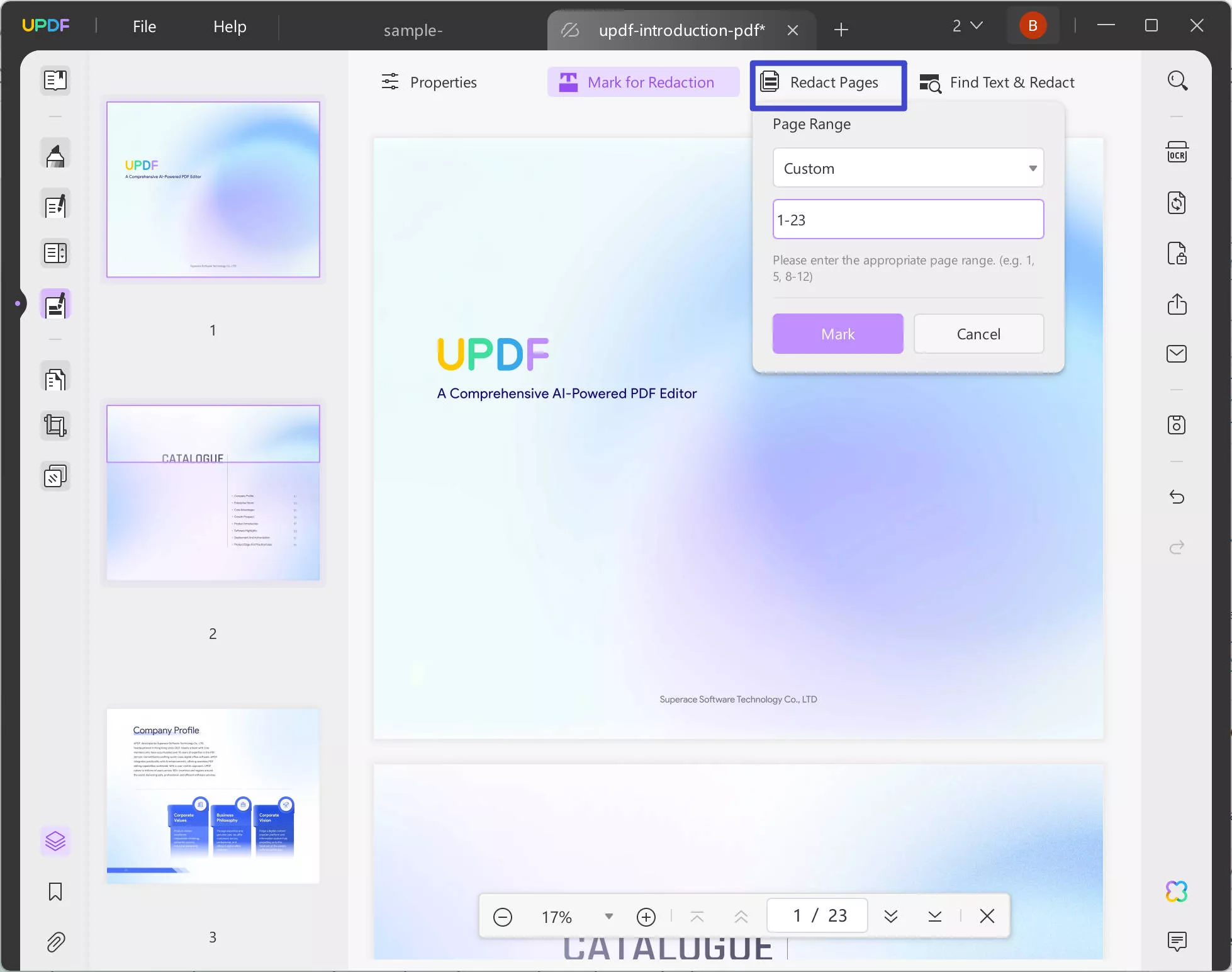
4. Find Text and Redact
There can be times when you may have to redact specific words or phrases on a document only. So, besides reading through the text and then redacting every time that particular word comes across, try the Search and Redact feature. Simply hit the button to operate. A small side window will pop up; you can enter the keyword to mark it for redaction, and later, you can apply redaction.
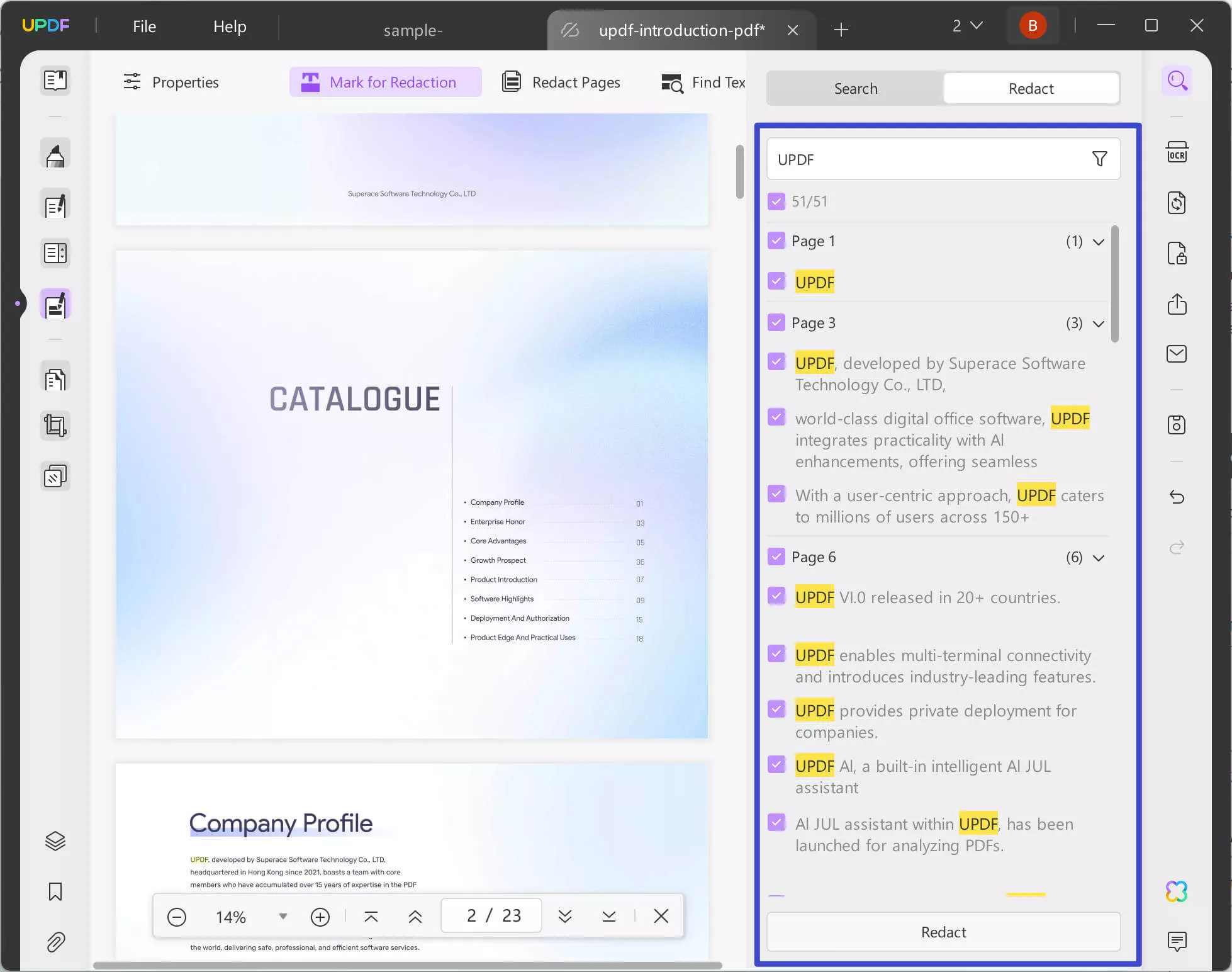
 UPDF
UPDF
 UPDF for Windows
UPDF for Windows UPDF for Mac
UPDF for Mac UPDF for iPhone/iPad
UPDF for iPhone/iPad UPDF for Android
UPDF for Android UPDF AI Online
UPDF AI Online UPDF Sign
UPDF Sign Edit PDF
Edit PDF Annotate PDF
Annotate PDF Create PDF
Create PDF PDF Form
PDF Form Edit links
Edit links Convert PDF
Convert PDF OCR
OCR PDF to Word
PDF to Word PDF to Image
PDF to Image PDF to Excel
PDF to Excel Organize PDF
Organize PDF Merge PDF
Merge PDF Split PDF
Split PDF Crop PDF
Crop PDF Rotate PDF
Rotate PDF Protect PDF
Protect PDF Sign PDF
Sign PDF Redact PDF
Redact PDF Sanitize PDF
Sanitize PDF Remove Security
Remove Security Read PDF
Read PDF UPDF Cloud
UPDF Cloud Compress PDF
Compress PDF Print PDF
Print PDF Batch Process
Batch Process About UPDF AI
About UPDF AI UPDF AI Solutions
UPDF AI Solutions AI User Guide
AI User Guide FAQ about UPDF AI
FAQ about UPDF AI Summarize PDF
Summarize PDF Translate PDF
Translate PDF Chat with PDF
Chat with PDF Chat with AI
Chat with AI Chat with image
Chat with image PDF to Mind Map
PDF to Mind Map Explain PDF
Explain PDF Scholar Research
Scholar Research Paper Search
Paper Search AI Proofreader
AI Proofreader AI Writer
AI Writer AI Homework Helper
AI Homework Helper AI Quiz Generator
AI Quiz Generator AI Math Solver
AI Math Solver PDF to Word
PDF to Word PDF to Excel
PDF to Excel PDF to PowerPoint
PDF to PowerPoint User Guide
User Guide UPDF Tricks
UPDF Tricks FAQs
FAQs UPDF Reviews
UPDF Reviews Download Center
Download Center Blog
Blog Newsroom
Newsroom Tech Spec
Tech Spec Updates
Updates UPDF vs. Adobe Acrobat
UPDF vs. Adobe Acrobat UPDF vs. Foxit
UPDF vs. Foxit UPDF vs. PDF Expert
UPDF vs. PDF Expert