Before We Begin
Windows • macOS • iOS • Android 100% secure
Struggling to figure out the right size for your document? I've been there too. You're probably dealing with Long Bond Paper Size. The tricky part? Most people are not aware of the exact size or how to set it up in their editor.
In this quick guide, I'll walk you through everything you need to know. I'll also show you how to use it in Microsoft Word and more.
Part 1. What Is the Size of Long Bond Paper?
Let's clear this up first. The long bond paper size isn't part of the standard ISO paper system. But it's widely used in the Philippines and some Asian countries for printing documents, legal files, or school reports. So, what is the size of long bond paper exactly?
Here it is:
- In inches: 8.5 x 13 inches
- In centimeters (cm): 21.59 x 33.02 cm
- In millimeters (mm): 215.9 x 330.2 mm
It's longer than the usual letter size (8.5 x 11"). That extra two inches gives more space, handy for contracts, worksheets, and forms.
Letter vs. Legal Paper Size vs. Long Bond Paper
Letter size, legal paper size and long bond paper are used for slightly different things, and the length is the main difference..
| Feature | Letter Size | Legal Size | Long Bond Paper |
| Dimensions (in) | 8.5 x 11 inches | 8.5 x 14 inches | 8.5 x 13 inches |
| Dimensions (cm) | 21.59 x 27.94 cm | 21.59 x 35.56 cm | 21.59 x 33.02 cm |
| Dimensions (mm) | 215.9 x 279.4 mm | 215.9 x 355.6 mm | 215.9 x 330.2 mm |
| Common Use | General documents like letters, essays, school work | Legal contracts, formal reports | Legal contracts, formal reports |
| Length | Shorter | Longer | Longer than Letter Size and Shorter than Legal Size |
Just make sure to select the correct size before printing. Most editors won't show it by default. You'll need to set it manually.
If you're printing legal documents but don't want the extra bulk of a 14-inch sheet, the size of long bond paper (8.5 x 13 inches) can be a great middle ground. It's long enough for extended content, but easier to handle and file.
Also Read: Legal VS Letter Size: The Complete Guide
Part 2. How to Set and Print Long Bond Paper Size in Microsoft Word?
If you're using Word, there's a good chance the long bond paper size in Microsoft Word won't show up right away. You'll have to set it manually. It sounds tricky, but it only takes a minute. I'll walk you through the steps.
- Open your document in Microsoft Word. Click on the "Layout" > "Size," then scroll down and click "More Paper Sizes."
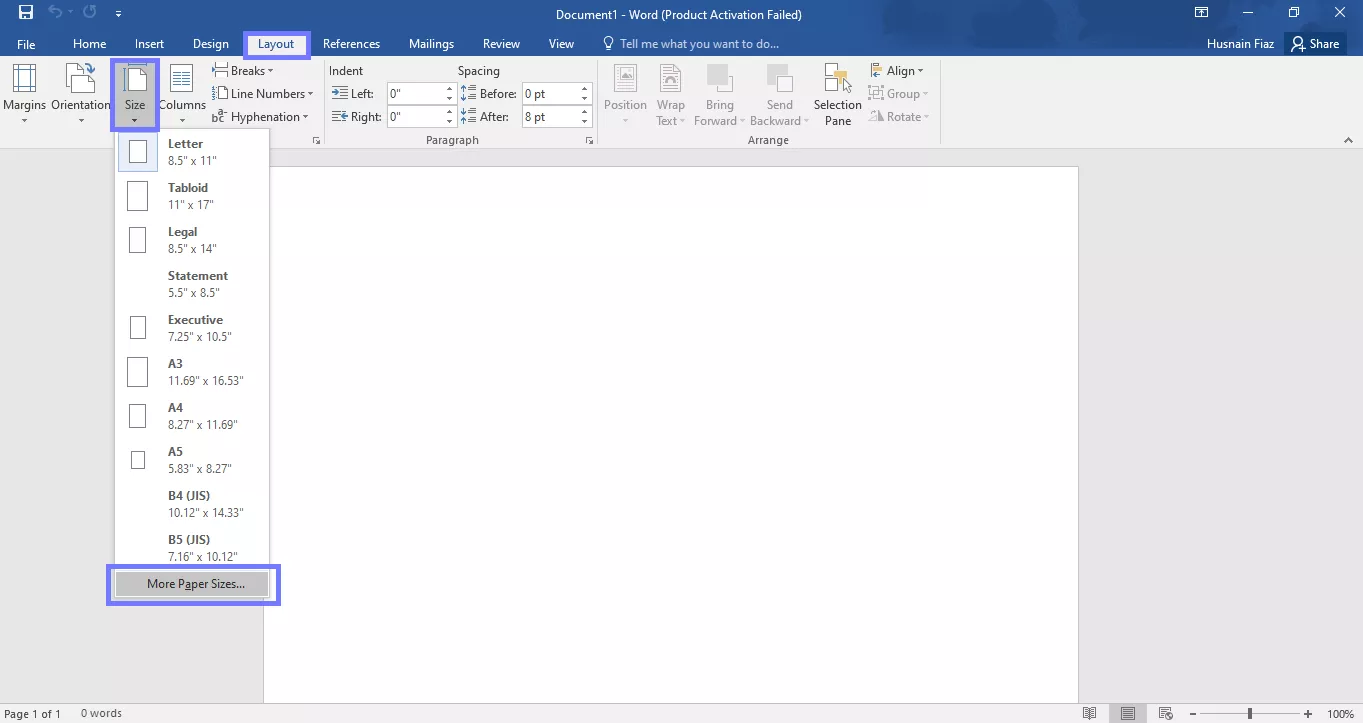
- A pop-up window will appear. Set the width to 8.5 inches and the height to 13 inches. Click "OK" to apply the new paper size.
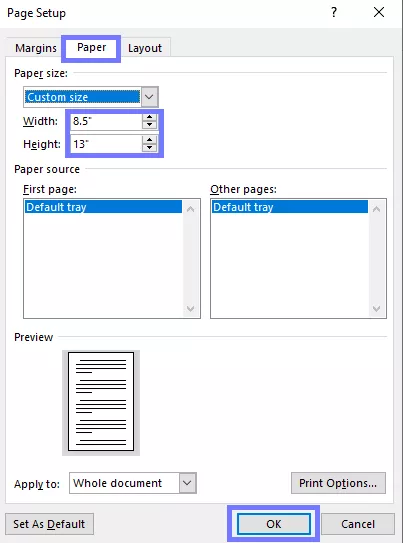
- Go to File and choose "Print." Make sure your printer is selected and supports custom paper sizes.

- See other settings, load long bond paper into your printer, If custom page size for long bond paper is not selected, go to choose it. and press "Print" to start printing.
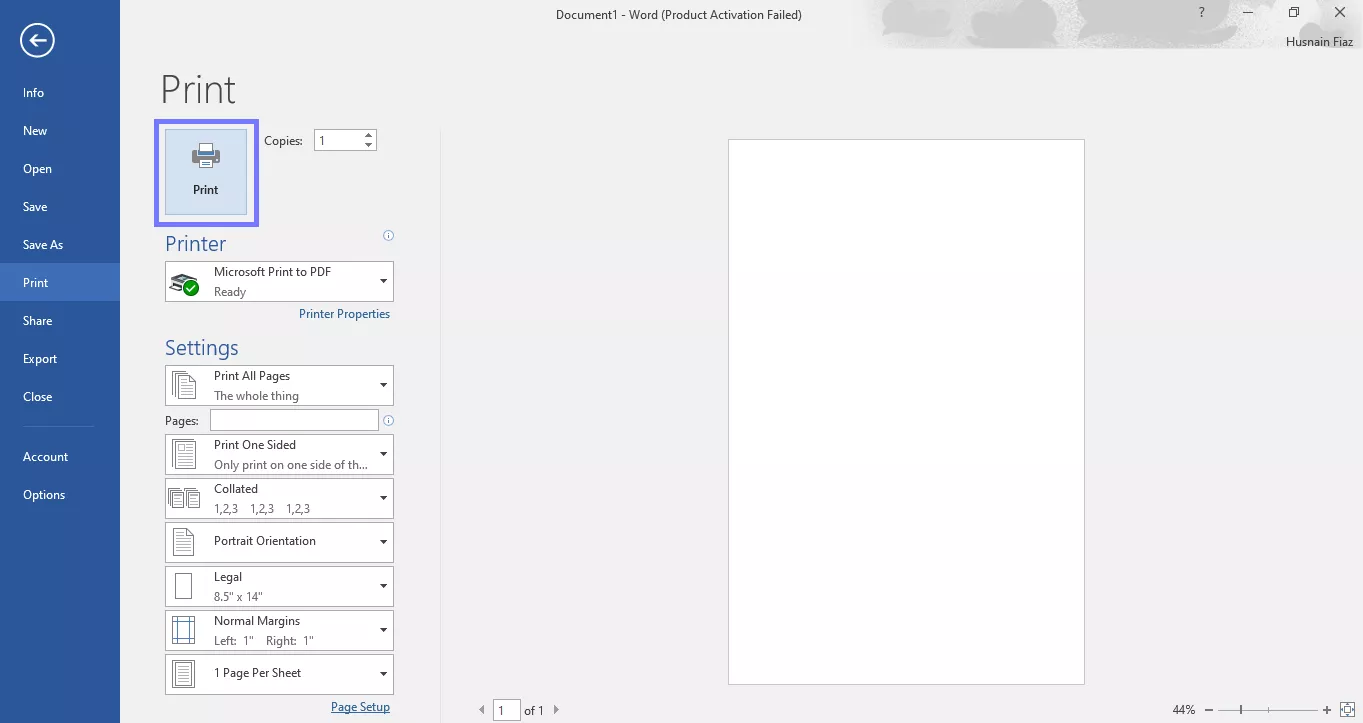
Part 3. Bonus Tip: How to Print Other Paper Size?
Need to print in other sizes not long bond? Here's something that'll save you time. I use UPDF when I want better control over my print settings. It gives you way more options than the built-in tools.
You can adjust:
- Paper size
- Orientation
- Page range
- Page size settings (fit to page, actual size, scale)
- Color vs. grayscale
- Number of copies
- Double-sided printing
- And more
The best part? You can print PDF files in batch. No need to open them one by one.
Download UPDF and give it a try. It's simple, free to use, and just makes printing easier.
Windows • macOS • iOS • Android 100% secure
Steps to Use UPDF to Print
- Open UPDF and add the PDF file you want to print. Click the drop-down icon in the top-right corner and click "Print."
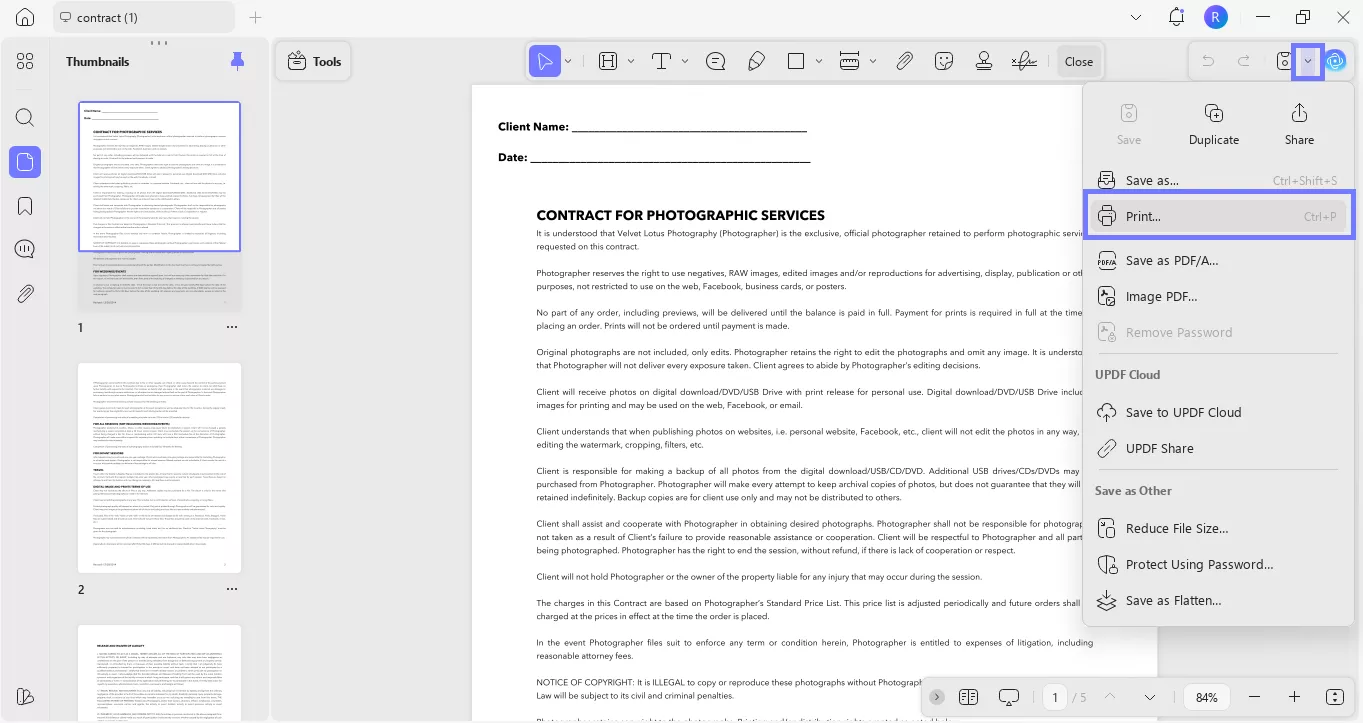
- A print window will open. Choose your printer from the list. Set your paper size, orientation, number of copies, and other settings like fit-to-page, color, or grayscale.
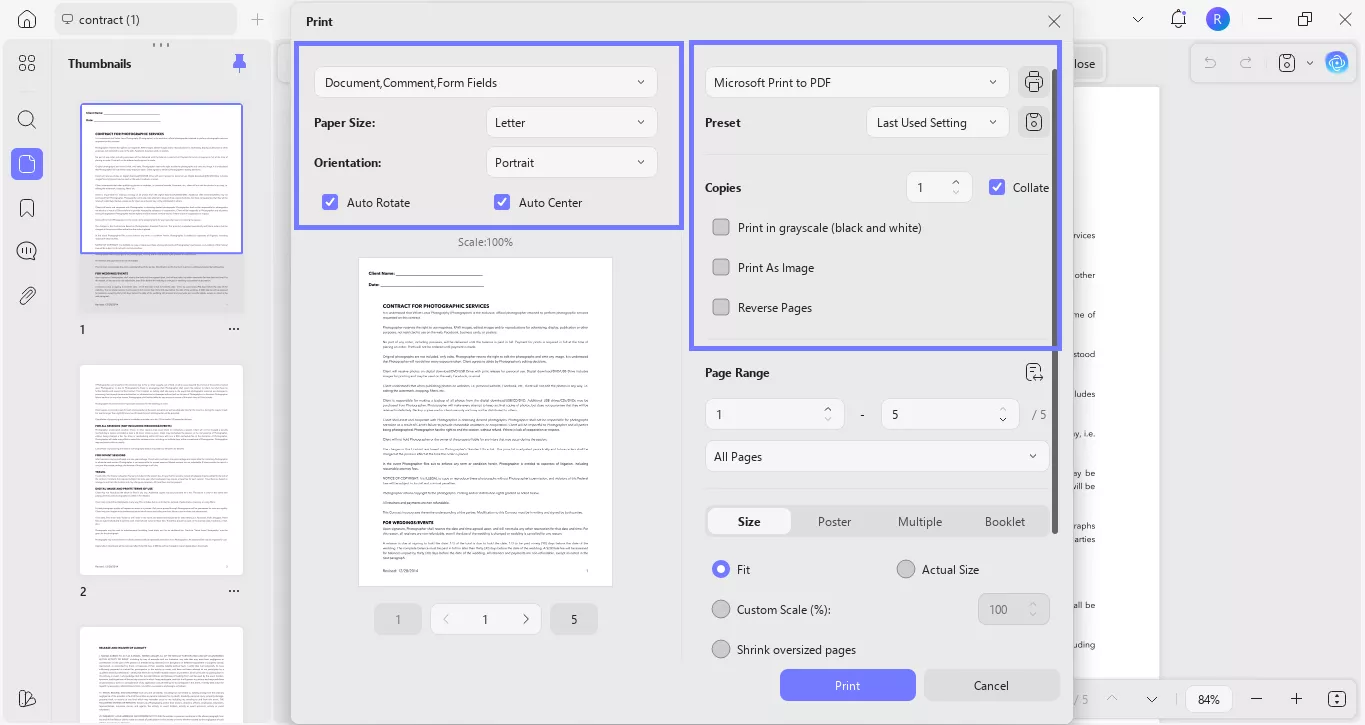
- Choose the pages you want to print: the entire file or specific pages.
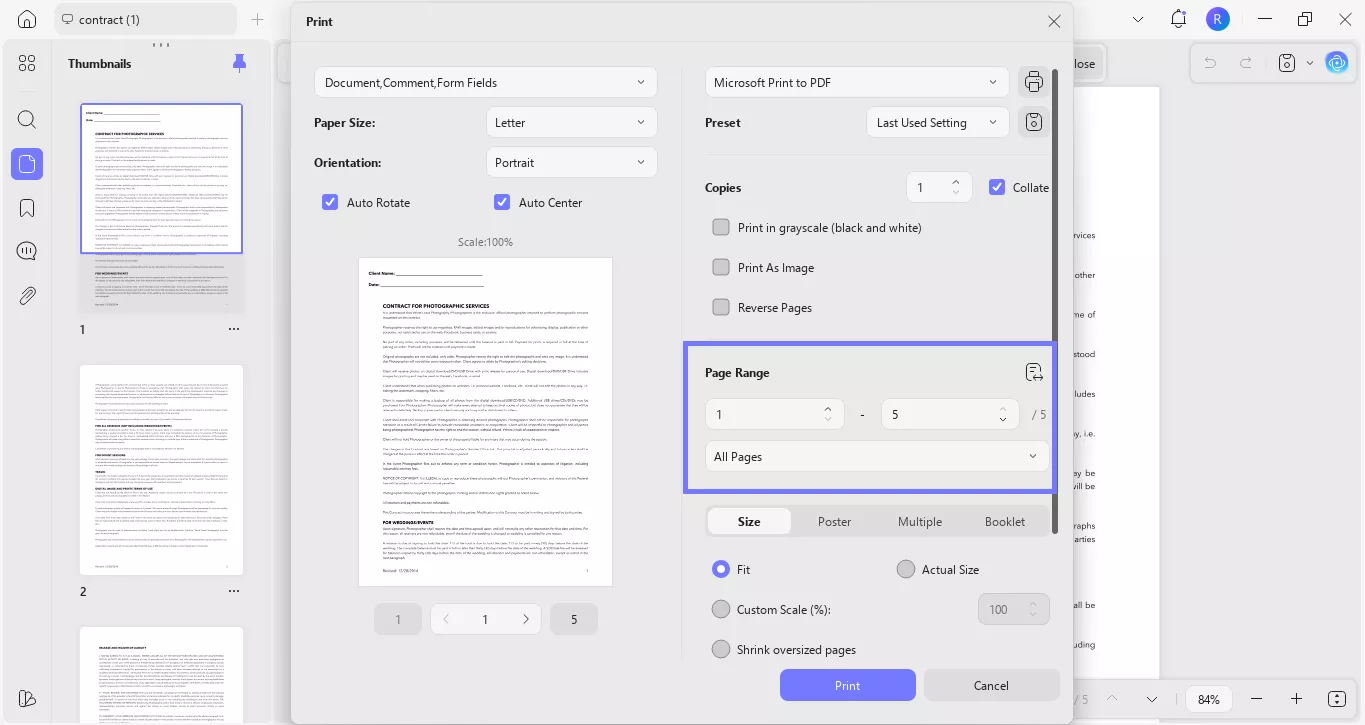
- Once all the relevant settings are selected, load the correct paper into your printer. Click "Print" to start.
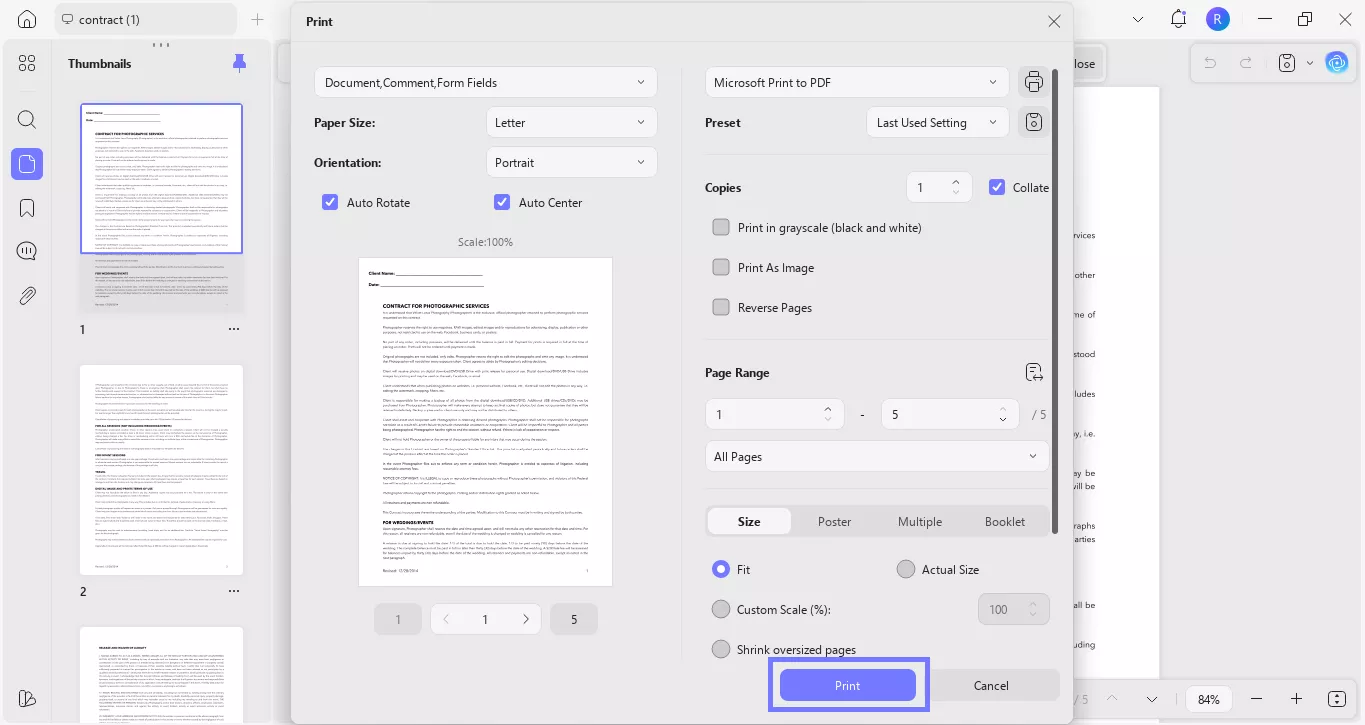
For batch print:
- Go to the "Home" screen in UPDF. Click "Tools" and select "Print" under the Multi-file operation (batch process).
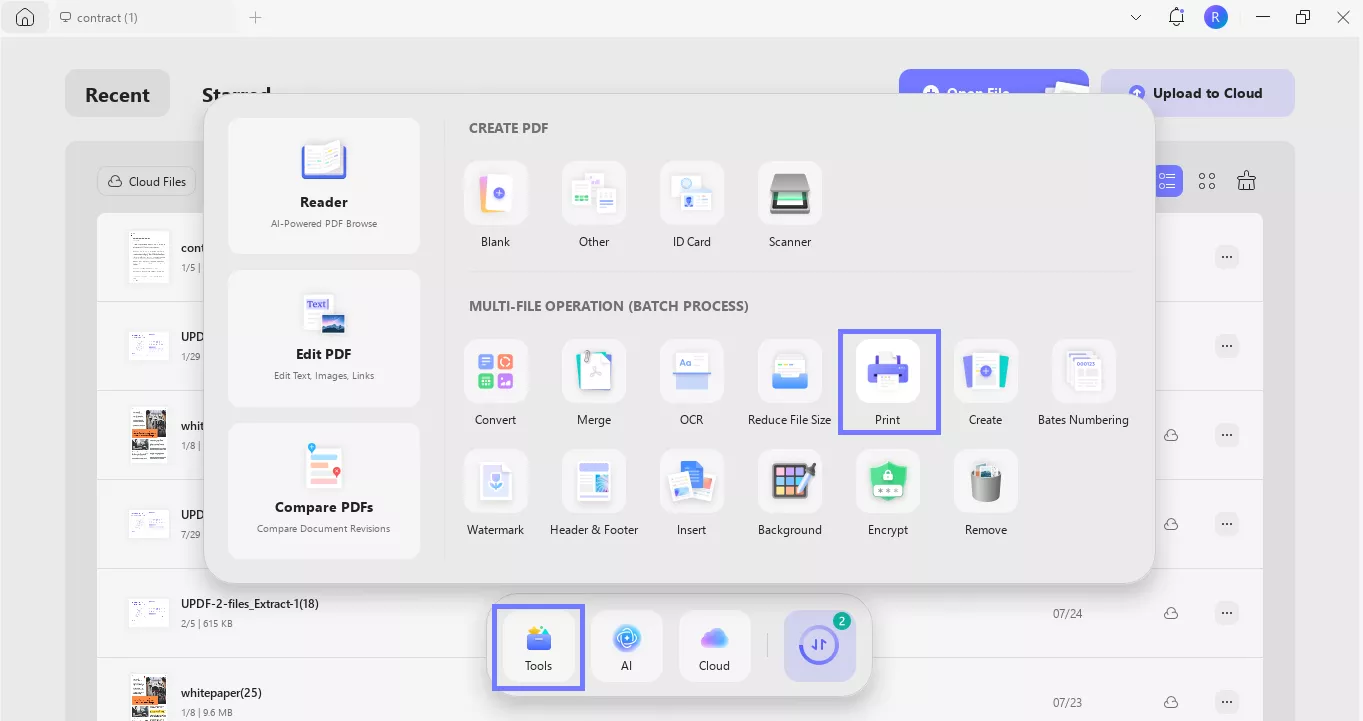
- Click "Add Files" and pick the documents you want to print. You can also grab files you used before—those show up on the right side.
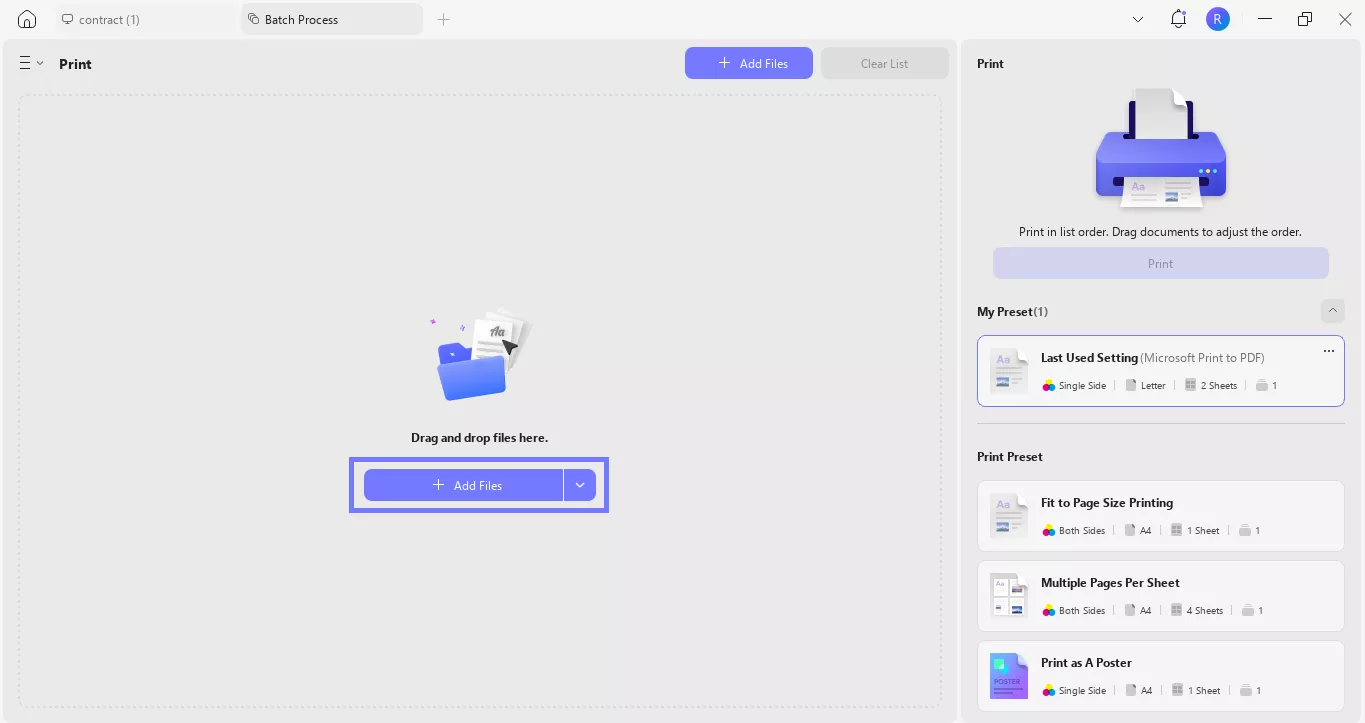
- Once they’re added, hit "Print" on the right. A settings window will pop up. Adjust everything the way you want, then hit "Print" again to start.
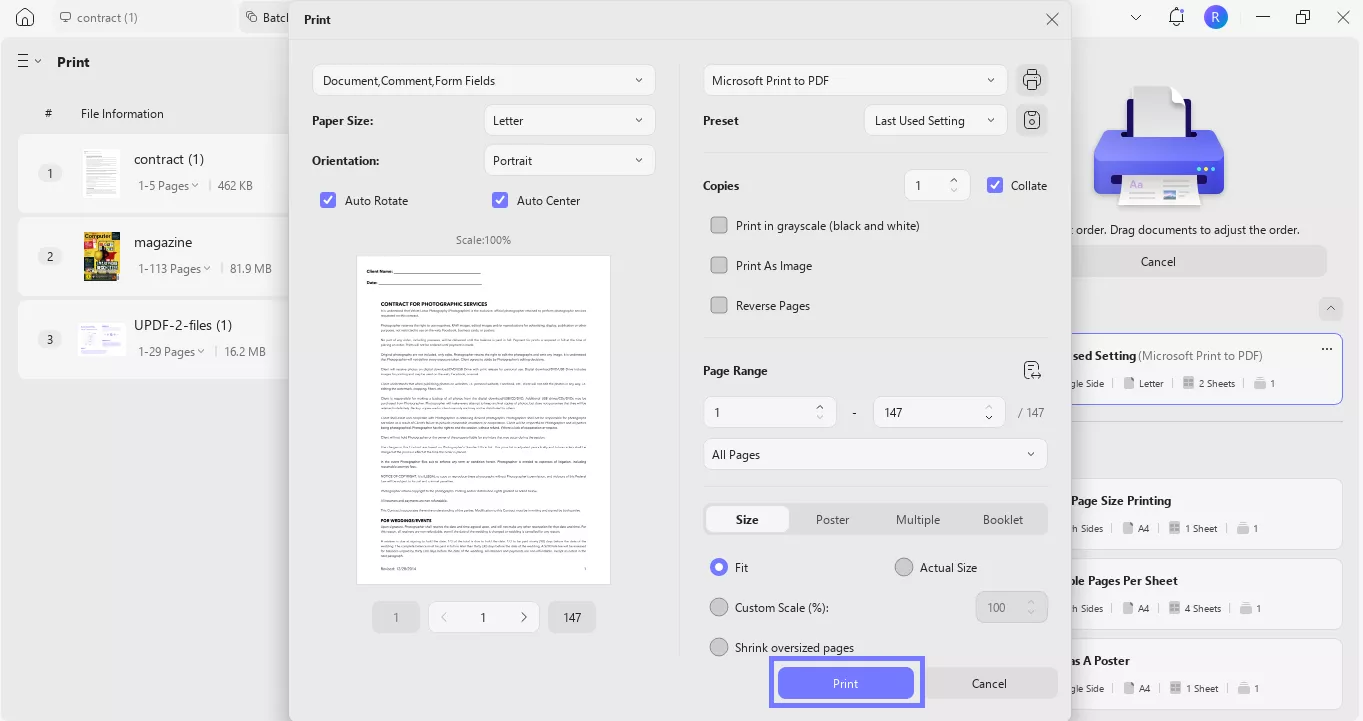
Key Features of UPDF
UPDF isn't just for printing. It's packed with tools that cover almost everything you need when working with PDFs. Here's what else it can do:
- Editing: Change text, update images, and fix formatting right inside the PDF. No need to convert it first.
- Convert to Other Formats: Turn your PDF into Word, Excel, PowerPoint, images, and more. Clean, fast, and accurate.
- Annotation: Highlight stuff, leave sticky notes, or add shapes and text boxes for feedback. Great for team reviews.
- Compressing: Shrink large PDFs without compromising quality. Makes sharing way easier.
- Page Management: Add, remove, rotate, or rearrange pages with just a few clicks. Super handy for long files.
- Merging Files: Combine multiple PDFs into one clean file. No gaps, no mess.
Still not sure? Watch this video to see how UPDF can help you out.
Want more details? Here's a full review.
Ending Note
Getting the right paper size shouldn't be a guessing game. Now that you know how Long Bond Paper Size works, setting it up feels a lot simpler. Whether you're printing school reports, legal files, or office forms, having the correct size makes everything look more professional.
Microsoft Word can do the job if you follow the steps. But if you are looking for something reliable that comes with more options and features, I would say go for UPDF. It's free to use and the batch tools really help when you have a lot of files to handle at once.
Download UPDF and see how it fits your workflow.
Windows • macOS • iOS • Android 100% secure
 UPDF
UPDF
 UPDF for Windows
UPDF for Windows UPDF for Mac
UPDF for Mac UPDF for iPhone/iPad
UPDF for iPhone/iPad UPDF for Android
UPDF for Android UPDF AI Online
UPDF AI Online UPDF Sign
UPDF Sign Edit PDF
Edit PDF Annotate PDF
Annotate PDF Create PDF
Create PDF PDF Form
PDF Form Edit links
Edit links Convert PDF
Convert PDF OCR
OCR PDF to Word
PDF to Word PDF to Image
PDF to Image PDF to Excel
PDF to Excel Organize PDF
Organize PDF Merge PDF
Merge PDF Split PDF
Split PDF Crop PDF
Crop PDF Rotate PDF
Rotate PDF Protect PDF
Protect PDF Sign PDF
Sign PDF Redact PDF
Redact PDF Sanitize PDF
Sanitize PDF Remove Security
Remove Security Read PDF
Read PDF UPDF Cloud
UPDF Cloud Compress PDF
Compress PDF Print PDF
Print PDF Batch Process
Batch Process About UPDF AI
About UPDF AI UPDF AI Solutions
UPDF AI Solutions AI User Guide
AI User Guide FAQ about UPDF AI
FAQ about UPDF AI Summarize PDF
Summarize PDF Translate PDF
Translate PDF Chat with PDF
Chat with PDF Chat with AI
Chat with AI Chat with image
Chat with image PDF to Mind Map
PDF to Mind Map Explain PDF
Explain PDF Scholar Research
Scholar Research Paper Search
Paper Search AI Proofreader
AI Proofreader AI Writer
AI Writer AI Homework Helper
AI Homework Helper AI Quiz Generator
AI Quiz Generator AI Math Solver
AI Math Solver PDF to Word
PDF to Word PDF to Excel
PDF to Excel PDF to PowerPoint
PDF to PowerPoint User Guide
User Guide UPDF Tricks
UPDF Tricks FAQs
FAQs UPDF Reviews
UPDF Reviews Download Center
Download Center Blog
Blog Newsroom
Newsroom Tech Spec
Tech Spec Updates
Updates UPDF vs. Adobe Acrobat
UPDF vs. Adobe Acrobat UPDF vs. Foxit
UPDF vs. Foxit UPDF vs. PDF Expert
UPDF vs. PDF Expert

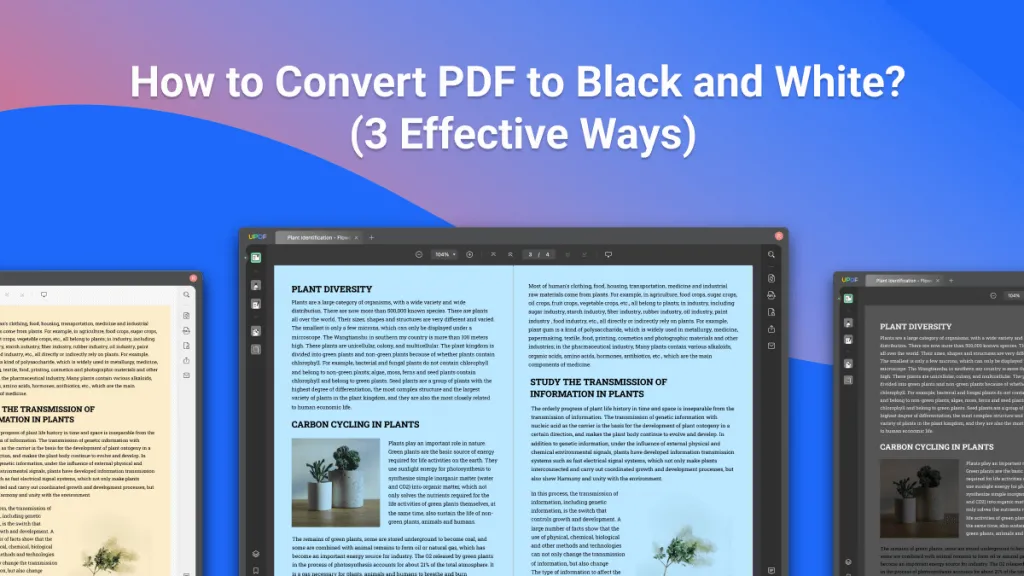

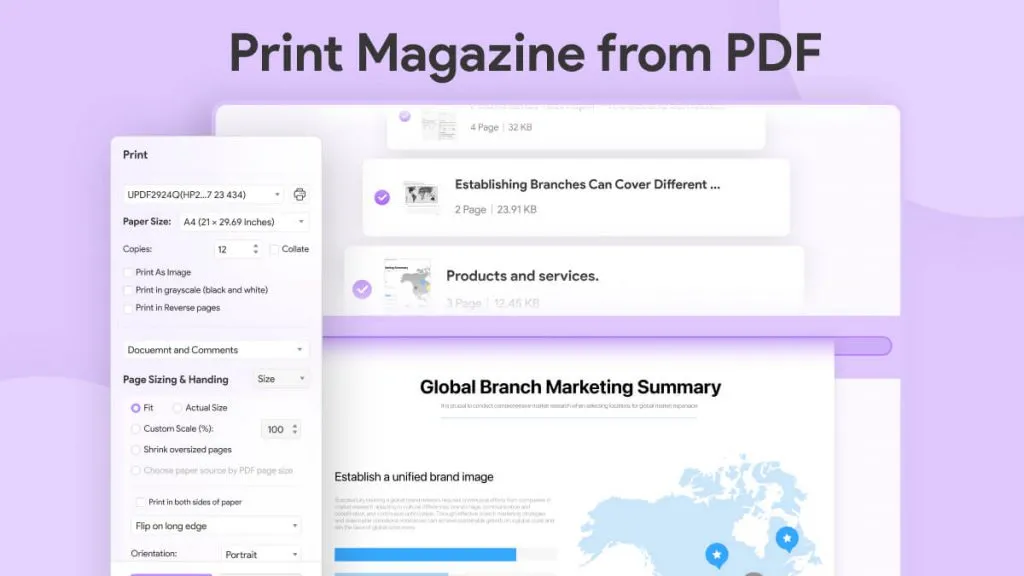
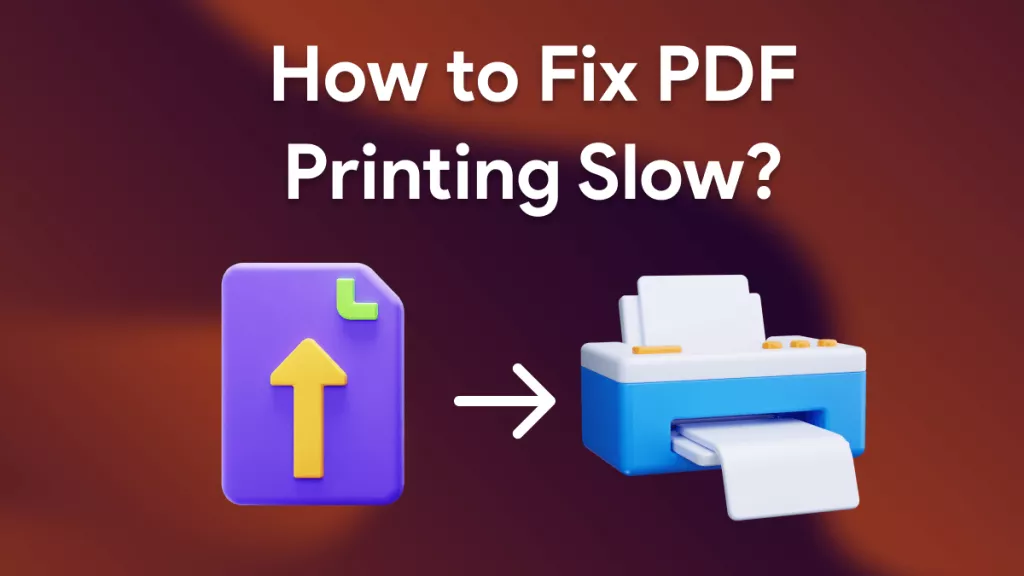
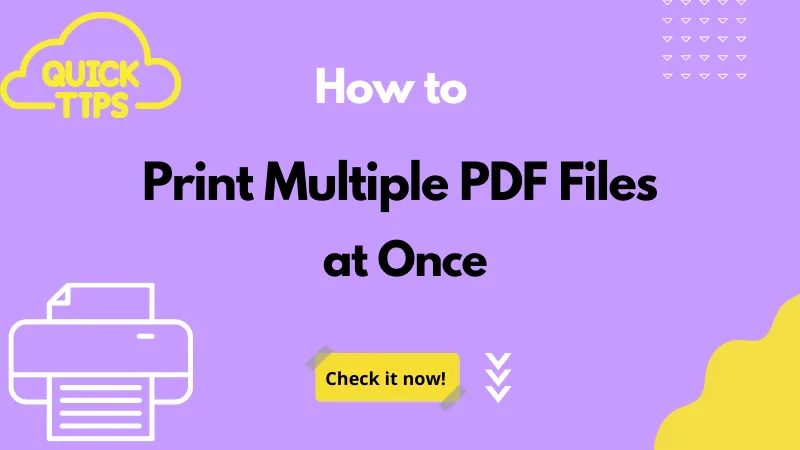
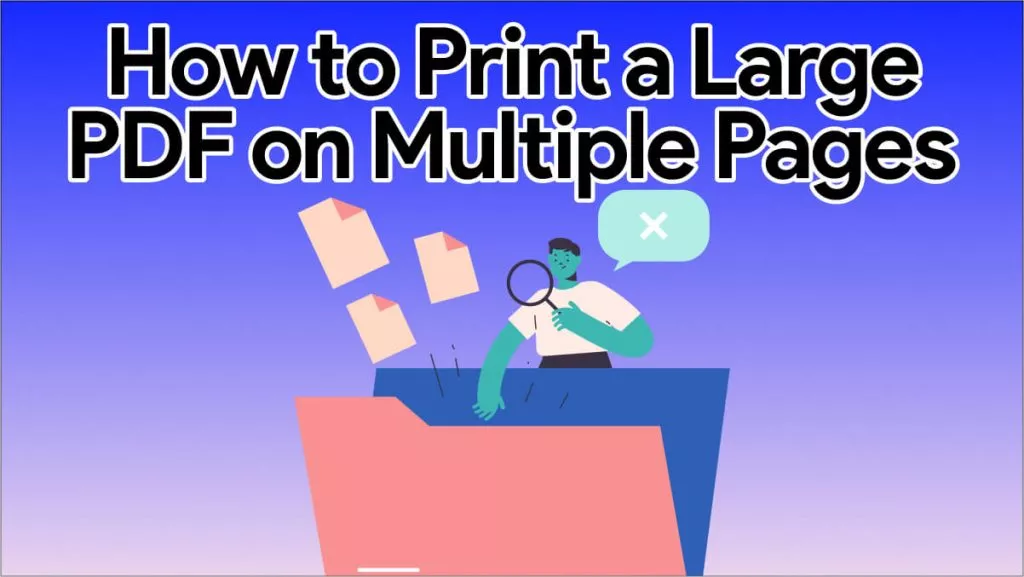
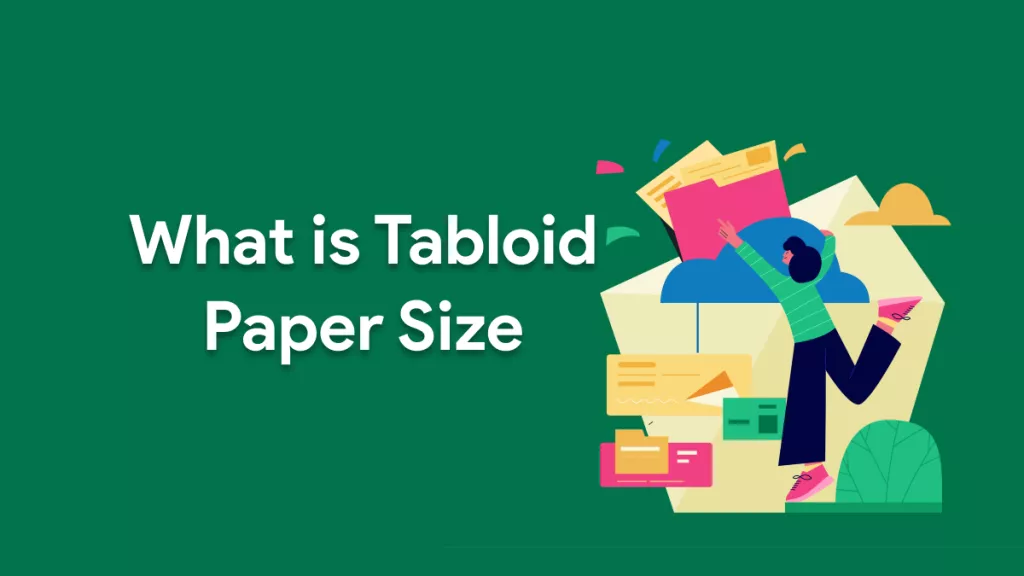
 Enid Brown
Enid Brown 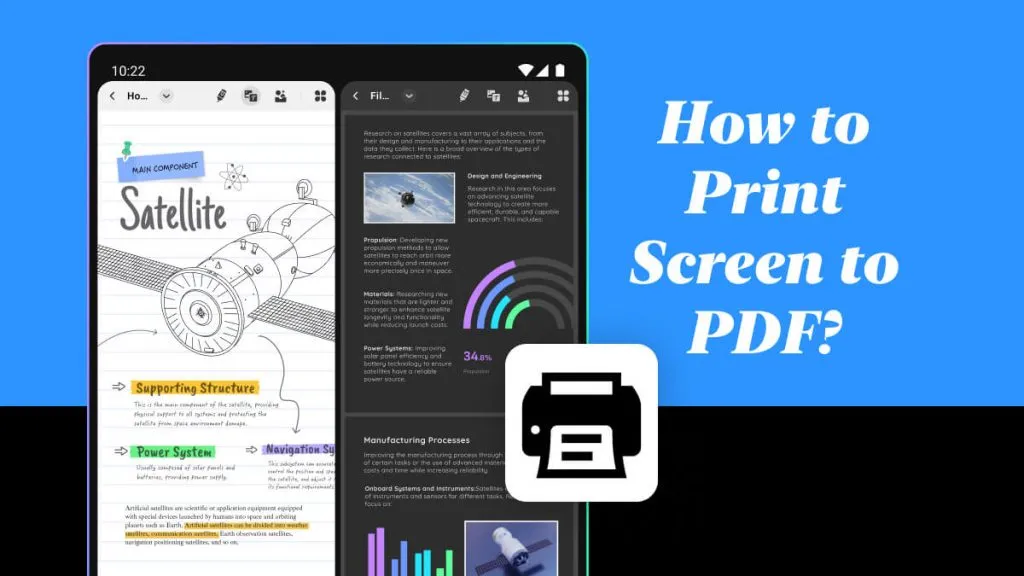
 Lizzy Lozano
Lizzy Lozano 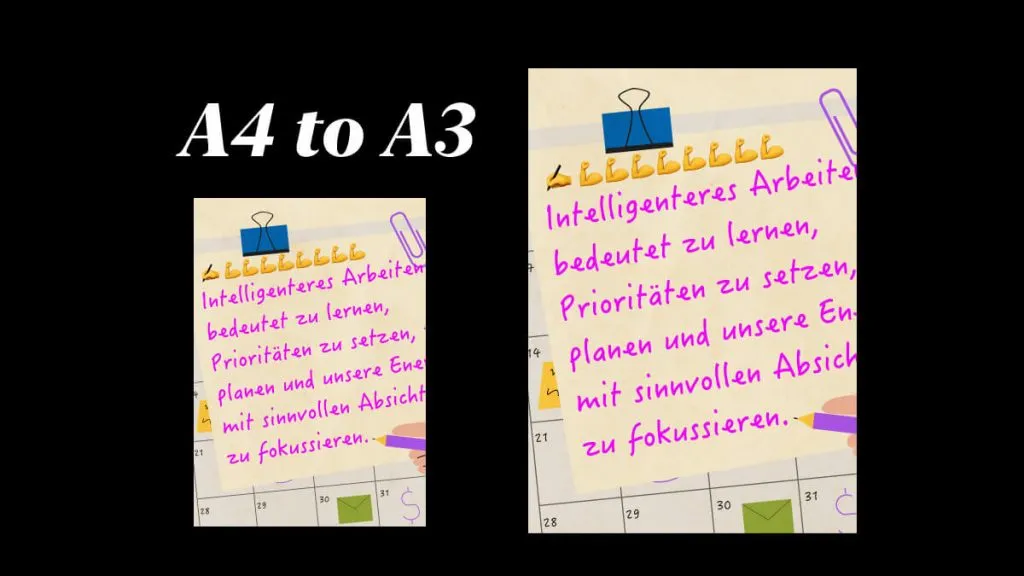
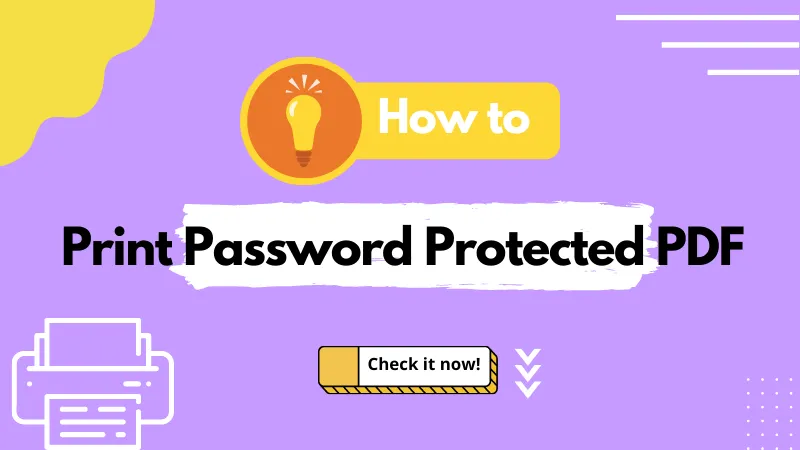
 Enrica Taylor
Enrica Taylor