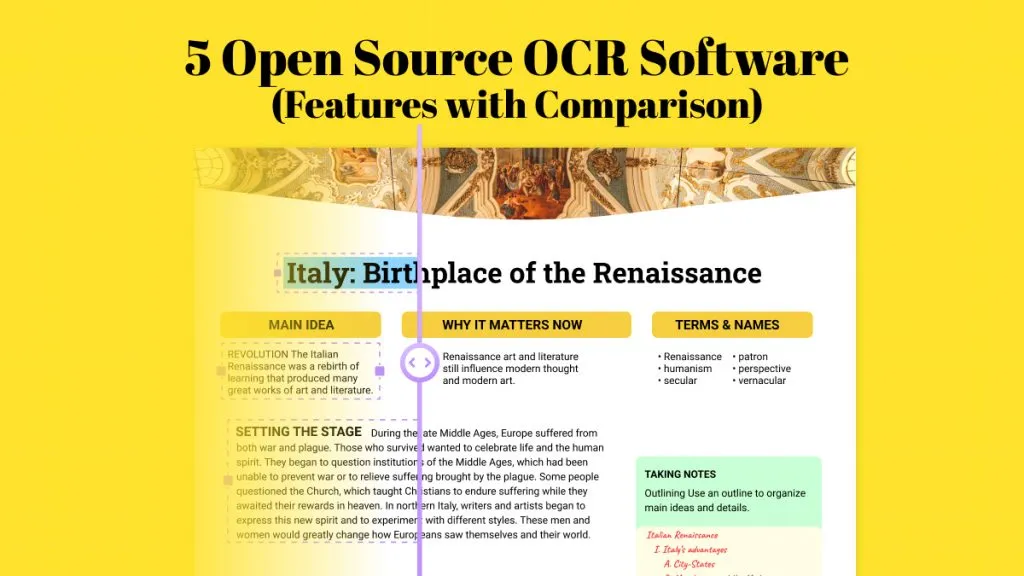While compiling all the essential notes or extracting a quotation from an un-editable file, the task can be challenging as you only have an image file. Many people would go for manual typing, starting right from scratch, which can be pretty time-consuming and overwhelming.
To make the process effortless, you might need to make the text searchable and editable. If you do not know how to search text in an image, read this article to the end to discover the solution.
Part 1. How Do I Search for Text in an Image?
Finding and editing an image may sound complex and time-consuming, especially if you do not have any expertise. However, with the right tools, it becomes seamless and effortless, even if you are a beginner. UPDF is an all-in-one PDF solution that offers exceptional features for searching text in images.
It stands out due to its cutting-edge OCR technology, which enables users to convert scanned documents or images into searchable and editable text. The feature ensures that the text is precisely recognized, even with the intricate fonts and designs. UPDF's OCR feature has the ability to handle various languages and complex layouts conveniently, making it one of the most reliable tools for text extraction.
Once you have made the image text searchable, you can accelerate the process using the Search feature offered by the platform. UPDF allows users to search for text in images by locating specific words or phrases instantly. After you input your desired word in the text field, the platform highlights all occurrences of the term in the document. You can navigate directly to each highlighted result for a quick review.
So, why not download it and make text searching on images more effortless?
Windows • macOS • iOS • Android 100% secure

Except for searching text on images, the tool also offers other functionalities for document management, making it a perfect resource for anyone dealing with digital documentation.
Steps to Search Text in An Image Using UPDF on desktop
Having explored the platform in detail, let's now take a closer look at the step-by-step guide for searching text in a scanned image using UPDF. We'll demonstrate the process with an image of a paper document.
Step 1. Initiate by Creating a Document From Image
Once you have launched the tool on your computer device, access the "File" option on the main menu and expand the list of options. From here, click the "Create" option and select "PDF From Image" from the next extended list. This will create a PDF from the selected image. If you want to export it back to an image, UPDF also supports that.
Step 2. Access and Apply OCR
When the image is imported successfully, head to the right side of the interface and select the "OCR" icon to enable a panel. From here, select the "Document Type" as "Searchable PDF" by allowing the radio button next to it. Next, choose the "Layout" of the text by expanding the drop-down menu and then pick the "Document language."
Define the "Image Resolution" and "Page Range" settings according to your requirements. Finally, click the "Convert" button to execute the text recognition process.
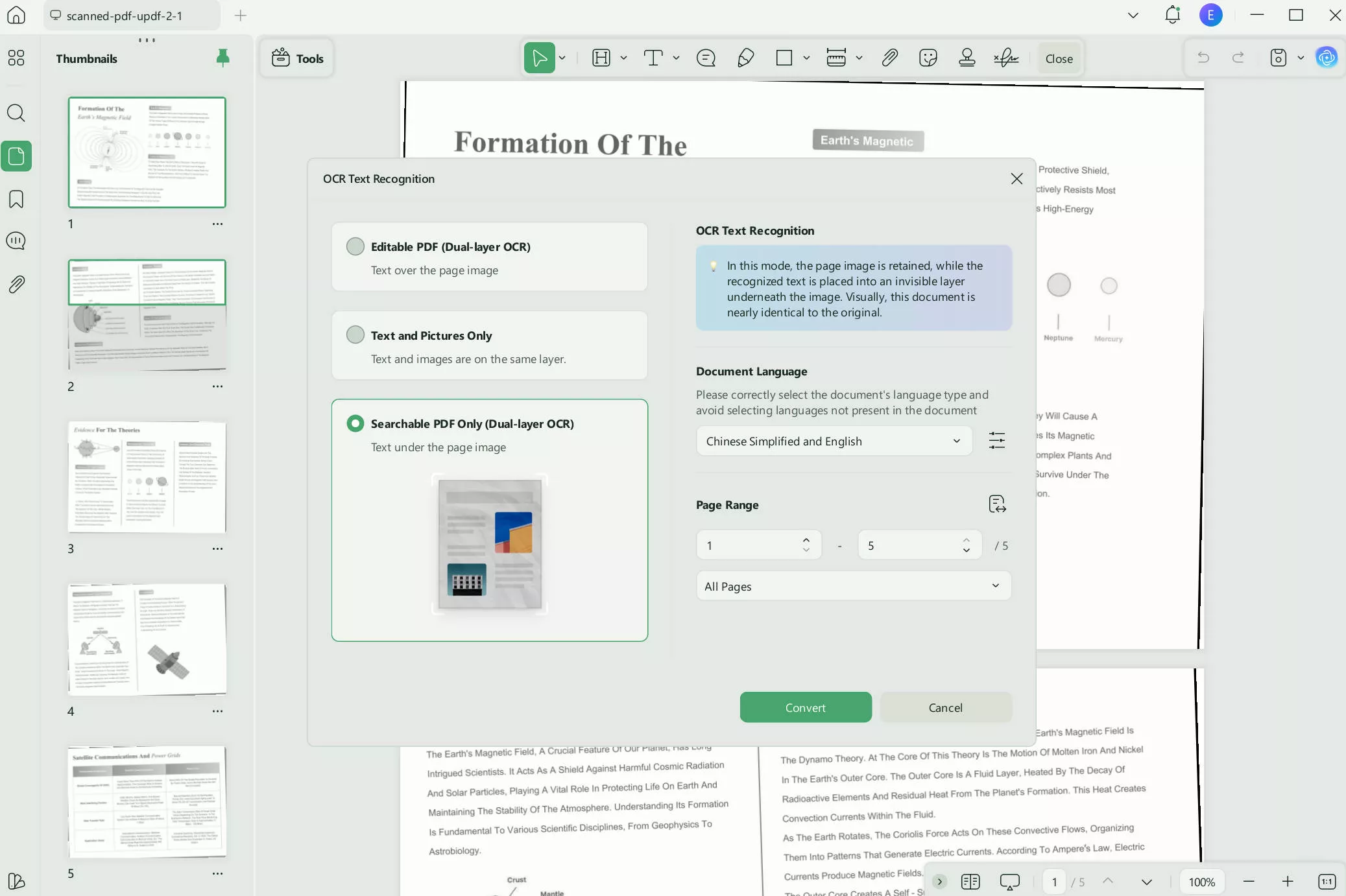
Step 3. Search for the Desired Text
After the OCR is performed, the image becomes an editable document that can be used to search for the text in an image. Head to the top-right corner and access the "Search" icon to expand a panel. Alternatively, you can press the "Ctrl and F" keys on your keyboard to open the search panel instantly.
Next, type the term or phrase you want to find in the text field offered. Press the enter key, and UPDF will instantly highlight all occurrences in the document.
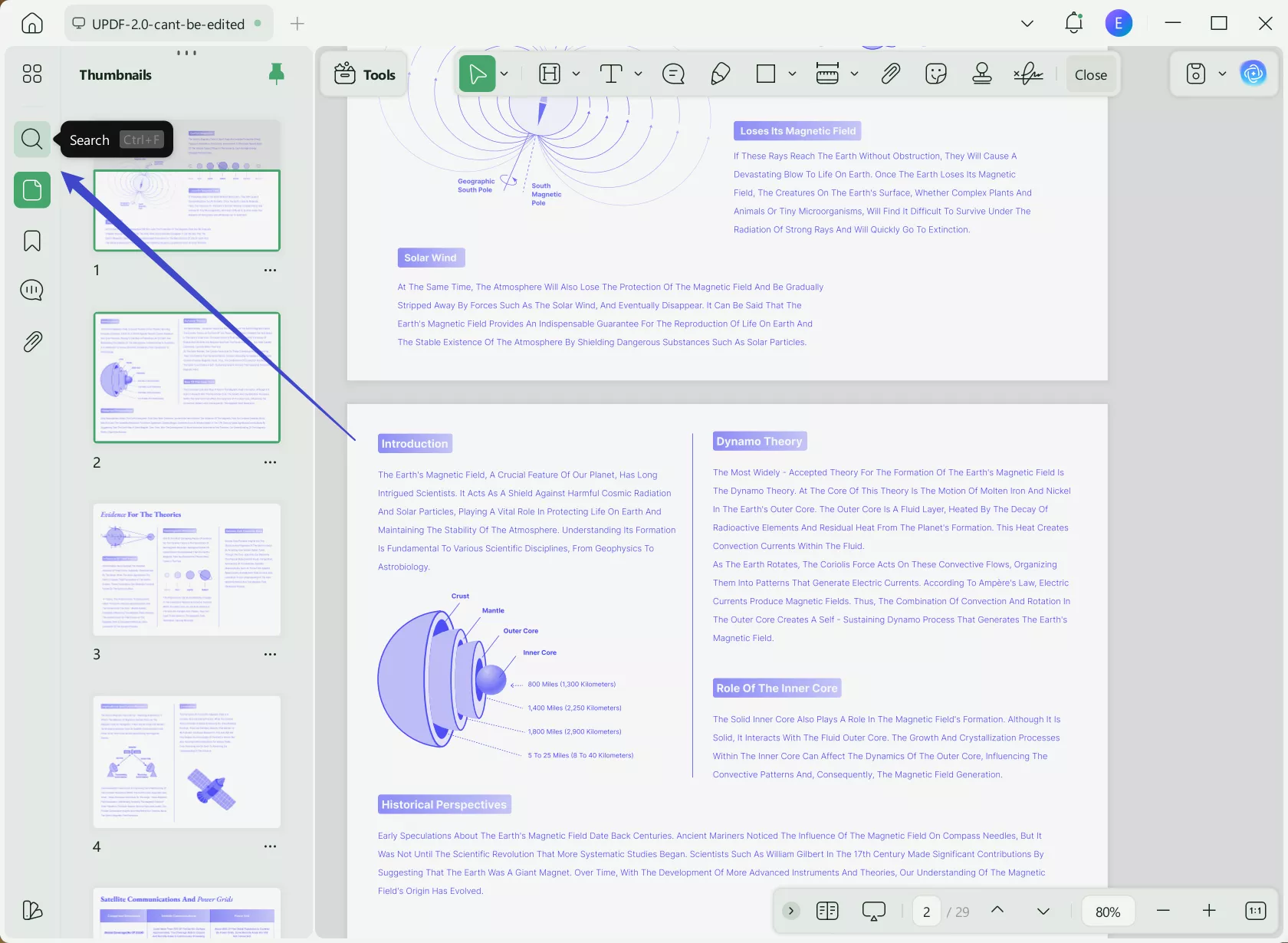
Step 4. Modify and Save the Document
When you have located the text, you can edit it directly within UPDF or copy it for use in another document. Once you have completed the text extraction, save the updated document by accessing the "Tools" menu and selecting the "PDF Converter" option.
Finally, choose the format you desire for the document to save the file to your device successfully.
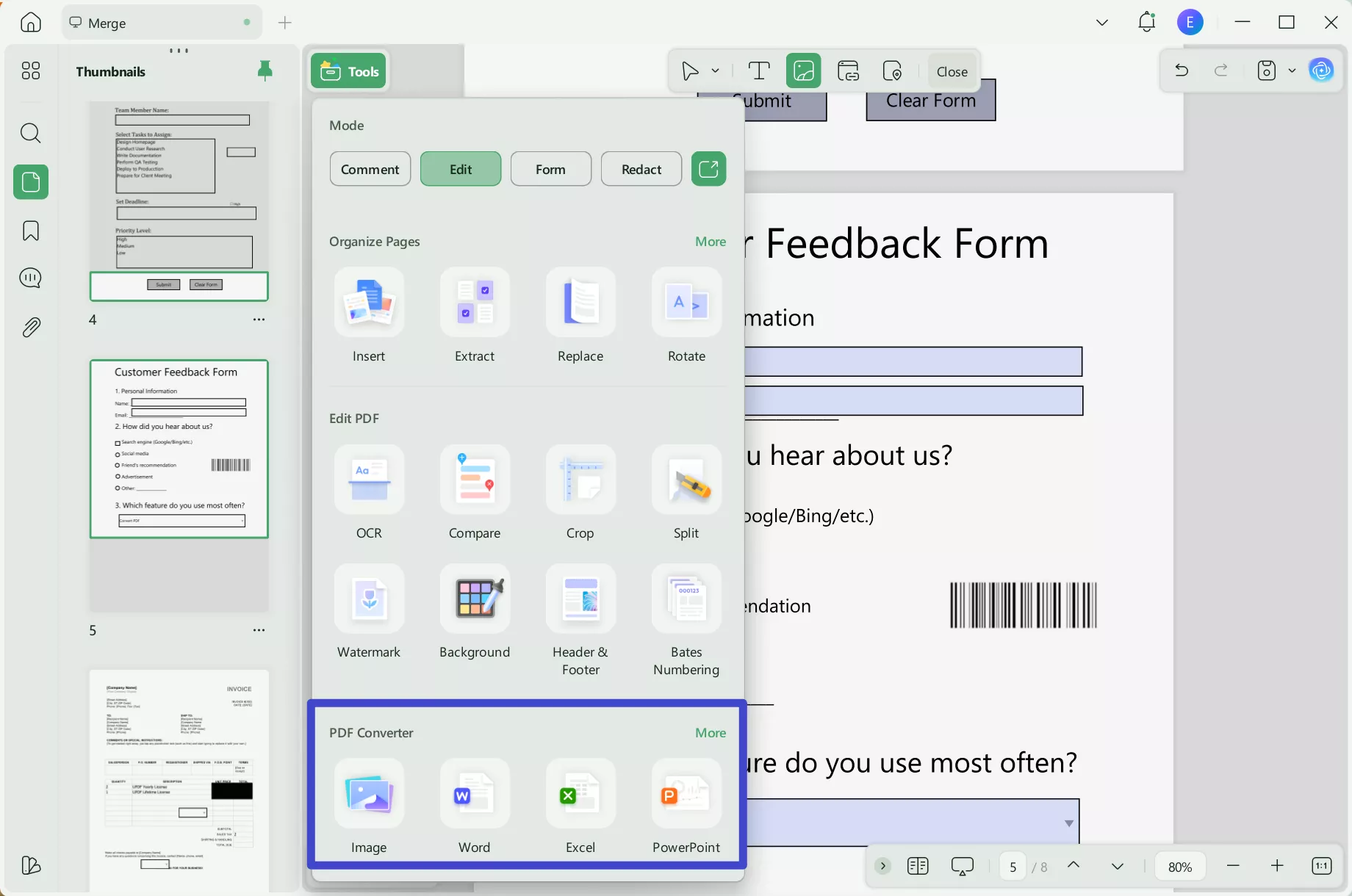
Steps to Search Text in An Image Using UPDF on mobile
Step 1. Download UPDF for iOS from App Store or UPDF fopr Android from Play Store. Then open UPDF on your phone, click the "+" button in the bottom right corner to upload your file.
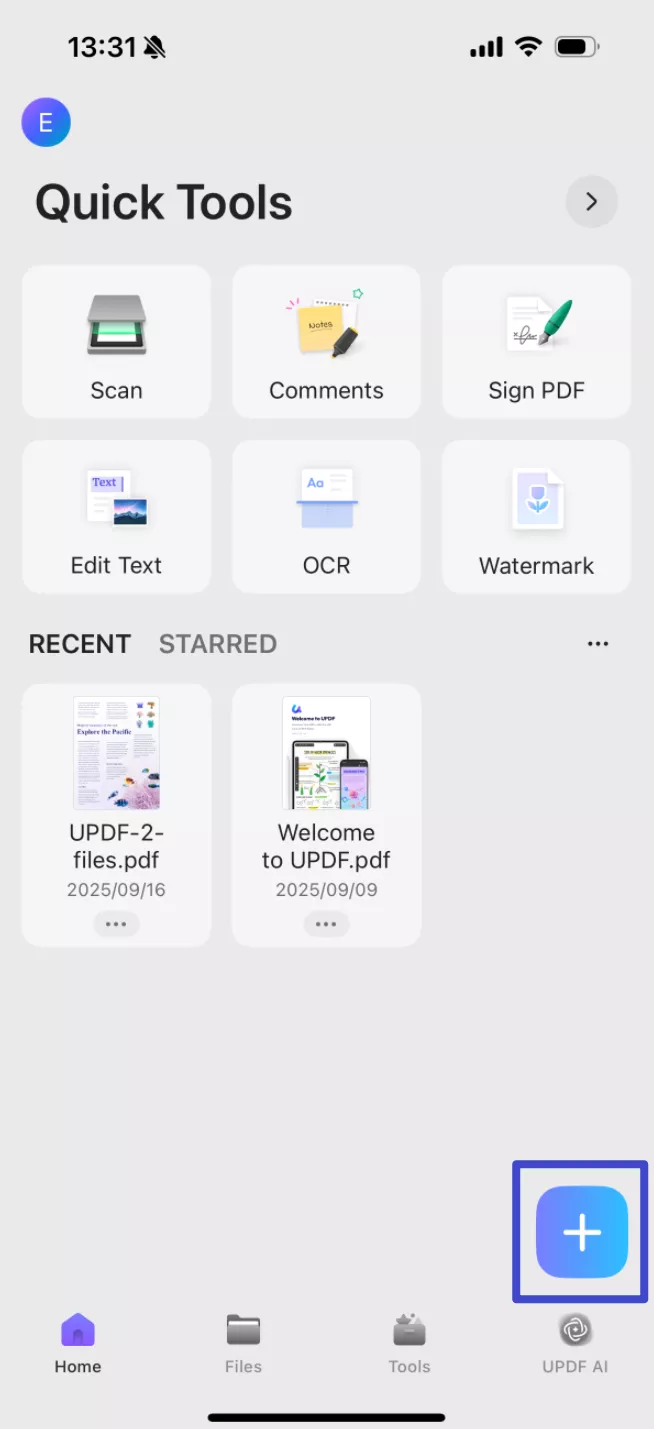
Step 2. Click "OCR", adjust the settings as needed, then tap "Continue". In a moment, OCR will finish and the result will be automatically saved in your UPDF files.
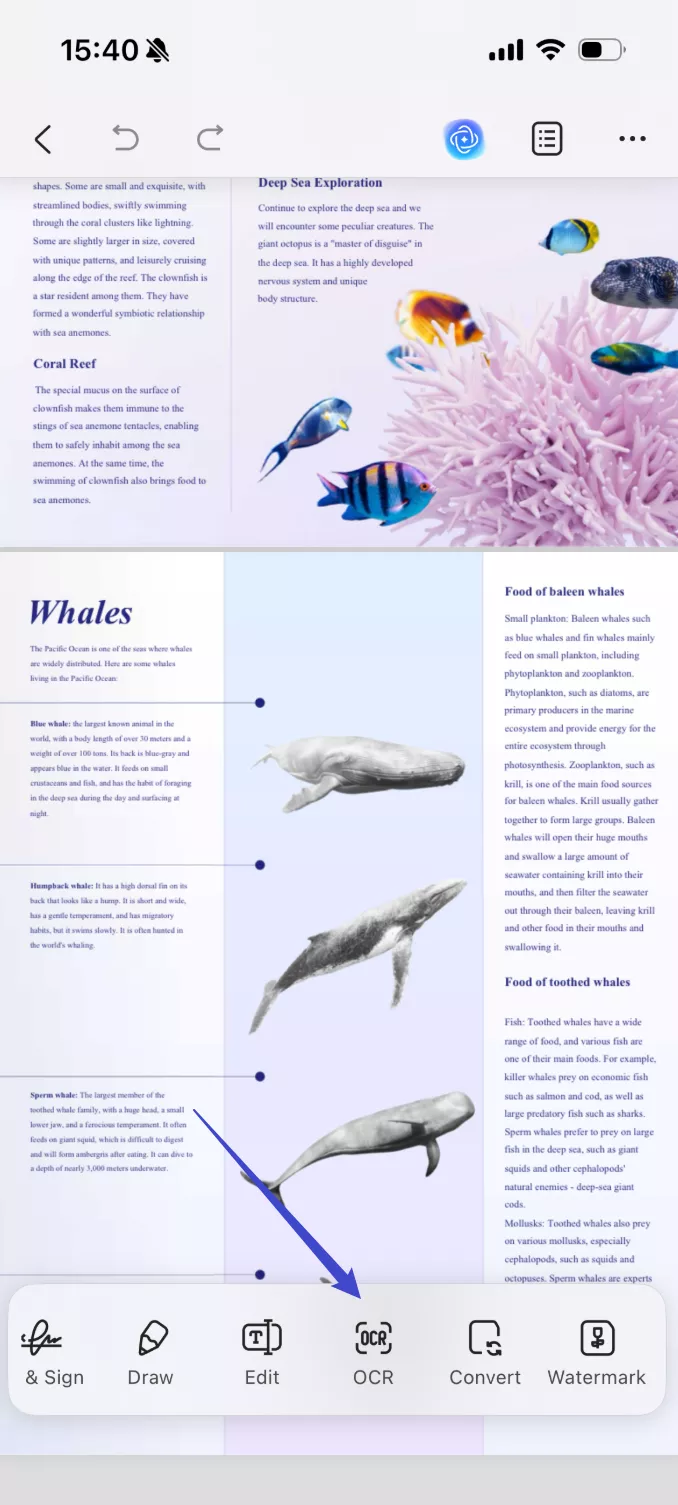
Step 3. Now, on the OCRed PDF, click the button next to the AI icon and choose "Find" from the pop-up window,
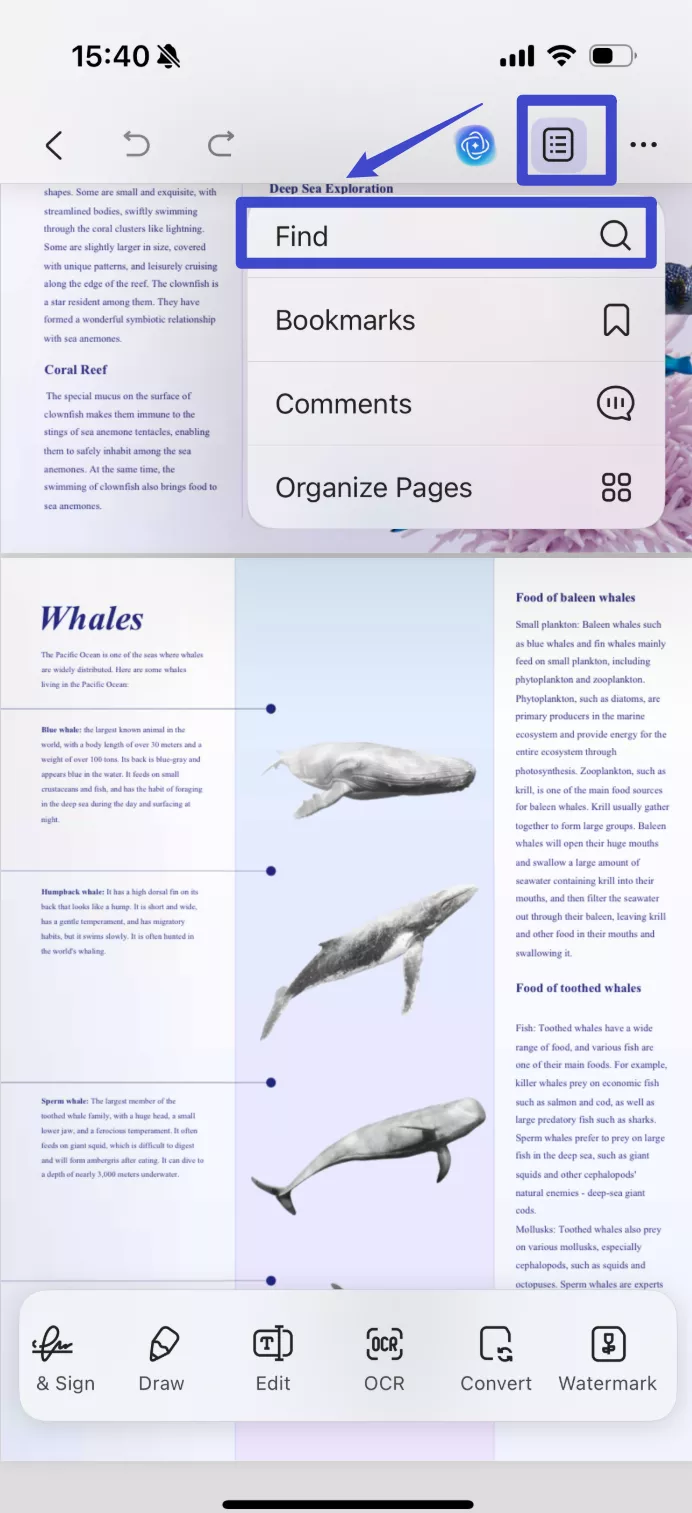
Step 4. Next, type the term or phrase you want to find in the text field offered. UPDF will instantly highlight all occurrences in the document.
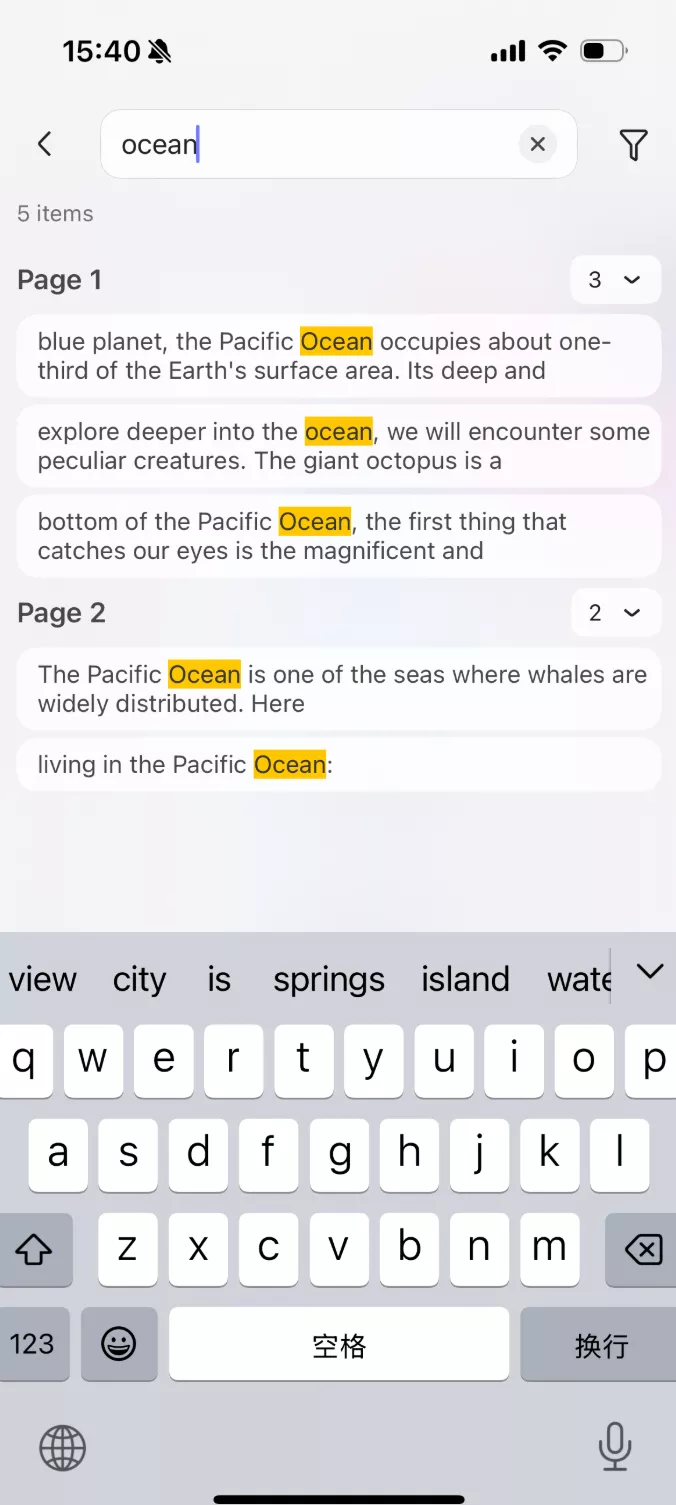
Part 2. FAQs About Searching Text in an Image
1. Can you Google image search with text?
Yes, Google offers tools that allow you to search images with embedded text. The "Google Lens" feature can recognize and extract text from images.
2. How do I make text searchable on a picture?
You can use tools like UPDF that offer OCR capabilities to make the text searchable in a picture. It converts images or scanned documents into fully searchable text. By using its OCR feature, you can search and interact with text in just a few clicks.
3. Can Word recognize text in an image?
Microsoft Word does not natively offer OCR functionality. However, you can use Microsoft OneNote, which includes OCR capabilities, to extract text from images. Alternatively, third-party tools like UPDF provide a more robust and dedicated solution for converting and searching text in images.
Conclusion
To wrap it up, extracting and searching text in an image does not have to be a daunting task, even if you are a novice user. With tools like UPDF, the process has been simplified as it saves the time and effort required to manually type the text of the image. Thus, follow the discussed approach to extract and find the desired text within the image through UPDF's OCR technology.
Windows • macOS • iOS • Android 100% secure
 UPDF
UPDF
 UPDF for Windows
UPDF for Windows UPDF for Mac
UPDF for Mac UPDF for iPhone/iPad
UPDF for iPhone/iPad UPDF for Android
UPDF for Android UPDF AI Online
UPDF AI Online UPDF Sign
UPDF Sign Edit PDF
Edit PDF Annotate PDF
Annotate PDF Create PDF
Create PDF PDF Form
PDF Form Edit links
Edit links Convert PDF
Convert PDF OCR
OCR PDF to Word
PDF to Word PDF to Image
PDF to Image PDF to Excel
PDF to Excel Organize PDF
Organize PDF Merge PDF
Merge PDF Split PDF
Split PDF Crop PDF
Crop PDF Rotate PDF
Rotate PDF Protect PDF
Protect PDF Sign PDF
Sign PDF Redact PDF
Redact PDF Sanitize PDF
Sanitize PDF Remove Security
Remove Security Read PDF
Read PDF UPDF Cloud
UPDF Cloud Compress PDF
Compress PDF Print PDF
Print PDF Batch Process
Batch Process About UPDF AI
About UPDF AI UPDF AI Solutions
UPDF AI Solutions AI User Guide
AI User Guide FAQ about UPDF AI
FAQ about UPDF AI Summarize PDF
Summarize PDF Translate PDF
Translate PDF Chat with PDF
Chat with PDF Chat with AI
Chat with AI Chat with image
Chat with image PDF to Mind Map
PDF to Mind Map Explain PDF
Explain PDF Scholar Research
Scholar Research Paper Search
Paper Search AI Proofreader
AI Proofreader AI Writer
AI Writer AI Homework Helper
AI Homework Helper AI Quiz Generator
AI Quiz Generator AI Math Solver
AI Math Solver PDF to Word
PDF to Word PDF to Excel
PDF to Excel PDF to PowerPoint
PDF to PowerPoint User Guide
User Guide UPDF Tricks
UPDF Tricks FAQs
FAQs UPDF Reviews
UPDF Reviews Download Center
Download Center Blog
Blog Newsroom
Newsroom Tech Spec
Tech Spec Updates
Updates UPDF vs. Adobe Acrobat
UPDF vs. Adobe Acrobat UPDF vs. Foxit
UPDF vs. Foxit UPDF vs. PDF Expert
UPDF vs. PDF Expert

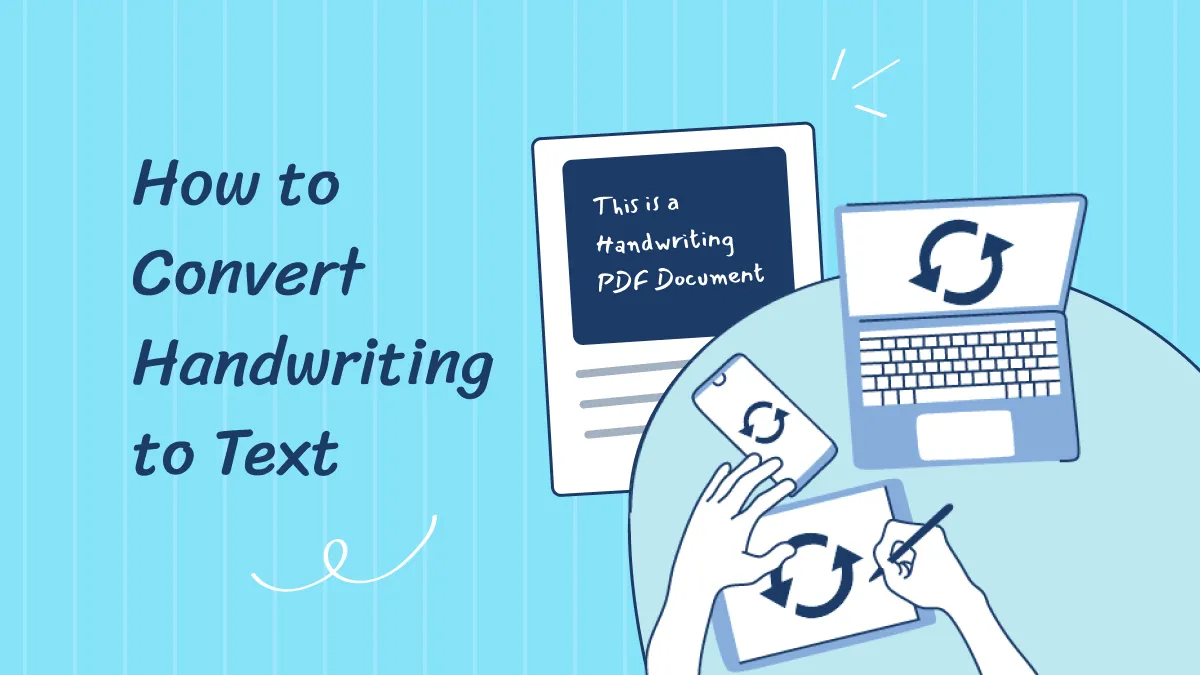
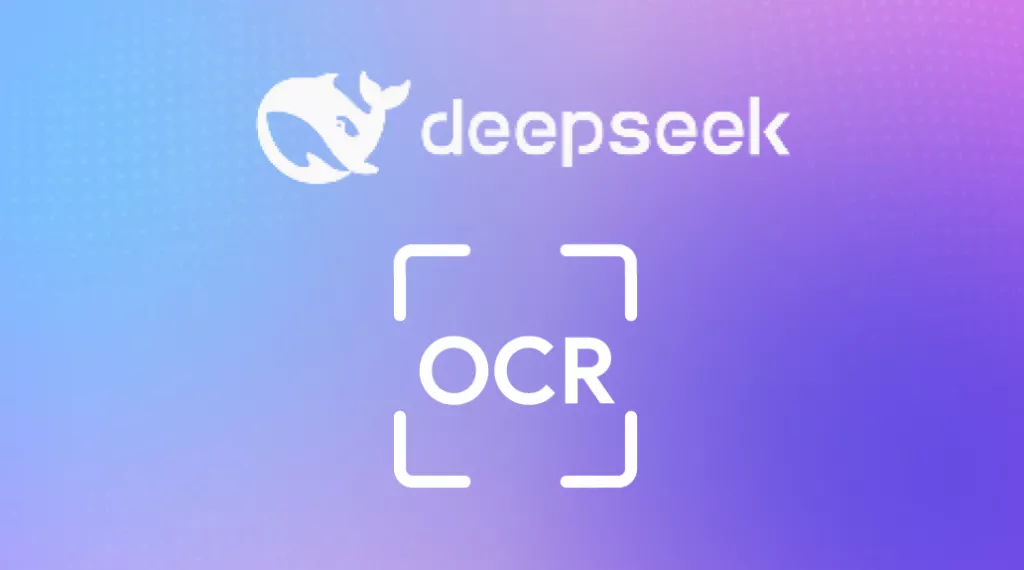
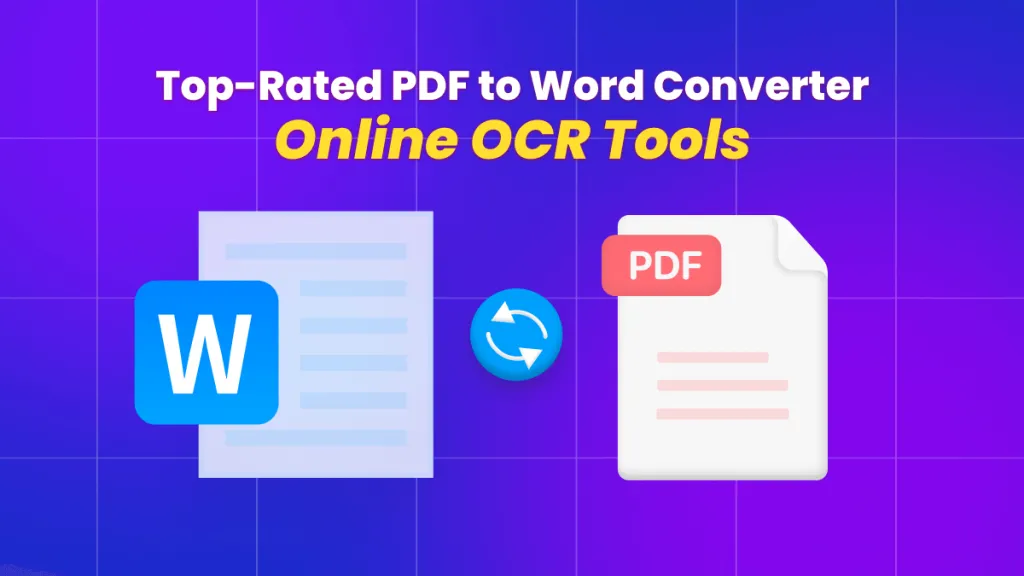
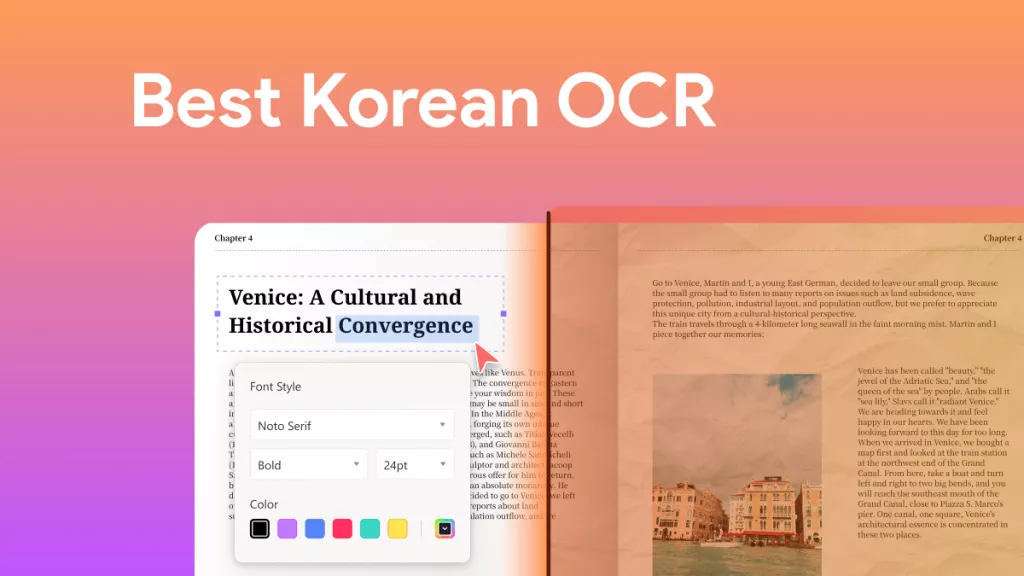


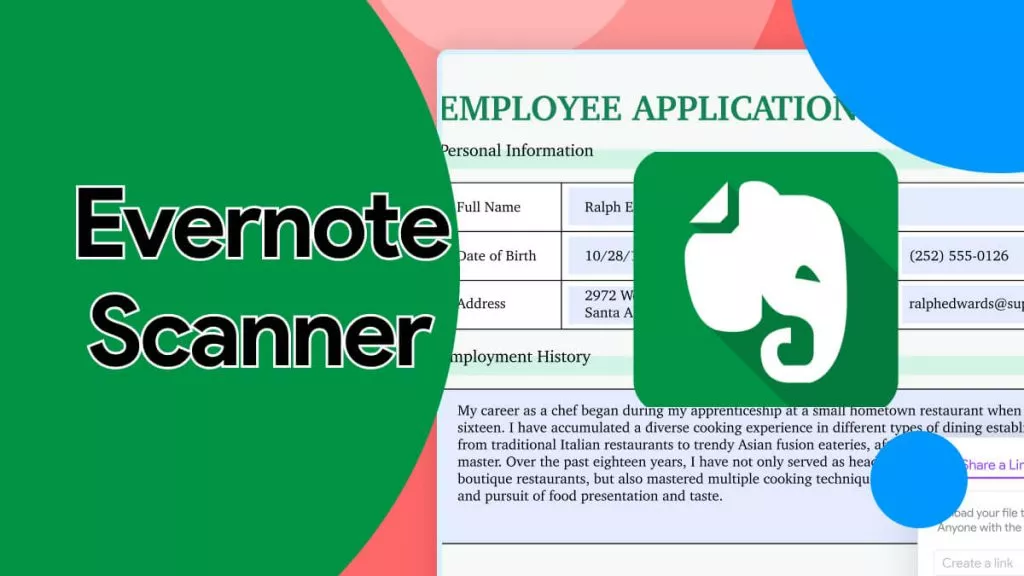
 Delia Meyer
Delia Meyer 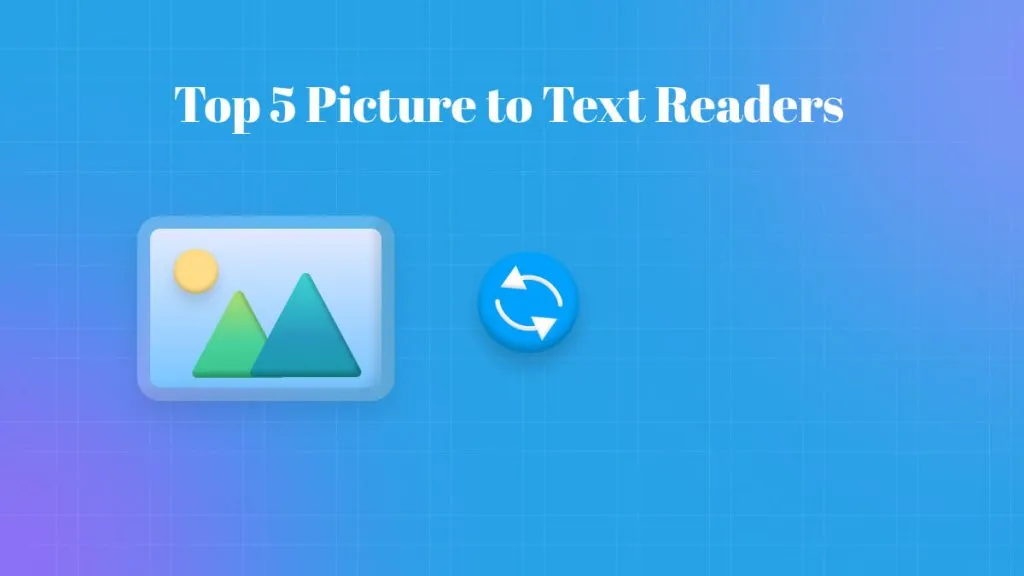
 Lizzy Lozano
Lizzy Lozano 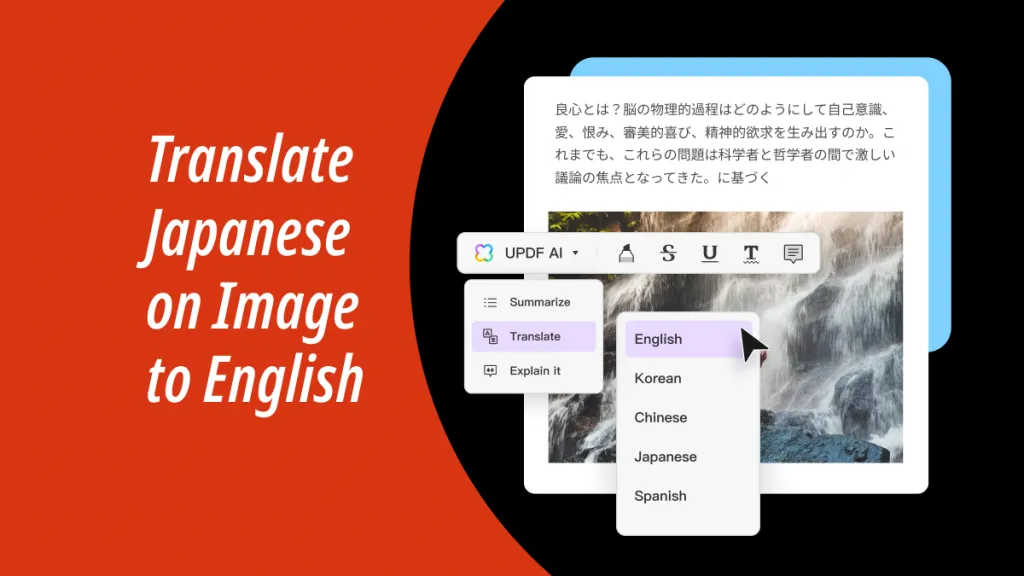
 Enola Davis
Enola Davis 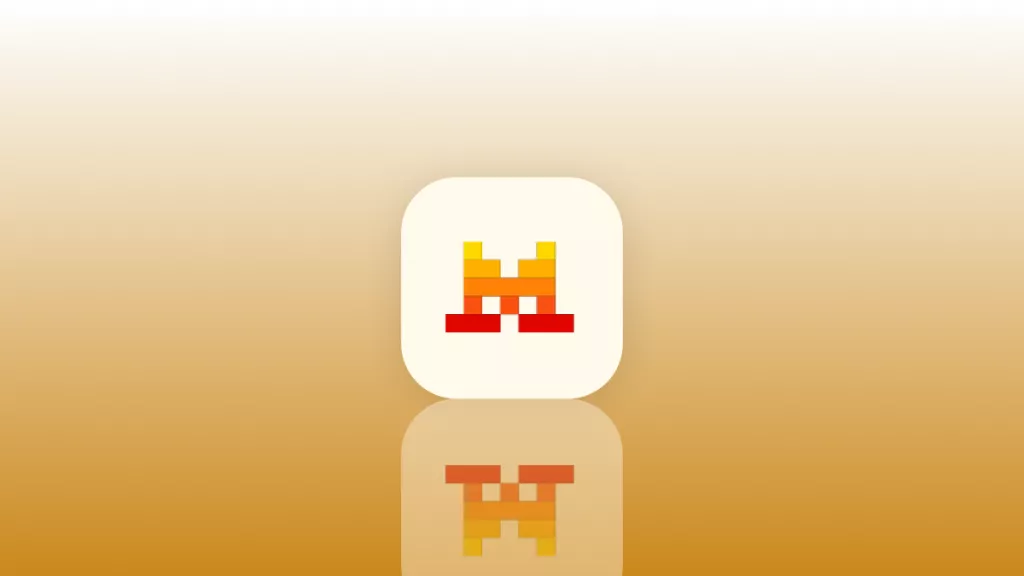
 Enola Miller
Enola Miller