Many iPhone users need to convert paper documents into PDFs for easy sharing and storage but struggle to find a simple and efficient solution. While some rely on third-party apps, built-in iPhone Notes scan to PDF offers a quick and easy solution. With only a few clicks, users can effortlessly scan written notes and save them as PDFs directly in the Notes app.
This article will detail the steps to scan text and documents using the Notes app and the best alternative solution. For those needing advanced features, UPDF is the perfect choice. It supports scanning text or documents to PDFs on iOS and provides powerful editing tools. Thus, download UPDF to annotate, modify, and manage your scanned PDFs effortlessly.
Windows • macOS • iOS • Android 100% secure
Part 1. How to Scan Documents/Text to PDF on iPhone?
If you have documents or text that you want to convert into a PDF, your iPhone Note's app offers a built-in scanning feature that makes it easy to create PDFs. The following section delves into the detailed instructions about scanning both documents and text into PDF format using an iPhone.
#1 Scan Documents to PDF on iPhone
As discussed above, the Notes app includes a built-in scan feature to capture images of written text. After scanning, the image is saved and integrated into the Note as a PDF, making it easy to store, share, or access later. Moreover, before scanning, users can adjust the camera color settings to enhance readability. Go through the following section to understand how to save iPhone notes scan as PDF:
Step 1. Launch the Notes app and open a new Note. After opening the note, head to the "Attachment" icon and tap "Scan Documents." Position the document within the frame, and the app will automatically scan it. Then, press the "Save" button to integrate within the note as PDF.
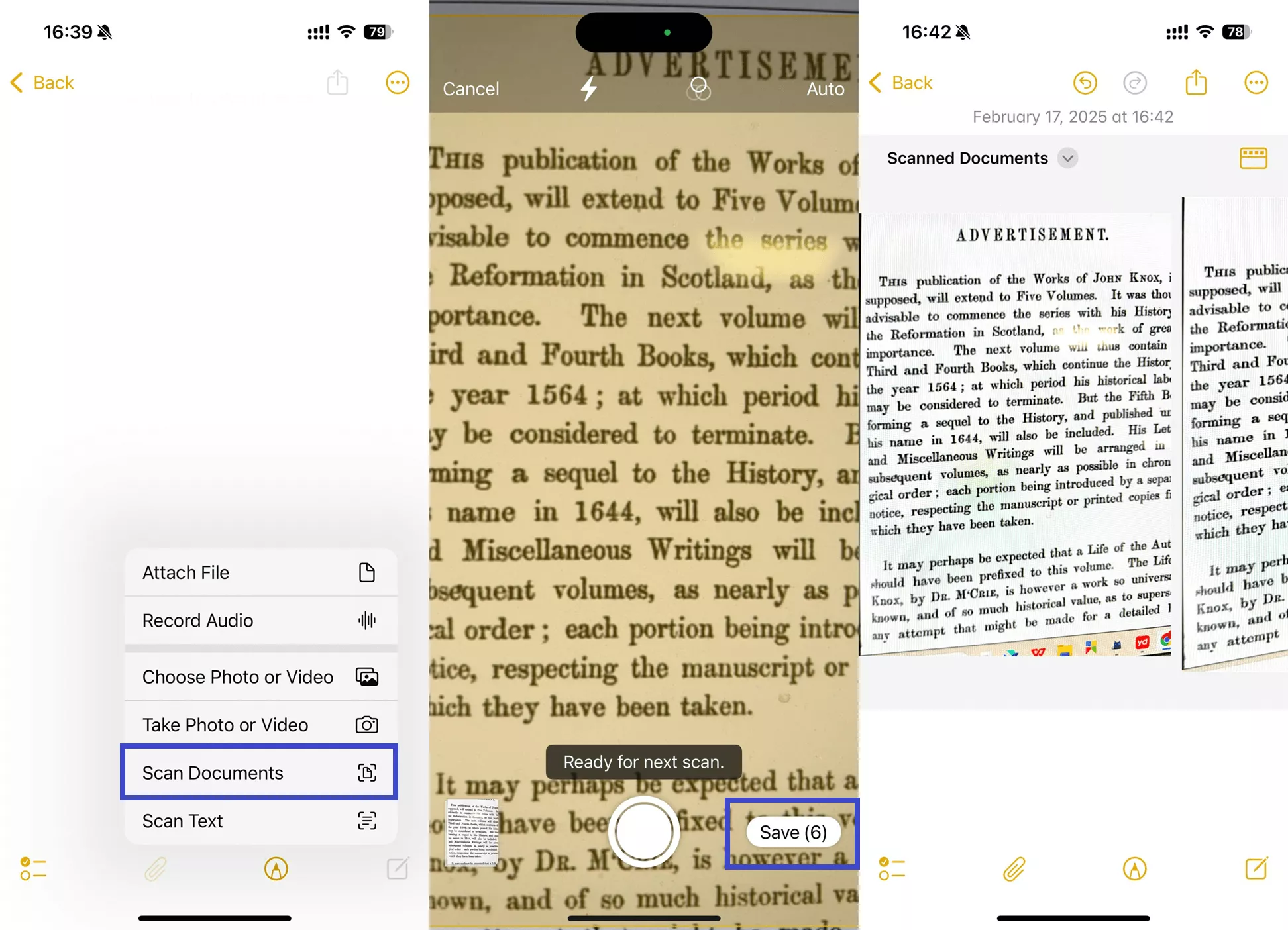
Step 2. Tap the "Share" icon when the scan is integrated within the note and select the "Save to Files" option to store the scan as a PDF.
You can access it later in the "Files" app.
For extracting or copy text from a scanned PDF, UPDF for iOS offers an advanced OCR feature to convert scanned documents into selectable and searchable text. Additionally, UPDF for Windows/Mac supports converting scanned documents into fully editable text. With a single UPDF account, you can access the UPDF software on all 4 devices. So, why not download and register now?
Windows • macOS • iOS • Android 100% secure
#2 Scan Text to PDF on iPhone
Notes app facilitates a "Scan Text" feature to extract text from a scan. This is useful for digitizing notes or converting printed material into an editable format. However, one limitation of this method is that the extracted text is in plain text format, and you must convert it to PDF separately. Follow these steps to learn how to scan iPhone notes as PDFs through scanning text features:
Step 1. Open the Notes app and create a new one by tapping on the "Note" icon. When you create a note, tap "Done" to see a set of tools at the bottom and press the "Attachment" icon to choose the "Scan Text" option.
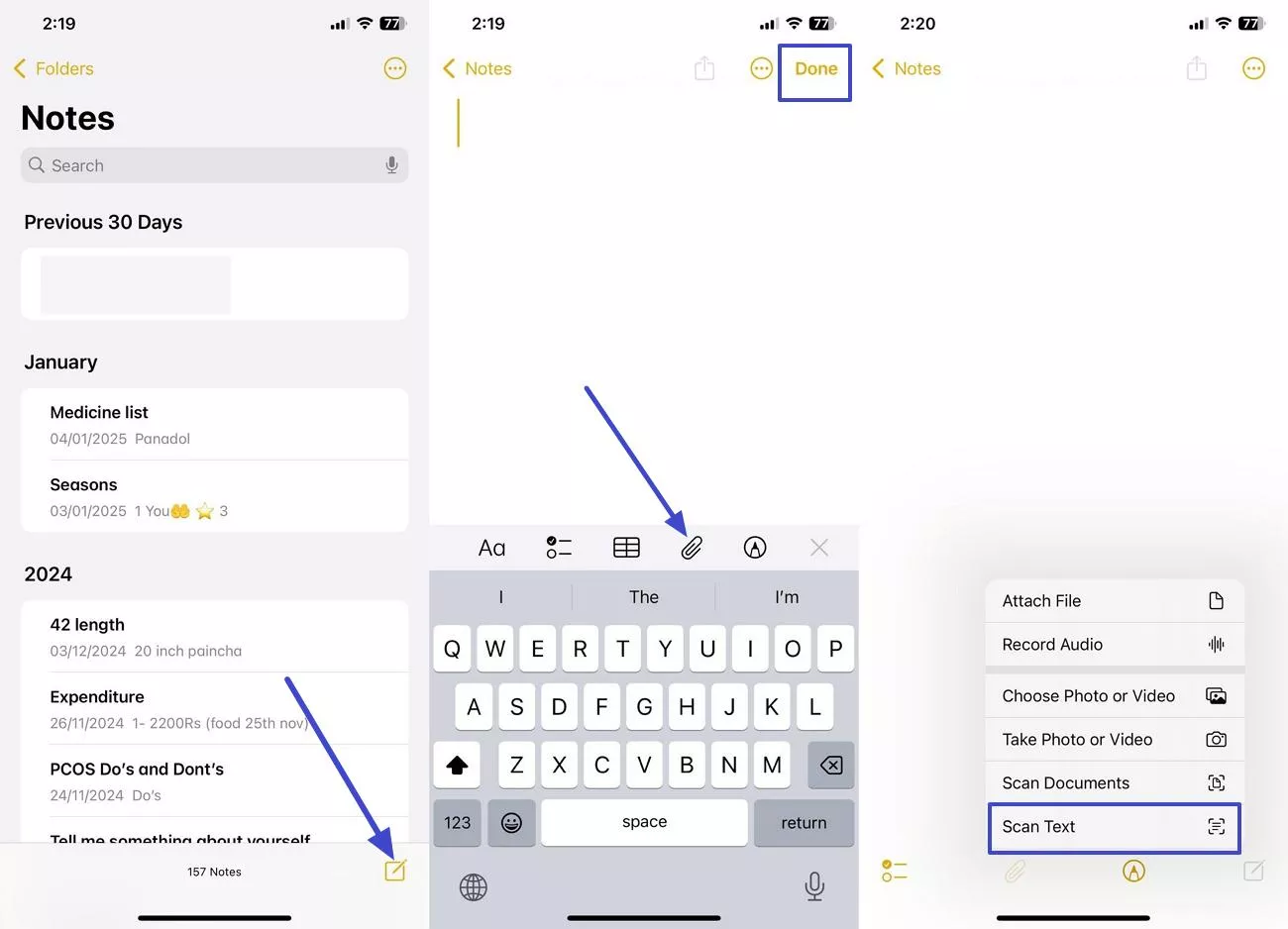
Step 2. Point the camera over the text you want to scan. When the text is detected and displayed on the screen, tap "Insert" to add it to your note.
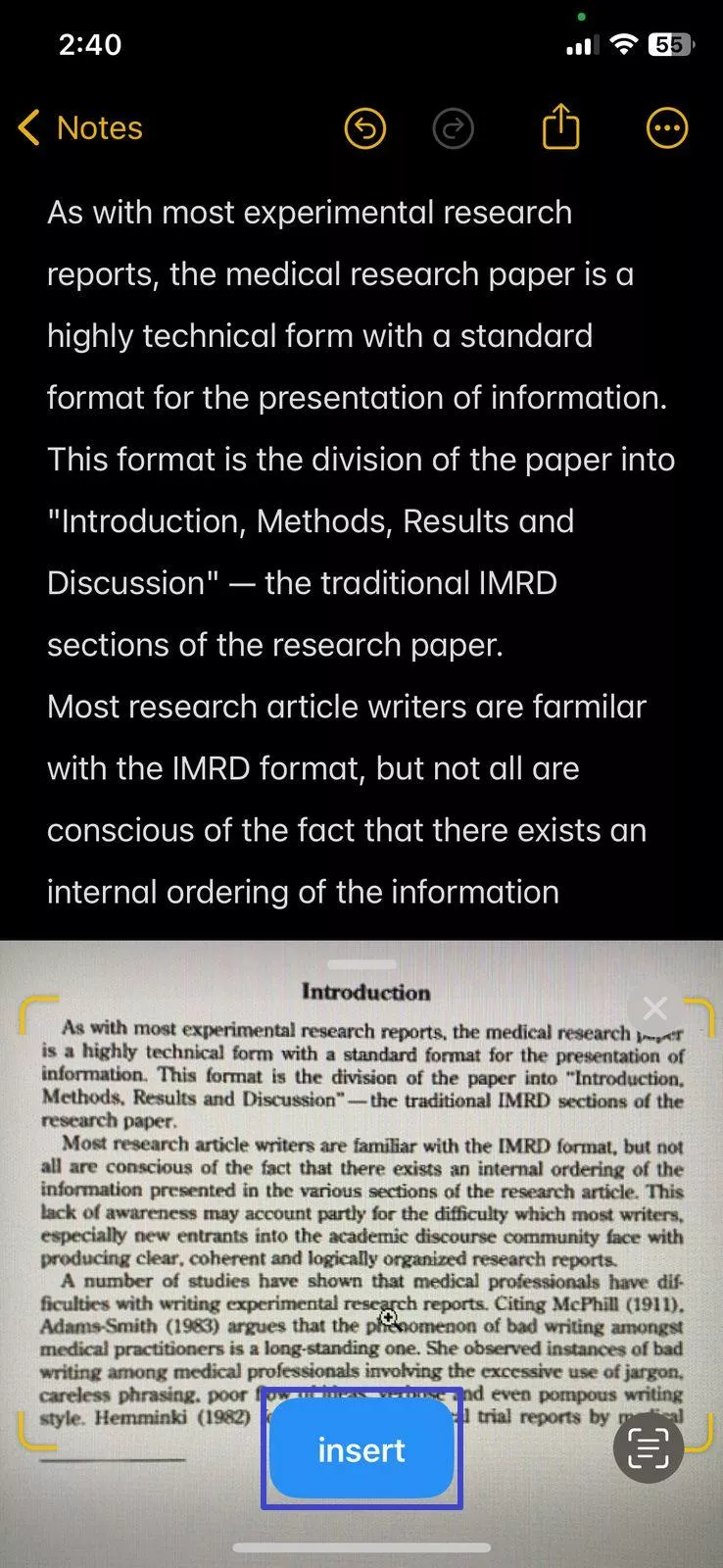
Keep in mind that this text is added in plain format (.TXT format) across the Notes app; however, you'll have to convert the TXT to PDF separately by other means.
Beyond extracting text from scanned documents, UPDF allows users to access various PDF-related tools. Users can highlight, underline, add comments, and draw directly on PDFs using its advanced annotation tools. The editing feature enables text, images, and links to be modified within scanned PDFs. Additionally, UPDF's AI Chat Assistant can summarize, translate, or analyze PDF content instantly. Besides, its Presentation Mode transforms PDFs into interactive slideshows without conversion.
Part 2. A Better Option to Scan Text/Documents to PDFs on iPhone/iPad
Users looking for an advanced alternative to Note's scan feature can utilize the UPDF iOS app. This app supports scanning text and documents to PDFs on iPhone or iPad with ease and that too with just a few taps. After converting the scan to PDF, users can utilize the OCR feature to extract the text. Follow the guide to understand how to scan PDFs in notes on iPhone using the UPDF app:
Step 1. Launch the UPDF app and Capture Scan
Download and open the UPDF app, then open UPDF on your phone.
Windows • macOS • iOS • Android 100% secure
Click the "+" icon, and tap the "Scan" icon.Then, point the camera towards the document or text and choose the "Shutter" button to capture the scan. Upon taking the scan, press "Done" to open it on a new screen.
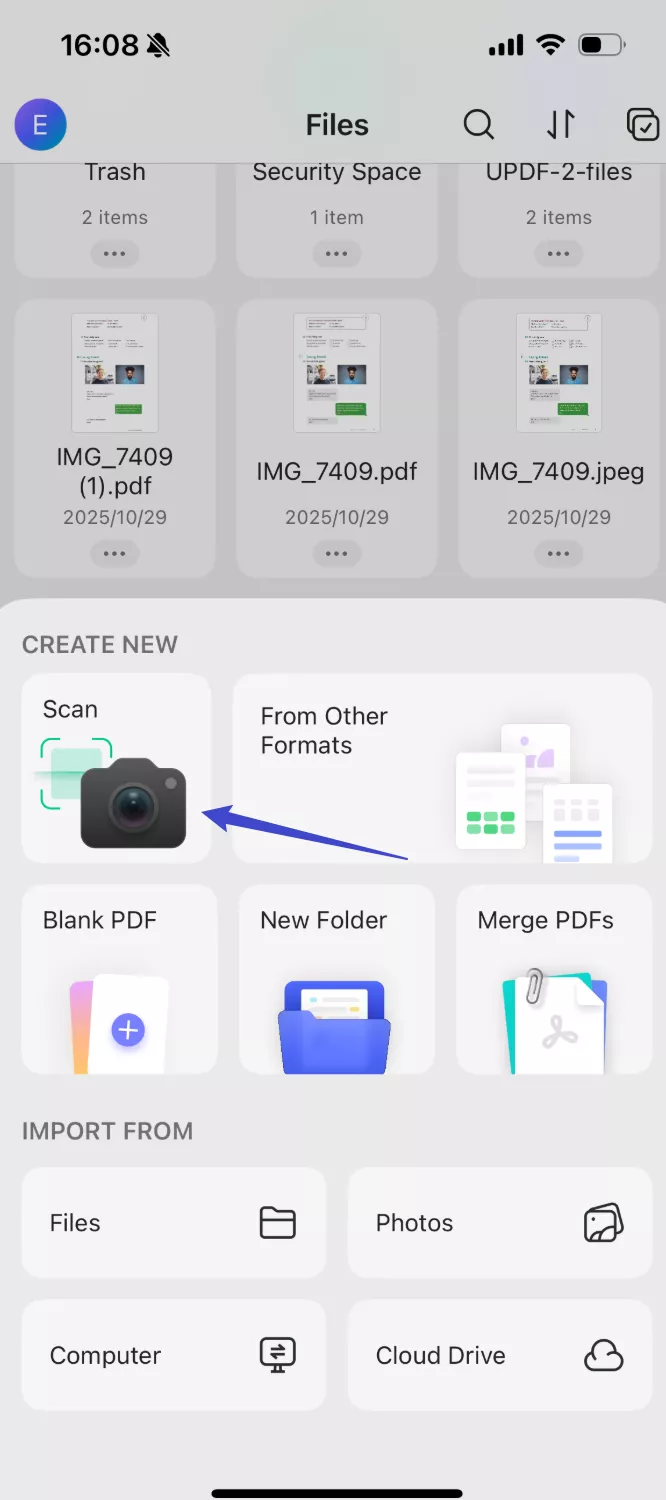
Step 2. Convert Scan to PDF
Tap the "Files"icon at the bottom to enter the "Scan File" section. Locate your captured scan and use the "Three-Dotted" icon below it to enable a drop-down menu. From that menu, choose the "Convert to PDF" option and hit the "Select here" button to open it within the editing interface.
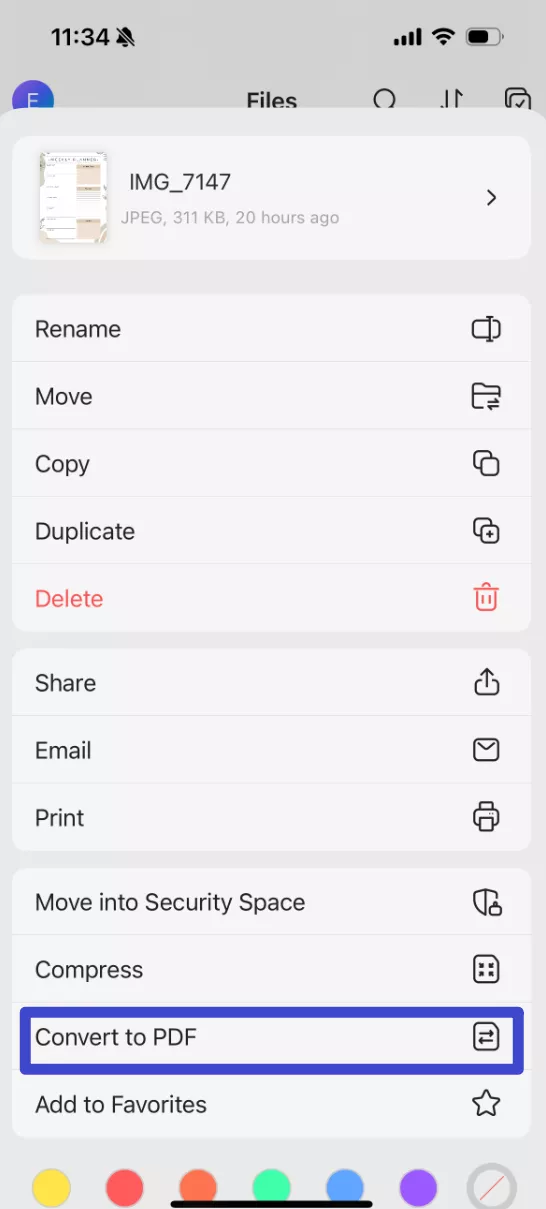
Step 3. Extract Text Using OCR
After converting it to a PDF, open it in UPDF. Within the editing interface, long-tap on the PDF to activate a menu bar. Find and select the "OCR" feature to start text recognition. After doing so, tap the "OCR" icon, select the recognized text, and press "copy" to transfer it to your clipboard.
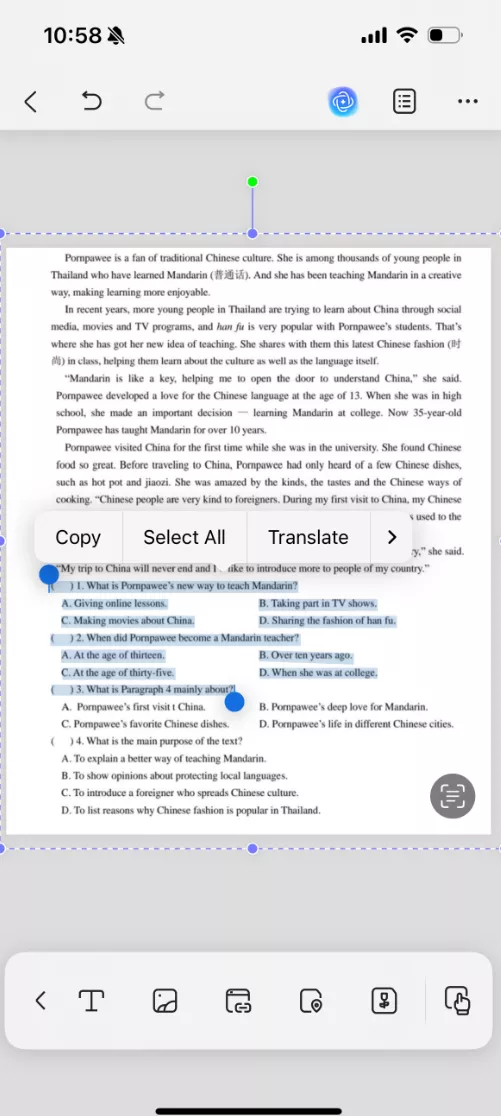
How to Make the Scanned PDFs Editable
Apart from the UPDF iOS app, the OCR capability is also available within the Mac and Windows versions of UPDF. Unlike the iOS app, the OCR feature in Windows and Mac apps let you make iPhone notes scanned to PDFs editable and searchable within a few seconds. Additionally, UPDF for Windows/Mac can recognize scanned PDFs in 38 languages, allowing users to specify a page range for extracting text. Explore the guide next to make scanned PDF editable using the UPDF desktop version:
Step 1. Access the OCR Tool
To begin the task, launch the latest version of UPDF on your PC and access the "OCR" tool under the "Tools" section. Choose the scanned document from your device to open it within the editing interface.
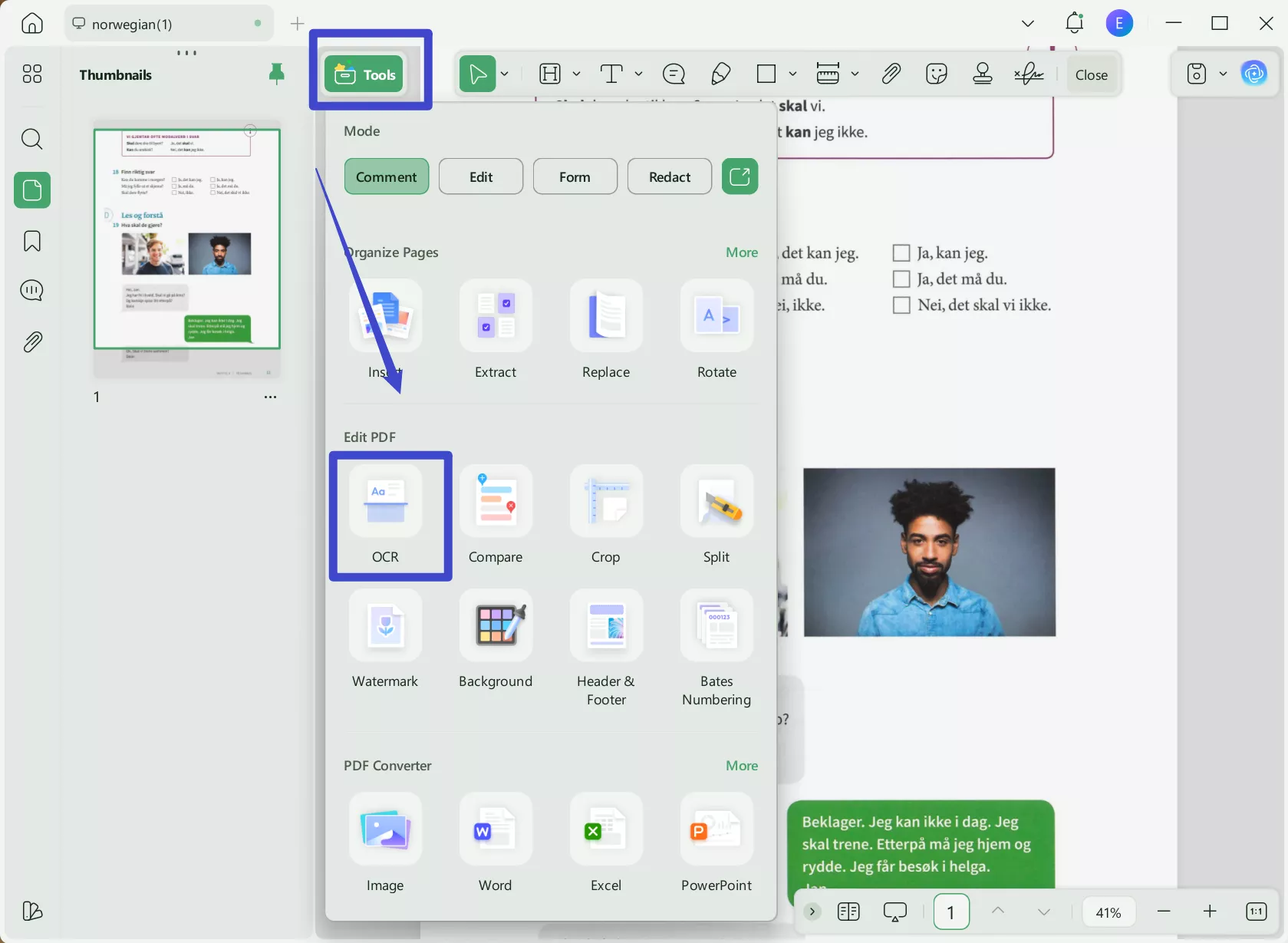
Step 2. Configure Settings and Perform OCR
The OCR settings panel will be displayed on the right side. Here, choose your desired Image Resolution, Page Range, document language, and other settings before hitting the "Convert" button to initiate the text extraction. Moving on, choose an output folder where you want to save the OCR-enabled file and initiate the OCR process.
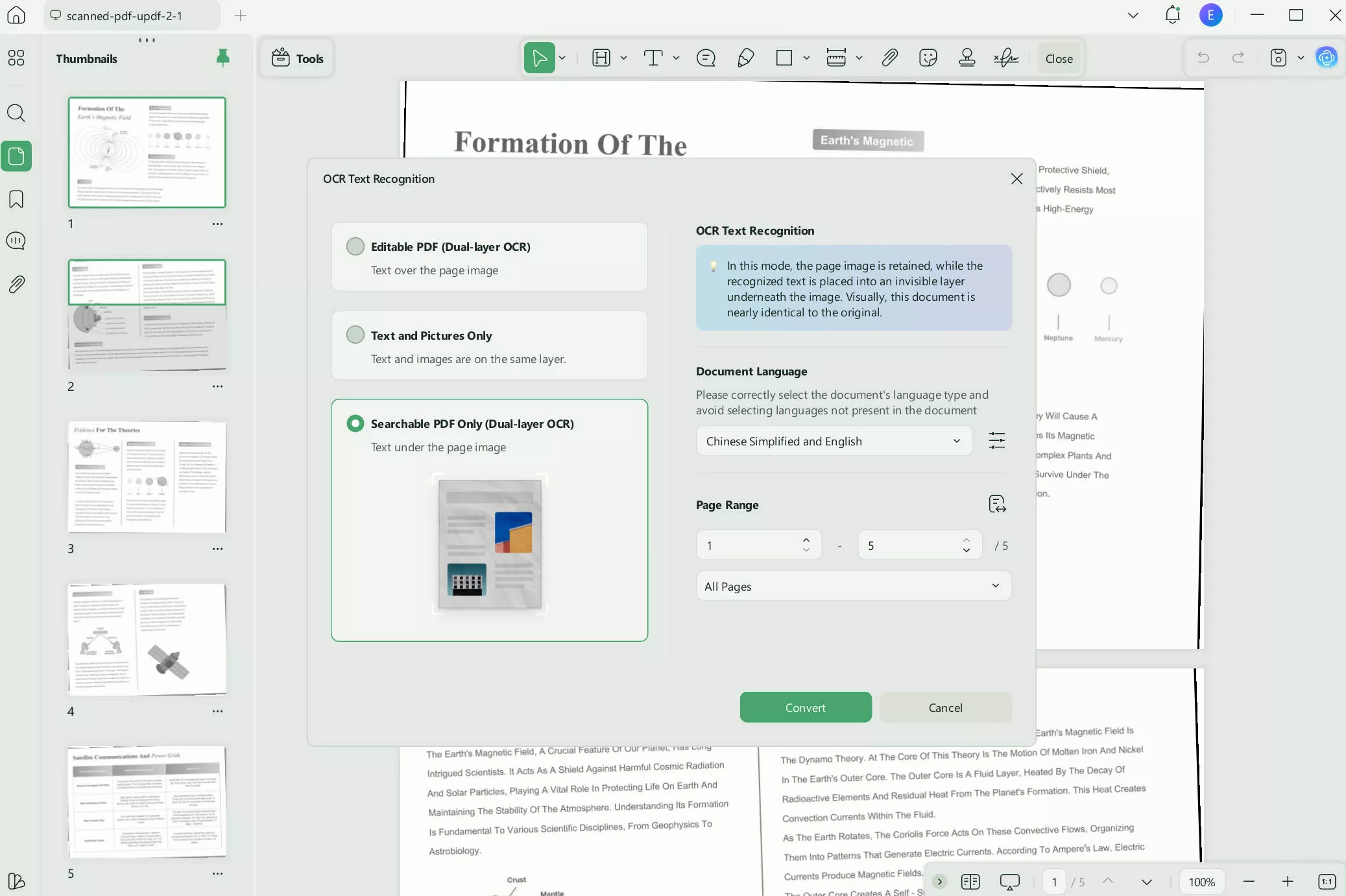
Step 3. Copy the Extracted Text
When the text extraction process is complete, the scanned PDF with extracted text will be opened within a new tab. From there, select your desired text and click the "Copy" button to save it for further use.
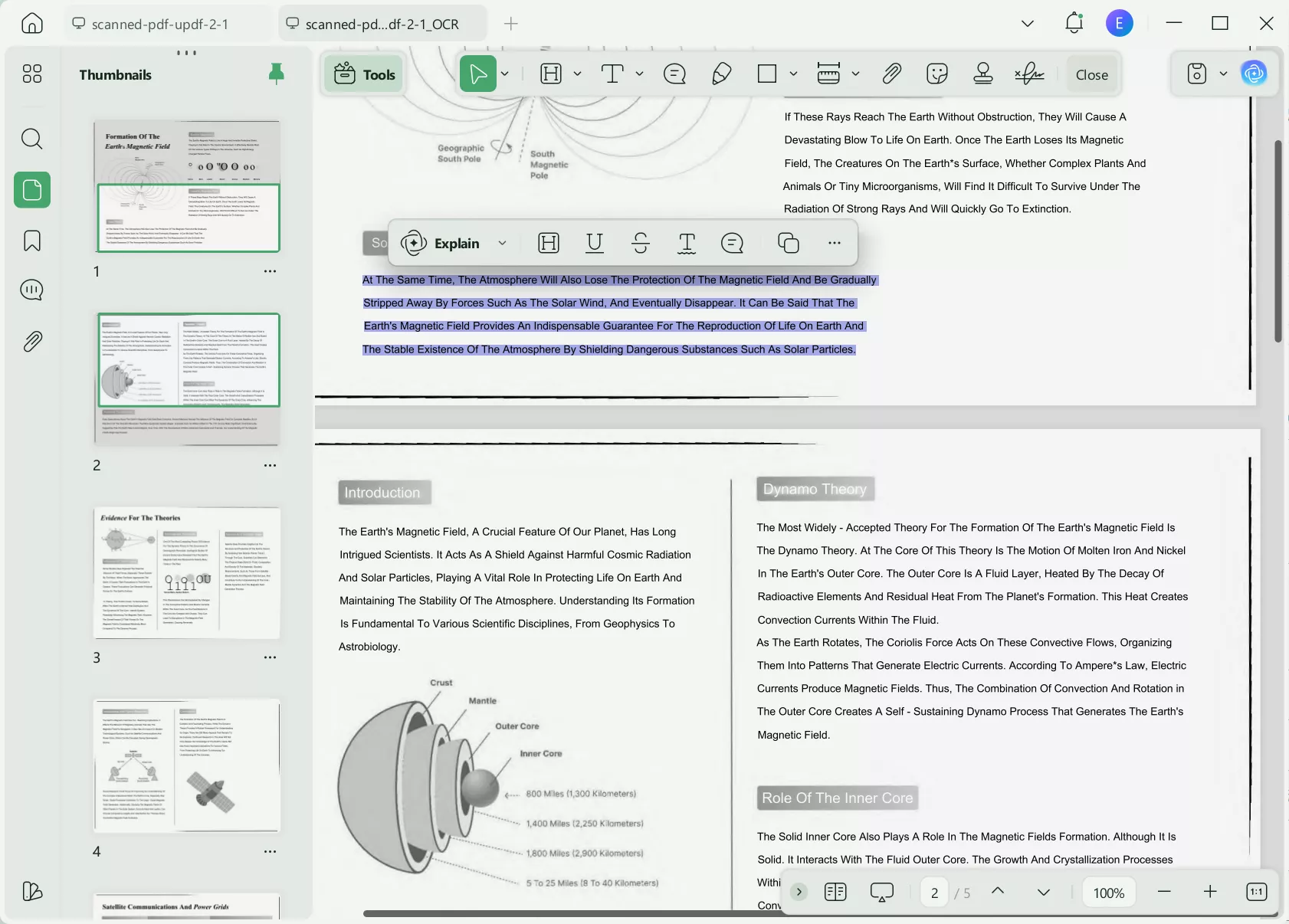
If you want, you can also switch to the Edit mode to edit the text or images in the converted PDF.
Conclusion
To conclude, users often deal with scanned documents and look for a reliable way to convert them into editable PDFs. This article explored how to save iPhone notes scan as PDF using its scanning feature. However, it doesn't always make the text editable, which limits its usability and makes it difficult for further modifications.
For a more advanced solution, the UPDF app offers powerful OCR technology that converts scanned documents or text into PDFs while making them fully editable. Additionally, it is a complete all-in-one solution for all PDF-related needs, including editing, annotation, and AI-powered assistance. So, if you want a perfect solution for your document management, give the UPDF app and desktop version a try.
Windows • macOS • iOS • Android 100% secure
 UPDF
UPDF
 UPDF for Windows
UPDF for Windows UPDF for Mac
UPDF for Mac UPDF for iPhone/iPad
UPDF for iPhone/iPad UPDF for Android
UPDF for Android UPDF AI Online
UPDF AI Online UPDF Sign
UPDF Sign Edit PDF
Edit PDF Annotate PDF
Annotate PDF Create PDF
Create PDF PDF Form
PDF Form Edit links
Edit links Convert PDF
Convert PDF OCR
OCR PDF to Word
PDF to Word PDF to Image
PDF to Image PDF to Excel
PDF to Excel Organize PDF
Organize PDF Merge PDF
Merge PDF Split PDF
Split PDF Crop PDF
Crop PDF Rotate PDF
Rotate PDF Protect PDF
Protect PDF Sign PDF
Sign PDF Redact PDF
Redact PDF Sanitize PDF
Sanitize PDF Remove Security
Remove Security Read PDF
Read PDF UPDF Cloud
UPDF Cloud Compress PDF
Compress PDF Print PDF
Print PDF Batch Process
Batch Process About UPDF AI
About UPDF AI UPDF AI Solutions
UPDF AI Solutions AI User Guide
AI User Guide FAQ about UPDF AI
FAQ about UPDF AI Summarize PDF
Summarize PDF Translate PDF
Translate PDF Chat with PDF
Chat with PDF Chat with AI
Chat with AI Chat with image
Chat with image PDF to Mind Map
PDF to Mind Map Explain PDF
Explain PDF Scholar Research
Scholar Research Paper Search
Paper Search AI Proofreader
AI Proofreader AI Writer
AI Writer AI Homework Helper
AI Homework Helper AI Quiz Generator
AI Quiz Generator AI Math Solver
AI Math Solver PDF to Word
PDF to Word PDF to Excel
PDF to Excel PDF to PowerPoint
PDF to PowerPoint User Guide
User Guide UPDF Tricks
UPDF Tricks FAQs
FAQs UPDF Reviews
UPDF Reviews Download Center
Download Center Blog
Blog Newsroom
Newsroom Tech Spec
Tech Spec Updates
Updates UPDF vs. Adobe Acrobat
UPDF vs. Adobe Acrobat UPDF vs. Foxit
UPDF vs. Foxit UPDF vs. PDF Expert
UPDF vs. PDF Expert

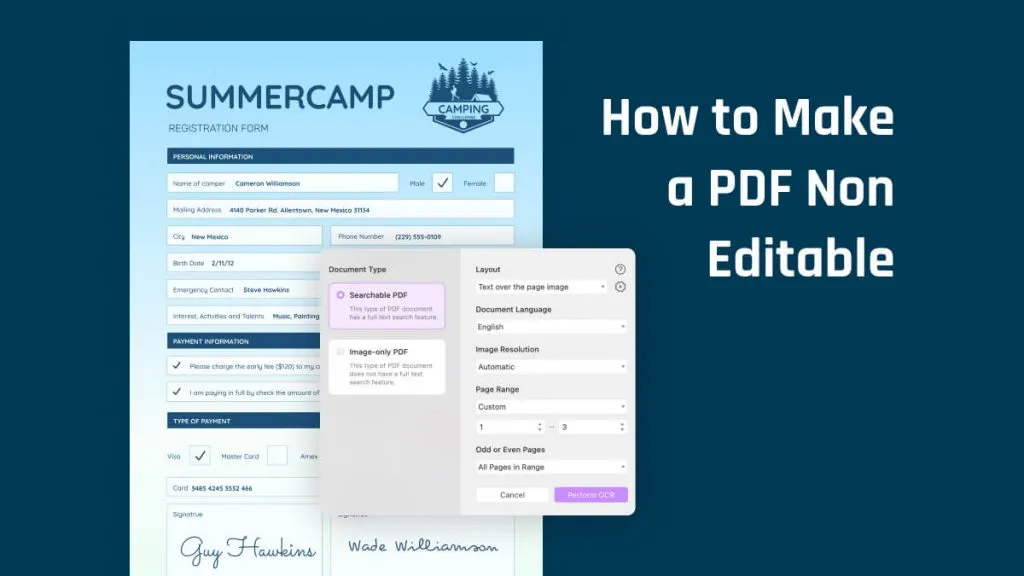
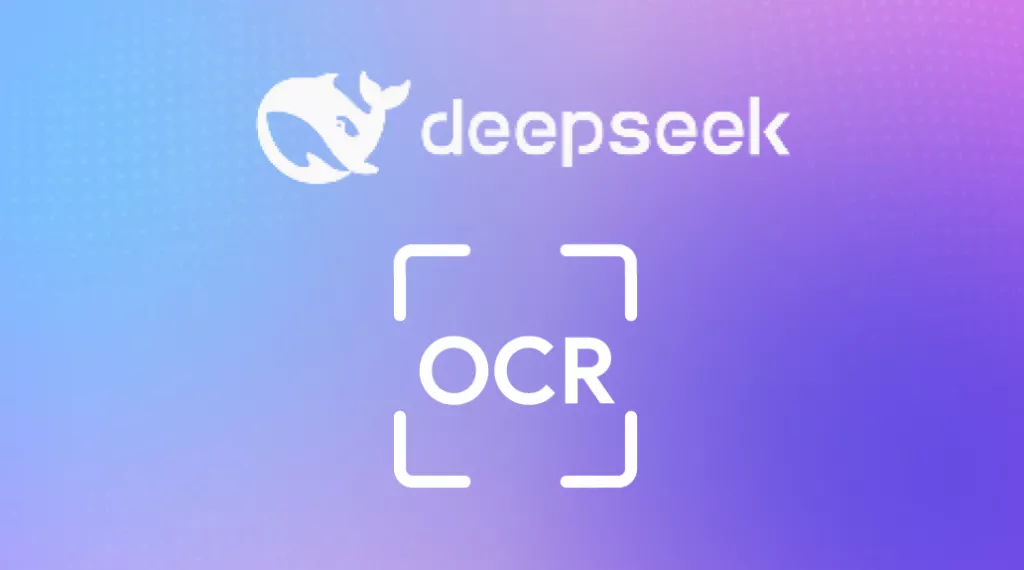
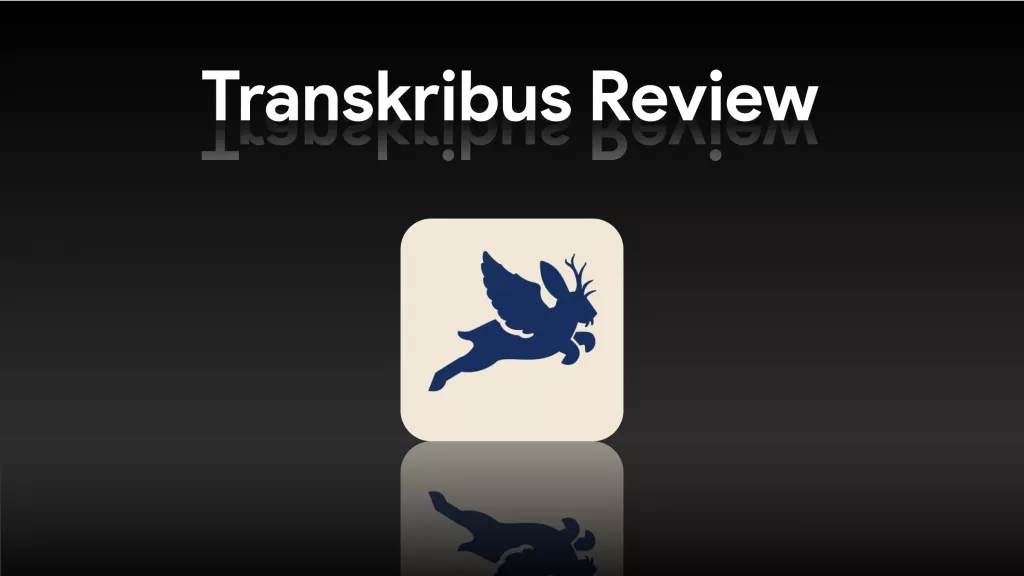
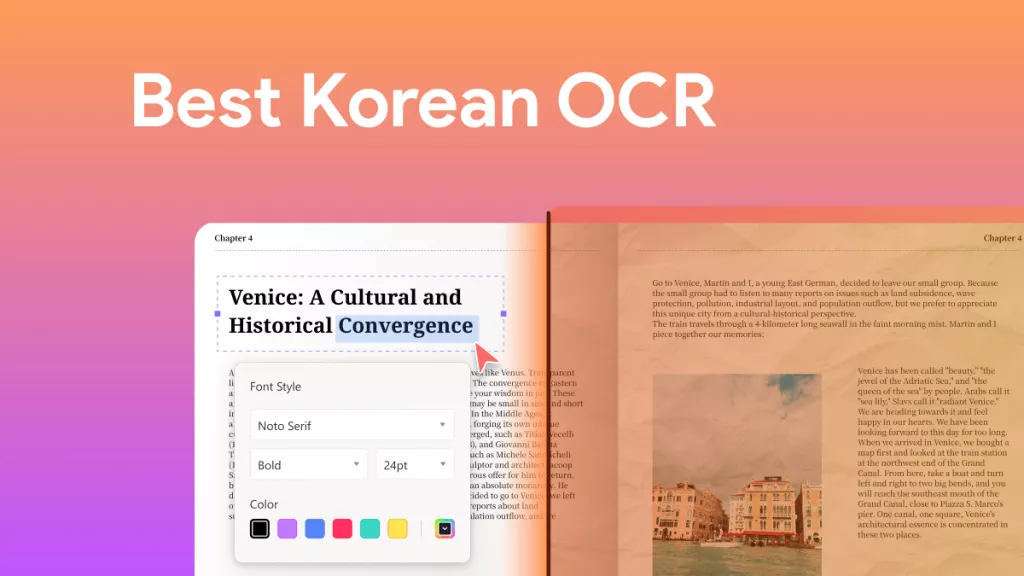
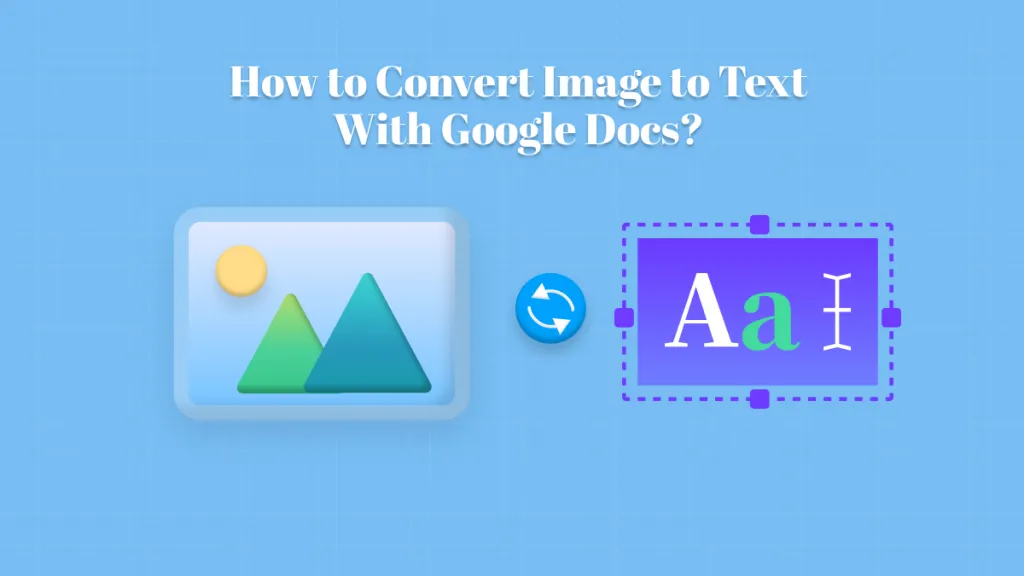

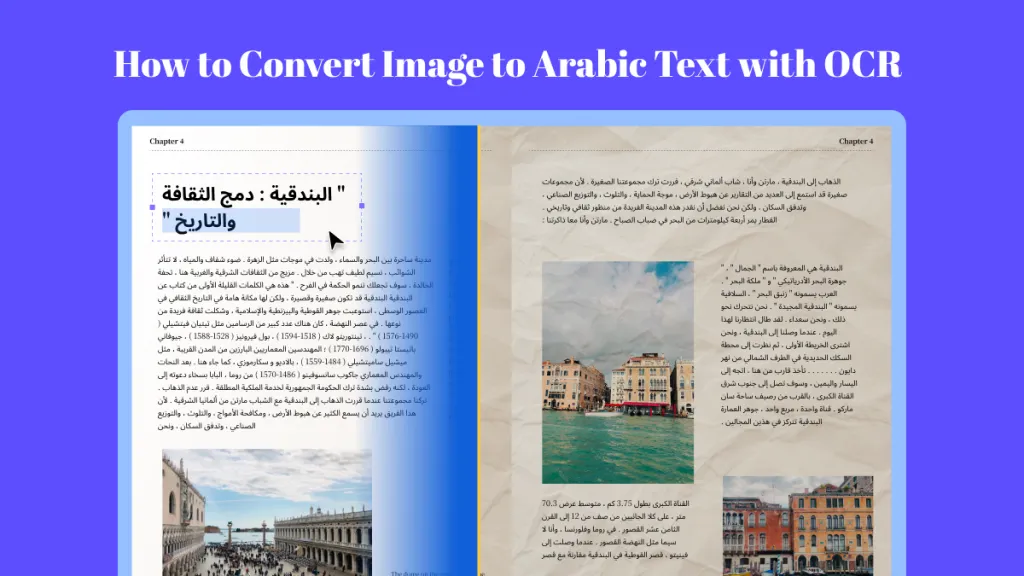
 Lizzy Lozano
Lizzy Lozano  Enola Miller
Enola Miller  Enid Brown
Enid Brown 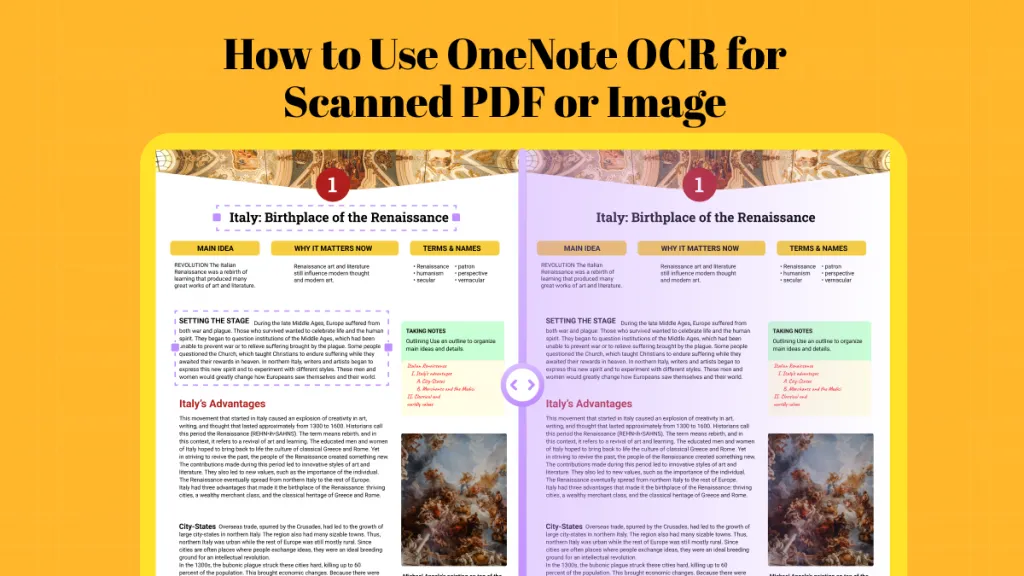
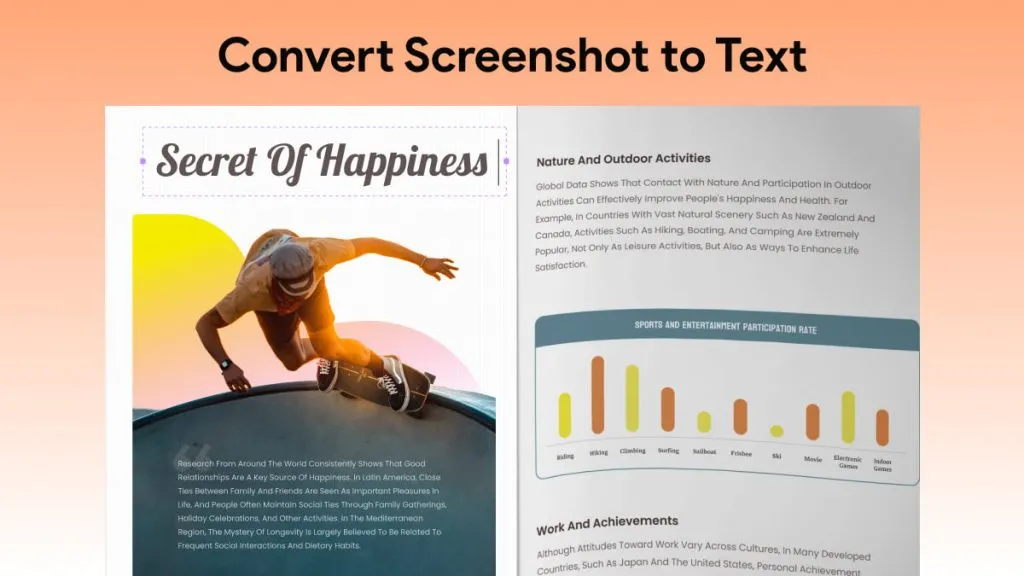
 Enrica Taylor
Enrica Taylor