Before We Begin
Windows • macOS • iOS • Android 100% secure
Are you seeing the “The Operation Can’t be Completed Because The Disk is Full” error on your Mac, but unsure how to fix it? You're not alone.
One frustrated user shared the same issue on Apple Community. According to the user, “I’ve been trying to delete files to free up space, but whenever I try to move a file to Trash, I receive the error message 'The operation can't be completed because the disk is full.”
If you’re in the same situation, don’t panic. It’s easy to fix! In this guide, I will explain exactly what’s causing this issue and offer eight proven ways to fix it with step-by-step instructions.
So, let’s get started.
Part 1. Why Do I Get “The Operation Can’t be Completed Because The Disk is Full” Error?
Let’s look at the key reasons in detail for the operation cannot be completed because this disk is full.
- Insufficient Free Space: Your Mac does not have sufficient free space to manage temporary files, caches, and system processes.
- Trash Bin Has too Many Contents: Files moved to the Trash still occupy disk space until they are permanently deleted.
- Large Cache or Log Files: System and application cache, as well as log files, are taking up gigabytes of space in the background.
- Overloaded Folders: Your Downloads and Documents folders contain large or outdated files taking up unnecessary space.
- Unused Apps: Applications you no longer use continue to occupy large amounts of storage, including hidden support files.
Also Read: Mac Drag and Drop Not Working? Fixed Now
Part 2. How to Fix “The Operation Can’t be Completed Because The Disk is Full” Error
The simplest way to resolve this error is to ensure your Mac has enough storage to function properly. Below, I have listed eight practical ways to do it and get your Mac working normally.
Fix 1. Empty the Trash
The first step is to empty the Trash folder. This can help you recover several gigabytes of space, as any files moved to the Trash still occupy disk space.
Here’s what to do.
- Click the Trash folder in your Dock to open it. Then, click “Empty” in the top right.
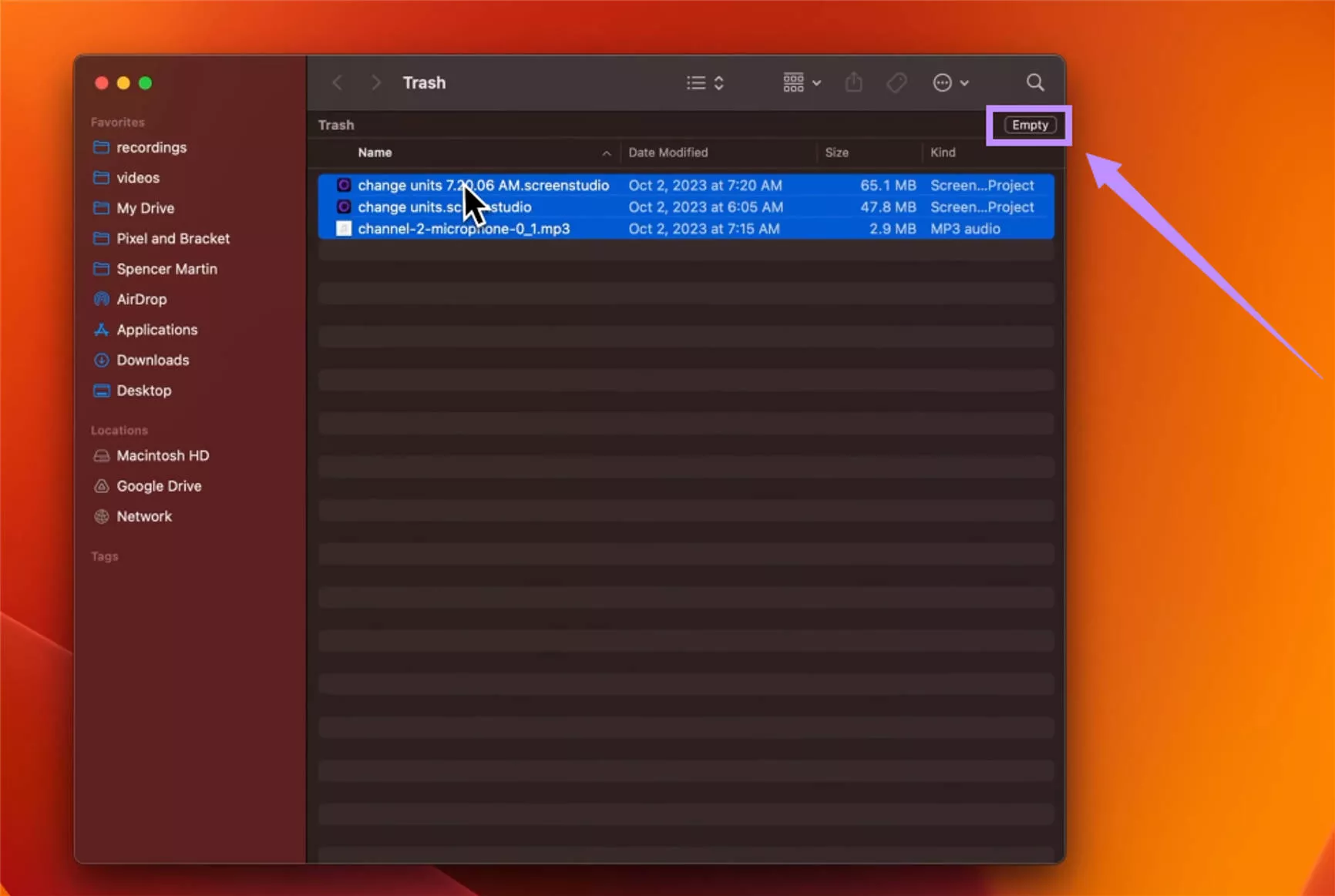
- Alternatively, right-click the Trash icon in the Dock and select “Empty Trash.”
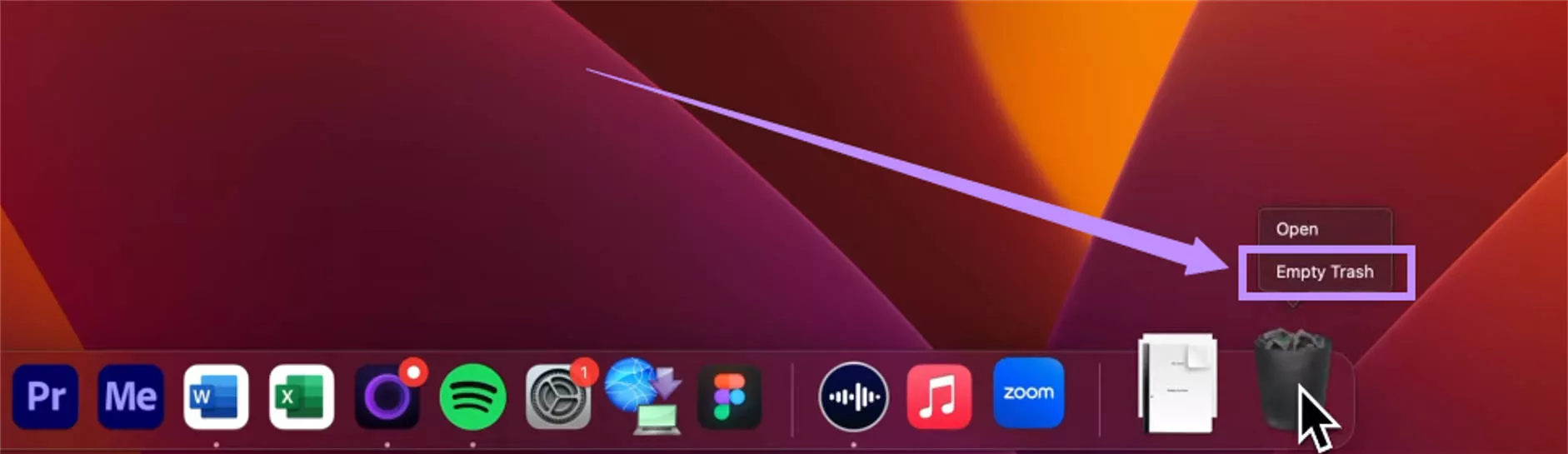
- When prompted, click “Empty Trash” again to confirm.
Fix 2. Booting into Safe Mode
If you're still seeing the error “The operation can’t be completed because the disk is full”, try booting into Safe Mode. This starts your Mac with only essential system files, giving you space to move files without the error message.
Here are the steps.
For Mac with Apple Silicon:
- Click the Apple menu and select “Shutdown” to turn off your Mac.
- Press and hold the Power button until you see “Loading startup options.”
- Select your startup disk “Macintosh HD.” Then, hold down the “Shift” key.
- Click the “Continue in Safe Mode” option.
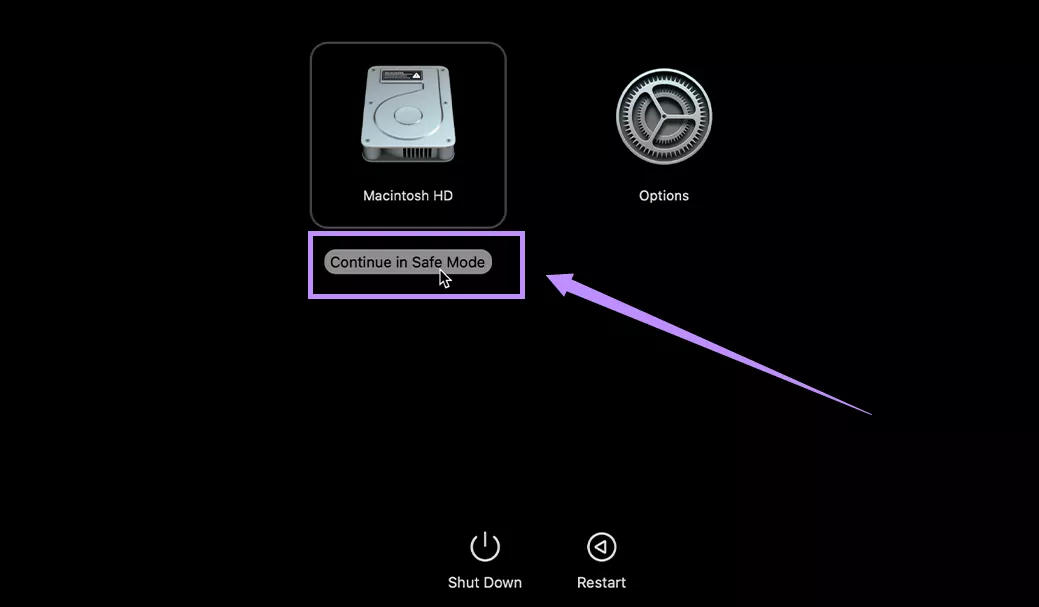
For Intel-based Mac:
- Shut down your Mac completely.
- Turn on your Mac. Then, quickly hold the Shift key until the login screen appears.
- Log in with your password. You should see “Safe Boot” in the menu bar.
Fix 3. Delete Files Using Terminal
If you're unable to move files to trash to free up space, you can delete them directly using Terminal. This is useful when you're critically low on space.
Here's what to do.
- Open Finder from your dock. Select “Applications” from the left and open the “Utilities” folder. Then, click “Terminal.”
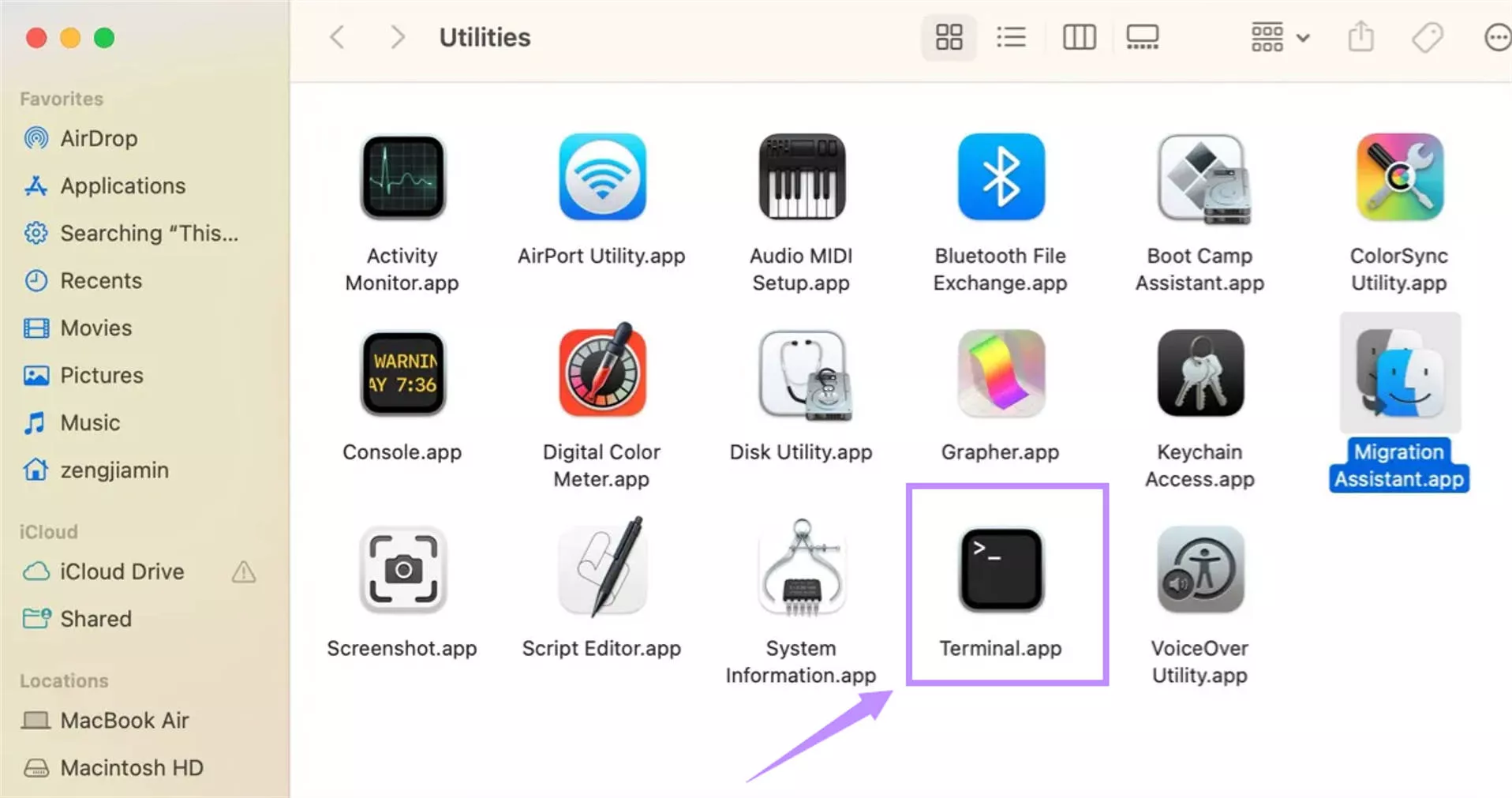
- In the Terminal window, type "rm ”. Then, open Finder and find the file you want to delete.
- Drag the file into the Terminal window. This will paste its full path.
- Press the “Return” key to run the command. Then the file will be permanently deleted.
- To delete additional files, repeat the process from step 2.
Also Read: Unable to Expand Zip Mac? Fixed!
Fix 4. Delete Some Unused Files
If you're still having the “The operation can’t be completed because the disk is full” error, try deleting unused files to free up more storage. You can start by cleaning out the Downloads and Documents folders where large files can pile up unnoticed.
Steps to Delete Files from the Downloads Folder:
- Open Finder and click “Downloads” from the side menu.
- Select the files you no longer need. Then, drag them over the “Trash” folder.
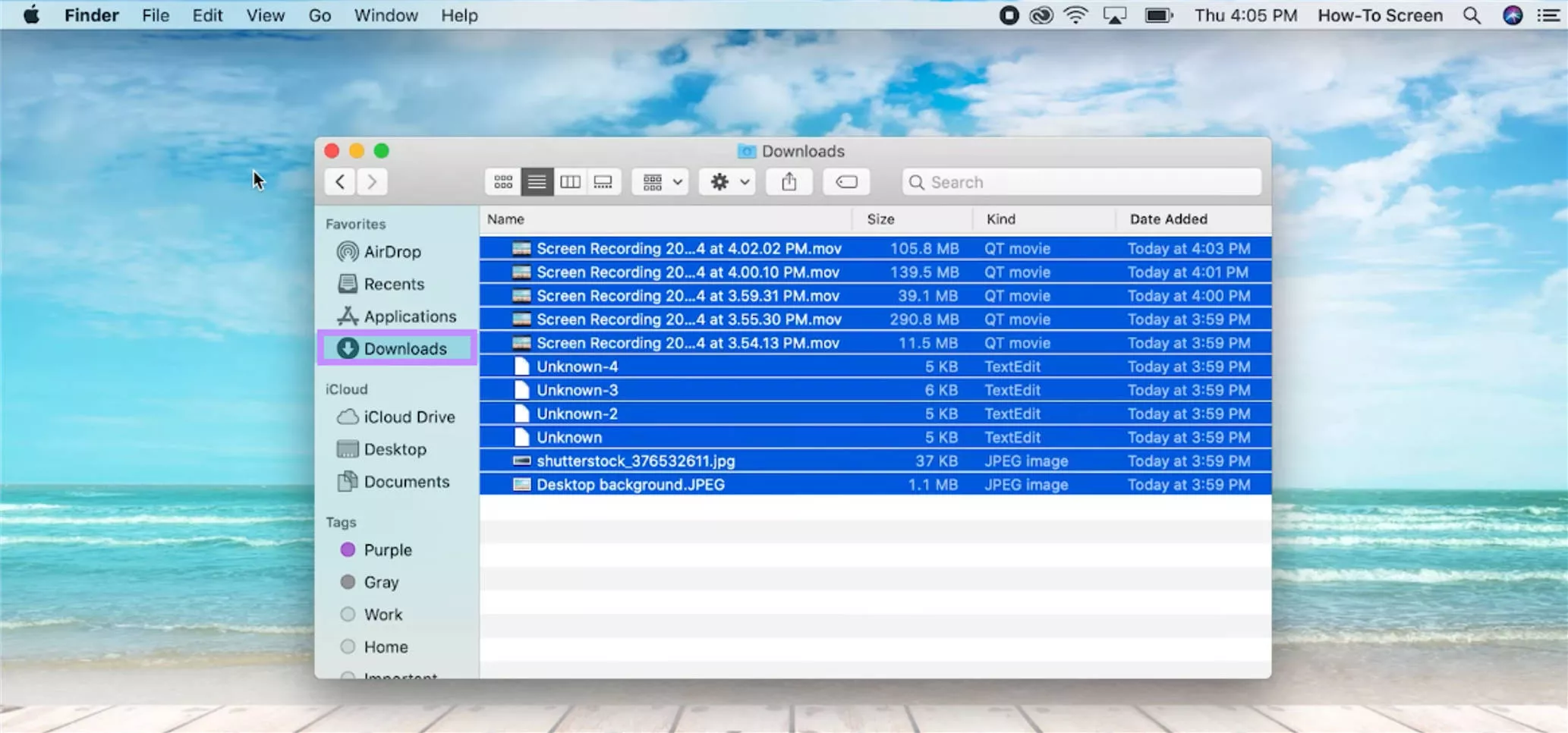
- Empty the Trash, permanently delete the files.
Steps to Delete Files from the Documents Folder:
- Open Finder. Then click “Documents” in the sidebar.
- Select the items to delete. Then, click “File” from the top and choose “Move to Trash".
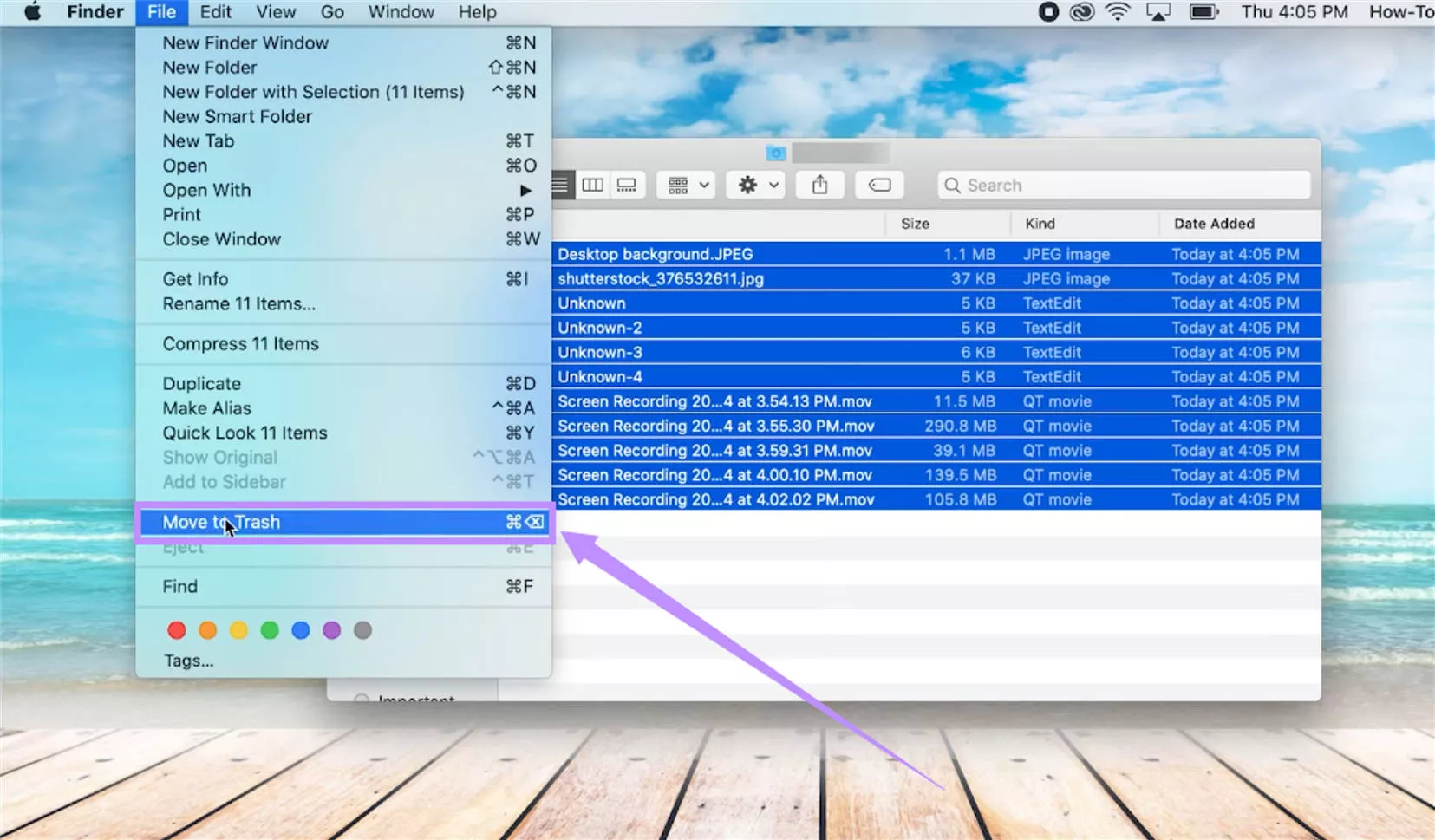
- Empty the Trash to permanently free up space.
Fix 5. Delete the Unused Apps
Unused apps contain hidden files that continue to run in the background. You can delete these apps to get more storage on your Mac and fix this error.
- Open Finder > Applications.
- Browse and look for apps you no longer need.
- Then, right-click the app and click “Move to Trash.”
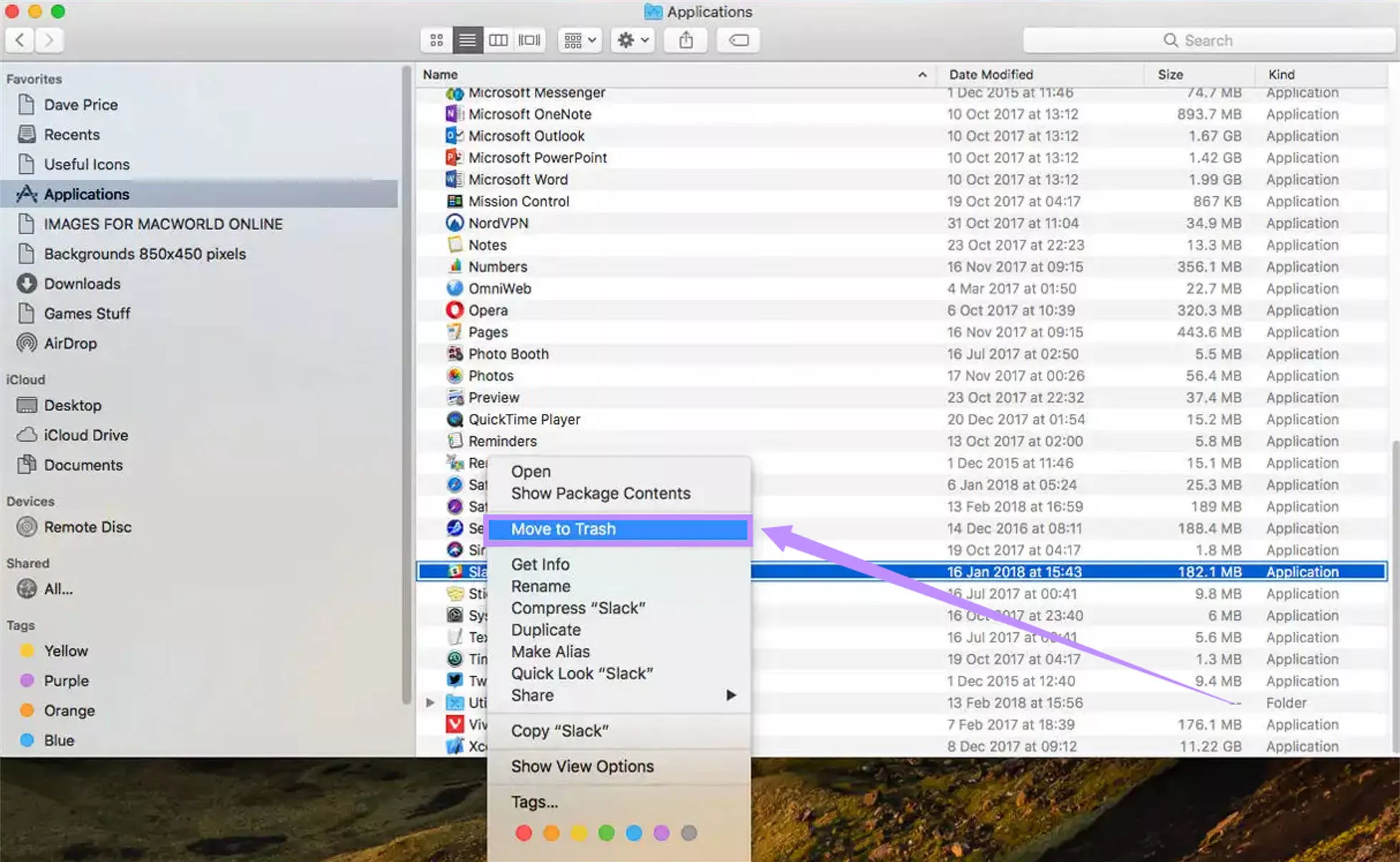
- Open Trash. Then click “Empty” to permanently remove the app and its files.
Fix 6. Delete Cache Files
Your Mac stores system and app cache files to improve its performance. But these files can take up significant space. Deleting them can help you resolve the issue at hand.
Here’s how you do it.
- Open “Finder.” Then click “Go” in the menu bar. Choose “Go to Folder” from the list.
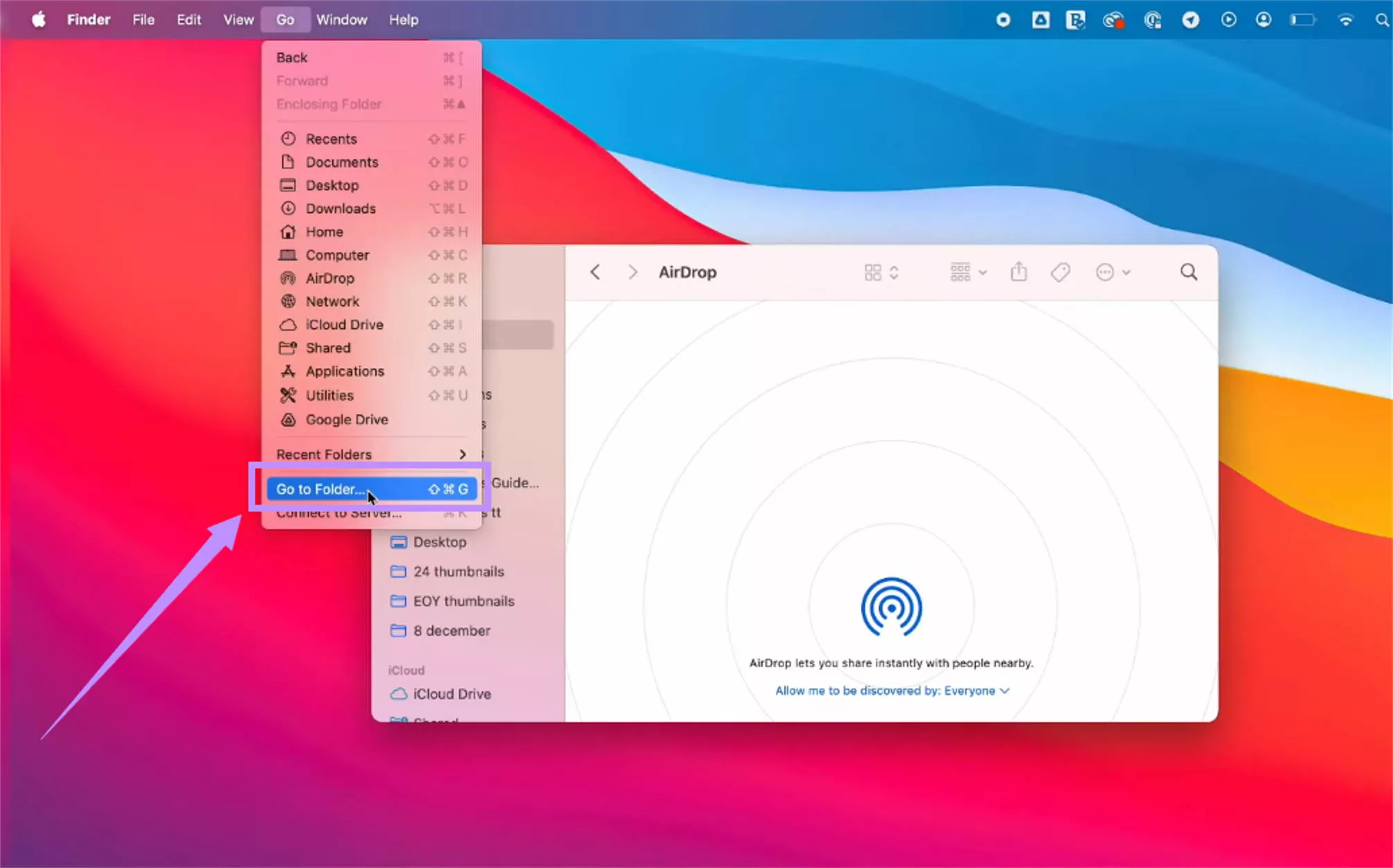
- In the pop-up box, type “~/Library/Caches.” Then, click “Go.”
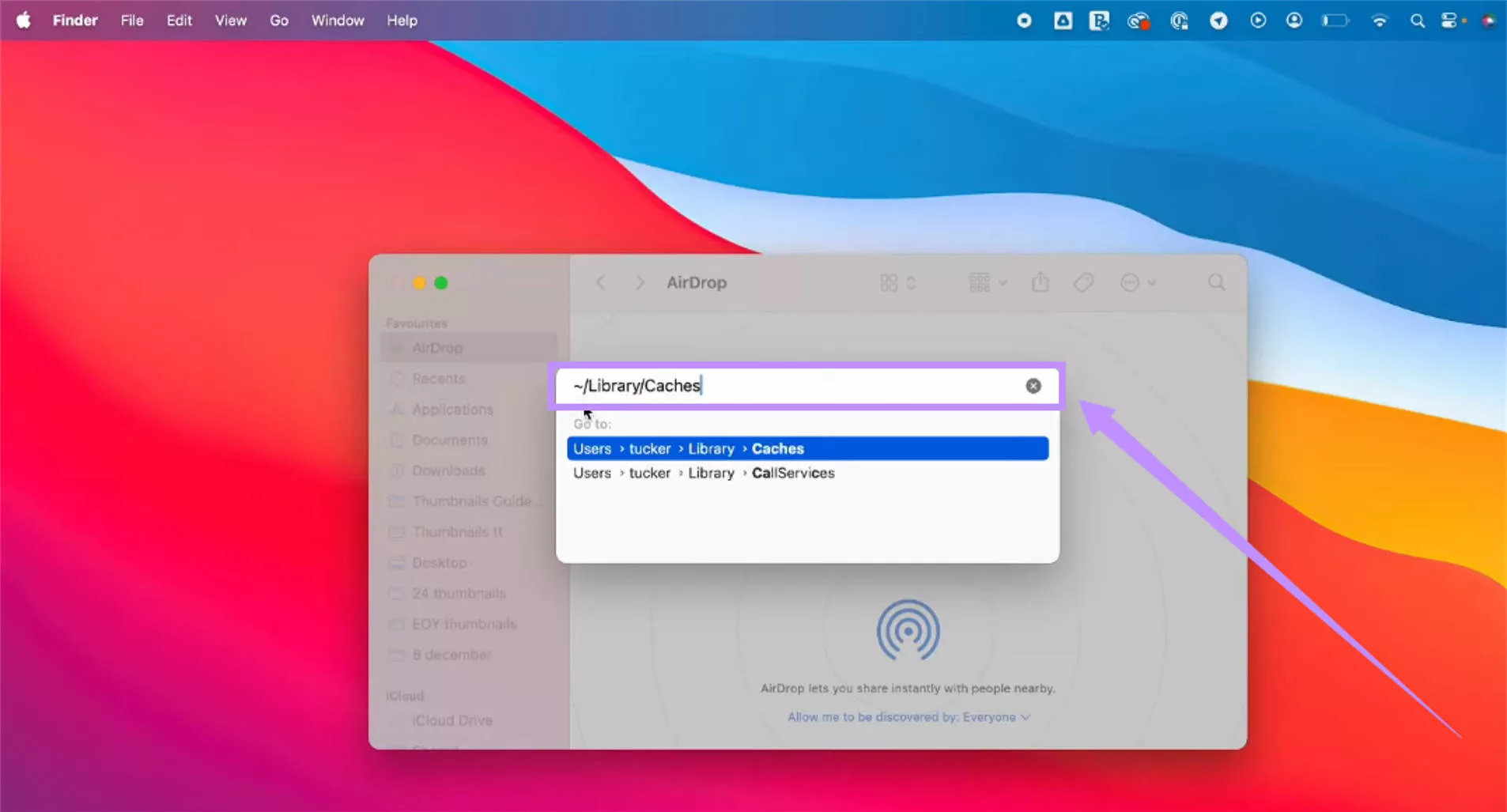
- Select the folders you want to remove. Then, press “Command + Delete.”
Fix 7. Delete System Log Files
If your Mac has been running for a long time without cleanup, system log files can build up and consume disk space. Therefore, removing these files can help avoid you the error.
- Open “Finder” and click “Go” from the top.
- Select “Go to Folder”
- Type “/var/log” in the pop-up box and click “Go.”
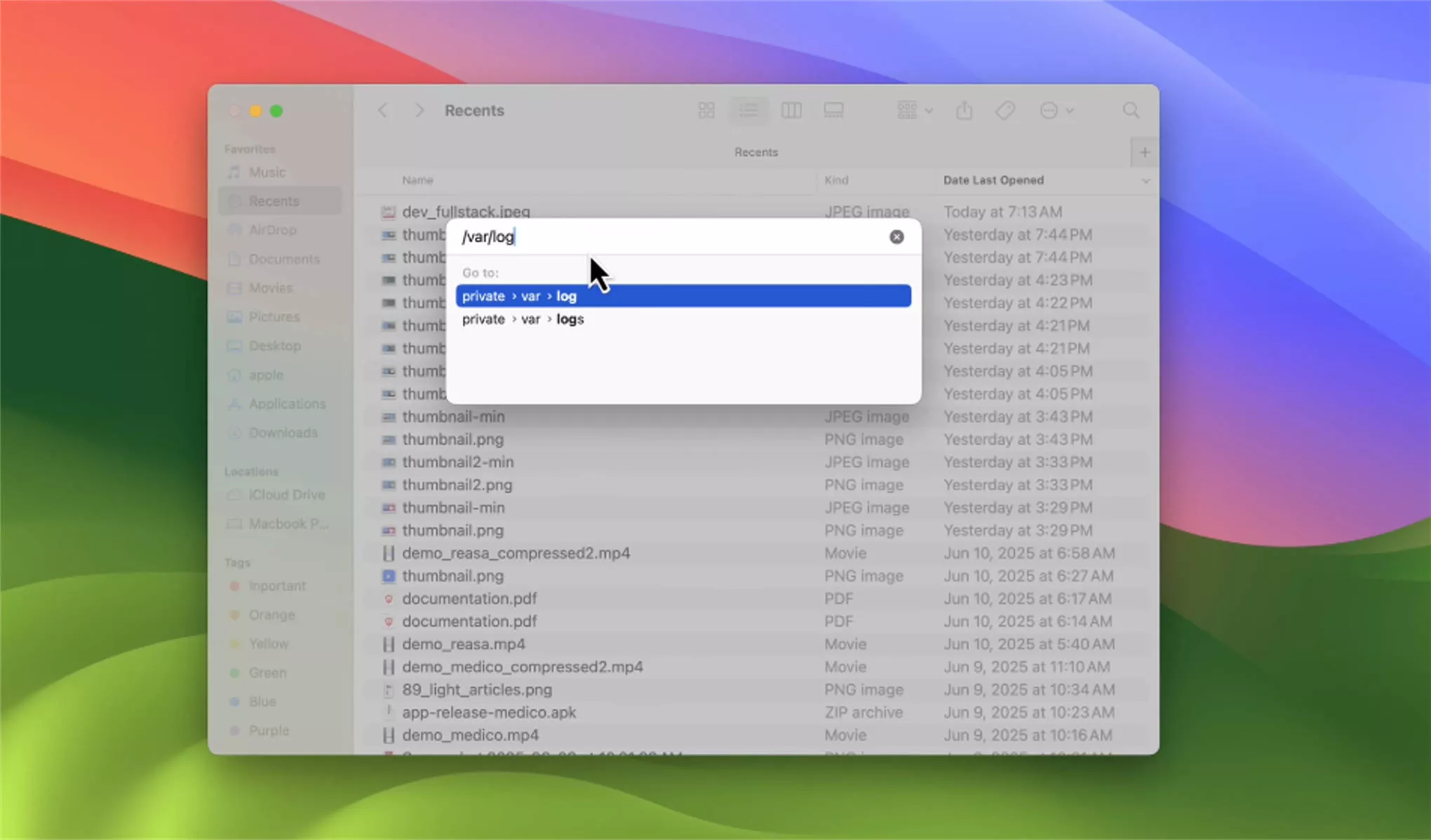
- Select the folders you want to delete. Then, press “Command + Delete.”
Also Read: MacBook Touch Bar Not Working/Showing? 8 Effective Fixes
Fix 8. Uninstall and Reinstall MacOS
Lastly, you can reinstall macOS to give your system a clean slate. This helps remove deep system clutter that you can’t delete manually. You’ll lose data, so back it up first.
Step 1. Back Up Your Data
- Connect a storage drive to your Mac.
- Go to “System Preferences” and click “Time Machine.”
- Click “Add Backup Disk.” Choose your drive and click “Set Up Disk.”
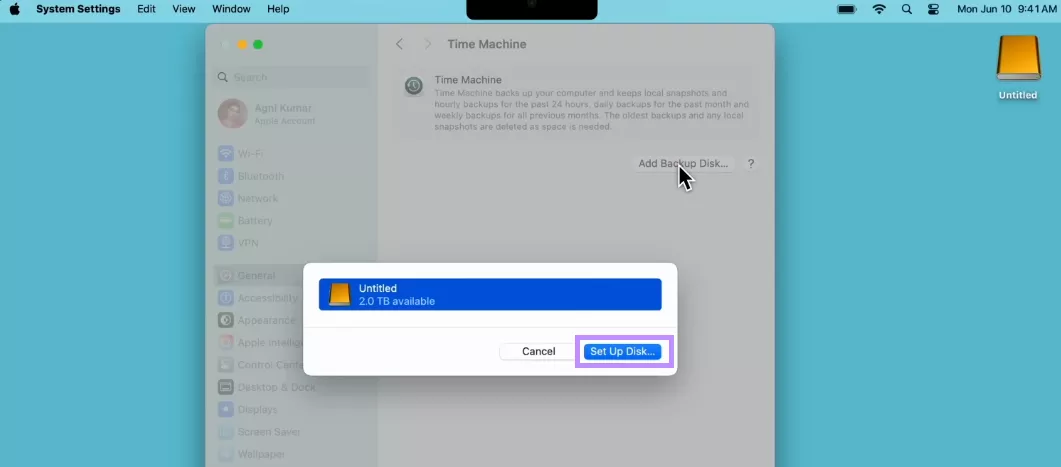
- Let the backup complete before moving forward.
Step 2. Reinstall macOS
- Restart your Mac and immediately hold down “Command + R” to enter the Recovery Mode.
- When the macOS Utilities window appears, click “Disk Utility.”
- Select your internal drive from the sidebar. Then, click “Erase” from the top right.
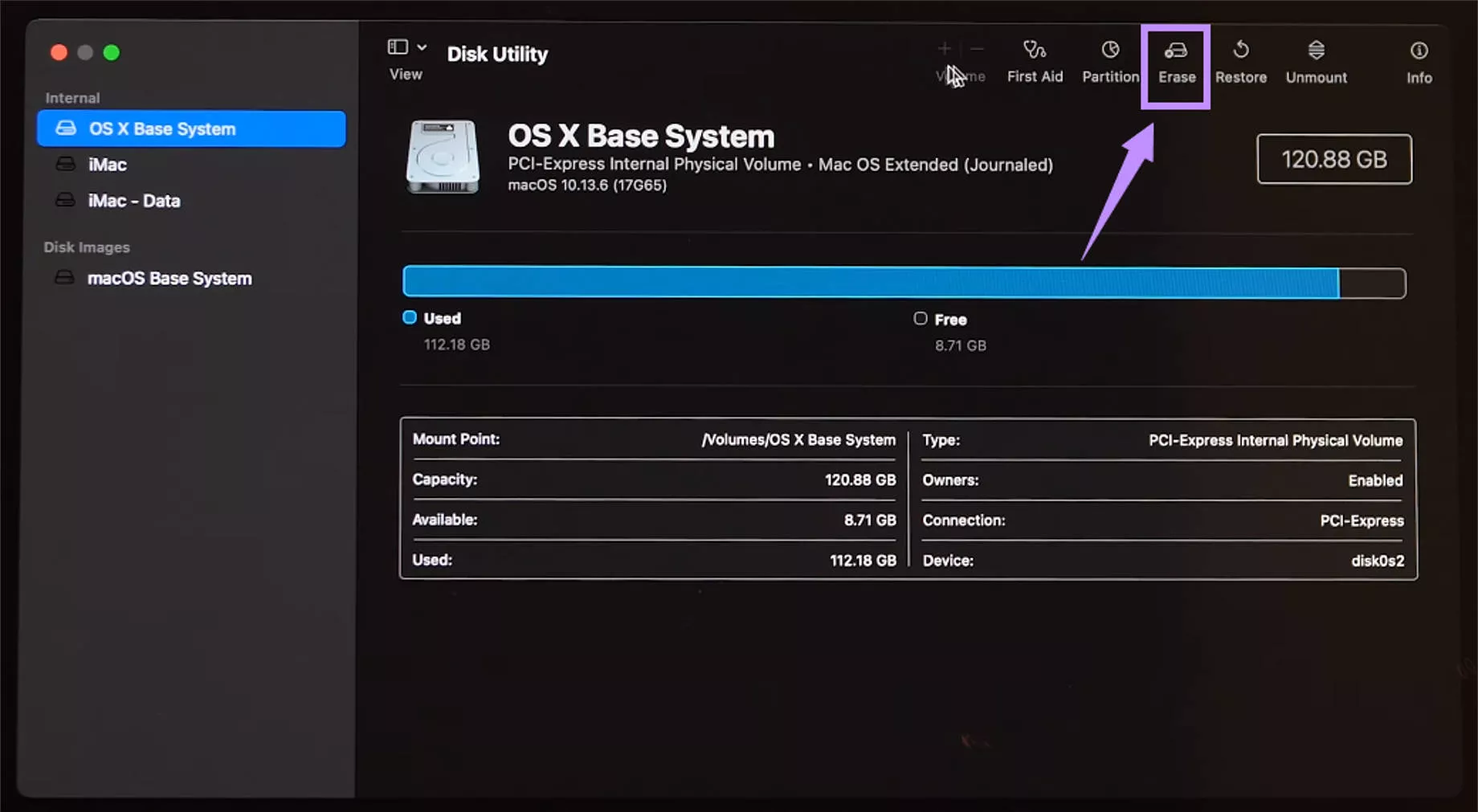
- Go back to the macOS Utilities window. Then, click “Reinstall macOS” > “Continue.”
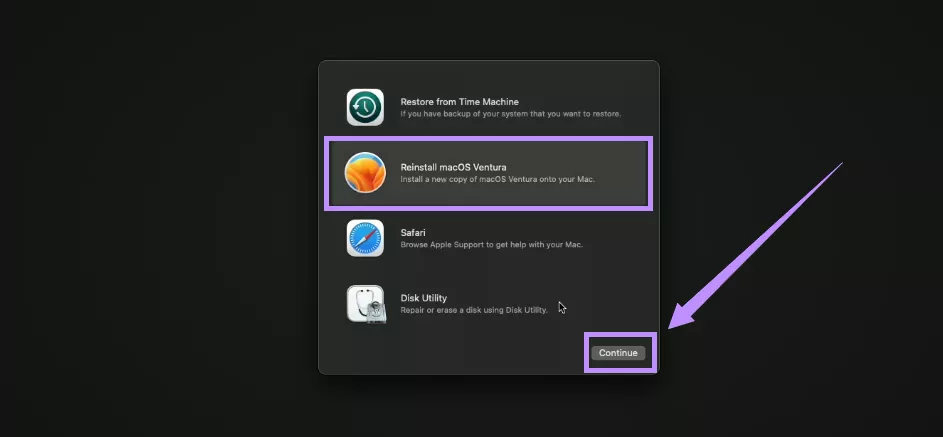
- Click “Continue” again. Then, follow the instructions to complete the process.
Part 3. Bonus Tip: The Best PDF Editor and Reader for Mac - UPDF
Now that your Mac is running smoothly, it's the perfect time to boost your productivity. If you frequently work with PDFs, UPDF is a powerful and efficient tool to manage them with ease.
It offers essential features like editing, converting, and compressing, along with advanced tools such as OCR, digital signatures, batch processing, and a built-in AI assistant to speed up your workflow.
Unlike many other Mac PDF editors, UPDF is lightweight, affordable, and won’t take up much storage. You can even try it for free! Click below to download and get started!
Windows • macOS • iOS • Android 100% secure
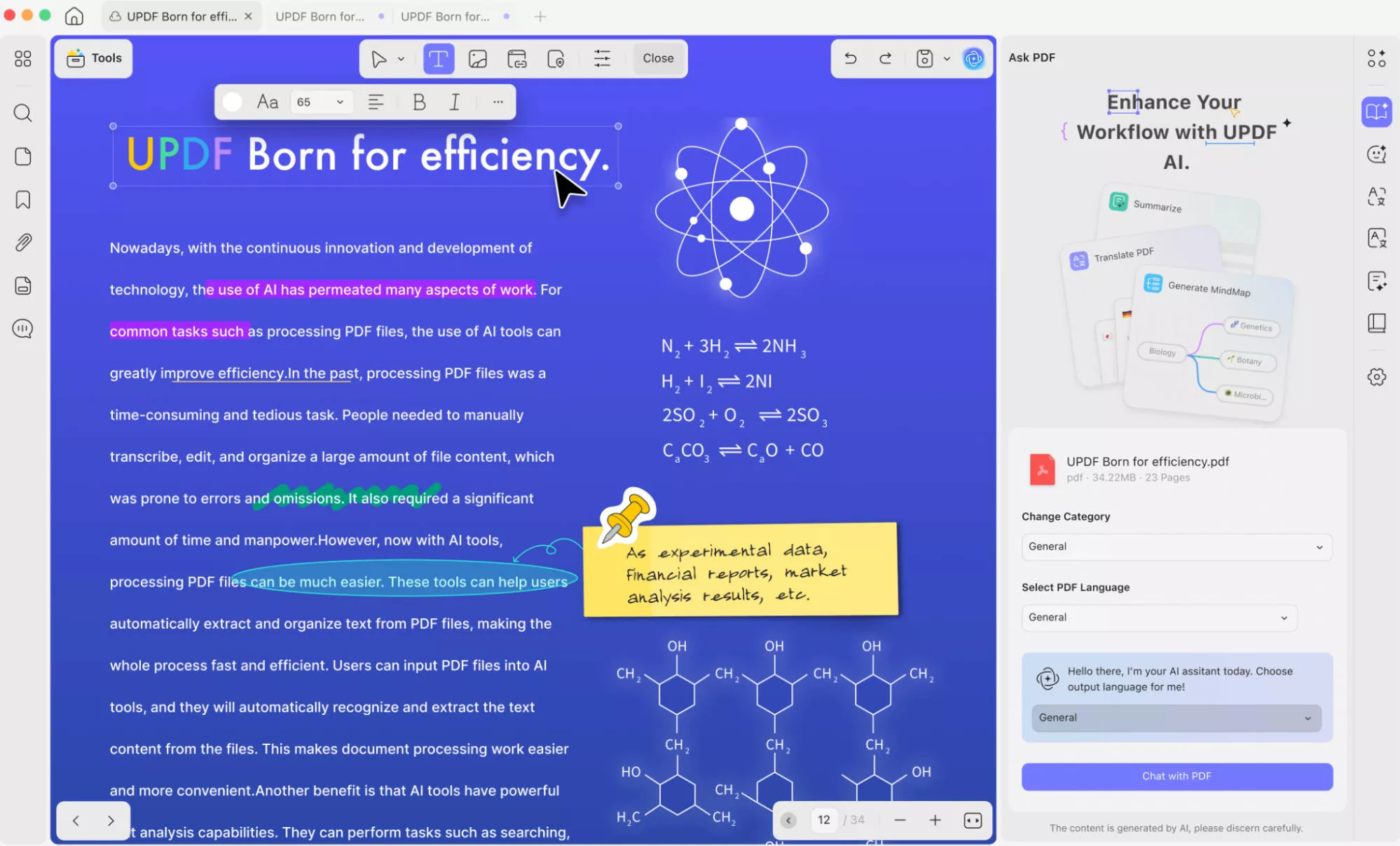
Key Features of UPDF for Mac
- Edit PDF text, images, links, watermarks, backgrounds, and more.
- Annotate with stickers, stamps, shapes, highlights, and more.
- Run OCR to make scanned files editable and searchable.
- Create and fill static and interactive PDF forms quickly.
- Add comments or sticky notes, text boxes, and text callouts for review and feedback.
- Batch process files to OCR, convert, compress, encrypt PDFs, and more.
In addition to these, UPDF offers many other useful features. You can read this detailed review to learn more or watch the video below to see them in action.
Final Words
That wraps up our guide on how to fix the error message, “The operation can’t be completed because the disk is full.” You can try these fixes to free up storage and resolve this issue quickly. Once your Mac is ready for productive tasks, UPDF for Mac can help you manage your PDF files more efficiently. You can get started for free. Download UPDF and explore everything you can do with it!
Windows • macOS • iOS • Android 100% secure
 UPDF
UPDF
 UPDF for Windows
UPDF for Windows UPDF for Mac
UPDF for Mac UPDF for iPhone/iPad
UPDF for iPhone/iPad UPDF for Android
UPDF for Android UPDF AI Online
UPDF AI Online UPDF Sign
UPDF Sign Edit PDF
Edit PDF Annotate PDF
Annotate PDF Create PDF
Create PDF PDF Form
PDF Form Edit links
Edit links Convert PDF
Convert PDF OCR
OCR PDF to Word
PDF to Word PDF to Image
PDF to Image PDF to Excel
PDF to Excel Organize PDF
Organize PDF Merge PDF
Merge PDF Split PDF
Split PDF Crop PDF
Crop PDF Rotate PDF
Rotate PDF Protect PDF
Protect PDF Sign PDF
Sign PDF Redact PDF
Redact PDF Sanitize PDF
Sanitize PDF Remove Security
Remove Security Read PDF
Read PDF UPDF Cloud
UPDF Cloud Compress PDF
Compress PDF Print PDF
Print PDF Batch Process
Batch Process About UPDF AI
About UPDF AI UPDF AI Solutions
UPDF AI Solutions AI User Guide
AI User Guide FAQ about UPDF AI
FAQ about UPDF AI Summarize PDF
Summarize PDF Translate PDF
Translate PDF Chat with PDF
Chat with PDF Chat with AI
Chat with AI Chat with image
Chat with image PDF to Mind Map
PDF to Mind Map Explain PDF
Explain PDF Scholar Research
Scholar Research Paper Search
Paper Search AI Proofreader
AI Proofreader AI Writer
AI Writer AI Homework Helper
AI Homework Helper AI Quiz Generator
AI Quiz Generator AI Math Solver
AI Math Solver PDF to Word
PDF to Word PDF to Excel
PDF to Excel PDF to PowerPoint
PDF to PowerPoint User Guide
User Guide UPDF Tricks
UPDF Tricks FAQs
FAQs UPDF Reviews
UPDF Reviews Download Center
Download Center Blog
Blog Newsroom
Newsroom Tech Spec
Tech Spec Updates
Updates UPDF vs. Adobe Acrobat
UPDF vs. Adobe Acrobat UPDF vs. Foxit
UPDF vs. Foxit UPDF vs. PDF Expert
UPDF vs. PDF Expert

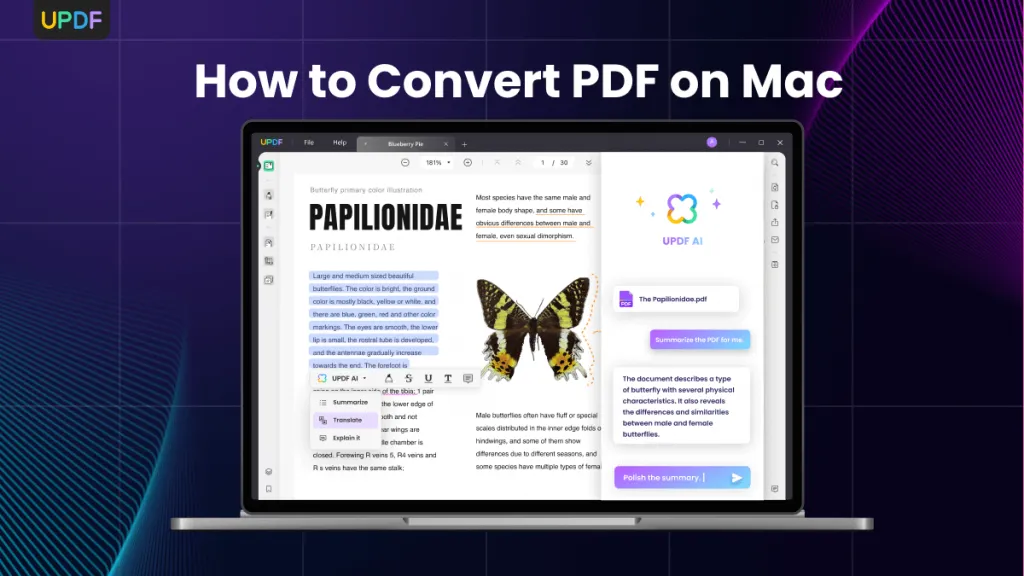
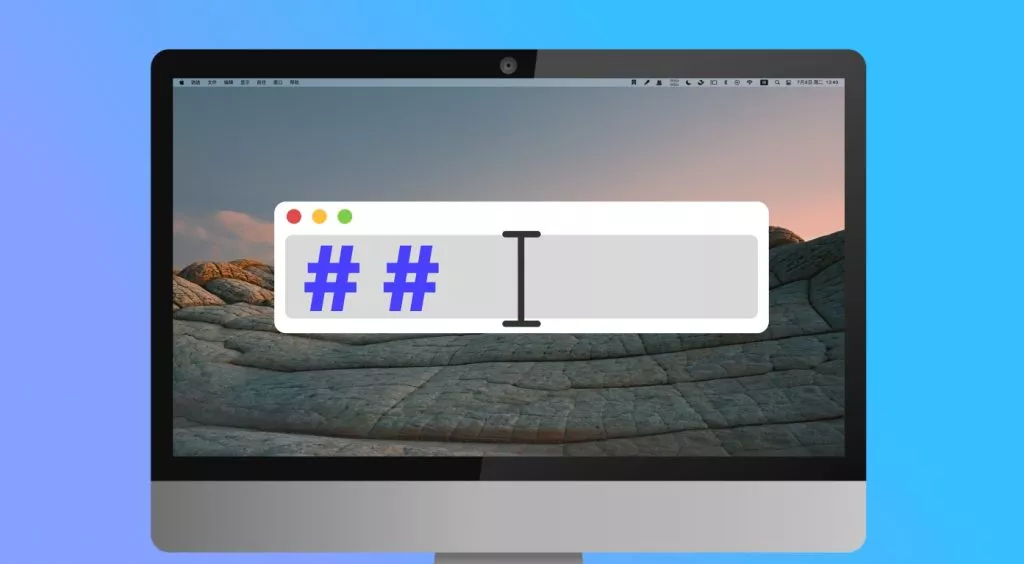
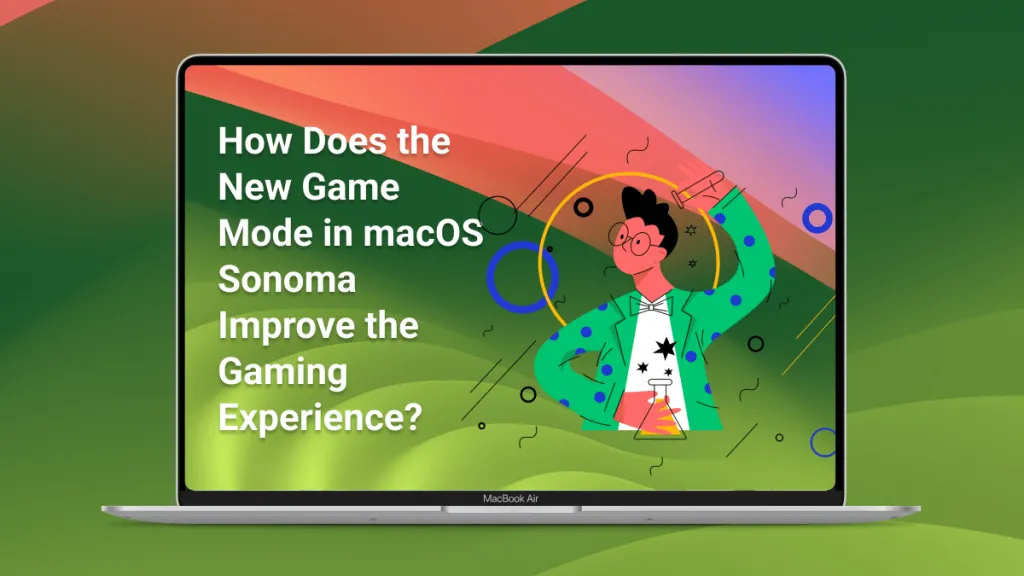
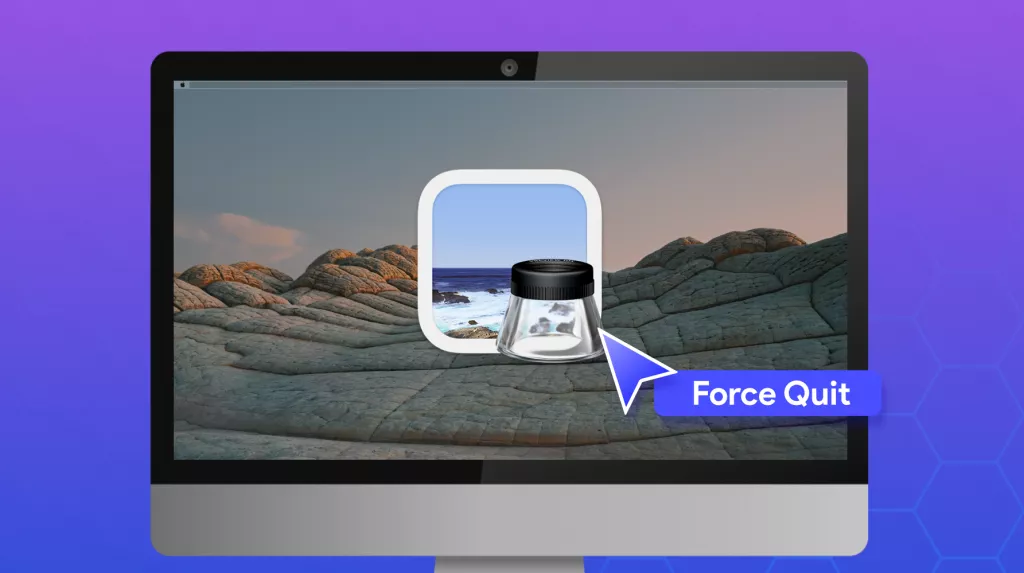
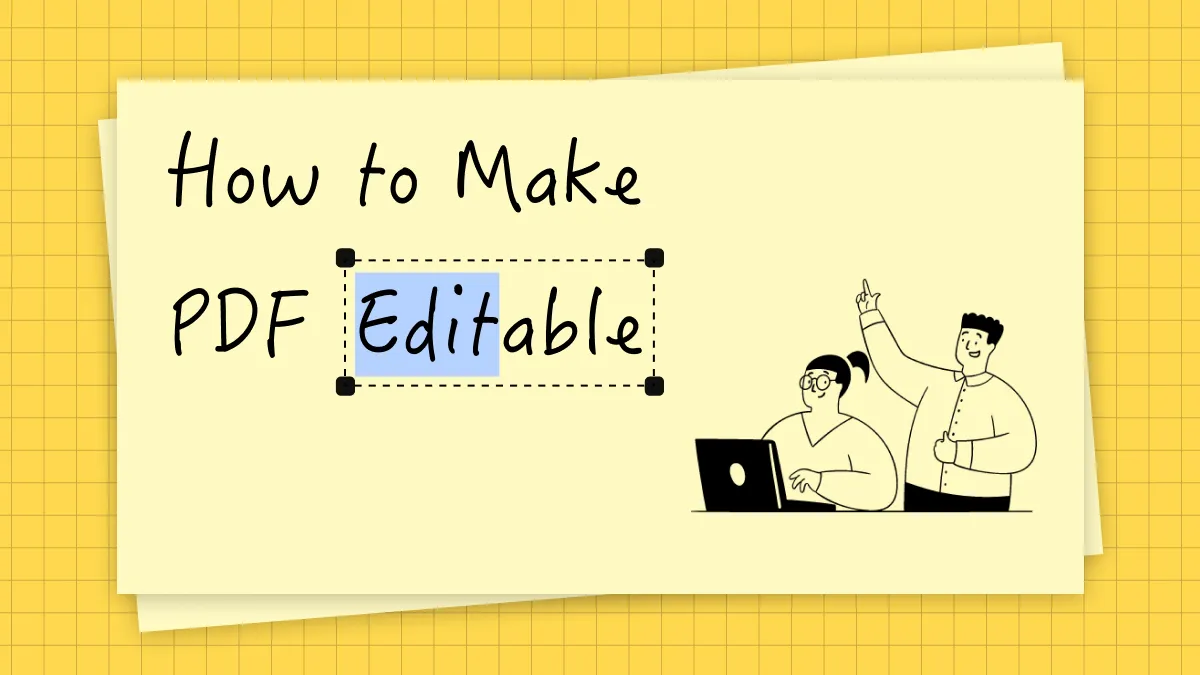
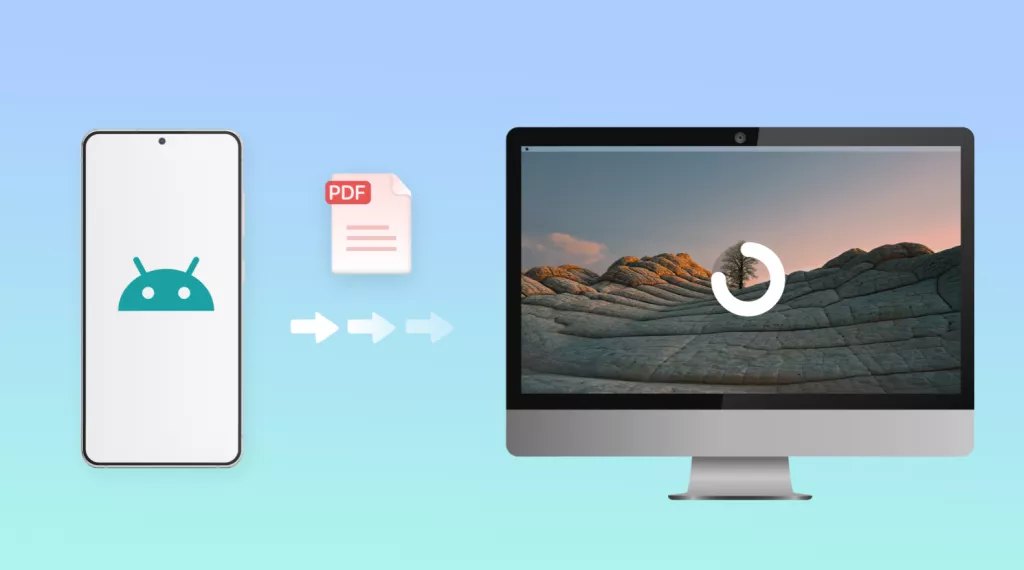
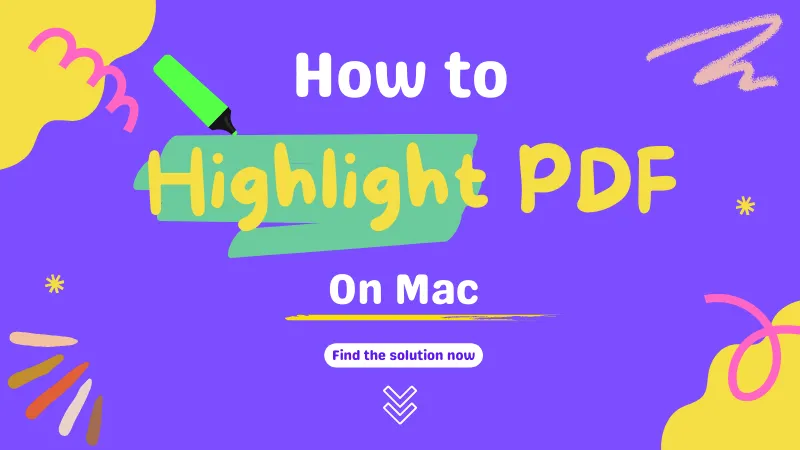
 Enrica Taylor
Enrica Taylor 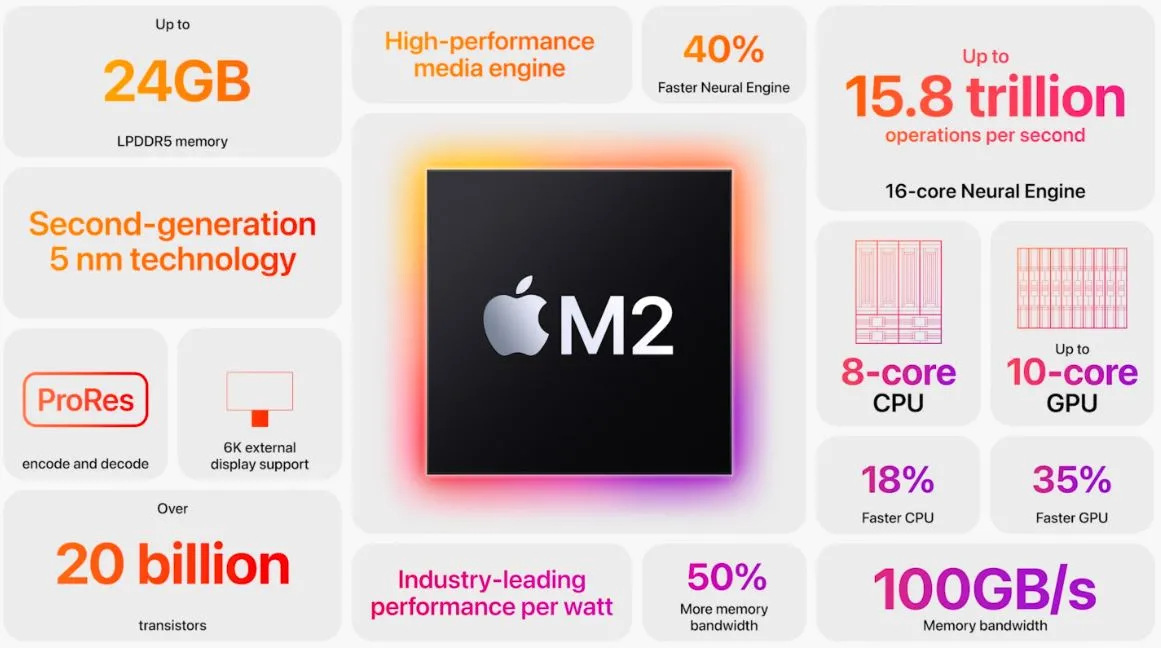
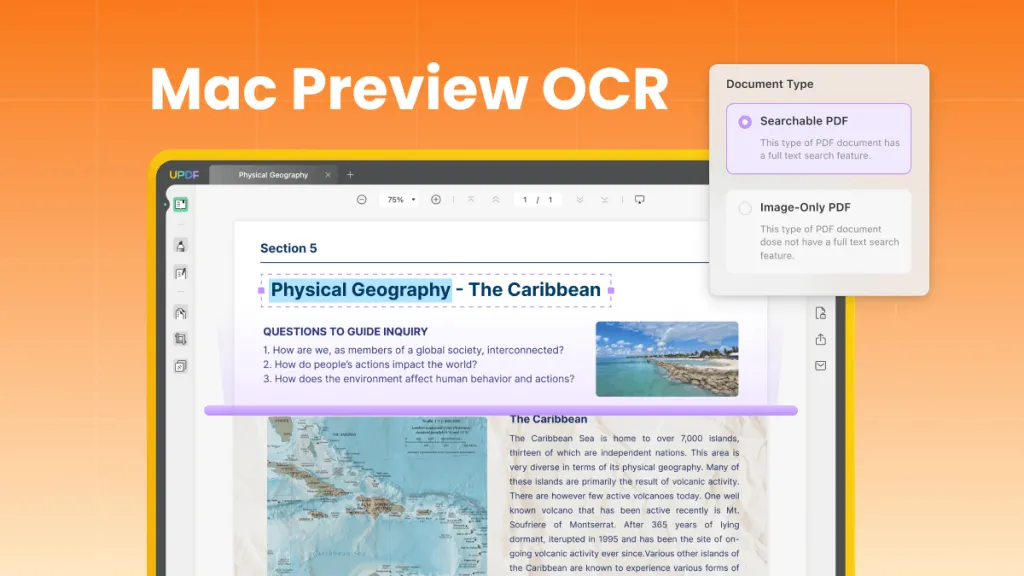
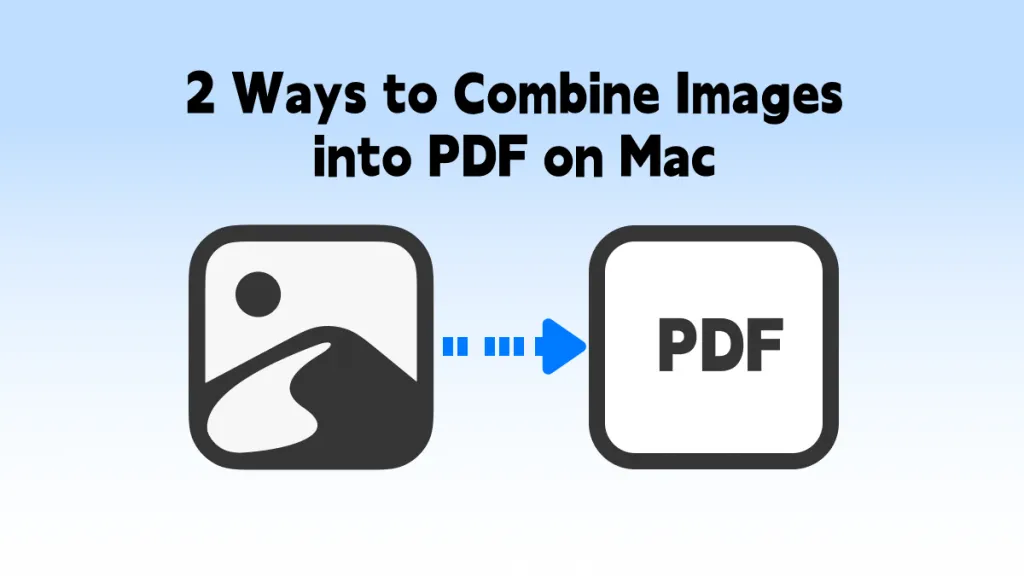
 Delia Meyer
Delia Meyer