Before We Begin
Windows • macOS • iOS • Android 100% secure
Ever tried watching a YouTube video on your Mac and realized there's no sound? Or wondered why your speakers suddenly stop working when every other app plays fine?
This guide is here to help. I'll show you the 6 proven ways to fix the "no sound on YouTube Mac" issue without wasting time guessing what went wrong. By the end, you'll know exactly what to check and how to get your sound back.
Let's get started!
Part 1. Why Does YouTube Not Work on My Mac
If you want to know why is my YouTube not working on Mac, here are some common reasons behind it:
- Muted or low volume: Sometimes the sound is simply turned down. Either in YouTube itself or in your Mac's settings.
- Browser glitches: Browsers act up now and then. A stuck session can stop YouTube from playing sound the way it should.
- Corrupted cache or history: When your browser holds on to too much old data, it can mess with how sites run. That includes YouTube.
- Browser compatibility issues: One browser might struggle while another works just fine. It happens more than you think.
- External audio devices: If headphones, speakers, or Bluetooth earbuds are still connected, your Mac might be sending sound there instead.
- Outdated macOS: Older system versions sometimes carry small bugs that affect sound and video playback.
- Slow or unstable internet: Weak Wi-Fi can make YouTube load poorly, cut out, or drop sound.
- Extension conflicts: Ad blockers or other add-ons can sometimes clash with YouTube and cause issues.
- Temporary YouTube glitches: Every now and then, the problem isn't you or your Mac - it's YouTube itself.
Also Read: How to Fix Copy and Paste Not Working on Mac? 8 Fixes
Part 2. How to Fix My YouTube Is Not Working on My Mac?
If you're stuck thinking why My YouTube is not working on my Mac, here are 6 proven ways to bring it back to normal:
Fix 1. Make Sure the Sound is Not Turned Off
The first thing that you need to check is that your Mac or YouTube player volume might be muted without you noticing. It may sound very basic, but it could be the reason for no sound on YouTube on Mac. A quick volume adjustment can sometimes solve the entire problem instantly. Here is how you can check it:
- Hit play on a YouTube video and look at the little speaker icon in the corner. If there's a slash "/" through it, just click once to unmute.
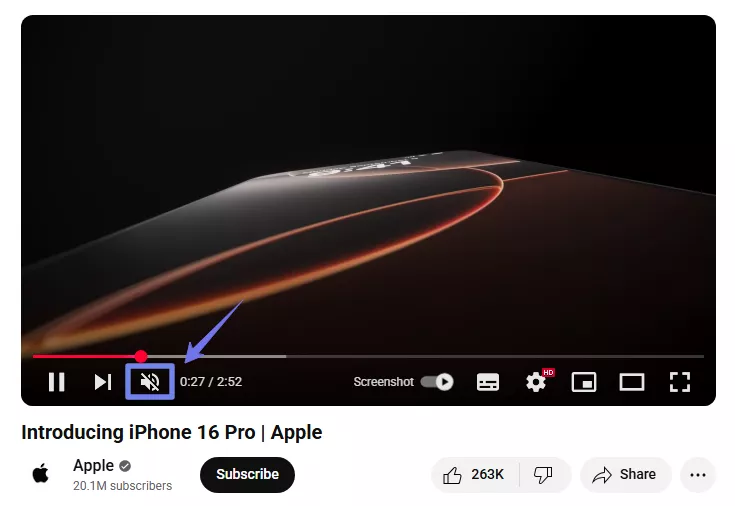
- Now, slide the YouTube volume bar to the right to adjust the volume to your preferred level.
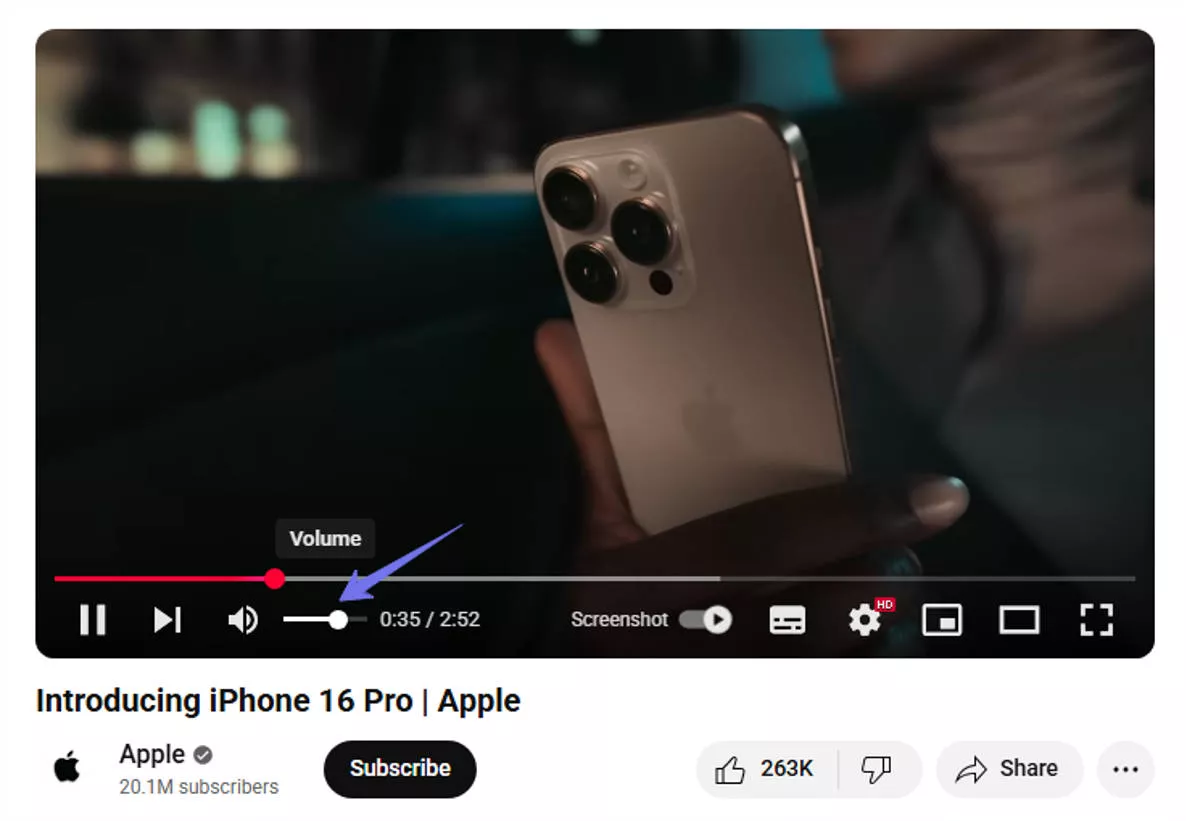
- Tap the volume-up key on your Mac keyboard a few times. That usually gives the sound a quick boost.
- Double-check the mute key (F10). If it's active, press it again to bring the sound back.
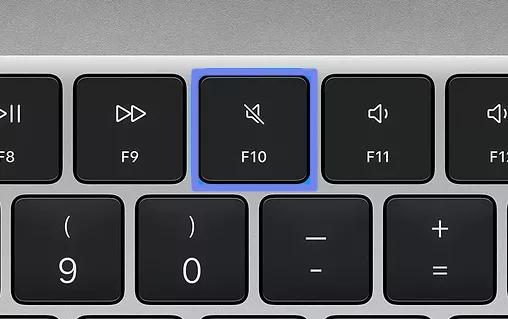
Fix 2. Restart Your Browser
The issue might not be YouTube at all. Sometimes it's your browser causing the issue. You just need to restart it. Restarting can clear out hidden bugs/glitches, giving things a fresh start. Close your browser completely.
Make sure no windows are left running in the background, and then open it again. Open YouTube and see if the sound comes through this time.
Also Read: The Operation Can’t be Completed Because The Disk is Full? Fixed Here
Fix 3. Clear Browser History and Cache
Over time, browsers store temporary files and data. They help previously opened websites load faster. But the problem?
This same data can sometimes get corrupted and create bugs and glitches. No sound on YouTube Mac could be one of them. You can clear your browser's history and cache to give it a fresh start. It can also be the simplest solution to make the sound start working again.
Here is how you can clear browsing history and cache:
On Safari
- Open Safari and click "Safari" in the top-left menu bar.
- Choose "Clear History" from the dropdown, then hit "Remove All."
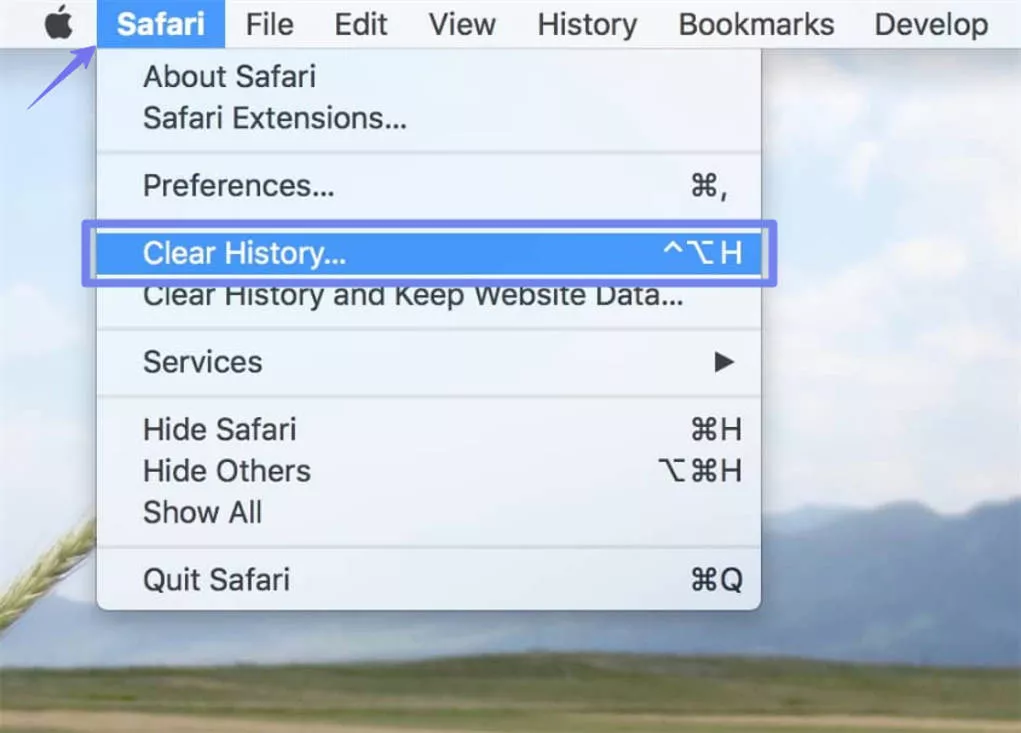
- Confirm, then restart Safari and test YouTube again.
On Chrome
- Click "Chrome" in the top menu bar, then choose "Clear Browsing Data…"
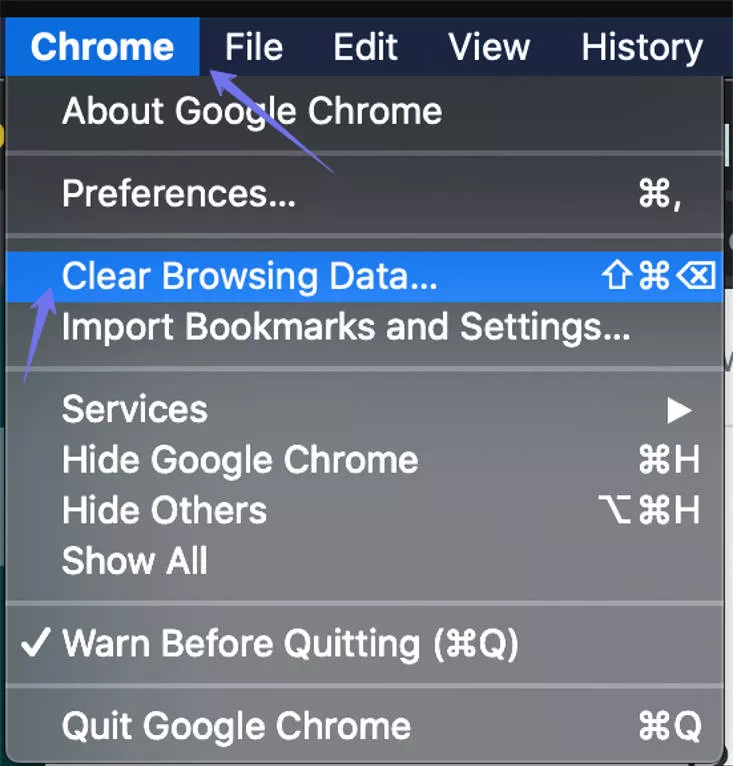
- Next, pick a time range; I recommend "All time."
- Tick "Cookies and other site data" and "Cached images and files."
- Click "Clear Now," then quit Chrome, then relaunch.
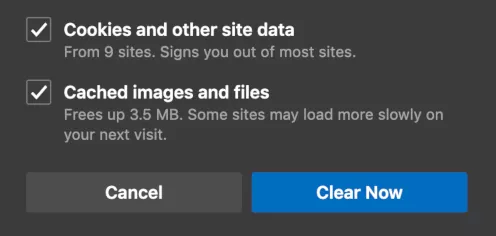
Fix 4. Use Another Browser
Sometimes the problem isn't YouTube or your Mac, it's the browser you're using. You can simply check it by opening YouTube in a different browser. If you are using Safari, then try Chrome or Firefox. If the sound plays there, you will know your main browser is not working right with YouTube.
Fix 5. Disconnect External Audio Device
If you're asking why is my YouTube not working on Mac, the answer could be simple. Your Mac could be connected to an external audio source. Simply unplug or disconnect that external audio source. After doing that, your Mac will use the built-in speakers as audio output.
Fix 6. Update Your MacOS
Have you looked at your Mac’s software version lately? Using an older macOS can sometimes cause problems like no sound on YouTube Mac. The solution is simple - just update your Mac to the latest version. When your Mac is up to date, these minor hiccups normally go away, and everything should run properly again.
Here is how you can update your macOS:
- Click the Apple logo in the top-left corner of your screen.
- Open "System Settings." Go to "General," then select "Software Update" > "Check for Update."
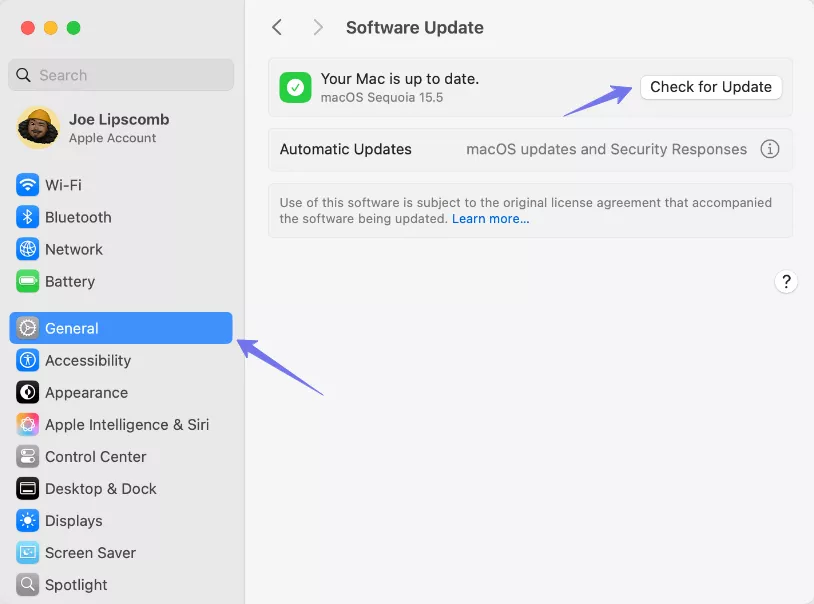
- Your Mac will start checking for the newest version automatically.
- If you see an update available, hit "Update Now" or "Upgrade Now."
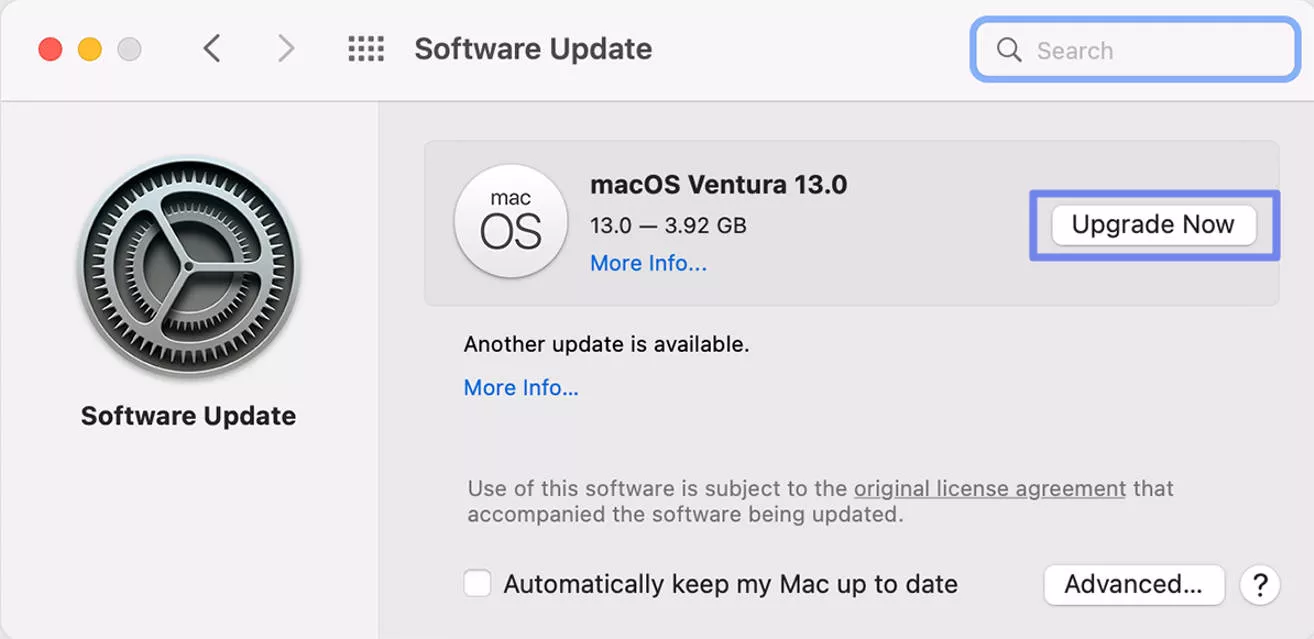
- Let the update install, restart your Mac, and then test YouTube again.
Part 3. Bonus Tip: The Cheapest PDF Editor and Reader on Mac
If you need a PDF tool for Mac that doesn't cost a lot, UPDF is worth checking out. It's affordable but still lets you do almost everything the big PDF apps can - editing, annotating, converting, and organizing files, without spending too much. You can download UPDF via the button below to test it on your own and see the table below to check how UPDF is a better option when compared with other PDF tools like Acrobat, PDF Expert, Nitro, Foxit.
Here's a quick price comparison so you can see the difference:
| PDF Tool | Yearly Price | Lifetime/One-time Price |
| UPDF | $39.99/year | $69.99/one-time |
| Adobe Acrobat | $239/year | - |
| PDF Expert | $80.04/year | $139.99/lifetime |
| Nitro Pro | $180/year | $270/one-time |
| Foxit PDF Editor | $159.99/year | - |
As you can see, UPDF for Mac offers near-full functionality at a much lower price point. You can check its price and upgrade here if you like it after testing. It's not just cost-effective, it's a smart choice if you're after strong editing, annotation, conversion, OCR, and AI tools without breaking the bank. Here are the key features you can check.
Key Features of UPDF for Mac
- Edit PDFs: Got a typo in your file or an image that needs replacing? Just click and edit, as easy as working in Word.
- Read and Annotate: Highlight a key point, underline an argument, or drop a quick note while reading. Want focus mode? Switch to full-screen for a distraction-free view.
- AI Assistant: Ask UPDF AI to explain, translate, or summarize the content. You can even turn outlines into mind maps.
- Organize Pages: Move pages around, split a large file, or merge several into one. It's all drag-and-drop simple.
- Scan and OCR: Working with scanned papers or images? UPDF can recognize the text and make it searchable and editable in seconds.
- Fill and Sign Forms: Skip the printer. Type right into PDF forms or add your signature with just a few clicks.
- One License, All Devices: You just have to pay for once and use it anywhere, Windows, Mac, iPhone, or Android. No extra charges.
Want to see UPDF in action? Check out the video below or dive into this in-depth review article. Both will give you a closer look at how UPDF works and what makes it stand out.
Wrapping Up
If you've faced no sound on YouTube Mac, these fixes should get your audio back quickly. From checking volume and restarting your browser to updating macOS, most issues are easy to solve.
For handling PDFs efficiently on your Mac, UPDF for Mac is your go-to tool with all the features you need. Download UPDF today and make PDF work simple and hassle-free.
Windows • macOS • iOS • Android 100% secure
 UPDF
UPDF
 UPDF for Windows
UPDF for Windows UPDF for Mac
UPDF for Mac UPDF for iPhone/iPad
UPDF for iPhone/iPad UPDF for Android
UPDF for Android UPDF AI Online
UPDF AI Online UPDF Sign
UPDF Sign Edit PDF
Edit PDF Annotate PDF
Annotate PDF Create PDF
Create PDF PDF Form
PDF Form Edit links
Edit links Convert PDF
Convert PDF OCR
OCR PDF to Word
PDF to Word PDF to Image
PDF to Image PDF to Excel
PDF to Excel Organize PDF
Organize PDF Merge PDF
Merge PDF Split PDF
Split PDF Crop PDF
Crop PDF Rotate PDF
Rotate PDF Protect PDF
Protect PDF Sign PDF
Sign PDF Redact PDF
Redact PDF Sanitize PDF
Sanitize PDF Remove Security
Remove Security Read PDF
Read PDF UPDF Cloud
UPDF Cloud Compress PDF
Compress PDF Print PDF
Print PDF Batch Process
Batch Process About UPDF AI
About UPDF AI UPDF AI Solutions
UPDF AI Solutions AI User Guide
AI User Guide FAQ about UPDF AI
FAQ about UPDF AI Summarize PDF
Summarize PDF Translate PDF
Translate PDF Chat with PDF
Chat with PDF Chat with AI
Chat with AI Chat with image
Chat with image PDF to Mind Map
PDF to Mind Map Explain PDF
Explain PDF Scholar Research
Scholar Research Paper Search
Paper Search AI Proofreader
AI Proofreader AI Writer
AI Writer AI Homework Helper
AI Homework Helper AI Quiz Generator
AI Quiz Generator AI Math Solver
AI Math Solver PDF to Word
PDF to Word PDF to Excel
PDF to Excel PDF to PowerPoint
PDF to PowerPoint User Guide
User Guide UPDF Tricks
UPDF Tricks FAQs
FAQs UPDF Reviews
UPDF Reviews Download Center
Download Center Blog
Blog Newsroom
Newsroom Tech Spec
Tech Spec Updates
Updates UPDF vs. Adobe Acrobat
UPDF vs. Adobe Acrobat UPDF vs. Foxit
UPDF vs. Foxit UPDF vs. PDF Expert
UPDF vs. PDF Expert

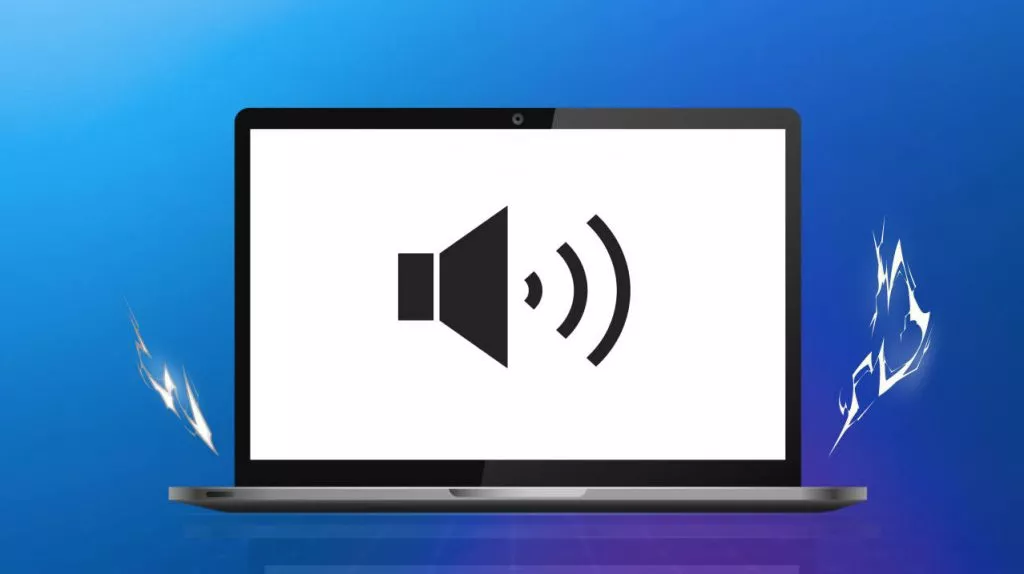
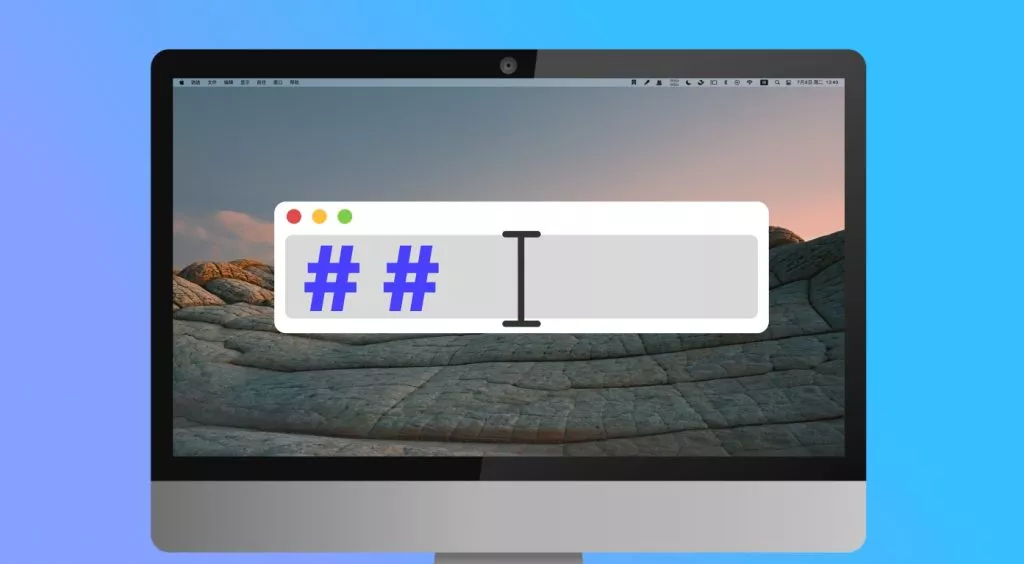

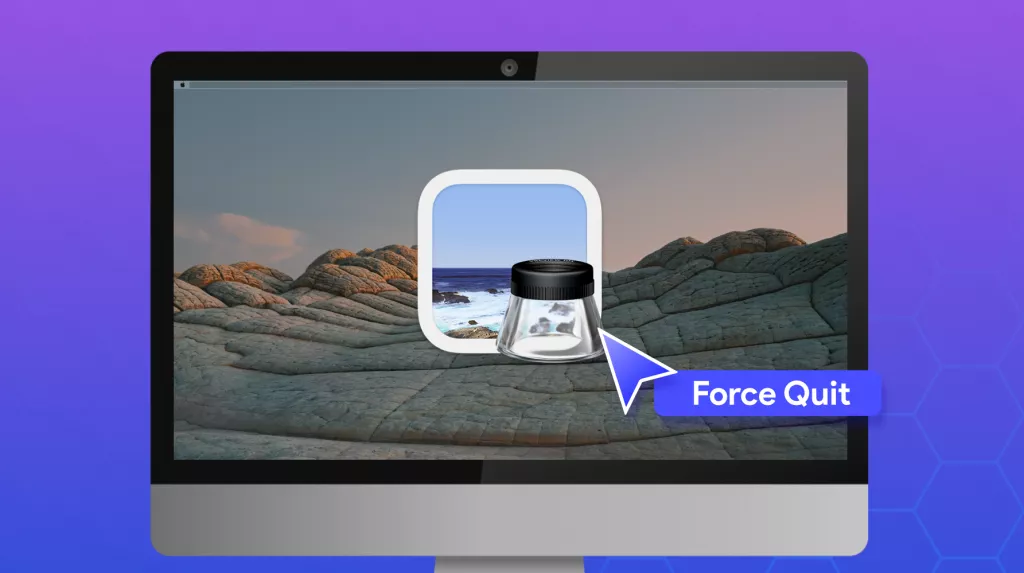
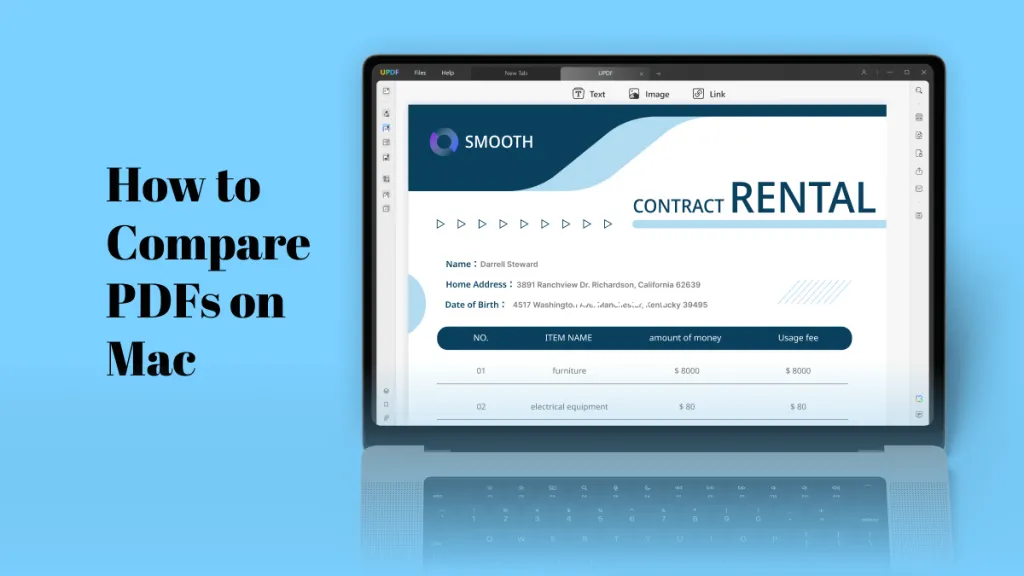
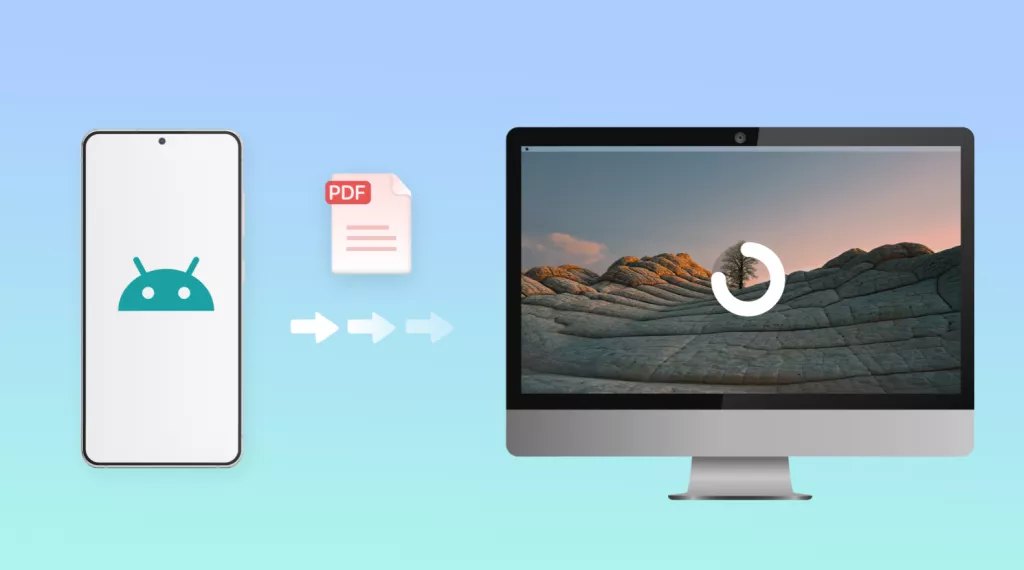
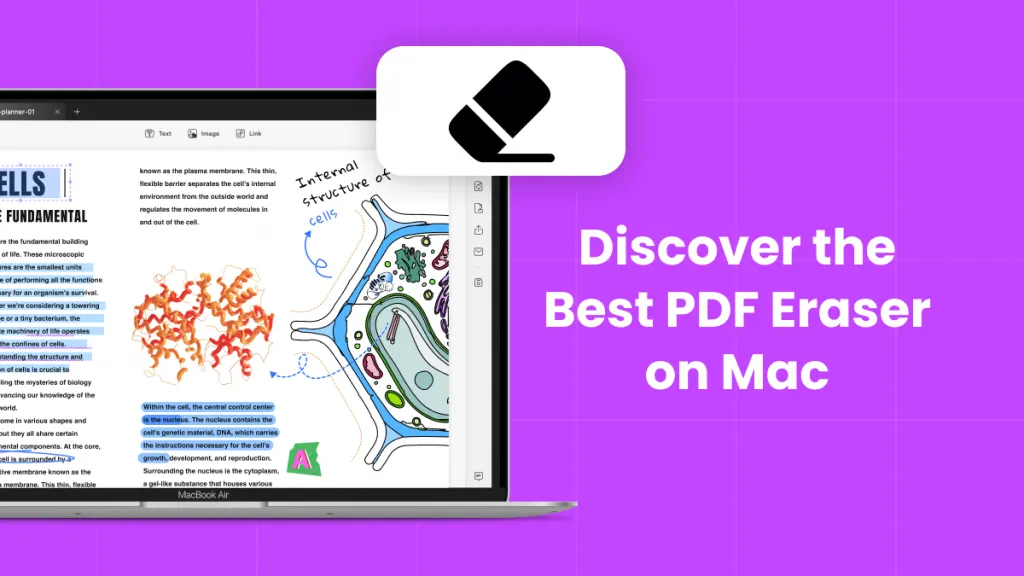
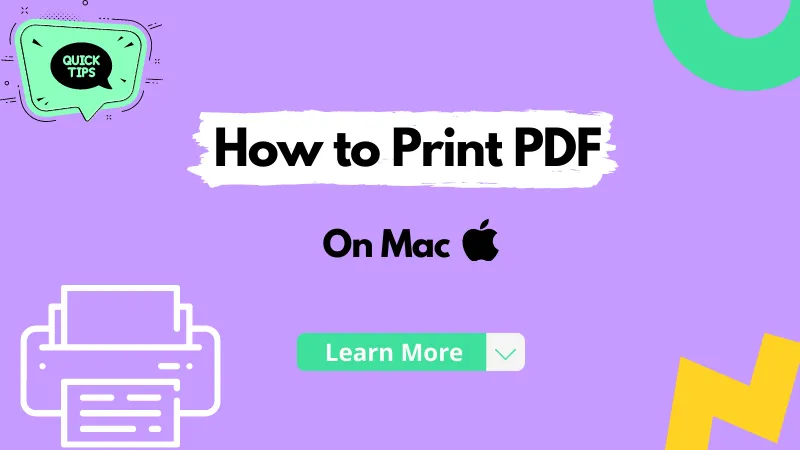
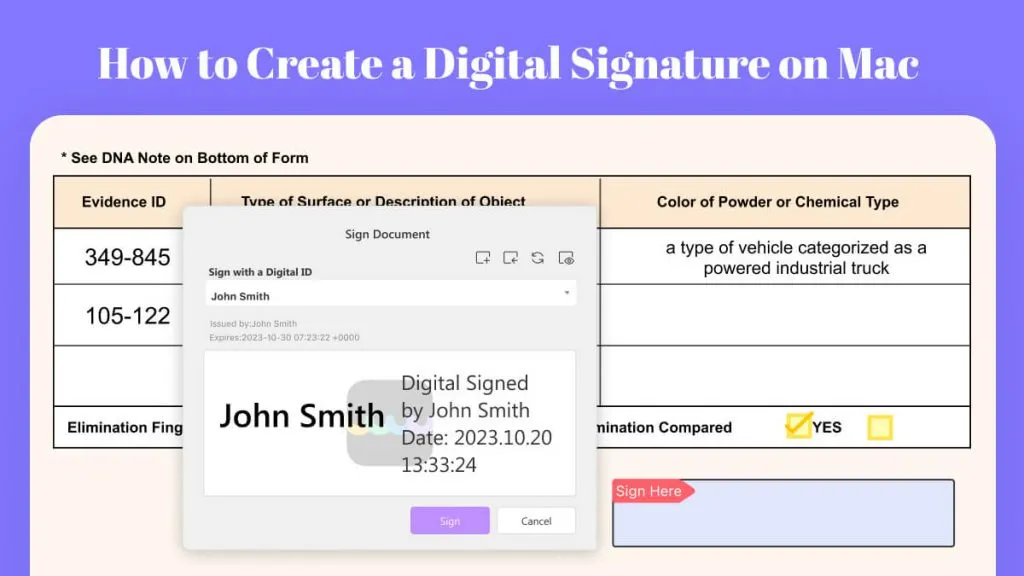
 Enya Moore
Enya Moore 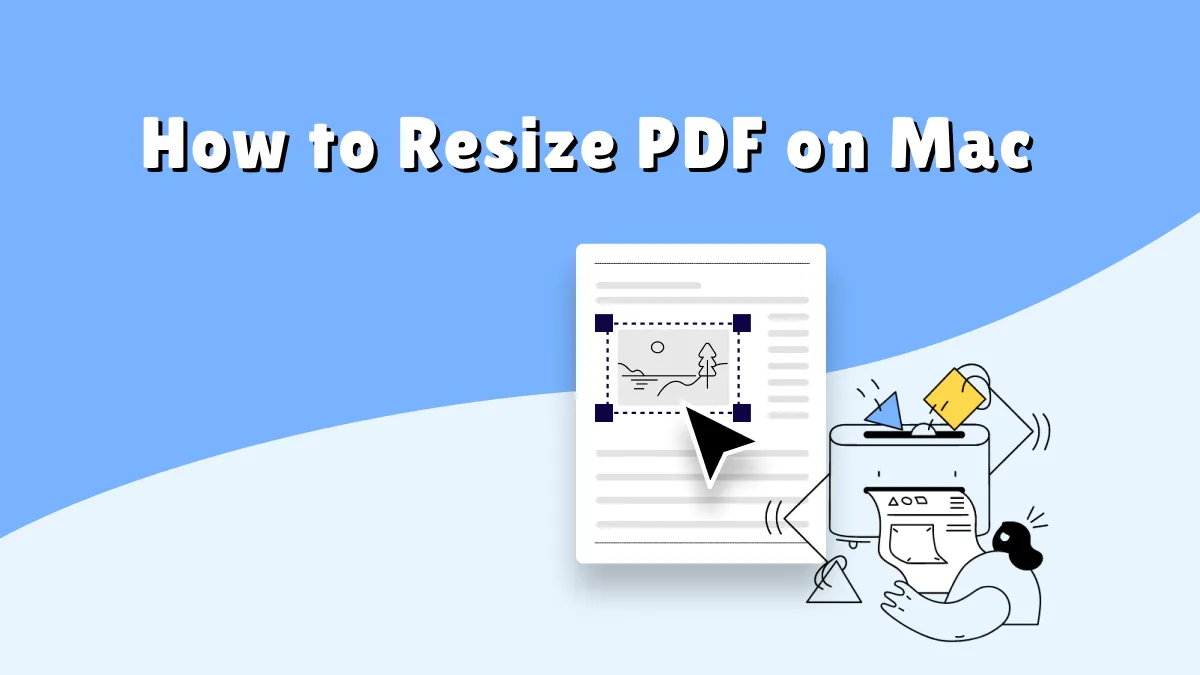
 Delia Meyer
Delia Meyer 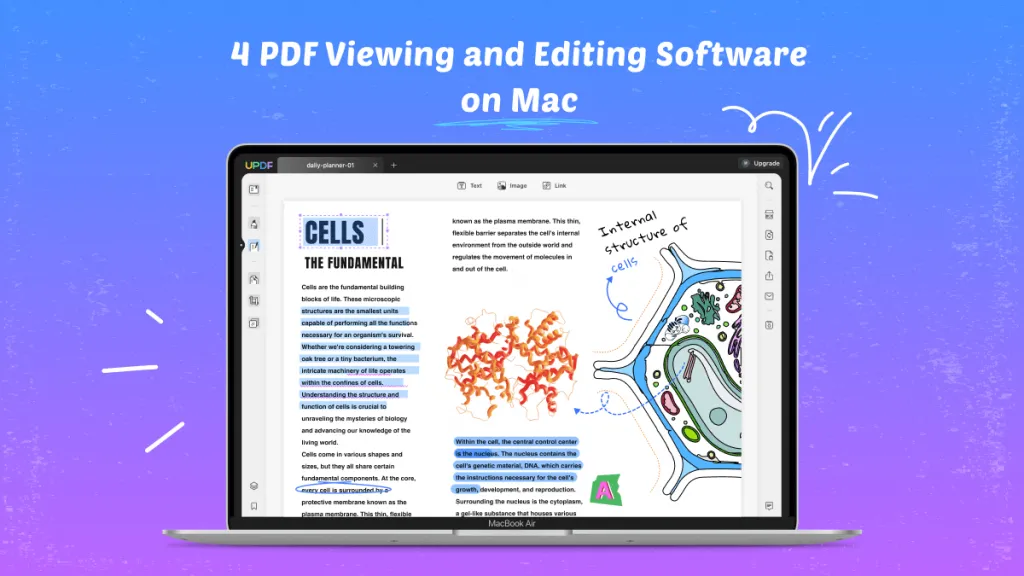
 Lizzy Lozano
Lizzy Lozano