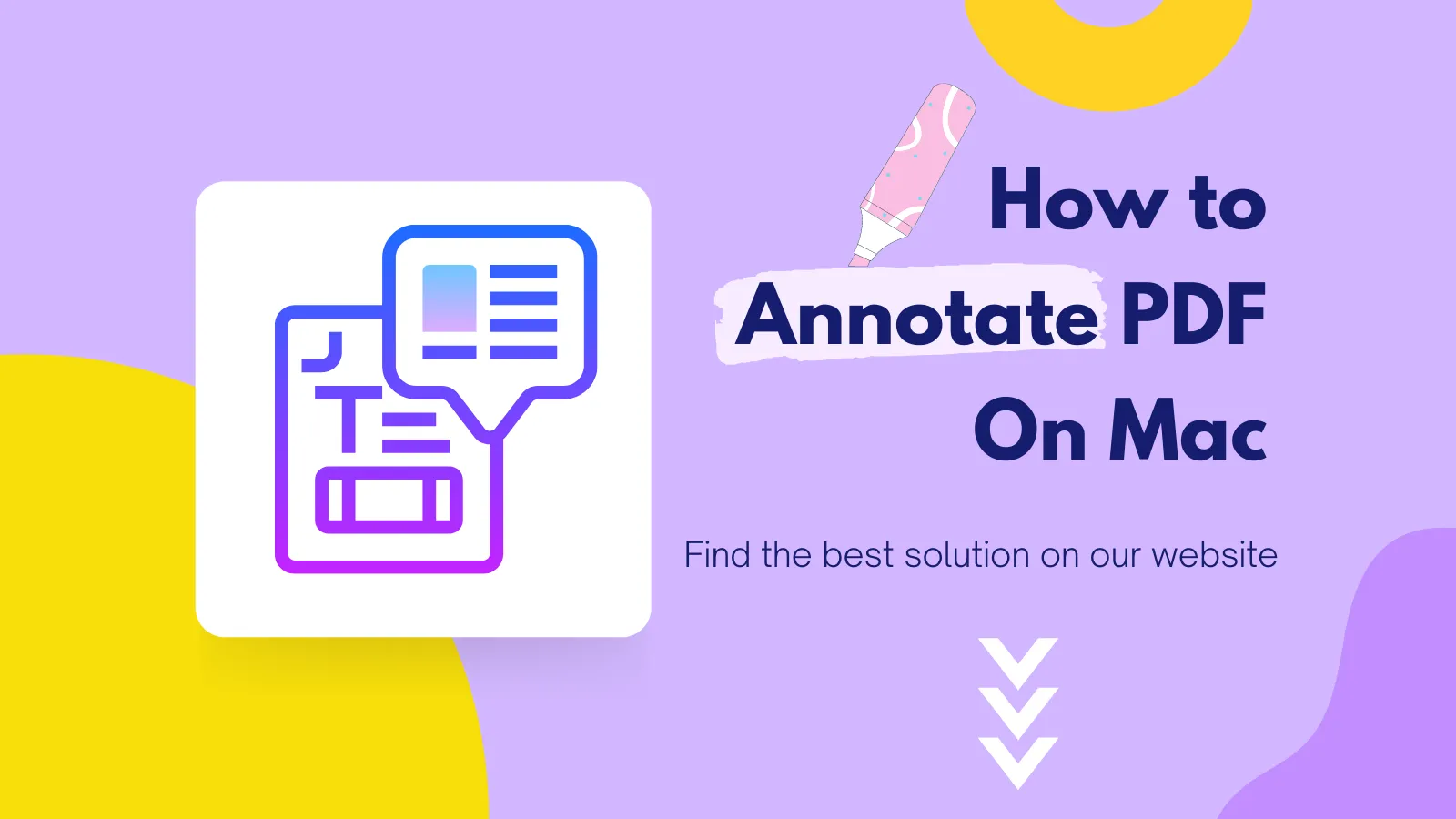A normal operation of an application is identified by a smooth interface and a normal quit of a program. If sometimes you are unable to quit an app because of unresponsiveness, you have to force quit it.
The most common cause of hung-up situations is running incompatible applications. You try to complete your task while busy and wind up downloading some incompatible apps; they even load but become unresponsive, forcing you to force quit them.
Well, talking about compatibility, we have a great application that can handle your every task. From handling your documents, PDFs, and even chatting with its own AI. We are talking about the UPDF-AI-powered PDF editor. Let's go through step-by-step methods to handle frozen apps, what to do if force quit isn’t working, and finally, how you can boost productivity with a tool like UPDF.
Windows • macOS • iOS • Android 100% secure
Part 1. How To Force Quit App On Mac?
Well, Force Quitting is not different from ending the task in Windows. Users can end the task using the task manager (Ctrl+Alt+Del) key in Windows; meanwhile, Mac users can Force quit their apps using the following different methods.
1. Use the Apple Menu
- Click the Apple logo in the top-left corner of your screen.
- Select Force Quit from the dropdown.
- A window will appear showing active apps. Select the app you want to close.
- Click Force Quit.
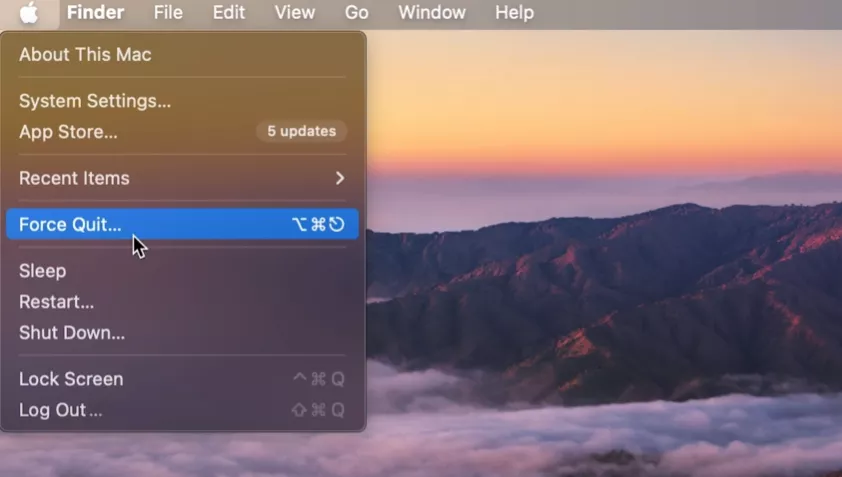
2. Use the Keyboard Shortcut
- Press Command (⌘) + Option + Esc simultaneously.
- This opens the Force Quit Applications window.
- Select the unresponsive app and click Force Quit.

3. Use the Dock
- Right-click on the app icon in the Dock. It is Similar to right-clicking on the taskbar in Windows.
- It will show the Quit option only. Now, hold the Option key, and the Force Quit option will appear.
- Click it, and the app will close immediately.
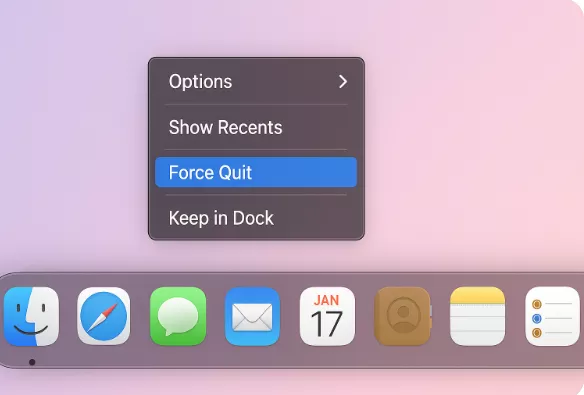
Part 2. What to Do If Force Quit Isn’t Working?
What to do if your screen is stuck and not a single key is working. It means the system is frozen instead of an app, and the above steps of quitting won't work for you. Well, there are many reasons why this happens, and fortunately for you, we came up with more than one solution. Let's see what to do if Force Quit is not working or if your Mac is frozen.
1. Normal Restart on Mac
- Click the Apple () menu in the top-left corner of your screen.
- Select Restart… from the dropdown menu.
- A confirmation box appears:
- Choose Restart to confirm.
- Other options.
If your Mac is completely frozen and you can’t use the Apple menu:
- Press and hold the Power button (or Touch ID button on newer Macs) until the screen turns off (about 10 seconds).
It will cause a force restart.
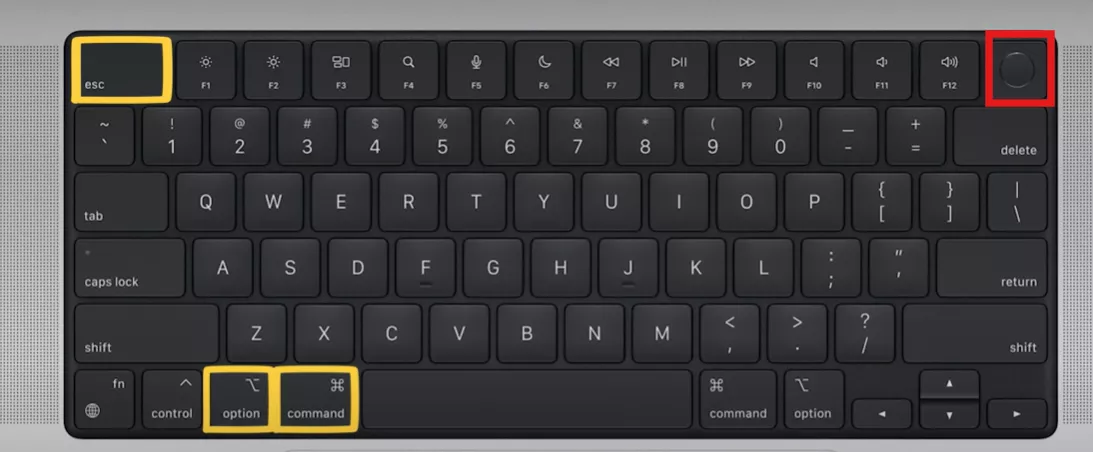
2. Use Activity Monitor
- Open Activity Monitor (Applications > Utilities > Activity Monitor).
- Select the unresponsive app from the list.
- Click the Stop (X) button in the toolbar.
- Choose Force Quit to close the app completely.
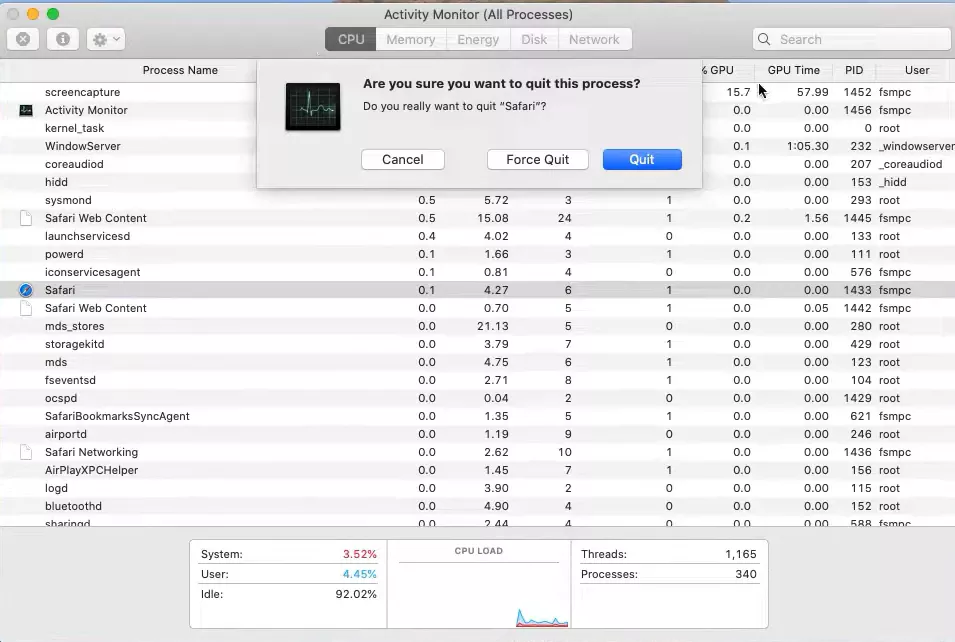
3. Use Terminal Command
For stubborn apps, Terminal can help:
- Open Terminal (Applications > Utilities > Terminal).
- Type: ps -ax and press Enter (this lists all active processes).
- Find the app’s PID (process ID).
- Type: kill -SIGKILL PID (replace PID with the actual number).
Bonus Tip: Work Smarter with UPDF on Mac
We use different apps to complete a particular task because we face limitations in features. If we talk about working with documents and PDFs, we search for different apps that can help us edit, organize, and make it fully interactive. While UPDF has all covered. Some apps may crash or lag. UPDF is designed to run smoothly on Mac. Let's discuss some magical and AI-powered features.
Windows • macOS • iOS • Android 100% secure
- Edit, annotate, and organize PDFs — With this tool, working with PDFs is just like working with a Word document. Some important features that you can do are merging multiple PDFs into one file, splitting large documents, and reordering the pages in the preferred sequence. Moreover, if there are pages you don’t need, just delete them; if you want to adjust the orientation, rotate them, and so on.
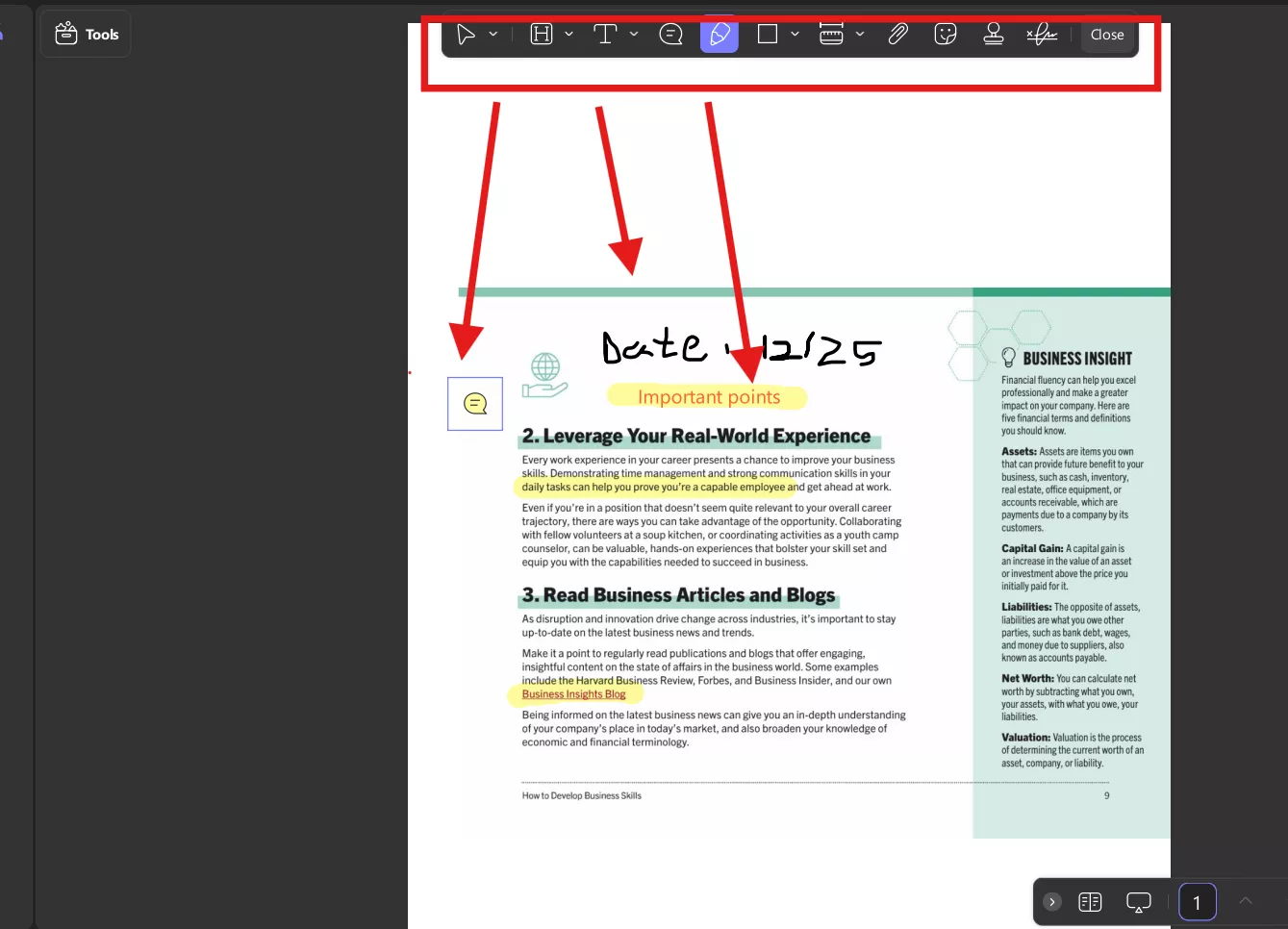
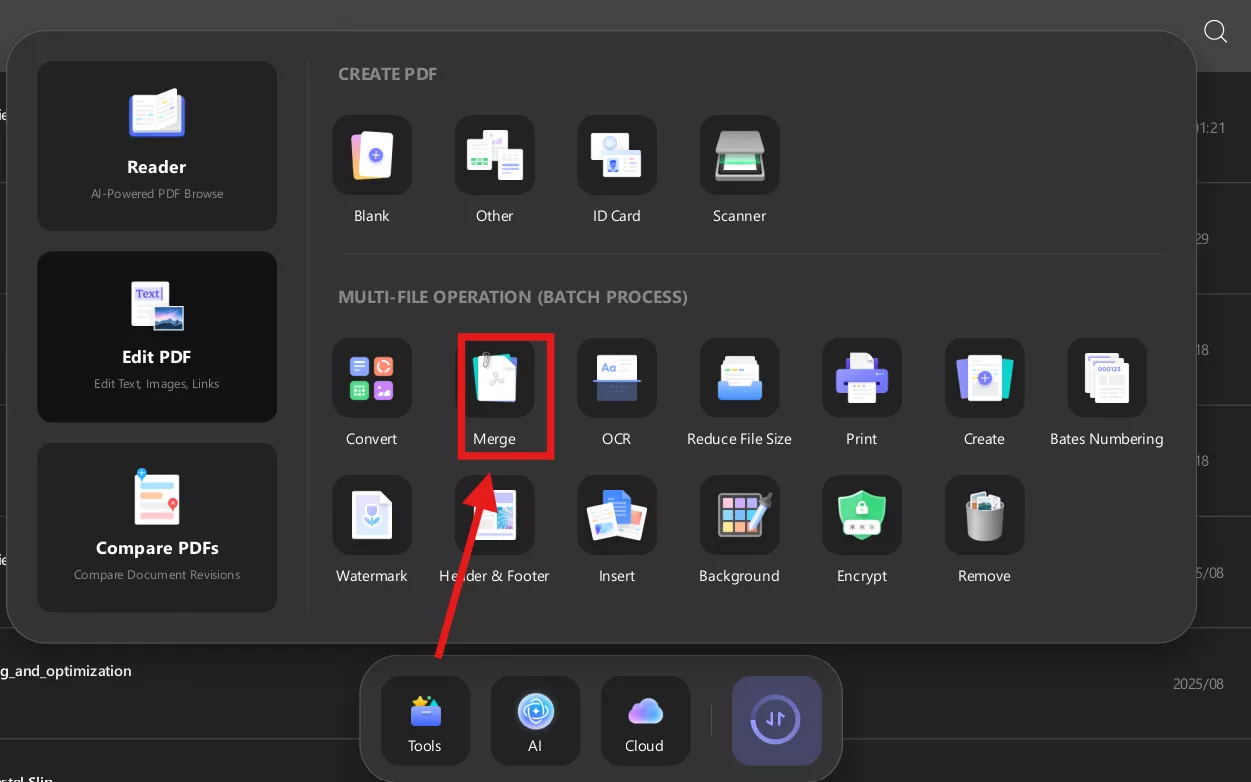
- Convert scanned PDFs into editable text with OCR in 38 languages.

Windows • macOS • iOS • Android 100% secure
- Work across all platforms — Mac, Windows, iOS, and Android with one license. Therefore, the problems of compatibility will never be an issue.
- Fill, sign, and create interactive PDF forms with ease. Whether there is an image, a PDF, or institutional documents, you don't have to print them and then add signatures. You can now draw or insert your signature to sign documents digitally.
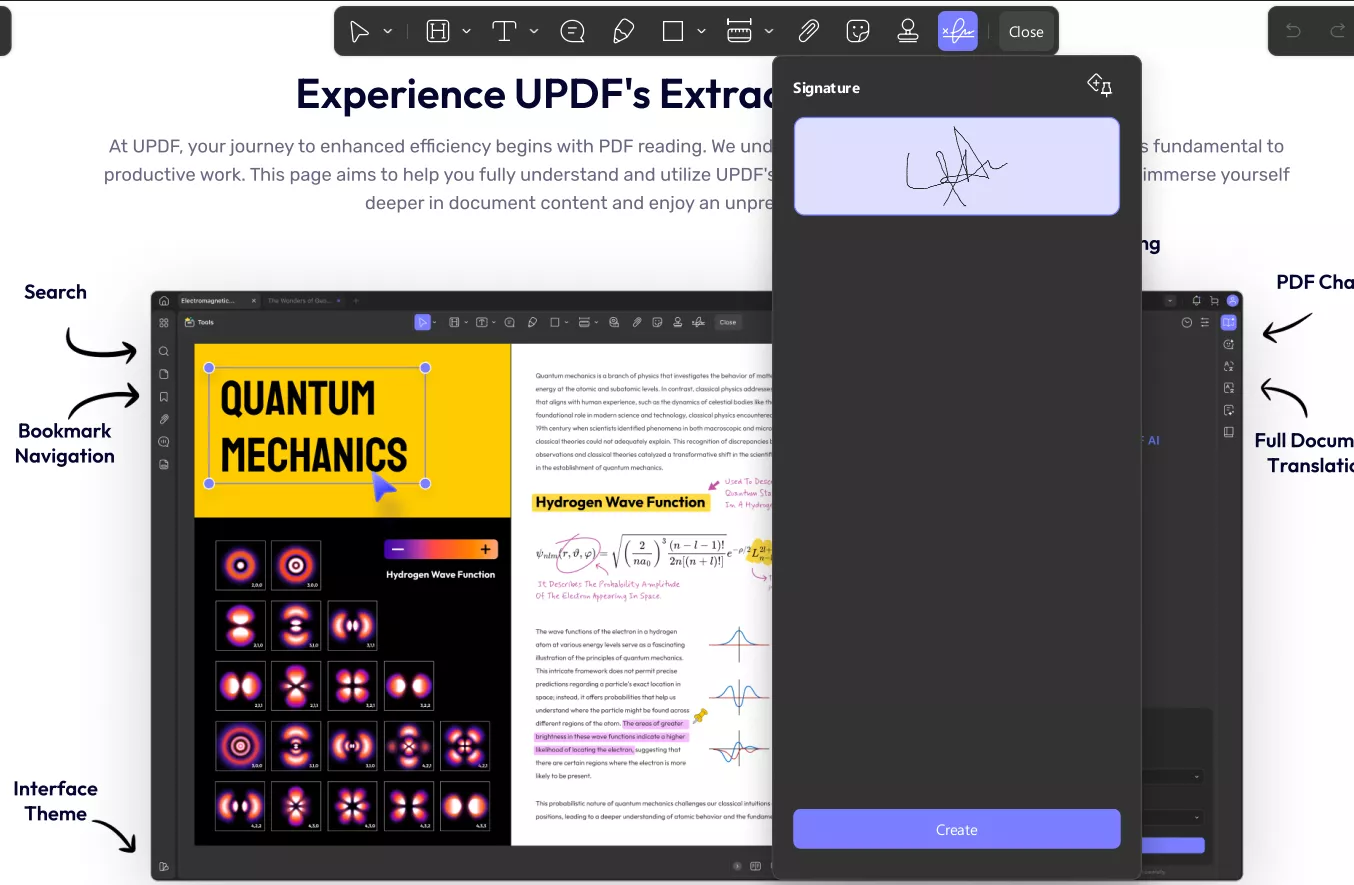
- Batch convert PDFs into Word, Excel, PowerPoint, CSV, Images, and more. Batch convert saves a lot of time, especially when you want to convert all files to a particular format. Additionally, during batch conversion, we can also apply OCR.
- Leverage UPDF AI to summarize, translate, explain, or create mind maps from your PDF content. It is a very powerful feature, especially for students who can interact with their PDFs and chat with them.
Conclusion
Learning how to force quit app on Mac lets you handle and prevent your Mac from restarting. We have discussed three crucial methods to handle freezing apps, and each of them works perfectly for different scenarios. And while some apps may slow you down, UPDF is designed to run efficiently and support all your work smartly.
Windows • macOS • iOS • Android 100% secure
 UPDF
UPDF
 UPDF for Windows
UPDF for Windows UPDF for Mac
UPDF for Mac UPDF for iPhone/iPad
UPDF for iPhone/iPad UPDF for Android
UPDF for Android UPDF AI Online
UPDF AI Online UPDF Sign
UPDF Sign Edit PDF
Edit PDF Annotate PDF
Annotate PDF Create PDF
Create PDF PDF Form
PDF Form Edit links
Edit links Convert PDF
Convert PDF OCR
OCR PDF to Word
PDF to Word PDF to Image
PDF to Image PDF to Excel
PDF to Excel Organize PDF
Organize PDF Merge PDF
Merge PDF Split PDF
Split PDF Crop PDF
Crop PDF Rotate PDF
Rotate PDF Protect PDF
Protect PDF Sign PDF
Sign PDF Redact PDF
Redact PDF Sanitize PDF
Sanitize PDF Remove Security
Remove Security Read PDF
Read PDF UPDF Cloud
UPDF Cloud Compress PDF
Compress PDF Print PDF
Print PDF Batch Process
Batch Process About UPDF AI
About UPDF AI UPDF AI Solutions
UPDF AI Solutions AI User Guide
AI User Guide FAQ about UPDF AI
FAQ about UPDF AI Summarize PDF
Summarize PDF Translate PDF
Translate PDF Chat with PDF
Chat with PDF Chat with AI
Chat with AI Chat with image
Chat with image PDF to Mind Map
PDF to Mind Map Explain PDF
Explain PDF Scholar Research
Scholar Research Paper Search
Paper Search AI Proofreader
AI Proofreader AI Writer
AI Writer AI Homework Helper
AI Homework Helper AI Quiz Generator
AI Quiz Generator AI Math Solver
AI Math Solver PDF to Word
PDF to Word PDF to Excel
PDF to Excel PDF to PowerPoint
PDF to PowerPoint User Guide
User Guide UPDF Tricks
UPDF Tricks FAQs
FAQs UPDF Reviews
UPDF Reviews Download Center
Download Center Blog
Blog Newsroom
Newsroom Tech Spec
Tech Spec Updates
Updates UPDF vs. Adobe Acrobat
UPDF vs. Adobe Acrobat UPDF vs. Foxit
UPDF vs. Foxit UPDF vs. PDF Expert
UPDF vs. PDF Expert

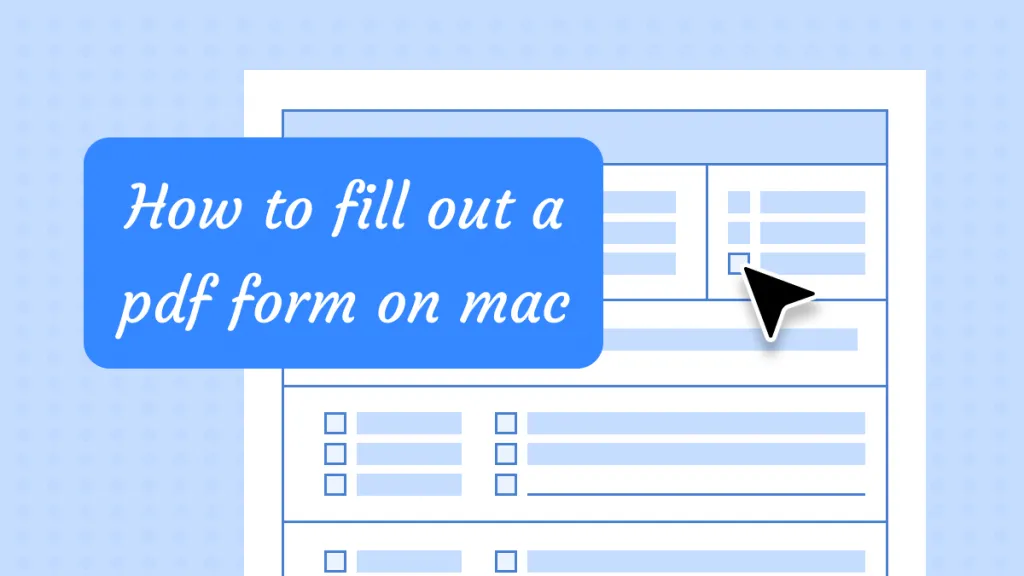
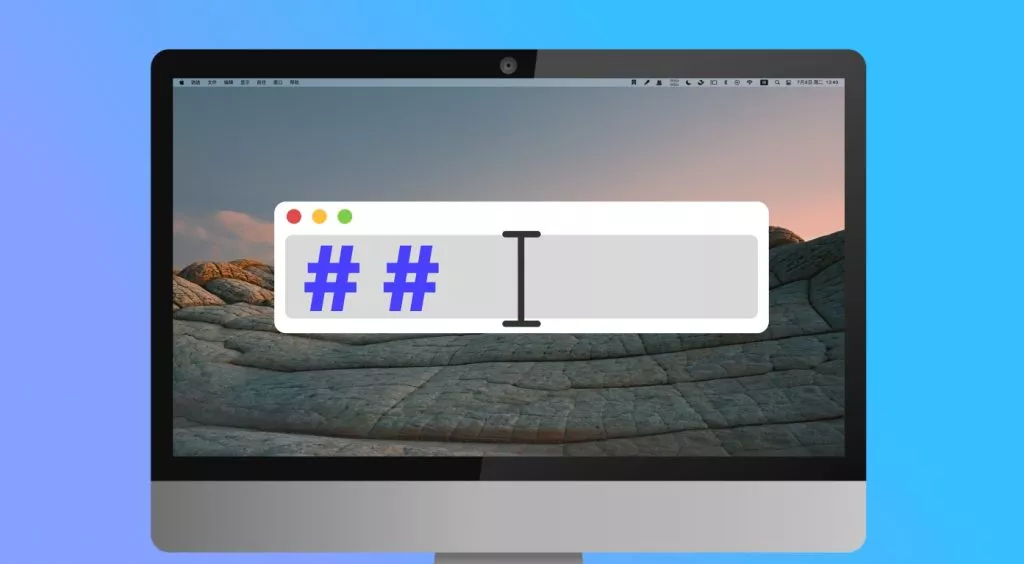

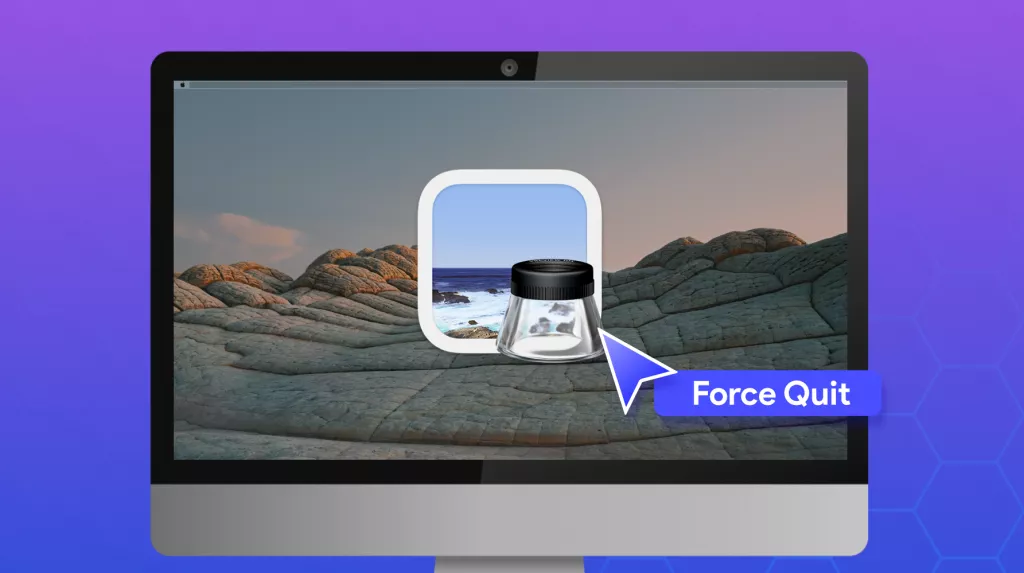
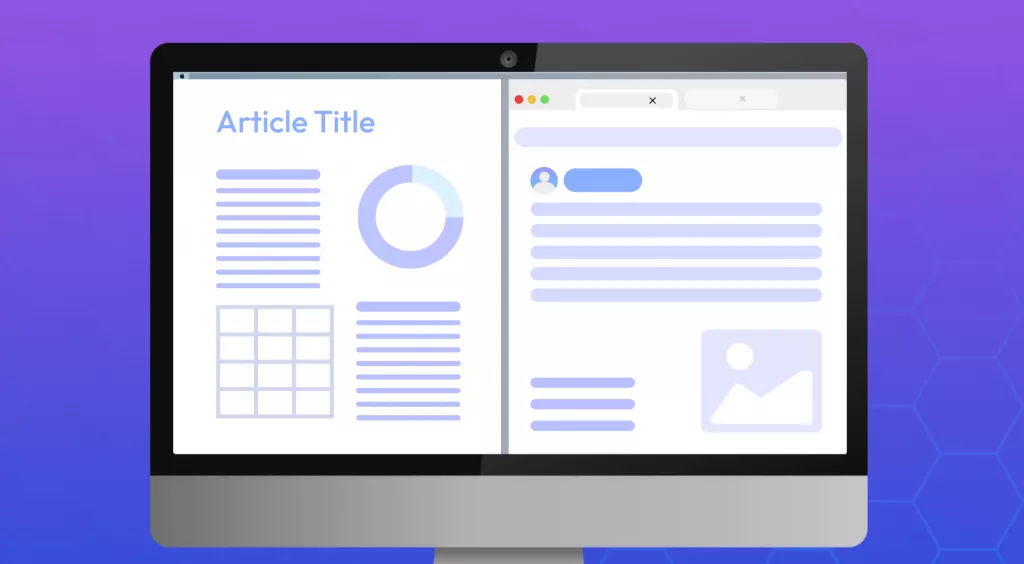
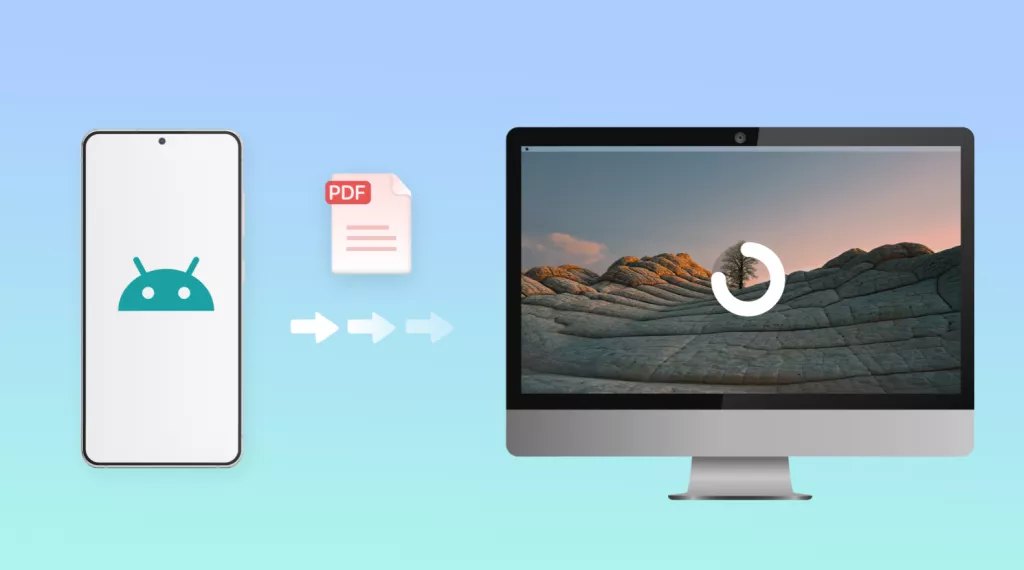
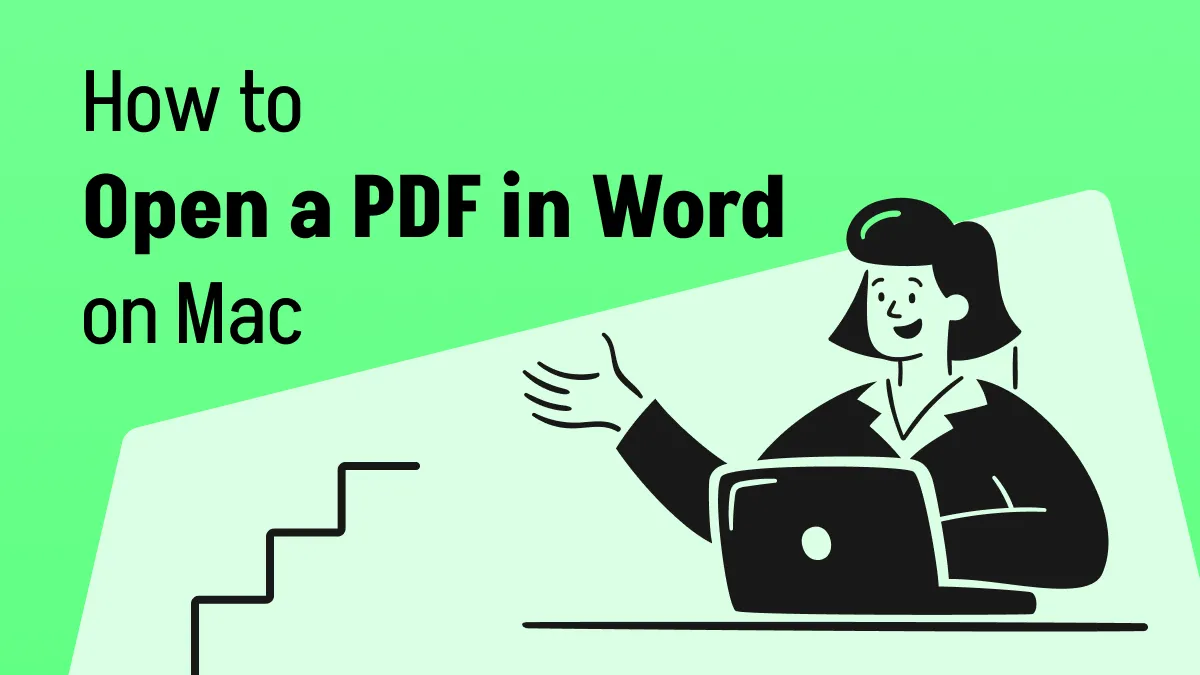
 Enola Miller
Enola Miller 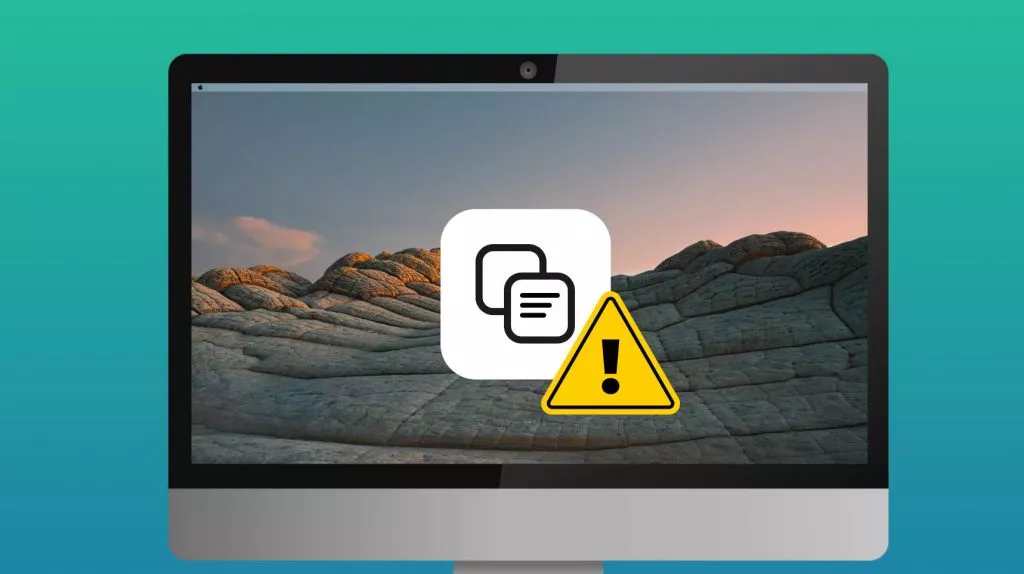
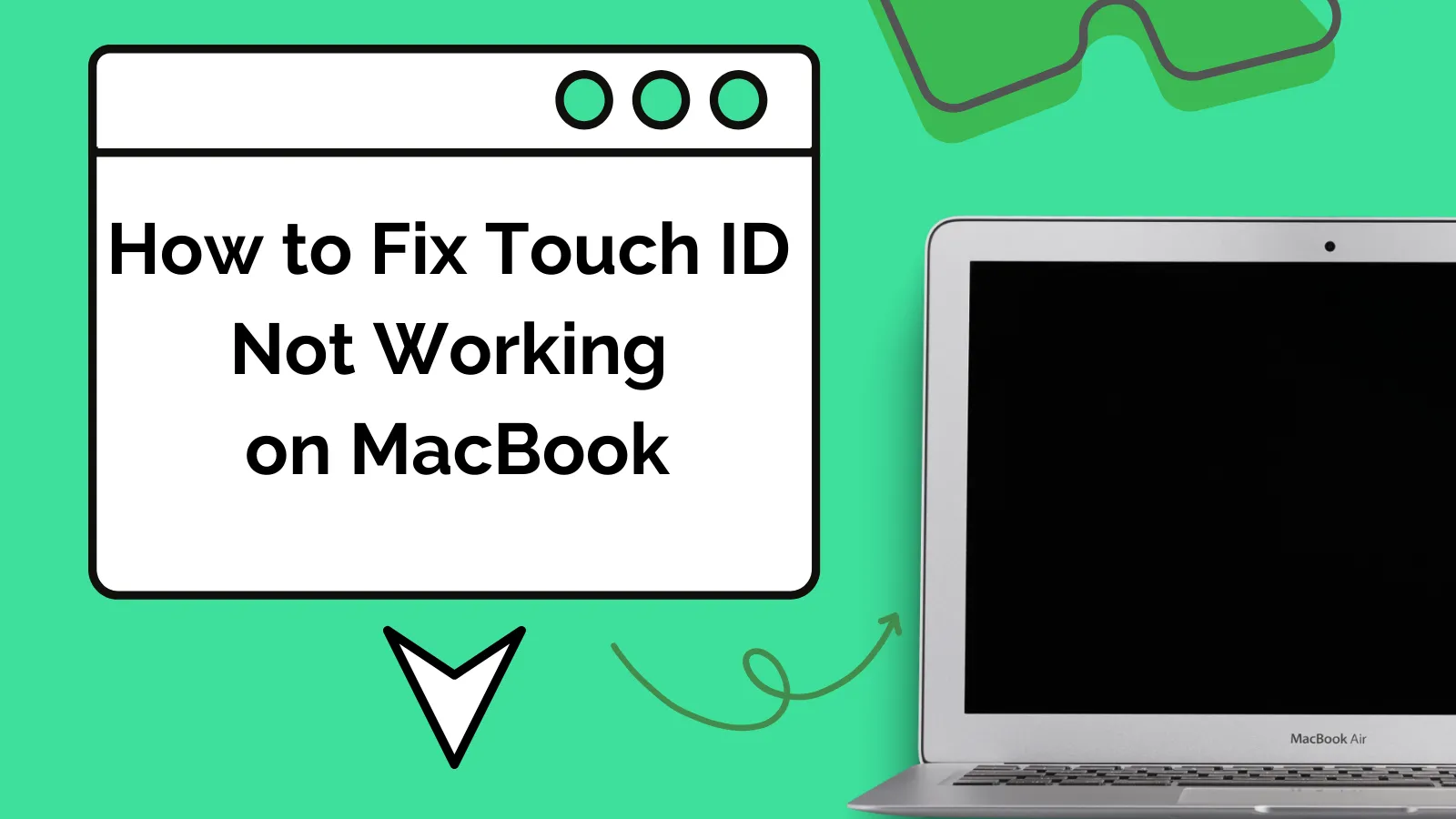
 Enrica Taylor
Enrica Taylor