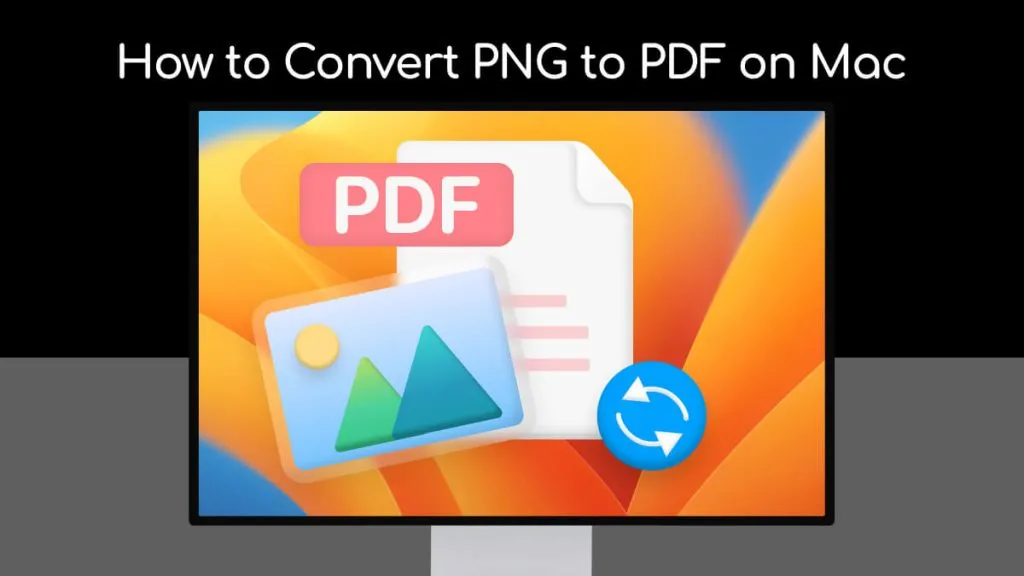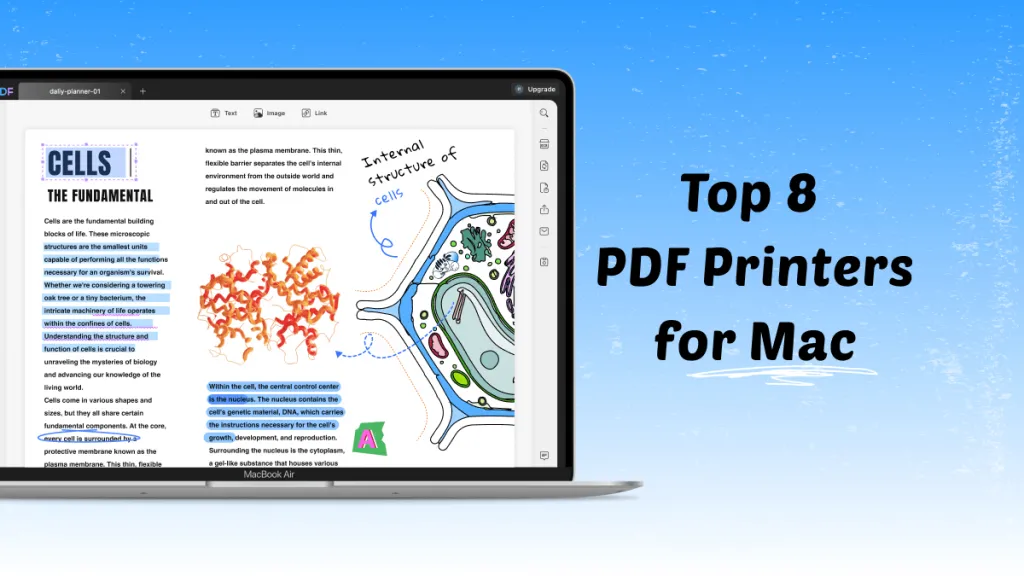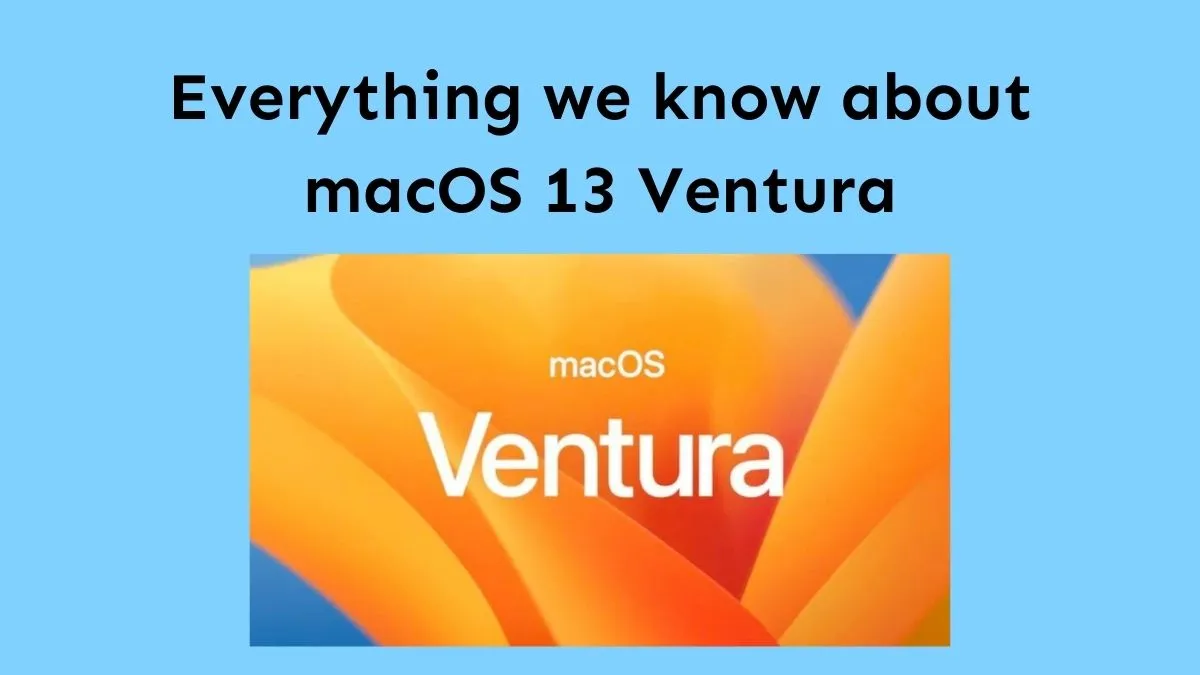File transfer from Android to Mac has always been tricky because of their different ecosystems. Android has cross-brand compatibility support prioritising flexibility, whereas Mac has a closed ecosystem promoting uniformity and security. UPDF Cloud has made it easier to send files to Mac from Android seamlessly.
UPDF Cloud is a cloud-based storage system that provides a platform to upload files and access them easily across other devices. This guide shows what UPDF Cloud is and how it works, and we’ll also walk through the UPDF tool to learn how to further organise, edit, and annotate these files across all devices.
Windows • macOS • iOS • Android 100% secure
Part 1. UPDF Cloud
UPDF is an all-in-one tool that is available online and accessible across all devices, including Windows, Mac, Android, and iOS, regardless of your location. UPDF is not only a tool, it is a complete ecosystem, and UPDF Cloud is a part of it.
All devices support UPDF Cloud. Android users can easily upload their files to UPDF Cloud and access them instantly on their Mac, without compromising picture quality. It provides high-profile encryption for file security.
Storage and Pricing
- UPDF free trial version offers 1GB of Cloud storage where you can upload a file of up to 10MB.
- You can avail a yearly subscription of UPDF Cloud at $39.99, which comes with 10GB storage, and the file size can be 2GB max for uploading.
- Upgrade the subscription to lifetime at $69.99 and get 102GB permanent storage and a 2GB maximum file size for uploads.
Privacy Policy
- UPDF Cloud strictly follows GDPR (General Data Protection Regulation) standards to keep the data secure.
- The cloud is designed with encryption to protect files from any unauthorized access.
How UPDF Cloud Works
- Download and install the UPDF app on both your Android and Mac devices.
Windows • macOS • iOS • Android 100% secure
- Now log in to the UPDF app or online on your Mac device and open UPDF Cloud. Here you can access all your files uploaded from your Android device.
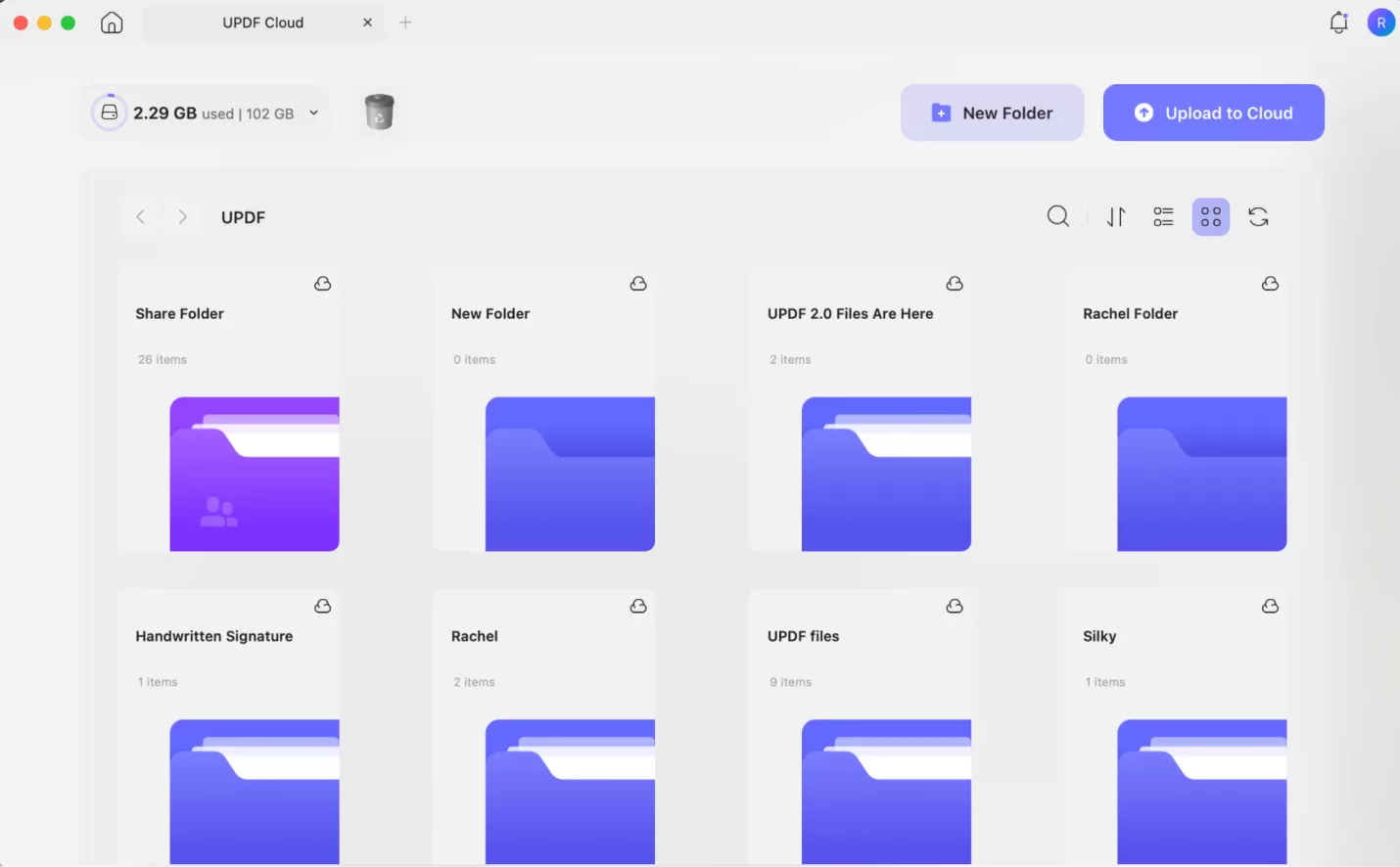
UPDF File Management:
After transferring files from Android to Mac, the UPDF tool provides multiple features to organise, edit, and annotate your files.
Edit:
You can change text, edit links and images with format preserved.
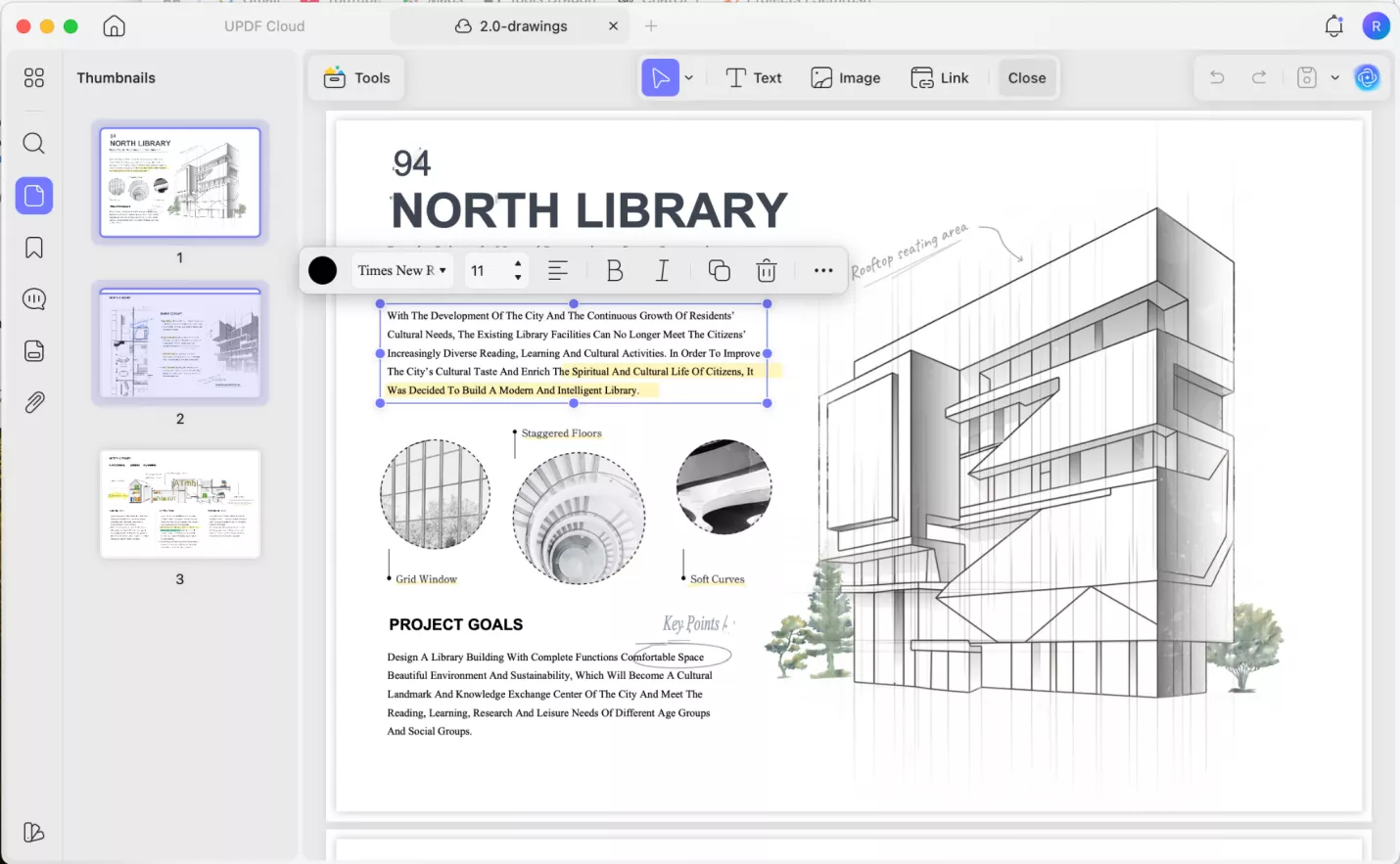
Organize:
Organise your files by inserting, extracting, replacing, spliting, deleting and reordering.
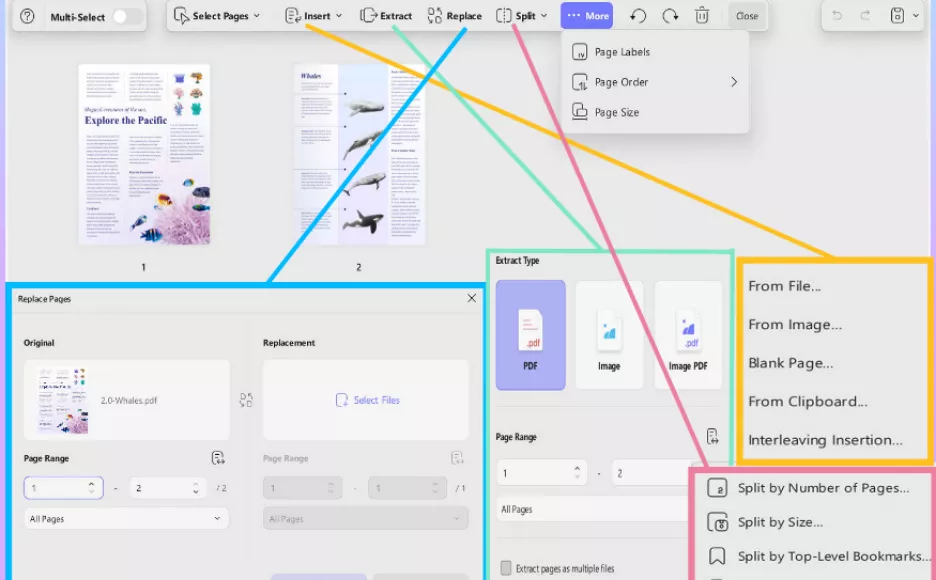
Annotate:
Annotate PDFs by commenting, underlining important parts and highlighting text.
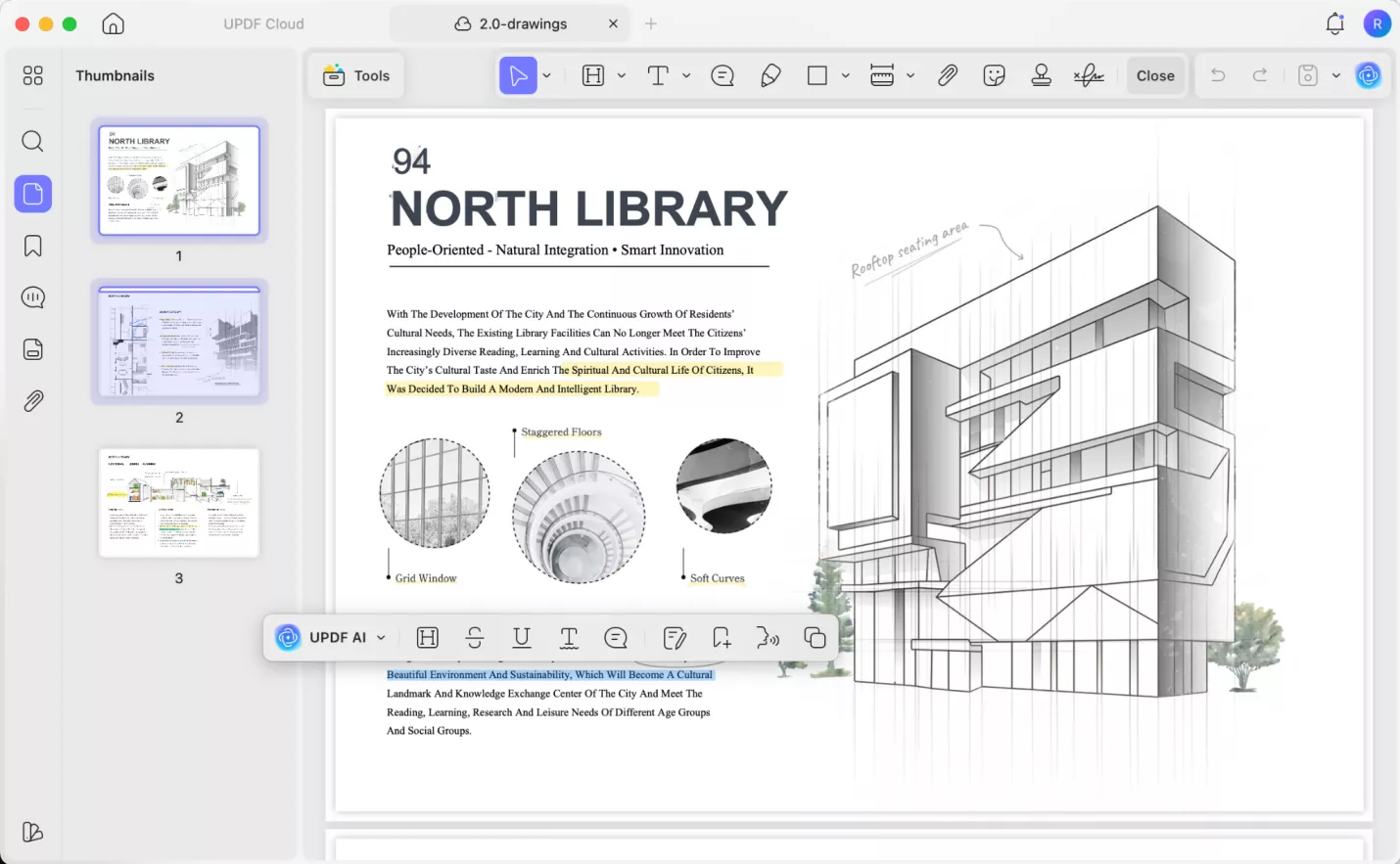
All these changes are synced across all devices. If you are interested, download UPDF now!
Windows • macOS • iOS • Android 100% secure
Part 2. Using OpenMPT (Wired)
OpenMTP is an app to connect Android to Mac for file transfer. This is an open-source file transfer app that functions by attaching a USB wire and works on the drag-and-drop method. Let’s dig further to learn its pros and cons.
Pros:
- Easy and instant connection.
- It transfers multiple files via USB in one go.
- It is one of the safest tools to send files to Mac from Android.
- It has a compatible dark mode and supports keyboard shortcuts for easy use.
- It is suitable for offline file transfer.
Cons:
- It requires a USB to connect Android to Mac.
- The speed of transferring files may vary because of USB connectivity.
- Its open-source nature provides limited support and delayed bug fixes.OpenMTP installed on Mac
- It does not offer support for iOS devices
How to connect Use OpenMTP:
- Download the OpenMTP app from the internet and install it on your Mac.
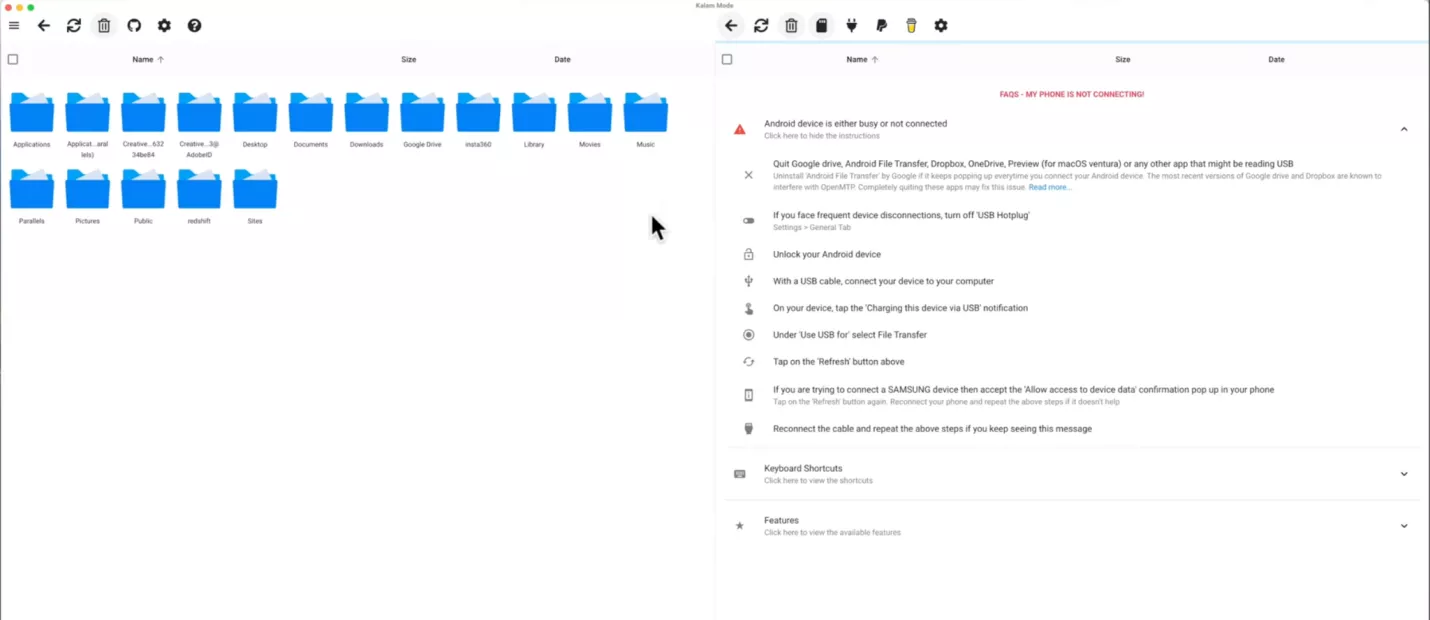
- Connect Android to Mac via USB and enable its File Transfer mode (MTP).
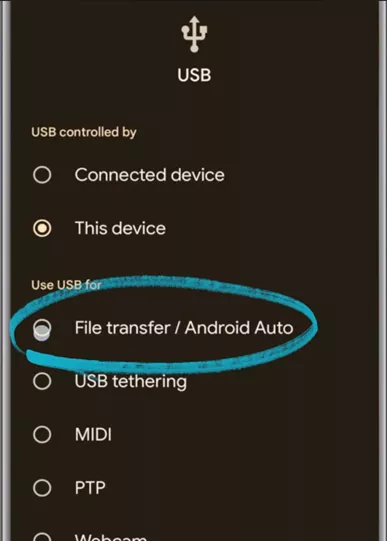
- Open the OpenMTP app, and start dragging and dropping files between Mac and Android on an open-source interface.
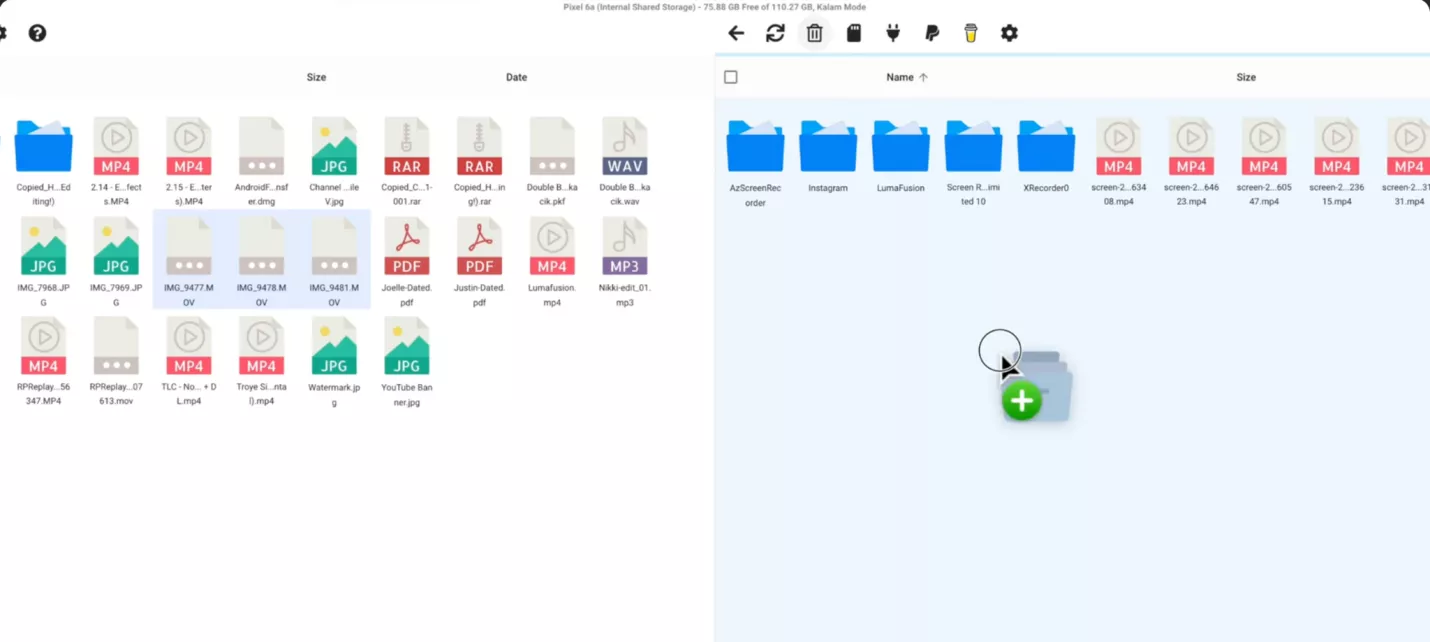
Part 3. Using Snapdrop (wireless)
Snapdrop is a wireless file transfer tool that does not require any installation. It is compatible with all devices connected to the same wifi network. It transfers files across any device. Snapdrop is an ideal tool for one-time file transfer without size restrictions. Let’s learn about its pros and cons.
Pros:
- Download is not required.
- Compatible with all devices, including Mac, Android, Windows and iOS.
- Instant and faster file transfer.
- Easy to use.
- A file size of up to 800MB can be shared easily.
Cons:
- Both devices should be connected to the same wifi network, which shows restrictive wifi support.
- There is no history for file transfer.
- No resume option for paused or stuck files.
- Service time out is common because of a weak wifi connection.
- A file size greater than 1GB is not suitable via Snapdrop
How to use Snapdrop:
- Open Snapdrop on browsers of both devices, i.e. Android and Mac.
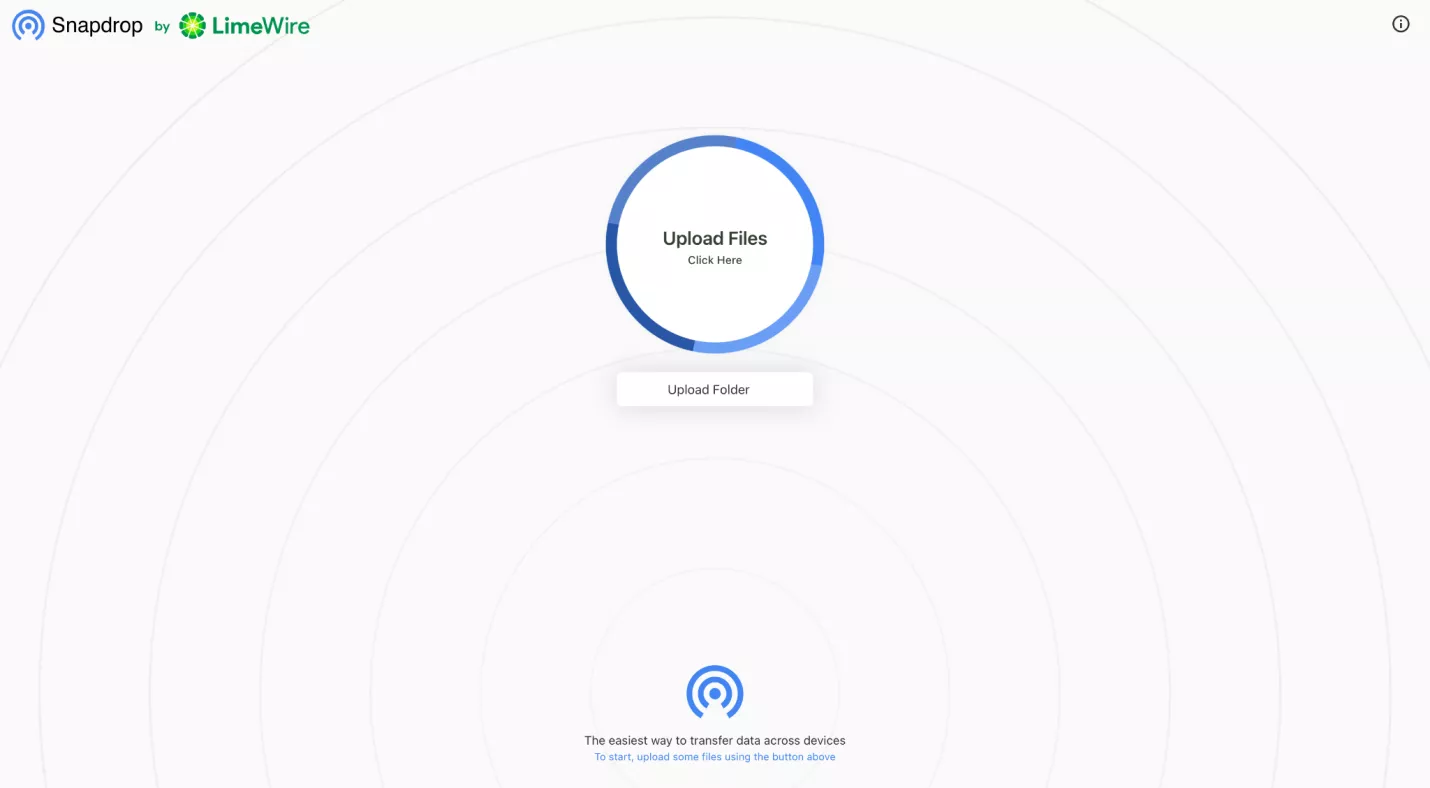
- Click on the name of the Mac device from Android to send files.
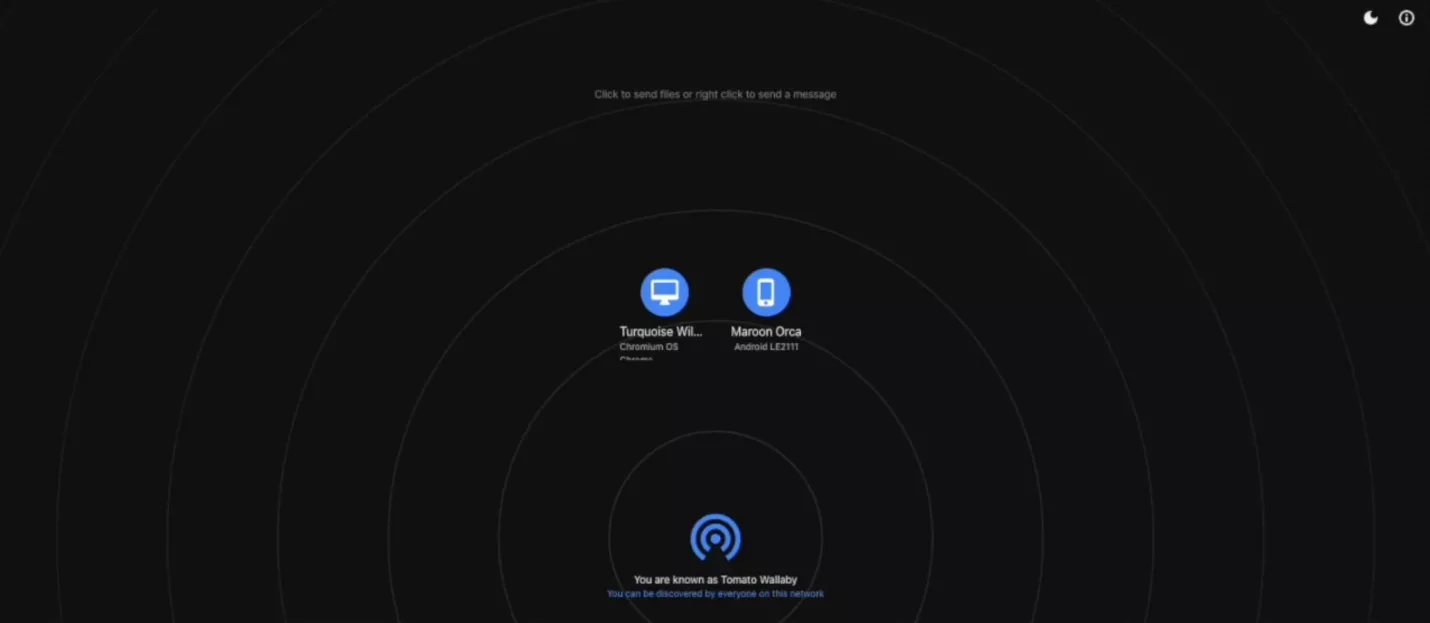
- Accept the invite on your Mac device using Snapdrop to receive files.
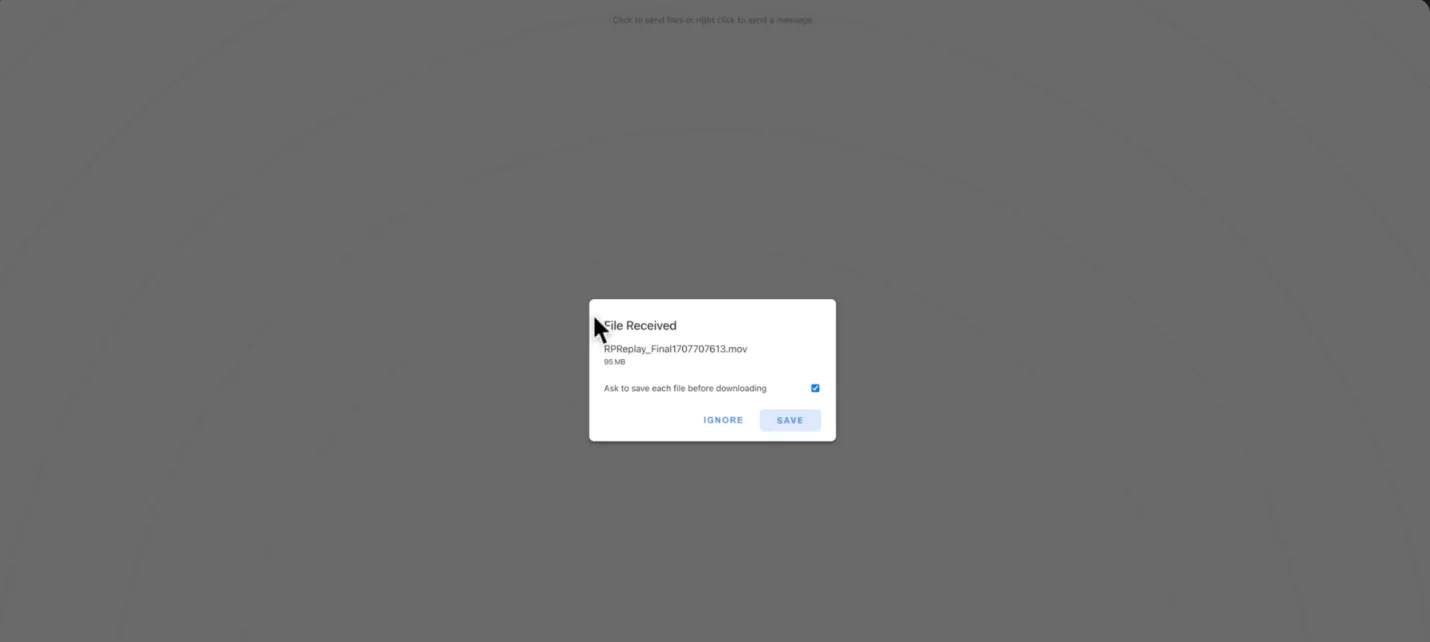
Part 4. Using an External Hard Drive
Connecting Android to Mac via an external hard drive is another one of the most straightforward methods for file transfer. It does not require any active internet connection to connect devices. This external hard drive method is convenient and suitable for sharing extensive files. The pros and cons of an external hard drive are as follows;
Pros:
- An external hard drive does not require any internet connection.
- The storage capacity is ample.
- An ideal method for backups.
- Flexible connectivity across multiple devices.
Cons:
- Additional accessories, such as cable connectors for Mac and a connecting cable for Android, are required.
- Wire connectivity makes it less convenient.
- If the external hard drive is not ejected properly, the data may get corrupted.
How to Use an External Hard Drive
- Use a USB OTG adapter to connect an external hard drive to your Android device.
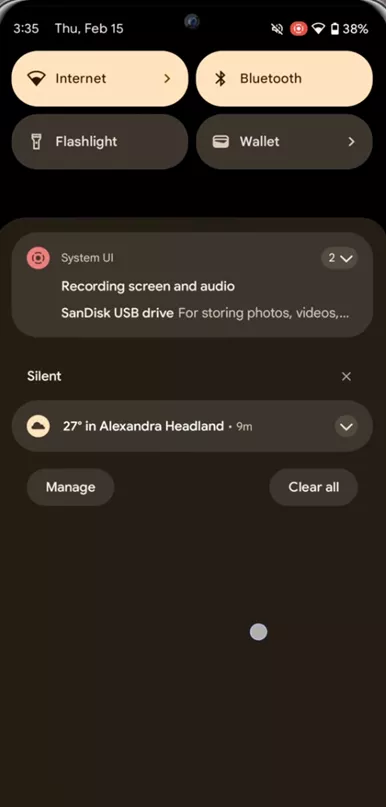
- Transfer files to the hard drive from your Android device.
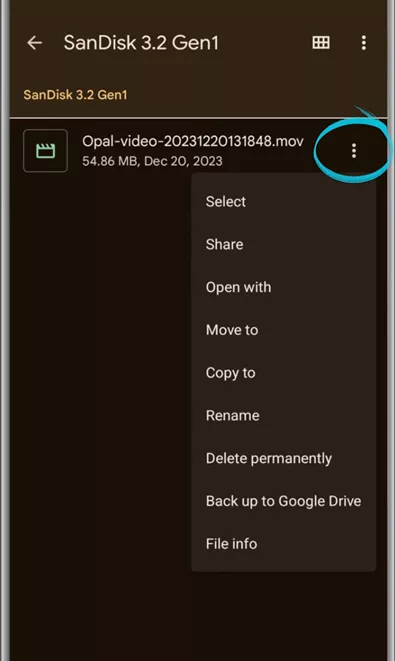
- Connect the external hard drive to your Mac.
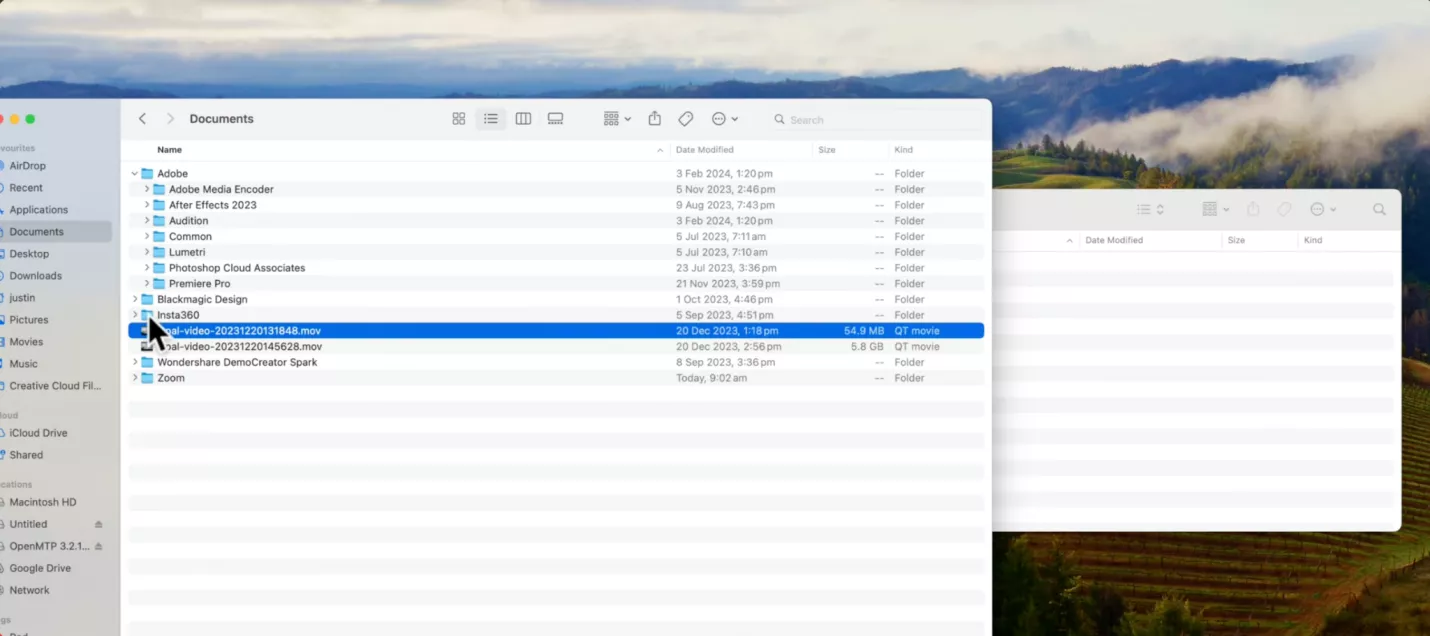
- Copy files from the external hard drive to your Mac.
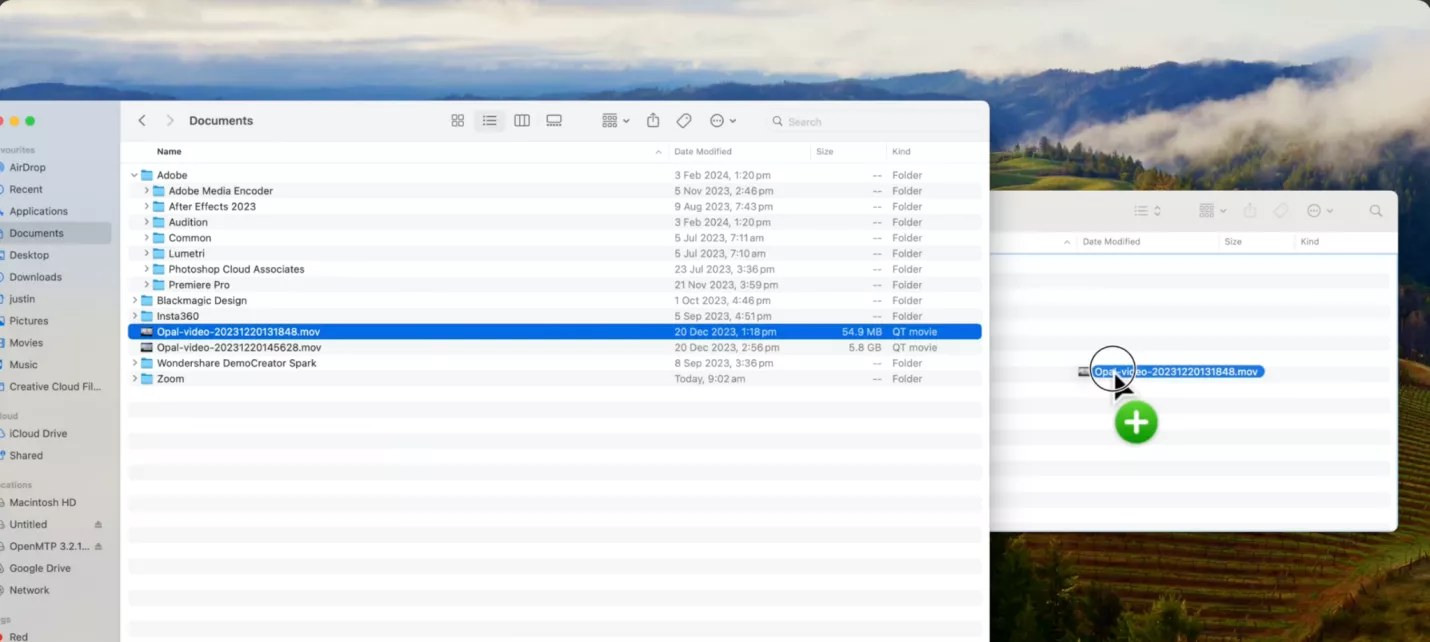
Part 5. Using Internet Servers like Google Drive and Dropbox
Google Drive
Google Drive is a cloud storage system introduced by Google. It is a part of Google Workspace that can store, share and access files across any device all over the world. Google Drive offers 15GB of space associated witha Google account. With paid plans, you can upgrade your storage up to 2TB. The detailed storage and pricing plans are mentioned in the table below;
| Plans | Storage | Payment | |
| Monthly | Annual | ||
| Lite | 30GB | $0.17 | $6 |
| Basic | 100GB | $0.35 | $13.40 |
| Standard | 200GB | $0.56 | $20.46 |
| Premium | 2TB | $1.83 | $66.66 |
| Google AI Pro | 2TB with AI | $15.79 | $197.16 |
Pros:
- Ample free storage.
- Paid plans are affordable.
- Seamless integration with other third-party apps in Google Workspace.
- Compatible for both personal and collaborative use.
Cons:
- Their privacy policy is weak, and Google can scan your data.
- It collects vast data from the user.
- It does not support zero-knowledge encryption for data.
- It does not have a password protection feature for shared files.
Dropbox
Dropbox is a cloud-based service designed for the purpose of storing, sharing, and synchronization of files across devices. It allows devices to access data simply by logging in to the account. It has a simple interface that is suitable for individual use and teams. Their pricing and plans are listed in table below:
| Plans | Storage | Payment | |
| Billed Monthly | Billed Annual | ||
| Plus | 30GB | $11.99 | $9.99 |
| Professional | 100GB | $19.99 | $16.58 |
| Standard | 200GB | $18/user | $12/user/month |
| Advanced | 2TB | $30/user | $19.20/user/month |
Pros:
- It has a feature of selective synchronization that saves space.
- Integration with multiple other apps.
Cons:
- Free storage is limited
- It is expensive than other cloud storage tools.
- It also lacks zero-knowledge encryption.
Both Google Drive and Dropbox are convenient to use, but they have compromised security and limited offline access.
Conclusion
There are various tools to connect Andriod to Mac from wired OpenMTP and External hard drive to wireless Cloud options, including UPDF Cloud, Snapdrop, Google Drive and Dropbox. The most efficient, secure, and convenient tool is UPDF Cloud and UPDF. It has outstanding document management features that can edit, annotate, and organize files like a pro, all in one app.
 UPDF
UPDF
 UPDF for Windows
UPDF for Windows UPDF for Mac
UPDF for Mac UPDF for iPhone/iPad
UPDF for iPhone/iPad UPDF for Android
UPDF for Android UPDF AI Online
UPDF AI Online UPDF Sign
UPDF Sign Edit PDF
Edit PDF Annotate PDF
Annotate PDF Create PDF
Create PDF PDF Form
PDF Form Edit links
Edit links Convert PDF
Convert PDF OCR
OCR PDF to Word
PDF to Word PDF to Image
PDF to Image PDF to Excel
PDF to Excel Organize PDF
Organize PDF Merge PDF
Merge PDF Split PDF
Split PDF Crop PDF
Crop PDF Rotate PDF
Rotate PDF Protect PDF
Protect PDF Sign PDF
Sign PDF Redact PDF
Redact PDF Sanitize PDF
Sanitize PDF Remove Security
Remove Security Read PDF
Read PDF UPDF Cloud
UPDF Cloud Compress PDF
Compress PDF Print PDF
Print PDF Batch Process
Batch Process About UPDF AI
About UPDF AI UPDF AI Solutions
UPDF AI Solutions AI User Guide
AI User Guide FAQ about UPDF AI
FAQ about UPDF AI Summarize PDF
Summarize PDF Translate PDF
Translate PDF Chat with PDF
Chat with PDF Chat with AI
Chat with AI Chat with image
Chat with image PDF to Mind Map
PDF to Mind Map Explain PDF
Explain PDF Scholar Research
Scholar Research Paper Search
Paper Search AI Proofreader
AI Proofreader AI Writer
AI Writer AI Homework Helper
AI Homework Helper AI Quiz Generator
AI Quiz Generator AI Math Solver
AI Math Solver PDF to Word
PDF to Word PDF to Excel
PDF to Excel PDF to PowerPoint
PDF to PowerPoint User Guide
User Guide UPDF Tricks
UPDF Tricks FAQs
FAQs UPDF Reviews
UPDF Reviews Download Center
Download Center Blog
Blog Newsroom
Newsroom Tech Spec
Tech Spec Updates
Updates UPDF vs. Adobe Acrobat
UPDF vs. Adobe Acrobat UPDF vs. Foxit
UPDF vs. Foxit UPDF vs. PDF Expert
UPDF vs. PDF Expert

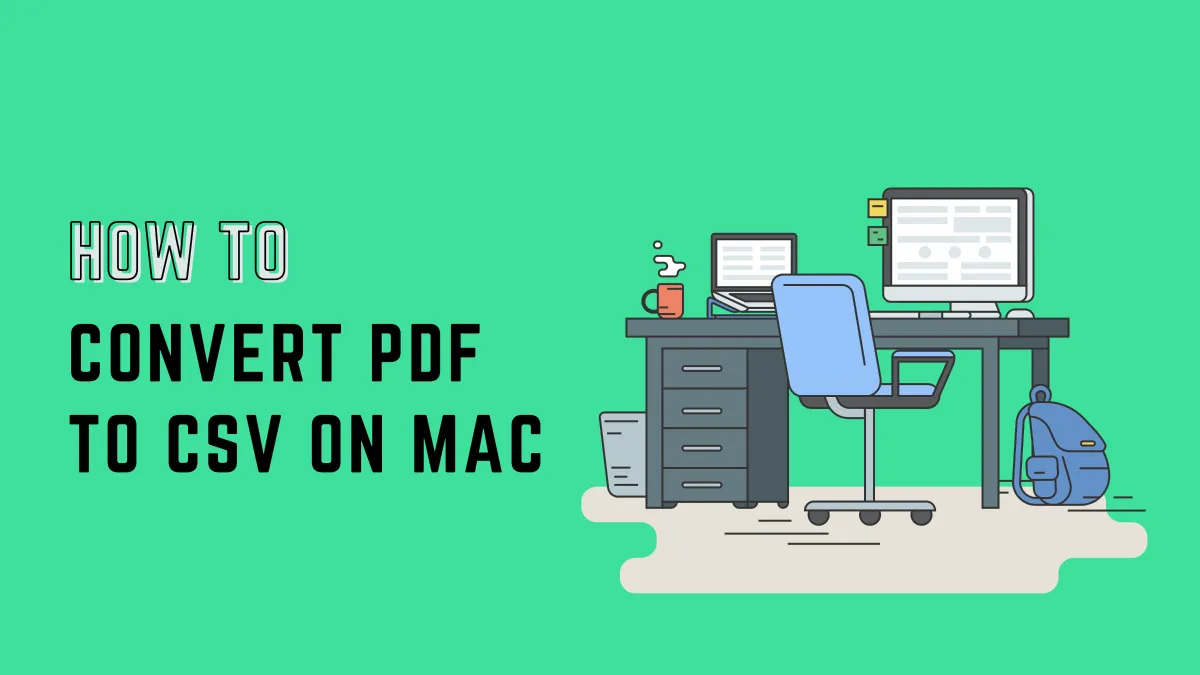
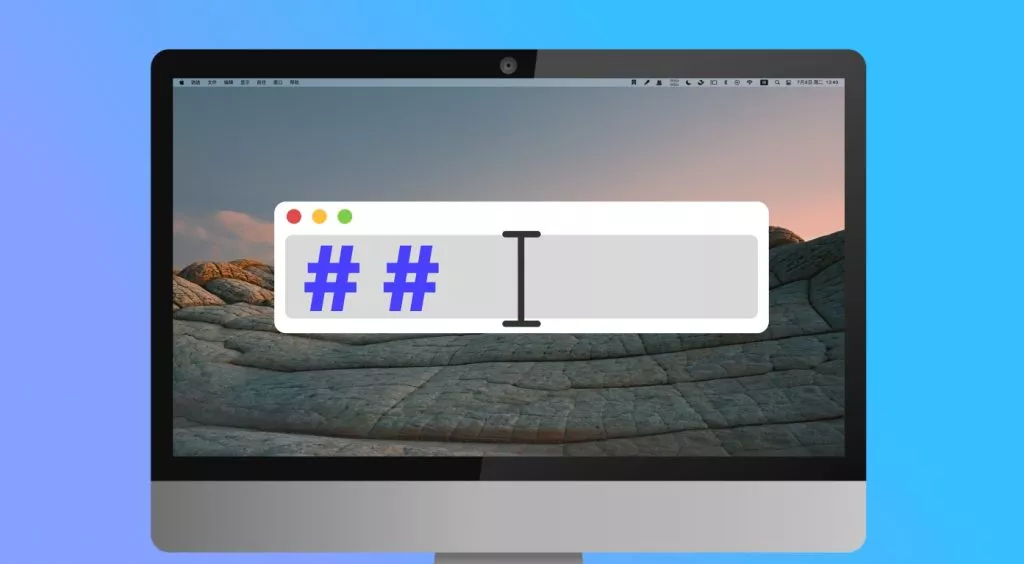

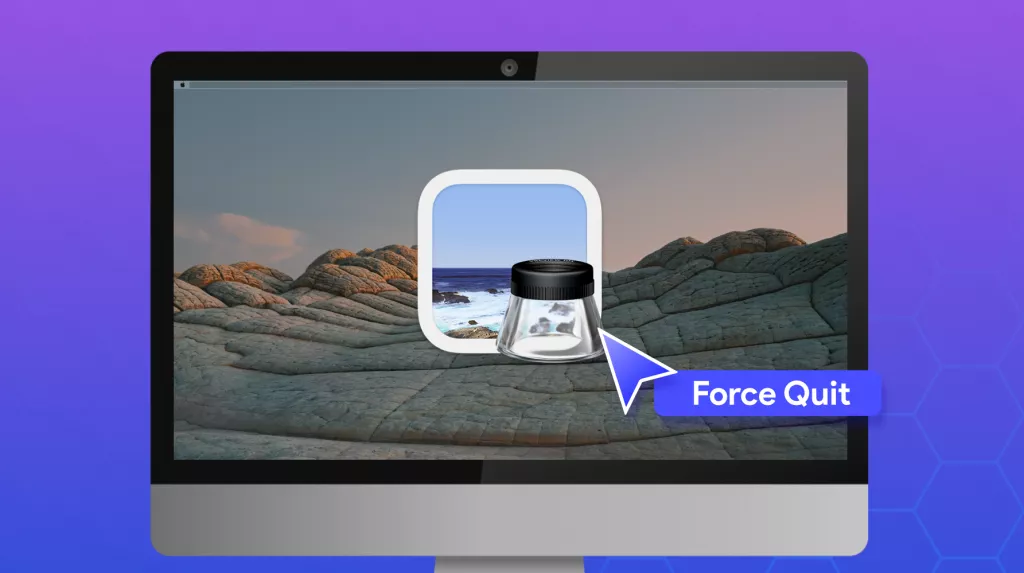
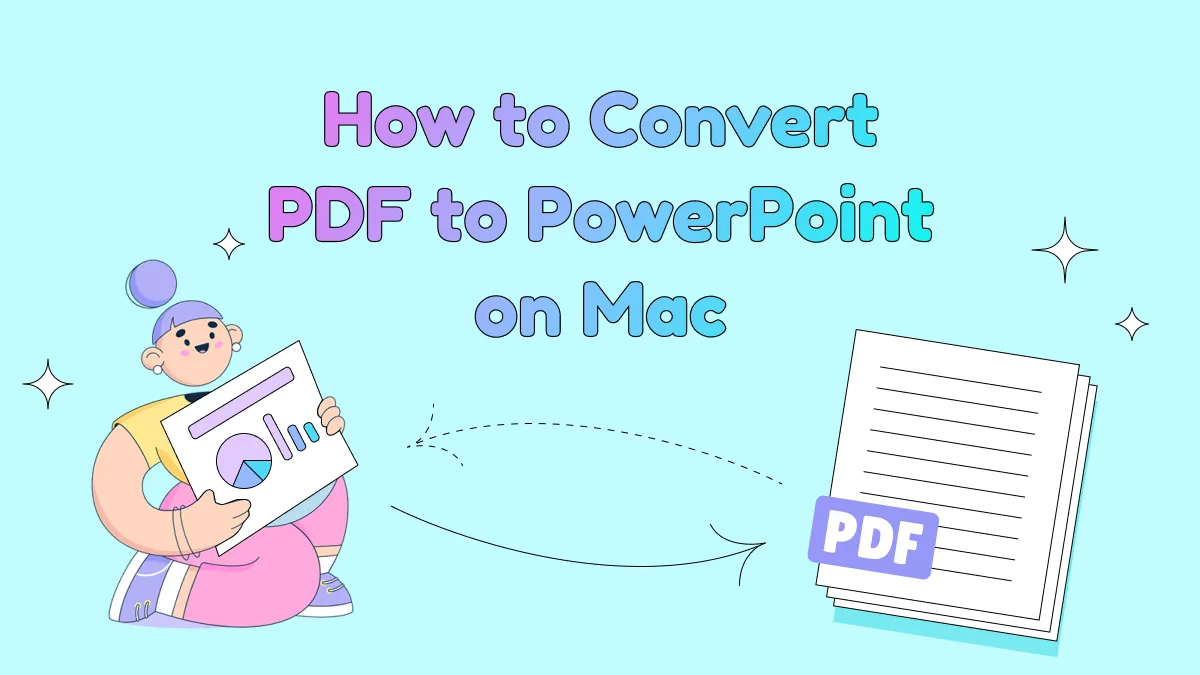
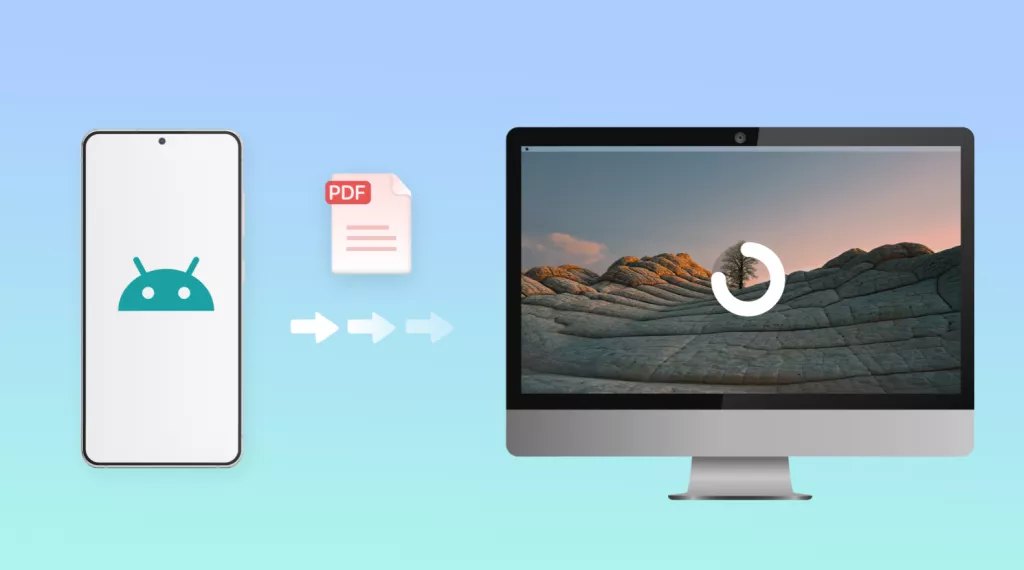
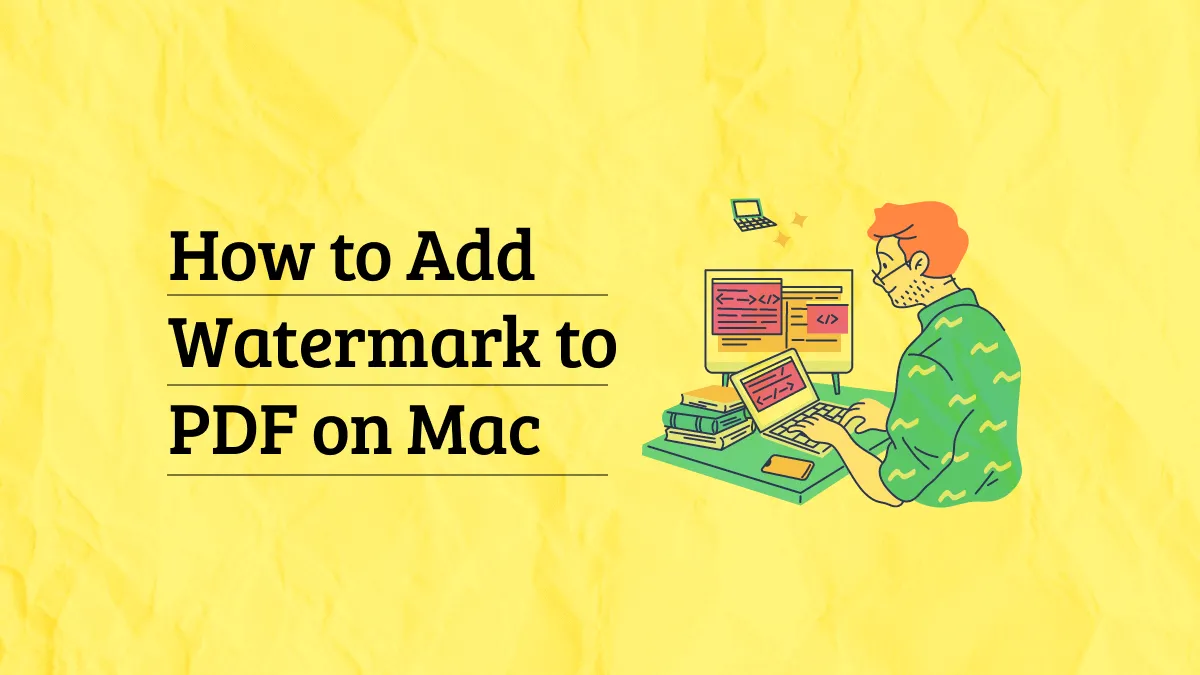
 Enrica Taylor
Enrica Taylor