Snapchat is a popular app for sharing images and videos that disappear after viewing. However, sharing PDF files on Snapchat is tricky, as the app doesn't support direct PDF sharing.
Despite lacking a built-in PDF sharing option, I have found a few alternative ways to send PDFs via Snapchat. In this guide, I will discuss those methods and the detailed steps you need to follow.
Plus, I will also highlight UPDF, one of the best PDF editors to edit, annotate, and export your PDF files before sharing. This tool even helps us share PDFs on Snapchat as images or links.
Windows • macOS • iOS • Android 100% secure
Part 1. What is Snapchat?
Snapchat is a popular social media platform used by over 900 million users actively every month. It allows users to send photos, videos, and messages called "Snaps". These snaps are temporary and disappear after being viewed by recipients. They can also share "Stories", which makes the content visible for 24 hours.
What makes Snapchat unique compared to other social media platforms is its spontaneous communication, as users share moments that vanish quickly. In addition, Snapchat also supports chatting through text and voice/video. You also get unique filters, lenses, Bitmoji avatars, and Snap Map for sharing locations.
Since the trend of short videos is growing rapidly, Snapchat now also offers the Spotlight feature, where users can share vertical, short-length videos.
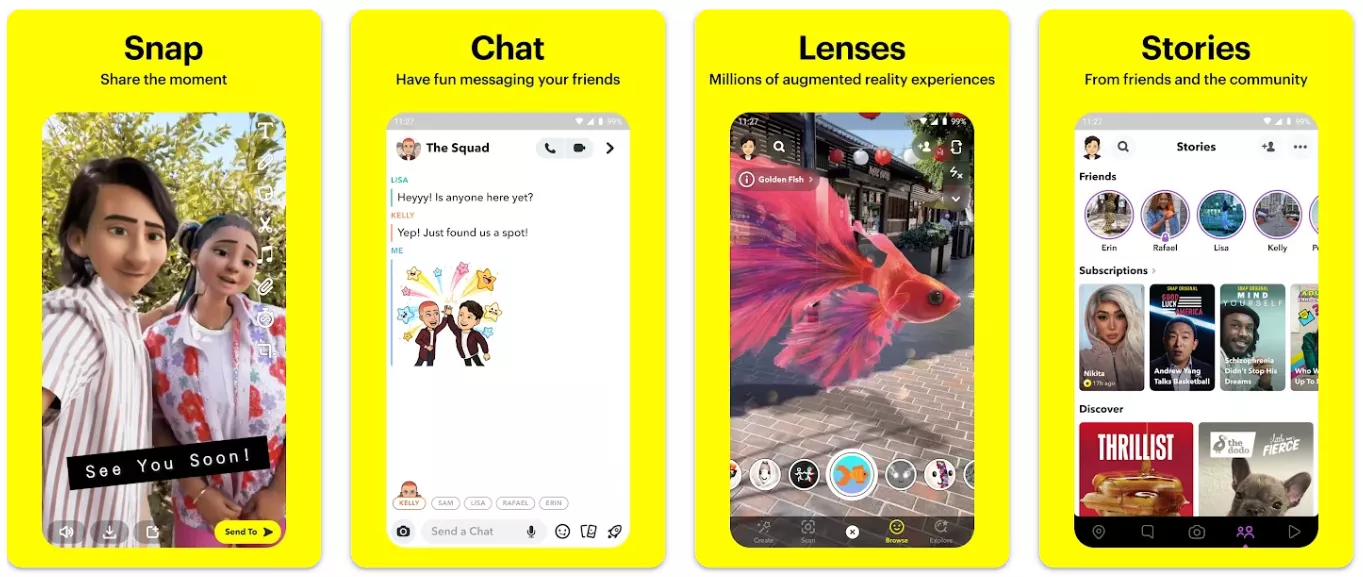
Overall, Snapchat offers a fun way to share moments online with friends and family, while still enjoying the privacy of knowing your content won't stay online forever.
Part 2. What files can be sent on Snapchat?
Snapchat allows users to send images and videos from their camera roll or memories. These can be in the following formats:
- PNG
- JPEG
- JPG
- GIF
- MP4
- MOV
Other than that, you can also record and send audio. However, Snapchat fails to provide built-in support for sending document-related formats, like PDF and Word files. For that, you have to either send the files as cloud shareable links or convert them into image format. Head to the next part to learn all the ways on how to share PDF on Snapchat.
Part 3. Can you send a PDF file in Snapchat?
As mentioned in our above discussion, there isn't an official feature in Snapchat that allows users to send a PDF file. You cannot just select the PDF and send it to someone on Snapchat.
What you need to do is explore alternative methods for making the transfer. I have found two of the best ways to make the transfer without any technical complications. The first method uses the cloud, while the second one involves image conversion. Let's look at both Snapchat file transfer methods in detail.
Method #1: Send a Snapchat PDF using UPDF Cloud
One of the easiest ways I found to send a Snapchat PDF is sharing it as a cloud-based shareable link or QR code. To do so, I found UPDF Cloud the best and easiest tool.
UPDF Cloud is a secure cloud storage for saving and sharing documents. You can easily access it across platforms and devices, including Windows, Mac, iOS, and Android. It offers large cloud storage from 2 GB to 100 GB.

Talking specifically about sharing a PDF, UPDF Cloud lets you share the PDF as a link or QR code. The best part is that you can set sharing permissions and expiration time for secure sharing.
Follow the steps below to send a PDF as a shareable link on Snapchat using UPDF 2.0:
Step 1. Install and launch UPDF on your Windows PC or Mac system. Click the Cloud option from the home screen.
Windows • macOS • iOS • Android 100% secure
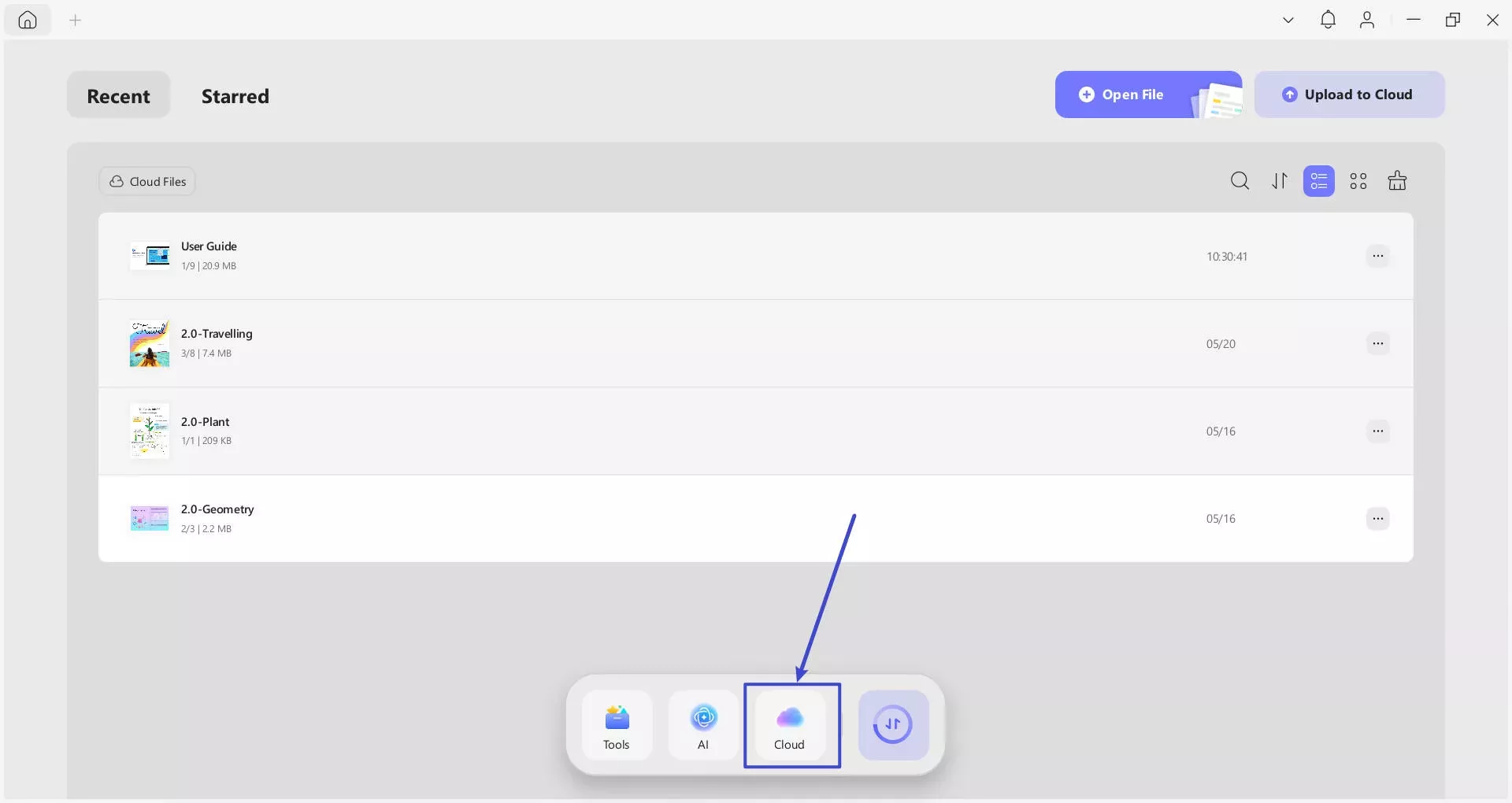
Step 2. Click the Upload to Cloud button and select the PDF.
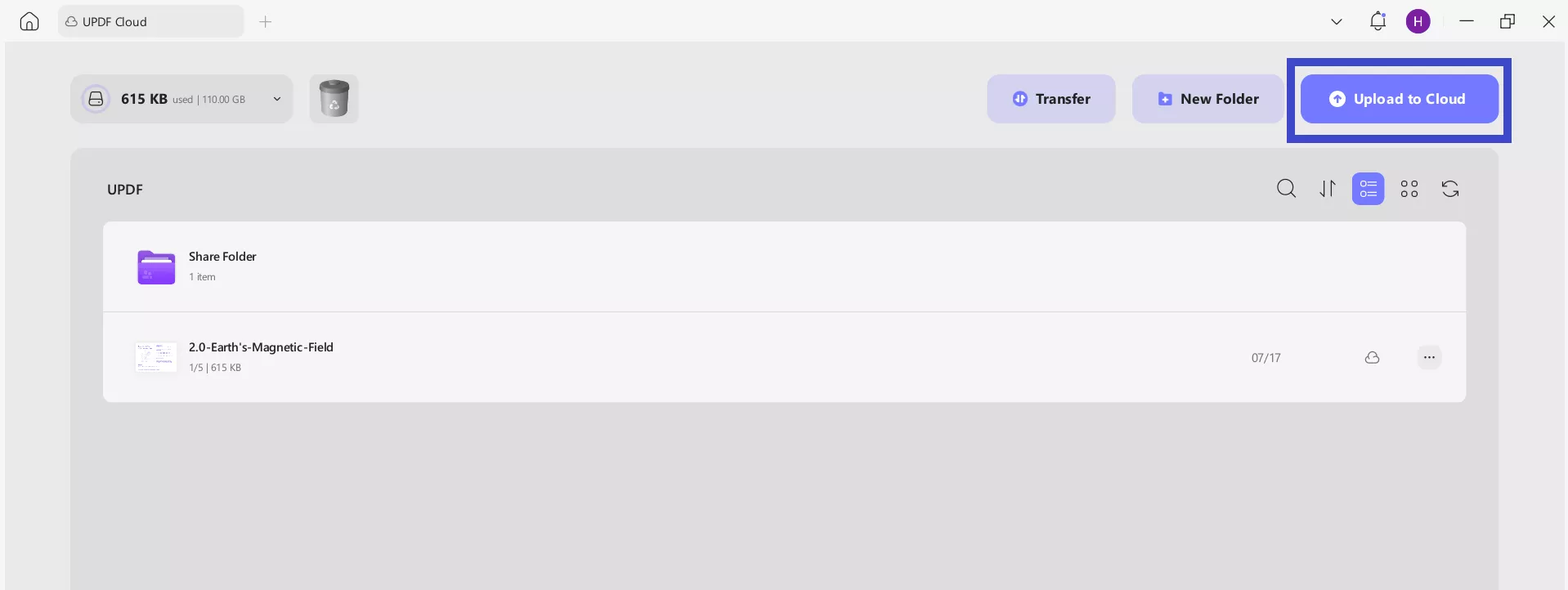
Step 3. After the PDF is uploaded, open it.
Step 4. Click the drop-down next to the Save button and tap UPDF Share.
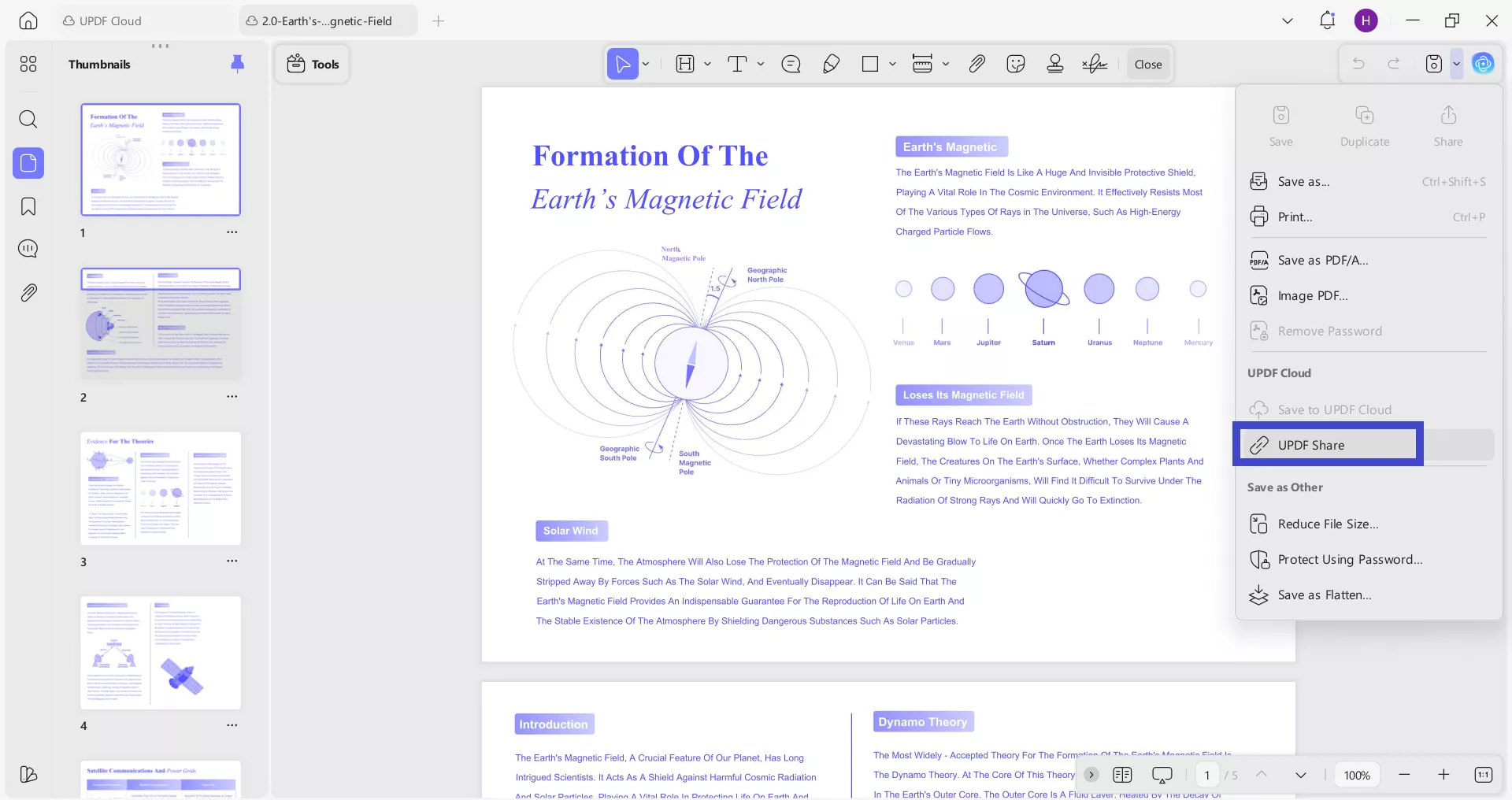
Step 5. Click Create Link.
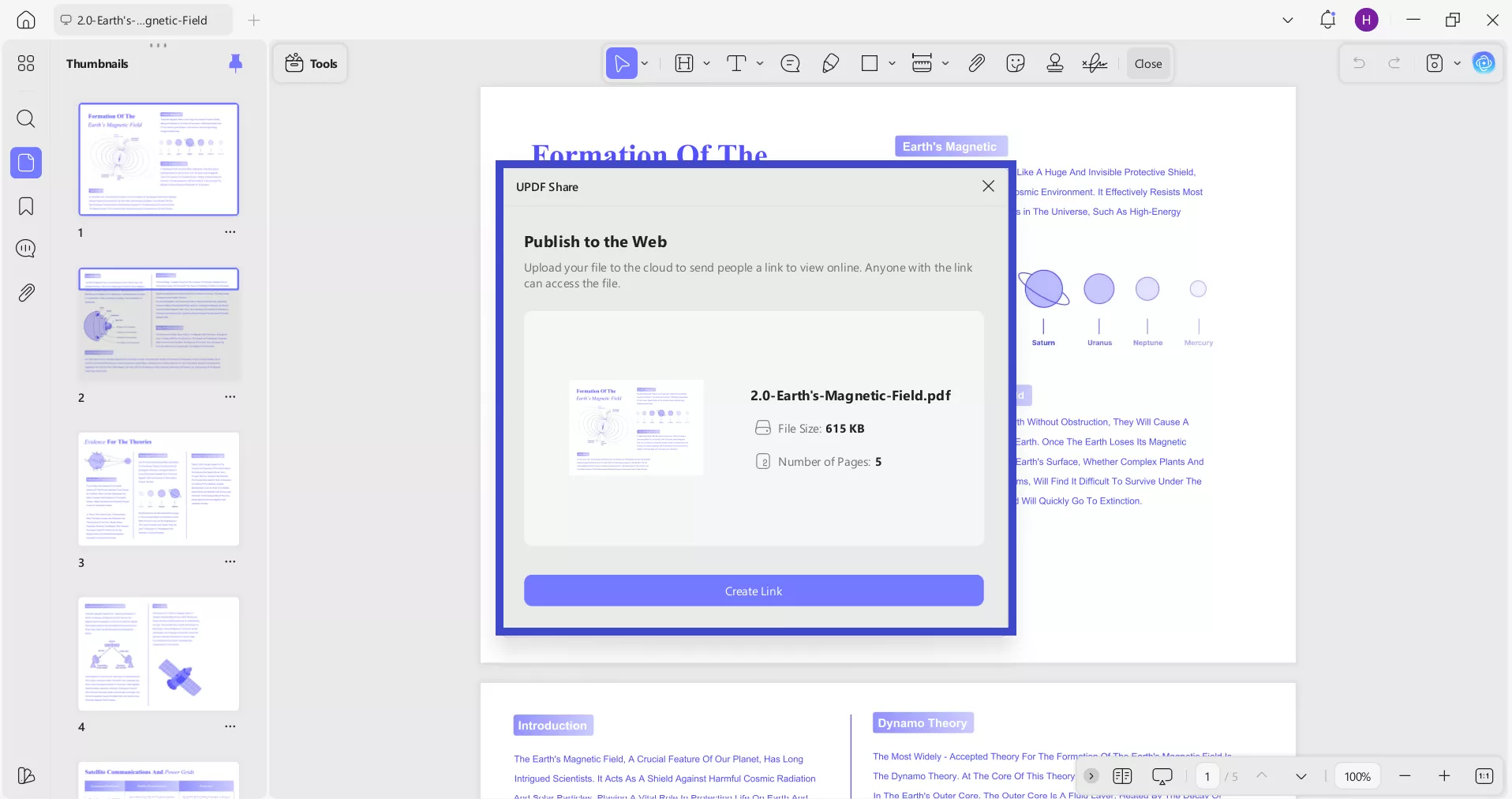
Step 6. In the pop-up window, you can either copy the link or click the QR code option to get the QR code. Besides that, you can also set the password and expiration time.
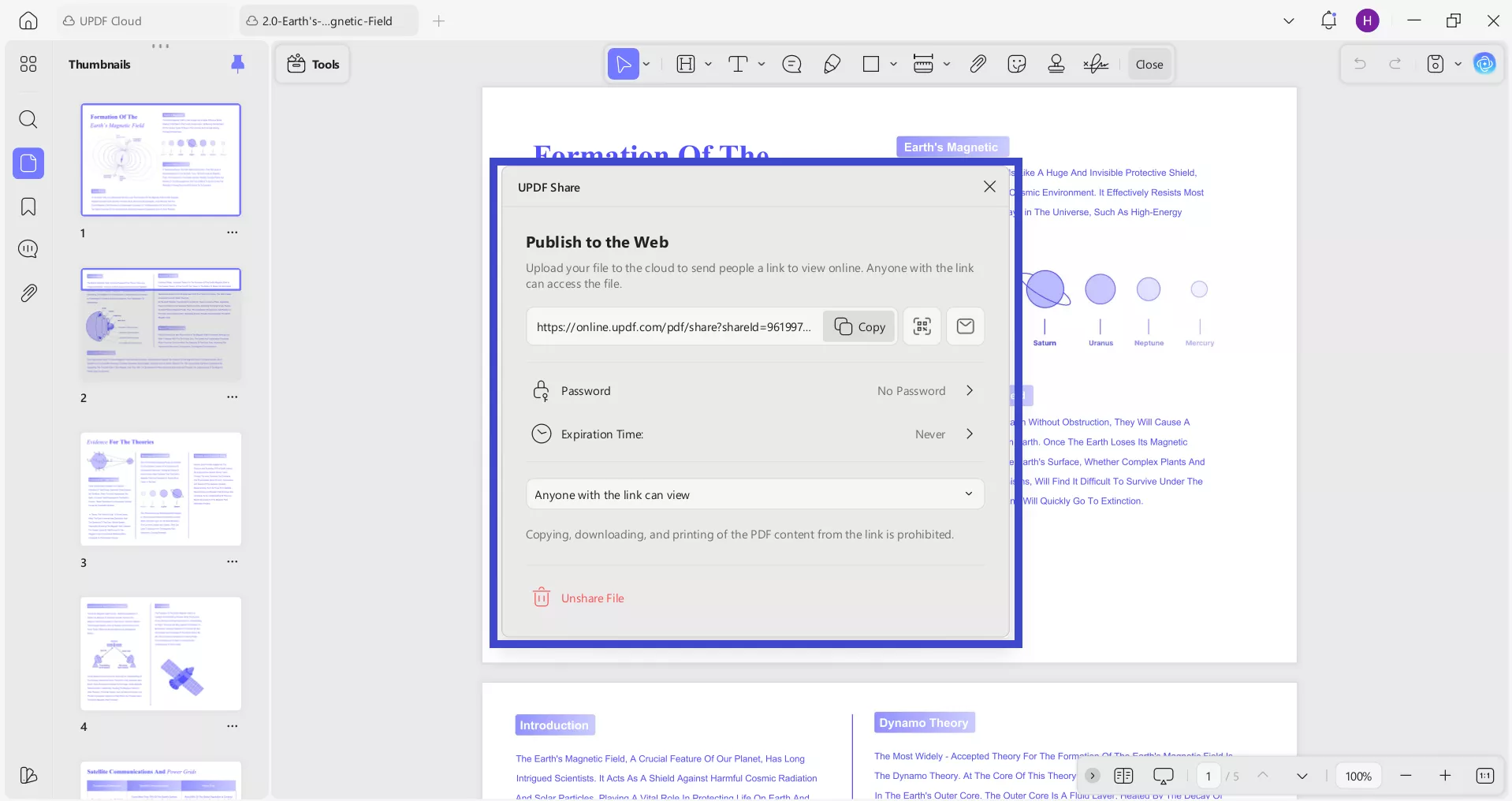
Step 7. Once you have the link, open Snapchat and paste the link in the chat to share the PDF.
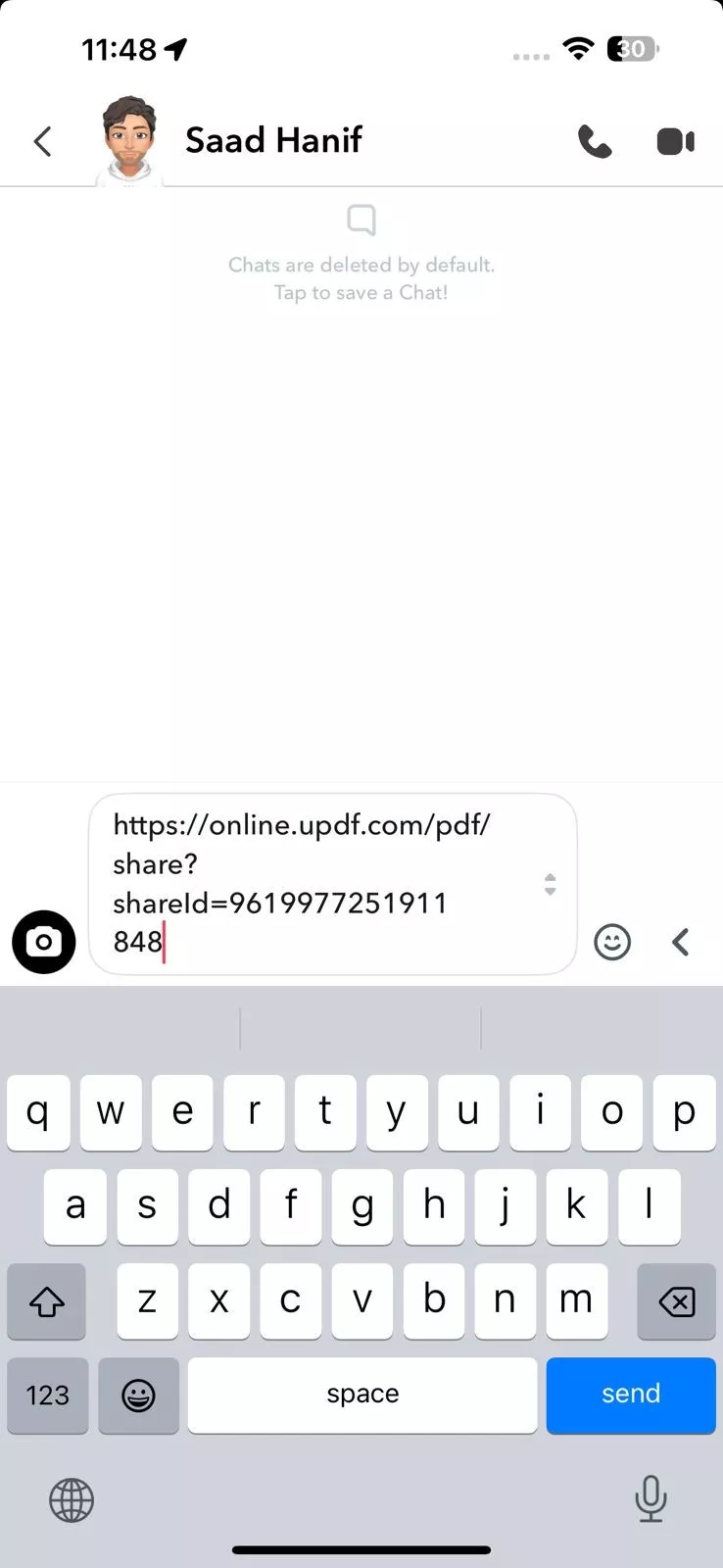
Share Multiple PDFs as a Single Merged File
If you want to share multiple PDF files, you don't have to create a separate shareable cloud link for each of them. What you can do is use UPDF's PDF merge feature to batch merge them into a single PDF and then share it as a link. The steps are as follows:
Step 1. Launch UPDF and click Tools > Merge.
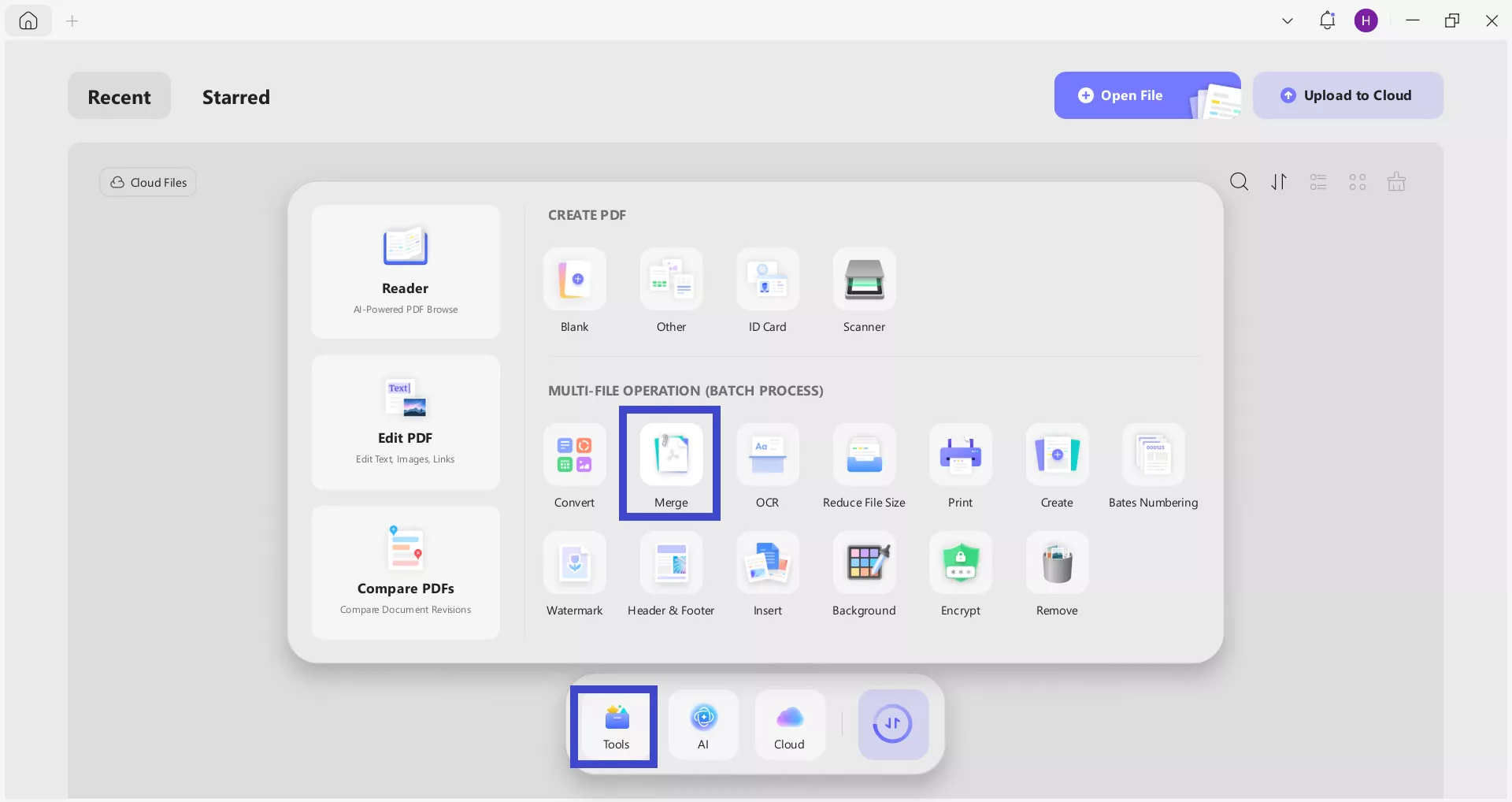
Step 2. Click Add Files and upload all the PDFs you want to merge.
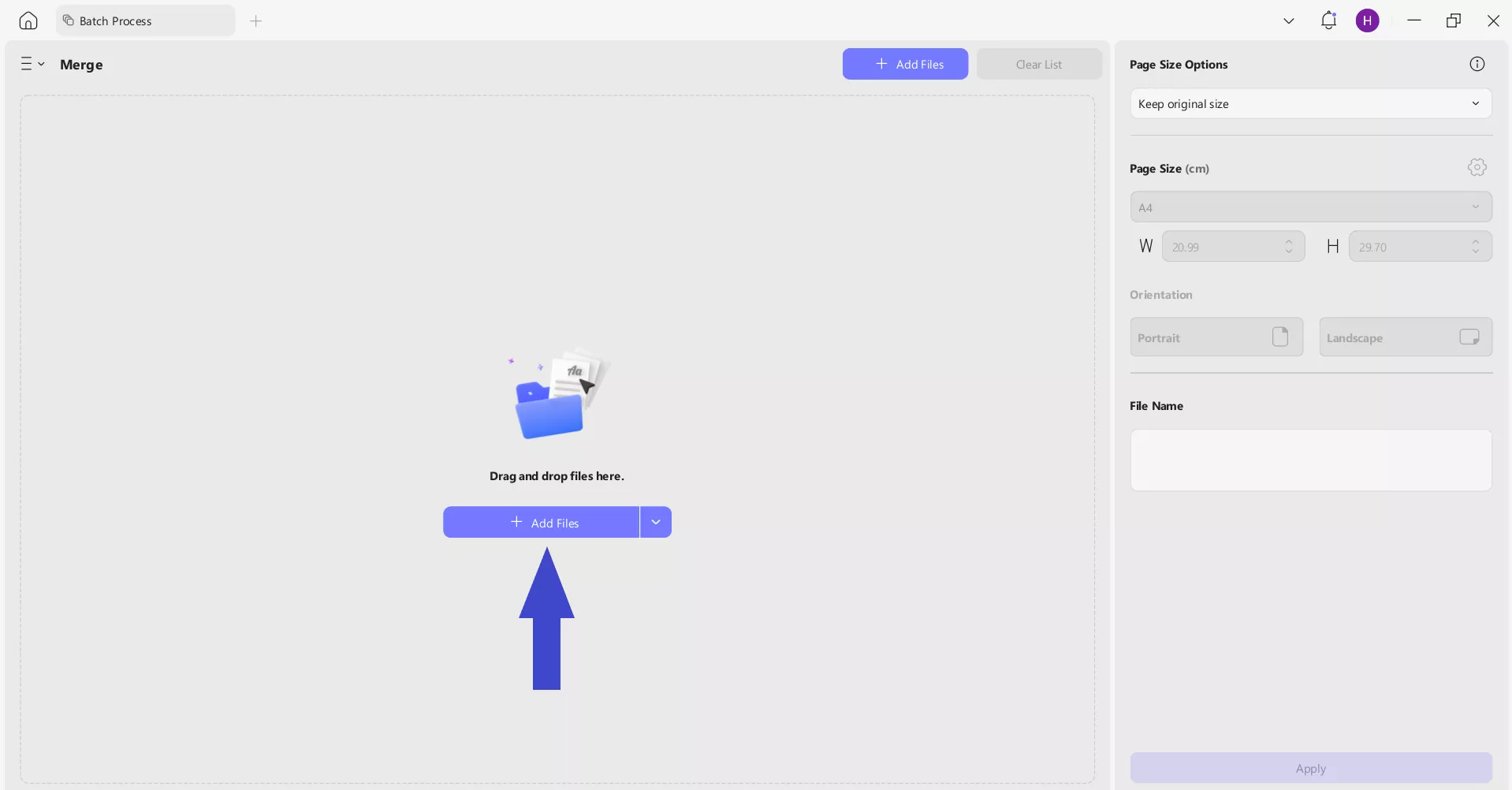
Step 3. Click Apply to generate a single merged PDF.
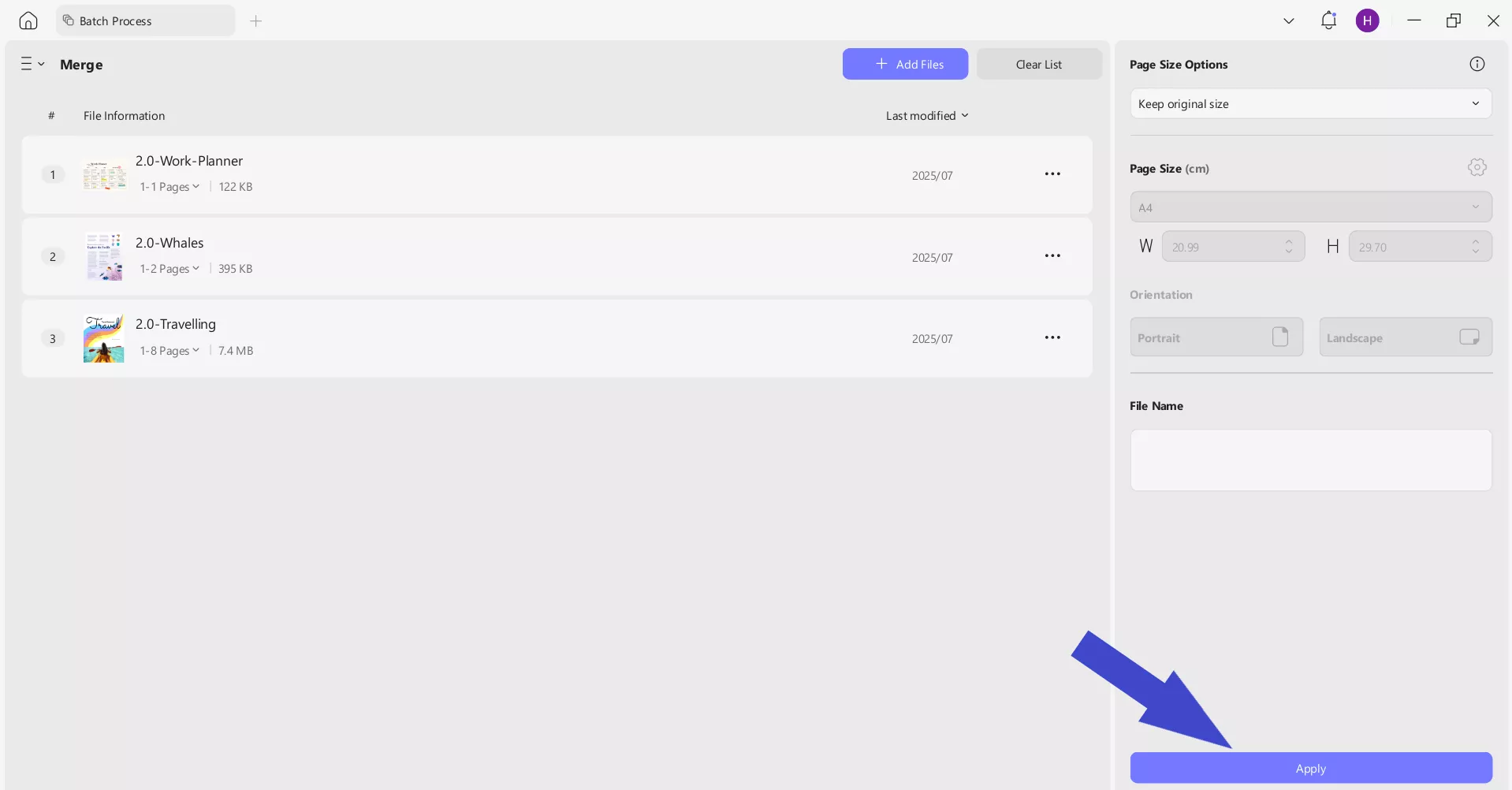
Step 4. Open the newly created merged PDF with UPDF and follow the steps discussed above to create the shareable link or QR code, and then share it on Snapchat.
Method #2: Convert PDF to Image
The second method of sharing a PDF in Snapchat is by converting the PDF to an image file. Since we know that Snapchat supports sharing image files, isn't it best to convert the PDF to an image file and then share it directly in Snapchat? Here again, UPDF comes into action.
UPDF offers features beyond cloud storage. It is a complete PDF editor, which even lets you convert PDFs to different formats. You can open the PDF with UPDF and then convert it to image file(s) in seconds.
Check out the steps below to convert PDF to image with UPDF and then share it in Snapchat:
Step 1. Launch UPDF and open the PDF you want to convert.
Windows • macOS • iOS • Android 100% secure
Step 2. Click the Tools option and then tap Image under the PDF Converter section.
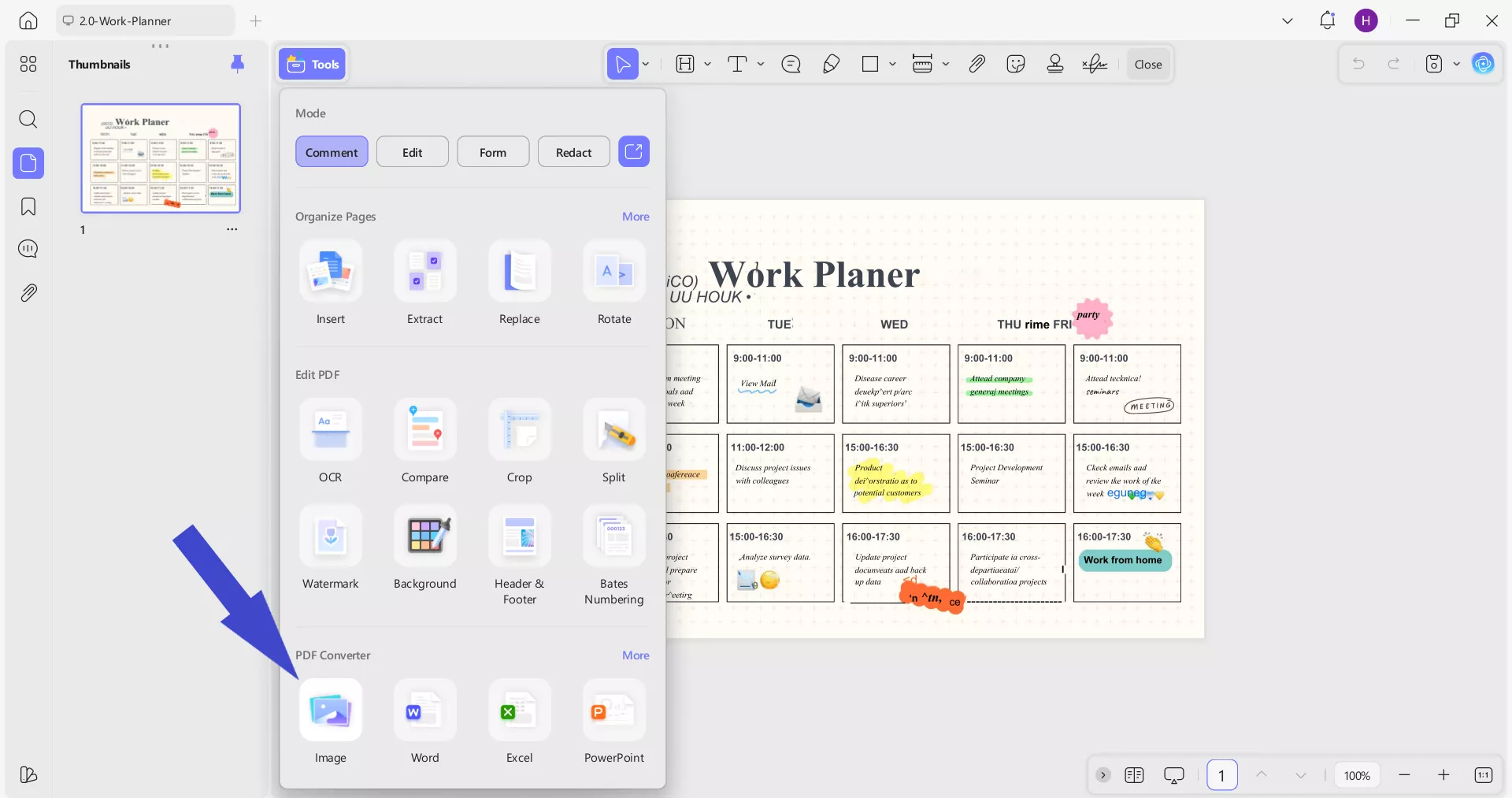
Step 3. In the pop-up window, select the image format. Afterward, you get to choose from the three conversion options:
- Each page as an image – Convert each PDF's page as a separate image file.
- Export all images – Save all images from a PDF as separate image files.
- Combine multiple pages into a single long image.
Once done, click Apply to get the images.
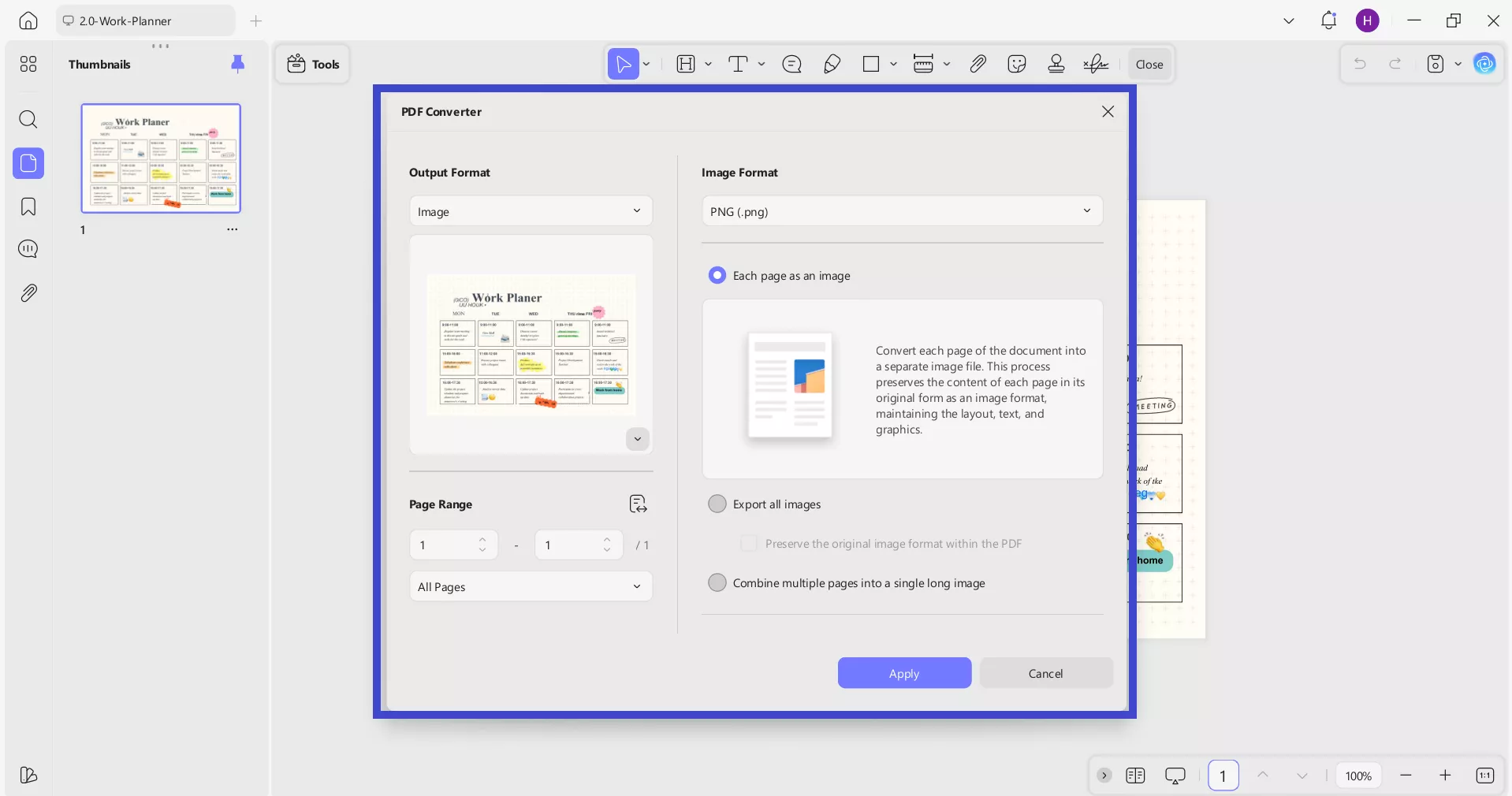
Step 4. Now open Snapchat and share the images right away.
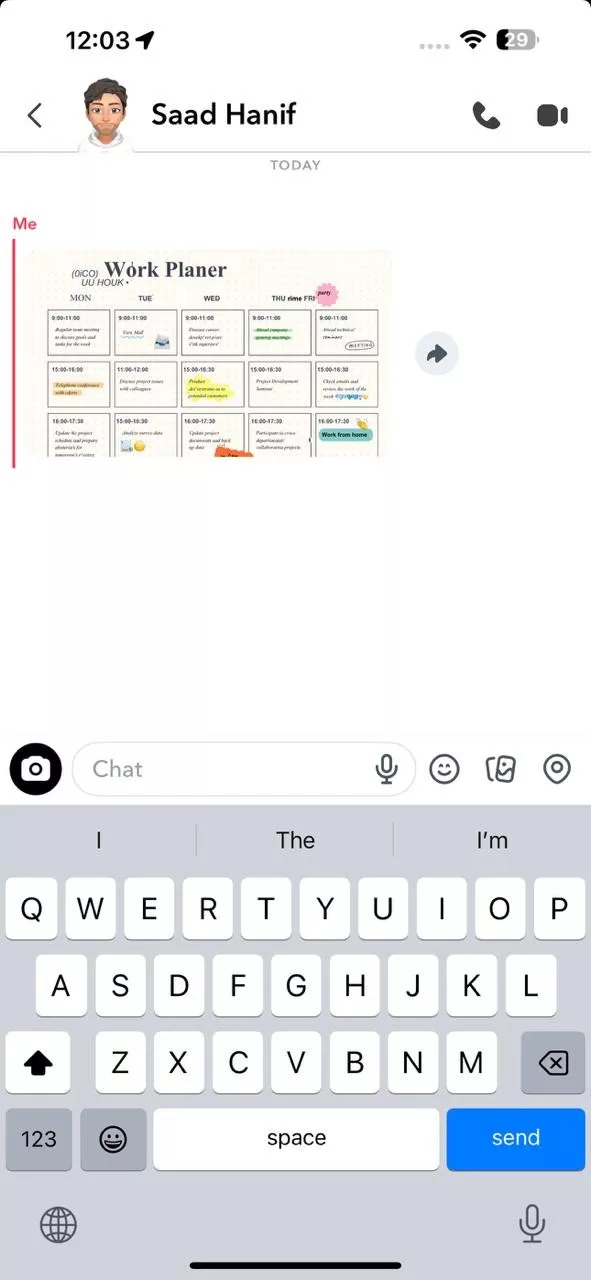
For Multiple PDFs
When there are multiple PDFs, the above steps become time-consuming. To tackle that, UPDF offers you a batch convert-to-image feature. With one click, it lets you convert multiple PDFs into image files and then quickly paste those images into the Snapchat chats. The steps are as follows:
Step 1. Launch UPDF and click Tools > Convert.
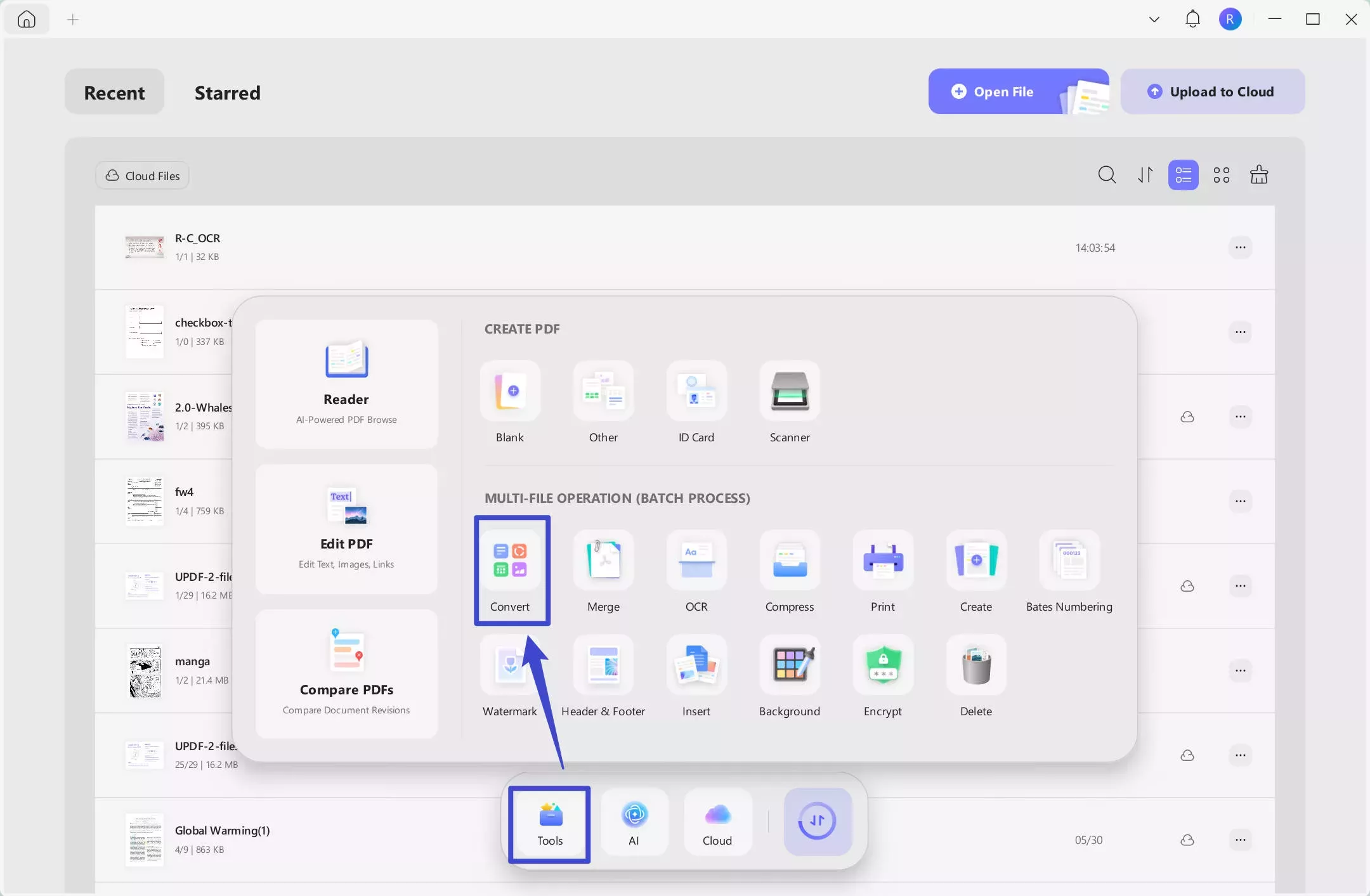
Step 2. Click Add Files and upload all the PDFs. You can also upload complete folders.
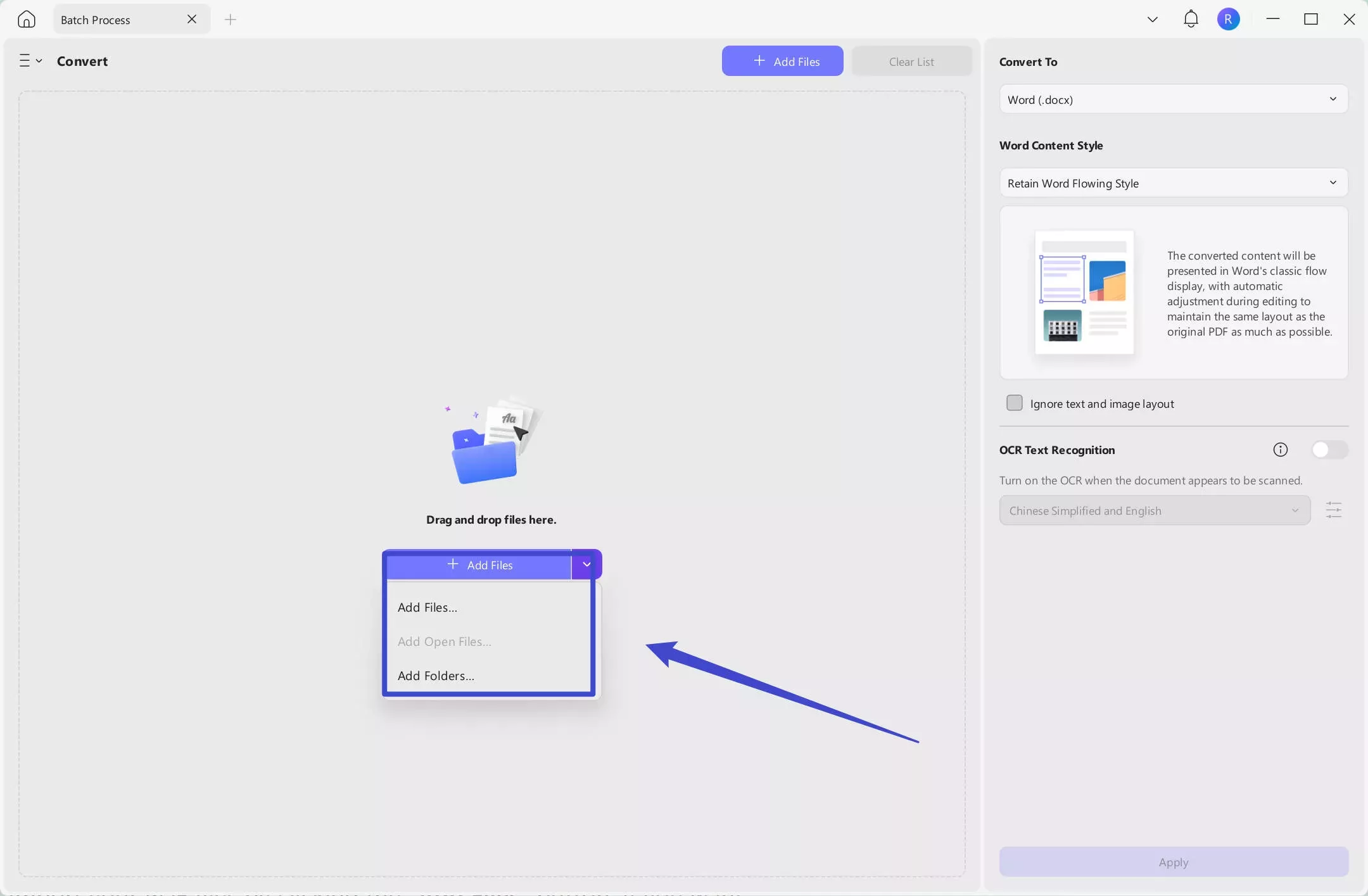
Step 3. Select Image under the Convert To section and specify the image format and conversion setting. Once done, click Apply.
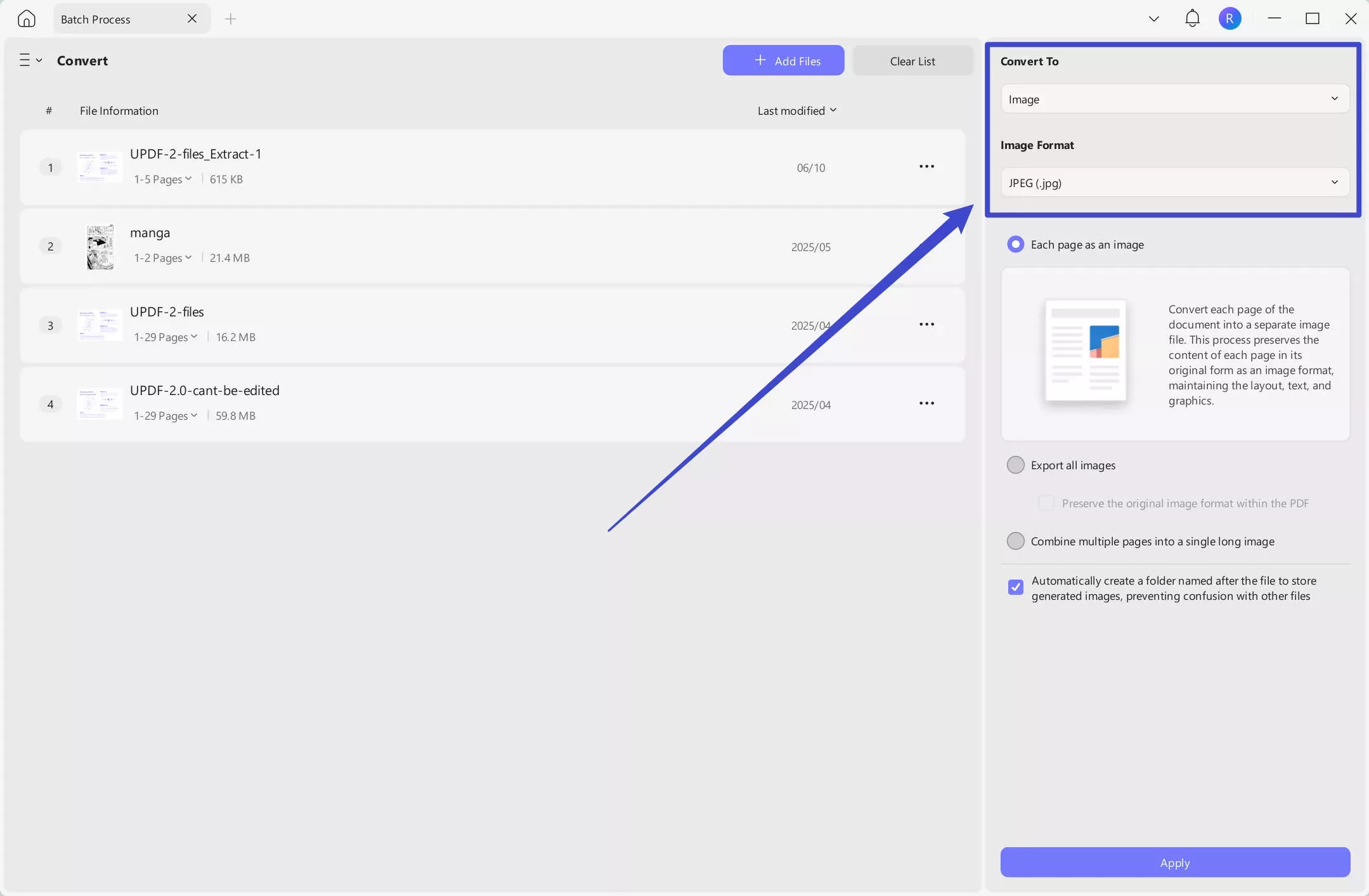
Step 4. After you have got the images, you can share them easily on Snapchat.
This way, you can smartly use UPDF to share a Snapchat PDF in the image format. Download UPDF now and leverage its cloud and conversion features.
Windows • macOS • iOS • Android 100% secure
Part 4. Bonus Tips for an Effective Snapchat File Transfer Experience
Now that you know how to share PDF on Snapchat, let's talk about a few useful tips to enhance your file transfer experience:
1. Compress Large PDF/Image
Snapchat only supports sharing images of a maximum size of 5 MB. So, if your PDF or image is exceeding this limit, the best strategy is to compress it before sharing.
UPDF has multiple compression quality options. It lets you see the estimated file size before compression. After compression, you will have a significantly lower file size, yet the quality will still look top-notch.

2. Edit and Annotate PDF Before Sharing
Sometimes, we want to edit or annotate the PDF before sharing. For example, you may be sharing a business proposal and want to highlight key sections or add comments.
UPDF 2.0 offers built-in PDF editing and annotation features. It lets you edit PDF text, images, links, headers/footers, watermarks, and more.
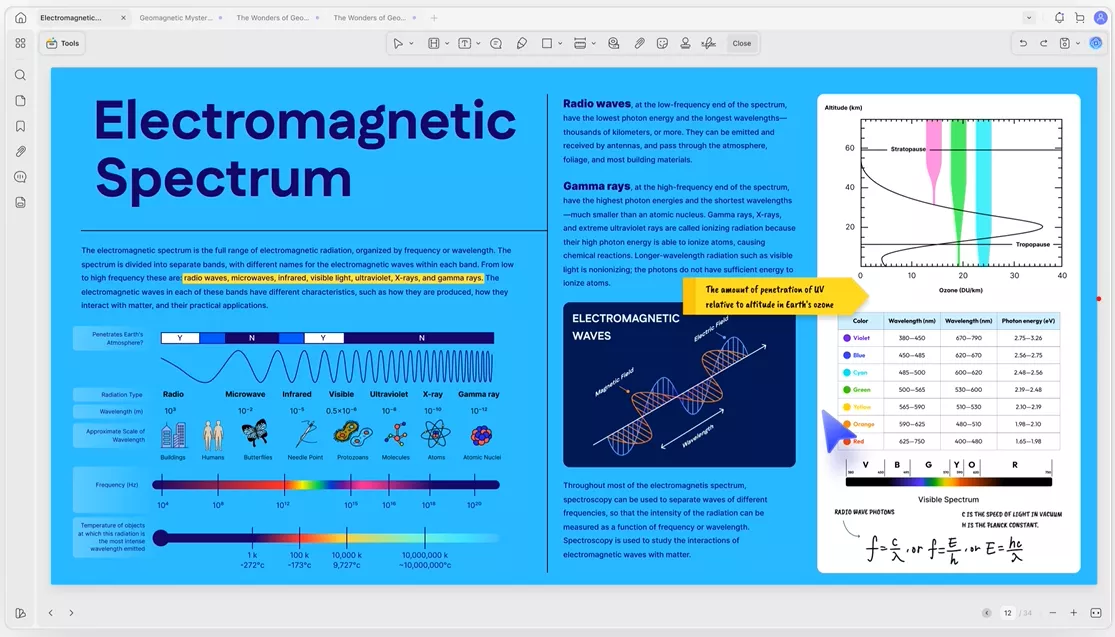
Furthermore, it offers over 13 PDF annotation options, including highlight, underline, draw, squiggly line, and add shapes/stickers/stamps/text boxes, etc.
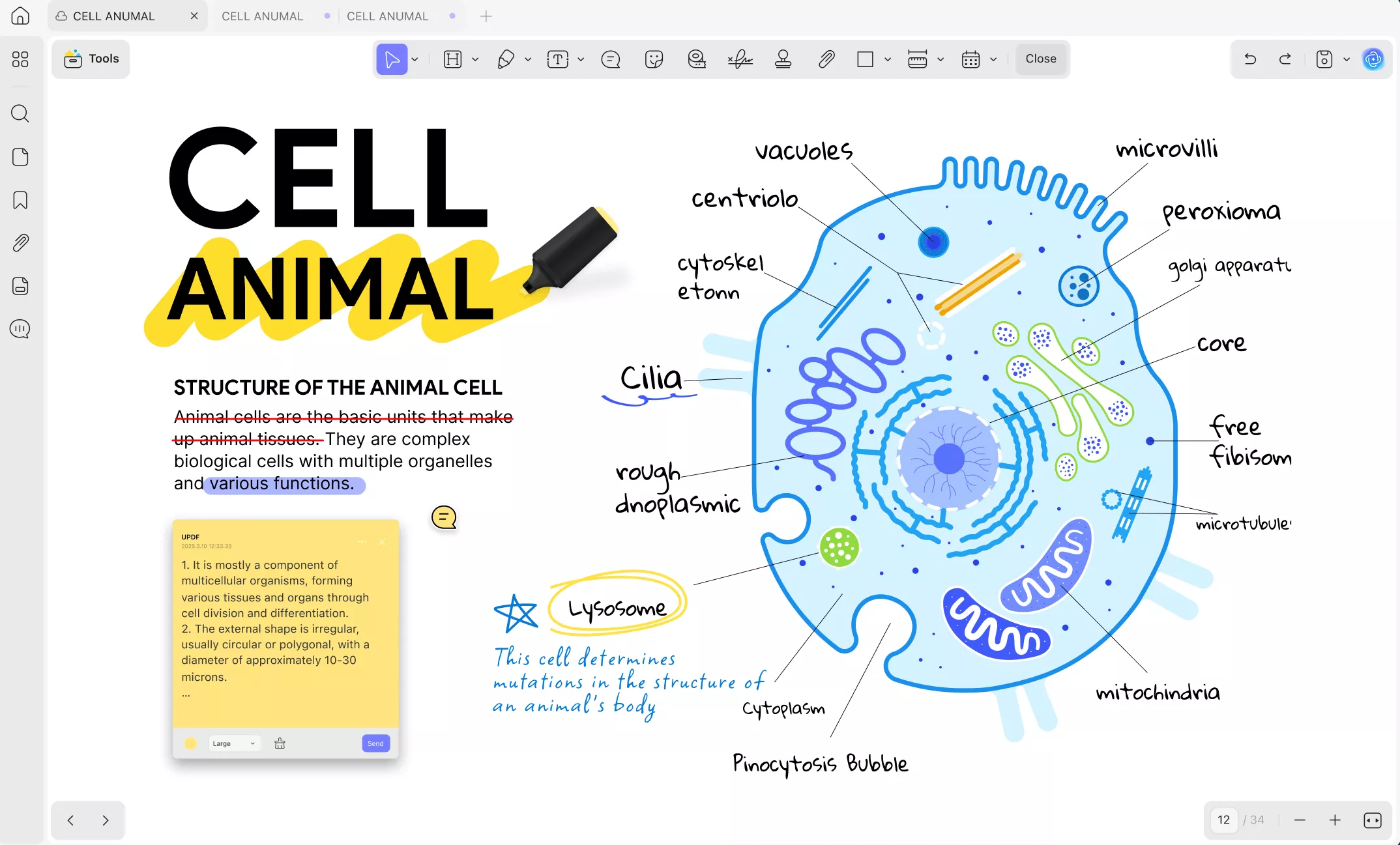
3. Redact Sensitive Information
When sharing PDFs, some sensitive information needs protection from misuse. For example, you may want to hide the social security number, home address, or other sensitive data from the PDF before sharing.
UPDF is an excellent tool to redact sensitive information. It lets you select the text or image area in the PDF to redact and then applies permanent redaction. This way, you can share a Snapchat PDF with ease, knowing that your sensitive information is protected.
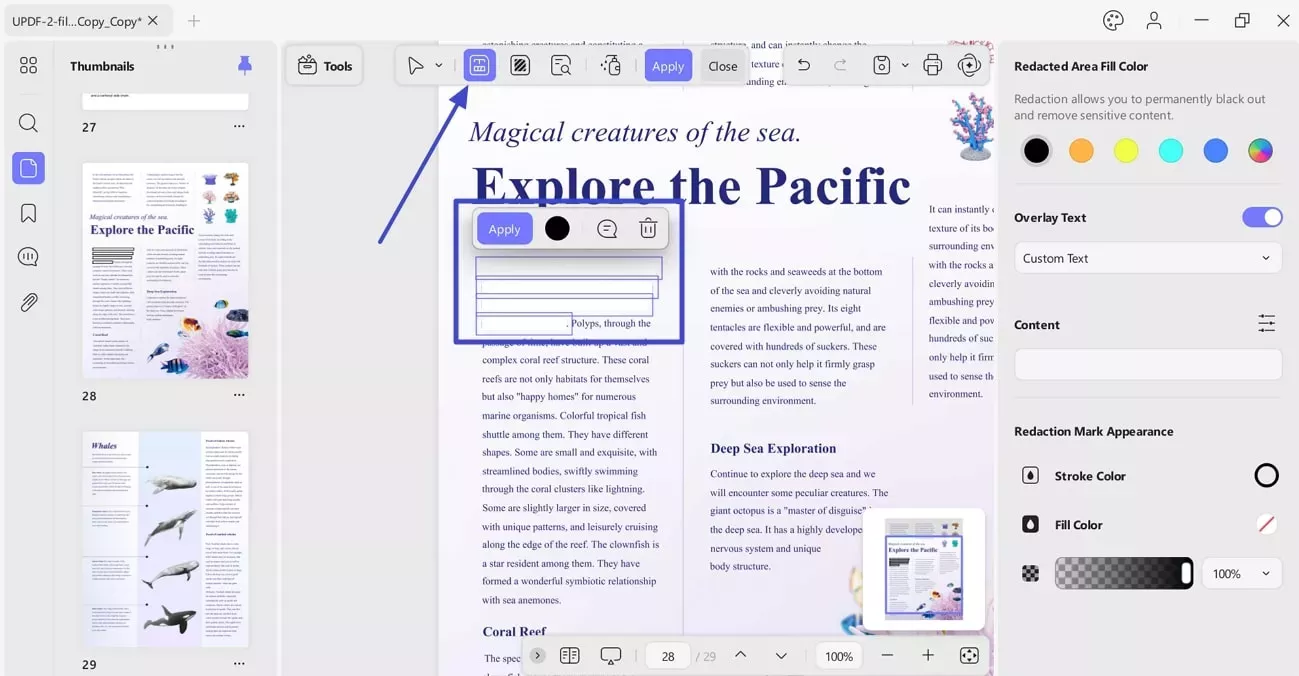
Feel impressed with UPDF's capabilities? Hit the download button below to get it right away and take advantage of all the above features.
Windows • macOS • iOS • Android 100% secure
Learn more about UPDF and its features by watching this video:
Part 5. FAQ
1. Is there a file size limit on Snapchat?
Yes, Snapchat has file size limits for both videos and images. It's 5 MB for images and 1 GB for videos. In addition, the videos should be under 3 minutes.
2. How long does Snapchat keep files?
Snapchat deletes Snaps and Chats once they have been viewed by all recipients or after a set period, whichever comes first. The durations are as follows:
Opened Snaps: Deleted after viewing or expiration.
Unopened Snaps: Deleted after 31 days.
Chats (One-on-One & Groups): Deleted 24 hours after viewing or after 31 days, whichever comes first.
Chats (Community Groups): Deleted 7 days after viewing.
My Story Snaps: Deleted after 24 hours, if not altered in settings.
3. Why is Snapchat file size so large?
Snapchat's large file size can be due to cached data, which stores images, videos, filters, and torah data locally to speed up app performance. You can clear the cache to free up storage space.
Conclusion
Snapchat is a great social media app to share moments through Snaps, Stories, and direct chats. However, it fails to facilitate direct ways to share documents. Above, we have learned how to share PDF on Snapchat using two leading methods: cloud-based link sharing or PDF-to-image conversion.
In both methods, UPDF emerges as a helpful tool to make the Snapchat PDF transfer possible. In addition, it also supports compression, editing/annotation, and more. Therefore, I would wrap up by recommending that you install UPDF and follow the above methods to send PDF files on Snapchat.
Windows • macOS • iOS • Android 100% secure
 UPDF
UPDF
 UPDF for Windows
UPDF for Windows UPDF for Mac
UPDF for Mac UPDF for iPhone/iPad
UPDF for iPhone/iPad UPDF for Android
UPDF for Android UPDF AI Online
UPDF AI Online UPDF Sign
UPDF Sign Edit PDF
Edit PDF Annotate PDF
Annotate PDF Create PDF
Create PDF PDF Form
PDF Form Edit links
Edit links Convert PDF
Convert PDF OCR
OCR PDF to Word
PDF to Word PDF to Image
PDF to Image PDF to Excel
PDF to Excel Organize PDF
Organize PDF Merge PDF
Merge PDF Split PDF
Split PDF Crop PDF
Crop PDF Rotate PDF
Rotate PDF Protect PDF
Protect PDF Sign PDF
Sign PDF Redact PDF
Redact PDF Sanitize PDF
Sanitize PDF Remove Security
Remove Security Read PDF
Read PDF UPDF Cloud
UPDF Cloud Compress PDF
Compress PDF Print PDF
Print PDF Batch Process
Batch Process About UPDF AI
About UPDF AI UPDF AI Solutions
UPDF AI Solutions AI User Guide
AI User Guide FAQ about UPDF AI
FAQ about UPDF AI Summarize PDF
Summarize PDF Translate PDF
Translate PDF Chat with PDF
Chat with PDF Chat with AI
Chat with AI Chat with image
Chat with image PDF to Mind Map
PDF to Mind Map Explain PDF
Explain PDF Scholar Research
Scholar Research Paper Search
Paper Search AI Proofreader
AI Proofreader AI Writer
AI Writer AI Homework Helper
AI Homework Helper AI Quiz Generator
AI Quiz Generator AI Math Solver
AI Math Solver PDF to Word
PDF to Word PDF to Excel
PDF to Excel PDF to PowerPoint
PDF to PowerPoint User Guide
User Guide UPDF Tricks
UPDF Tricks FAQs
FAQs UPDF Reviews
UPDF Reviews Download Center
Download Center Blog
Blog Newsroom
Newsroom Tech Spec
Tech Spec Updates
Updates UPDF vs. Adobe Acrobat
UPDF vs. Adobe Acrobat UPDF vs. Foxit
UPDF vs. Foxit UPDF vs. PDF Expert
UPDF vs. PDF Expert

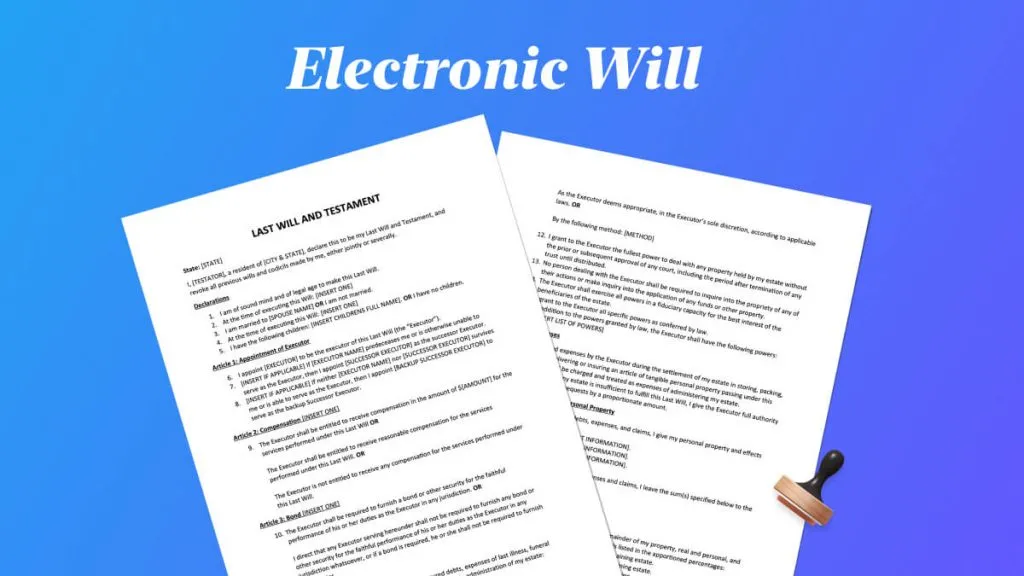
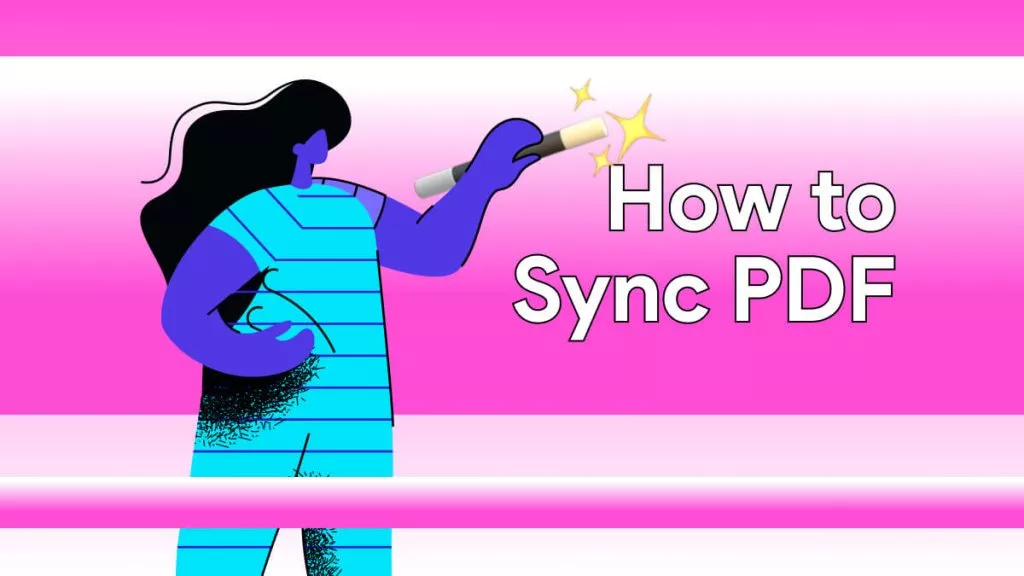
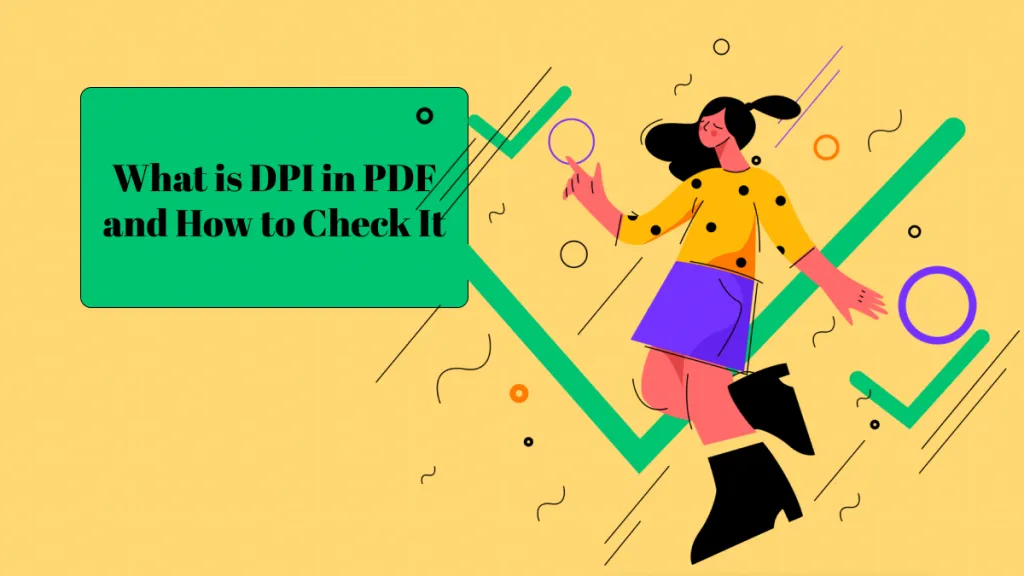
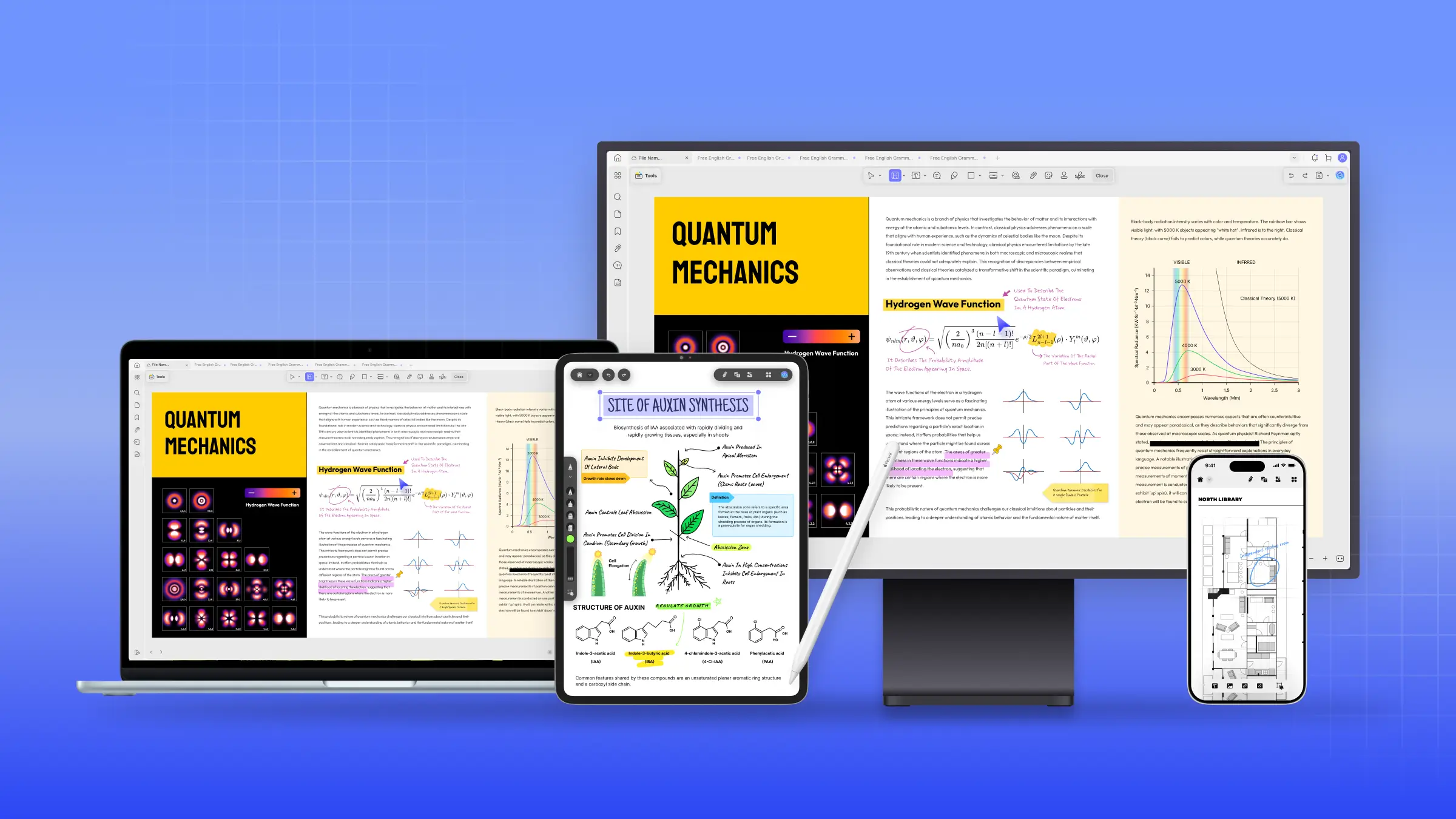
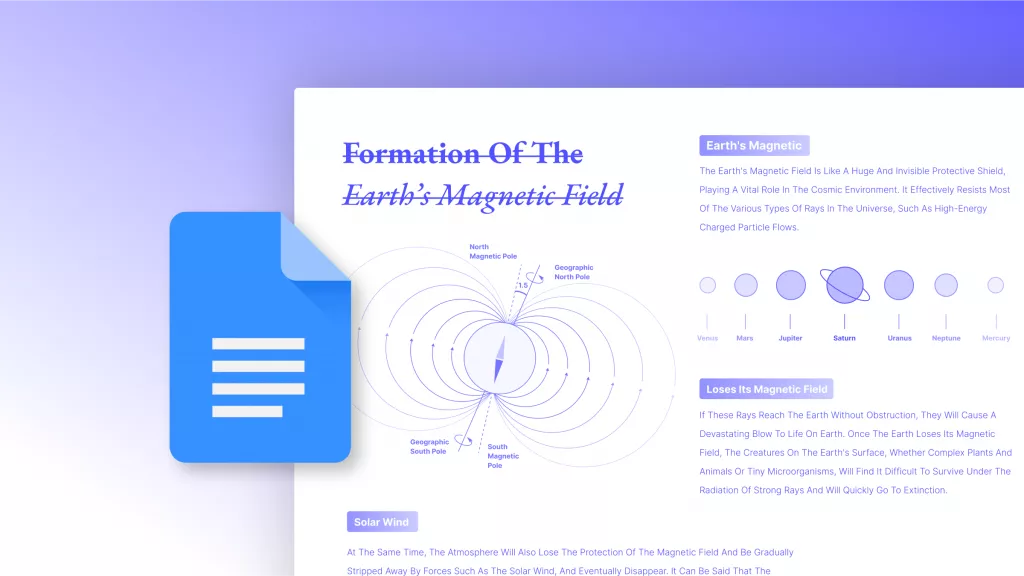
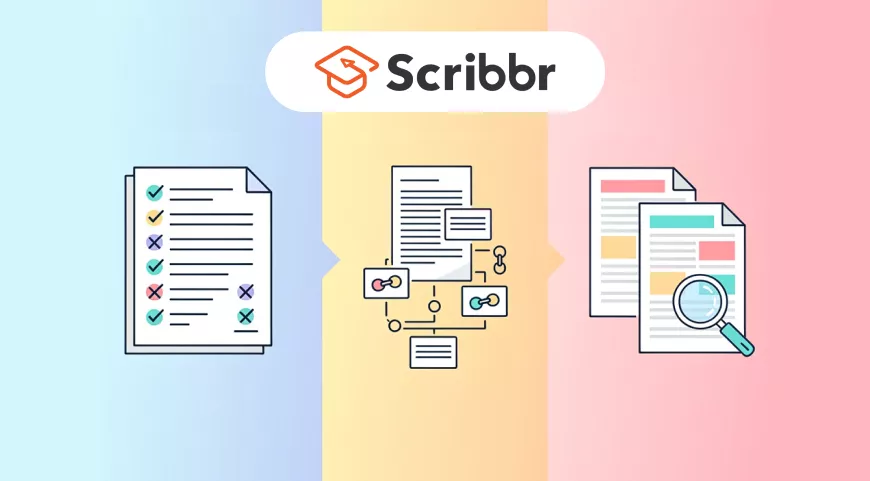
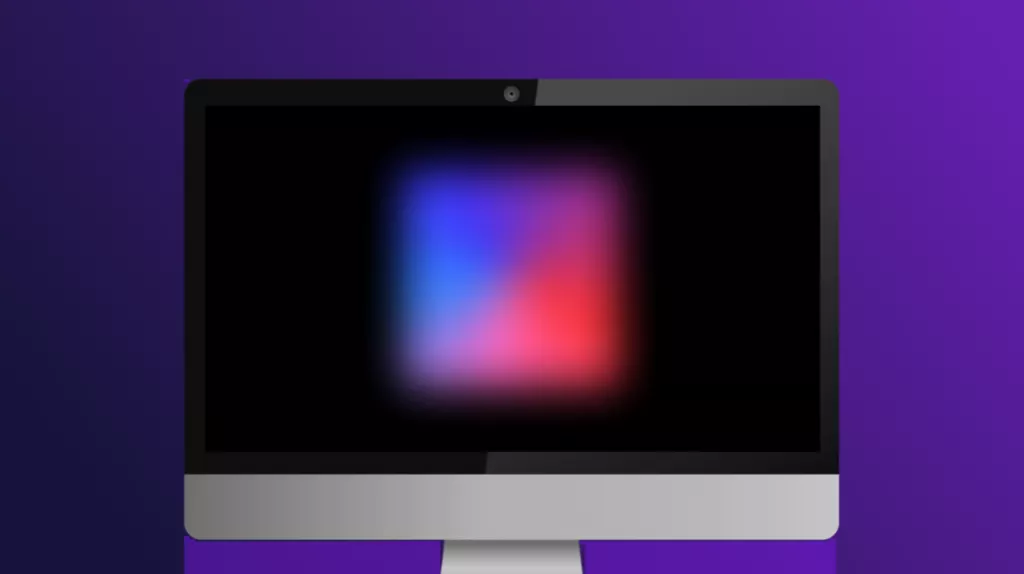
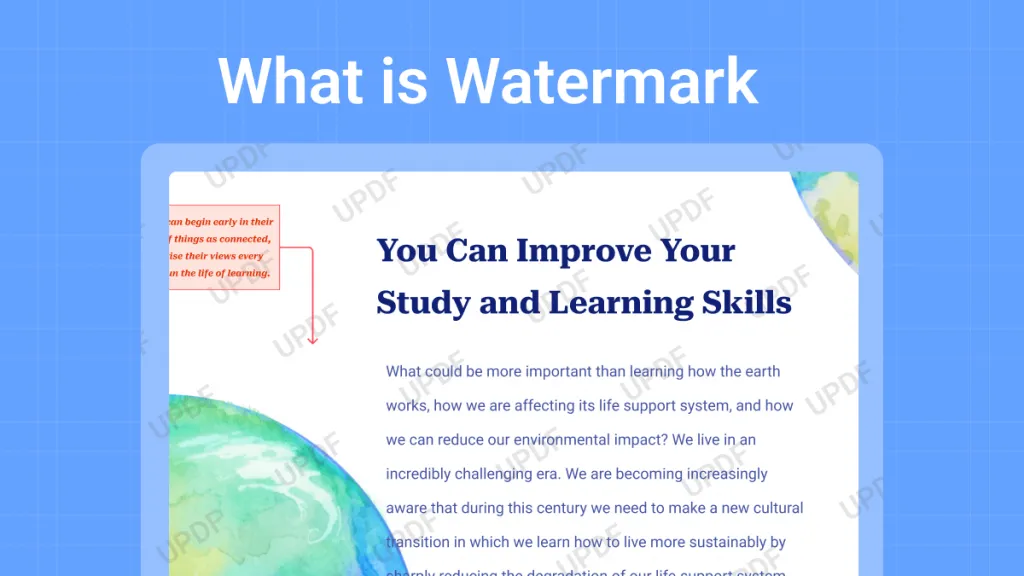
 Enola Miller
Enola Miller 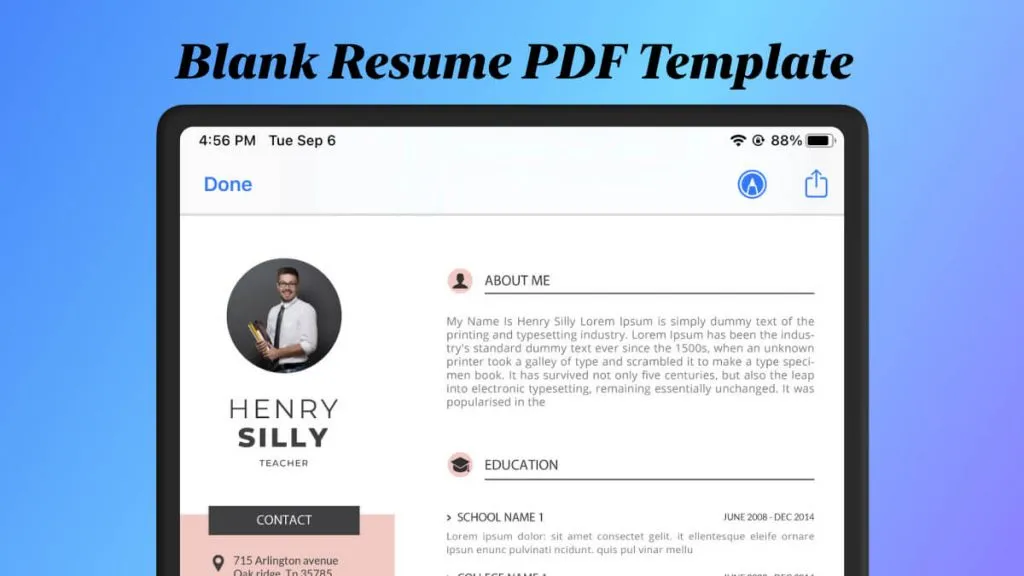
 Lizzy Lozano
Lizzy Lozano 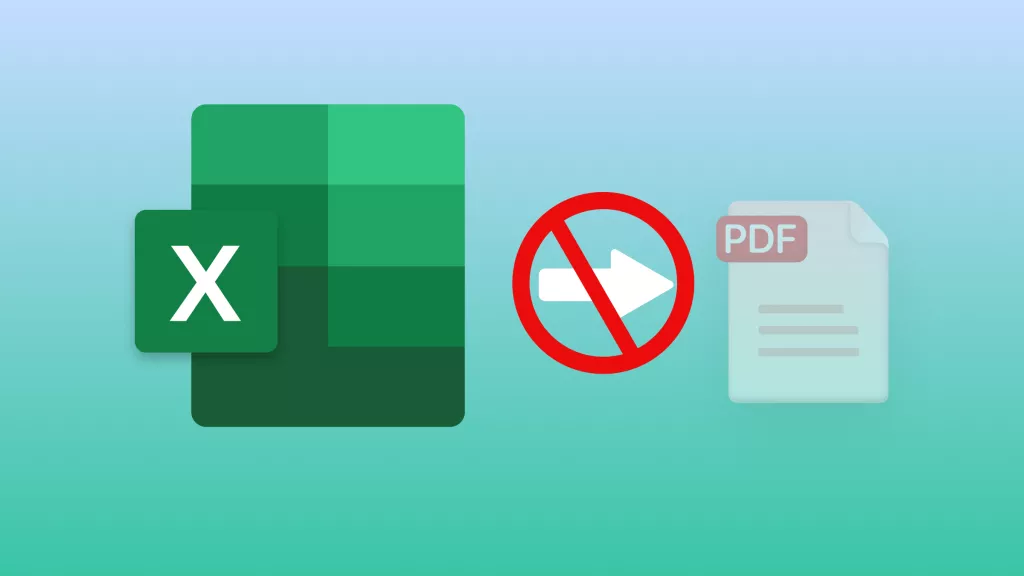
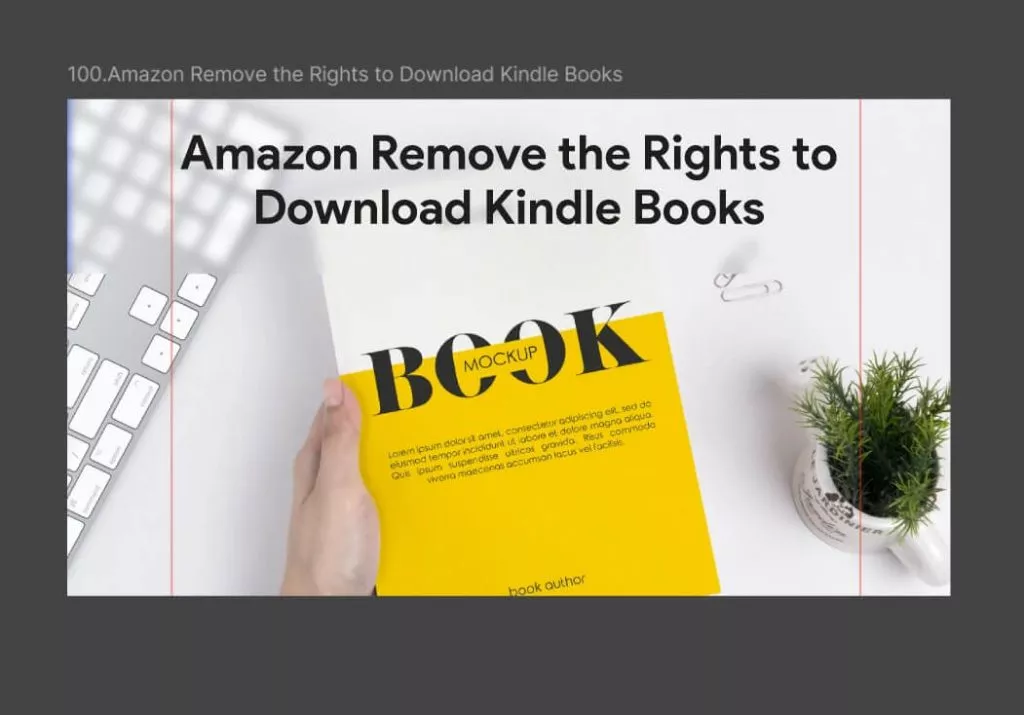
 Engelbert White
Engelbert White