Before We Start
Windows • macOS • iOS • Android 100% secure
"I've been needing to print web pages and save files as PDFs, but Chrome has hit some sort of bug…"
That's from a real post on Google's support forum. And honestly, I felt that.
I've run into the same issue; click "Save," and Chrome just freezes. No preview, no download, nothing. Even the Cancel button doesn't work.
It's frustrating, especially when you're in a rush or trying to save something important.
So I decided to dig into it. In this guide, I'll explain why the Save as PDF not working in Chrome issue keeps popping up and how you can fix it.
From quick tricks to deeper settings, I've covered everything that helped me and others get things working again. Let's jump in!
Part 1. Why is Chrome Print Save As PDF Not Working?
Before fixing it, you need to know what's going wrong. Here's what could be behind it:
- Chrome is running out of memory and can't load the print preview
- A browser extension is blocking the print/save function
- Damaged or outdated Chrome settings are messing things up
- There's a bug in the current version of Chrome
- Your printer settings are interfering with the PDF save option
- Temporary files or corrupted cache are causing conflicts
- The webpage itself has elements that break the print function
- A recent Windows or macOS update changed PDF handling
Also Read: How to Convert Chrome PDF to PDF? Step by Step
Part 2. How to Fix Chrome Save As PDF Not Working
Now that you've explored what's causing the issue, let's fix it. I've included simple, step-by-step solutions to the Chrome save as PDF not working issue.
Fix 1. Save As HTML and Convert HTML To PDF
If Chrome is stuck and won't save a page as a PDF, there is an easy solution. Save the page as an HTML file first. Then convert that HTML into a PDF using a tool.
It's not perfect. The layout might shift a bit depending on the page. However, if all else fails and you only need the content saved, this option will be enough. It is also useful for pages with dynamic content, which Chrome's print feature struggles to manage. To save the page as HTML, please follow the procedures below:
- Right-click anywhere on the webpage you want to save and click "Save as…"
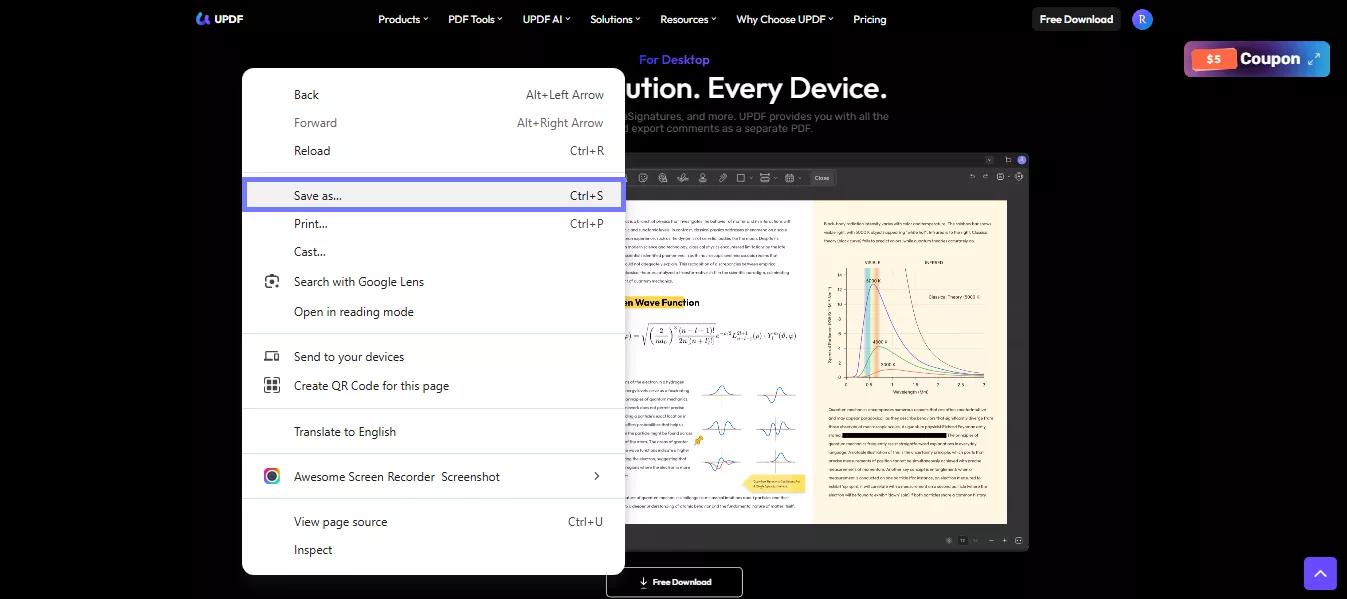
- Under "Save as type," choose "Webpage, HTML only." Pick a folder and click "Save."
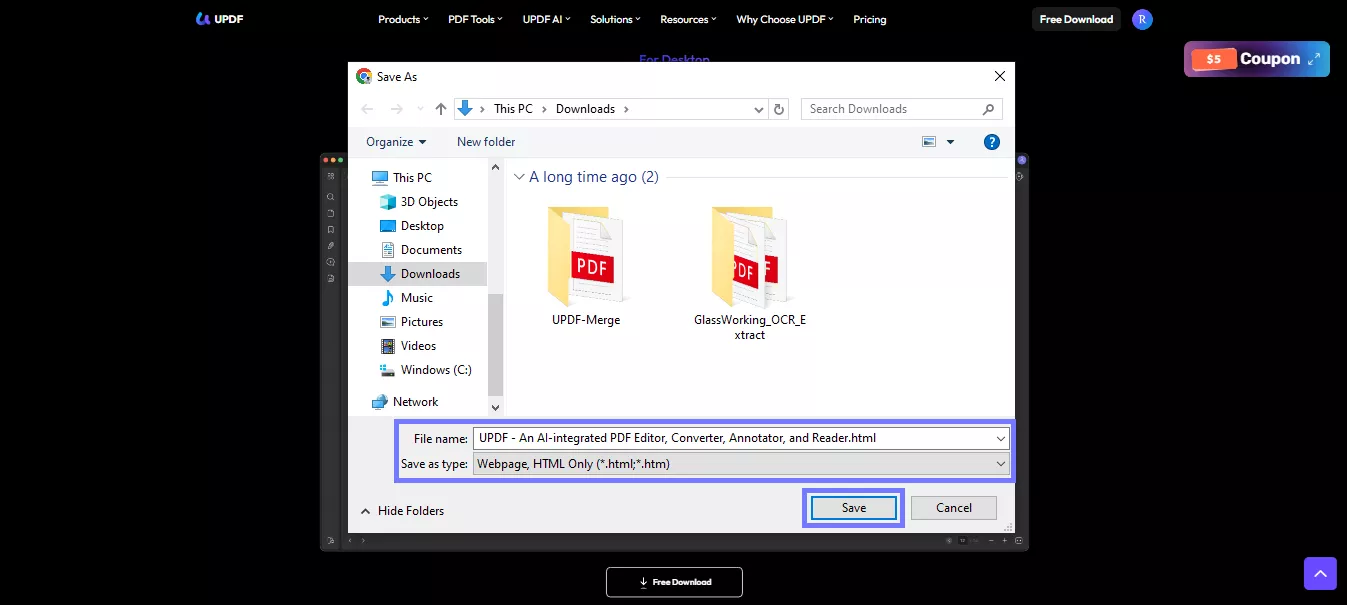
Now that you have the HTML file, use a converter to turn it into a PDF. One easy option is PDFcrowd. To convert with PDFcrowd:
- Go to the official website of PDFcrowd. Click "Tools" from the above menu and select "HTML to PDF."

- Next, upload your HTML file and click "Convert." It will start converting it into a PDF.
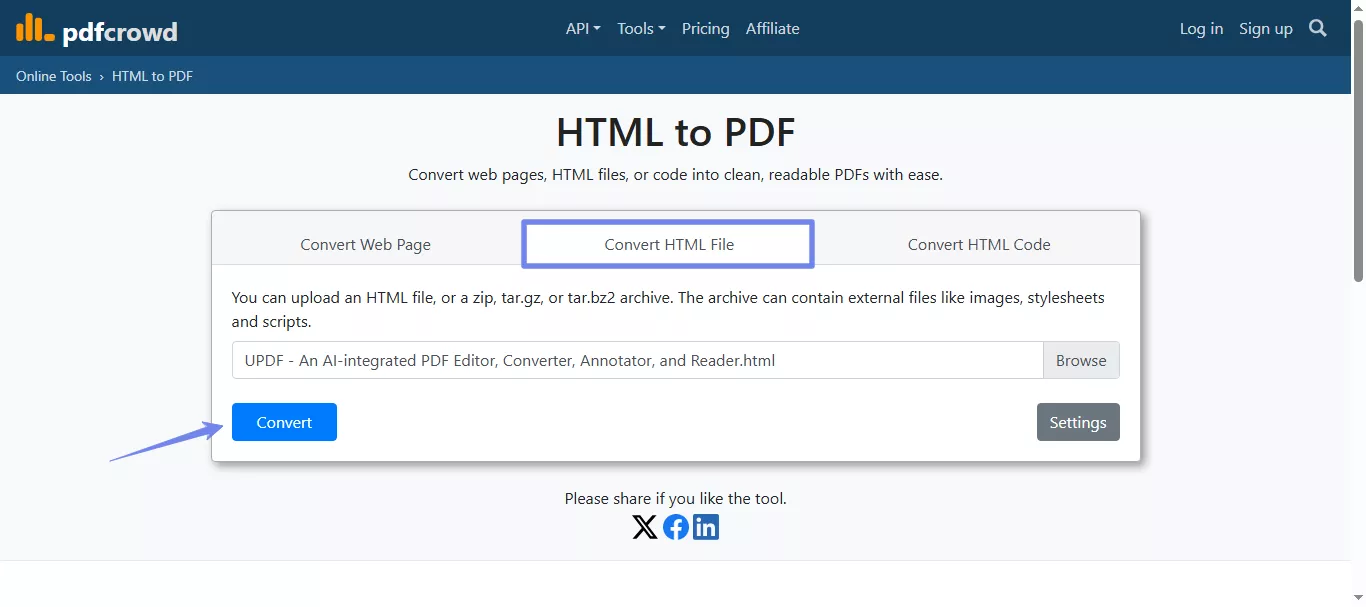
- Once the PDF is ready, click "Download" to save it on your device.
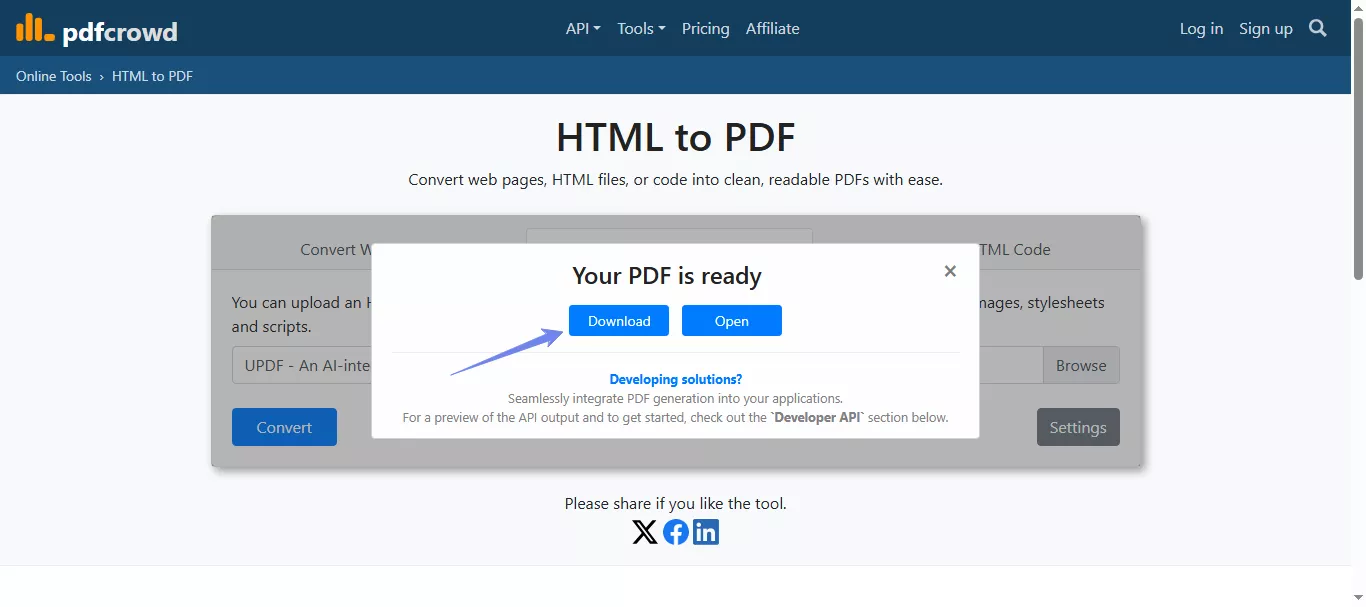
Also Read: Can U Draw in Google Chrome PDF?Yes and Guide
Fix 2. Clear the Cache of the Browser
Sometimes the issue is minor, such as Chrome acting up due to leftover junk. A cluttered cache can easily contribute to the Chrome save as PDF not working issue. Clearing it out offers Chrome a new start and frequently resolves strange bugs like this. It only takes one minute. Here's how to do it:
- Open Chrome, Press Ctrl + Shift + Delete.
- A pop-up will appear. Enable the "Cached images and files" option.
- Set the time range to "All time." Click "Clear data."
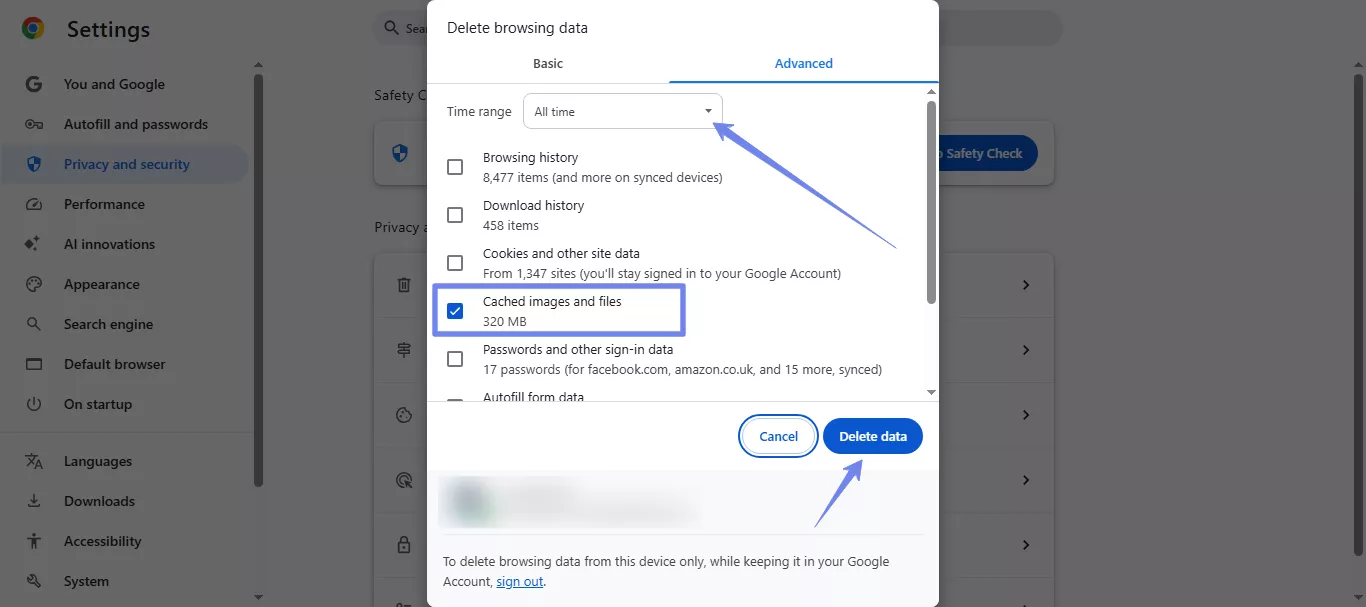
Fix 3. Restart the Browser
It may sound very simple, but restarting sometimes can fix a lot of issues. If you are going through this frustrating "Chrome save as PDF not working" issue, a fresh restart might clear it. When you keep the tabs open, memory clogs, and it ends up creating issues like these.
Fix 4. Update the Browser or Reinstall
If your browser isn't up to date, features can stop working properly. Sometimes, that's exactly why Google Chrome save as PDF not responding when you try to save the file. Updating usually clears it up. And if the issue sticks around, reinstalling might work.
To update Chrome:
- Open Chrome and click the three dots in the top-right corner.
- Go to "Help" > "About Google Chrome."
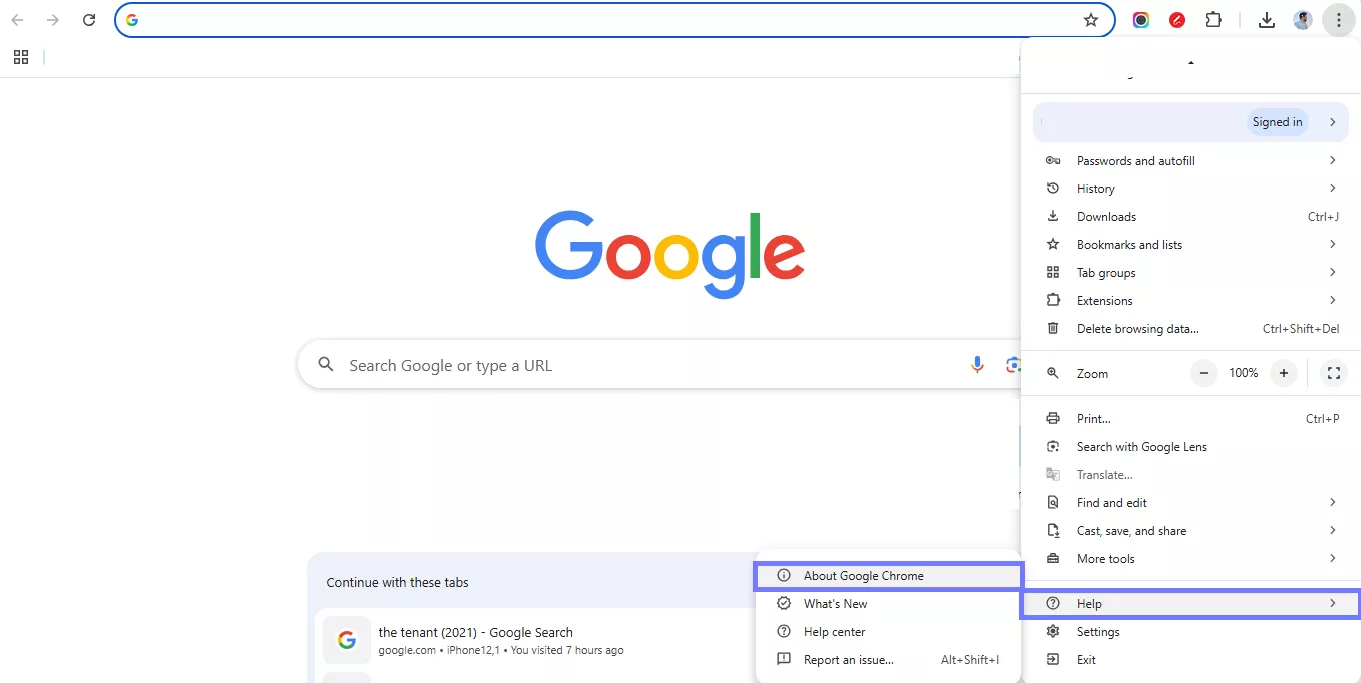
- Chrome will check for updates automatically. If there's an update, it'll install.
- Just restart the browser after that.
If updating doesn't help, here's how to reinstall it:
- Press "Windows + I" to open Settings. Go to "Apps & features" > "Installed apps"
- Find Google Chrome. Click it and hit "Uninstall."
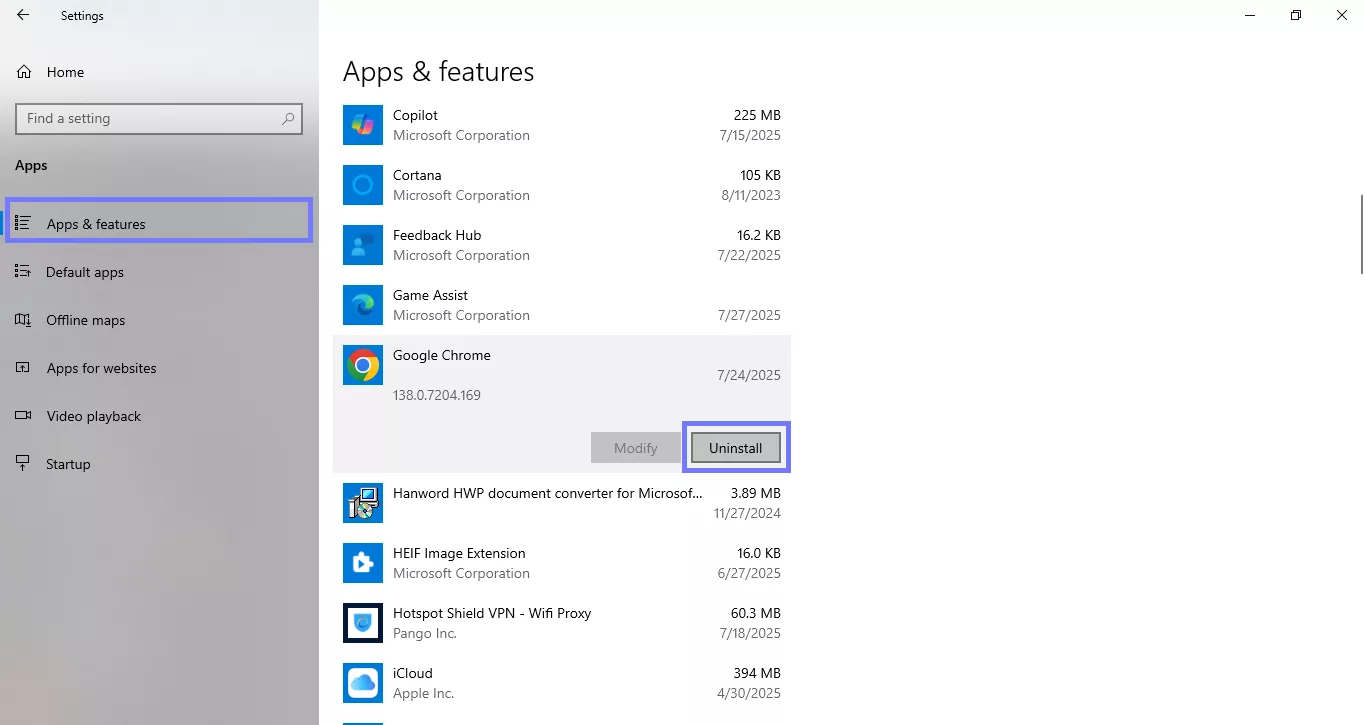
Now that you have uninstalled the app, go to google.com/chrome and install the latest version.
Fix 5. Use Another Browser
If Chrome still isn't cooperating, do not waste any more time. Simply try another browser. When I couldn't save a PDF, I used the exact same page in Firefox, which worked instantly.
No freezing or errors. Sometimes, Chrome is just the problem. And switching browsers is the fastest way to move on.
Fix 6. Screenshot to Save as PDF
Sometimes, the page just won't let you save it. It's protected. No print, no save, nothing. In that case, there is a workaround that you can try. It could take a bit more effort, but it works when everything fails. I've used it myself plenty of times. You can take screenshots, one by one. Then, drop those images into a PDF editor like UPDF and merge them into one file. Just download UPDF here and follow the guide below.
Windows • macOS • iOS • Android 100% secure
Here is how to do it:
Take Screenshots
- Press Windows + Shift + S, then drag to select the area
- Save each screenshot to a folder
Combine Screenshots into a PDF using UPDF
- Open UPDF. Click "Tools" > "Merge."
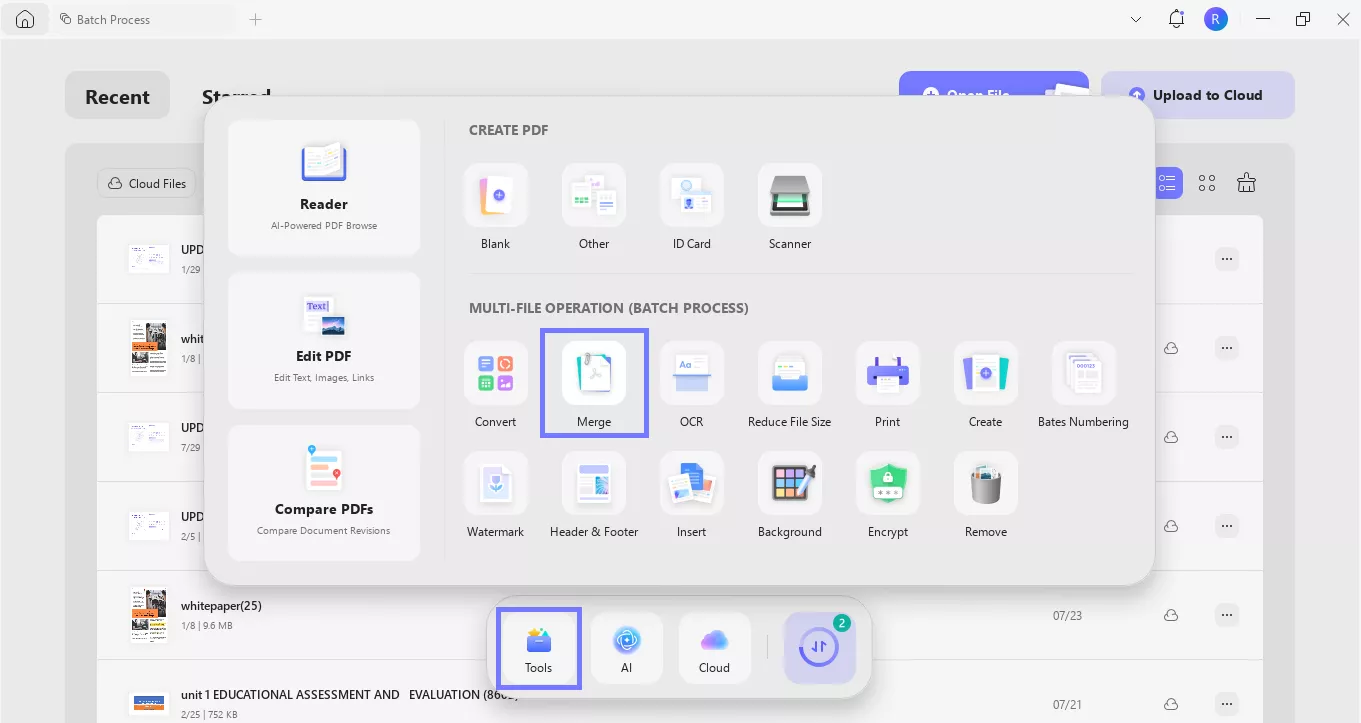
- Click "Add Files" and add all your screenshots.
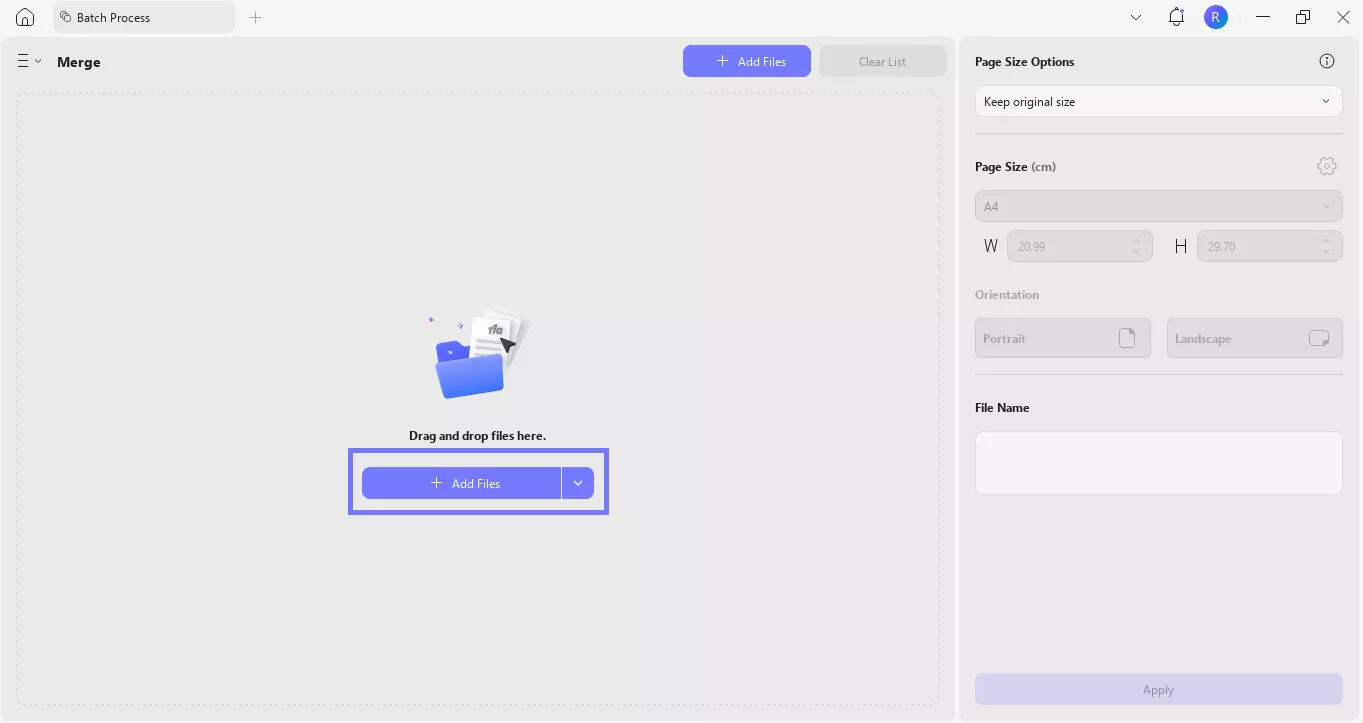
- Arrange them in the order you want.
- Select the "Page Size Options," enter the file name, and click "Apply" to merge everything into one PDF.
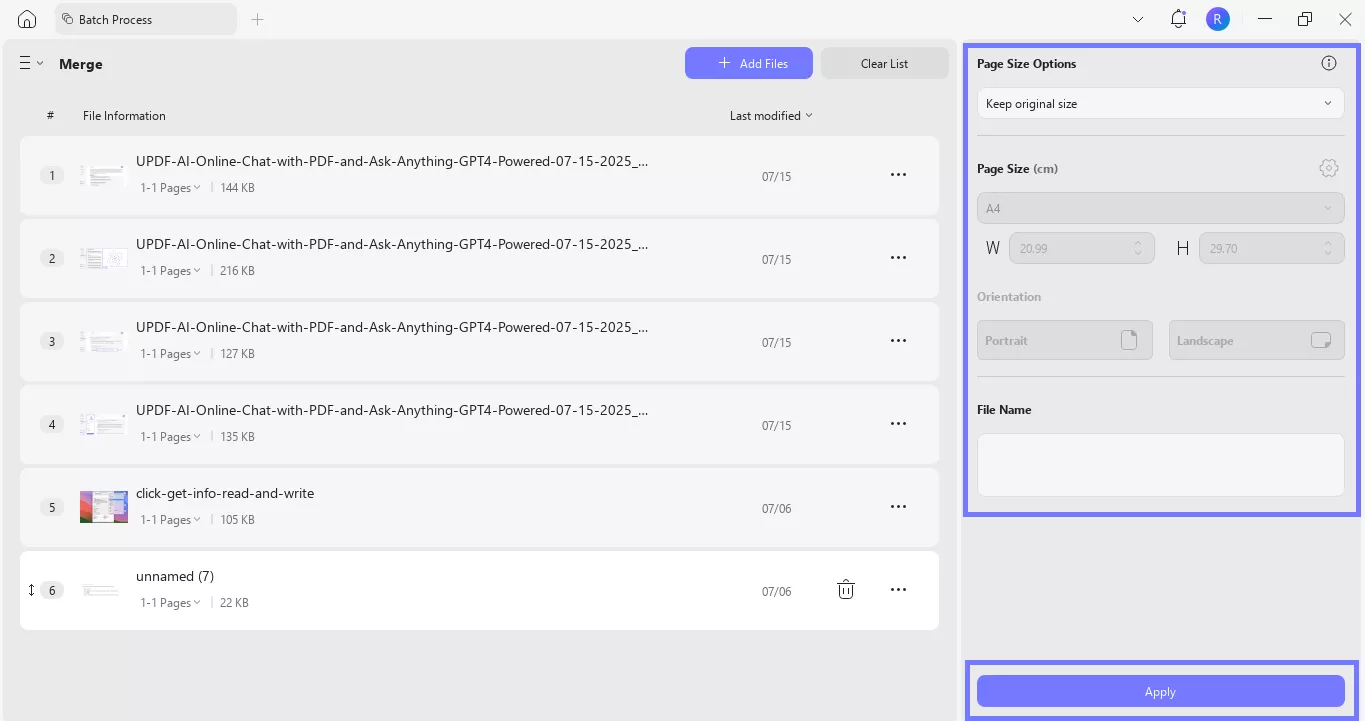
The merged file will be saved in the folder you selected.
Fix 7. Convert URL to PDF
If Chrome won't save the page, skip the browser altogether. Just grab the page's link and use a URL to PDF converter instead.
It's quick, and you don't have to deal with print previews or broken buttons. I've used this trick many times when Chrome print save as PDF not working. Just paste the link, hit convert, and download your file.
Here is how you can convert a URL to PDF:
- Go to webtopdf.com.
- Copy the full URL of the page you want to save and paste it into the box that says "Enter URL."
- Click the "Convert" button.
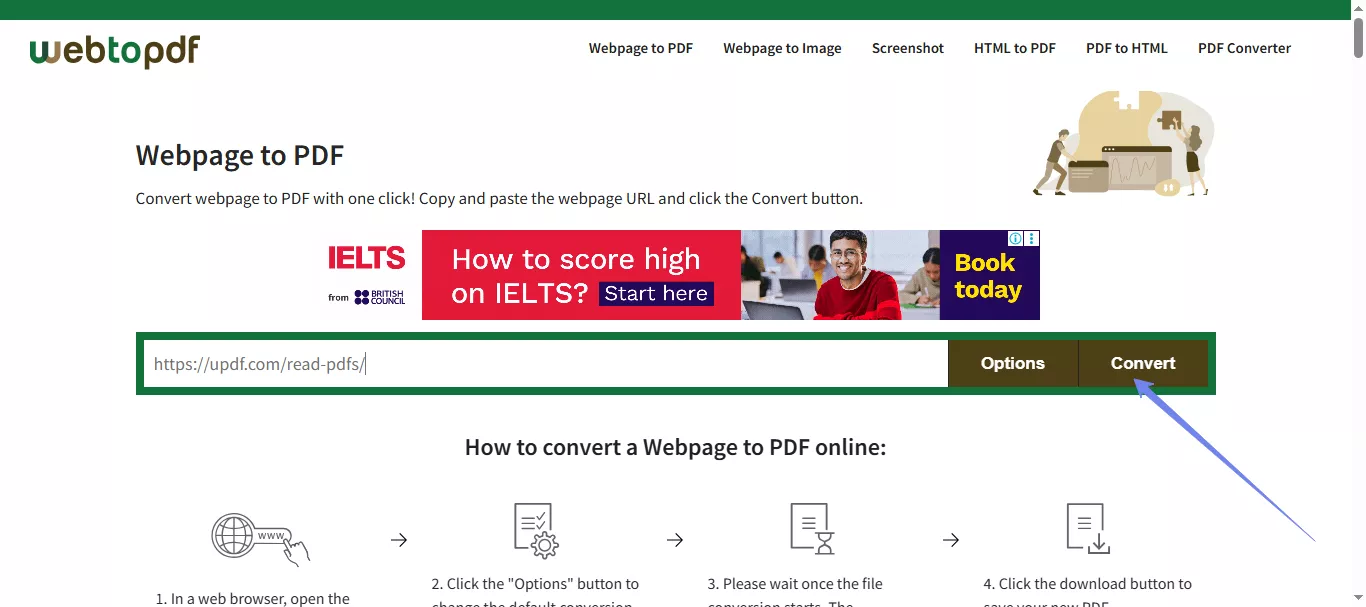
- Wait a few seconds, then hit "Download" to save your PDF.
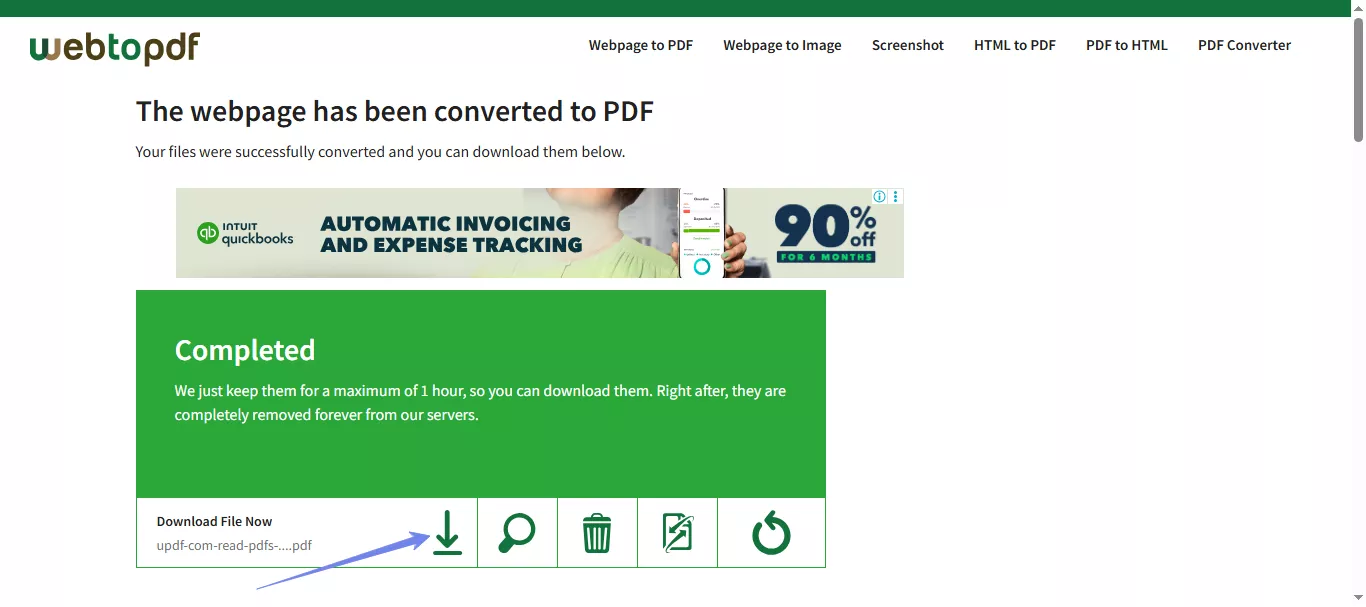
Part 3. Bonus Tip: The Best PDF Editor and Reader - UPDF
After fixing the chrome save as PDF not working issue, you may want to edit the PDF. That's why I use UPDF. It's clean, easy to figure out, and doesn't cost a ton. No weird buttons. No learning curve. Just open your file and get to work.
Here's what you can do with it:
- Fix text or swap out images right inside the PDF.
- Highlight stuff or scribble notes with your mouse.
- Turn your file into Word, Excel, or PowerPoint.
- Combine a bunch of PDFs into one neat file.
- Add or remove pages without messing up the layout.
- Protect files with passwords or set permissions.
Curious how it works? Watch this video for a quick walkthrough of UPDF in action. And if you want more details, check out this review to see what makes it worth trying.
Final Words
When Chrome stops working the way it should, even simple tasks like saving a file become a hassle. The Save as PDF not working in Chrome issue can show up out of nowhere, and waste a lot of your time.
I've walked through every fix I've used myself, from clearing the cache to switching browsers. Some are quick. Others take a bit more effort. But they work.
And if you are someone who gets to deal with PDFs on a daily basis, do yourself a favour and try UPDF. It has everything that can make your workflow smoother.
You can download UPDF here and skip the frustration next time.
Windows • macOS • iOS • Android 100% secure
 UPDF
UPDF
 UPDF for Windows
UPDF for Windows UPDF for Mac
UPDF for Mac UPDF for iPhone/iPad
UPDF for iPhone/iPad UPDF for Android
UPDF for Android UPDF AI Online
UPDF AI Online UPDF Sign
UPDF Sign Edit PDF
Edit PDF Annotate PDF
Annotate PDF Create PDF
Create PDF PDF Form
PDF Form Edit links
Edit links Convert PDF
Convert PDF OCR
OCR PDF to Word
PDF to Word PDF to Image
PDF to Image PDF to Excel
PDF to Excel Organize PDF
Organize PDF Merge PDF
Merge PDF Split PDF
Split PDF Crop PDF
Crop PDF Rotate PDF
Rotate PDF Protect PDF
Protect PDF Sign PDF
Sign PDF Redact PDF
Redact PDF Sanitize PDF
Sanitize PDF Remove Security
Remove Security Read PDF
Read PDF UPDF Cloud
UPDF Cloud Compress PDF
Compress PDF Print PDF
Print PDF Batch Process
Batch Process About UPDF AI
About UPDF AI UPDF AI Solutions
UPDF AI Solutions AI User Guide
AI User Guide FAQ about UPDF AI
FAQ about UPDF AI Summarize PDF
Summarize PDF Translate PDF
Translate PDF Chat with PDF
Chat with PDF Chat with AI
Chat with AI Chat with image
Chat with image PDF to Mind Map
PDF to Mind Map Explain PDF
Explain PDF Scholar Research
Scholar Research Paper Search
Paper Search AI Proofreader
AI Proofreader AI Writer
AI Writer AI Homework Helper
AI Homework Helper AI Quiz Generator
AI Quiz Generator AI Math Solver
AI Math Solver PDF to Word
PDF to Word PDF to Excel
PDF to Excel PDF to PowerPoint
PDF to PowerPoint User Guide
User Guide UPDF Tricks
UPDF Tricks FAQs
FAQs UPDF Reviews
UPDF Reviews Download Center
Download Center Blog
Blog Newsroom
Newsroom Tech Spec
Tech Spec Updates
Updates UPDF vs. Adobe Acrobat
UPDF vs. Adobe Acrobat UPDF vs. Foxit
UPDF vs. Foxit UPDF vs. PDF Expert
UPDF vs. PDF Expert


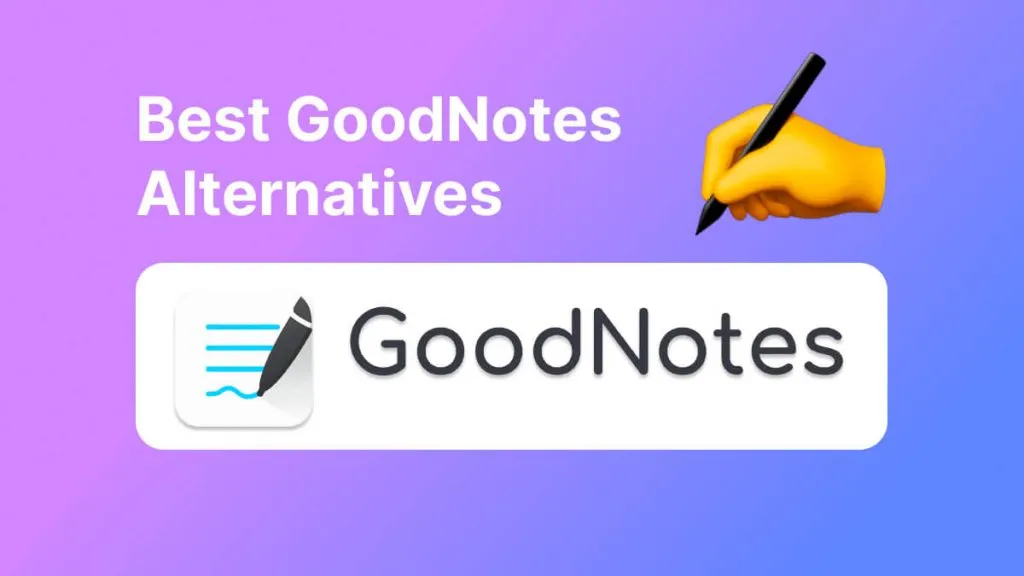
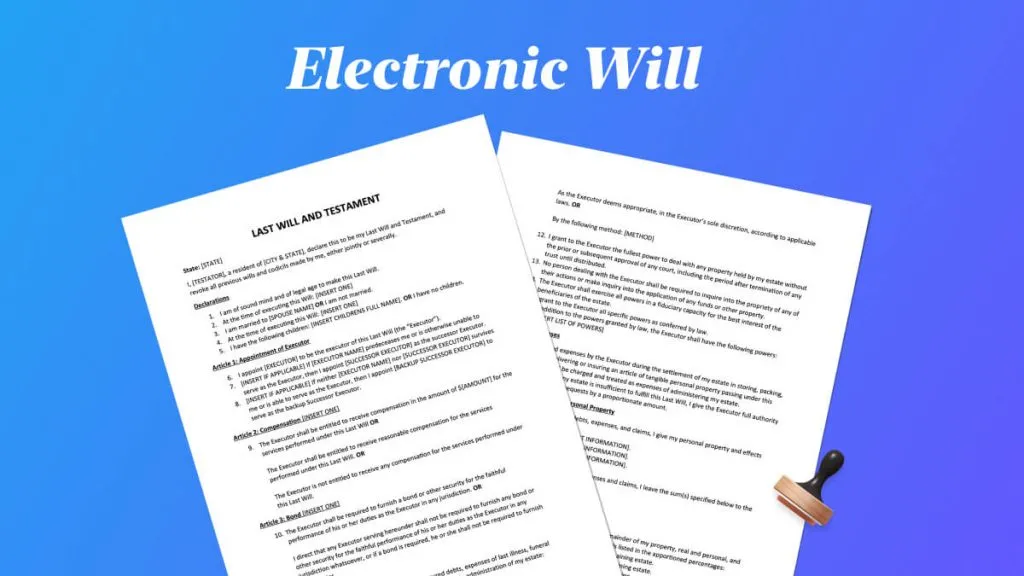

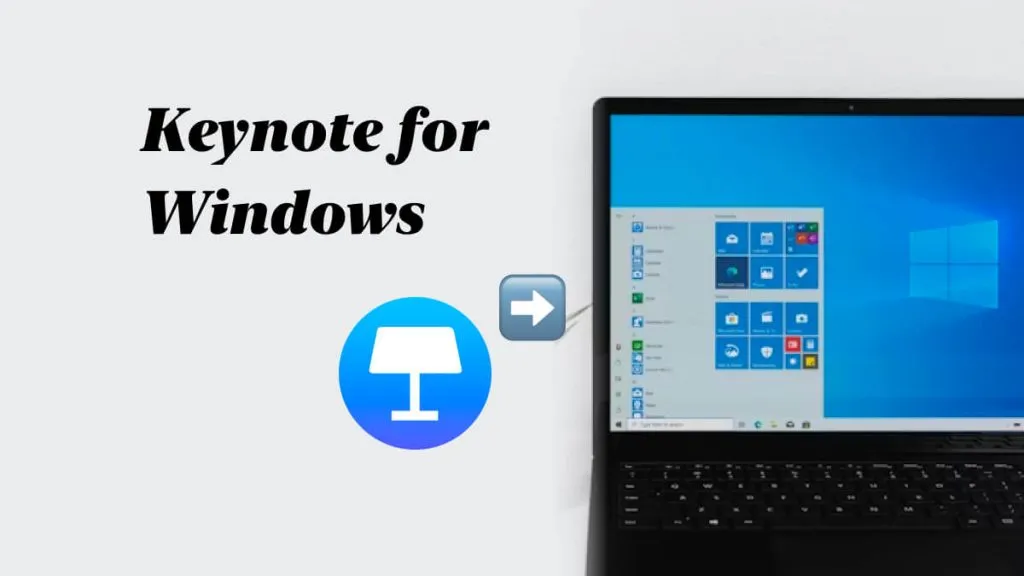

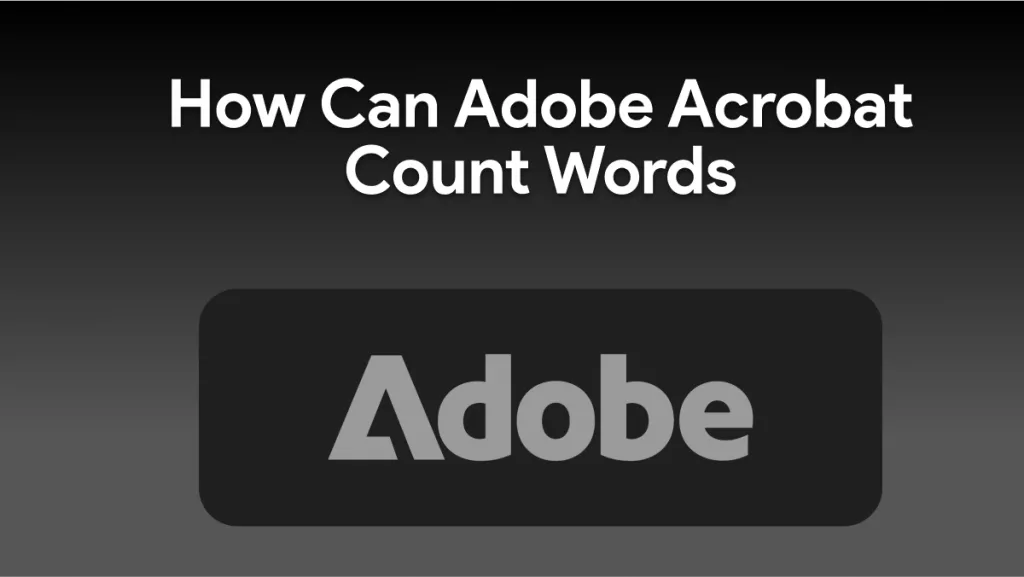
 Enid Brown
Enid Brown 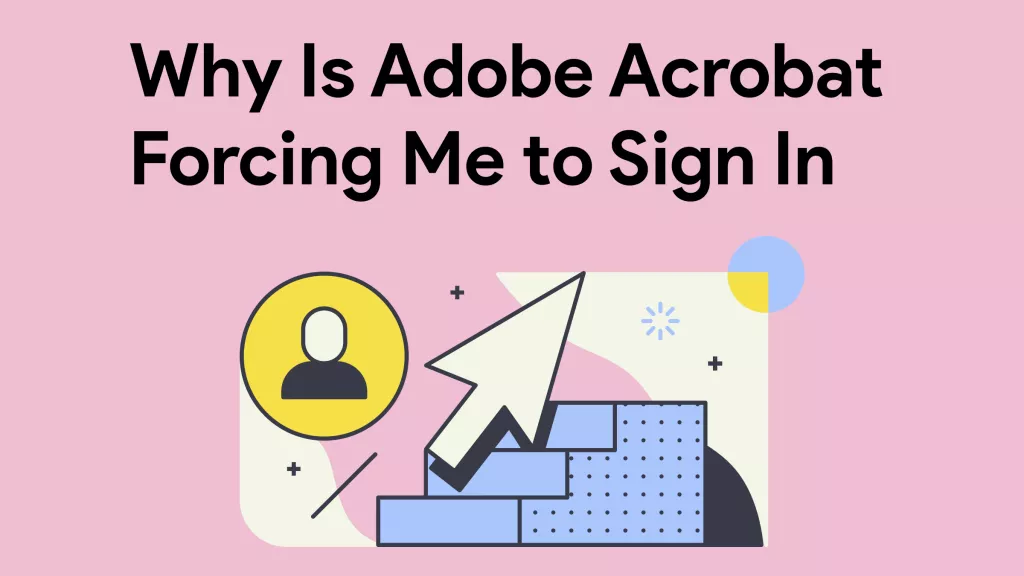

 Engelbert White
Engelbert White 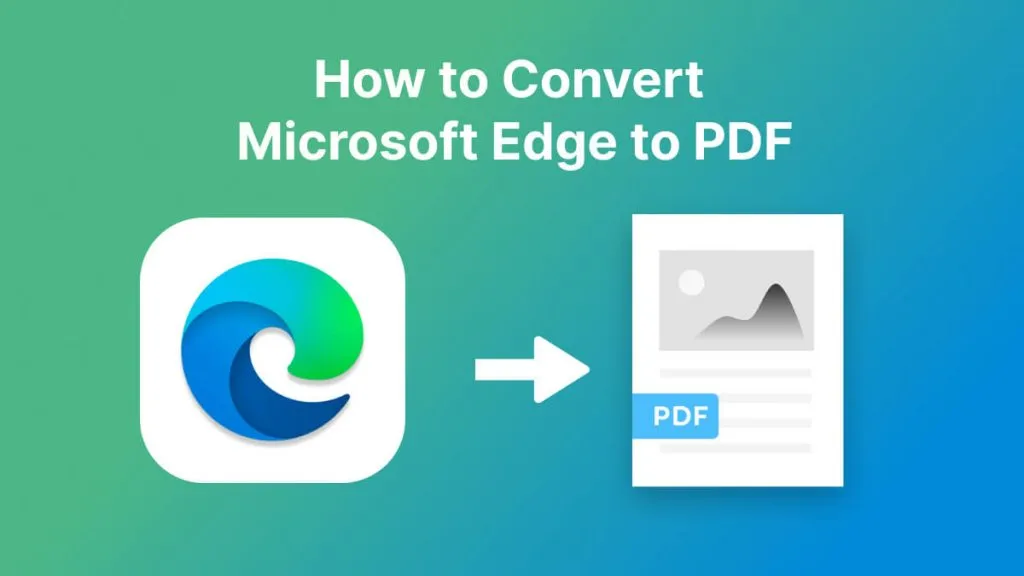
 Enola Miller
Enola Miller 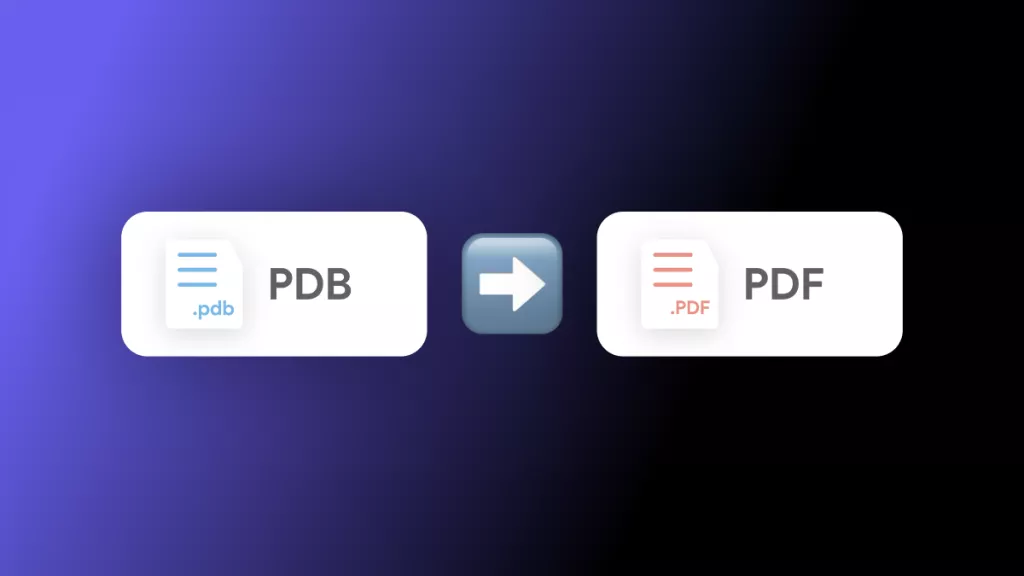
 Enya Moore
Enya Moore