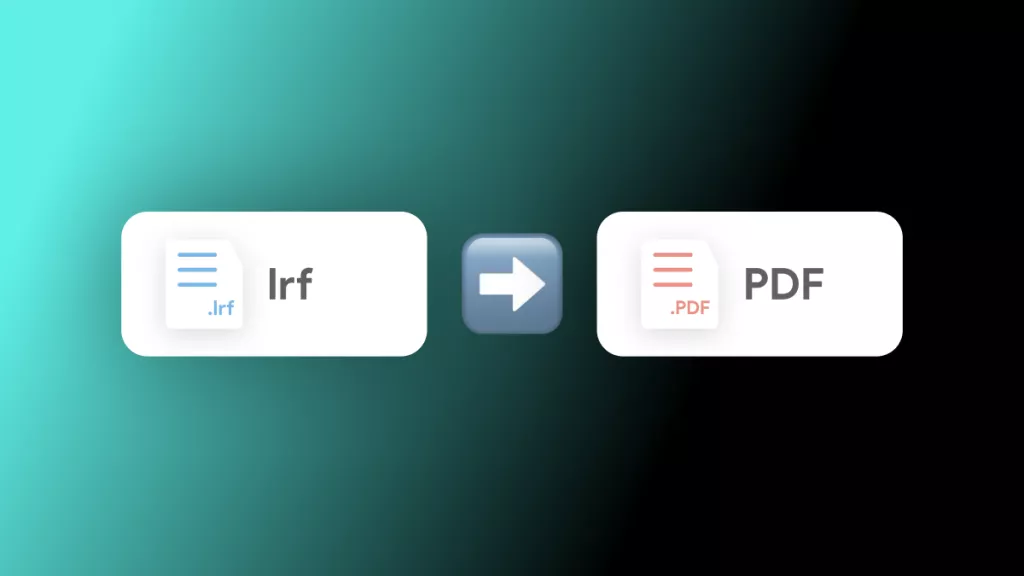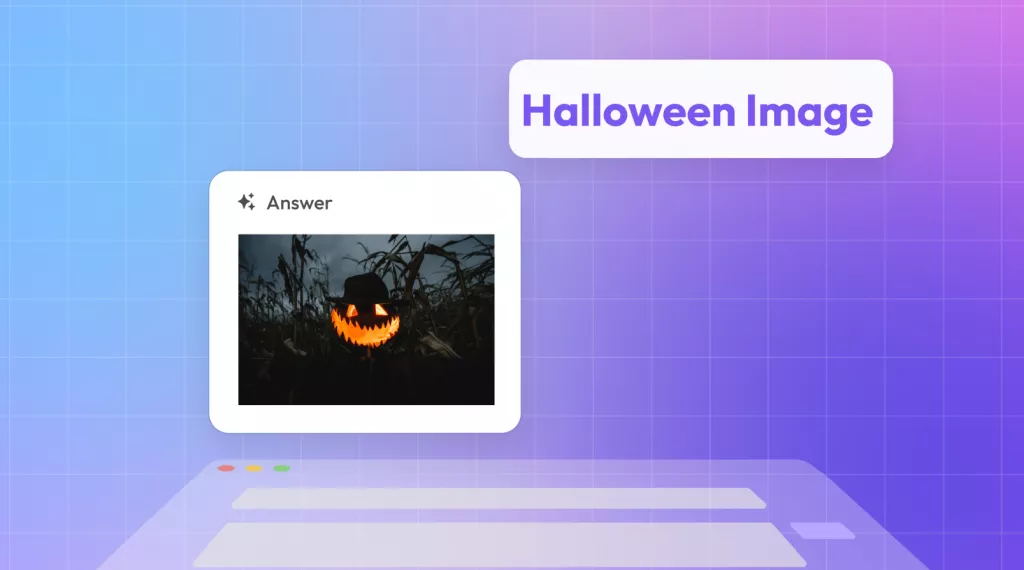When comparing documents or revising drafts, we often want to find duplicate words or sentences in files to inspect for repetition or maintain consistency. For example, a Reddit user on a research ethics committee asked for a reliable tool to highlight repeated sentences across numerous large PDF and Word documents to detect even slight variations.
I tested different tools to find duplicate words in PDFs, Word documents, Excel sheets, and other file types. It is easier than I thought to pinpoint duplicate words with high accuracy. For instance, you can use UPDF to compare files from different formats and check for repeated words. All it requires is a few simple taps to get the list of duplicates.
Windows • macOS • iOS • Android 100% secure
I have designed this intuitive guide to help you identify duplicates across different file formats with simple methods and easy-to-follow steps.
Part 1. How to Find Duplicate Words in Two Files?
There are plenty of tools and techniques to check duplicate words in two files. From what I have tested, below are the top methods that deliver accurate results:
1. UPDF for Multiple File Formats
UPDF is a powerful AI-integrated PDF editor that incorporates many advanced features to handle documents. It can convert files in different formats into PDFs for comparison. Once converted, you can use its Compare PDF feature to perform a detailed comparison and highlight duplicate words along with other details.
Follow the steps below to find repeated words in two files with UPDF:
Step 1. Install UPDF on your Windows or Mac computer. Launch it and click Tools > Compare.
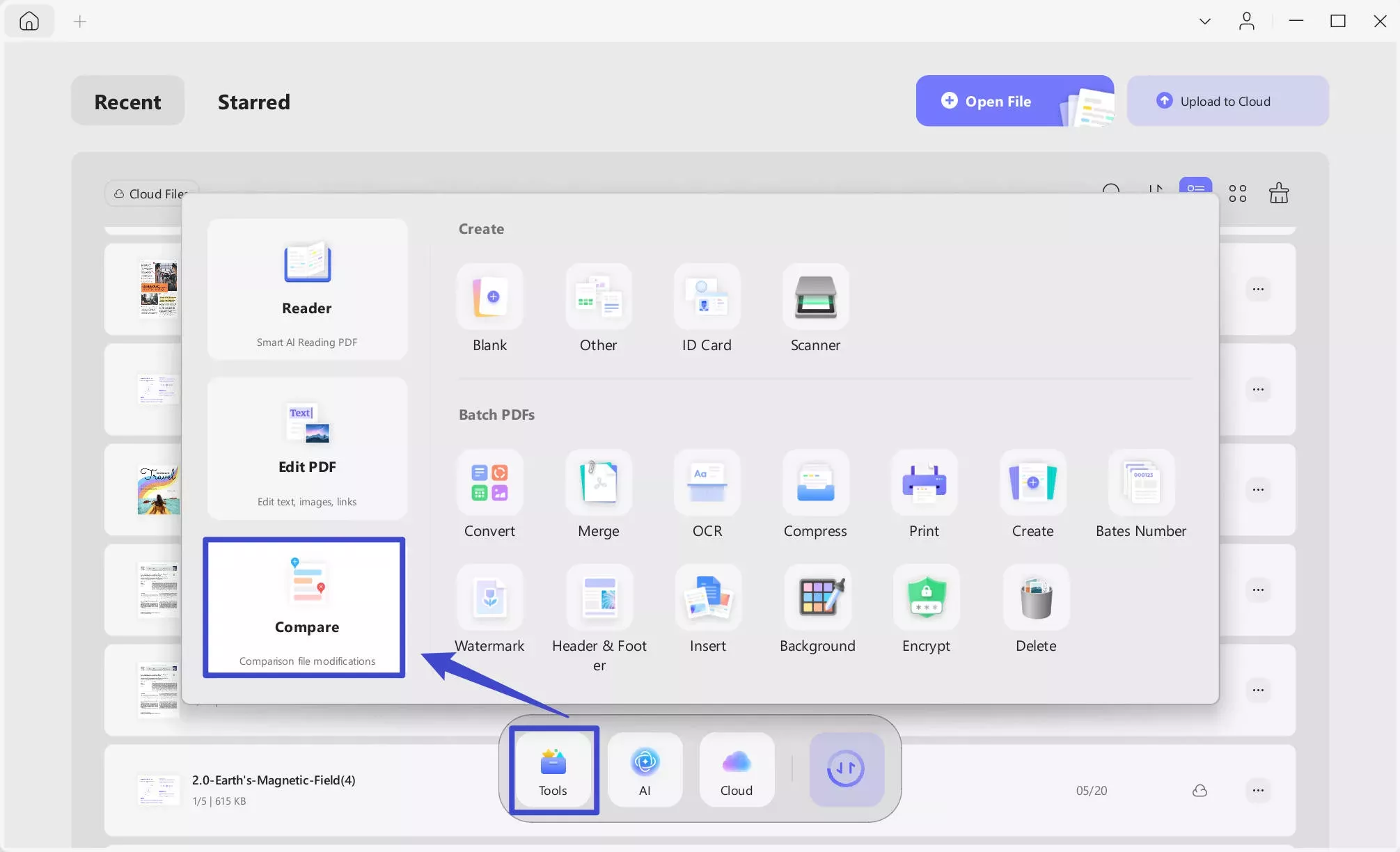
Step 2. Select the two files and then click Compare.
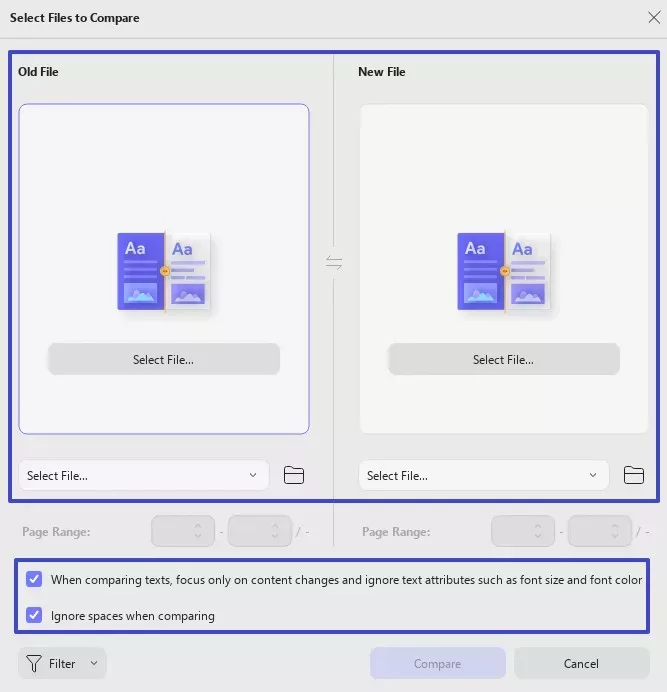
Step 3. Within seconds, you will get the complete comparison result. The duplicate words are the ones that are not highlighted.
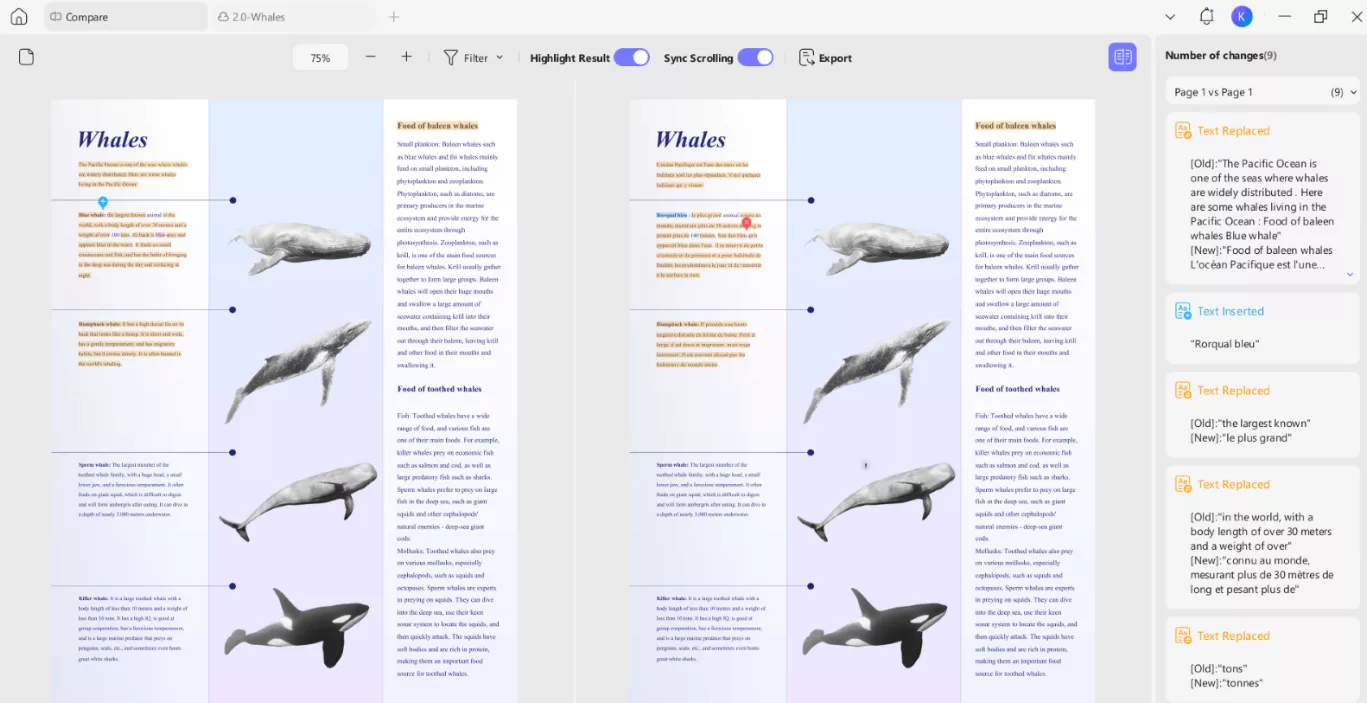
That's it! This way, you can effortlessly compare files and find duplicate words in seconds. The best thing about UPDF is that you can also use it to handle other PDF-related activities, such as edit, annotate, convert, compress, protect, and organize PDFs.
2. Two Word Files
If you want to find duplicate words in two Word documents, you can even do it directly in MS Word. It provides a Compare feature, where you can select both files, compare them, and pinpoint duplicates. Here are the steps you need to follow:
Step 1. Launch Word and open a blank document.
Step 2. Under the Review tab, click Compare.
Step 3. Select both files in the Original document and Revised document sections, respectively.
Step 4. Click the More button to customize the other comparison settings. Once done, click OK.

Step 5. Within seconds, you will get the comparison results. Here, the words that remain in black color are the ones that match in both files, while the red ones are unique/changed words.
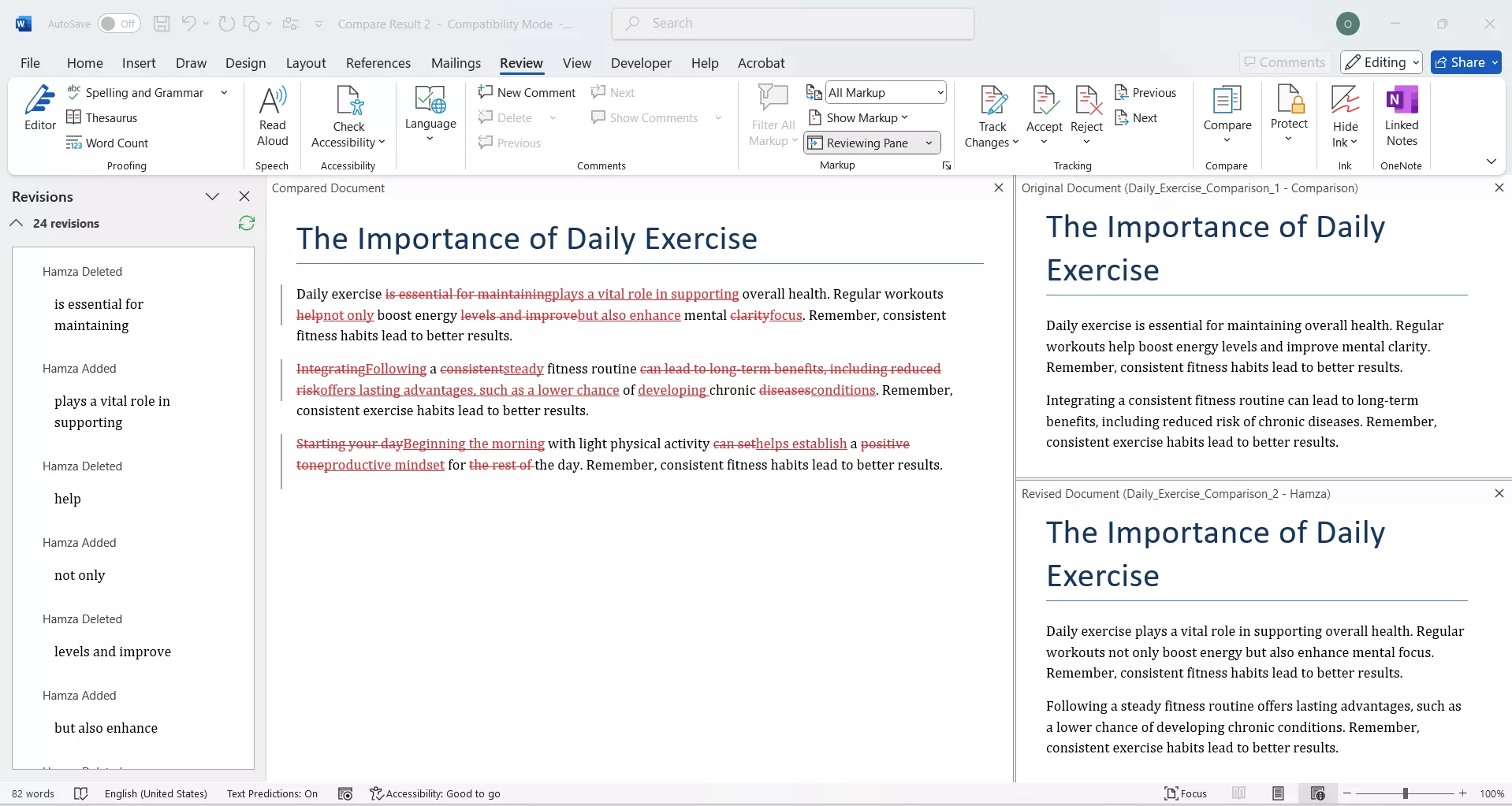
3. Two Excel Files
When you have to find duplicates in two Excel files, MS Excel provides the Advanced Filter to check similar elements between the two sheets. Follow the steps below to find repeated words in two Excel files:
Step 1. Open Excel and go to Sheet1.
Step 2. Select your data range.
Step 3. Click Data > Advanced Filter.
Step 4. Choose Copy to another location.
Step 5. Set the Criteria Range to the data in Sheet2.
Step 6. Under the Copy to section, specify the column location where you want to display the unique records. Once done, click OK.
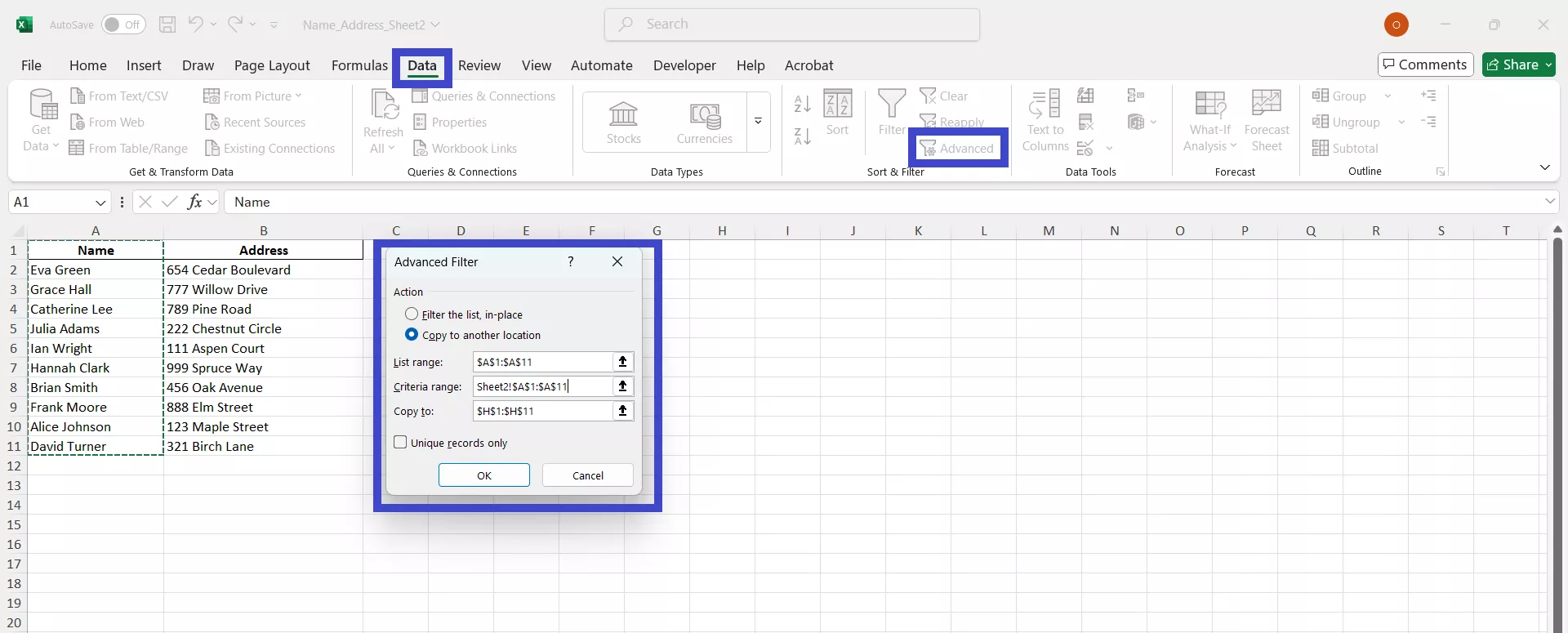
Afterward, Excel will display all the unique entries between the two sheets. The entries it doesn't display are the duplicates.
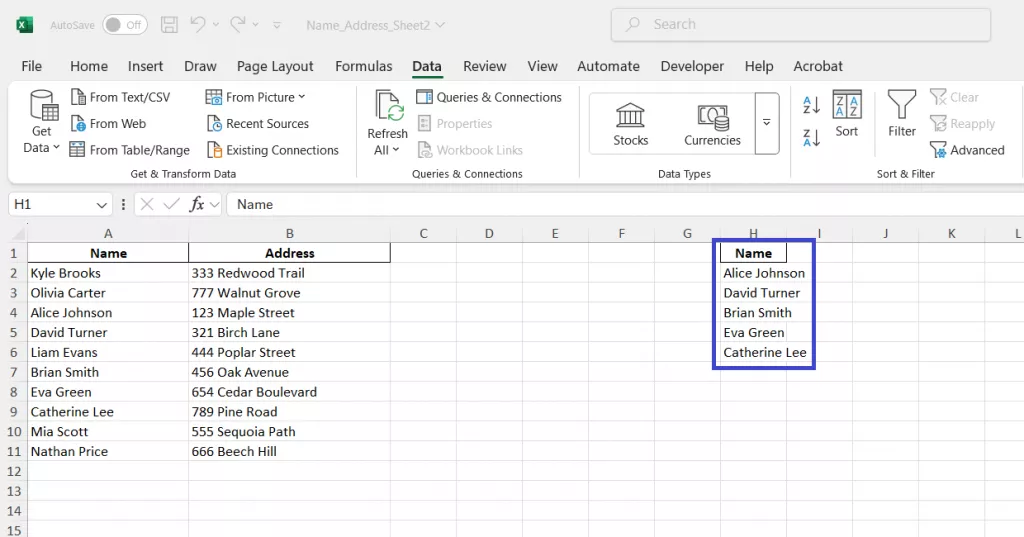
Part 2. How to Find Duplicate Words in One File?
Other than finding duplicate words in two files, we sometimes want to check for repeated words in a single file. For example, you may want to check for overused terms in a report or identify repeated names within a column.
There are two scenarios to find duplicate words in one file. One scenario involves finding known specific words, while the other scenario involves finding unknown specific words. Let's look at both scenarios and relevant solutions:
Scenario 1: If You Know Specific Words
- UPDF for PDF
If you want to know how many times a specific word is used in a PDF, UPDF offers a dedicated Search feature. You can type the word, and it will list out all the places where the word is used.
Step 1. Launch UPDF and open the PDF file.
Step 2. Click the Search icon from the left panel and enter the word you want to search.
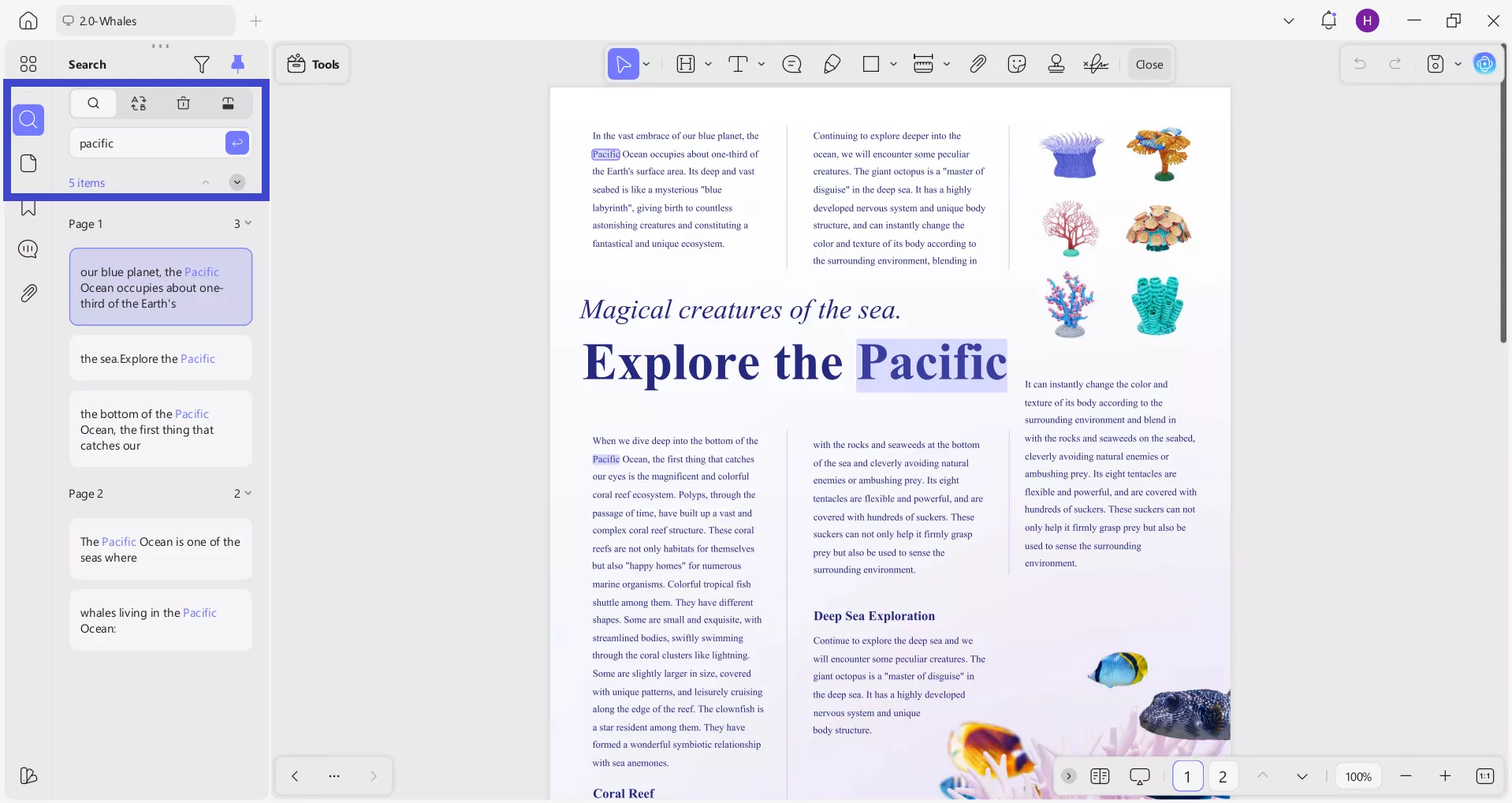
You will instantly get an overview of the number of times the word is used and at which places. Afterward, you can even use UPDF's edit PDF feature to change the word if you want.
- Words
Microsoft Word also offers a straightforward way to find duplicate words in one document with its Find feature.
Step 1. Launch Word and open the document file.
Step 2. Click Ctrl + F and enter the word in the Navigation sidebar. You will get the list of sentences that include the matching word.
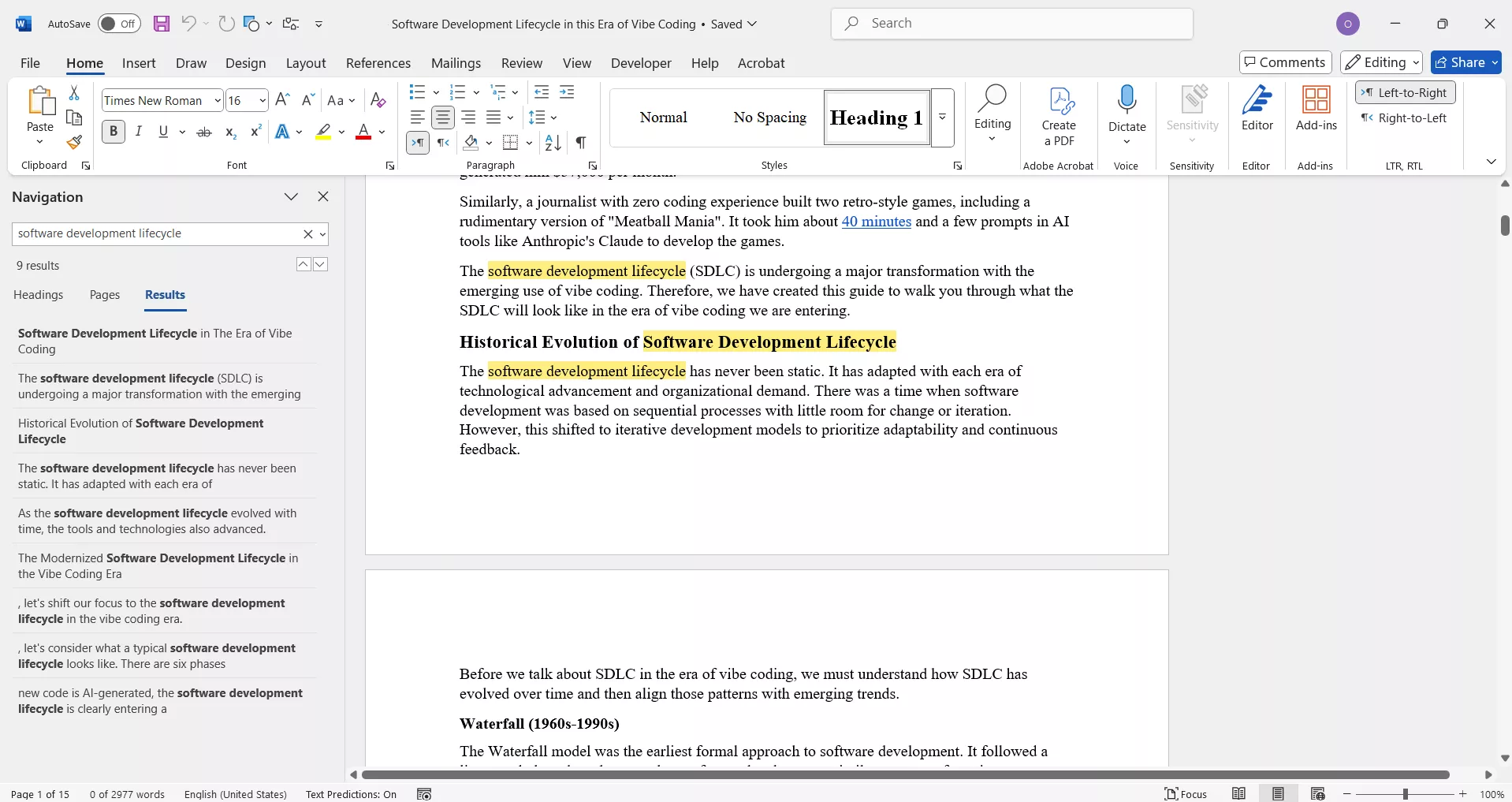
- Excel
Excel has an exceptional built-in feature that can highlight duplicate values between selected columns in a single sheet.
Step 1. Open the Excel sheet and select the column(s) you want to check.
Step 2. Under the Home tab, click Conditional Formatting > Highlight Cells Rules > Duplicate Values.
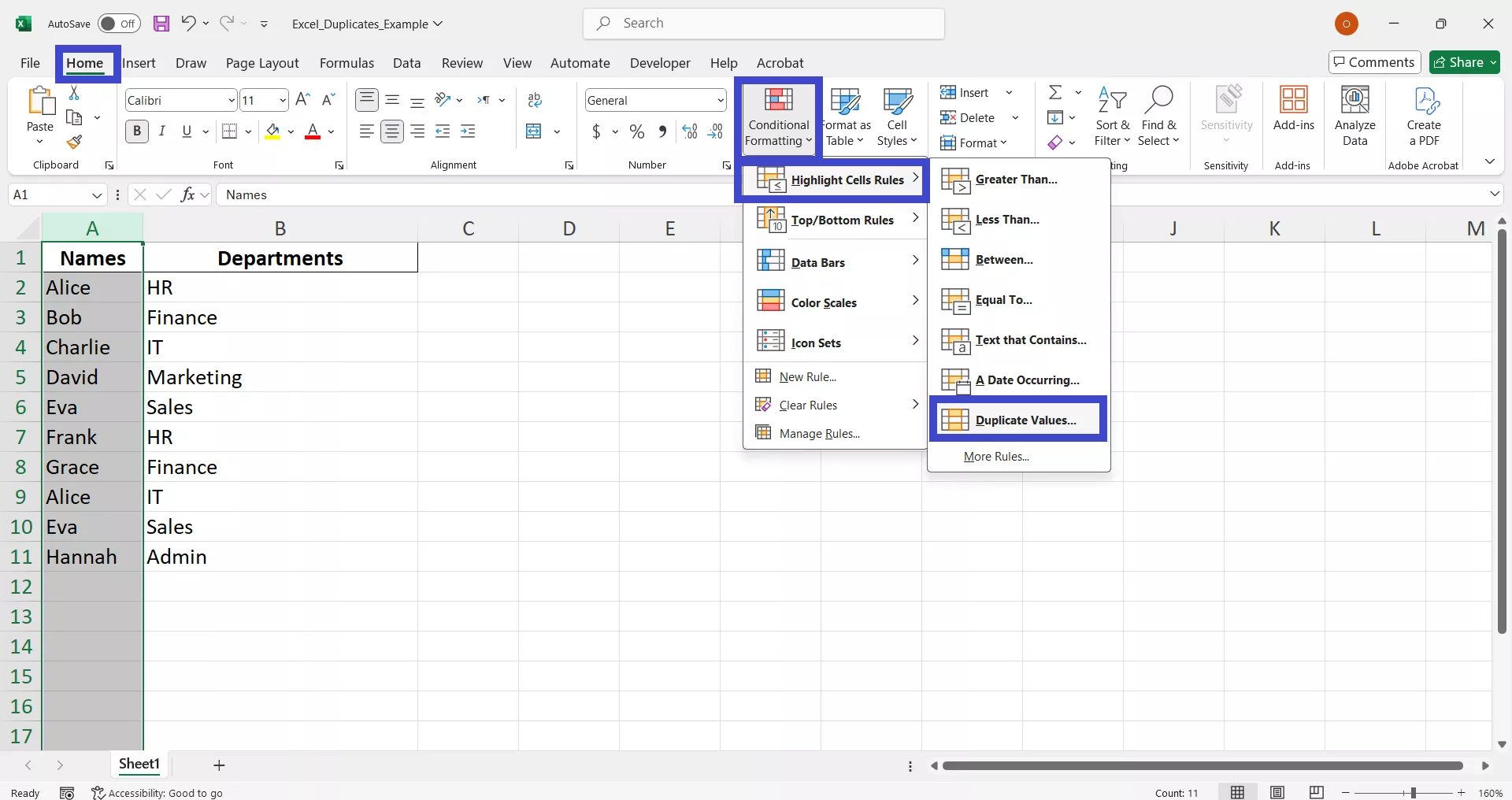
The entries that match will all be highlighted in red.
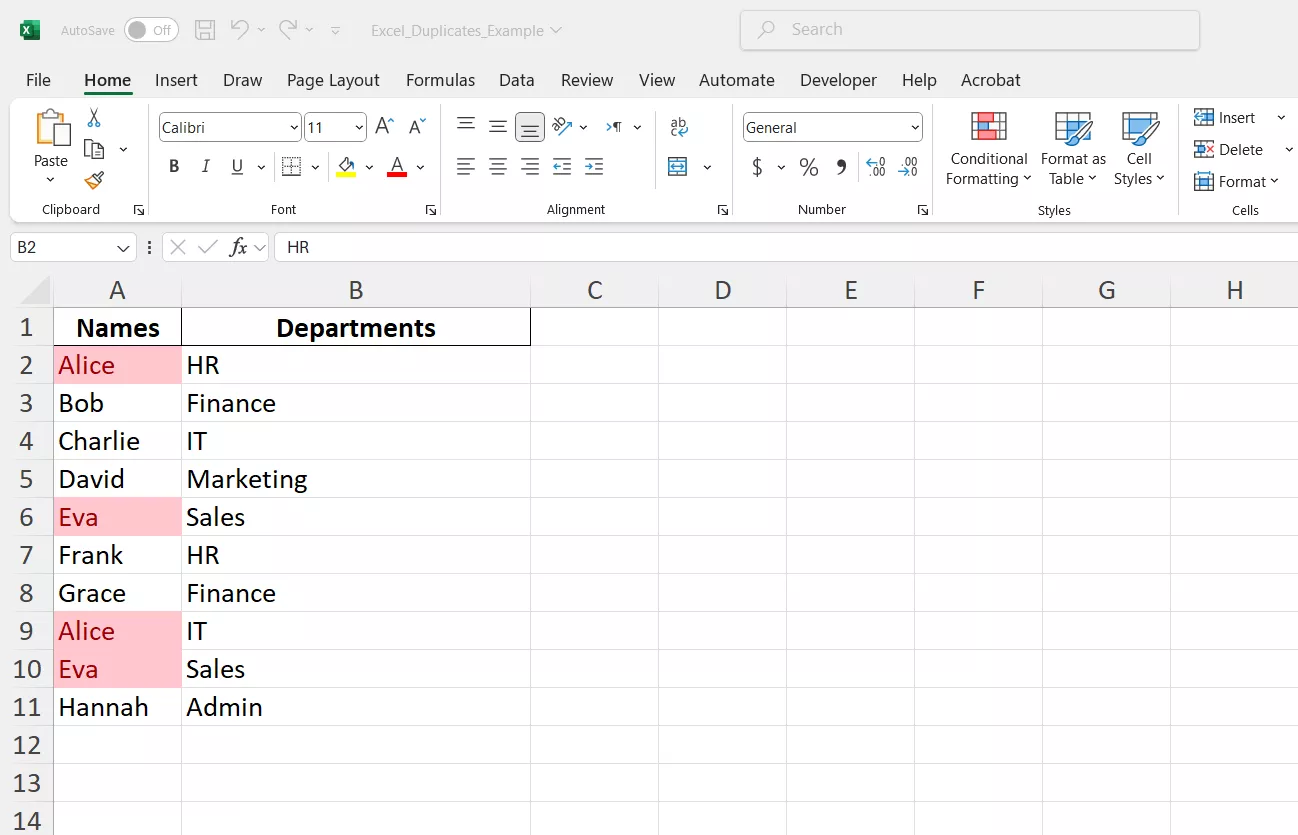
Scenario 2: If You Don't Know Specific Words
When your purpose is to pinpoint all the duplicate words in a file, you can use Duplicate Word Finder. It is an online tool that counts and displays all the duplicates in a content in different color combinations.
Step 1. Go to the Duplicate Word Finder website.
Step 2. Copy-paste the content you want to check.
The tool will immediately provide all the duplicates and their total counts.
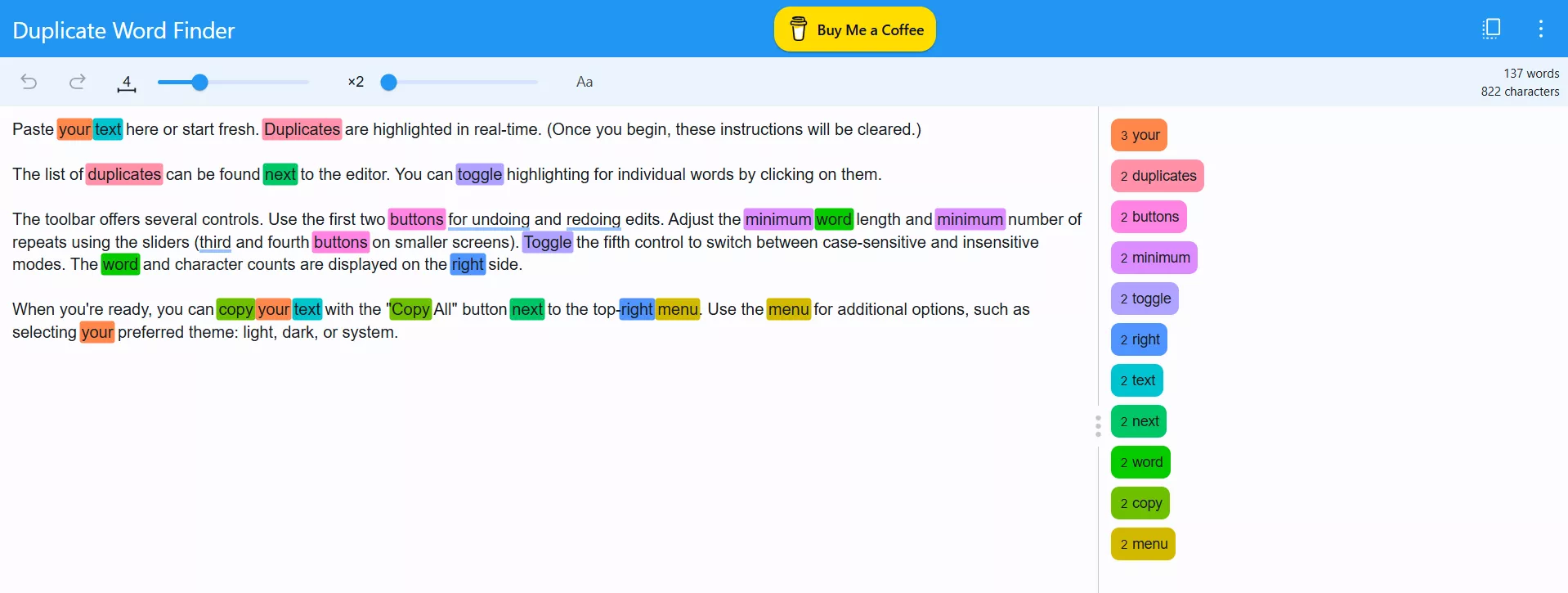
Conclusion
Finding duplicate words or sentences in files is a common need, but it is simpler than most think. Above, we have learned different ways to check for repeated words on PDFs, Word documents, and Excel sheets.
Now, you can choose the method that suits you and find duplicate words. However, I would recommend UPDF because its support for multiple formats and intuitive approach make it serve as an all-in-one tool to find duplicate words in any file. Try UPDF now for easy comparisons!
Windows • macOS • iOS • Android 100% secure
 UPDF
UPDF
 UPDF for Windows
UPDF for Windows UPDF for Mac
UPDF for Mac UPDF for iPhone/iPad
UPDF for iPhone/iPad UPDF for Android
UPDF for Android UPDF AI Online
UPDF AI Online UPDF Sign
UPDF Sign Edit PDF
Edit PDF Annotate PDF
Annotate PDF Create PDF
Create PDF PDF Form
PDF Form Edit links
Edit links Convert PDF
Convert PDF OCR
OCR PDF to Word
PDF to Word PDF to Image
PDF to Image PDF to Excel
PDF to Excel Organize PDF
Organize PDF Merge PDF
Merge PDF Split PDF
Split PDF Crop PDF
Crop PDF Rotate PDF
Rotate PDF Protect PDF
Protect PDF Sign PDF
Sign PDF Redact PDF
Redact PDF Sanitize PDF
Sanitize PDF Remove Security
Remove Security Read PDF
Read PDF UPDF Cloud
UPDF Cloud Compress PDF
Compress PDF Print PDF
Print PDF Batch Process
Batch Process About UPDF AI
About UPDF AI UPDF AI Solutions
UPDF AI Solutions AI User Guide
AI User Guide FAQ about UPDF AI
FAQ about UPDF AI Summarize PDF
Summarize PDF Translate PDF
Translate PDF Chat with PDF
Chat with PDF Chat with AI
Chat with AI Chat with image
Chat with image PDF to Mind Map
PDF to Mind Map Explain PDF
Explain PDF Scholar Research
Scholar Research Paper Search
Paper Search AI Proofreader
AI Proofreader AI Writer
AI Writer AI Homework Helper
AI Homework Helper AI Quiz Generator
AI Quiz Generator AI Math Solver
AI Math Solver PDF to Word
PDF to Word PDF to Excel
PDF to Excel PDF to PowerPoint
PDF to PowerPoint User Guide
User Guide UPDF Tricks
UPDF Tricks FAQs
FAQs UPDF Reviews
UPDF Reviews Download Center
Download Center Blog
Blog Newsroom
Newsroom Tech Spec
Tech Spec Updates
Updates UPDF vs. Adobe Acrobat
UPDF vs. Adobe Acrobat UPDF vs. Foxit
UPDF vs. Foxit UPDF vs. PDF Expert
UPDF vs. PDF Expert

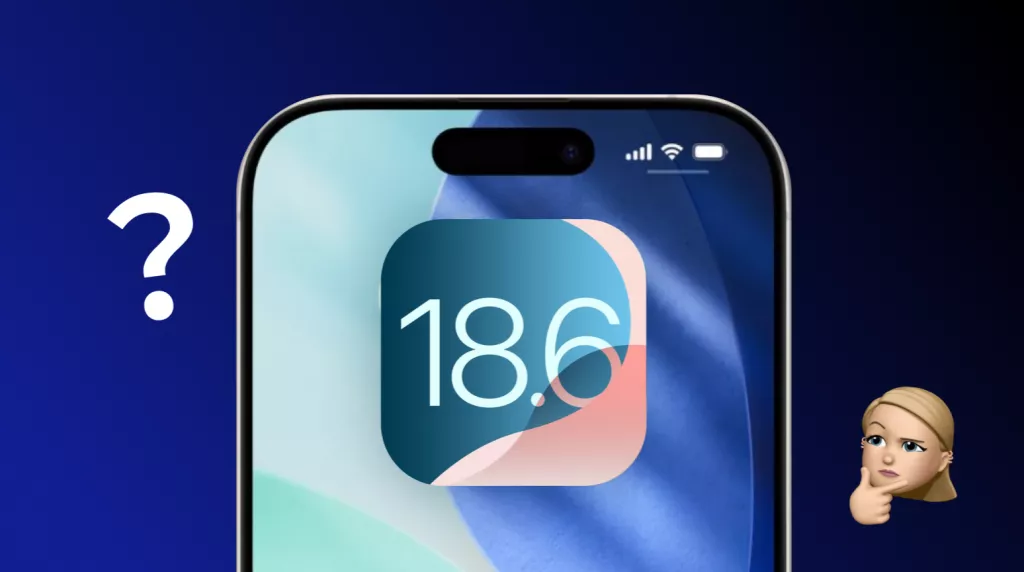




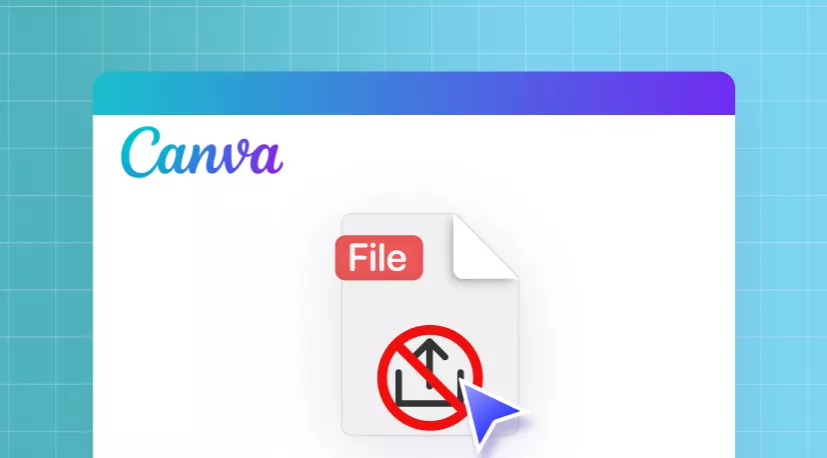

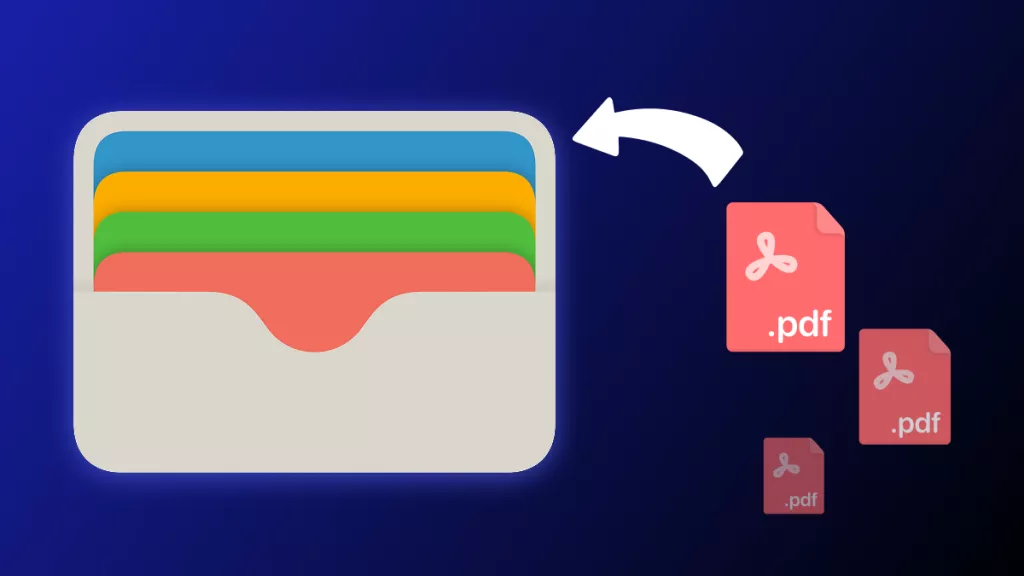
 Enola Davis
Enola Davis