CliffsNotes has long been a trusted study companion for students who want quick explanations of complex subjects, literature summaries, and exam preparation materials. However, one of the biggest challenges learners face is downloading and saving these guides for offline use. While CliffsNotes provides an official option, it often comes at a high cost and with certain limitations.
That’s where the need for best CliffsNotes downloaders comes in. In this article, I’ll walk you through the official method to download CliffsNotes files, explain why many students need alternatives, and introduce the best tools you can use. By the end, you’ll know practical ways to save, summarize, and access CliffsNotes anytime, even without an internet connection.
Part 1. How Do I Download Files from CliffsNotes? (Official Method)
The official method to download files directly from ClissNotes requires payment. After purchasing its Monthly or Yearly plan, you can log into your account and download the file as a PDF. Follow the provided steps to download guides from this platform.
Step 1. You need to access the official website of CliffsNotes on your browser. Then, click on the Log In button on its main interface and enter your account credentials.
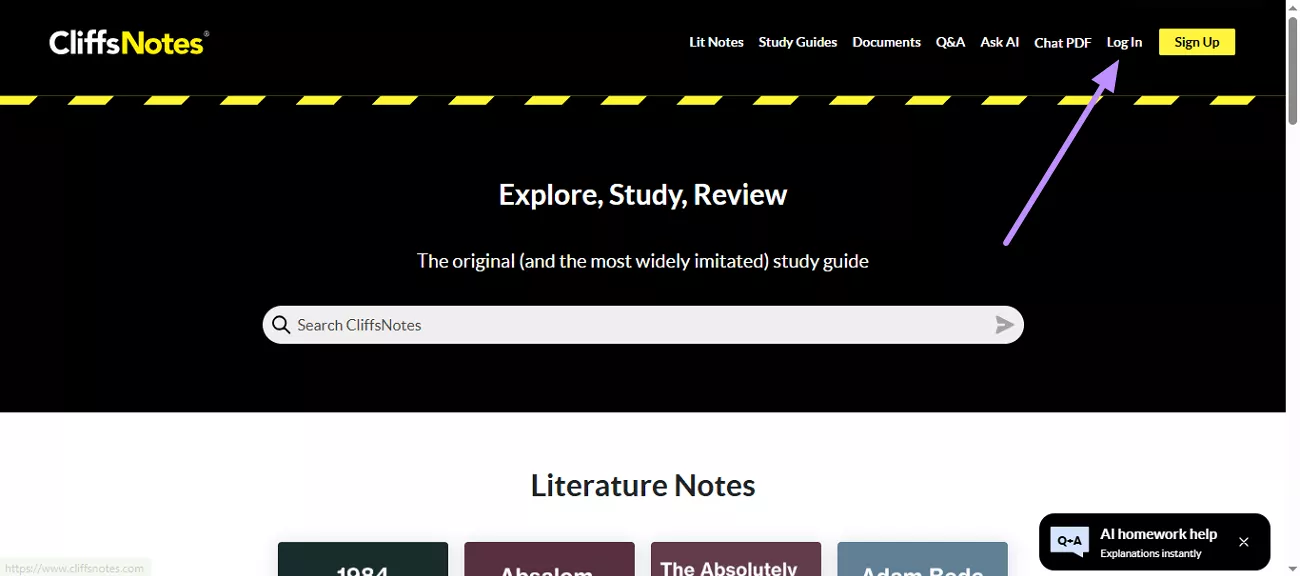
Step 2. After you login, browse through the categories to find your desired guide that you want to download and tap on it.
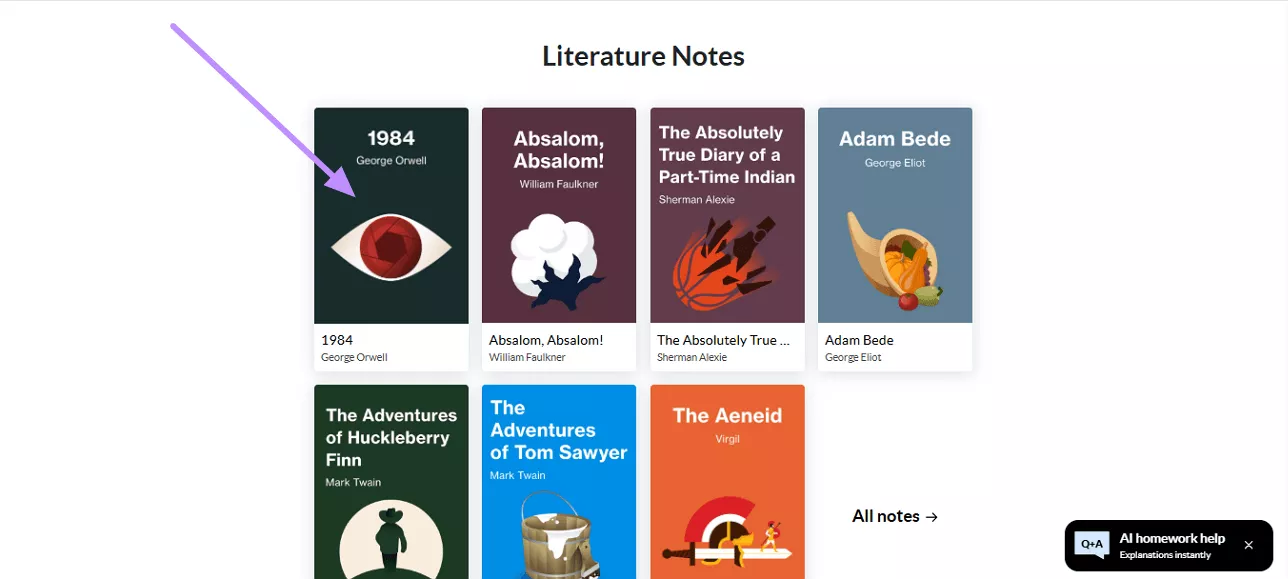
Step 3. Now, click on the Download button available on the right-side. Once you do that, the notes will automatically be saved within your Downloads folder.
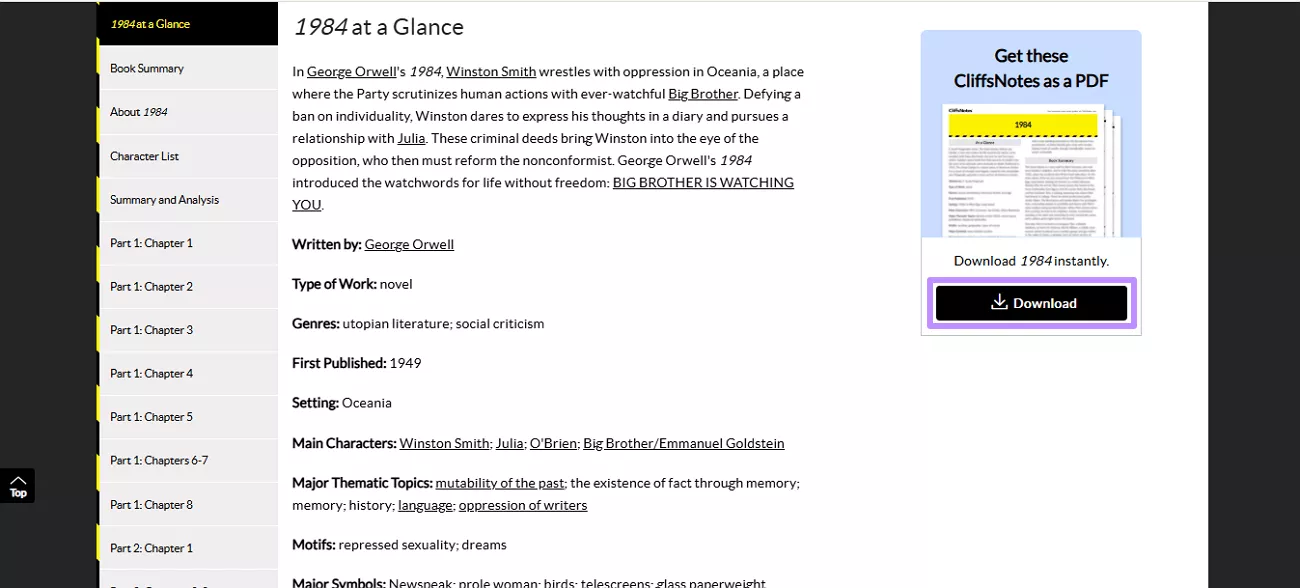
Also Read: How to Download Nook Books? Effective Ways
Part 2. Why Do You Need a CliffsNotes Downloader?
Though CliffsNotes is an excellent source for studying, one major drawback is its cost. Premium guides can be very expensive, especially for students who need multiple subjects or ongoing access. Buying several guides often isn't realistic for learners on a tight budget.
There are also other problems readers may face when trying to download CliffsNotes files:
- Limited Access: Some materials are only available online, making offline study difficult.
- Format Restrictions: Official downloads may not always come in user-friendly formats for editing or summarizing.
- Download limits: You can only download 10 PDFs if you’ve subscribed to the Yearly version and 5 files with Monthly subscription.
- Ads: The reading experience is often disrupted by constant advertisements that makes it difficult to focus on learning
Because of these problems, many students look for the best CliffsNotes downloaders to save, summarize, or reformat the content for personal study. In Part 3, I’ll share the best options I’ve tested.
Also Read: 4 Best Free Comic PDF Download Websites (100% Workable)
Part 3. 3 Best CliffsNotes Downloaders
As discussed above, downloading guides from Cliffsnotes requires you to buy a paid subscription. Even though this is the official method, the cost and restrictions often cause students to search for alternatives. Below, I’ll introduce the three best methods I’ve found:
Tool 1. UPDF AI - The BEST CliffsNotes Downloaders
Among all the options, UPDF AI stands out as the best CliffsNotes downloader. Though it cannot directly download files from CliffsNotes, it enables you to open any original files for CliffsNotes. After opening the content, you can summarize it quickly, and then export the results into text or Markdown for further use.
The best part is UPDF works on multiple devices, including Windows, Mac, iOS, and Android. Not only that, it also has an Online version that you can access anytime. The UPDF AI Online version includes advanced tools like Paper Search and Deep Research. These tools are perfect for finding research papers, analyzing them, and even creating literature reviews.
Try UPDF AI today by downloading the app or visiting UPDF AI Online to simplify your study process.
Windows • macOS • iOS • Android 100% secure
In the following detailed step guide, I’ll show how readers can use UPDF AI to generate summaries of their CliffsNotes content to make their study sessions more organized.
Step 1. Launch UPDF and Import PDF
After opening the latest version of UPDF on your PC, hit the Open File button and import the original PDF books or other materials you want to study with summaries or study guides.
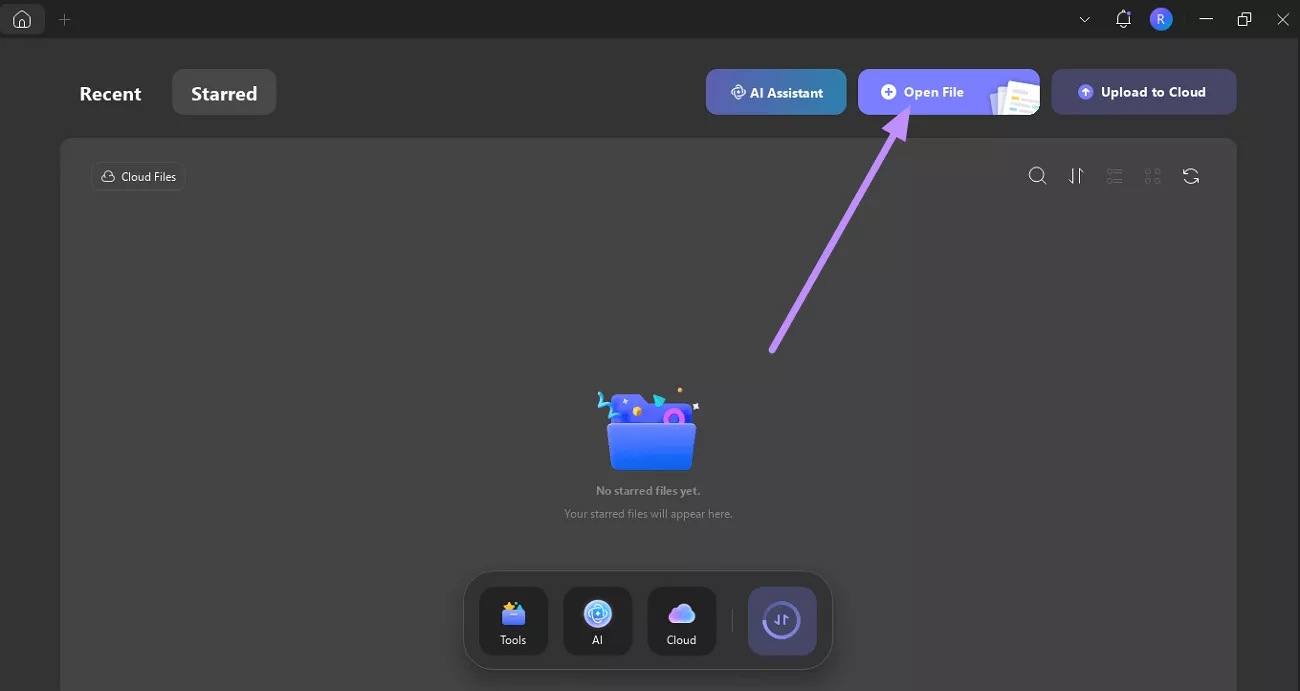
Step 2. Access the UPDF AI Feature
When you open the notes, head to the UPDF AI icon at the top-right corner of the interface. Doing so will lead you to a panel where you can access all AI tools.
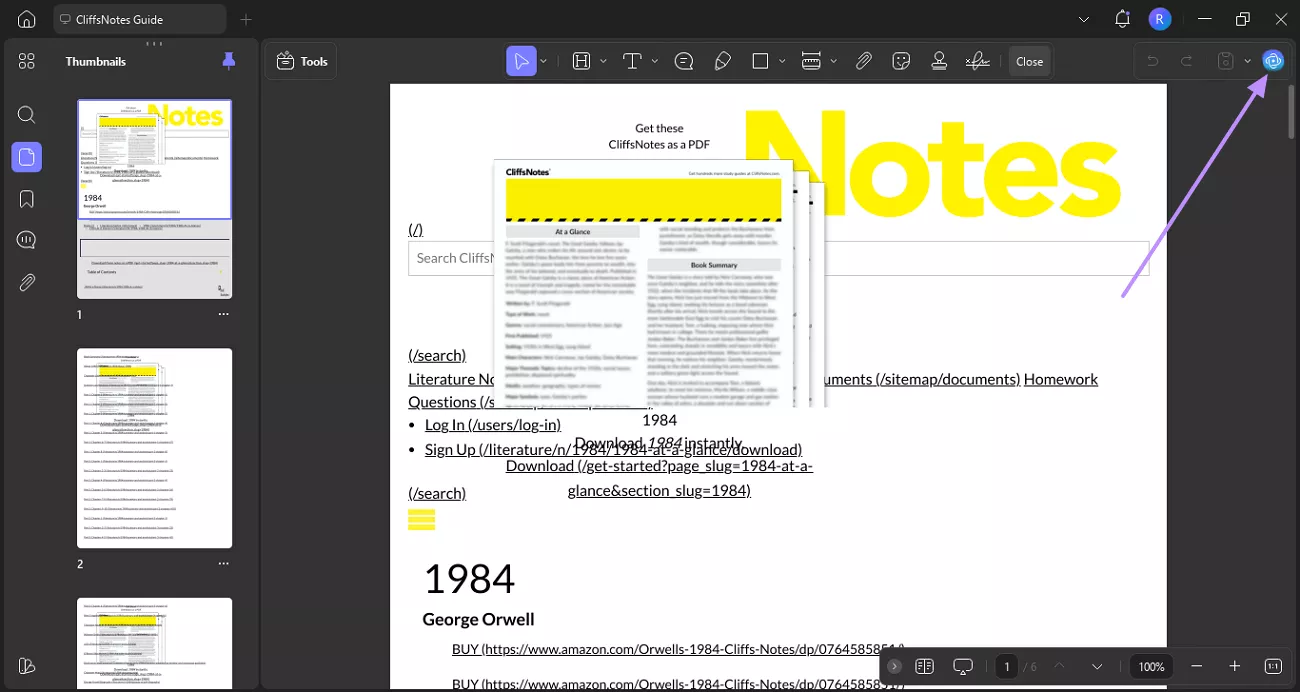
Step 3. Open Chat with PDF
Next, tap on the Chat with PDF option to open your guide inside UPDF AI.
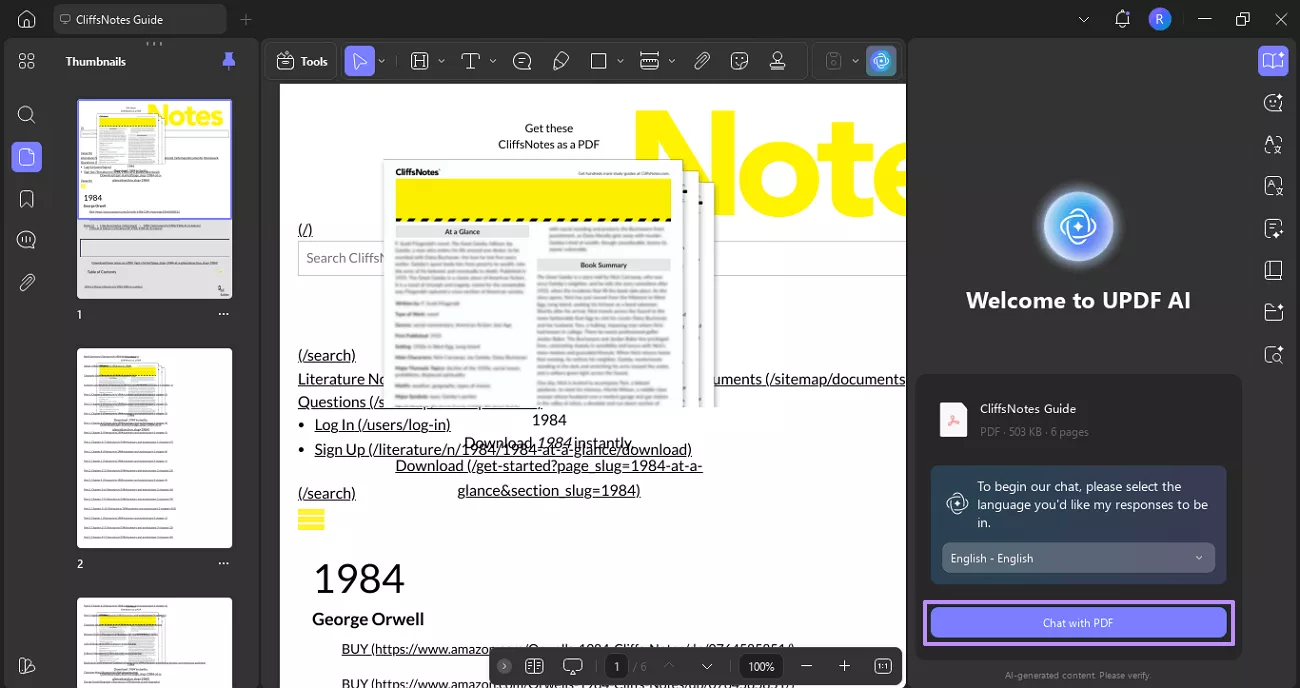
Step 4. Choose the Summarize Feature
Upon opening the PDF, hit Summarize button to access a small dialogue box where you can adjust the page range.
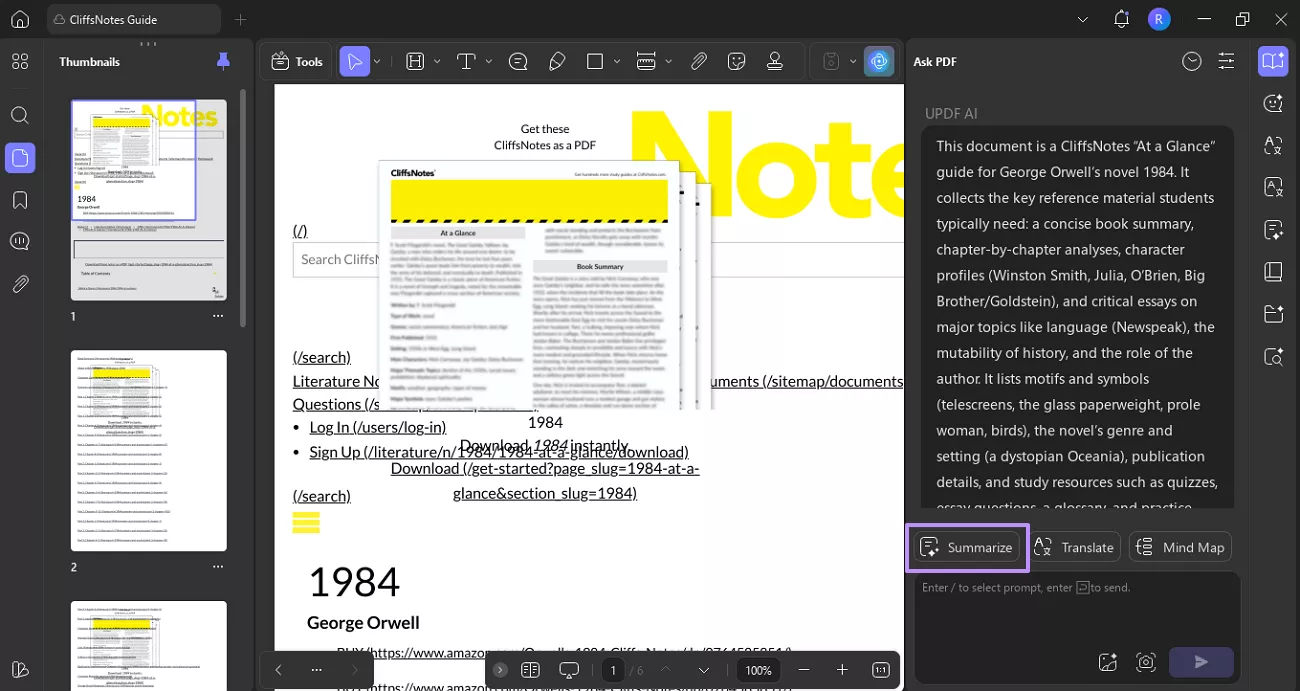
Step 5. Summarize to get CliffsNotes
Here, select the Page Range for which you want to generate a summary and hit the Summarize button. Now, UPDF will automatically start summarizing the content for you.

Step 6. Export the Summary
As the summary is displayed, click on the Horizontal Three-Dotted Icon and select the Export option.
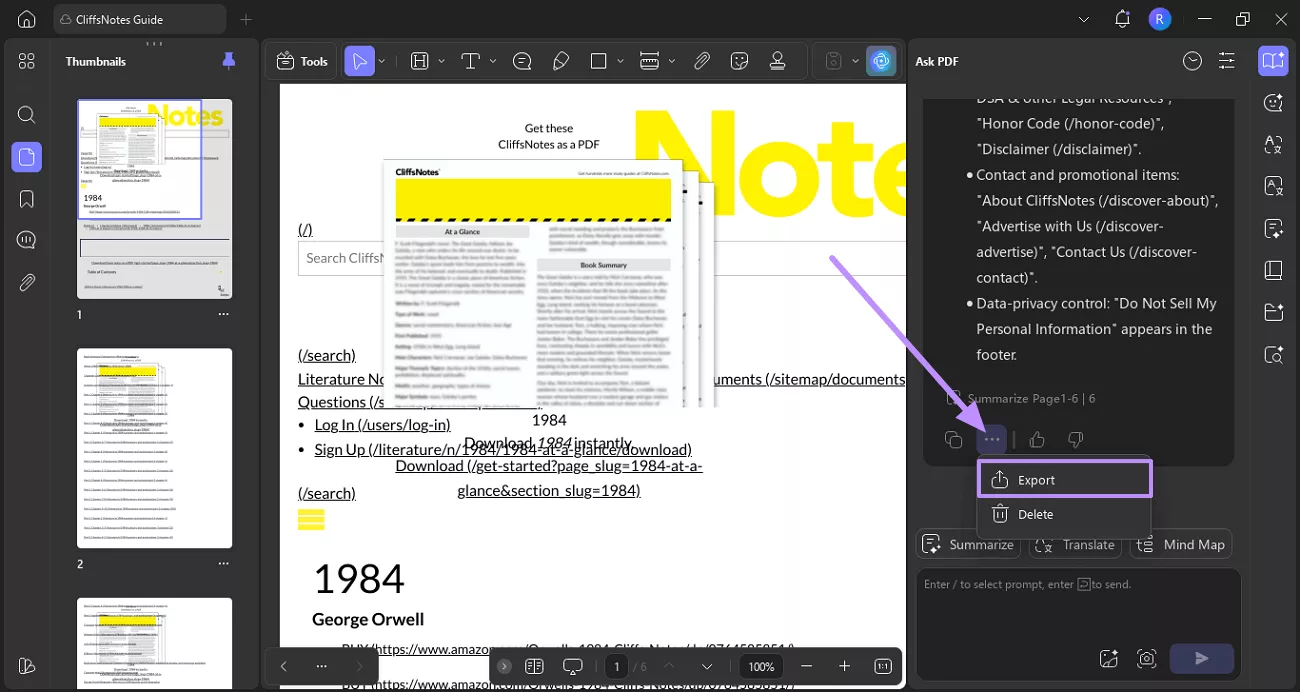
Step 7. Choose an Export Format
An Ask PDF History panel will be opened in front of you. From there, choose the summary you want to save and hit Export. Then, select your desired export format from the pop-up menu and choose a folder where you want to store the summary.
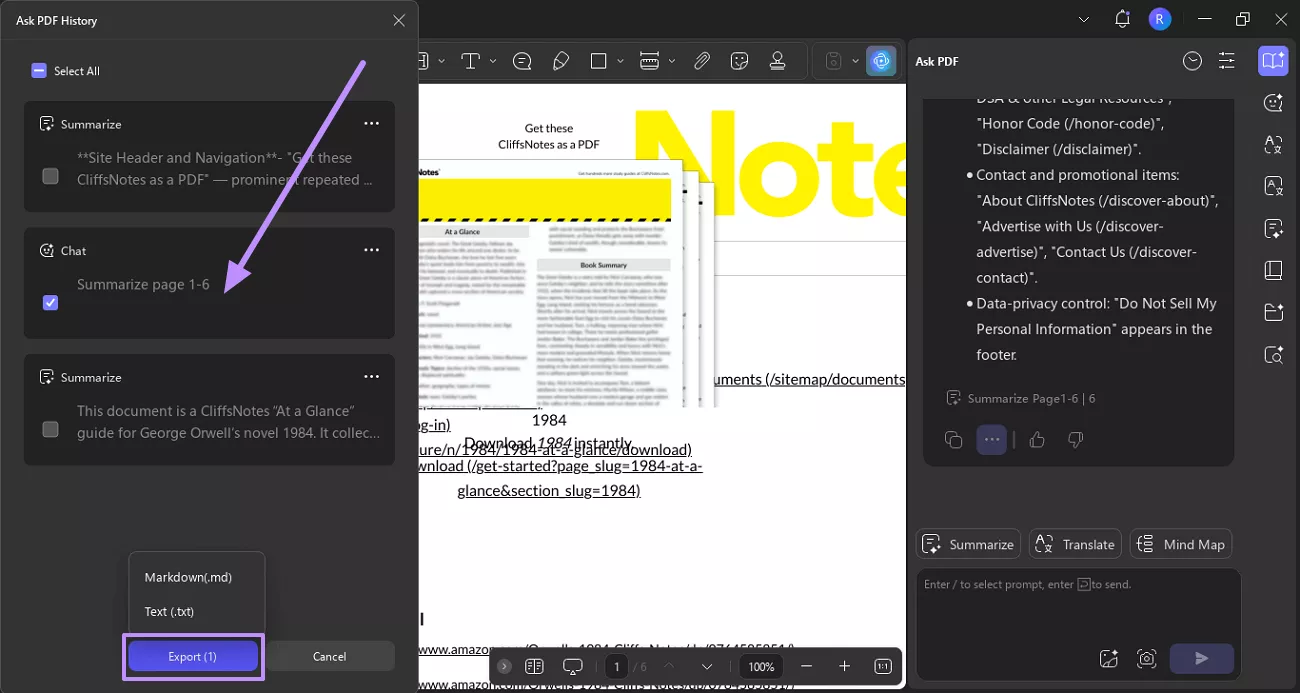
Apart from the above-discussed features, UPDF AI has many other applications:
- Translate: Instantly translate your PDFs into multiple languages.
- Chat with PDF: Ask questions and get quick answers directly from your PDF content.
- PDF to Mind Map: Convert PDFs into clear and structured mind maps.
- Chat with AI: Get instant help, explanations, and analysis from AI.
- Explain PDF: Simplify and break down complex PDF content for easier understanding.
- Chat with Image: Interact with images inside PDFs for detailed explanations.
- Rewrite Text: Improve or rephrase your content with a few clicks.
- Proofreader: Correct grammar, spelling, and style errors automatically.
Want to use UPDF now? You can click the button below or visit UPDF AI Online to learn more.
Windows • macOS • iOS • Android 100% secure
Tool 2. Print to PDF
Another simple way to save CliffsNotes content is by using the Print to PDF option available in most browsers. This method doesn’t require additional software and works directly from your browser window. You just need to use the print function on the CliffsNotes page, and save the page as a PDF on your computer. Take help from the provided steps to use this best CliffsNotes downloader.
Step 1. Open CliffsNotes website on your browser and tap on the CliffNotes you want to save.
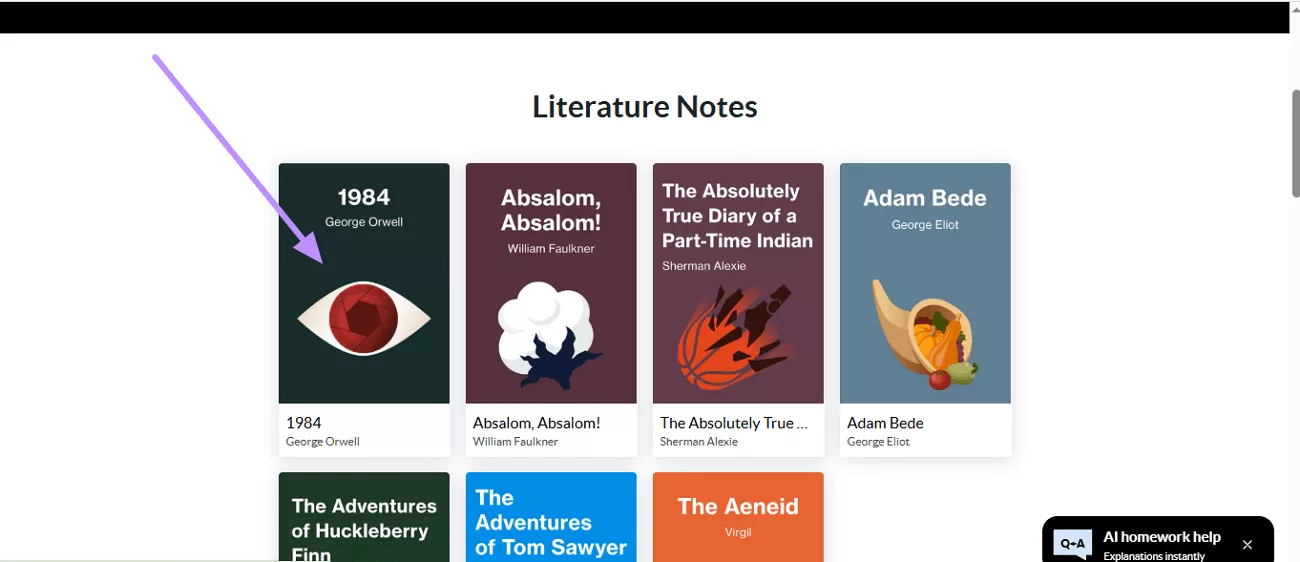
Step 2. After opening the CliffNotes page, right-click on it and select the Print option from the pop-up menu.
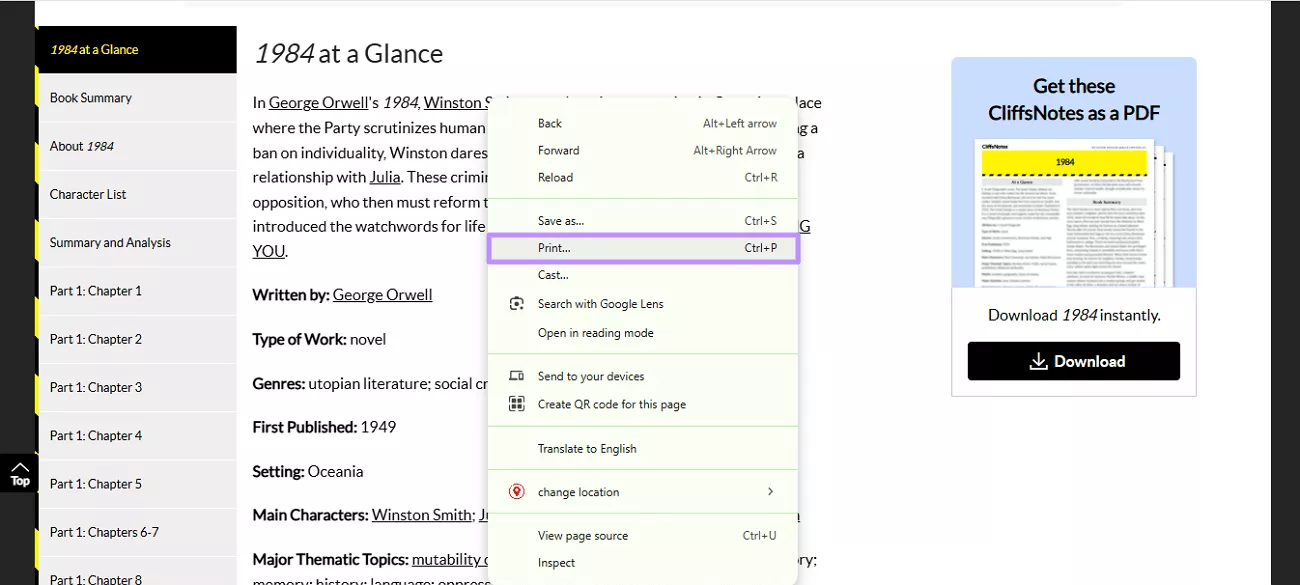
Step 3. You’ll now be directed to the Print dialogue box. In that box, expand the Destination drop-down menu and choose Save as PDF option. Once you do that, hit the Print button to save the CliffsNotes as PDF in your desired folder.
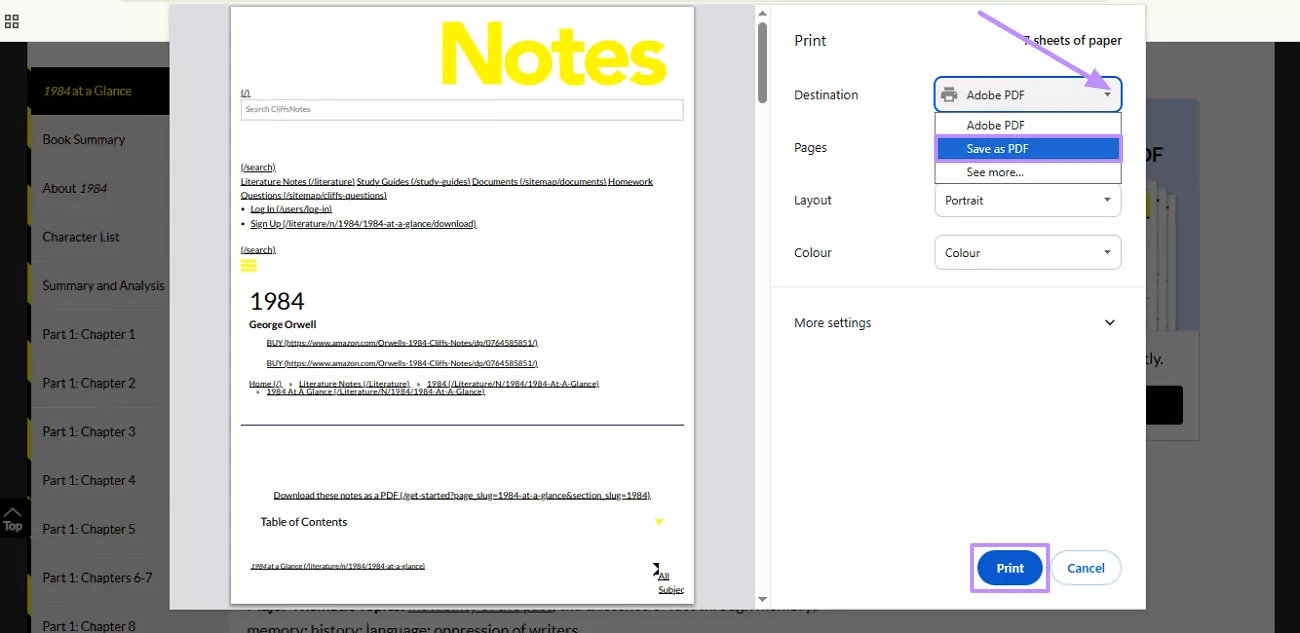
Limitations of this Method:
The saved PDF often includes ads, navigation menus, and unnecessary clutter. This makes the reading experience distracting. Moreover, the content formatting is usually not preserved correctly, which can result in broken layouts and missing elements.
Tool 3. Screenshot and Combine
If you don’t want to rely on CliffsNotes’ subscription model, another workaround is to use screenshots. You can make the webpage smaller on your screen, then capture each section one by one using a screenshot tool.
After saving all the screenshots as image files, you can use UPDF on your computer to combine them into a single PDF.
Here are the steps that you can follow to save CliffsNotes using the screenshot tool and UPDF to combine them together as a PDF.
Step 1. After opening the CliffsNotes website, head to the notes you want to save. Then, click on the Three-Dotted Icon at the top-right corner of the screen and adjust the Zoom level to make the content fit better.
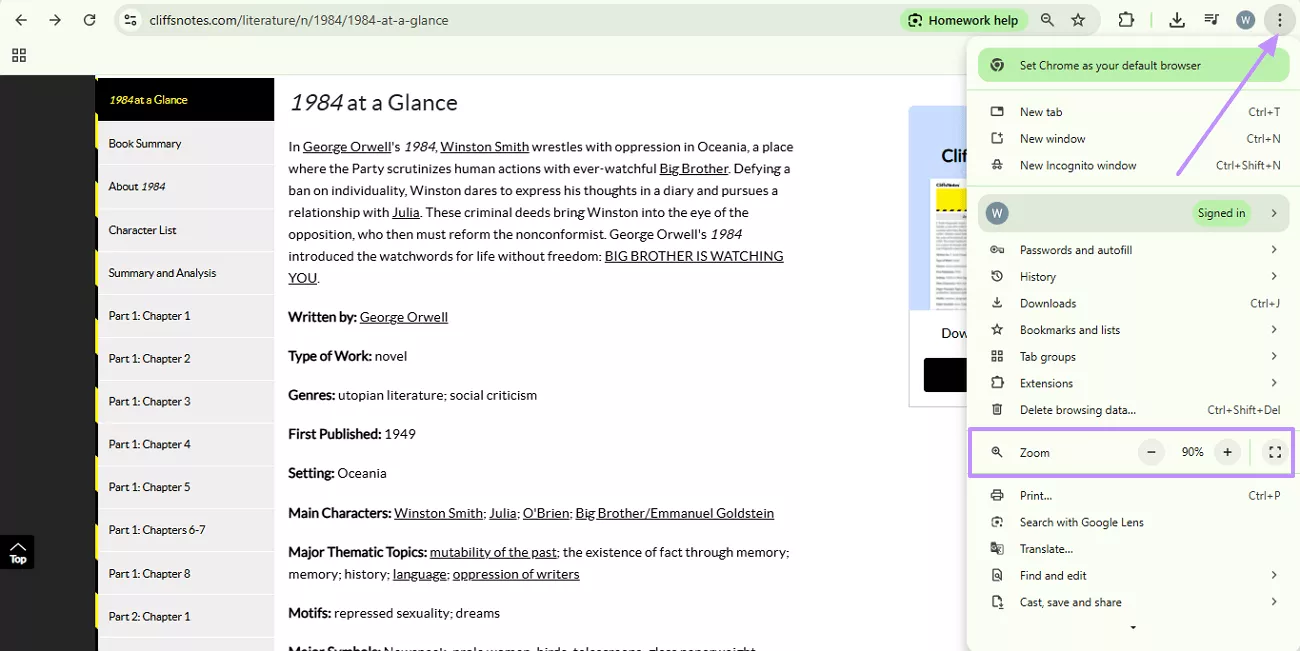
Step 2. Now, use the built-in Windows screenshot key Windows+Shift+S to capture the page. With the same technique, take screenshots of the entire CliffsNotes page. After that, save all the images in JPG or PNG format in a folder.
Step 3. Launch UPDF on your PC and access the Tools tab on its main interface.
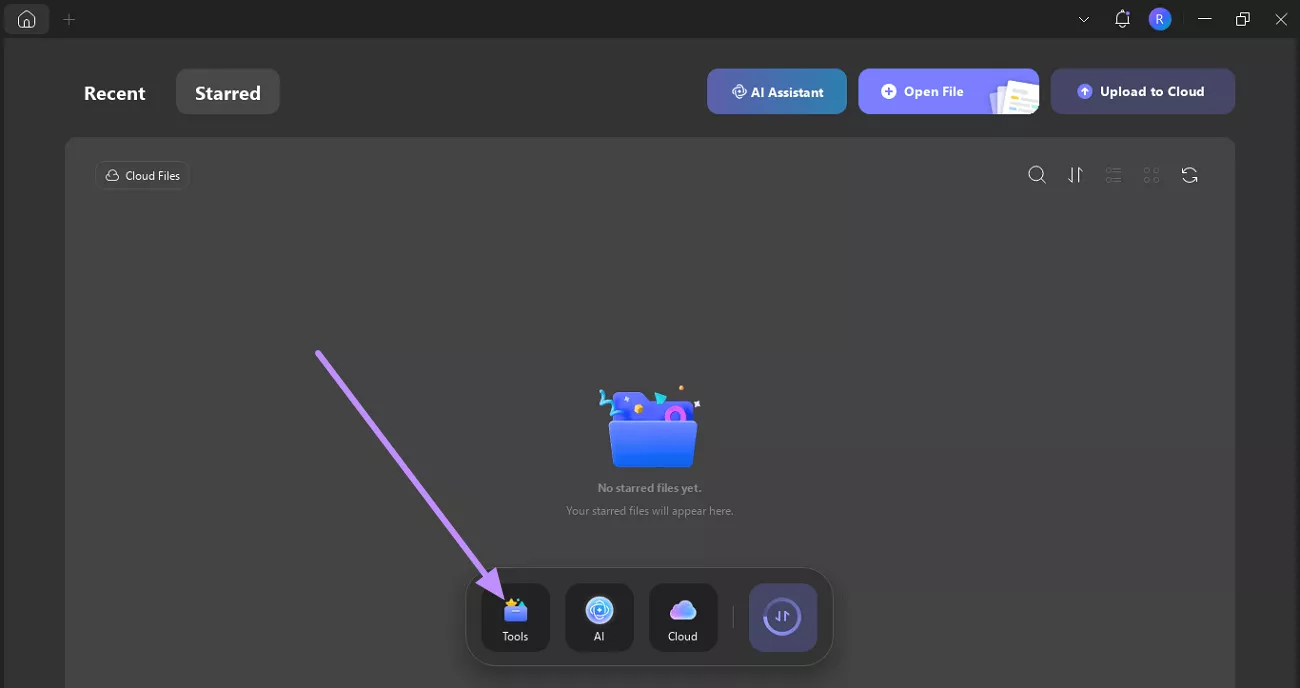
Step 4. In the available Tools option, select the Merge feature to open a new window.
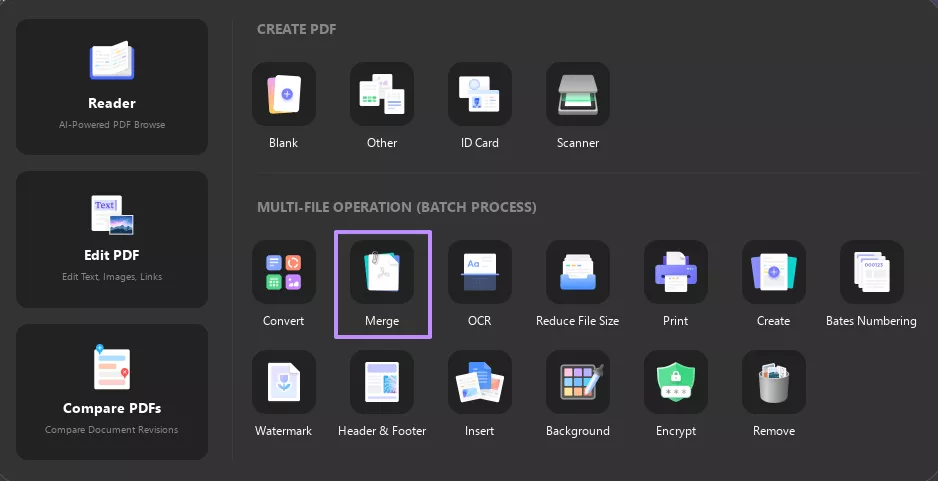
Step 5. Afterward, hit the +Add Files button and add all your screenshots from your device.
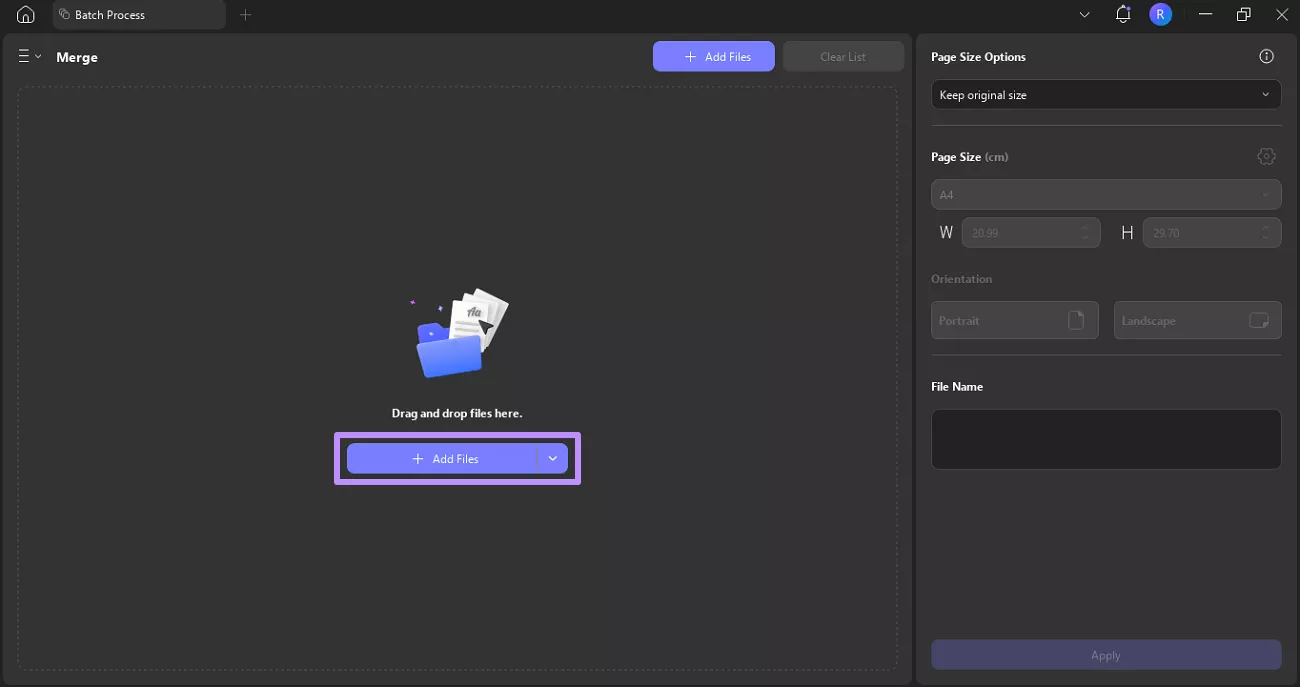
Step 6. After choosing your desired page settings, hit the Apply button and specify a destination folder where you want to save the merged PDF. As you do this, your screenshots will be combined into a single PDF file.
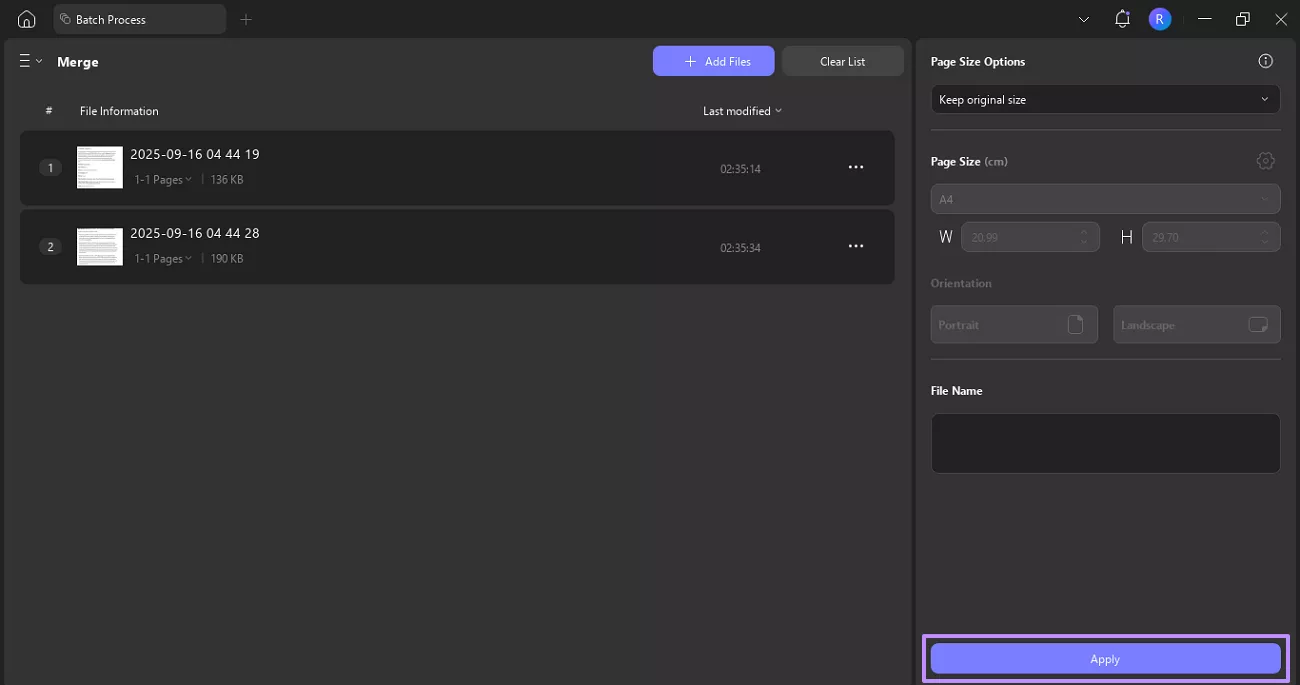
Conclusion
Readers often search for the best CliffsNotes downloaders to save the guides or notes for offline reading. This article explored the best methods for downloading CliffsNotes content. Moreover, I introduced a bonus tool UPDF AI that you can use to summarize, translate, and analyze content. So, without wasting a moment, download UPDF AI or explore UPDF AI online version today.
Windows • macOS • iOS • Android 100% secure
 UPDF
UPDF
 UPDF for Windows
UPDF for Windows UPDF for Mac
UPDF for Mac UPDF for iPhone/iPad
UPDF for iPhone/iPad UPDF for Android
UPDF for Android UPDF AI Online
UPDF AI Online UPDF Sign
UPDF Sign Read PDF
Read PDF Annotate PDF
Annotate PDF Edit PDF
Edit PDF Convert PDF
Convert PDF Create PDF
Create PDF Compress PDF
Compress PDF Organize PDF
Organize PDF Merge PDF
Merge PDF Split PDF
Split PDF Crop PDF
Crop PDF Delete PDF pages
Delete PDF pages Rotate PDF
Rotate PDF Sign PDF
Sign PDF PDF Form
PDF Form Compare PDFs
Compare PDFs Protect PDF
Protect PDF Print PDF
Print PDF Batch Process
Batch Process OCR
OCR UPDF Cloud
UPDF Cloud About UPDF AI
About UPDF AI UPDF AI Solutions
UPDF AI Solutions AI User Guide
AI User Guide FAQ about UPDF AI
FAQ about UPDF AI Summarize PDF
Summarize PDF Translate PDF
Translate PDF Explain PDF
Explain PDF Chat with PDF
Chat with PDF Chat with image
Chat with image PDF to Mind Map
PDF to Mind Map Chat with AI
Chat with AI User Guide
User Guide Tech Spec
Tech Spec Updates
Updates FAQs
FAQs UPDF Tricks
UPDF Tricks Blog
Blog Newsroom
Newsroom UPDF Reviews
UPDF Reviews Download Center
Download Center Contact Us
Contact Us

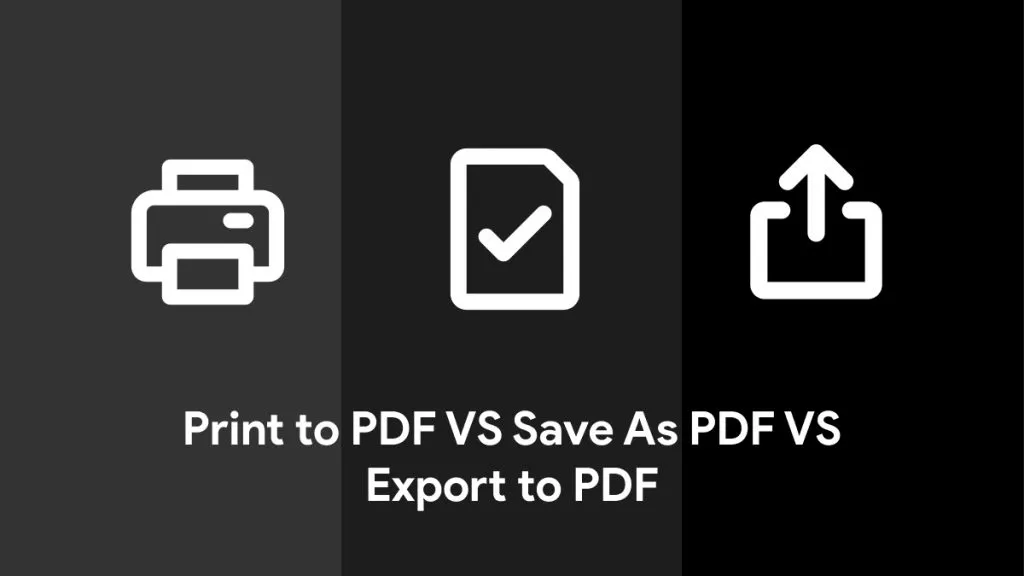
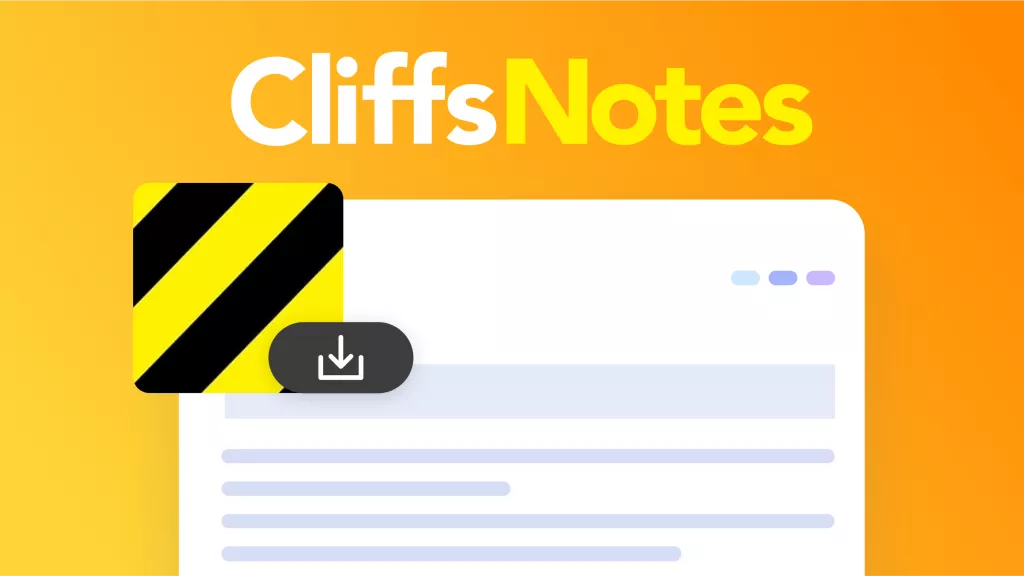
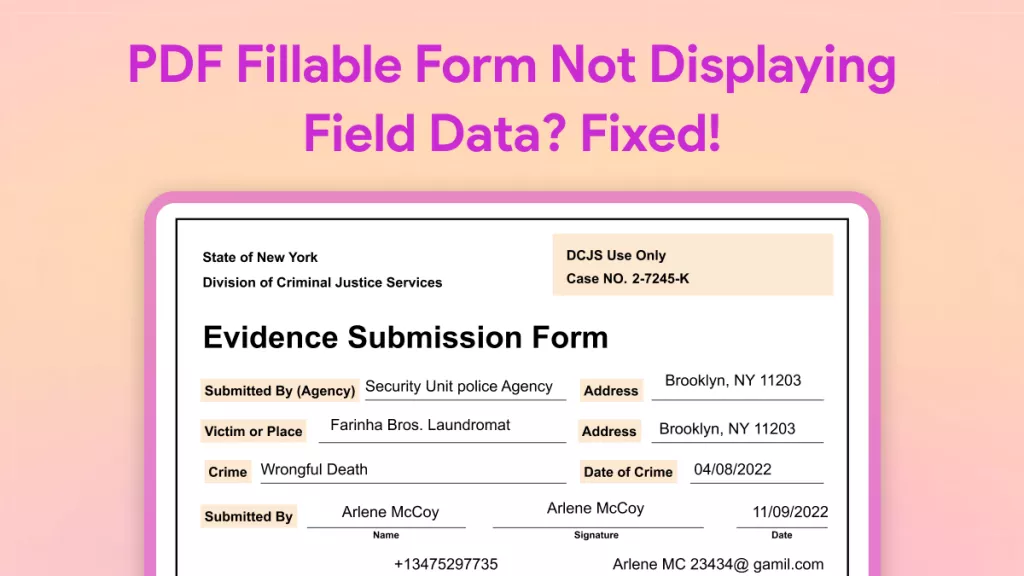
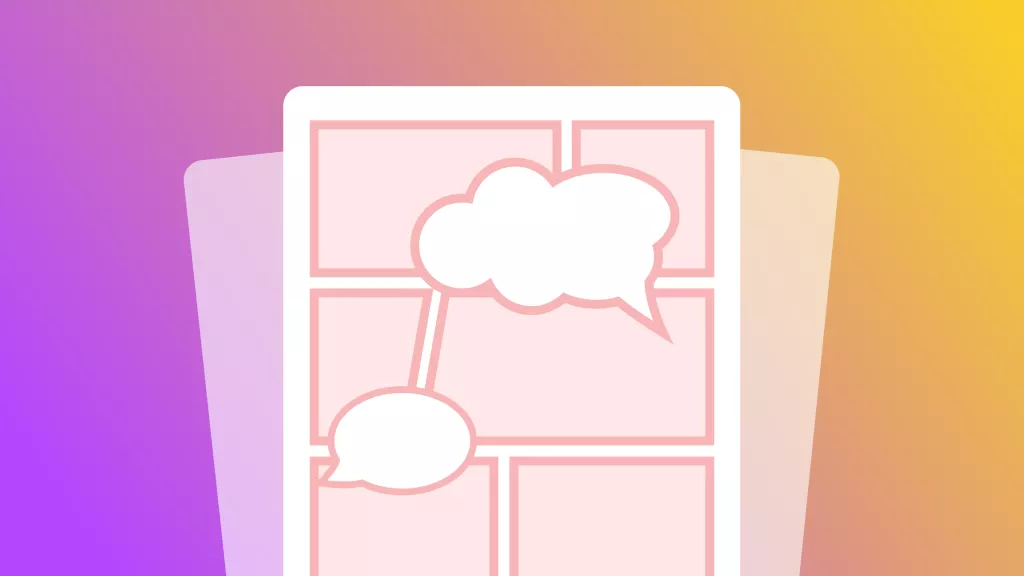
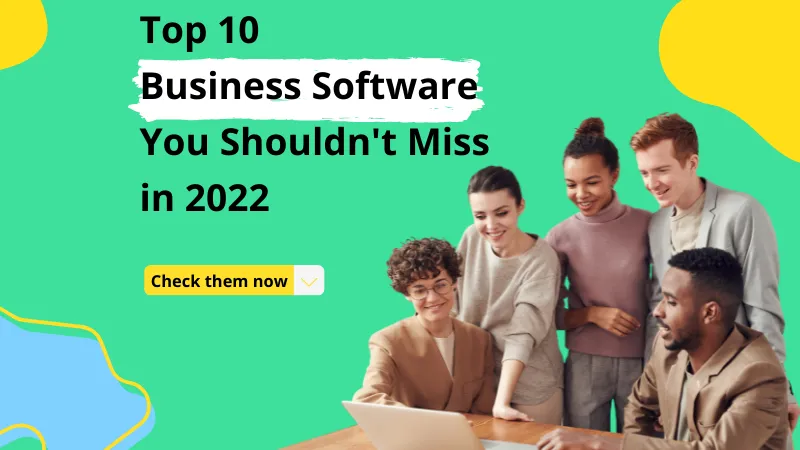

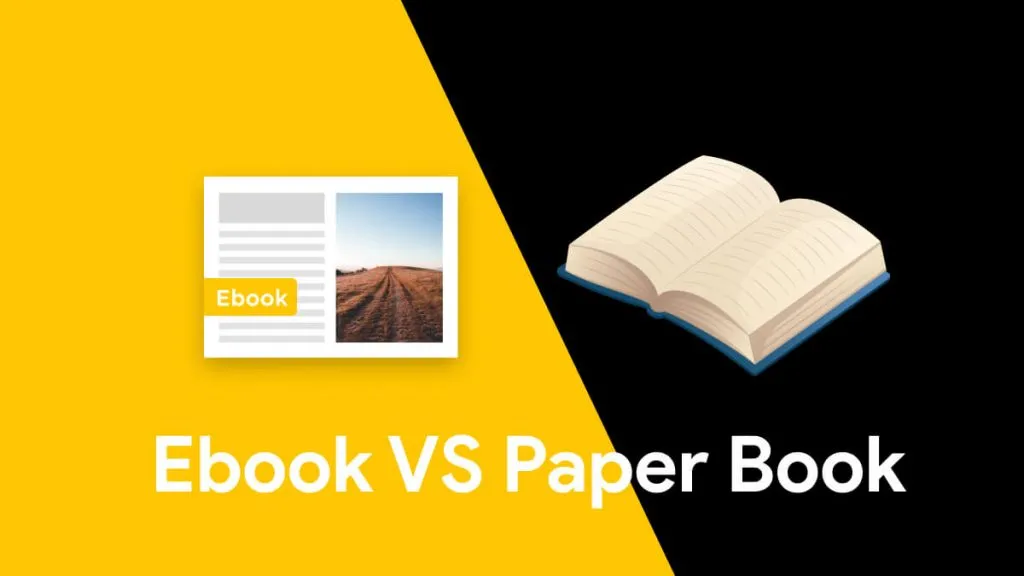
 Lizzy Lozano
Lizzy Lozano 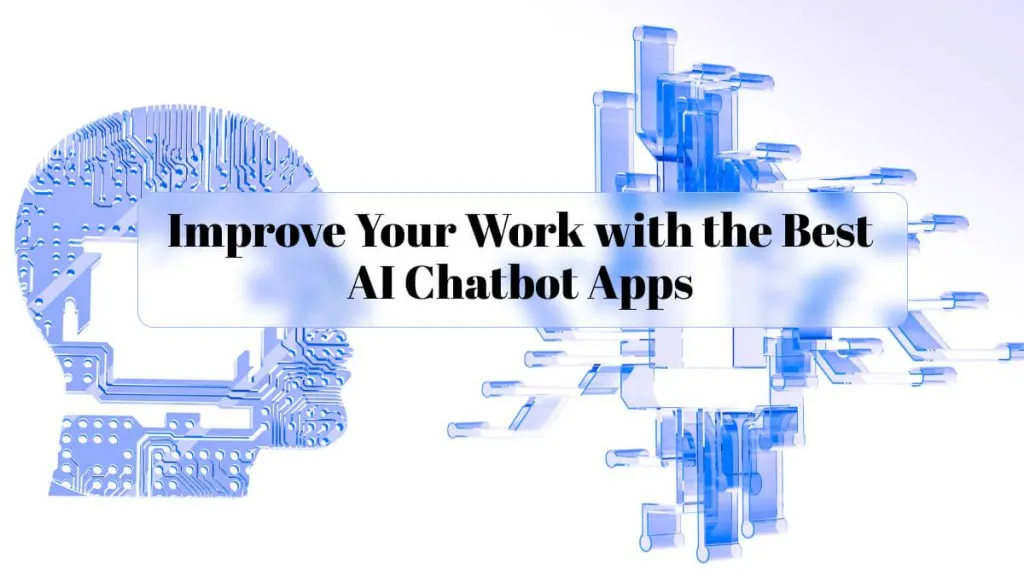
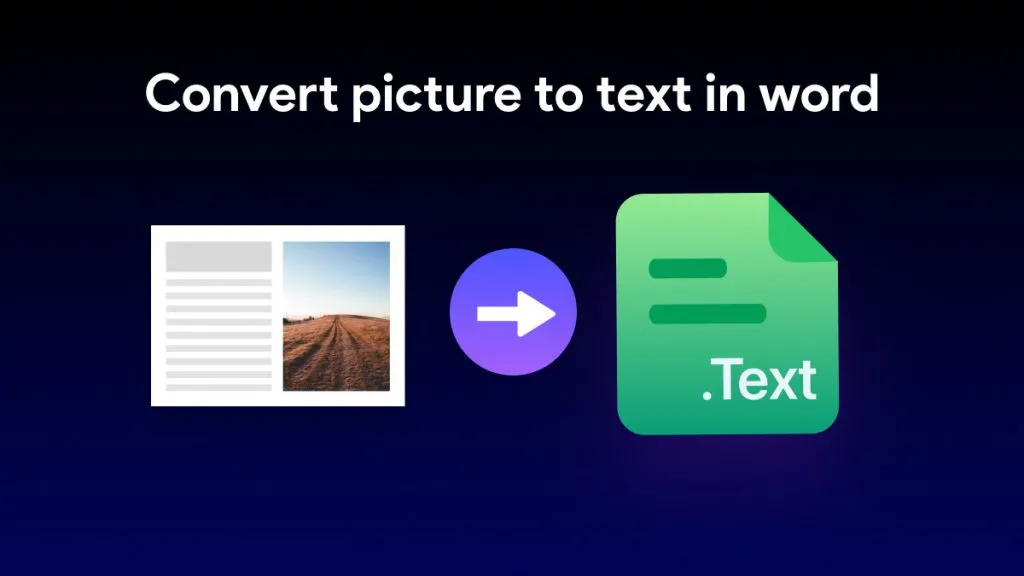
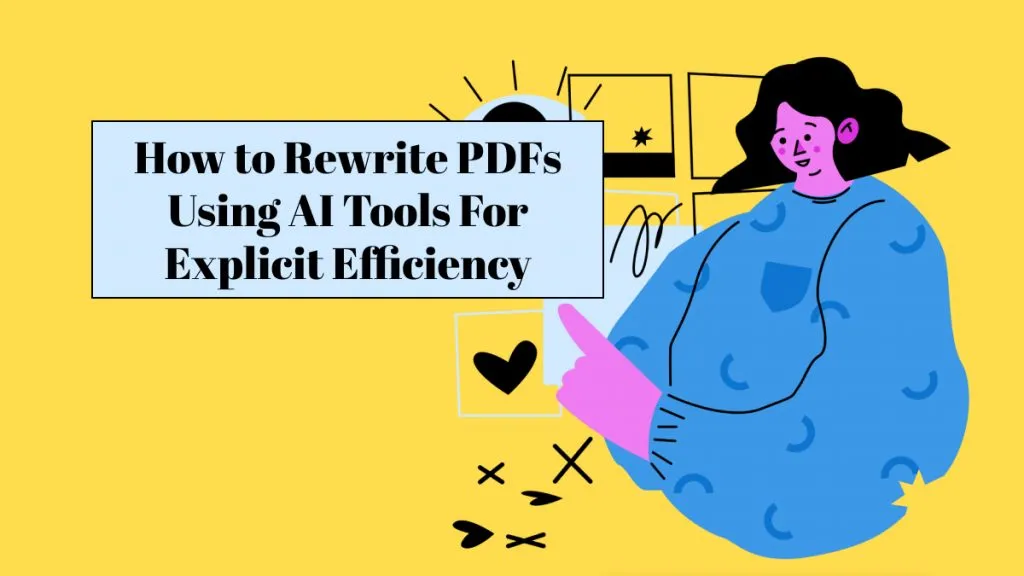
 Enrica Taylor
Enrica Taylor 
 Engelbert White
Engelbert White