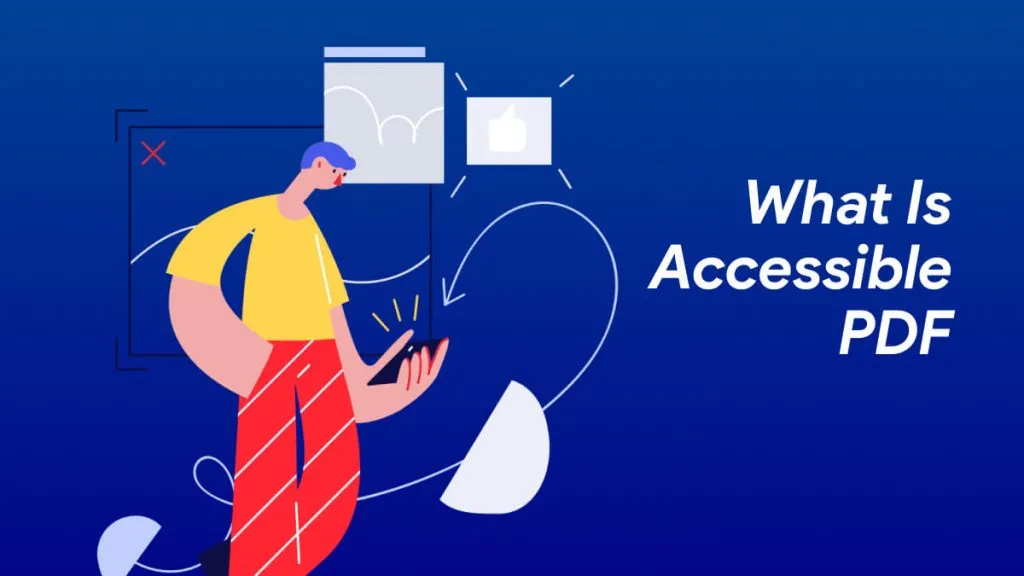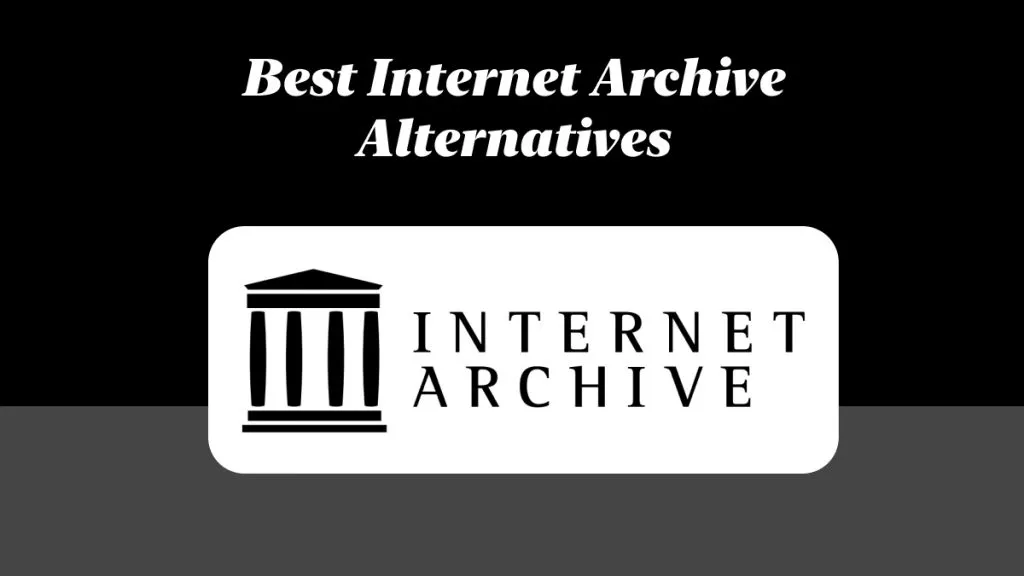Can ChatGPT Create a PDF? That was the question I came across while scrolling Reddit, specifically in this post where someone asked if it's possible to generate a PDF with ChatGPT. Curious, I decided to try it out myself and see just how far AI can go when it comes to creating and exporting PDFs.
In this article, I will guide you through what I discovered about how to create a PDF with ChatGPT, what works, what doesn't, and some useful tools to make the process even smoother.
If you need to edit a PDF created by GPT, you can use UPDF to access its powerful annotation and editing features. And if GPT can't generate the file directly, simply copy the content into UPDF to easily convert it into a polished PDF.
Windows • macOS • iOS • Android 100% secure
Part 1. How to Generate a PDF with ChatGPT?
GPT successfully created a PDF for me. I asked it to generate a Chocolate cake recipe and then instructed it to create a PDF. Within seconds, it gave me the PDF ready for download.
So, I would encourage you to follow the steps below and see if you can generate a PDF with ChatGPT:
Step 1. Launch ChatGPT and ask it to generate the content you want in the PDF, such as "Give me a recipe for chocolate cake".
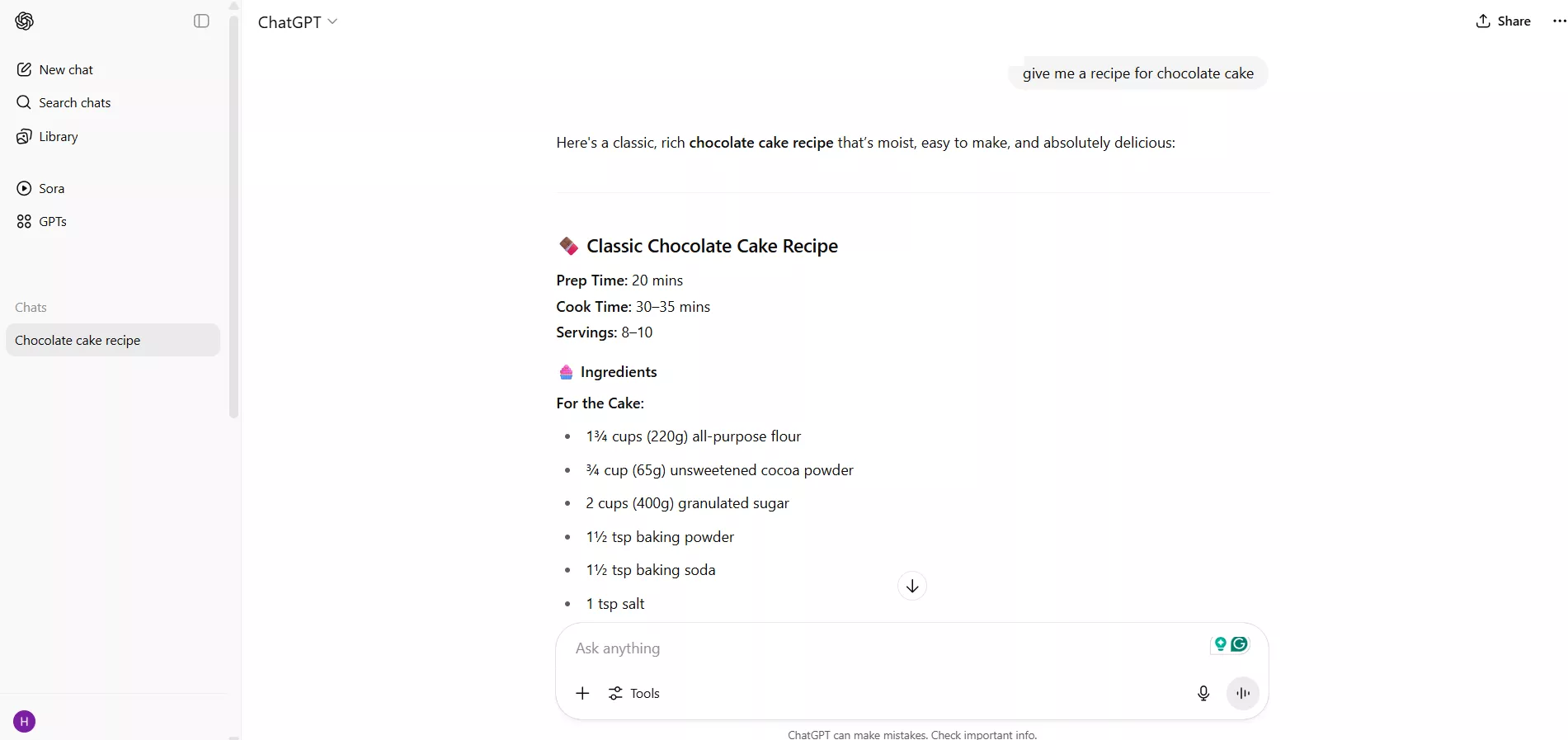
Step 2. After ChatGPT has generated the content, ask it to create a PDF for it, such as "Format this into a nicely designed PDF recipe".
Step 3. Wait for a few moments. Afterward, you will get a link that contains the PDF file. Simply click on it to download the file.
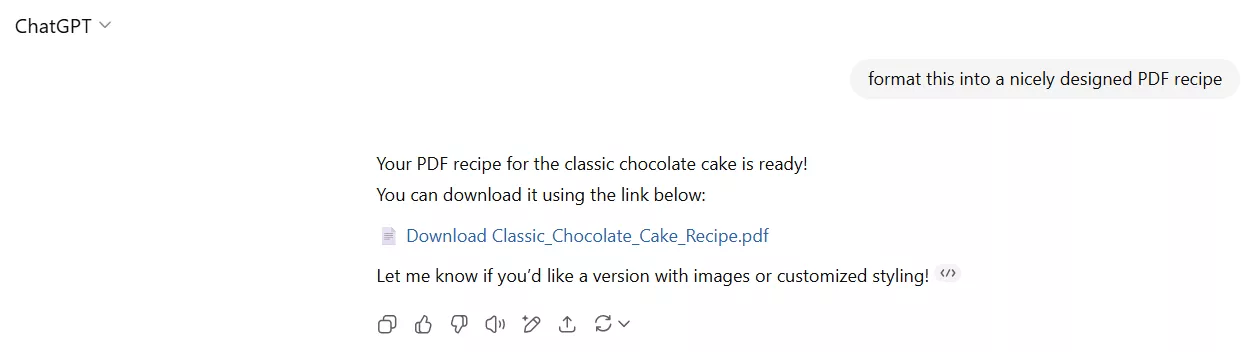
Alternatively, you can reduce the above steps into a single one by directly asking ChatGPT to create a PDF on your preferred topic, such as "Generate a PDF on how to bake a pizza?".

This way, you can easily let ChatGPT create a PDF on any topic you want.
Part 2. Add Design Elements to Your PDF
The PDF that ChatGPT generates lacks design elements unless we ask it to add them. So, here are the steps I used to add design elements to my PDF:
Step 1. Upload the PDF to ChatGPT and ask it to add design elements.
Step 2. You will immediately get redesigned content with emojis and an appealing look. Afterward, you can again ask ChatGPT to create a PDF of it.
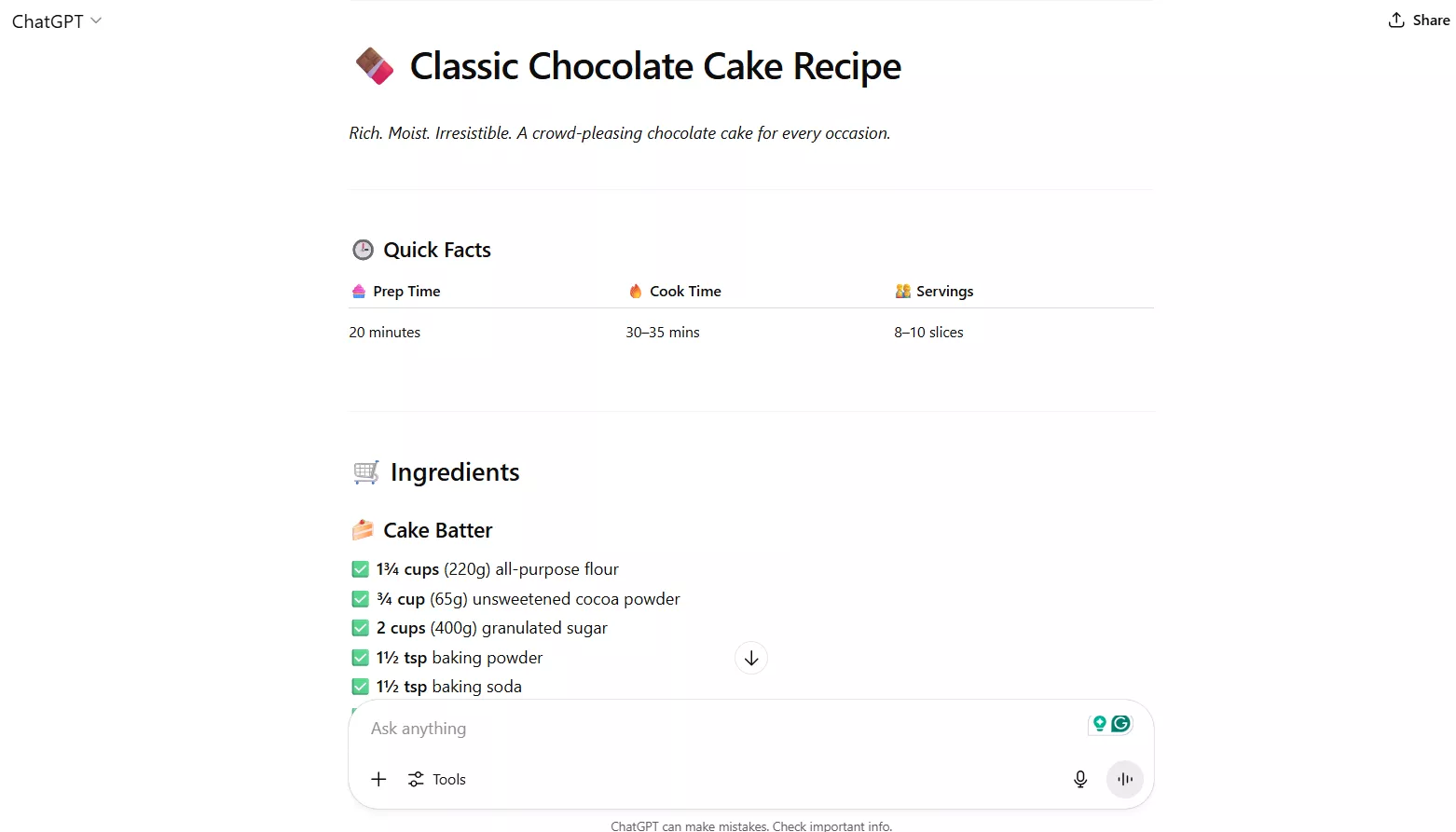
If you are unsatisfied with the designs of PDF or want to further annotate and edit the PDF created by GPT (add images/links/stickers/…), you can use UPDF. It offers an extensive range of options to annotate and customize the PDF. Download it now and try for free yourself.
Windows • macOS • iOS • Android 100% secure
Part 3. What Should I Do If GPT Says It Can't Create a PDF?
Although I was able to use ChatGPT to create a PDF, I have seen many users reporting that GPT responds with a message saying it can't create a PDF file directly. If you are stuck with this issue, I have a solution for you.
You can use UPDF to create a PDF from GPT content with a simple copy-paste approach. As mentioned earlier, UPDF is an all-in-one PDF tool that lets you create, read, edit, annotate, and do more with PDFs. Here are the different ways you can use UPDF to create, annotate, and edit PDFs:
1. Create a PDF from GPT Content
When GPT fails to create a PDF, you simply have to copy the content from ChatGPT, create a blank PDF in UPDF, and paste the content into the PDF. Afterward, you can save the file as a PDF.
Check out the steps below to learn how to create a PDF with UPDF:
Step 1. Copy the content from ChatGPT that you want to save as a PDF.
Step 2. Install UPDF on your Windows or Mac computer (You should download UPDF by clicking the button below first). Launch it, click Tools, and then select Blank.
Windows • macOS • iOS • Android 100% secure
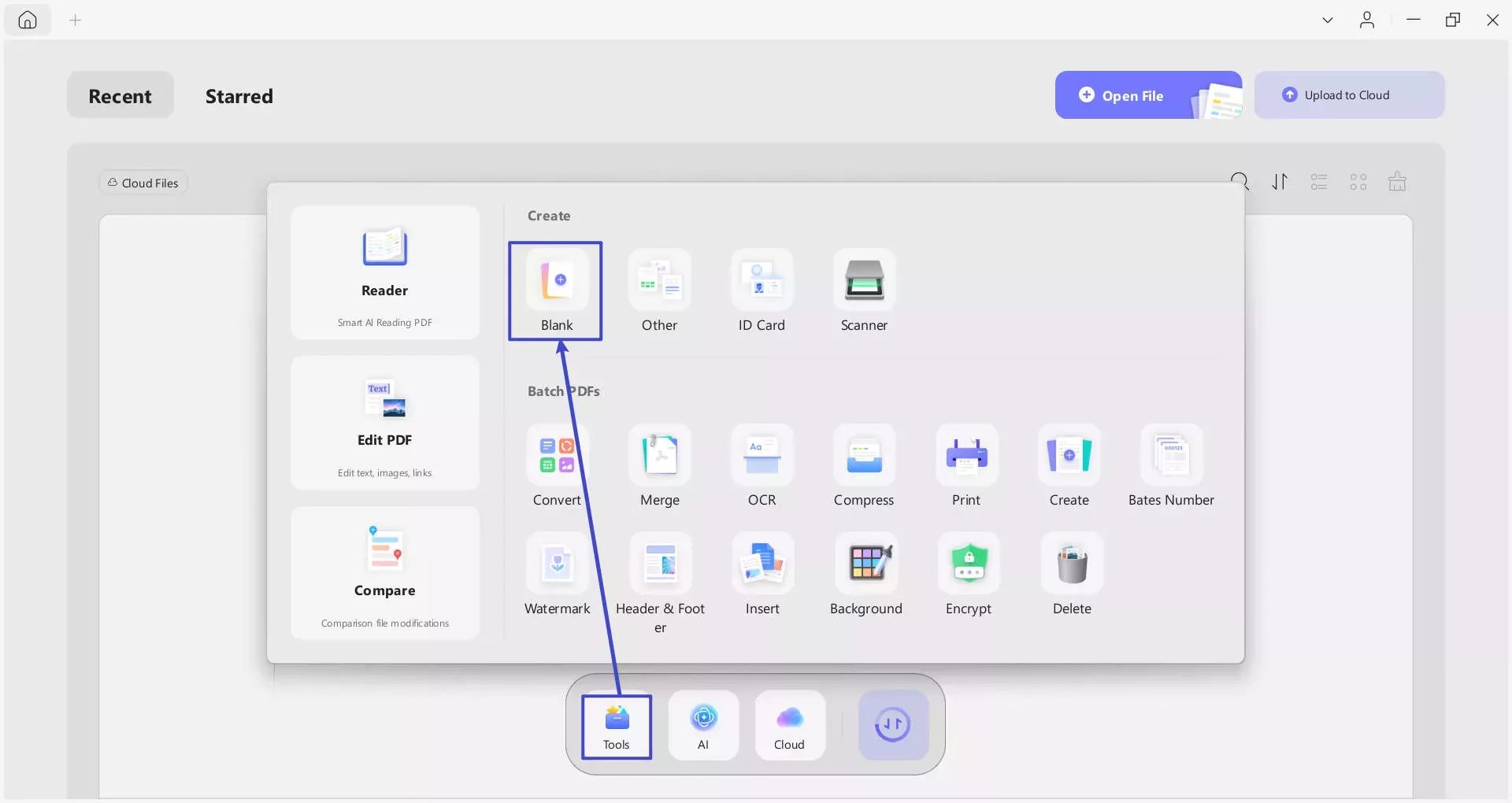
Step 3. In the pop-up window, customize the PDF paper style and other details. Afterward, click Apply.
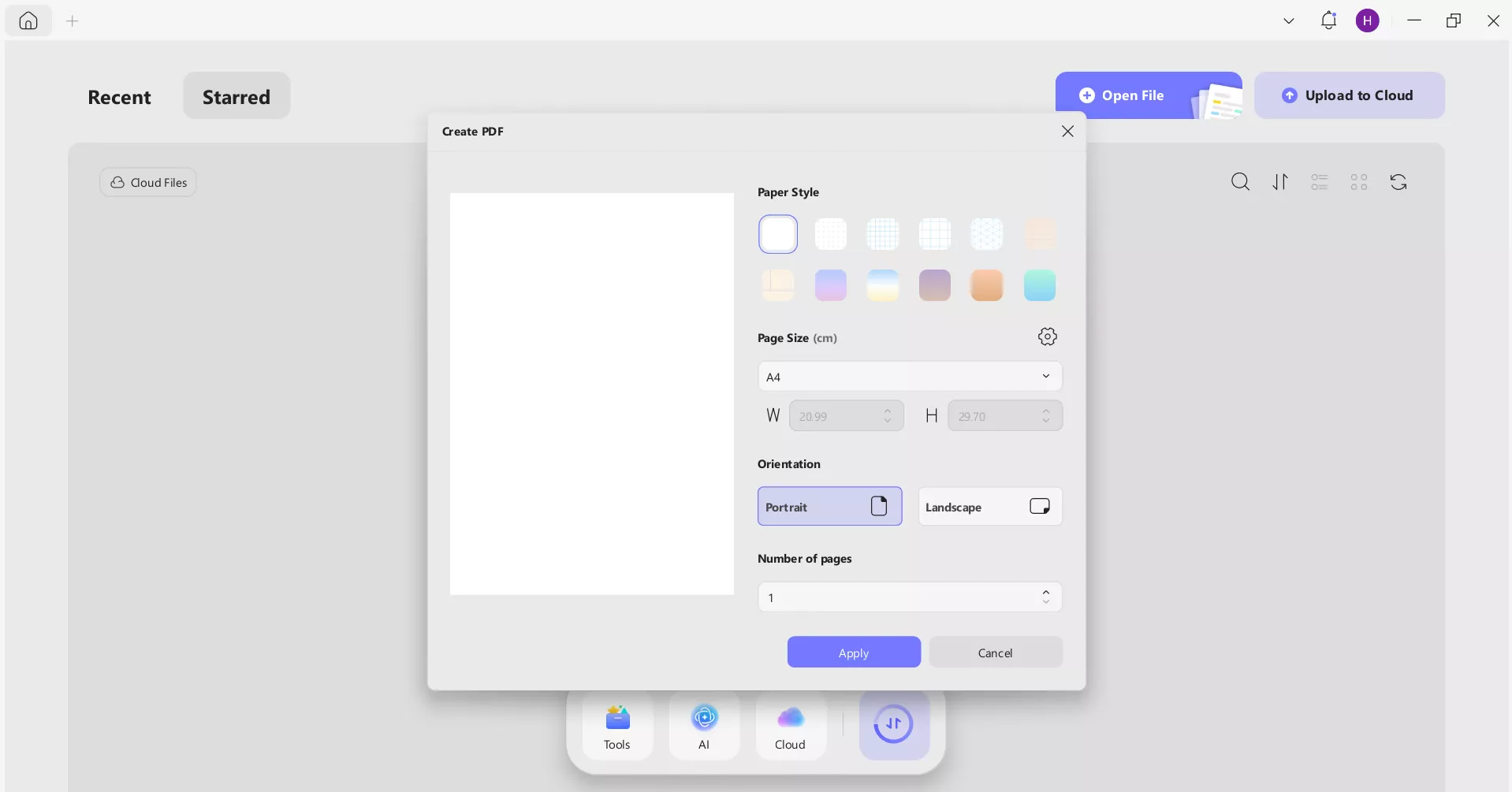
Step 4. Paste the content from ChatGPT and adjust the spacing and other alignment.
Step 5. Once you have finalized the file, click the Save icon to save the file as a PDF.
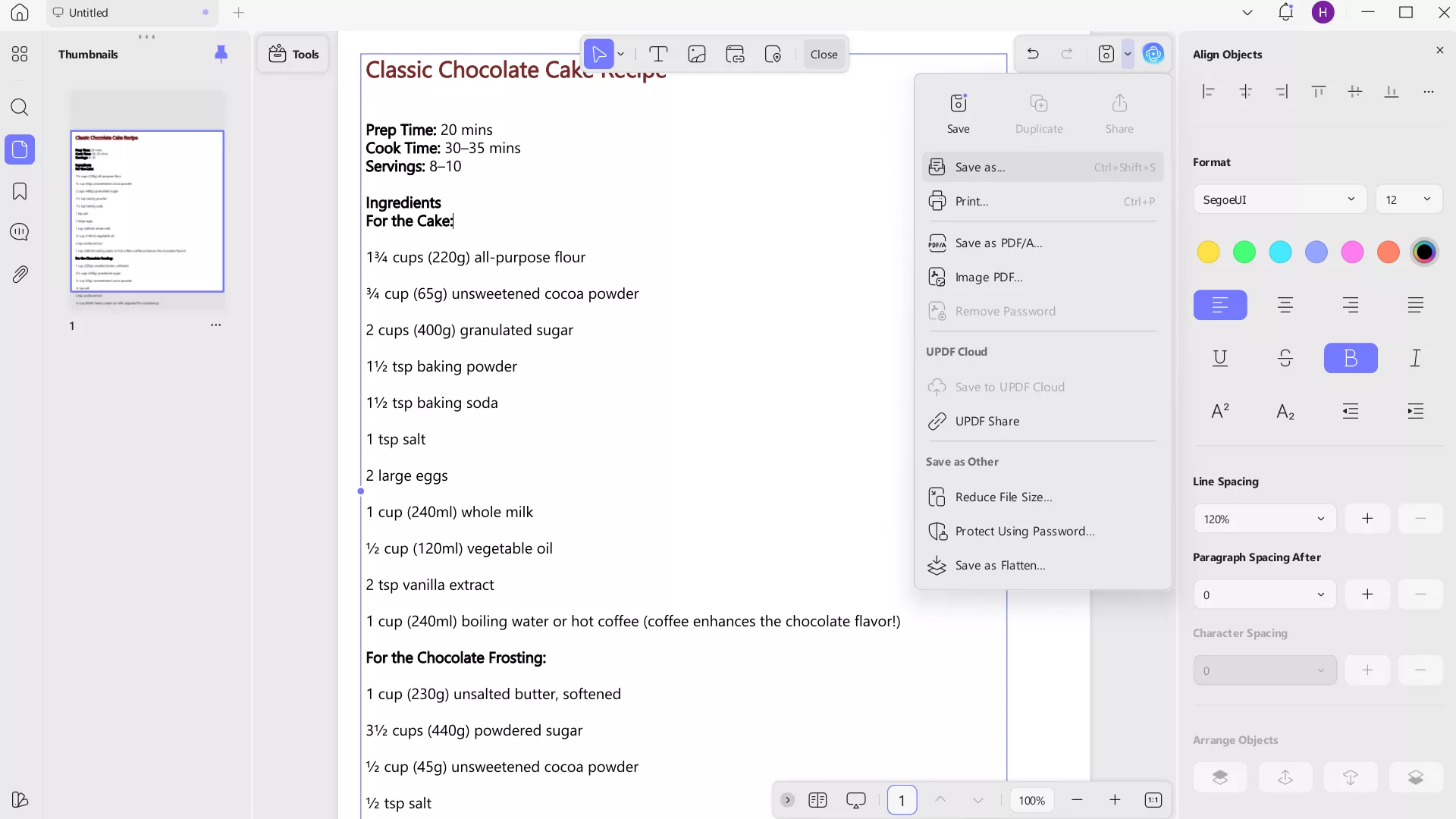
This way, you can easily have ChatGPT generate PDF by using UPDF as an intermediary.
2. Annotate and Edit PDF
Other than creating PDFs, UPDF is also exceptional in its capabilities to annotate or edit PDFs. Here's how you can annotate and edit a PDF with UPDF:
Step 1. Launch UPDF and click Open File to open the PDF you want to annotate and edit.
Step 2. You will see Comment tools on top, from where you can access different annotation options. You can highlight, underline, add comments/sticky notes/stamps/stickers, and much more.
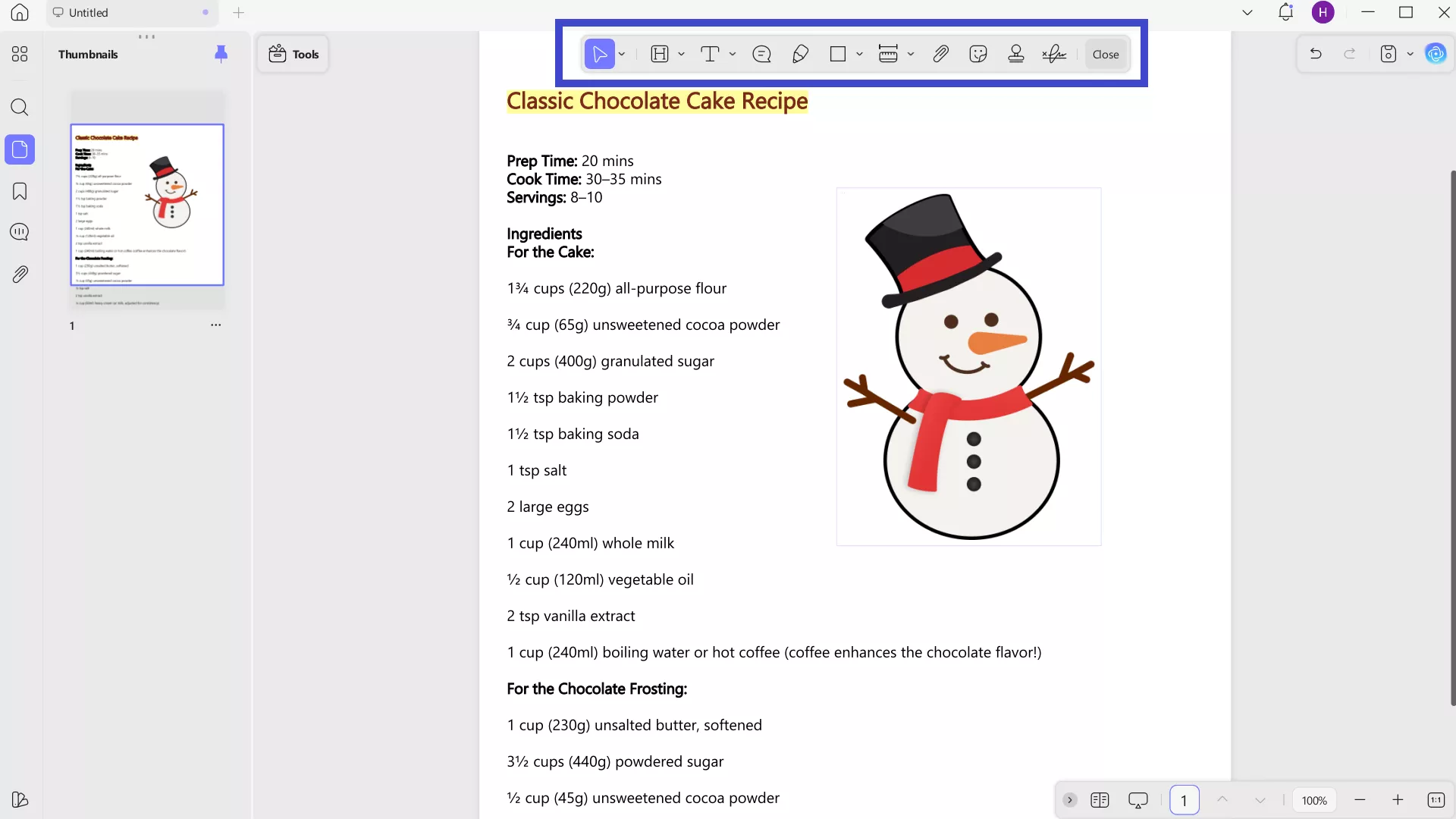
Step 3. If you want to edit the existing PDF text or image, click Tools > Edit.
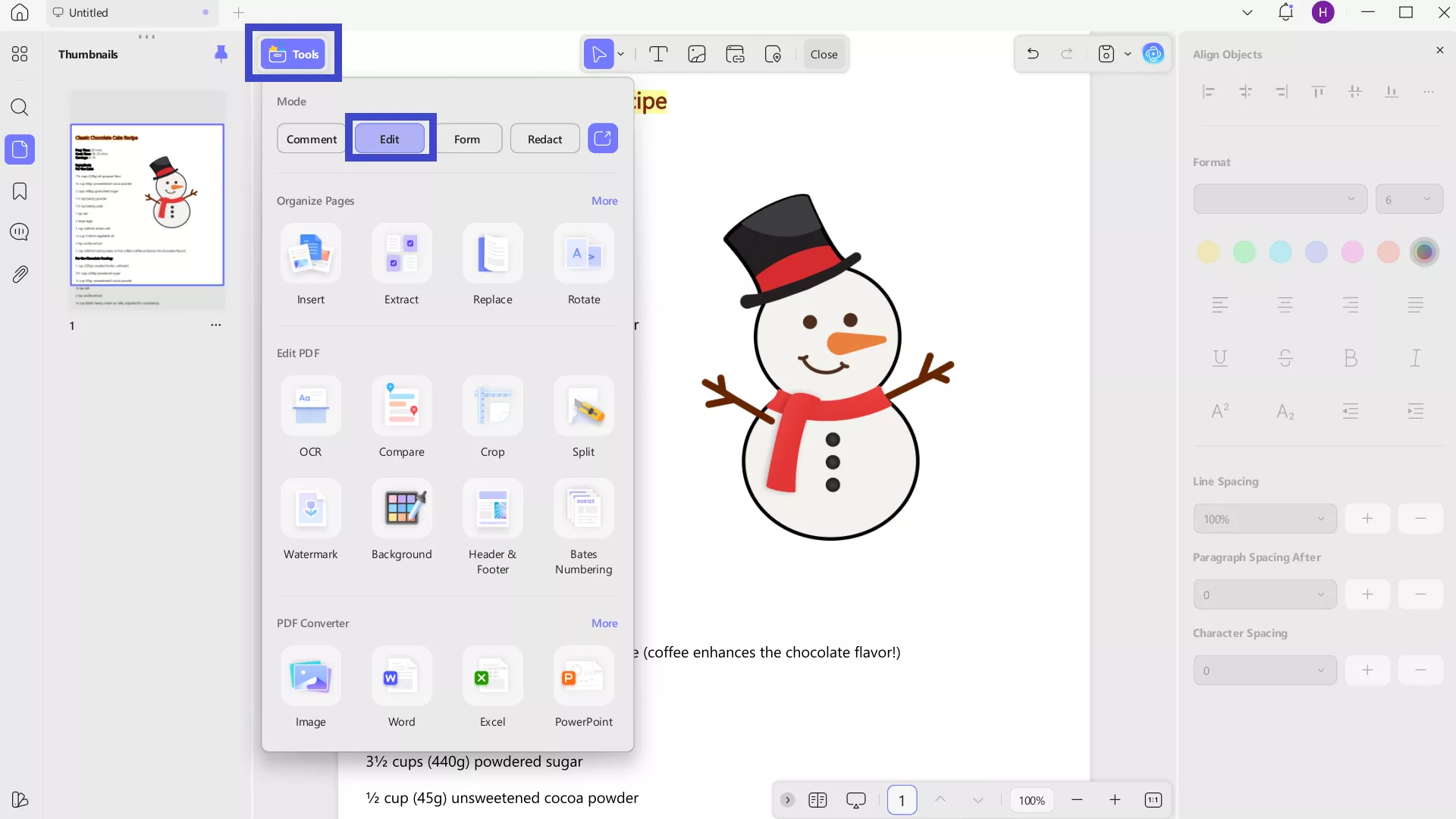
Step 4. To edit text, click the Text icon from the top toolbar and then edit/add text. Alternatively, you can also add images, links, and much more.
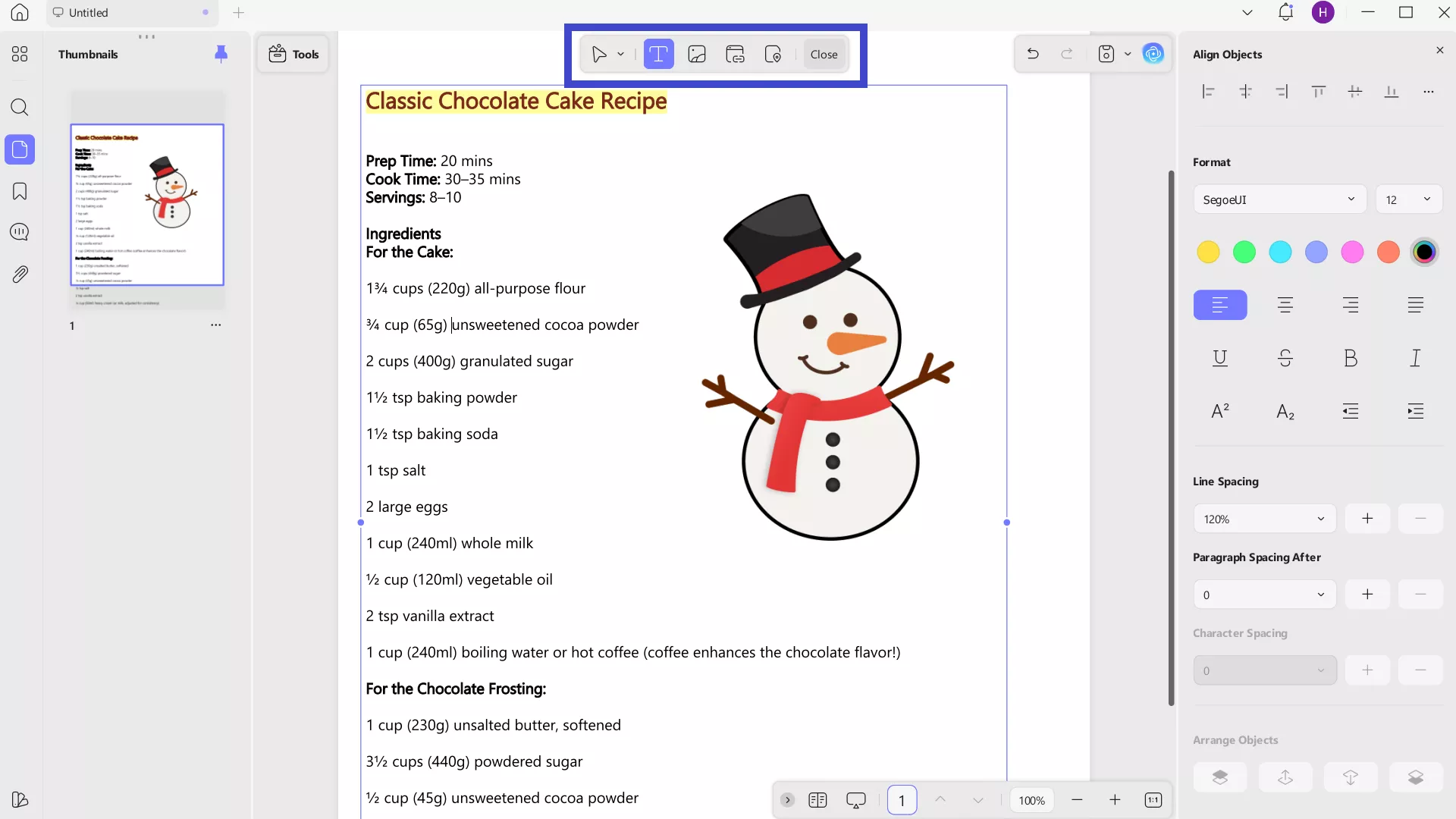
With UPDF, you get a full range of annotation and editing options. You can annotate PDFs with 13+ markup tools, while you can easily edit all PDF's elements, including text, images, links, backgrounds, and more, with its powerful PDF editing features.
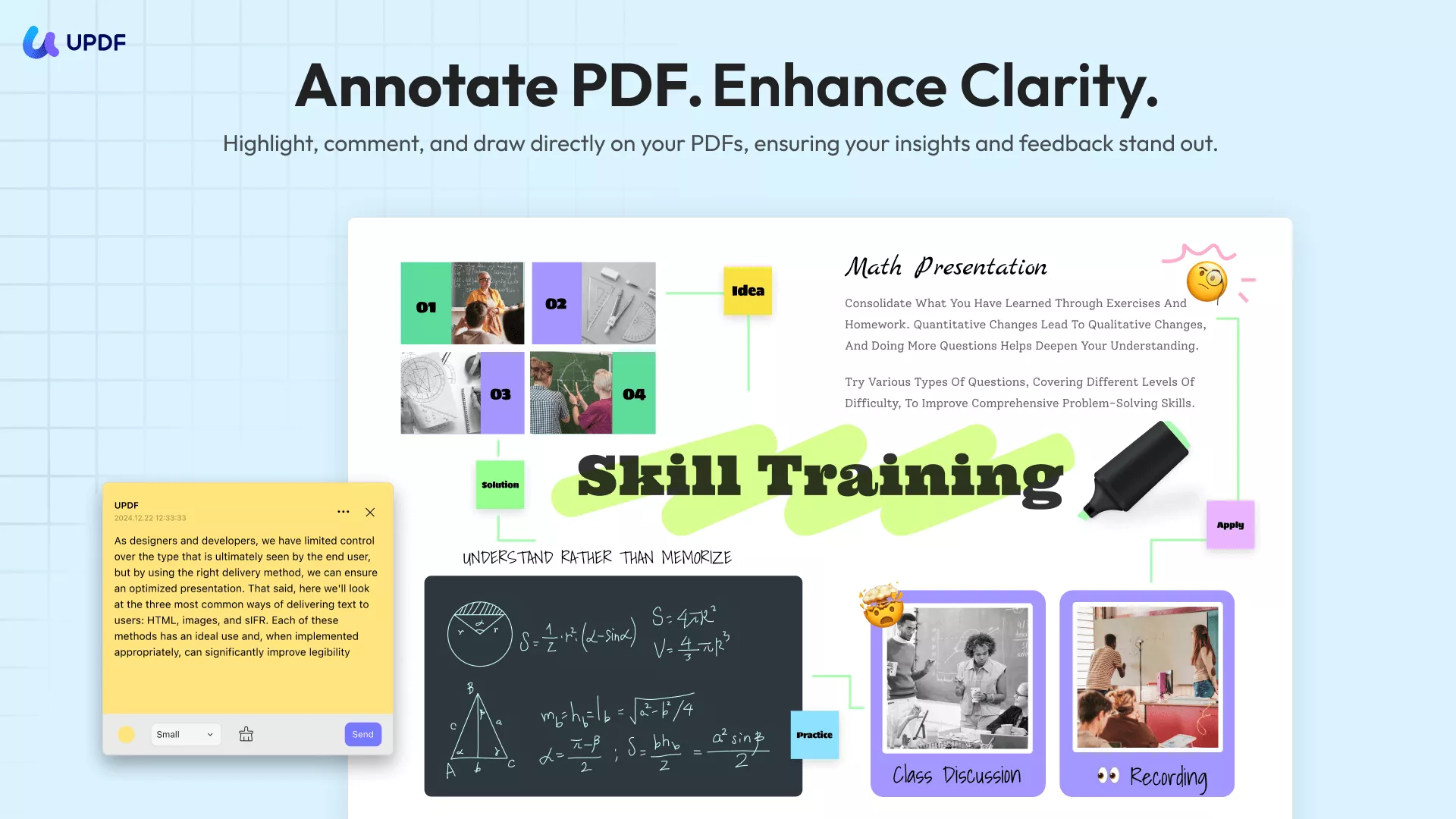
Hit the download button below to get UPDF and try its annotation and editing features yourself.
Windows • macOS • iOS • Android 100% secure
3. Create PDF without ChatGPT using UPDF AI
When GPT cannot create a PDF, you can also use UPDF AI. It is a full-fledged AI assistant that uses GPT 4.1 and Deepseek R1. You can chat with UPDF AI to create PDF's content and paste the answer into UPDF to turn it into a PDF. This way, you don't have to switch from ChatGPT to UPDF. A single tool will help you generate content and create a PDF.
Follow the steps below to use UPDF AI to create a PDF without ChatGPT:
Step 1. Create a blank PDF in UPDF (Tools > Blank) and click the UPDF AI icon from the top right corner.
Step 2. Select the Chat tab from the right panel.
Step 3. Ask AI to generate the content. Afterward, copy the content and paste it into the blank PDF. Adjust the spacing, annotate if required, and save the file as PDF.
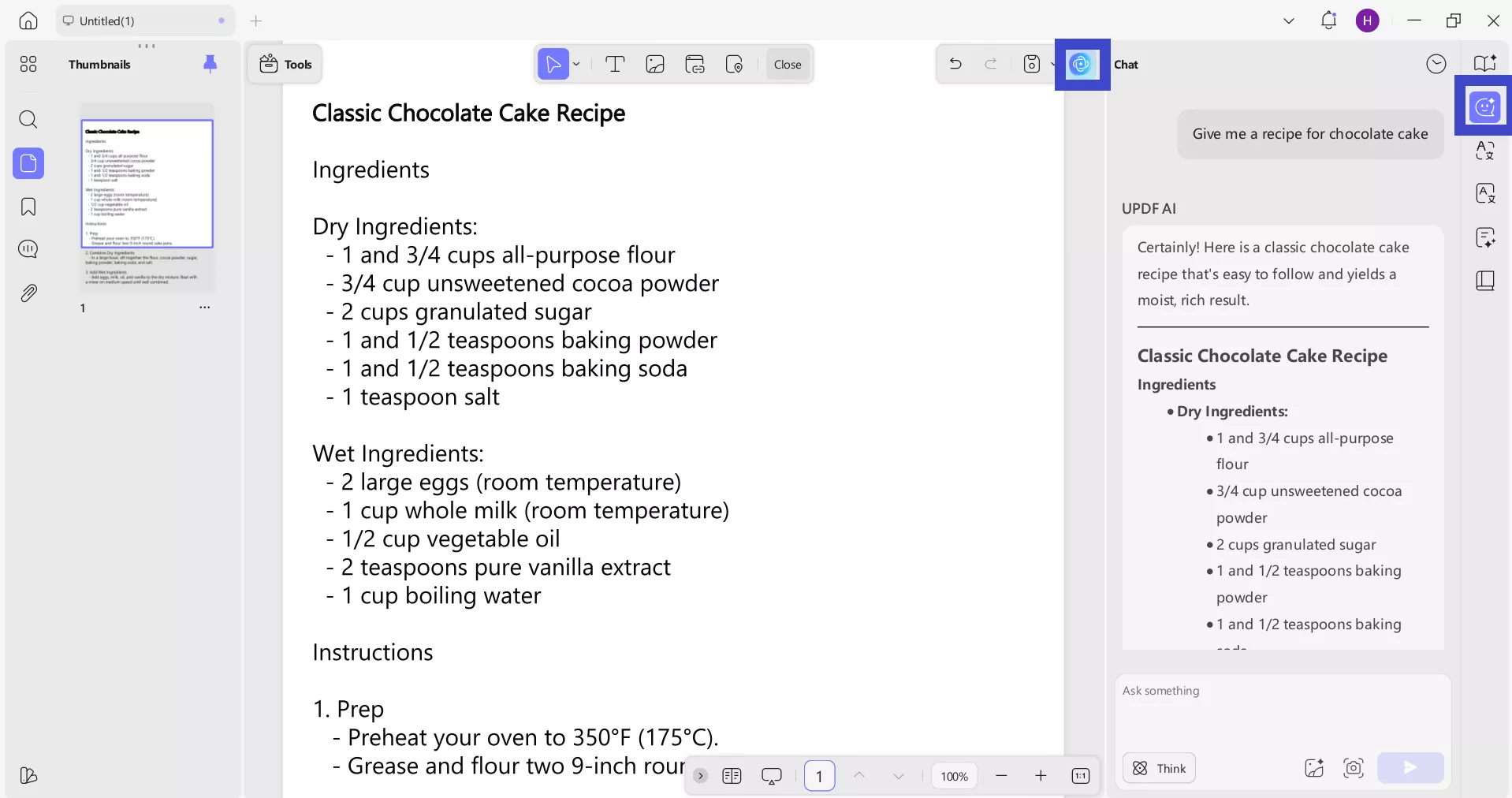
UPDF AI capabilities are beyond just generating PDF content. You can also use it to:
- Summarize PDF
- Translate PDF
- Explain PDF
- Chat with images
- Convert PDF to mind maps
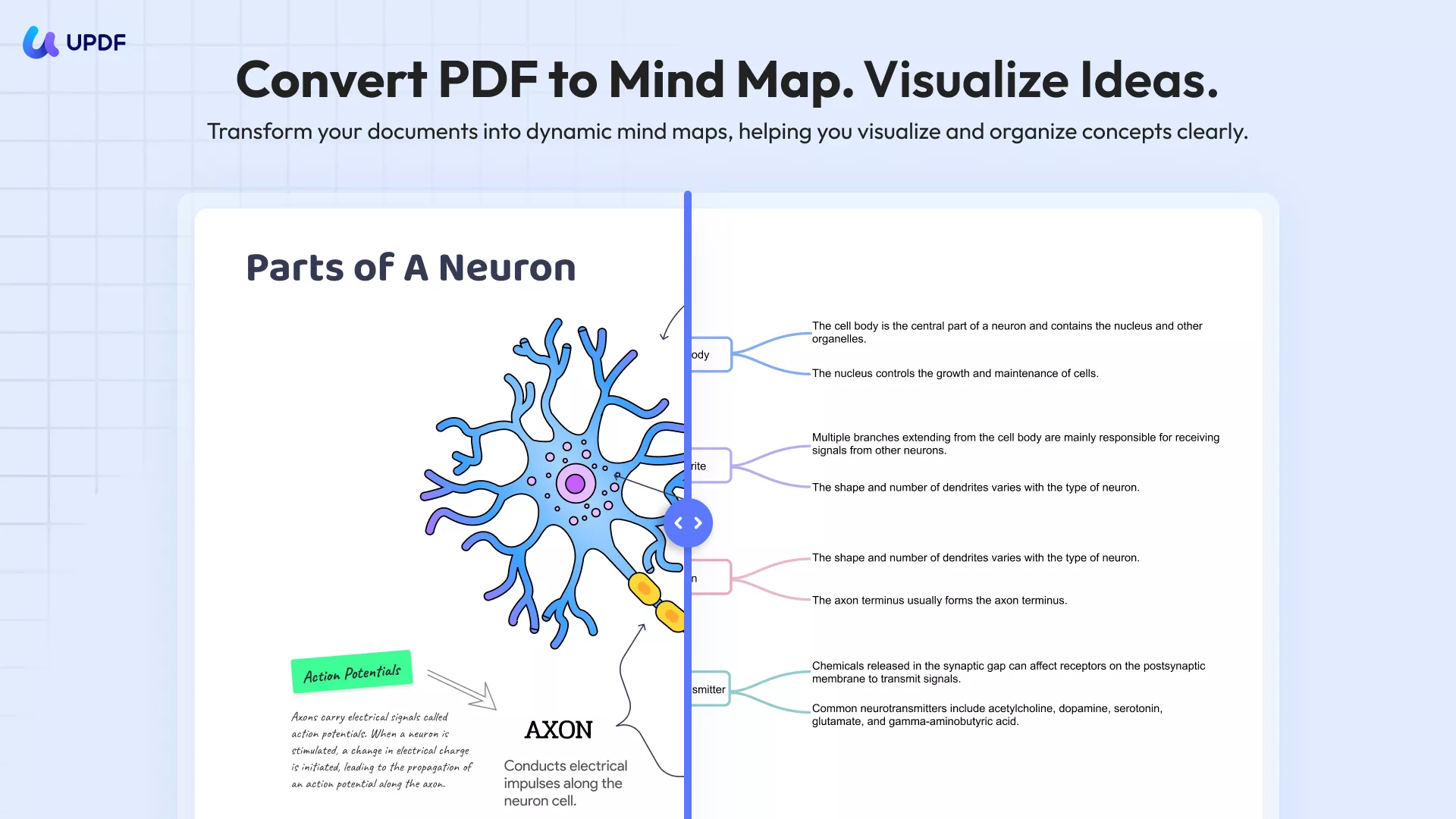
- Chat beyond PDF on any topic
Overall, UPDF AI is your productivity booster, providing you with all the AI-backed assistance you need to manage documents. The best part is that it is accessible on both desktop and web platforms.
Feel impressed with UPDF's capabilities to handle PDFs? You can get more information from the review article and YouTube videos.
Conclusion
It's a big YES that can ChatGPT create a PDF. ChatGPT has become advanced enough to generate PDFs from scratch. All you have to do is use the right prompts to get the PDF. However, I would recommend UPDF over ChatGPT to create PDFs for two reasons. First, it provides a built-in AI assistant (UPDF AI) to generate PDF content. Secondly, you can annotate and edit PDFs with a wide range of options. Therefore, why not use an all-in-one tool that makes PDF creation easy and more efficient? Install UPDF and test out its features yourself.
Windows • macOS • iOS • Android 100% secure
 UPDF
UPDF
 UPDF for Windows
UPDF for Windows UPDF for Mac
UPDF for Mac UPDF for iPhone/iPad
UPDF for iPhone/iPad UPDF for Android
UPDF for Android UPDF AI Online
UPDF AI Online UPDF Sign
UPDF Sign Edit PDF
Edit PDF Annotate PDF
Annotate PDF Create PDF
Create PDF PDF Form
PDF Form Edit links
Edit links Convert PDF
Convert PDF OCR
OCR PDF to Word
PDF to Word PDF to Image
PDF to Image PDF to Excel
PDF to Excel Organize PDF
Organize PDF Merge PDF
Merge PDF Split PDF
Split PDF Crop PDF
Crop PDF Rotate PDF
Rotate PDF Protect PDF
Protect PDF Sign PDF
Sign PDF Redact PDF
Redact PDF Sanitize PDF
Sanitize PDF Remove Security
Remove Security Read PDF
Read PDF UPDF Cloud
UPDF Cloud Compress PDF
Compress PDF Print PDF
Print PDF Batch Process
Batch Process About UPDF AI
About UPDF AI UPDF AI Solutions
UPDF AI Solutions AI User Guide
AI User Guide FAQ about UPDF AI
FAQ about UPDF AI Summarize PDF
Summarize PDF Translate PDF
Translate PDF Chat with PDF
Chat with PDF Chat with AI
Chat with AI Chat with image
Chat with image PDF to Mind Map
PDF to Mind Map Explain PDF
Explain PDF Deep Research
Deep Research Paper Search
Paper Search AI Proofreader
AI Proofreader AI Writer
AI Writer AI Homework Helper
AI Homework Helper AI Quiz Generator
AI Quiz Generator AI Math Solver
AI Math Solver PDF to Word
PDF to Word PDF to Excel
PDF to Excel PDF to PowerPoint
PDF to PowerPoint User Guide
User Guide UPDF Tricks
UPDF Tricks FAQs
FAQs UPDF Reviews
UPDF Reviews Download Center
Download Center Blog
Blog Newsroom
Newsroom Tech Spec
Tech Spec Updates
Updates UPDF vs. Adobe Acrobat
UPDF vs. Adobe Acrobat UPDF vs. Foxit
UPDF vs. Foxit UPDF vs. PDF Expert
UPDF vs. PDF Expert

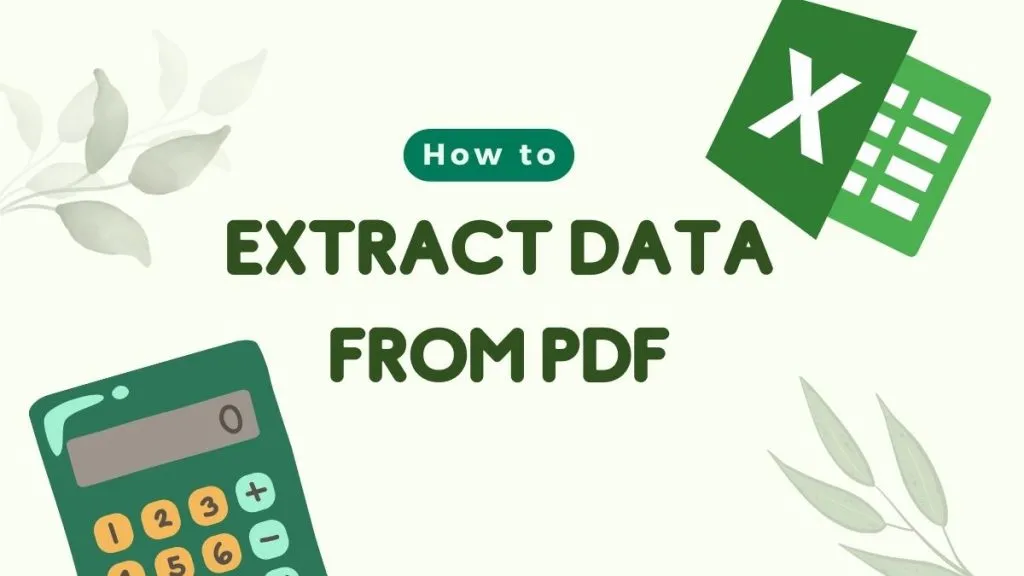

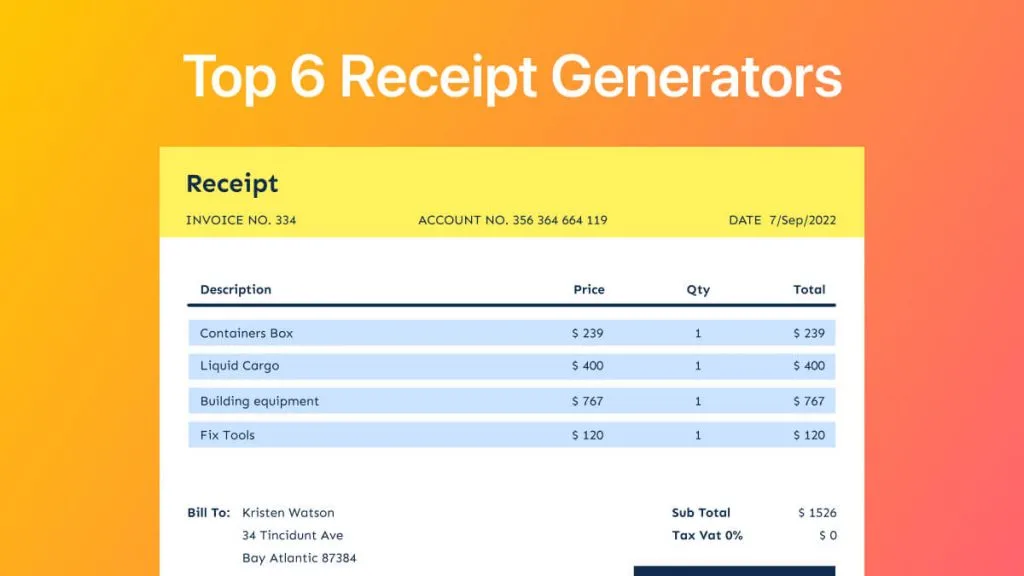
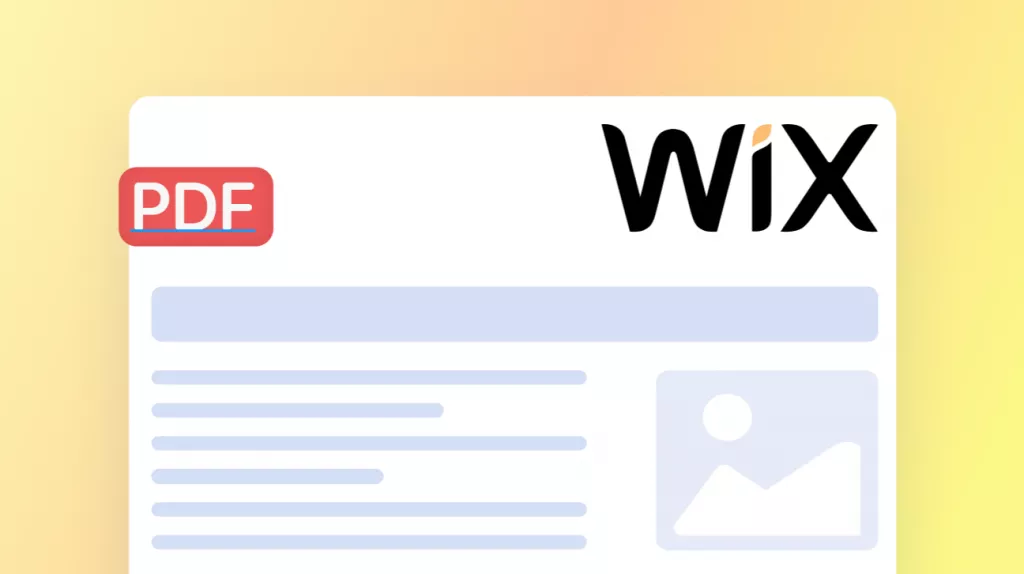
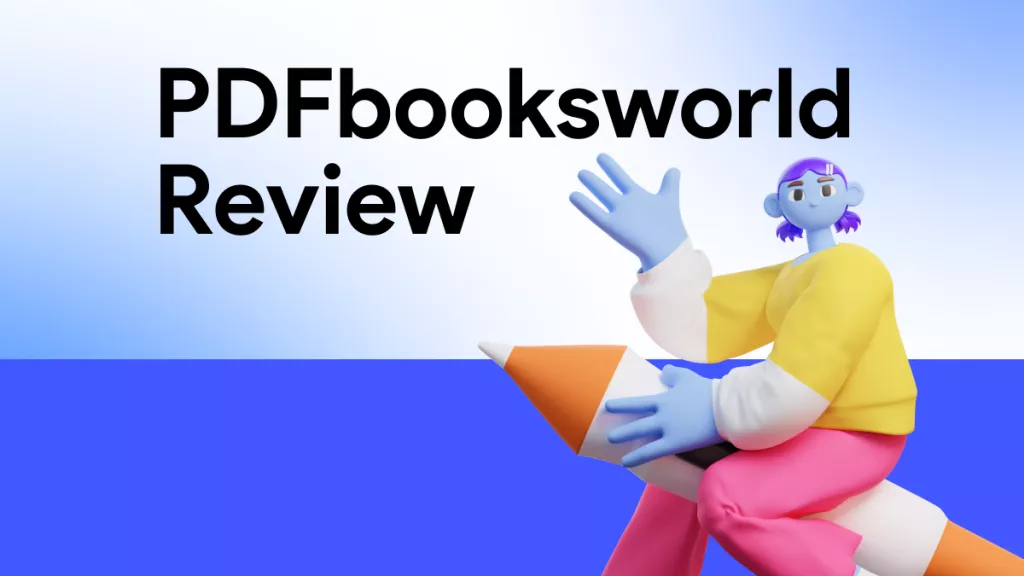
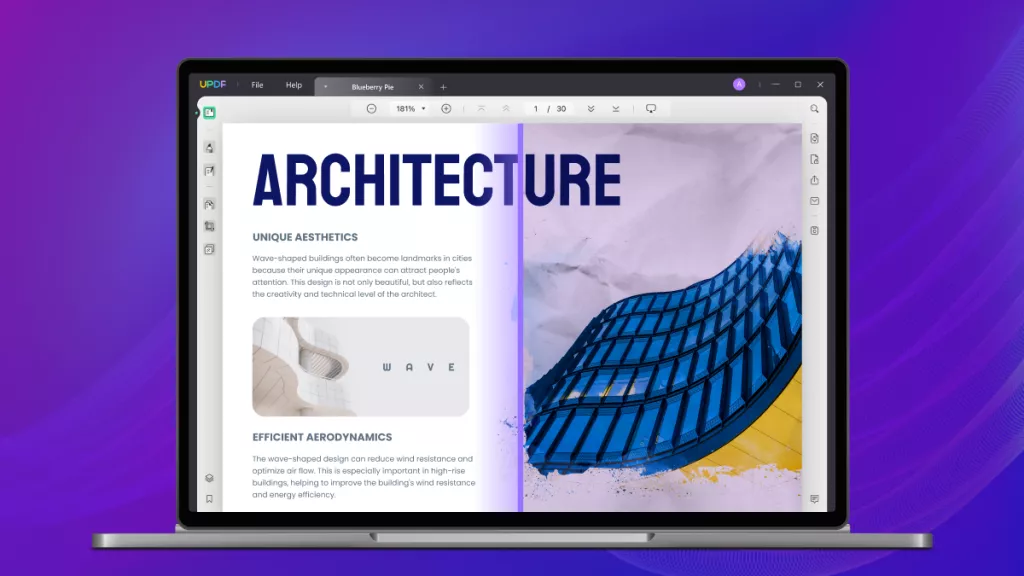
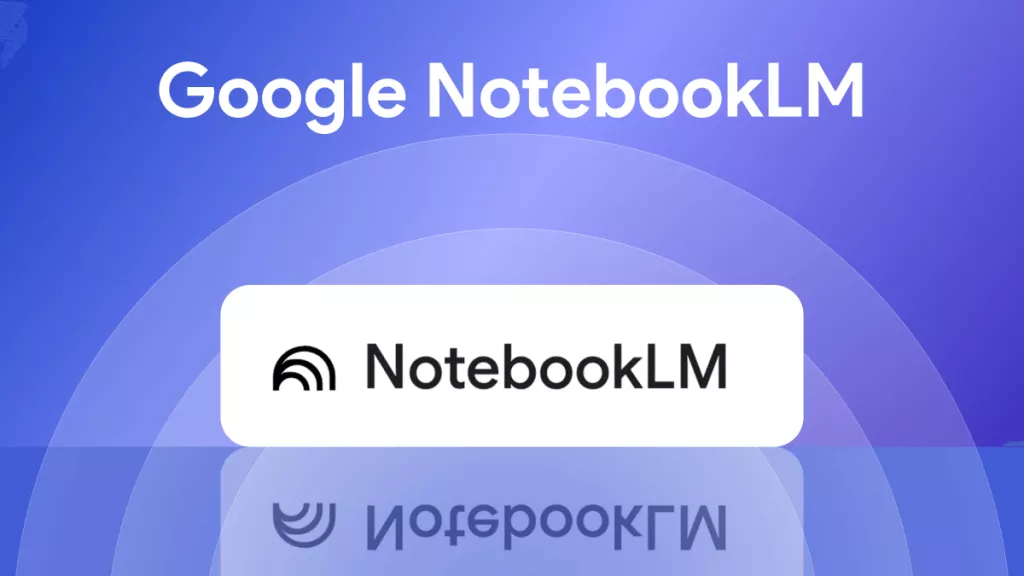
 Engelbert White
Engelbert White 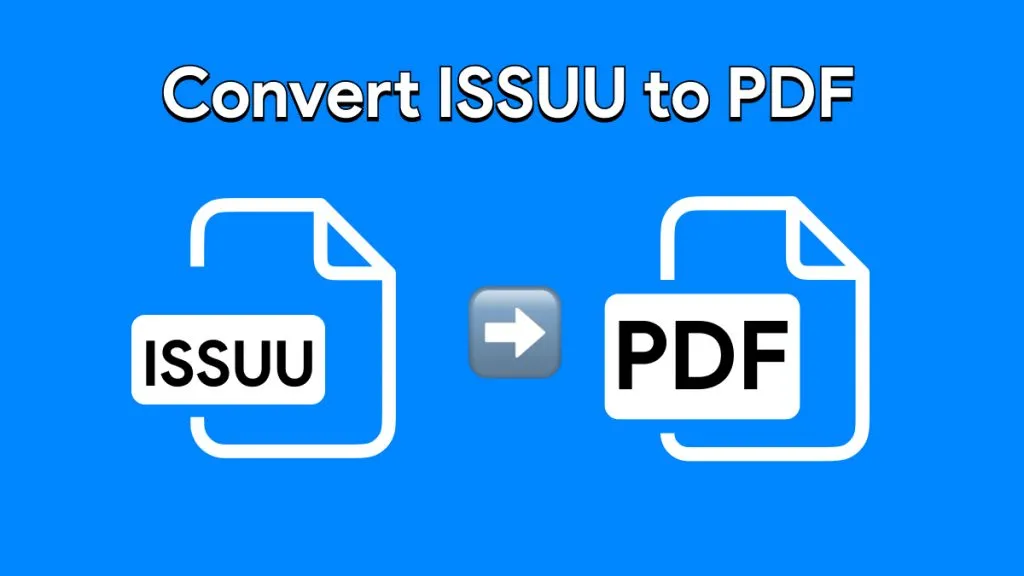
 Lizzy Lozano
Lizzy Lozano 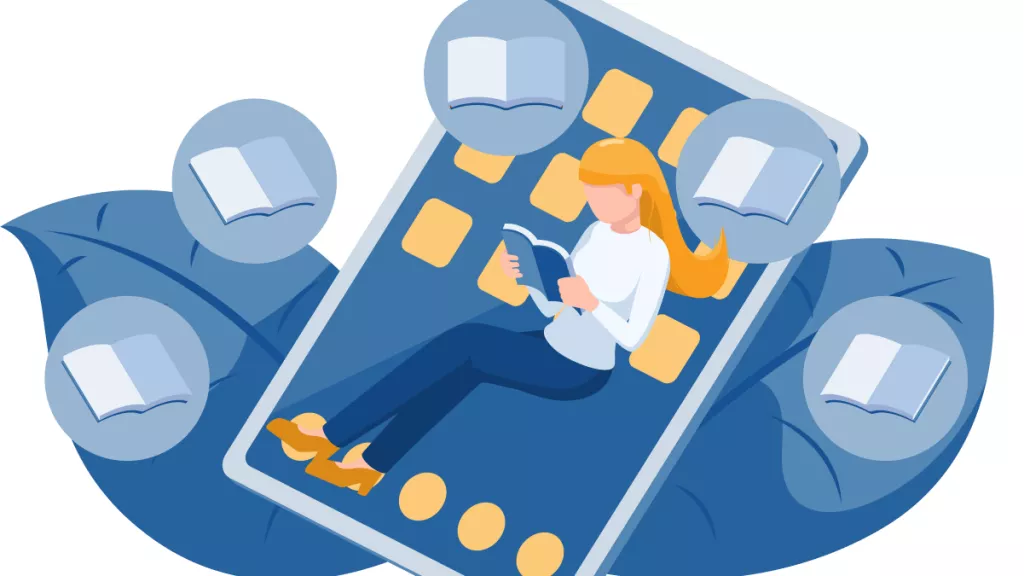
 Bruna Almeida
Bruna Almeida