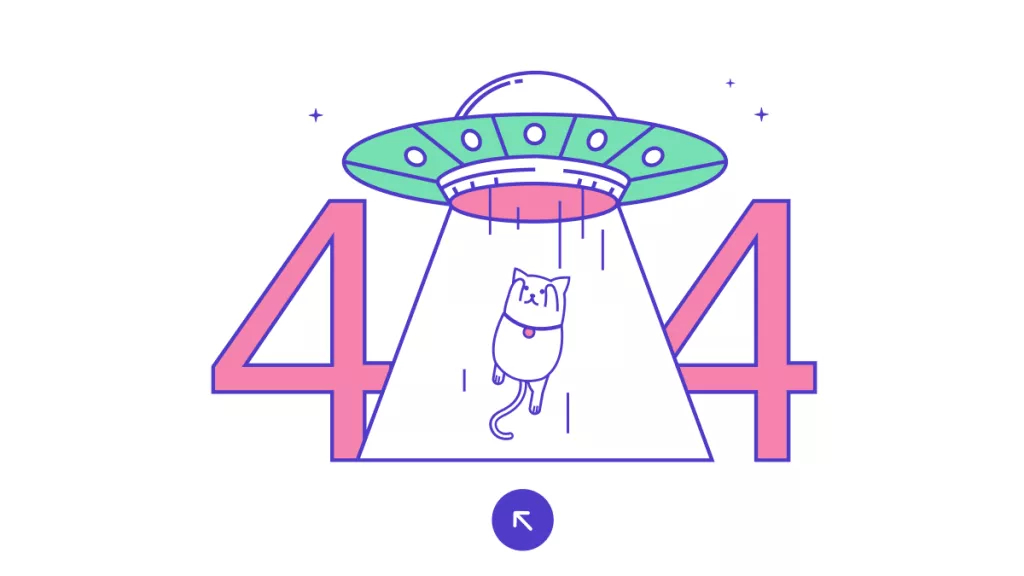A user on the Adobe Community forum faced the “Aptos Not Found, Using Courier” error while using Adobe Acrobat Pro 2020. Whenever he tried to export a PDF, it didn’t save as a PDF and only a .log file was created instead. This error shows that the export failed due to a problem with fonts during the process.
This guide will explain what the “Adobe Aptos not found” error means, possible reasons, and ways to solve it. If none of the solutions work, I’ll also introduce you to the best Adobe alternative, UPDF. Using this tool, you can easily create and export PDFs without facing such errors or issues. You can download UPDF via the button below if you need to create PDF quickly.
Windows • macOS • iOS • Android 100% secure
Part 1. What is Aptos not found, using Courier Error, and Why Does It Appear?
The “Aptos Not Found, Using Courier” error happens when Adobe Acrobat Distiller tries to make a PDF from a file using the Aptos font. The program can’t find the font on your computer. It then switches to Courier that can cause the export to fail. Instead of a PDF, a .log file is created with the error details.
There are several reasons why this error occurs and each has its own solution. Understanding the root causes helps you apply the right solutions and prevents the issue from happening again. I’ve listed the most common reasons for this error below:
- Missing Aptos Font: Microsoft Office applications like Outlook and Word use the Aptos font by default. When this font isn't installed on your computer, Adobe Acrobat Distiller cannot find it and sets it to Courier.
- Corrupted Font Files: In case the Aptos font files are corrupted or incomplete, Distiller cannot use them. This leads to the substitution with Courier and the “Adobe Acrobat Aptos not found” error occurs.
- “Rely on System Fonts Only” Setting Enabled: Sometimes, the "Rely on system fonts only; do not use document fonts" option is checked in Adobe PDF printer settings. Due to this, Distiller ignores fonts embedded in documents that can cause the Aptos font to be unavailable during PDF creation.
- Font Stored in Temporary Folder: Aptos fonts may be stored in temporary folders like “CloudFonts” used by Microsoft. Distiller may not have access to these locations that results in the error.
Part 2. 3 Effective Ways to Fix Acrobat Aptos Not Found?
Now that you’re aware about the meaning and reasons behind the “Adobe Aptos not found” error, you must also know about ways to resolve it. In this section, I’ll walk you through three of the most effective solutions to avoid and solve this error.
Fix 1. Use an Alternative Way to Create a PDF
If you're facing the “Aptos Not Found, Using Courier” error, I recommend using an alternative PDF creator like UPDF. It allows you to quickly create PDFs without encountering such font-related issues and you can easily export them afterward.
Moreover, compared to Adobe Acrobat, UPDF is way more affordable at just $39.99/year for a single license. On the other hand, Acrobat Pro costs $239.88/year per license. Another benefit of choosing UPDF is that it has a user-friendly interface that makes PDF creation easier. In contrast, Adobe Acrobat has recently updated its interface which is difficult to use.
So, download UPDF today and purchase the full version to access all advanced PDF features and tools. Follow the below steps to create and export PDFs using UPDF without “Adobe Aptos not found” error.
Windows • macOS • iOS • Android 100% secure
Step 1. Launch UPDF and Access Tools
First, download and launch the latest version of UPDF on your device. After reaching its main interface, click on the Tools button to continue.
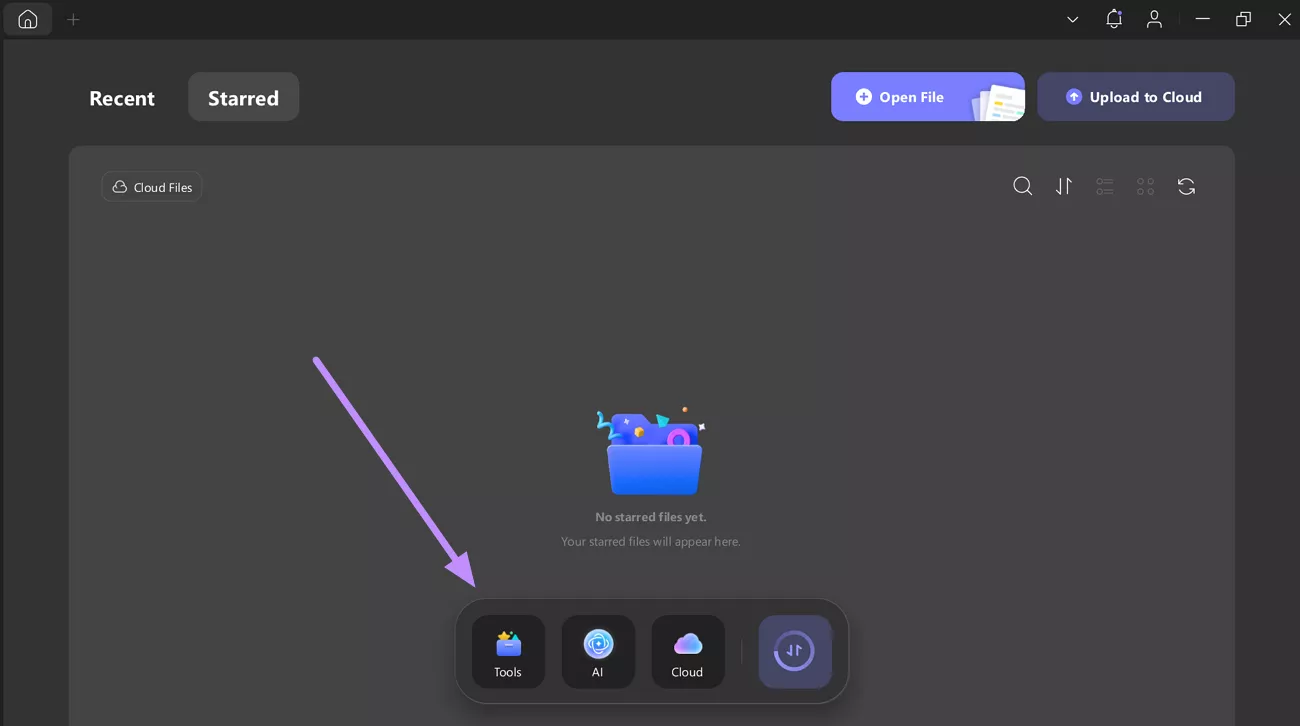
Step 2. Create a Blank PDF
In the following Tools screen, choose the Blank option within the Create PDF section to create a new PDF.
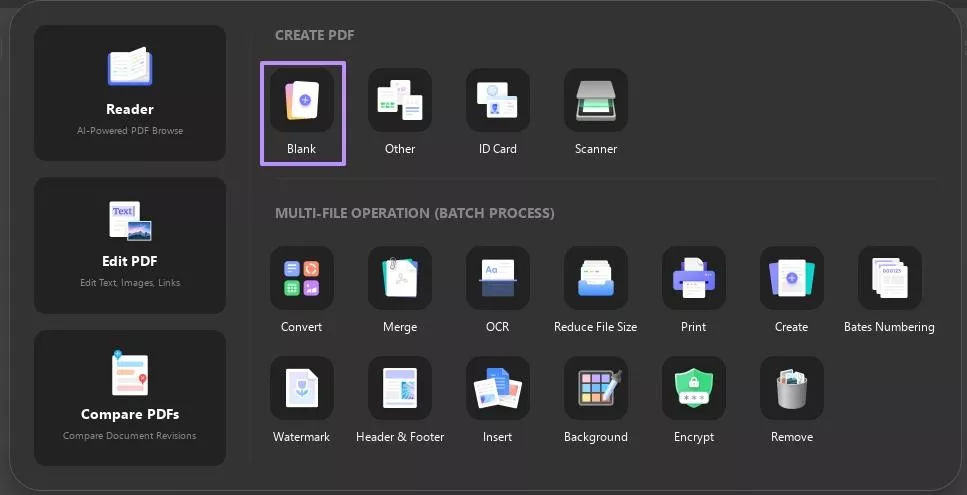
Step 3. Customize Page Settings
Now, select your desired Paper Style, Page Size, and other page parameters. Then, click the Apply button to apply the settings.
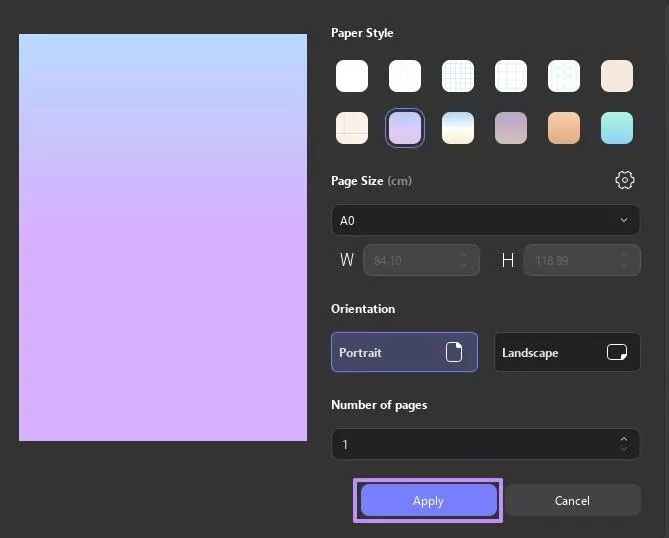
Step 4. Add Text to PDF
Once you’re in the PDF creation interface, head to the top toolbar and select the Add Text Box icon to add text anywhere on the page. You can also change the text color, font size, and insert images or other elements as required.
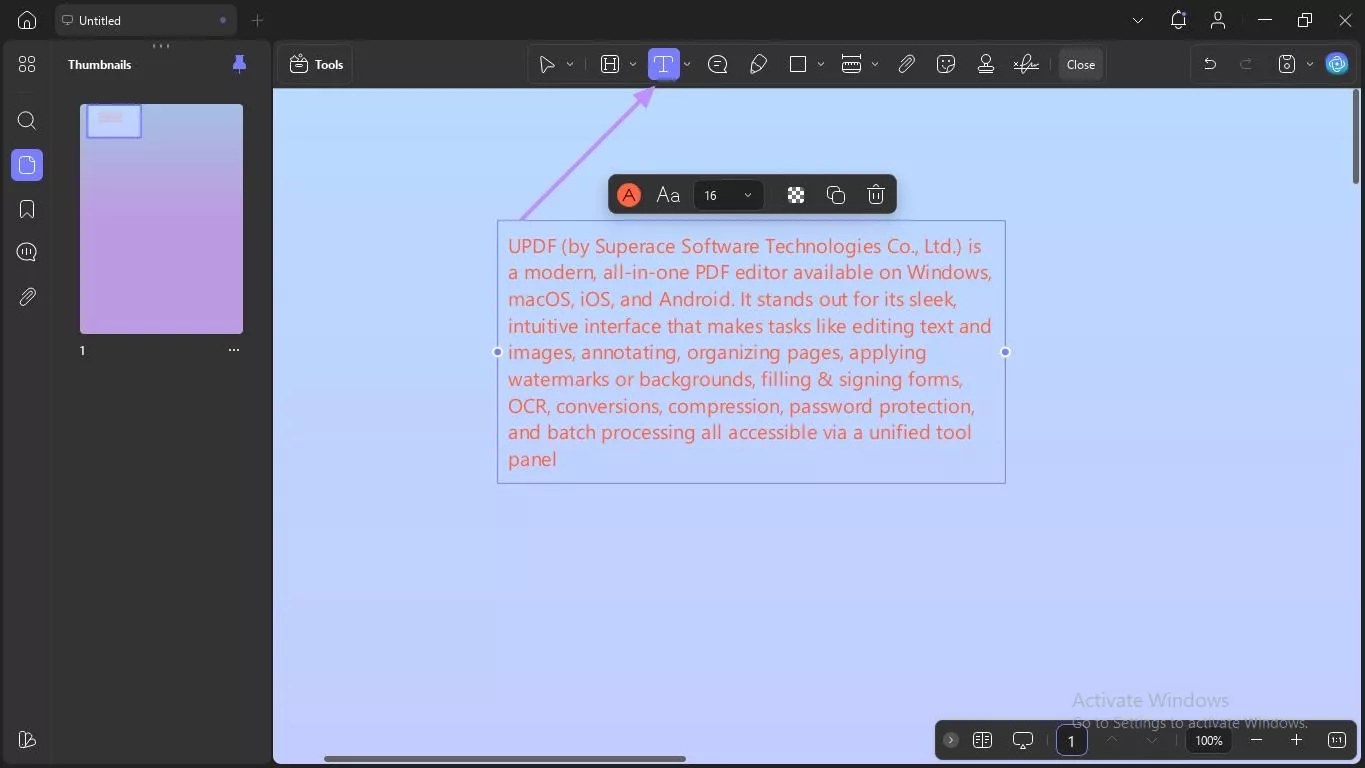
Step 5. Export the PDF to your Device
After you’re done with PDF creation, click the Save icon at the top right to export your PDF and store it on your device.
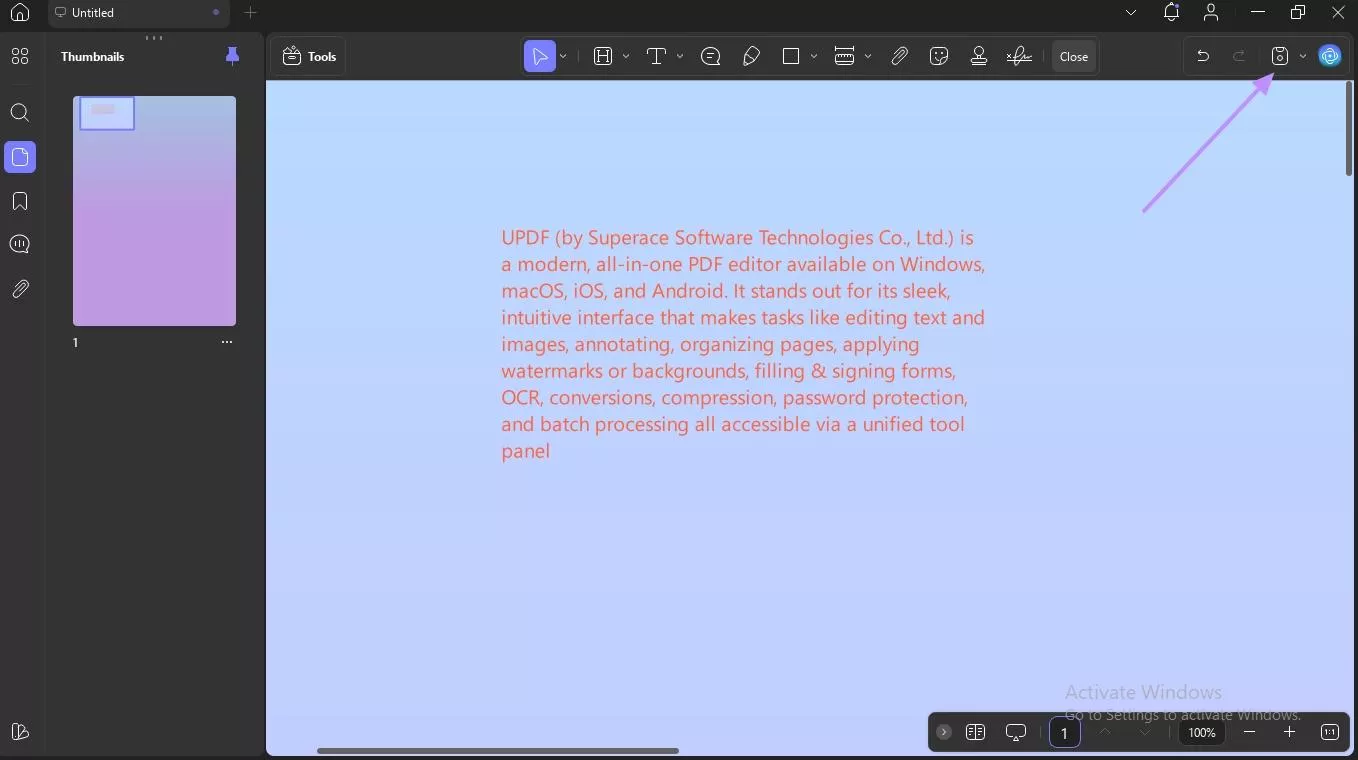
If you’re someone who frequently works with PDFs, UPDF is a much better option than Acrobat. It offers a wide range of features to handle all aspects of PDFs. Here are some of the key features for which UPDF stands out:
- Annotation & Highlighting: UPDF provides advanced annotation tools and 200+ stickers while Adobe Acrobat has basic highlighting and drawing tools.
- AI Features: UPDF includes advanced AI tools for chat with image, translating, and mind mapping, unlike Adobe Acrobat.
- Add Rich Text by Dragging: UPDF lets you drag and drop rich text from sources like the web into your PDF, whereas Adobe Acrobat does not.
- Flexible Free Trial: UPDF offers a free trial with no time limit, including access to AI features, unlike Adobe’s limited 7-day trial.
- e-Signature Options in PDFs: UPDF offers online e-signing with a separate purchase and free trial, Adobe Acrobat includes it in one purchase but without a free trial.
- PDF Conversion Format Support: UPDF supports PDF to CSV, BMP, GIF conversions, while Adobe Acrobat does not.
For more info about UPDF 2.0, read the 9to5Mac’s article on UPDF’s features, or watch this video to learn more.
Fix 2. Install Aptos as a System Font
As discussed earlier, missing or uninstalled Aptos font can lead to Adobe Acrobat Aptos not Found” error. In such a scenario, installing the Aptos font on your system can help fix the error.
By adding Aptos as a system font, Acrobat can recognize and apply it correctly in your PDFs. Take help from the following steps to learn how to fix this error with this method.
Step 1. To begin the task, open the Outlook app on your device and hit the New Mail button.
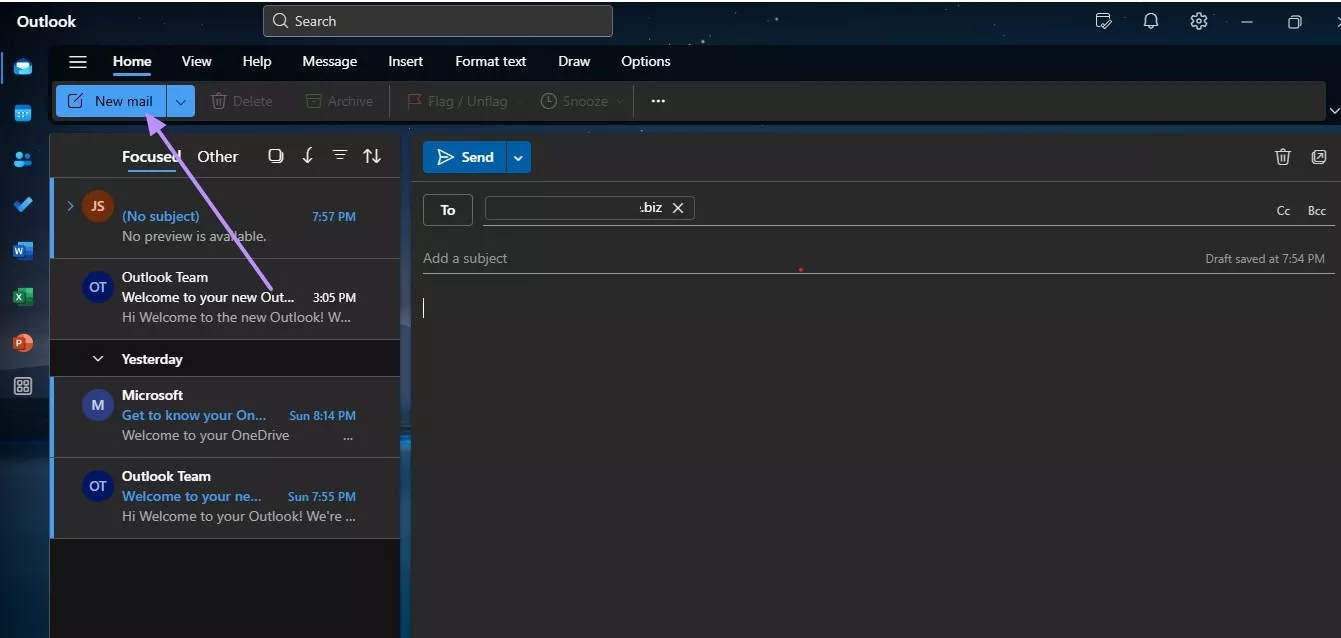
Step 2. In the email editor, extend the Font drop-down menu and check whether Aptos is available in the list of fonts. If a cloud sign appears next to it, click on the cloud icon to download the font on your system.
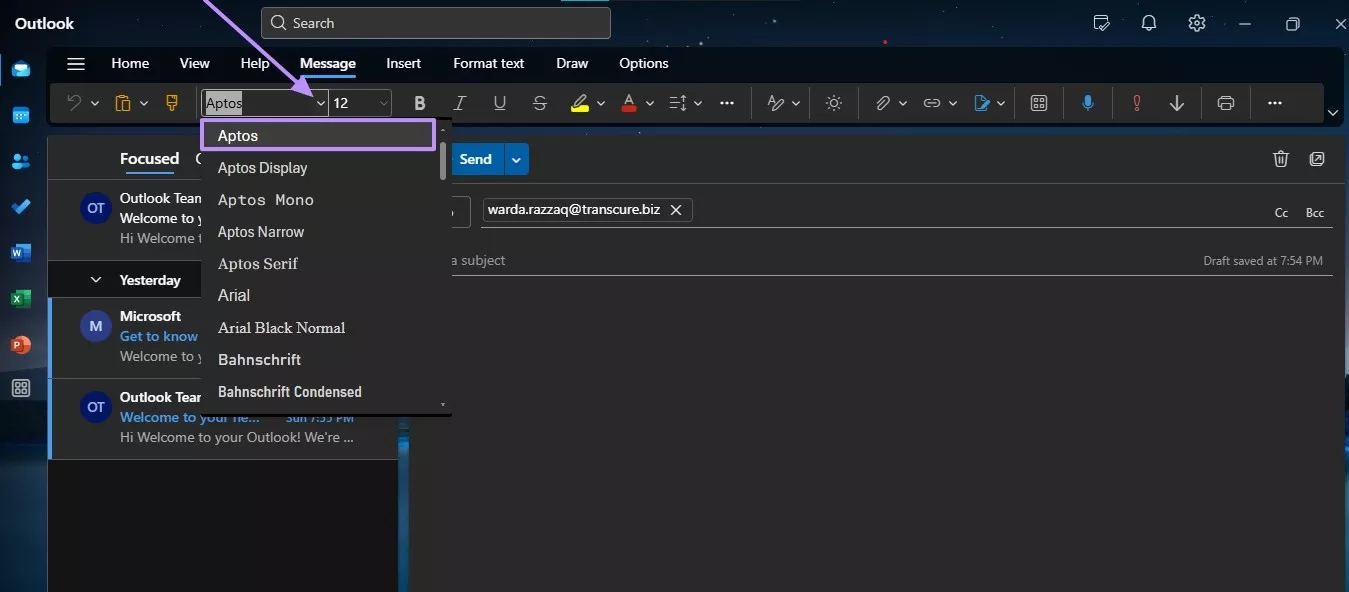
Step 3. Moving on, open File Explorer and navigate to C:\Users\<user>\AppData\Local\Microsoft\FontCache\4\CloudFonts\Aptos (Replace <user> with your username). Then, copy all font files (.ttf) from this folder.
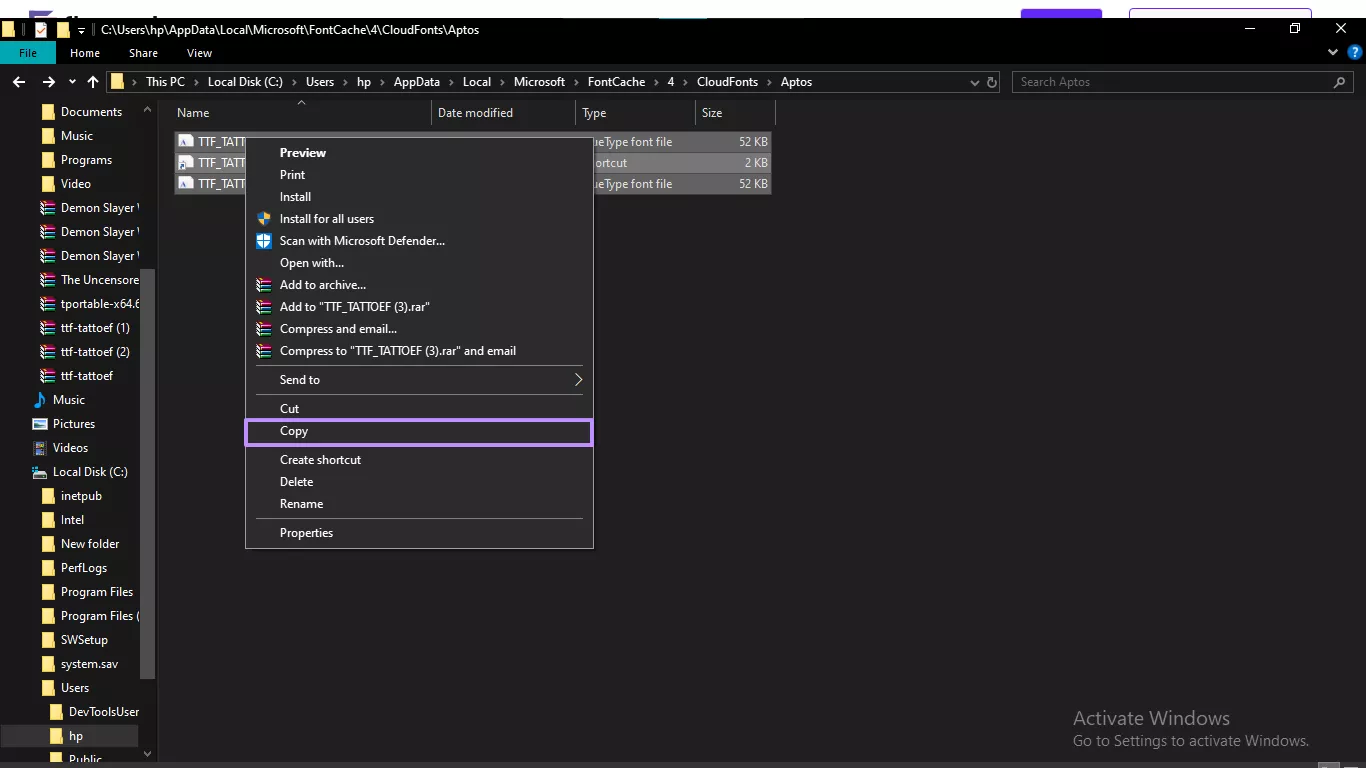
Step 4. After copying files, head to C:\Windows\Fonts and paste all font files here. Then, the Aptos font would be shown in the Fonts folder. Now, restart the computer and perform the PDF creation process again.
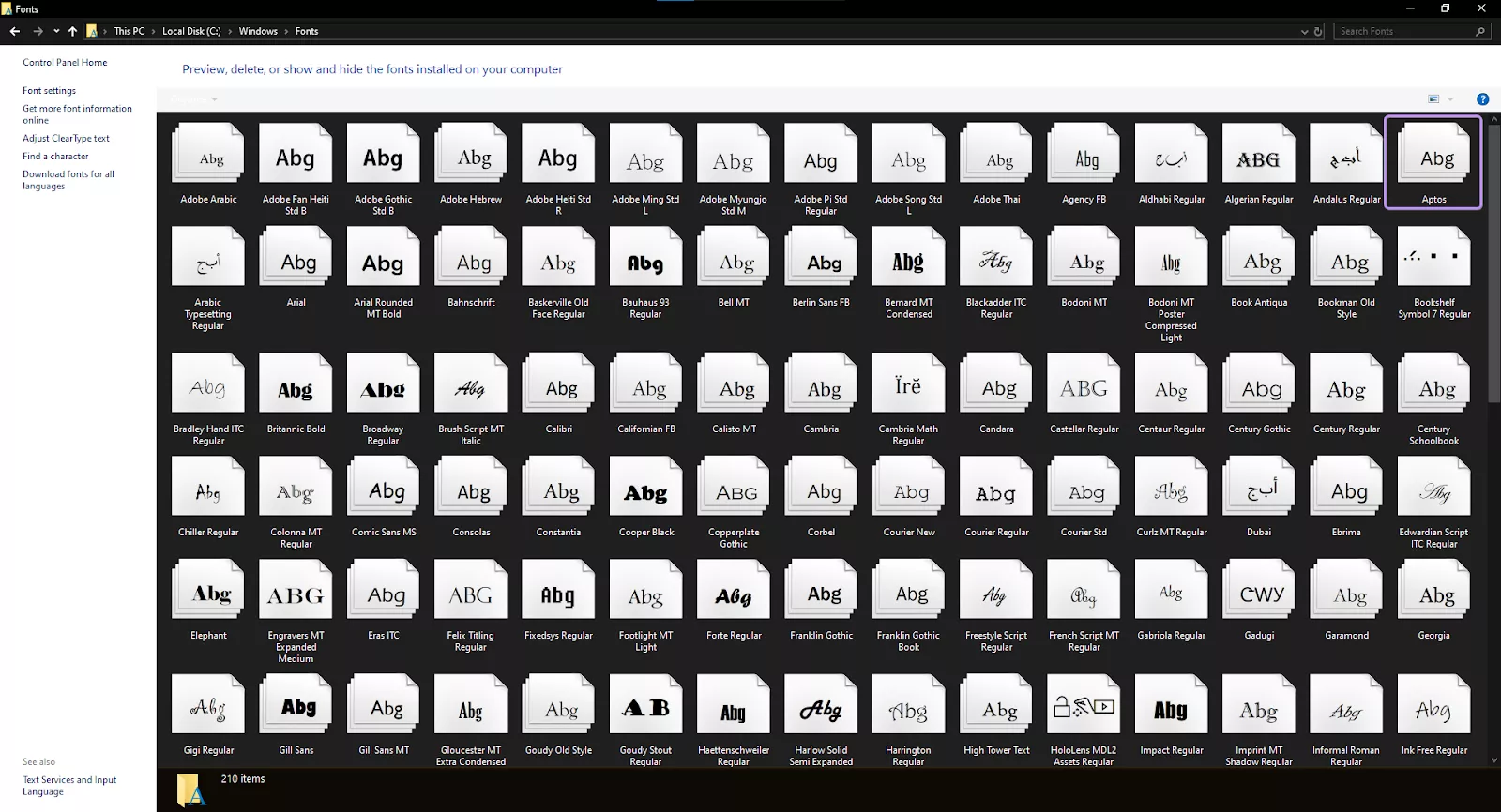
Fix 3. Update Adobe Acrobat
The Aptos font error sometimes occurs when you use an outdated version of Adobe Acrobat that doesn’t support the Aptos font. In such cases, update the tool to the latest version to ensure you have the latest features, bug fixes, or font compatibility. Follow these steps to fix the “Aptos Not Found, Using Courier” error by updating the tool to its recent version.
Step 1. After opening the tool on your PC, click on the Menu tab on the top-left corner of the interface. In the drop-down menu, hover over the Help option and then select Check for Updates option.
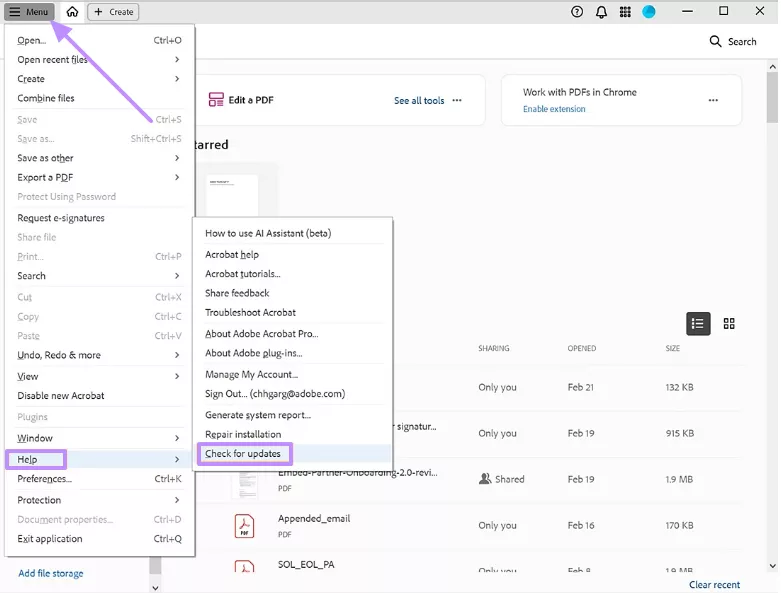
Step 2. In cases the updates are available, hit the Download and Install button. After that restart the tool to apply the latest updates.
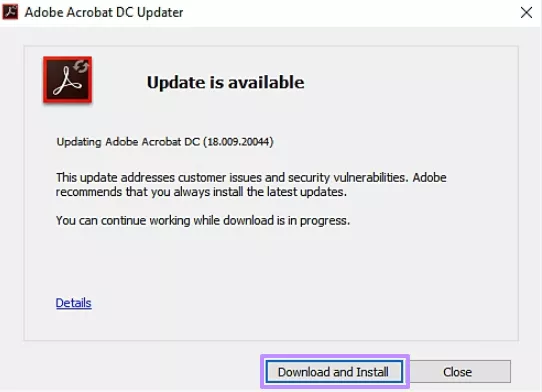
Conclusion
The “Aptos Not Found, Using Courier” error mainly appears due to missing or corrupted Aptos fonts or outdated Acrobat settings. In this guide, we discussed three top ways to fix and avoid this error. For example, you can overcome it by simply installing the font or updating Acrobat to the latest version.
However, among all the fixes, my personal recommendation is to switch to a reliable alternative like UPDF. It not only avoids font-related issues but also ensures a smoother PDF creation and editing than Adobe Acrobat. So, download UPDF today and enjoy hassle-free PDF management.
Windows • macOS • iOS • Android 100% secure
 UPDF
UPDF
 UPDF for Windows
UPDF for Windows UPDF for Mac
UPDF for Mac UPDF for iPhone/iPad
UPDF for iPhone/iPad UPDF for Android
UPDF for Android UPDF AI Online
UPDF AI Online UPDF Sign
UPDF Sign Edit PDF
Edit PDF Annotate PDF
Annotate PDF Create PDF
Create PDF PDF Form
PDF Form Edit links
Edit links Convert PDF
Convert PDF OCR
OCR PDF to Word
PDF to Word PDF to Image
PDF to Image PDF to Excel
PDF to Excel Organize PDF
Organize PDF Merge PDF
Merge PDF Split PDF
Split PDF Crop PDF
Crop PDF Rotate PDF
Rotate PDF Protect PDF
Protect PDF Sign PDF
Sign PDF Redact PDF
Redact PDF Sanitize PDF
Sanitize PDF Remove Security
Remove Security Read PDF
Read PDF UPDF Cloud
UPDF Cloud Compress PDF
Compress PDF Print PDF
Print PDF Batch Process
Batch Process About UPDF AI
About UPDF AI UPDF AI Solutions
UPDF AI Solutions AI User Guide
AI User Guide FAQ about UPDF AI
FAQ about UPDF AI Summarize PDF
Summarize PDF Translate PDF
Translate PDF Chat with PDF
Chat with PDF Chat with AI
Chat with AI Chat with image
Chat with image PDF to Mind Map
PDF to Mind Map Explain PDF
Explain PDF Scholar Research
Scholar Research Paper Search
Paper Search AI Proofreader
AI Proofreader AI Writer
AI Writer AI Homework Helper
AI Homework Helper AI Quiz Generator
AI Quiz Generator AI Math Solver
AI Math Solver PDF to Word
PDF to Word PDF to Excel
PDF to Excel PDF to PowerPoint
PDF to PowerPoint User Guide
User Guide UPDF Tricks
UPDF Tricks FAQs
FAQs UPDF Reviews
UPDF Reviews Download Center
Download Center Blog
Blog Newsroom
Newsroom Tech Spec
Tech Spec Updates
Updates UPDF vs. Adobe Acrobat
UPDF vs. Adobe Acrobat UPDF vs. Foxit
UPDF vs. Foxit UPDF vs. PDF Expert
UPDF vs. PDF Expert

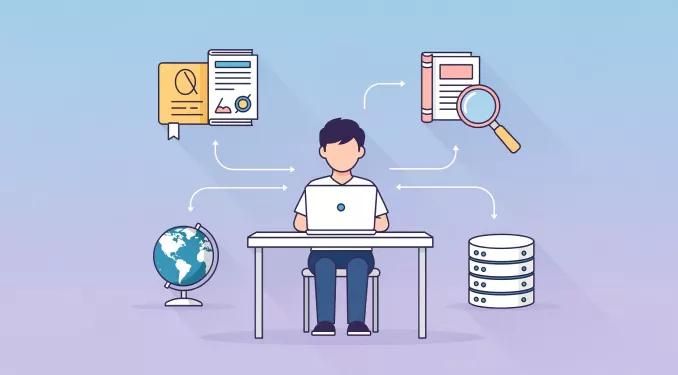
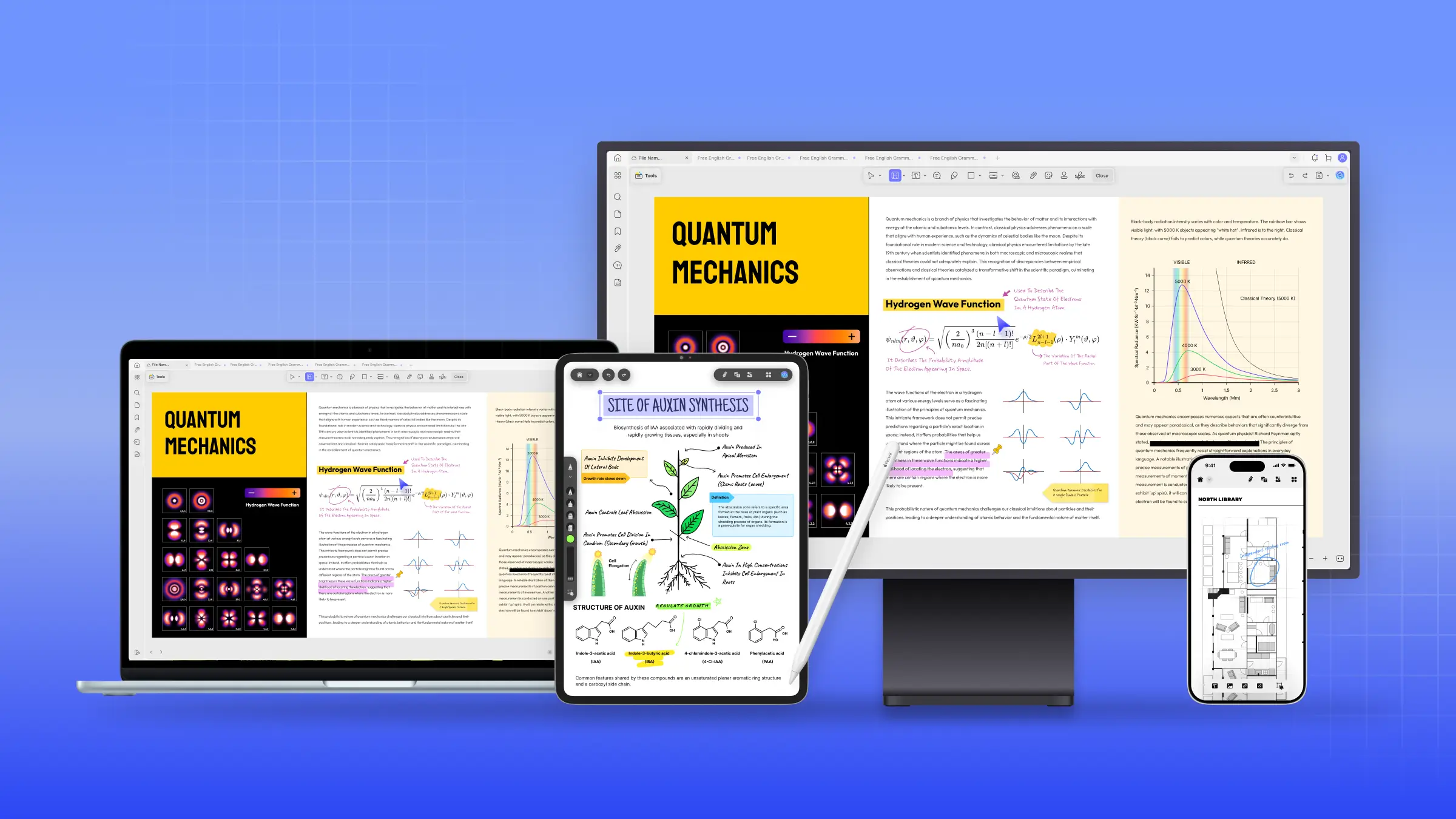
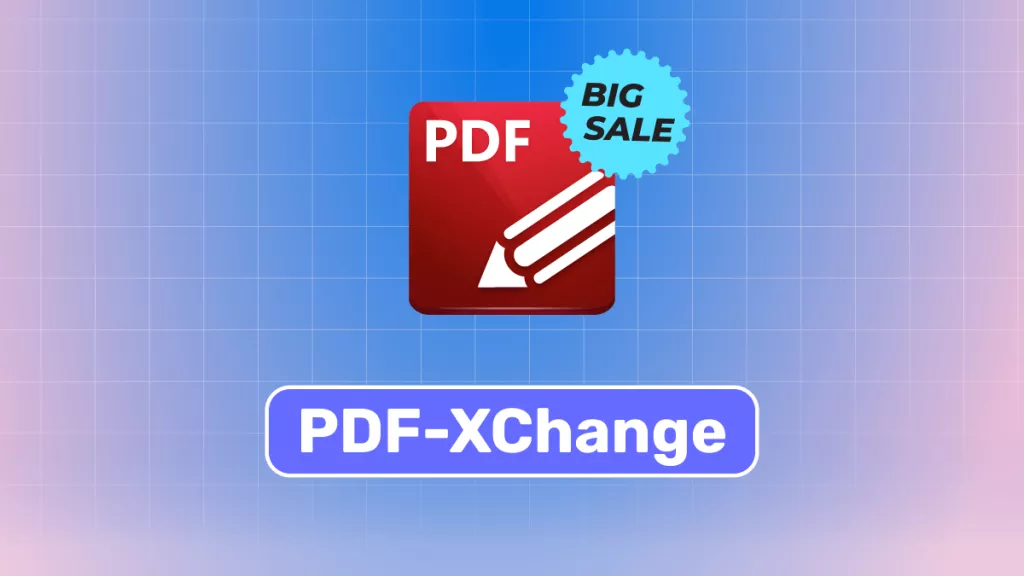

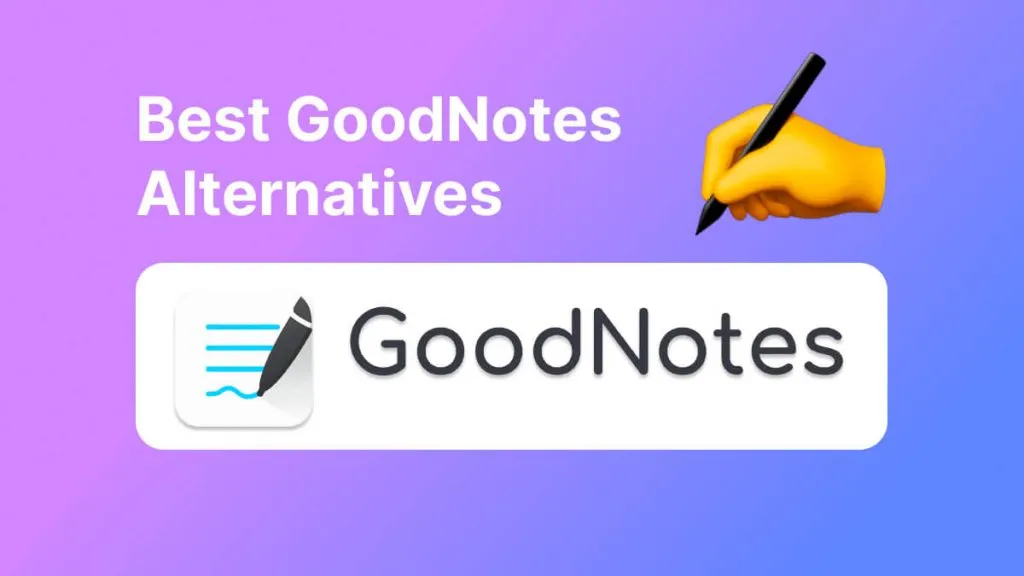
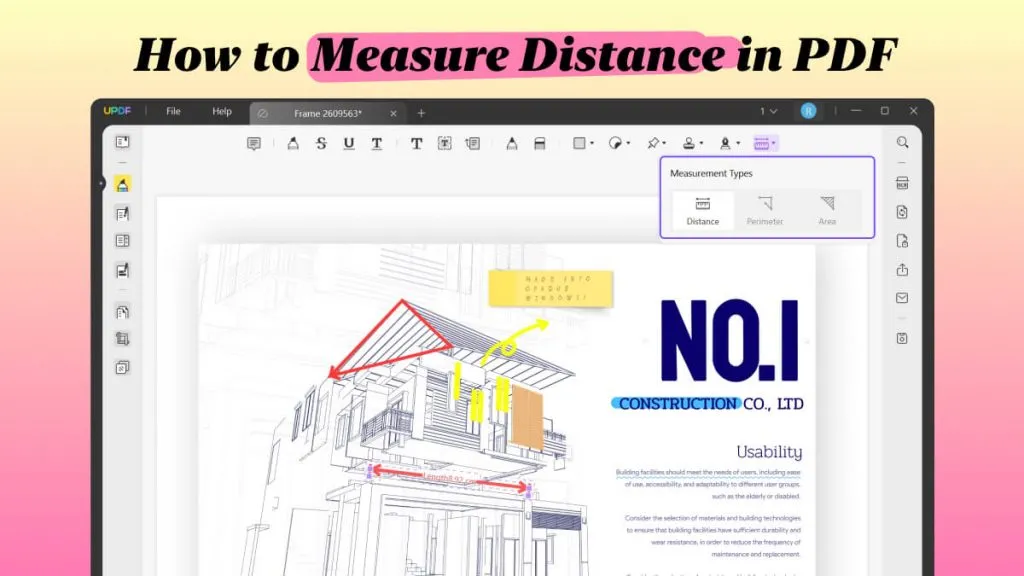
 Enola Davis
Enola Davis 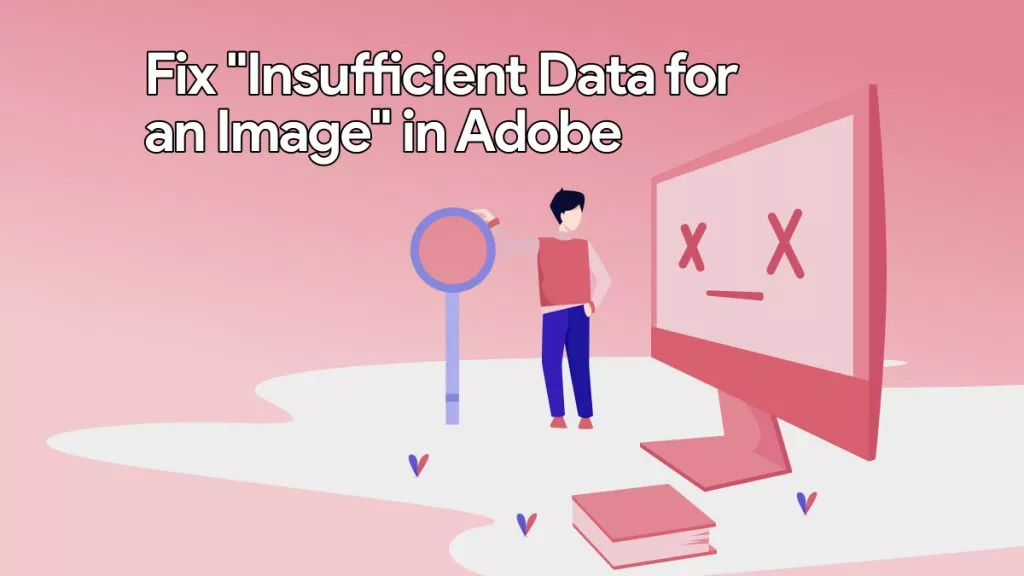
 Delia Meyer
Delia Meyer 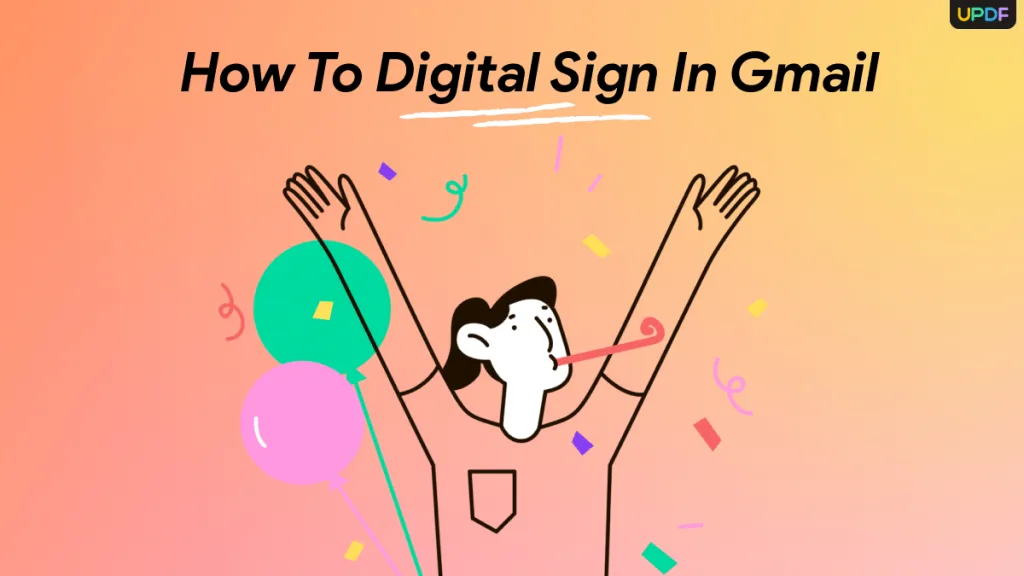
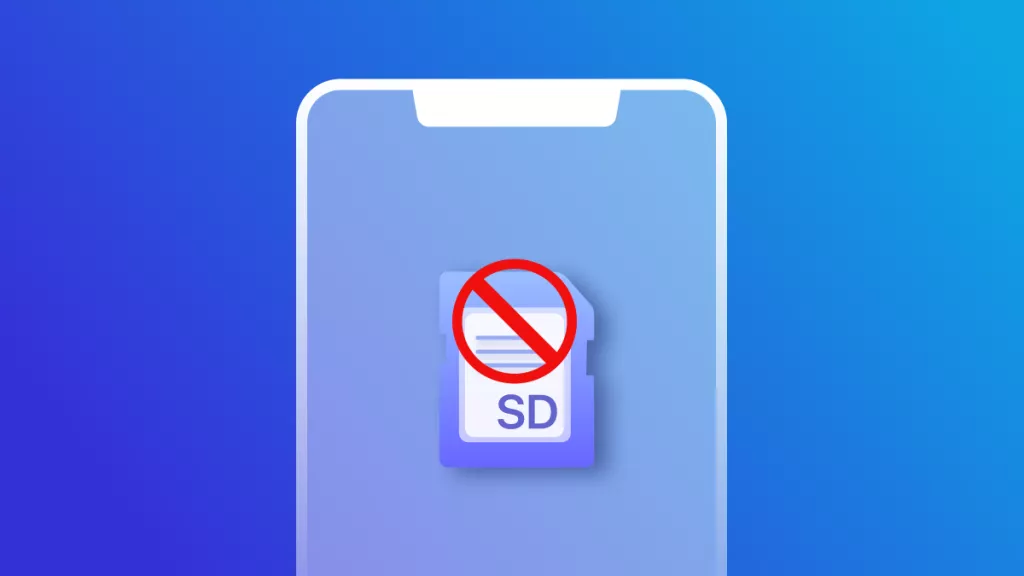
 Enya Moore
Enya Moore