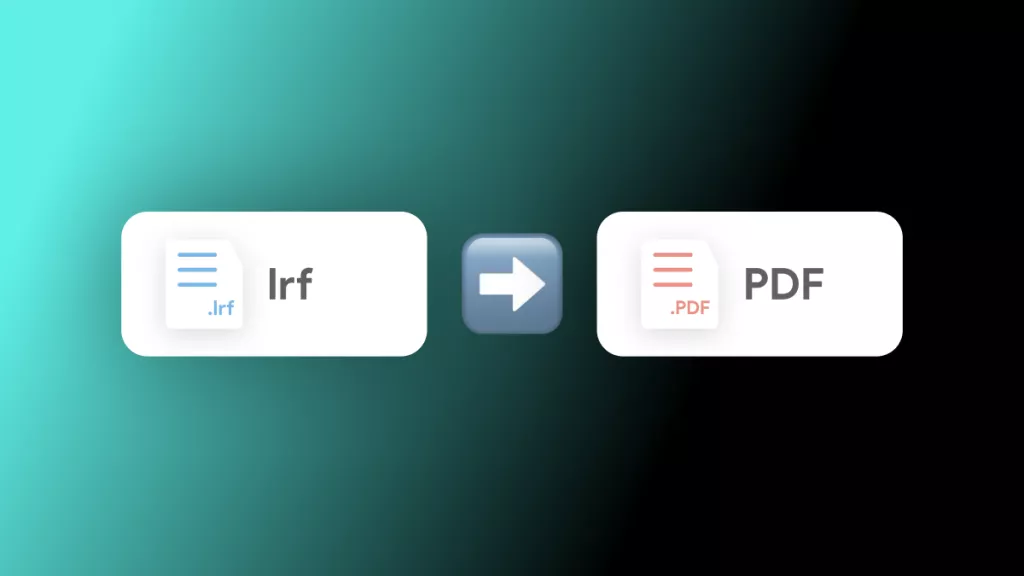With the right tools, PDFs are the easiest documents to work with. When it comes to security and privacy, being able to easily anonymize PDF is especially useful. Whether it’s for work or personal use, there are times when you might need to remove information from a document. Anonymizing the PDF is the best way to do this without changing the document's format.
In this article, we are going to talk about how to anonymize PDFs with efficient PDF editors. Most of these operations can be accomplished with UPDF - a tool that gets the job done efficiently! To start, simply click the button below to download and then follow this guide.
Windows • macOS • iOS • Android 100% secure
Part 1. What is Anonymize PDF?
Anonymizing a PDF refers to removing or deleting any personal information or data so the document can't be tracked by others. This lets you create, edit, and share the PDF document without anyone knowing that you're its owner or editor. There are different ways you can anonymize a PDF. Some of them are:
Removing Comments and Notes: This includes deleting any comments or feedback that may be visible in the document. It is also possible to remove only the name of the author while keeping the comment or feedback.
Deleting Metadata: Metadata is usually hidden from view and consists of information such as who the owner of the document is, when it was created, and copyright information. This information can be accessed even after the file is shared. To anonymize the PDF, this information can be deleted.
Redacting Sensitive Information: If there is any private information like the author’s name or address in the PDF, it can be redacted before sharing.
Example:
The image below shows a PDF with comments, including the name of the person who made them. To anonymize the PDF comments, you need to anonymize the information that could reveal someone's identity, like names or specific places.
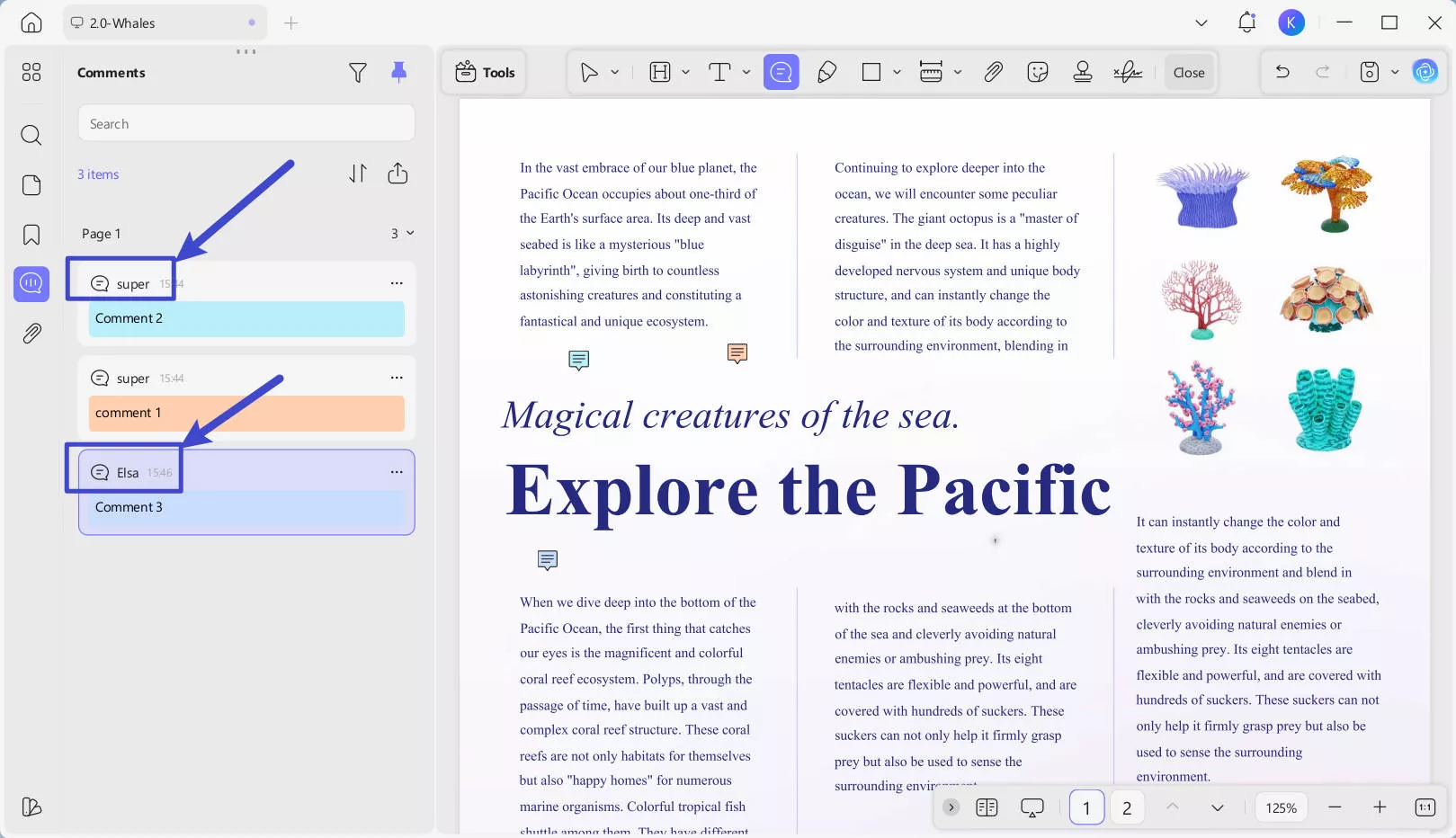
Part 2. How to Sanitize PDF with UPDF? (Anonymize PDF with One Click)
Metadata refers to the hidden information in your PDF. This can include the creator’s name, editing history, and more. If you want to hide the author’s name, file creation date, edits made, etc., you can do so by removing the metadata. If you don't want to remove them one by one, here is the guide for you. You can use UPDF's "Sanitize Document" feature to remove hidden and unhidden information like metadata, hidden layers, unreferenced data, scripts, and more with one click.
Here’s how it can be done using UPDF:
Step 1: Download UPDF. Open the PDF in UPDF and go to "Tools" > "Redact."
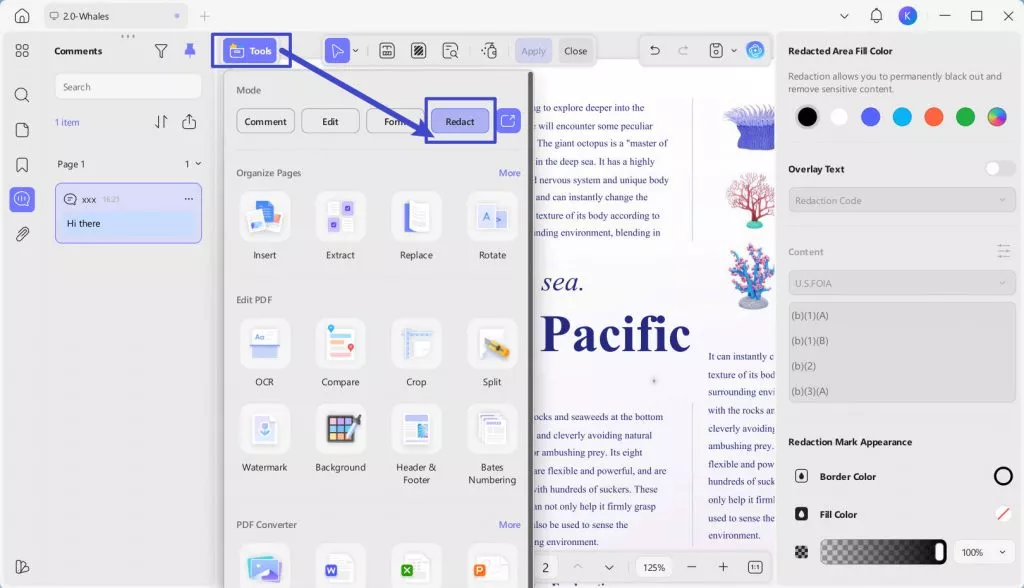
Step 2: Click "Sanitize Document" and Click on the “OK”
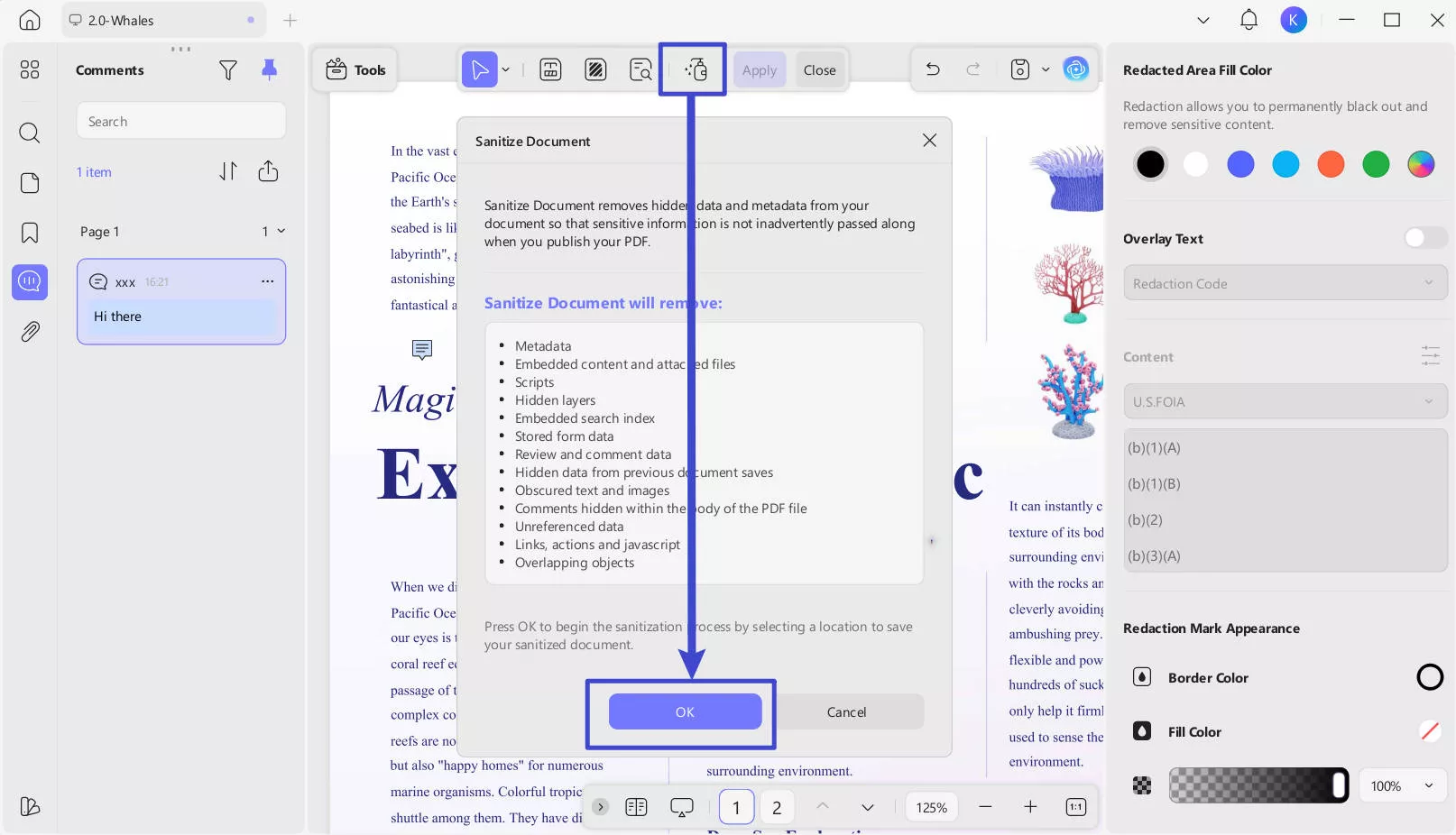
Step 3: Choose a file name and location, then click "Save" to save the sanitized file.
This stops the document from hiding sensitive data in elements like unused layers or scripts.
Part 3. How to Make PDF Anonymous by Changing Author's Name?
As shown in the image in Part 1, your name appears when you add annotations to a PDF. If you simply want to anonymize the name displayed on annotations, follow these steps:
Step 1: Click the "Appearance" icon in the bottom-left corner of the page, or click your profile in the top-right corner and select "Settings".
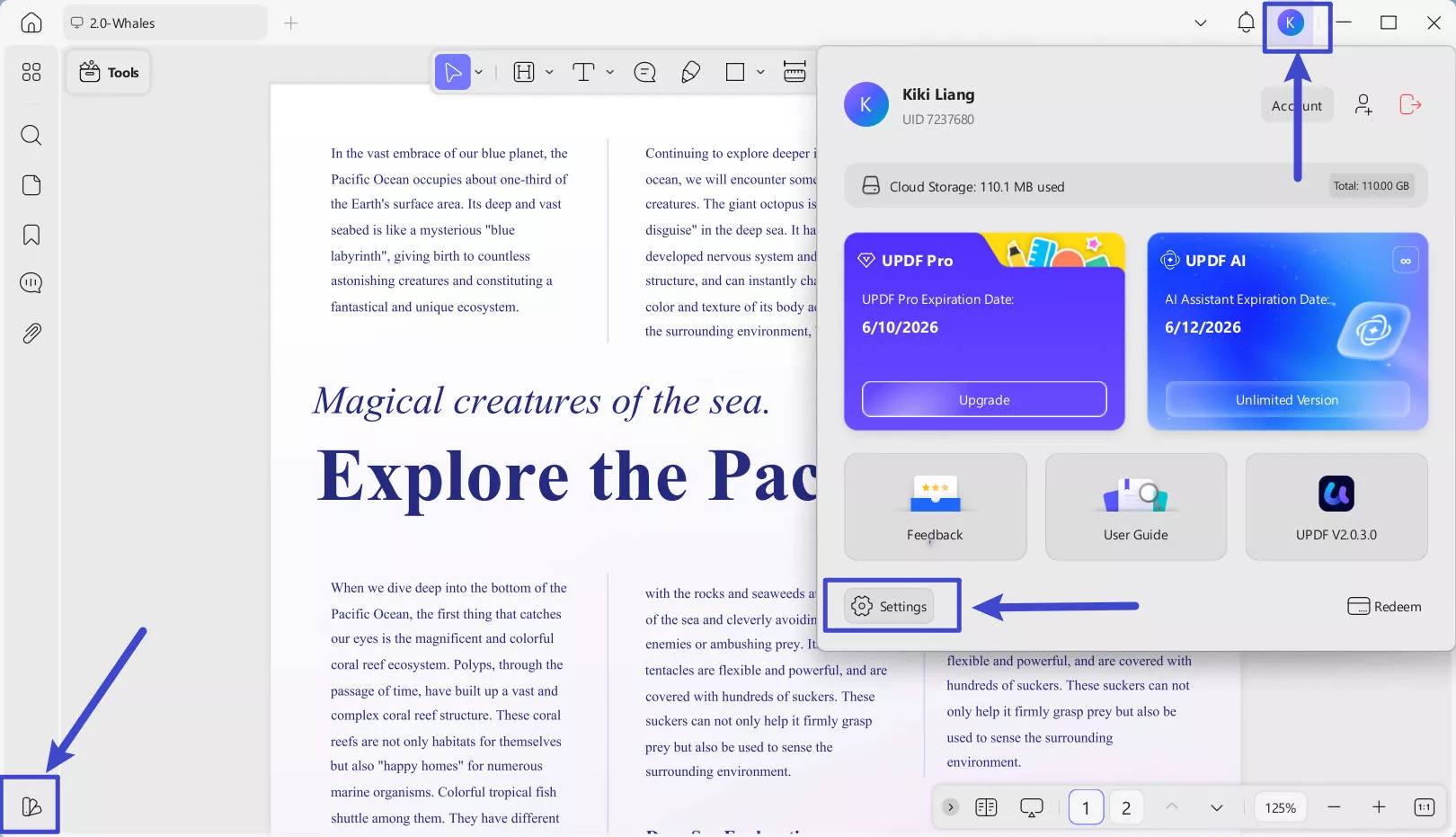
Step 2: In the pop-up window, click "Commenting", go to the "Author" field, and change the name to anything you prefer.
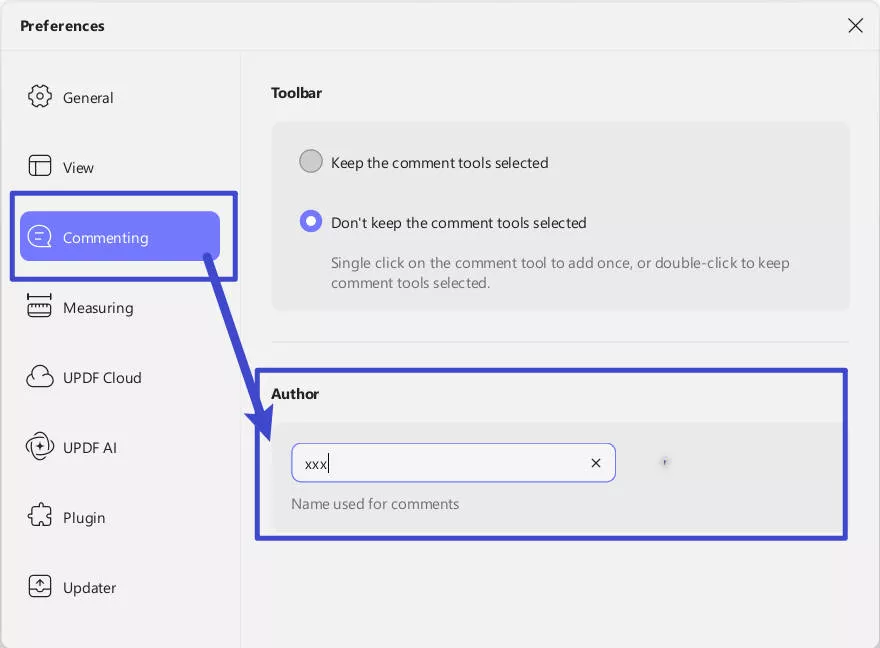
Step 3: Close the window after making the changes. Now, any new annotations you add will display your updated name.
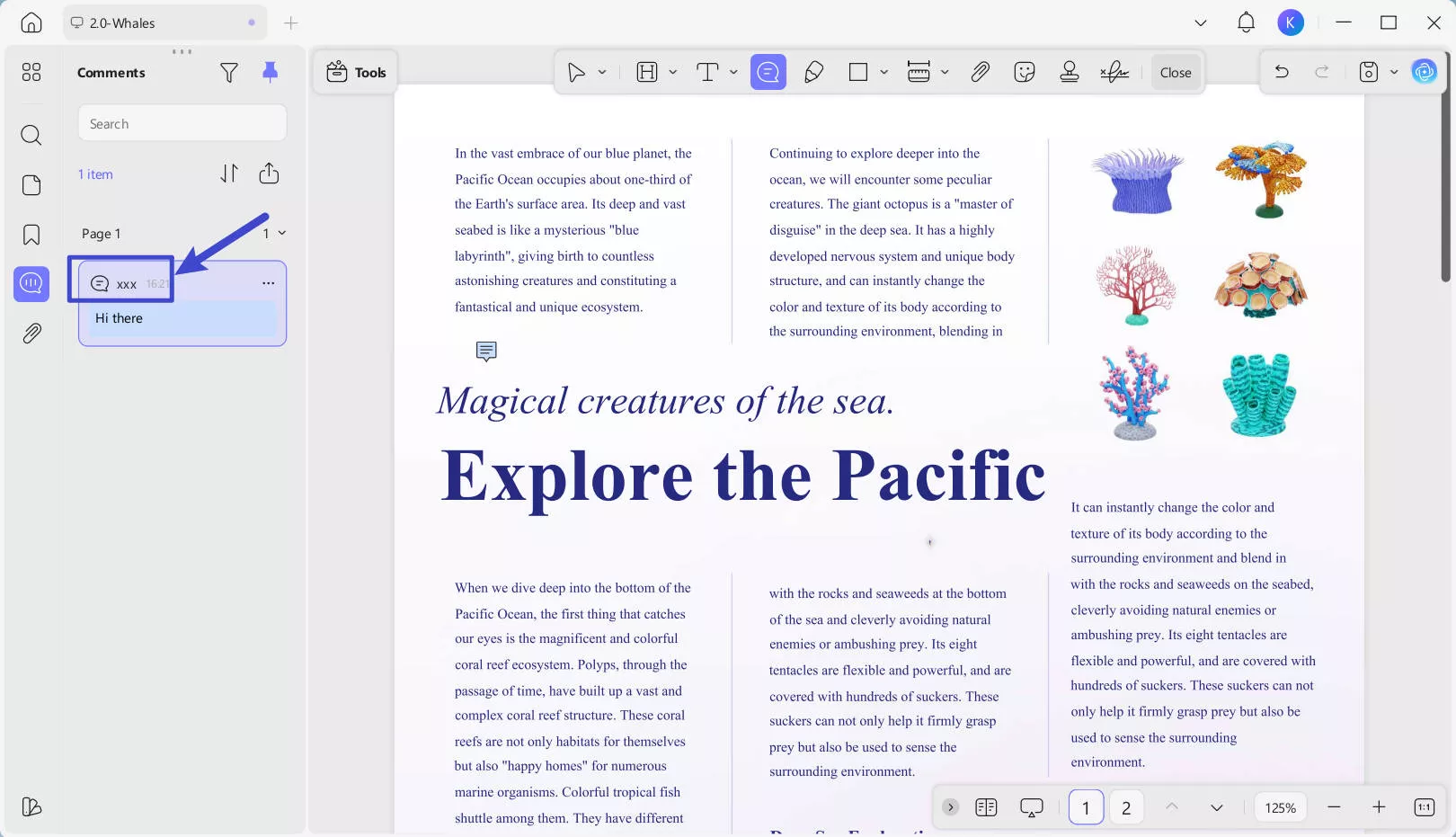
Windows • macOS • iOS • Android 100% secure
Part 4. How to Make PDF Anonymous by Redacting or Deleting
To share a PDF without any personal details, it’s crucial to remove all identifying information included in it. This can be done by redacting or deleting the specific content that contains sensitive information.
UPDF helps you redact and delete any personal or sensitive information without hassle. Here’s when and how it’s done:
Method 1: Redacting Text
Redaction is a method to hide sensitive information permanently so no one can access or recover it. It’s perfect for removing details securely without leaving any traces behind. Here’s how it’s done:
Step 1: Launch the UPDF app and open the PDF you want to redact. Click the "Redact" icon in "Tools".
Step 2: Now, select the icon for Redact Text from the top appearing toolbar. With the help of cursor, start selecting the sensitive content like email, name, address, and more you want to redact. You can change the color for redaction, add a note, or delete current action from the floating bar.
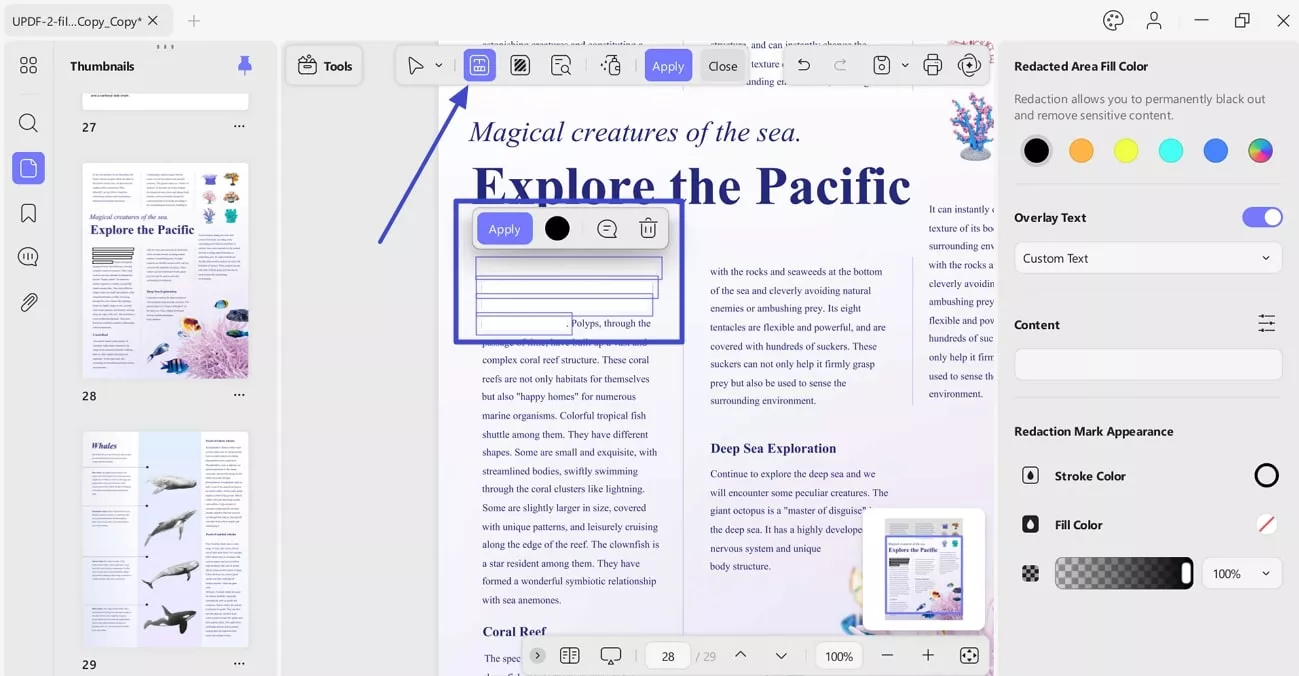
Step 3: To save the redactions, click on “Apply”, you’ll be prompted with a window. Click the "Continue" button to redact the selected content from your document permanently. When done, you can save the file by clicking on the “Save” icon.
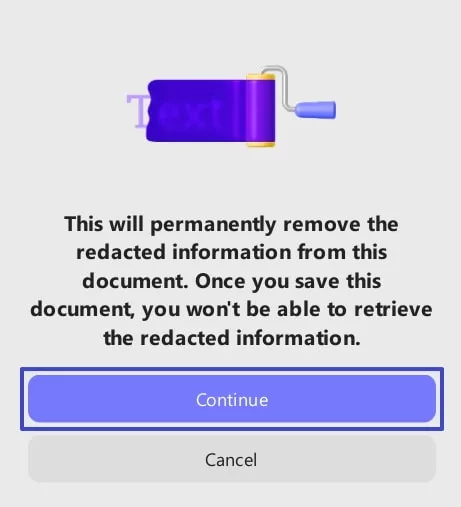
Method 2: Redacting Pages
You can also redact multiple pages at once.
Step 1: Select the Redact Pages option from the top toolbar and set the Page Range accordingly. You can extend the menu for All pages and choose between All Pages, Even and Odd Pages to redact.
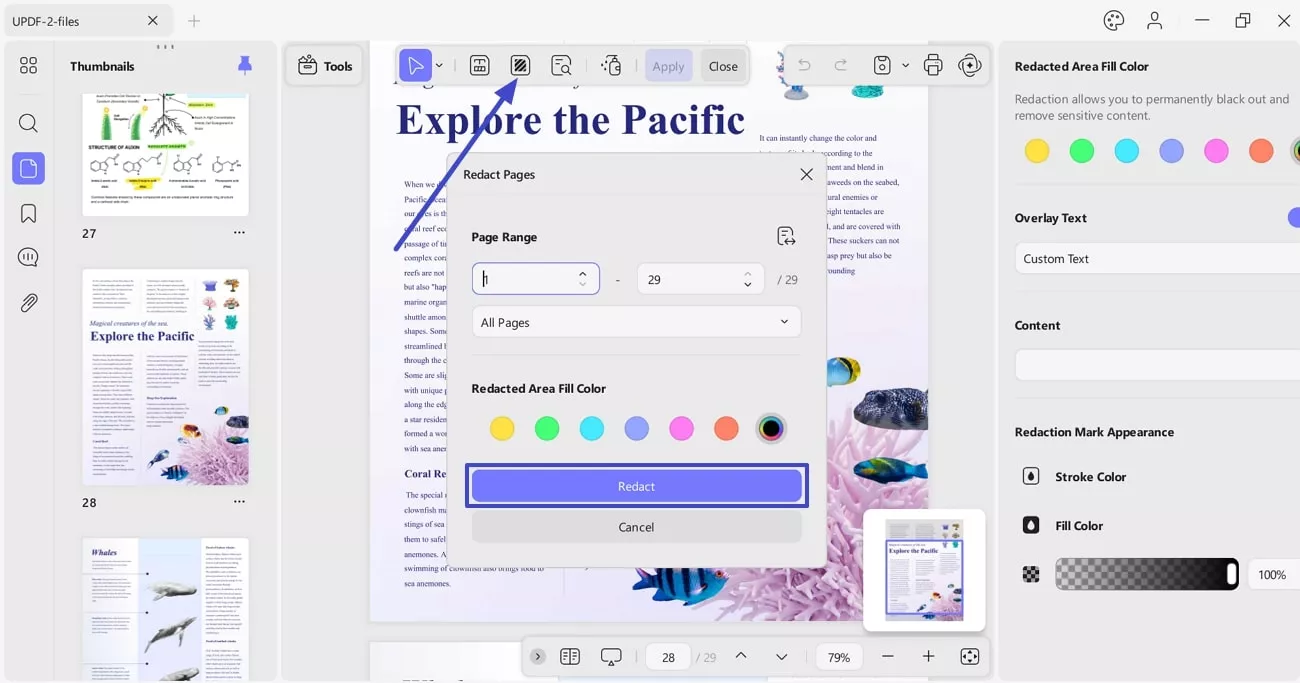
Step 2: After choosing the redacted area fill color, press the Redact button to remove or redact the selected pages from the PDF successfully.
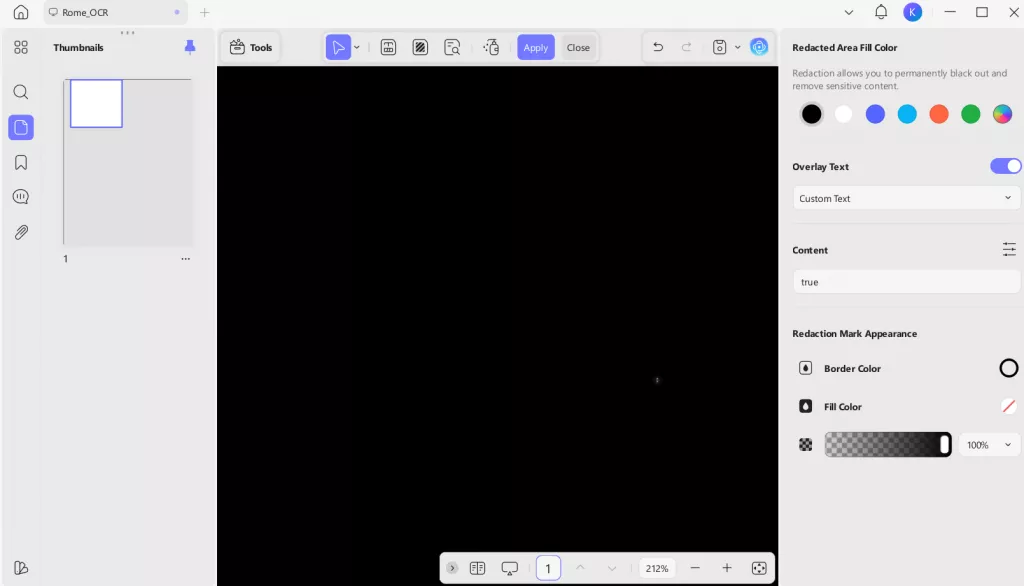
Download UPDF today to easily remove sensitive information and protect your privacy!
Windows • macOS • iOS • Android 100% secure
Method 3. Find Text and Redact
There can be times when you may have to redact specific words or phrases on a document only. So, besides reading through the text and then redacting every time that particular word comes across, try the "Find Text & Redact" feature in "Search". A small side window will pop up; you can enter the keyword to mark it for redaction, and later, you can apply redaction. Besides this, it allows you to redact that specific keyword with options like Select All or concerning pages.
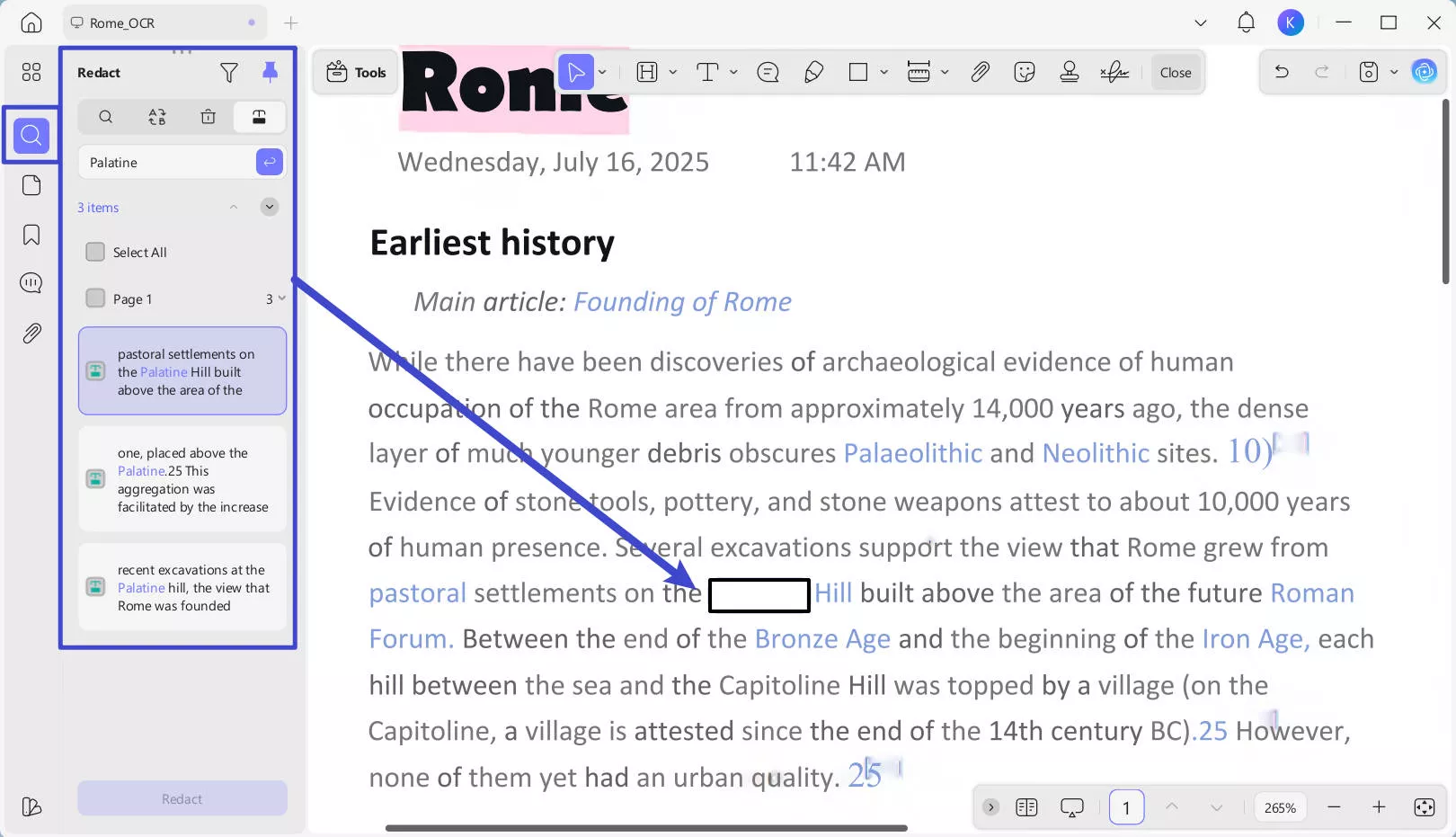
Method 4: Deleting Personal Information
If you want to get rid of any sensitive or personal information, you can also simply delete it. Here’s how to do it:
Step 1: From the "Tools" toolbar, click on the "Edit" button to start editing the document.
Step 2: Select "Insert & Edit Text" from the top toolbar, highlight and delete any text with personal info by pressing the delete key.
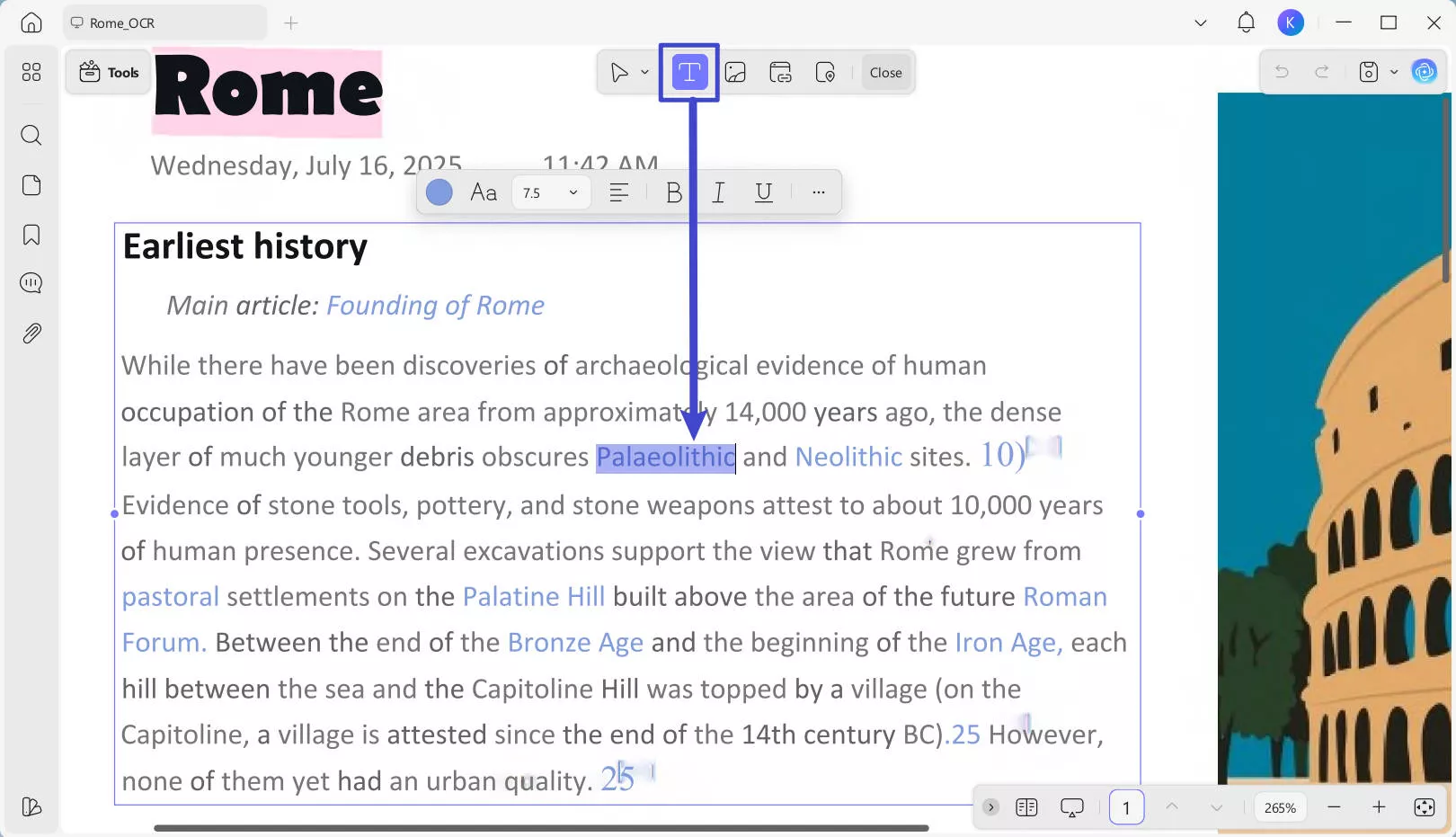
Step 3: Once the information is removed, save the document to keep your changes.
Except the features mentioned above, UPDF has many other features, you can watch the this video and read the review to see why UPDF is the best PDF editor. Download it and try it out yourself today! And if you like it, you can upgrade to pro version at a very low price now.
Windows • macOS • iOS • Android 100% secure
Part 5. How to Anonymize PDF Comments?
If you wish to Anonymize PDF comments, PDF Studio offers an effective feature for the job! PDF Studio‘s anonymize feature lets you remove personal information in the comment easily. Here’s how it's done:
Step 1: Go to the “Comments” tab on the toolbar and click “Anonymize.”
Step 2: Now, set the author to empty and make sure you check "Apply to All Comments". Click “Apply” to save the changes.
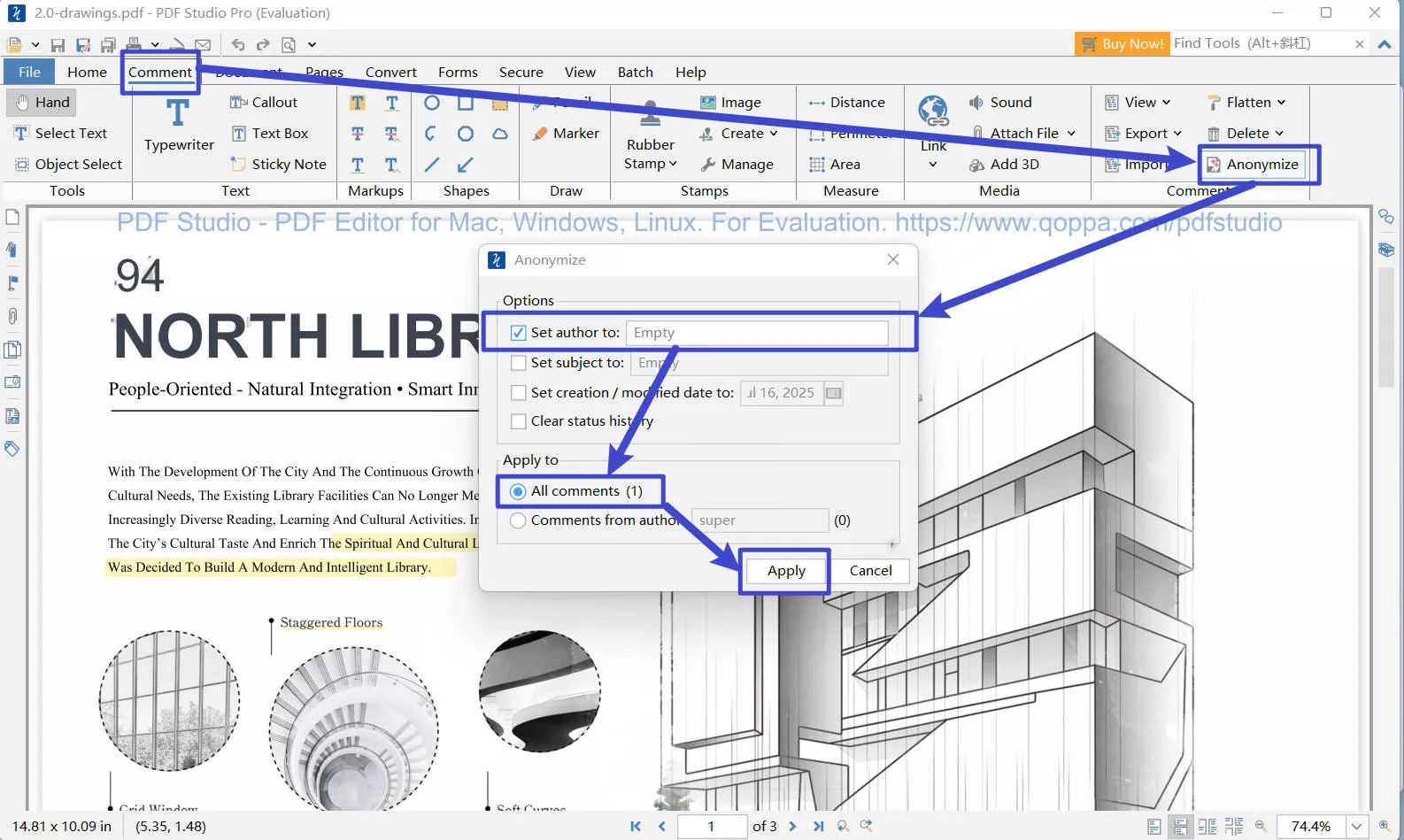
Now, you remove all the author names from the PDF comments.
Also Read: PDF Studio VS UPDF: A Comprehensive Comparison Guide
Final Words
Anonymizing your PDFs is a great way to keep your information safe and private. With UPDF, you can easily remove personal details, hide sensitive information, and sanitize PDF. This ensures no one can trace the document back to you. Download UPDF today to protect your privacy! It’s simple to use and helps keep your documents secure. And if you need to anonymize PDF comments with one click, you can use PDF Studio.
Windows • macOS • iOS • Android 100% secure
 UPDF
UPDF
 UPDF for Windows
UPDF for Windows UPDF for Mac
UPDF for Mac UPDF for iPhone/iPad
UPDF for iPhone/iPad UPDF for Android
UPDF for Android UPDF AI Online
UPDF AI Online UPDF Sign
UPDF Sign Edit PDF
Edit PDF Annotate PDF
Annotate PDF Create PDF
Create PDF PDF Form
PDF Form Edit links
Edit links Convert PDF
Convert PDF OCR
OCR PDF to Word
PDF to Word PDF to Image
PDF to Image PDF to Excel
PDF to Excel Organize PDF
Organize PDF Merge PDF
Merge PDF Split PDF
Split PDF Crop PDF
Crop PDF Rotate PDF
Rotate PDF Protect PDF
Protect PDF Sign PDF
Sign PDF Redact PDF
Redact PDF Sanitize PDF
Sanitize PDF Remove Security
Remove Security Read PDF
Read PDF UPDF Cloud
UPDF Cloud Compress PDF
Compress PDF Print PDF
Print PDF Batch Process
Batch Process About UPDF AI
About UPDF AI UPDF AI Solutions
UPDF AI Solutions AI User Guide
AI User Guide FAQ about UPDF AI
FAQ about UPDF AI Summarize PDF
Summarize PDF Translate PDF
Translate PDF Chat with PDF
Chat with PDF Chat with AI
Chat with AI Chat with image
Chat with image PDF to Mind Map
PDF to Mind Map Explain PDF
Explain PDF Scholar Research
Scholar Research Paper Search
Paper Search AI Proofreader
AI Proofreader AI Writer
AI Writer AI Homework Helper
AI Homework Helper AI Quiz Generator
AI Quiz Generator AI Math Solver
AI Math Solver PDF to Word
PDF to Word PDF to Excel
PDF to Excel PDF to PowerPoint
PDF to PowerPoint User Guide
User Guide UPDF Tricks
UPDF Tricks FAQs
FAQs UPDF Reviews
UPDF Reviews Download Center
Download Center Blog
Blog Newsroom
Newsroom Tech Spec
Tech Spec Updates
Updates UPDF vs. Adobe Acrobat
UPDF vs. Adobe Acrobat UPDF vs. Foxit
UPDF vs. Foxit UPDF vs. PDF Expert
UPDF vs. PDF Expert

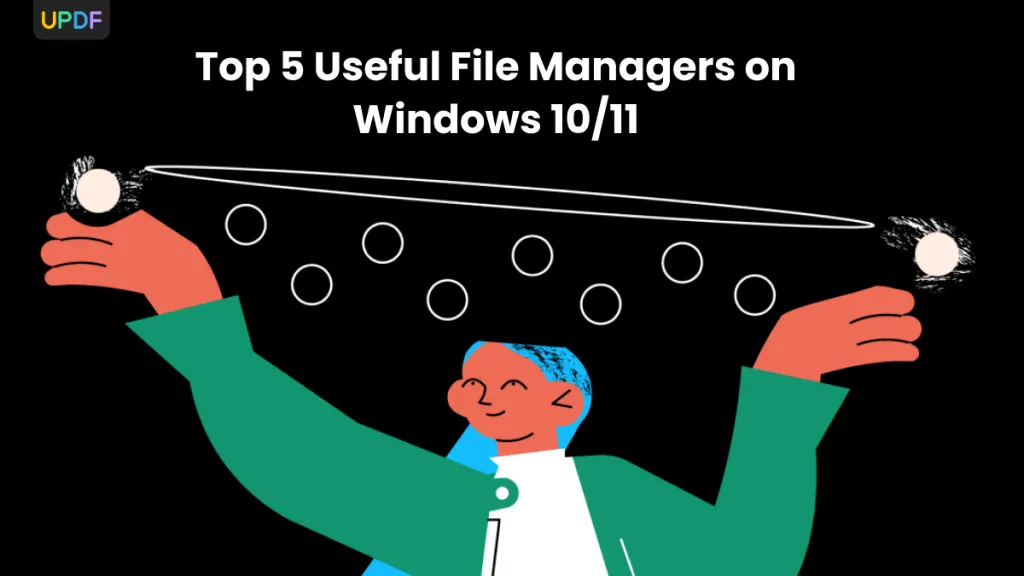
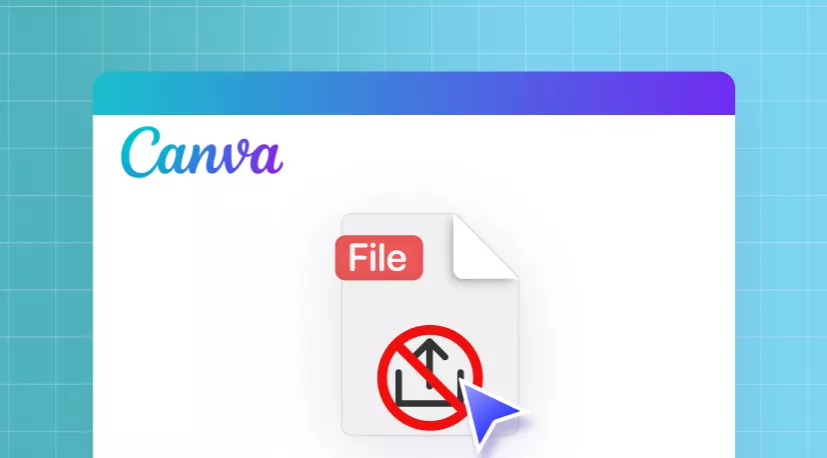
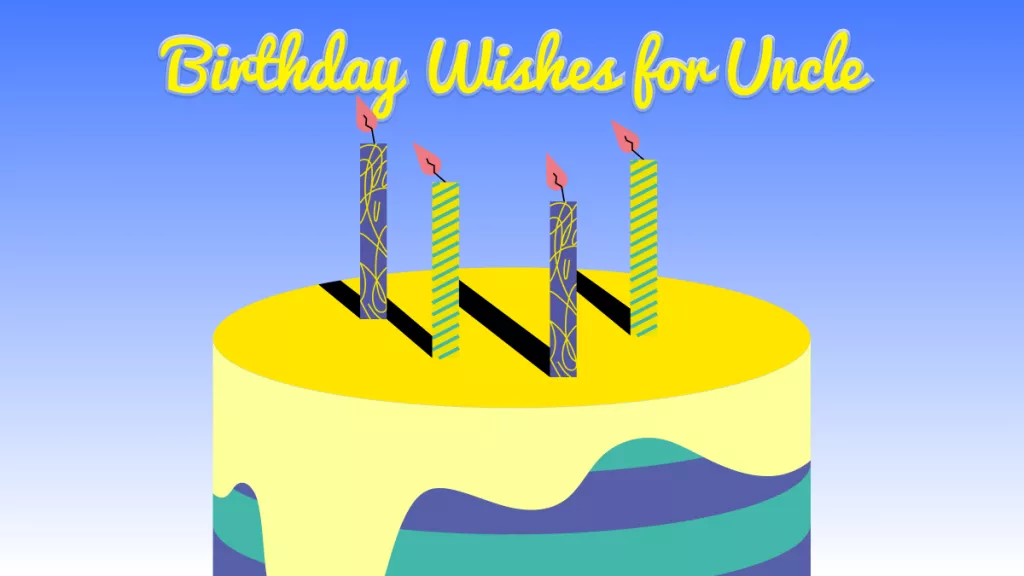
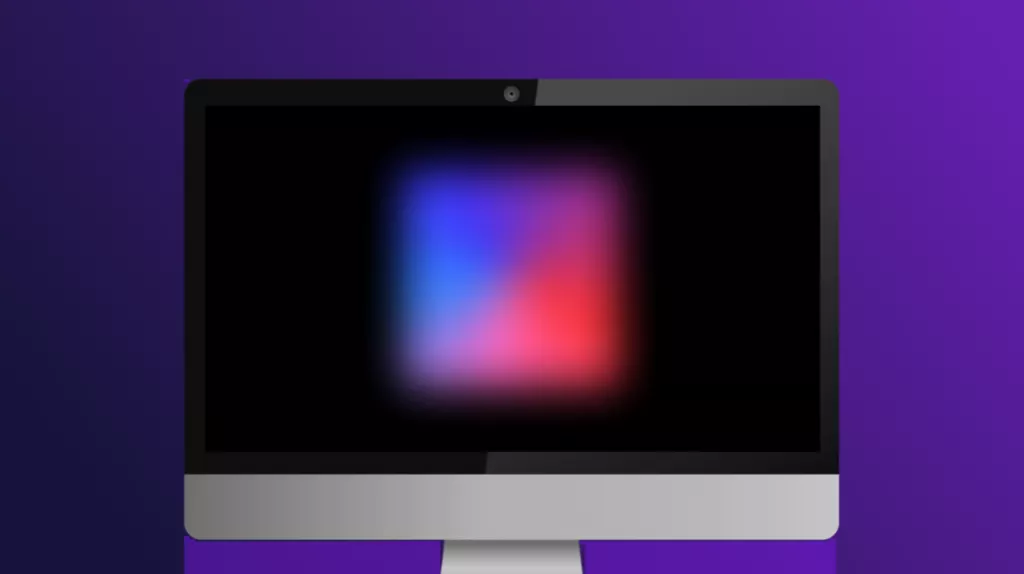
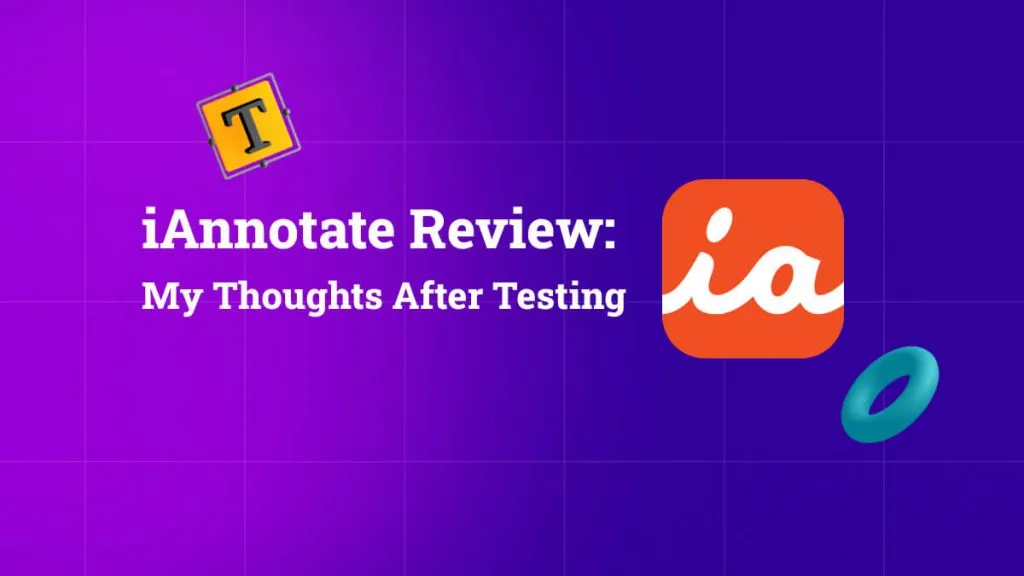
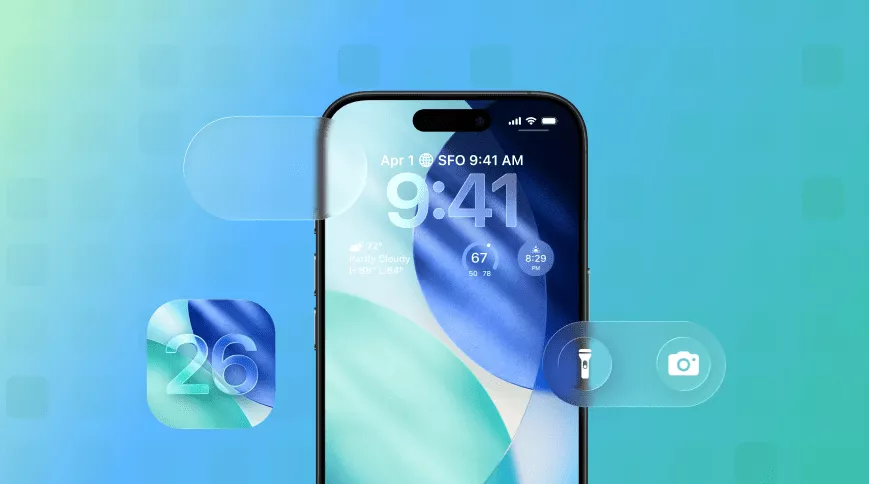
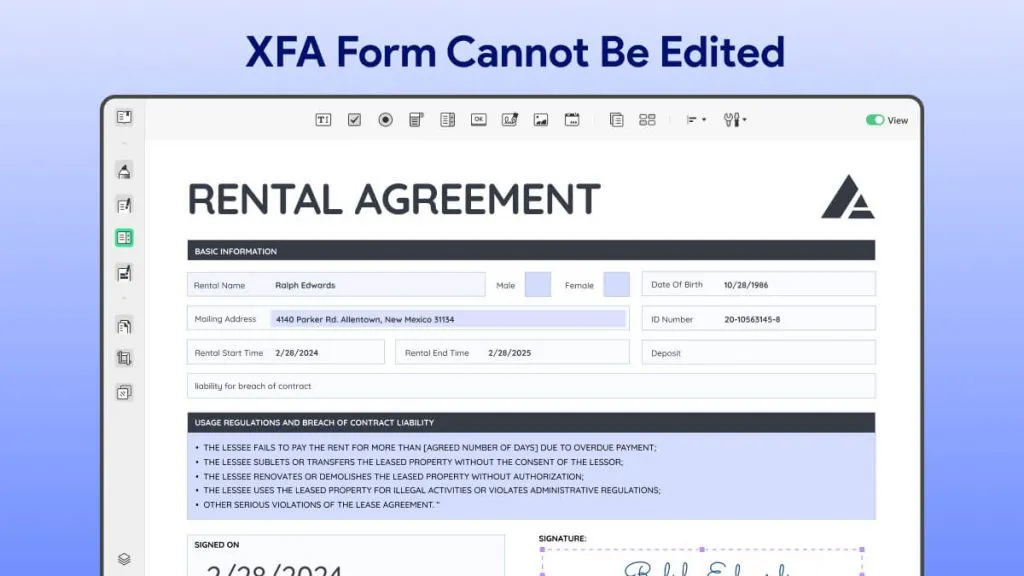
 Enya Moore
Enya Moore 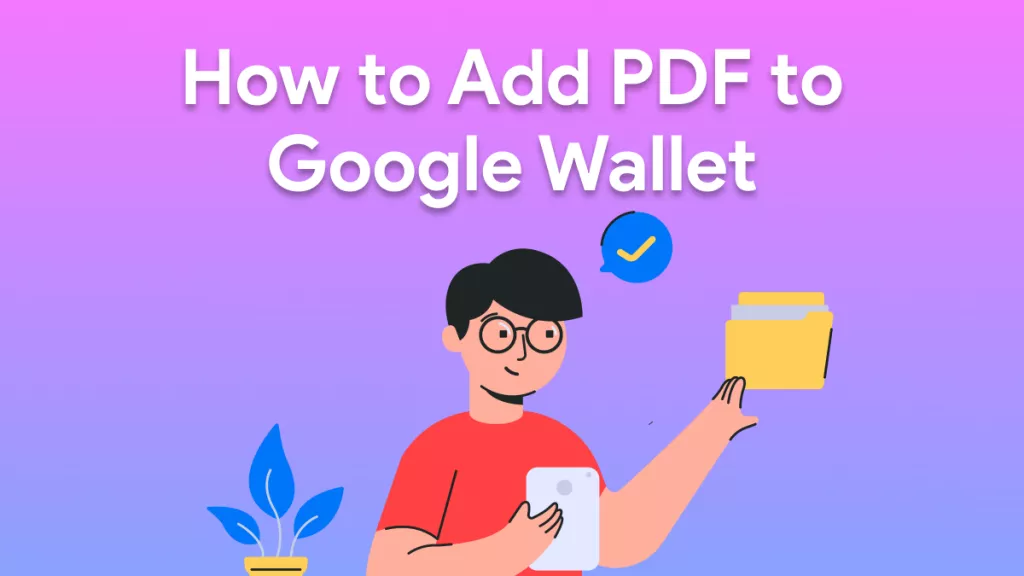
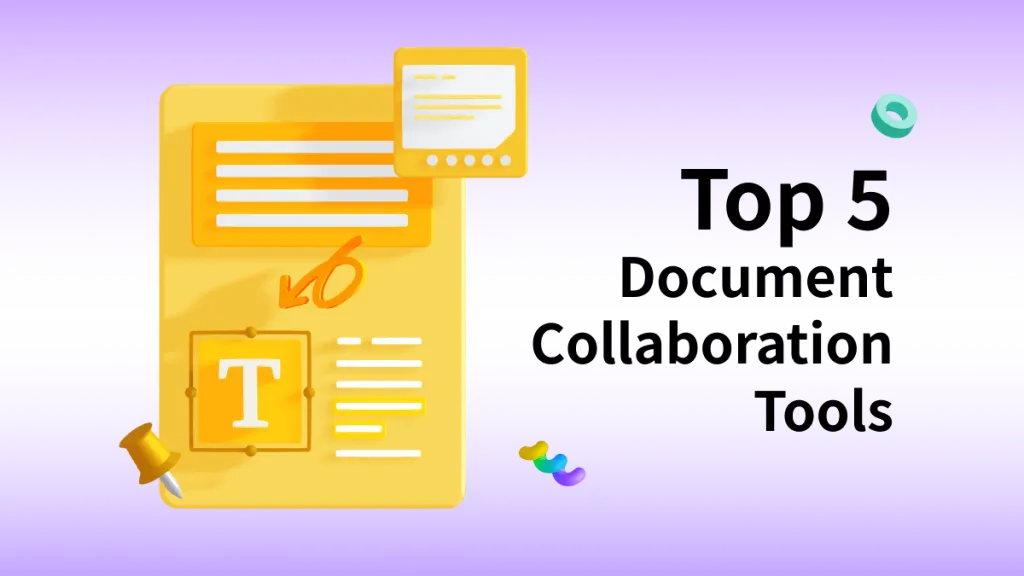
 Enrica Taylor
Enrica Taylor 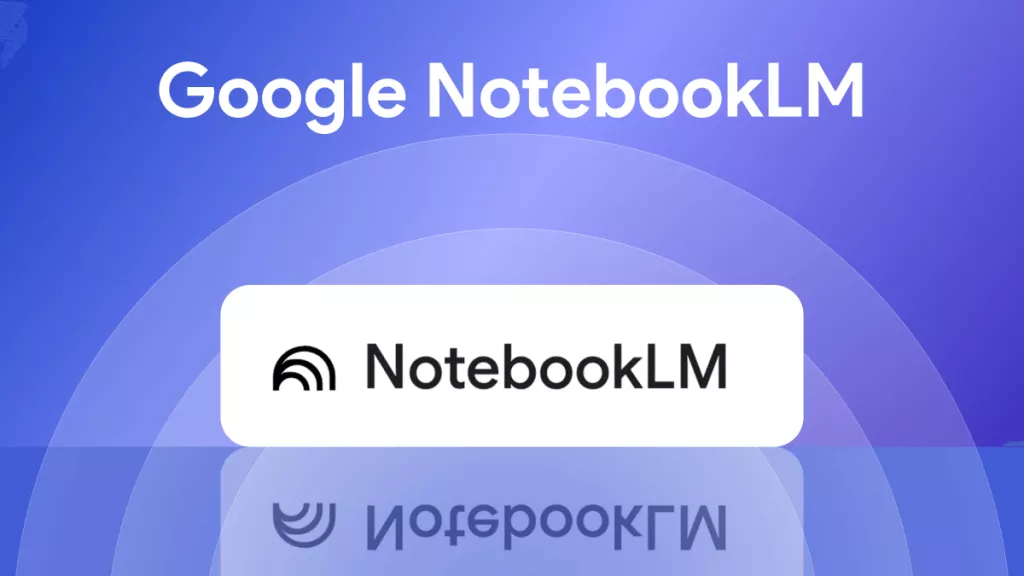
 Engelbert White
Engelbert White