In a professional setting, rotating Word pages may become essential for improving the readability and layout of your document. For example, landscape orientation is ideal for charts and graphs that don't fit well in portrait orientation. This helps users get a better representation of the content, making the documents more engaging and user-friendly.
Moreover, this small adjustment can make it easier to print or share your document without compromising the design or format. In essence, rotating Word pages helps you create documents that are both visually attractive and practical. This article will guide you on when and how to rotate pages in Word for better reading; thus, read till the end for useful tips and easy steps.
Part 1. How to Rotate Pages in Word?
Imagine you are preparing a professional report with detailed charts that do not fit the standard print layout well. You must rotate the specific pages to landscape orientation to ensure the data is clear and visually appealing. This adjustment allows the content to stand out while enhancing the readability and giving the document a polished look.
The guide discussed below will answer your query on how do you rotate a page in Word and create a professional-looking document with properly aligned content:
Instructions. Upon opening the Word file, enter the "Layout" tab from the top menu bar and navigate to the "Page Setup" section. Click the "Extended Menu" icon and get a pop-up "Page Setup" box. Within the "Margins" section, adjust the "Orientation" and change the margin ratio based on your requirements as well. Once you are satisfied with the "Preview" show, hit the "OK" button to save and apply the changes.
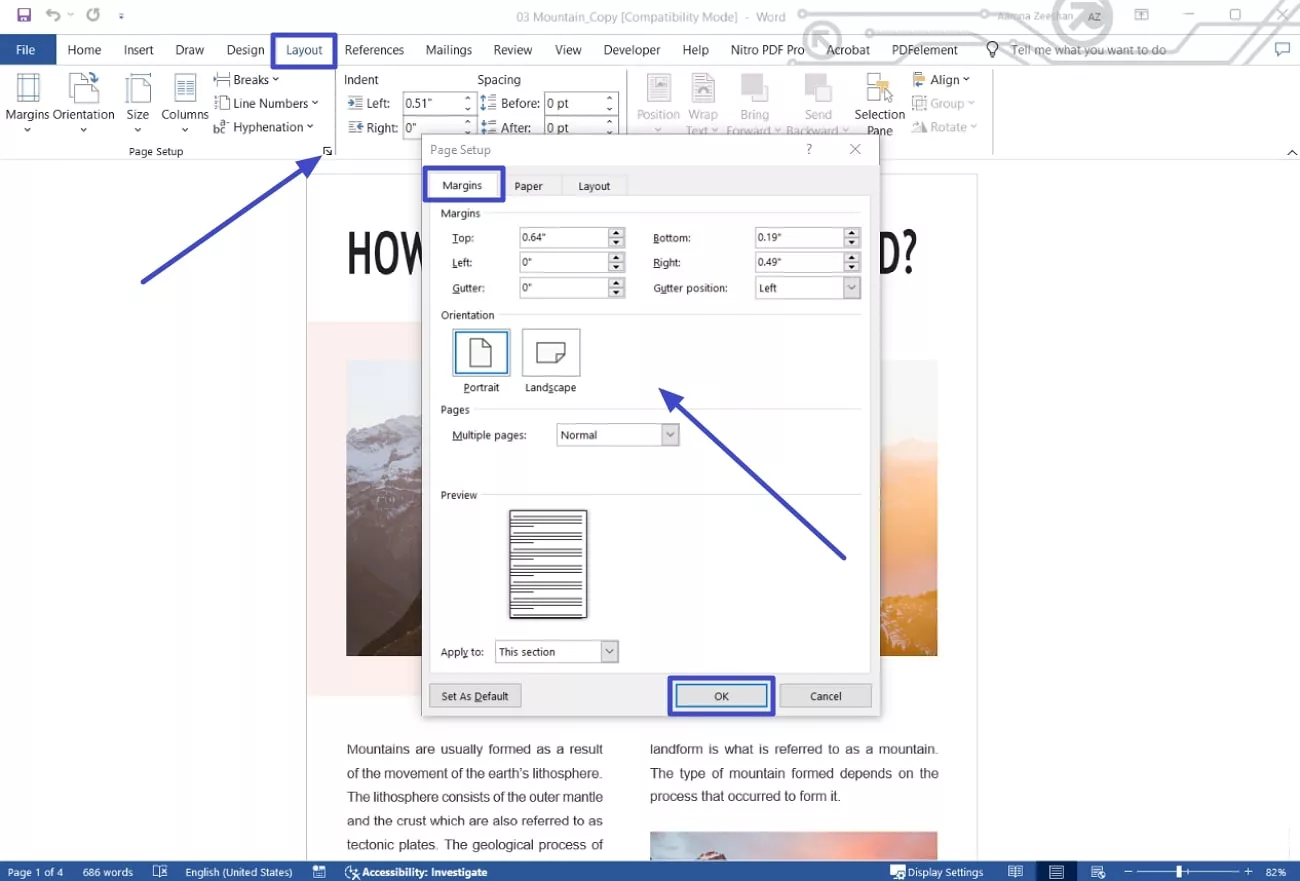
Part 2. 2 Other Ways to Rotate Pages in Word (PDF Format)
Moving on, while Microsoft Word allows you to change the orientation of a page, it comes with different limitations. For instance, if you want to rotate one page in Word along with the text or content on it, Word does not support this feature. This can be inconvenient when working with documents that require flexible formatting, like diagrams.
A more effective solution is UPDF, which simplifies the process and provides features Word lacks. Moreover, with UPDF, you can rotate pages, including their content, with just a few clicks. This tool supports PDF, making it ideal for preserving formatting and ensuring device compatibility.
Features of Page Management on UPDF
- Convert Word to PDF for Rotation: Using this tool, you get the option to create PDFs from Word and other different file formats with its create functionality. After creating a PDF, you can apply other page rotation features on the document.
- Rotate Clockwise and Counterclockwise: UPDF allows you to rotate pages precisely in clockwise and counterclockwise directions. This feature is particularly useful for fixing scanned documents or adjusting layouts for better readability.
- Change Page and Text Orientation: Through UPDF's page organization feature, users can change the page and the text orientation in one go.
- Adjust Page Sizing and Handling: You can choose if you want the page to be a poster, booklet, or multiple pages in one size. UPDF gives users the flexibility to choose what size best matches their text.
- Custom Scale for Page Size: Users can custom adjust the ratio for the page size they are working on. This helps them ensure that their content fits the page while ensuring ease of readability.
Now that you know UPDF is a better alternative for rotating page orientations than Word, here are the best methods you can use with this software. Look at the guide below to understand better how to rotate the page of a Word file through UPDF:
Method 1. Rotate the Orientation of Both the Page and Text
For a more comprehensive adjustment, where both the page and the text or content are rotated together, this option provides a more flexible solution. This is particularly useful when you want the entire document, including images, tables, and text, to align in a new orientation. Follow the steps below to learn how to rotate pages of a Word document in UPDF:
Step 1. Install and Launch UPDF to Open the Document
Initiate the process by downloading the updated version of UPDF to your desktop and launching this software.
Windows • macOS • iOS • Android 100% secure
Access the "File" menu and choose "PDF from Word" from the extended "Create" menu to open the document you want to rotate.
Step 2. Navigate to the Organize Pages Tab and Adjust Orientation
Moving on, shift to the "Organize Pages" tab from the left navigation bar and locate the "Rotate Clockwise" and "Rotate Counterclockwise" icons. Select a single or multiple pages and tap any of these icons to get the job done.
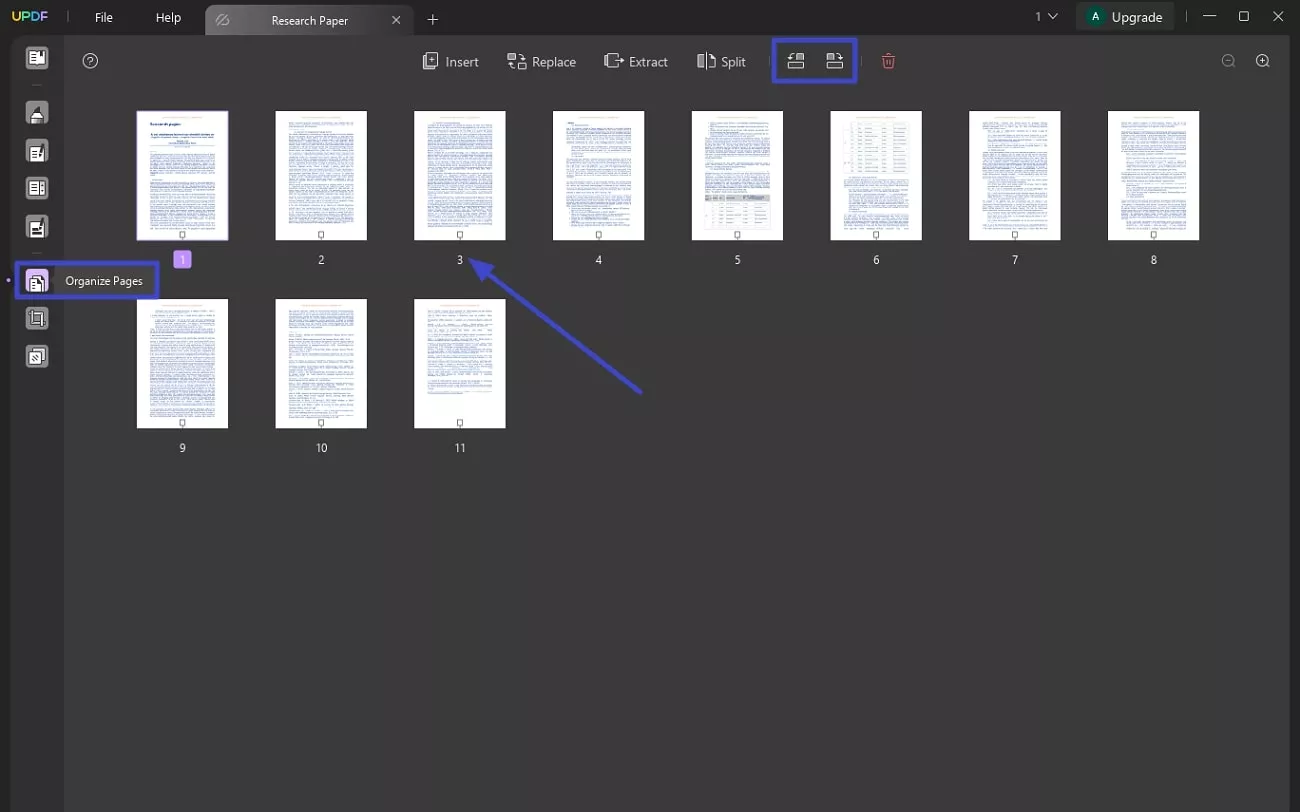
Method 2. Rotate the Page Orientation Only
If you only need to adjust the orientation of a page without changing the text or content, this method will allow you to modify the page's layout. This leaves the text as it is, as this method is ideal for simple formatting adjustments for printing purposes. Track the guide below to get a better understanding of rotating one page in Word:
Install UPDF on your device first.
Windows • macOS • iOS • Android 100% secure
Step 1. Locate the File Tab and Pick the Print Option
If you want to rotate the page and not the text, locate the "File" tab from the top left corner of the screen. From the drop-down menu, pick the "Print" option and move to the next step.
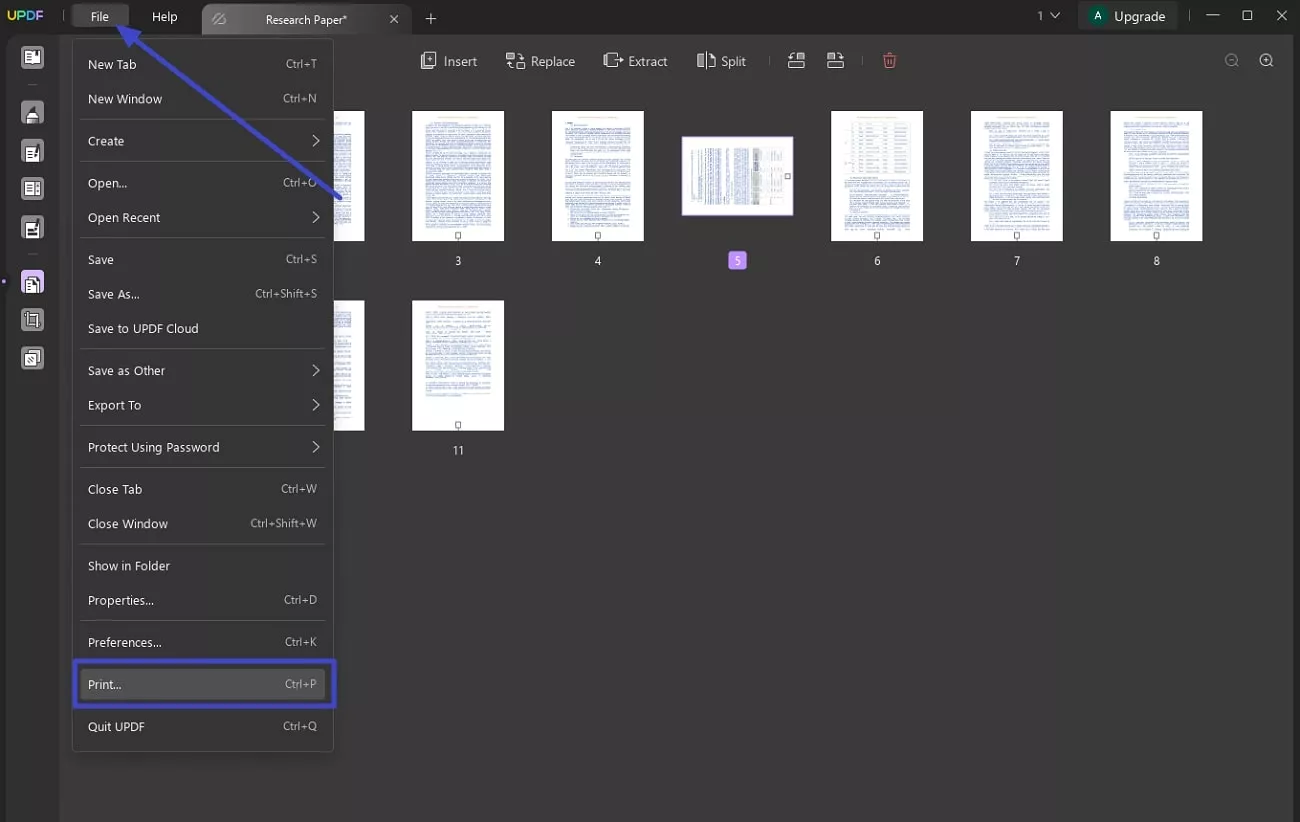
Step 2. Adjust the Orientation and Hit Print
When you are at the "Print" dialog box, pick the "Portrait" or "Landscape" orientation option. Finally, after you are satisfied with the document elements adjustments, hit the "Print" button to save the changes.
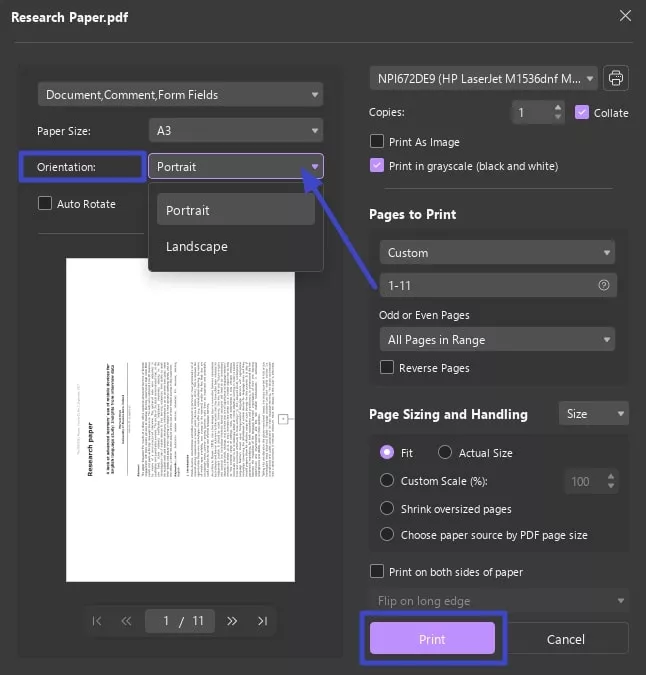
UPDF excels at managing page orientations and supports various file formats, including PDF, Excel, and more. This versatility allows you to work seamlessly across different document types without worrying about compatibility issues. Whether you're handling spreadsheets, documents, or presentations, UPDF ensures smooth editing and management.
In addition to page organization, UPDF offers powerful document conversion tools, allowing you to convert files between formats like PDF, Word, Excel, and more. It also includes advanced annotation features, making adding comments, highlights, and shapes to your documents easily. With tools for managing digital signatures, extracting data, and compressing files, UPDF stands out as an all-in-one solution for document handling.
Conclusion
In conclusion, this article explores steps on how to rotate pages in Word through the page formatting feature. Also, it showed that Microsoft Word does not rotate the text on pages. For a better solution, we have opted for a comprehensive PDF editor, UPDF, that allows us to easily rotate pages and text orientation. Choose UPDF for its various PDF editing features that ensure users get professional quality PDFs.
Windows • macOS • iOS • Android 100% secure
 UPDF
UPDF
 UPDF for Windows
UPDF for Windows UPDF for Mac
UPDF for Mac UPDF for iPhone/iPad
UPDF for iPhone/iPad UPDF for Android
UPDF for Android UPDF AI Online
UPDF AI Online UPDF Sign
UPDF Sign Edit PDF
Edit PDF Annotate PDF
Annotate PDF Create PDF
Create PDF PDF Form
PDF Form Edit links
Edit links Convert PDF
Convert PDF OCR
OCR PDF to Word
PDF to Word PDF to Image
PDF to Image PDF to Excel
PDF to Excel Organize PDF
Organize PDF Merge PDF
Merge PDF Split PDF
Split PDF Crop PDF
Crop PDF Rotate PDF
Rotate PDF Protect PDF
Protect PDF Sign PDF
Sign PDF Redact PDF
Redact PDF Sanitize PDF
Sanitize PDF Remove Security
Remove Security Read PDF
Read PDF UPDF Cloud
UPDF Cloud Compress PDF
Compress PDF Print PDF
Print PDF Batch Process
Batch Process About UPDF AI
About UPDF AI UPDF AI Solutions
UPDF AI Solutions AI User Guide
AI User Guide FAQ about UPDF AI
FAQ about UPDF AI Summarize PDF
Summarize PDF Translate PDF
Translate PDF Chat with PDF
Chat with PDF Chat with AI
Chat with AI Chat with image
Chat with image PDF to Mind Map
PDF to Mind Map Explain PDF
Explain PDF Scholar Research
Scholar Research Paper Search
Paper Search AI Proofreader
AI Proofreader AI Writer
AI Writer AI Homework Helper
AI Homework Helper AI Quiz Generator
AI Quiz Generator AI Math Solver
AI Math Solver PDF to Word
PDF to Word PDF to Excel
PDF to Excel PDF to PowerPoint
PDF to PowerPoint User Guide
User Guide UPDF Tricks
UPDF Tricks FAQs
FAQs UPDF Reviews
UPDF Reviews Download Center
Download Center Blog
Blog Newsroom
Newsroom Tech Spec
Tech Spec Updates
Updates UPDF vs. Adobe Acrobat
UPDF vs. Adobe Acrobat UPDF vs. Foxit
UPDF vs. Foxit UPDF vs. PDF Expert
UPDF vs. PDF Expert

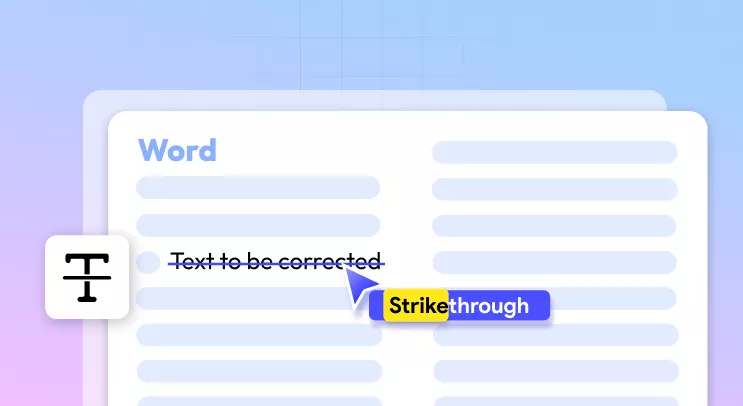
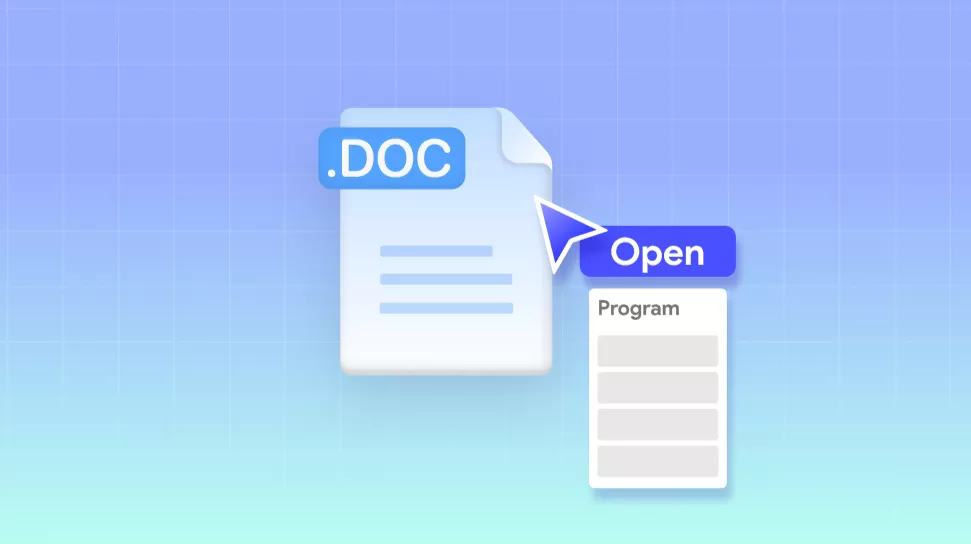
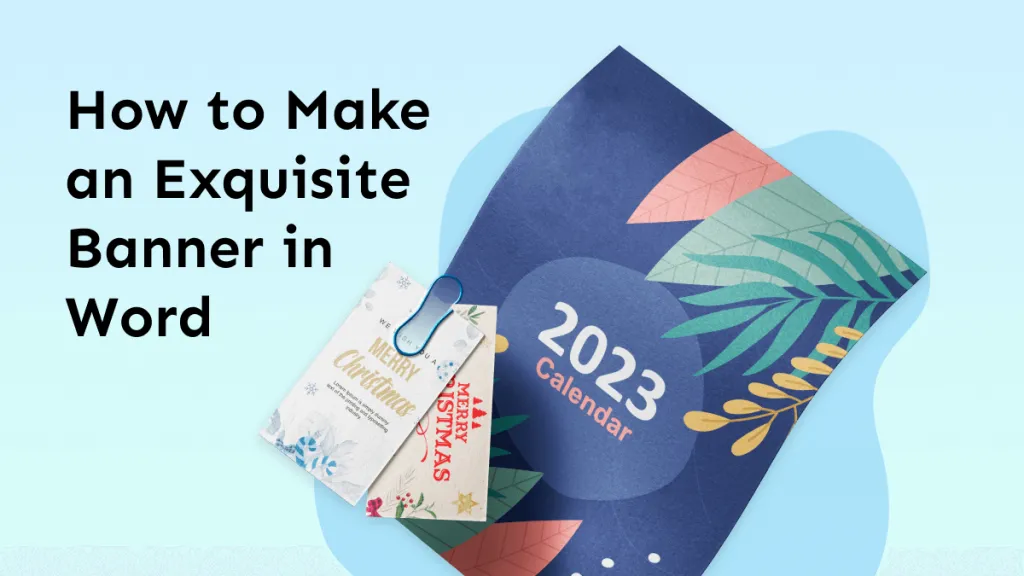

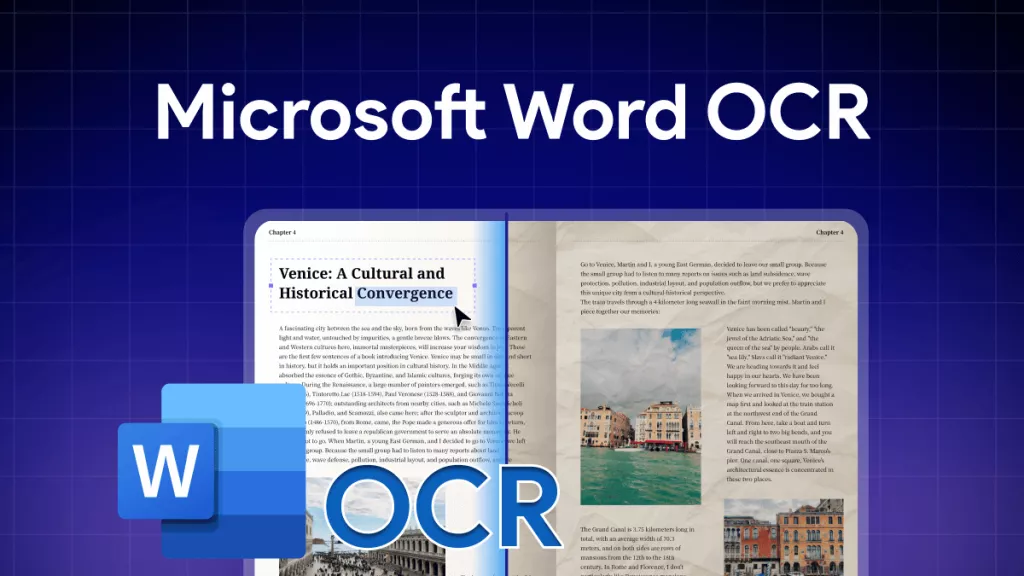
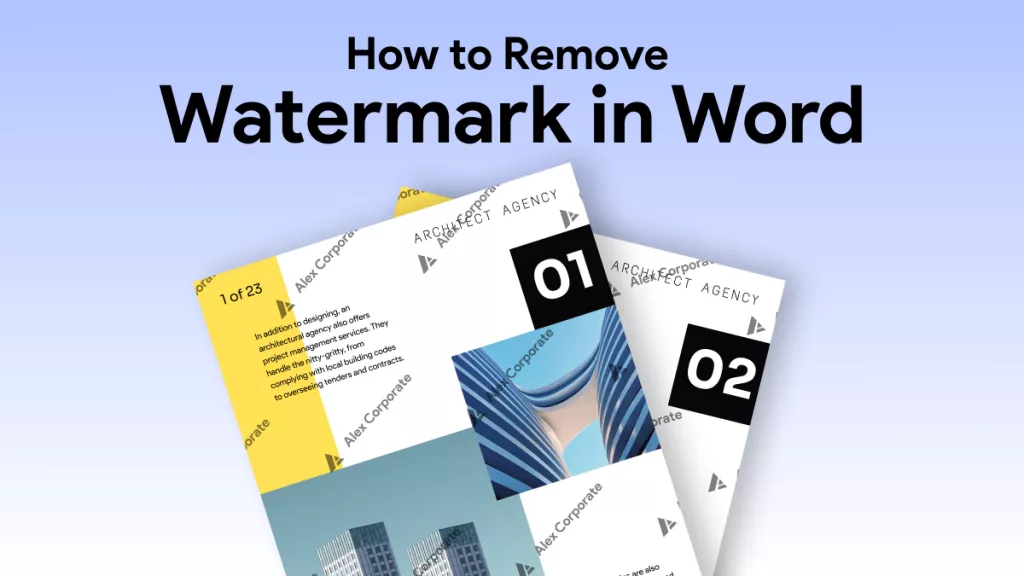
 Enola Miller
Enola Miller  Enola Davis
Enola Davis 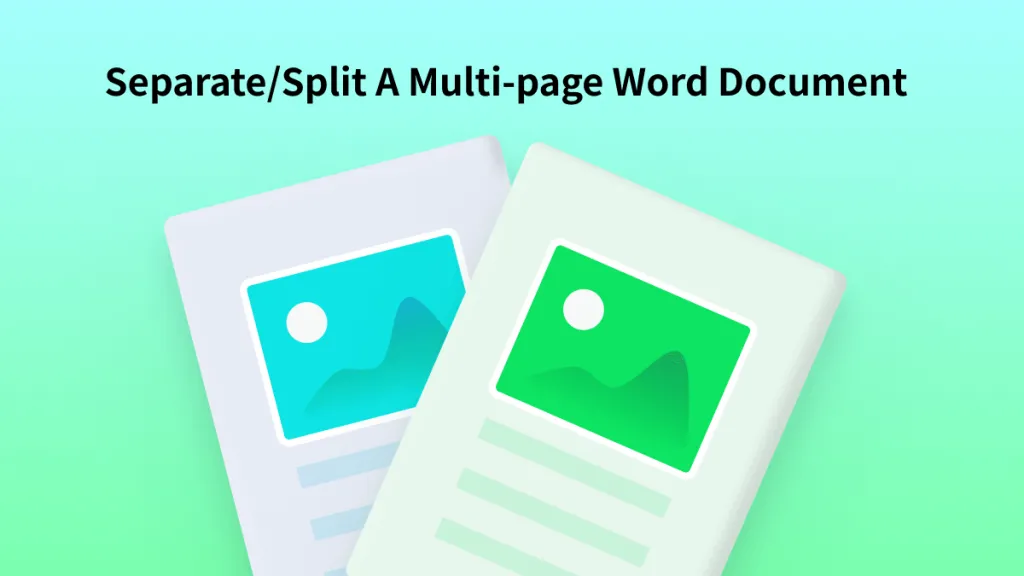
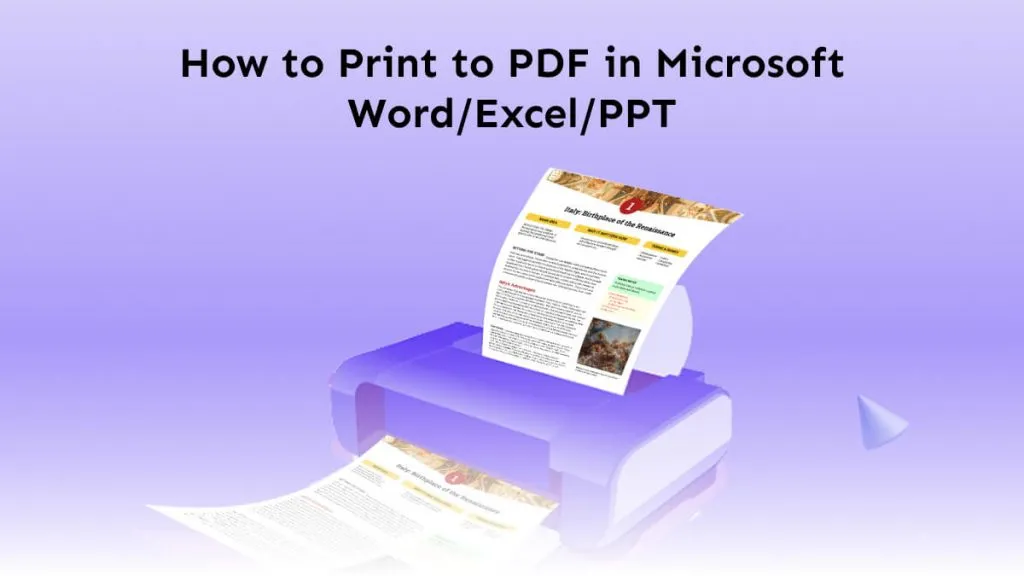
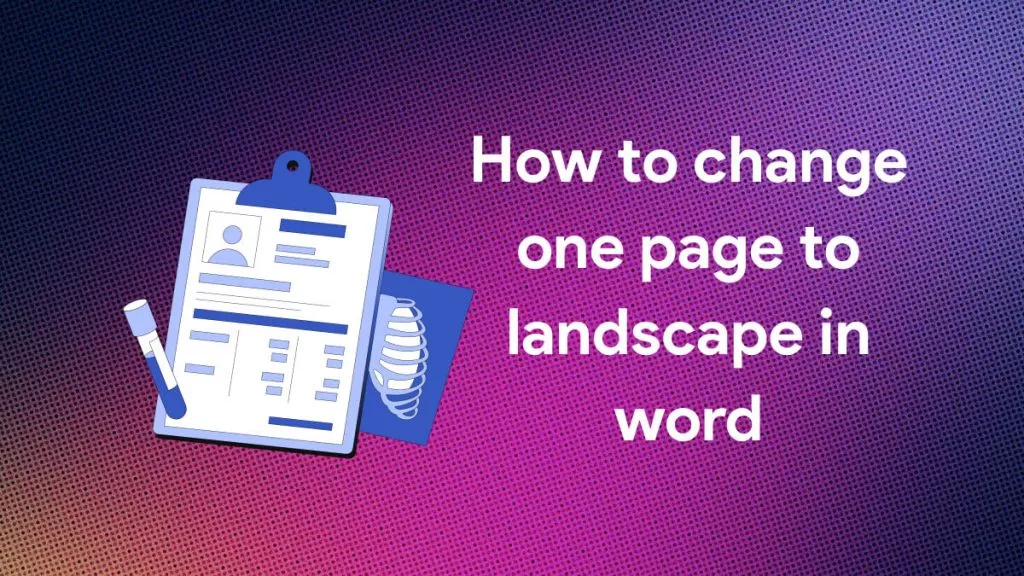
 Delia Meyer
Delia Meyer