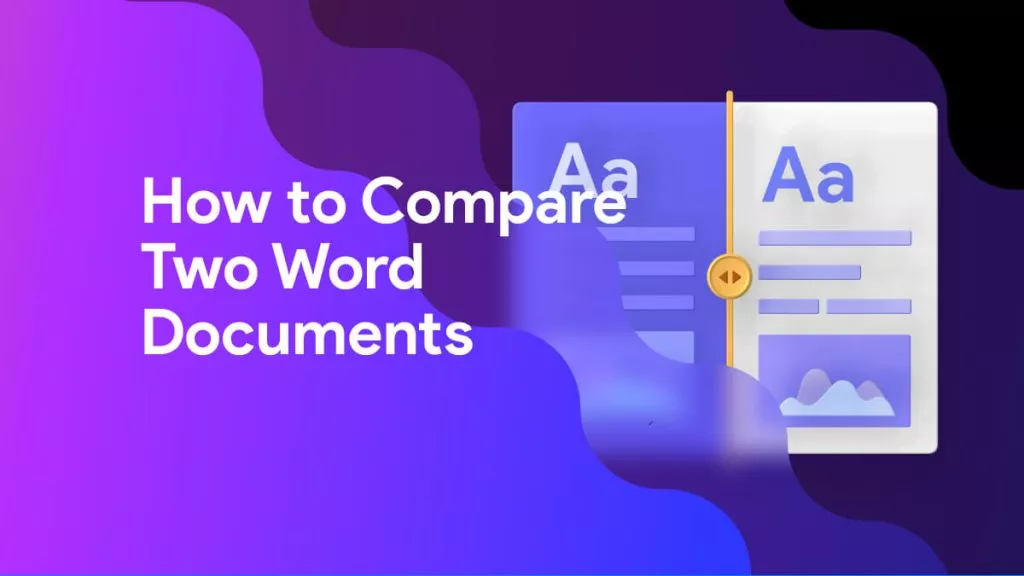Bookmarks are a great way to mark important sections in a Word document. You can insert a bookmark anywhere in the document so that you can locate the information quickly. Here we will answer some basic questions like what Bookmarks are, how to insert them, and remove them. If you are facing a problem inserting bookmarks, we will suggest the possible reason. Additionally, we will also let you know a bonus tip on how to insert a bookmark in a PDF file.
If you are using PDF and want to add a bookmark, you can click the below button to download UPDF to insert directly.
Windows • macOS • iOS • Android 100% secure
Part 1. What is a Bookmark in Word?
Bookmarks were traditionally used in printed books to mark specific pages that can be accessed when needed. In electronic Word files, bookmarks are electronic marks that can be inserted anywhere in the file. Especially if you are working with a large document in which you do not want to use a highlighter to mark any text, bookmarks are a great way to mark the section. Bookmarks are also helpful if you want to jump quickly from one place in the document to the next location. These are especially helpful if you want to keep track of a specific section or piece.
Part 2. How to Insert a Bookmark in Word?
To insert a bookmark in a Word file, follow these steps.
Step-1. Click on the “Insert” tab to open the insert tools on the top. You will see a “Bookmark” tab in the tools.
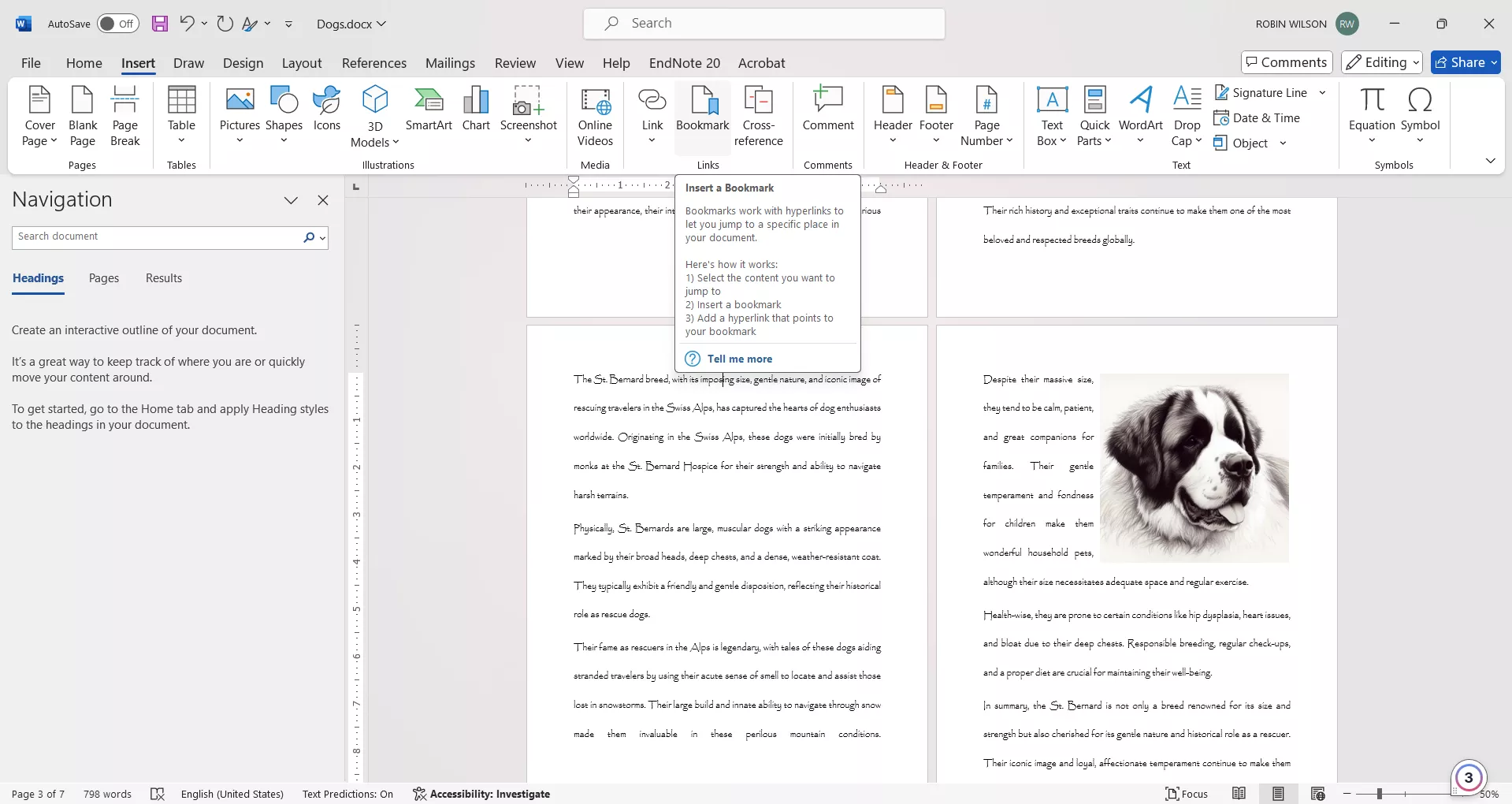
Step-2. Keep the cursor or select the text in the file where you want to insert the bookmark. Then click on the “Bookmark” tab. A bookmark window will appear on the screen. You will see a “bookmark name” box where you can name the bookmark. Once you type the name, click the “Add” button and a bookmark will be inserted. The name has to be a single word or phrase with no space.
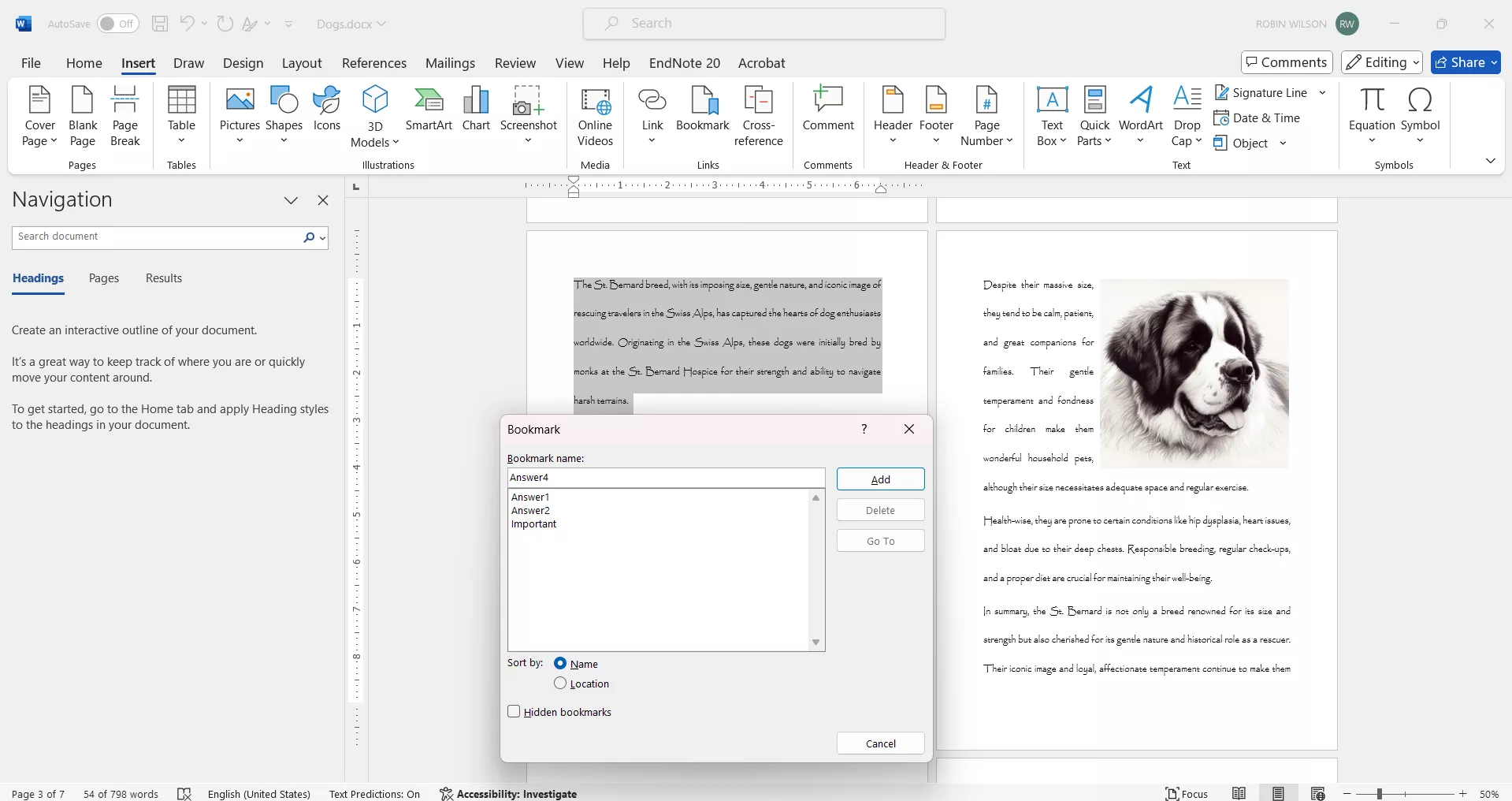
Step-3. Once you hit the “Add” button, the bookmark window will disappear. You can save the file by clicking the “Save” icon on the top left of the screen or the “Save” option in the “File” menu.
Part 3. How to View Bookmarks in Word?
Once you have inserted the bookmarks, you can view them using the following steps.
Step-1. Go to the “File” menu and then click “Options”.
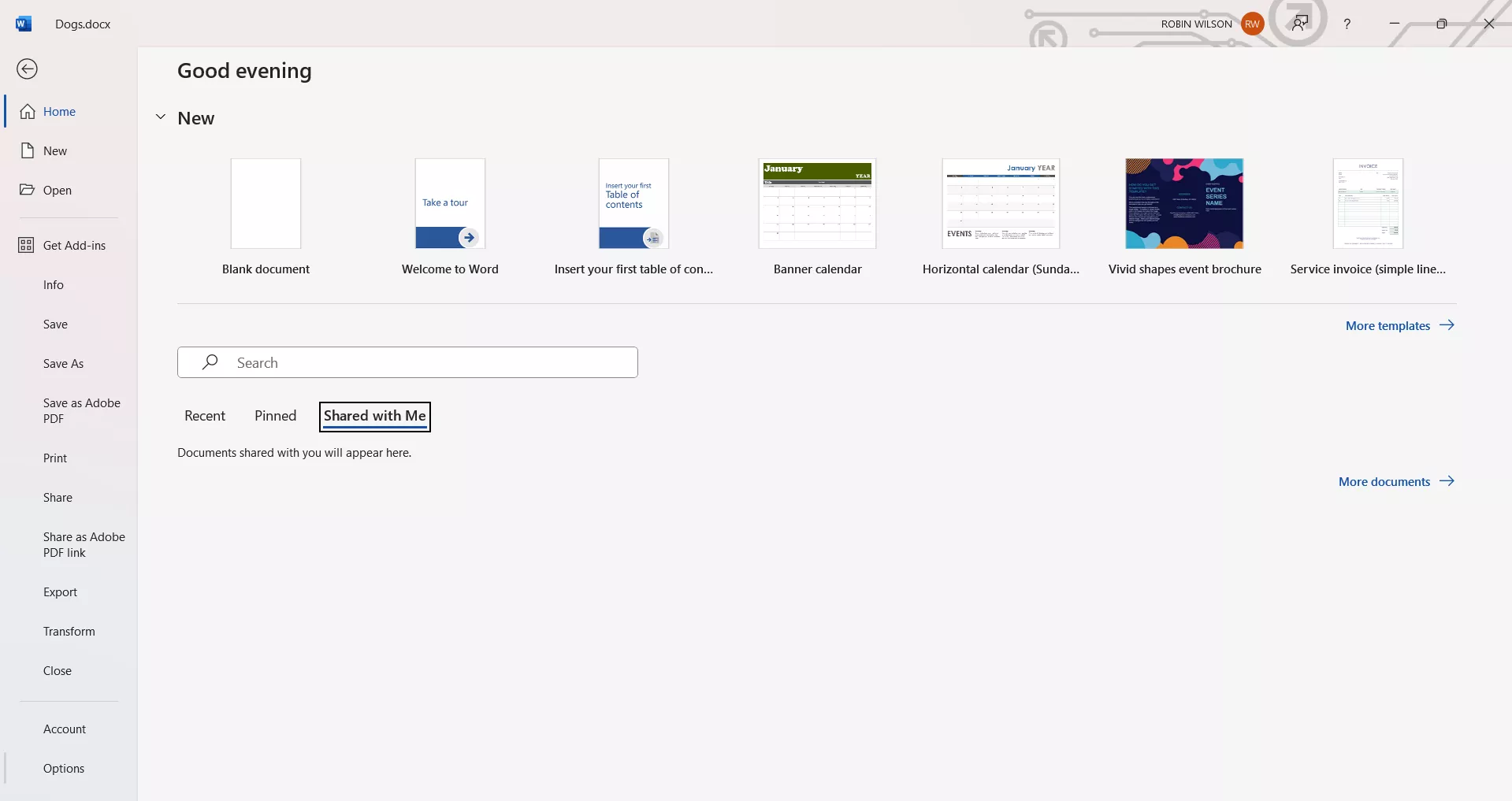
Step-2. A “Word Options” window will appear. From the left side panel of tools, click “Advanced”. Then scroll down to “Show document content” and check the “Show bookmark” option. Then hit the OK button.
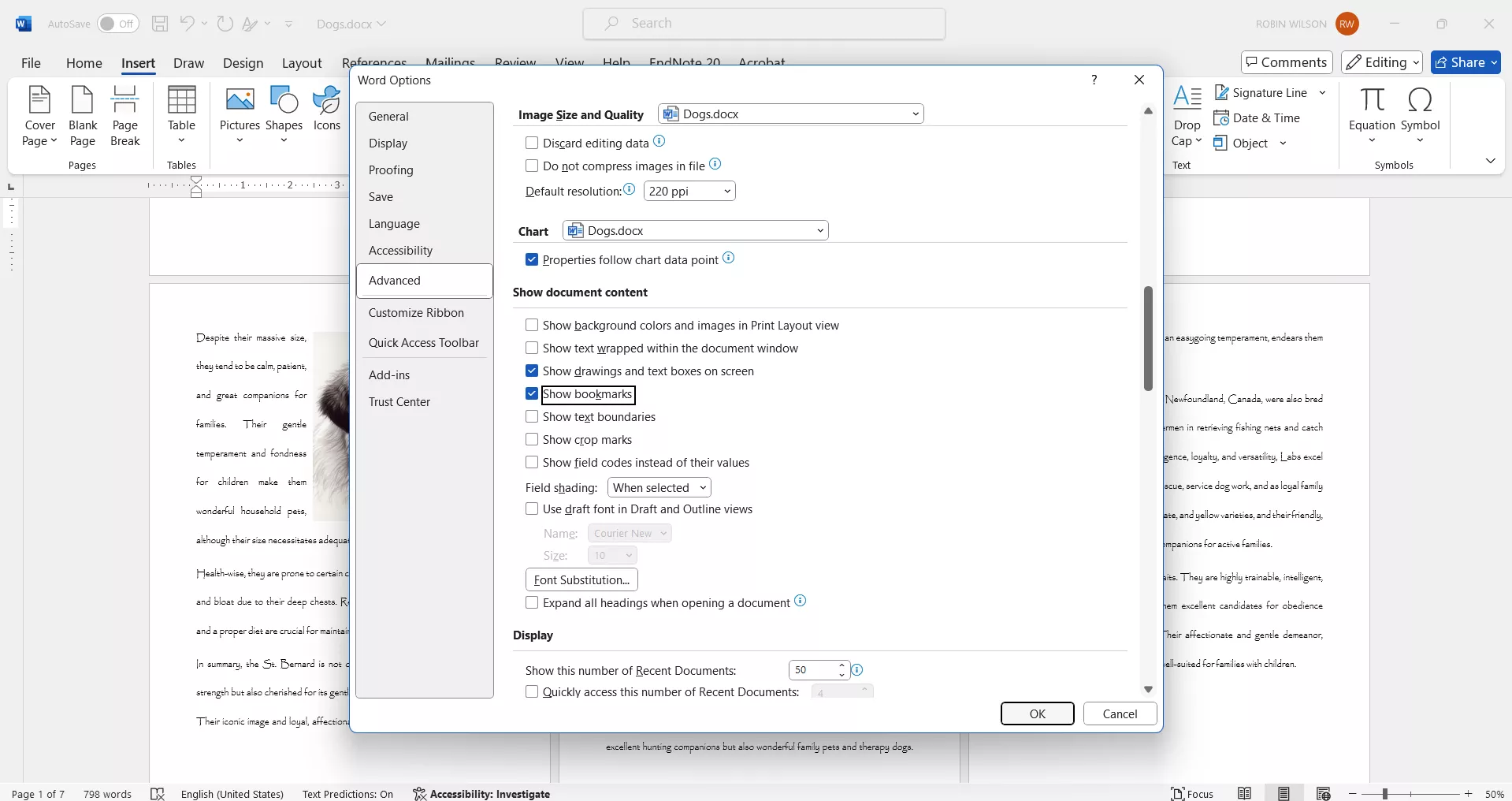
The bookmarked text or area will show up in square brackets.
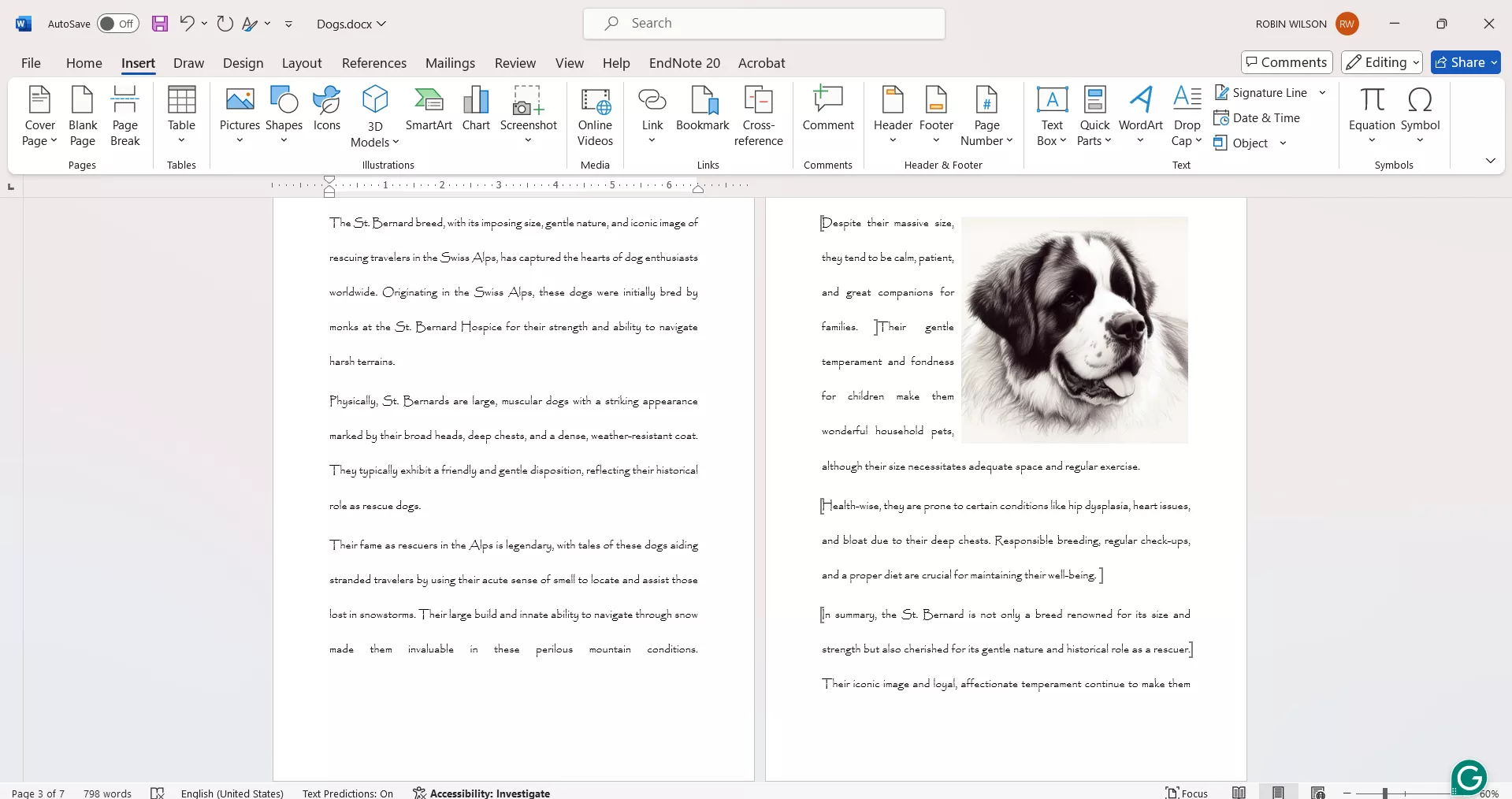
Part 4. How to Remove Bookmarks in Word?
In case you have inserted a bookmark at the wrong place, or you no longer need that bookmark you may want to remove the bookmark. To remove the bookmark, follow these steps.
Step-1. Go to the “Insert” tab and a banner of tools will appear on the top. Click on the “Bookmark” icon to open a bookmark window.
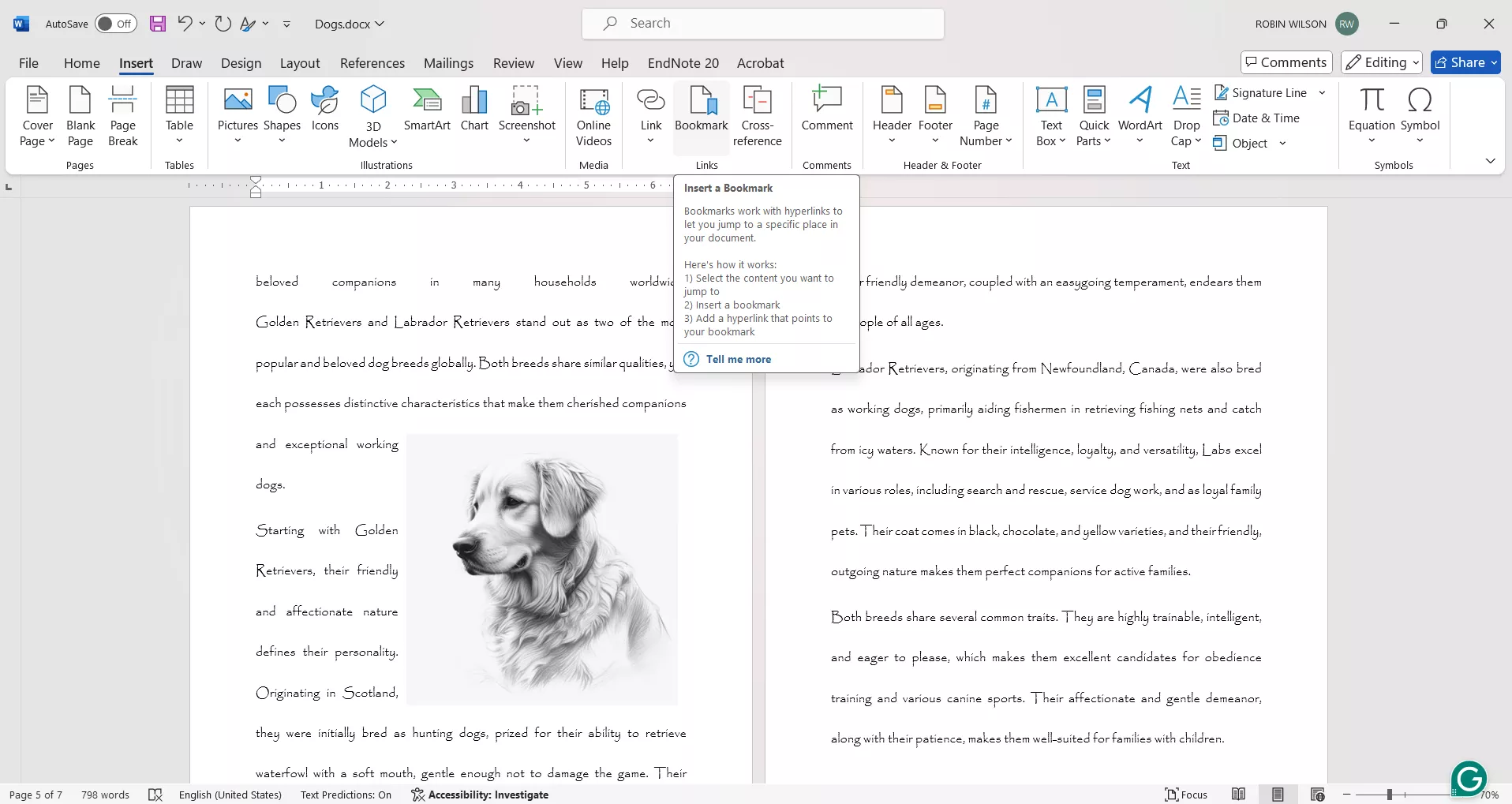
Step-2. In the bookmark window, you will see the list of all the bookmarks. Click to select the one you want to delete. Hit the “Delete” button and the bookmark will be removed from the list.
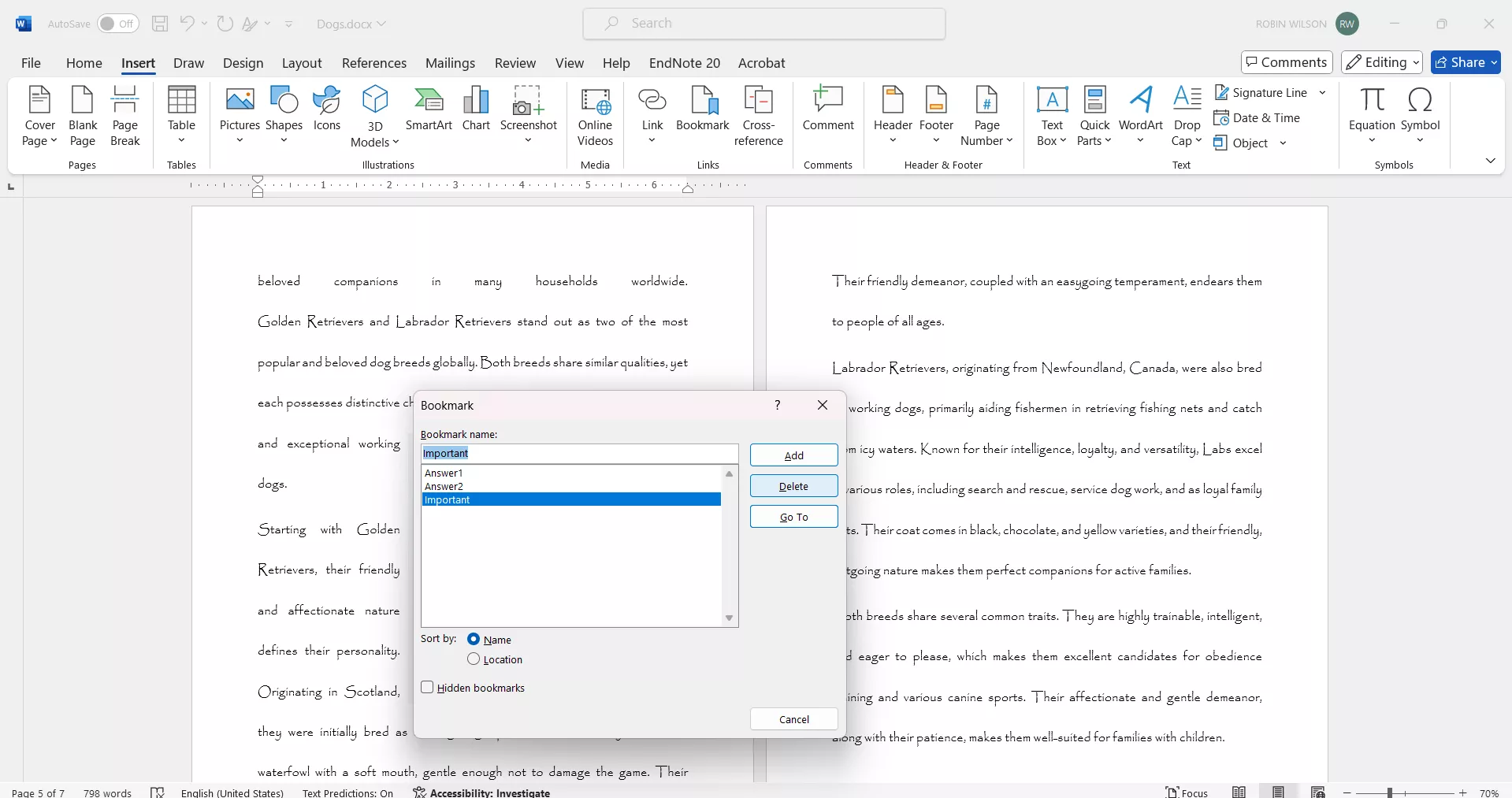
Step-3. Close the bookmark window and to save the changes, Click the “Save” icon on the top left of the window or use the “Save” option in the “File” menu.
Part 5. Why Can't I Add a Bookmark in Word?
There are a couple of reasons which may not allow you to add bookmarks. Some common reasons and their solutions are:
Space in the bookmark name: If you give a space in the bookmark name when you are inserting the bookmark, it will not allow you to add it. Try removing the space. The word or phrase should be continuous without space. If you want to insert a gap between words you can try using something like an underscore symbol.
Document Protection: If the document is protected, you may not be able to add bookmarks. Check if the document has editing restrictions and, if possible, remove them temporarily.
Compatibility issue: Sometimes if the file has been prepared and saved in a different format of Word, you may not be able to use all the features like inserting bookmarks. Try the “Save as” option in the file menu and save it as the current version of the office like “docx”.
Corrupted Word Installation: If the word installation has not been completed or is corrupted for some reason, you may not be able to use the bookmark function. Try repairing the office installation via the control panel.
Part 6. Bonus Tip: How to Add a Bookmark in PDF?
If instead of a Word file, you are working with a PDF file and you want to insert a bookmark, UPDF is a great PDF reading and editing software with which you can easily add bookmarks to your file. UPDF is a complete package of PDF editing and annotating tools. You can use UPDF for:
- Converting any file from and to PDF.
- Editing text or images in the PDF.
- Fill fillable PDF forms.
- Add annotations, stamps, symbols, signatures, background, watermarks, headers, footers, and thumbnails.
- Add password protection to any file.
- Organize pages, crop pages, split files or pages, and add links.
- Convert scanned files to text searchable and editable files.
- Generate a link or barcode to share files rather than sending them in emails.
- Most striking is the integrated AI which you can use as a chatbot or talk to a PDF file, translate, explain, or summarize a PDF.
You can download UPDF right now. To learn more about UPDF you can also watch this video.
Windows • macOS • iOS • Android 100% secure
To add a bookmark to a PDF file using UPDF, follow these steps.
Step-1. Download and install the UPDF app and open the app. Then open the PDF file using the “Open” option in the “File” menu or the “Open” tab on the window.
Step-2. From the panel of tools on the left, click the “Bookmark” icon to open the “Bookmark” window on the left side.
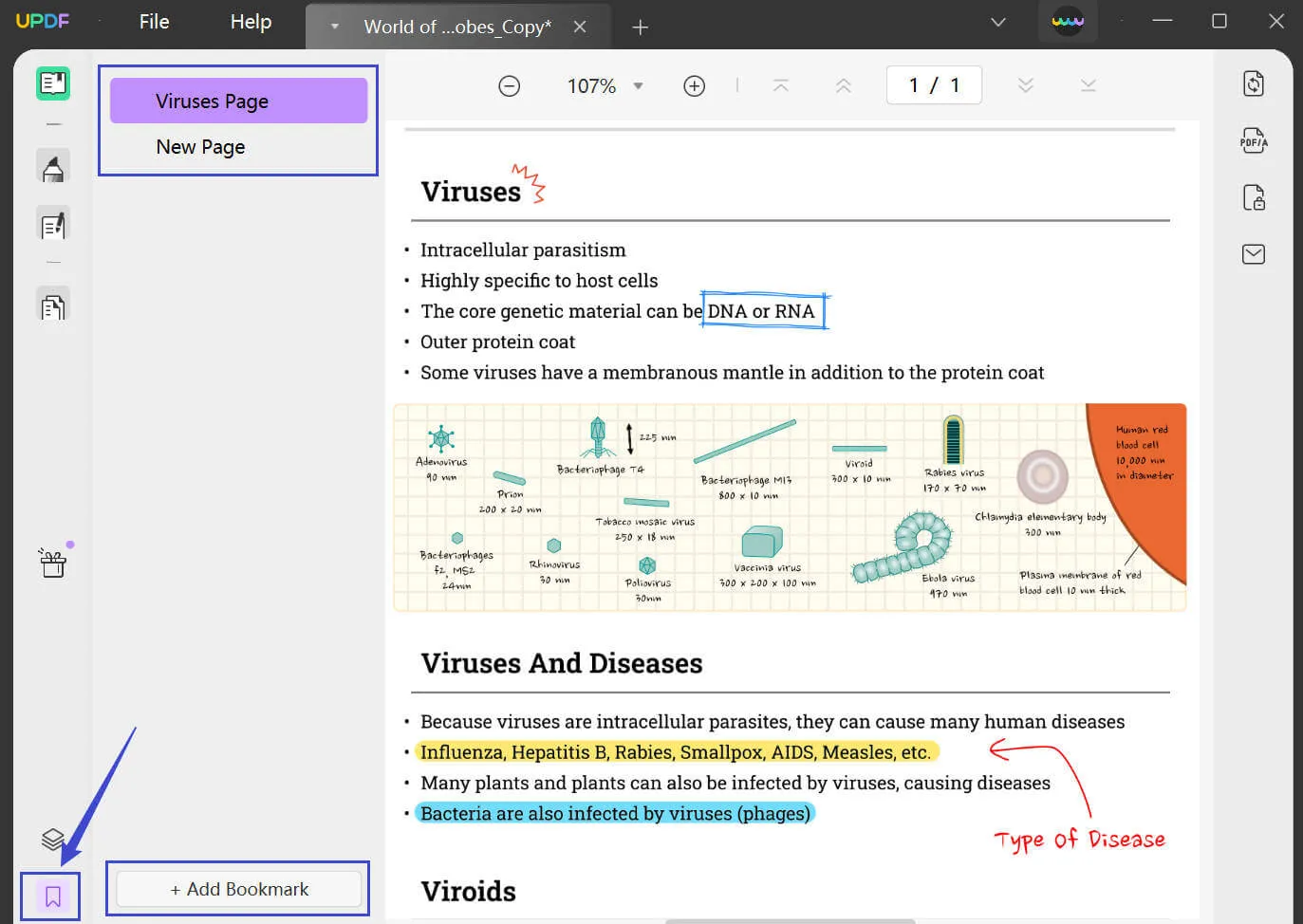
Step-3. On the top, you will see a “Bookmark +” icon. Click it to add the bookmark on the top or bottom of the list if there are already existing bookmarks.
Step-4. The Bookmark will appear as a page number. Right-click on the bookmark to rename it. You can use the same menu to delete any bookmark if you want.
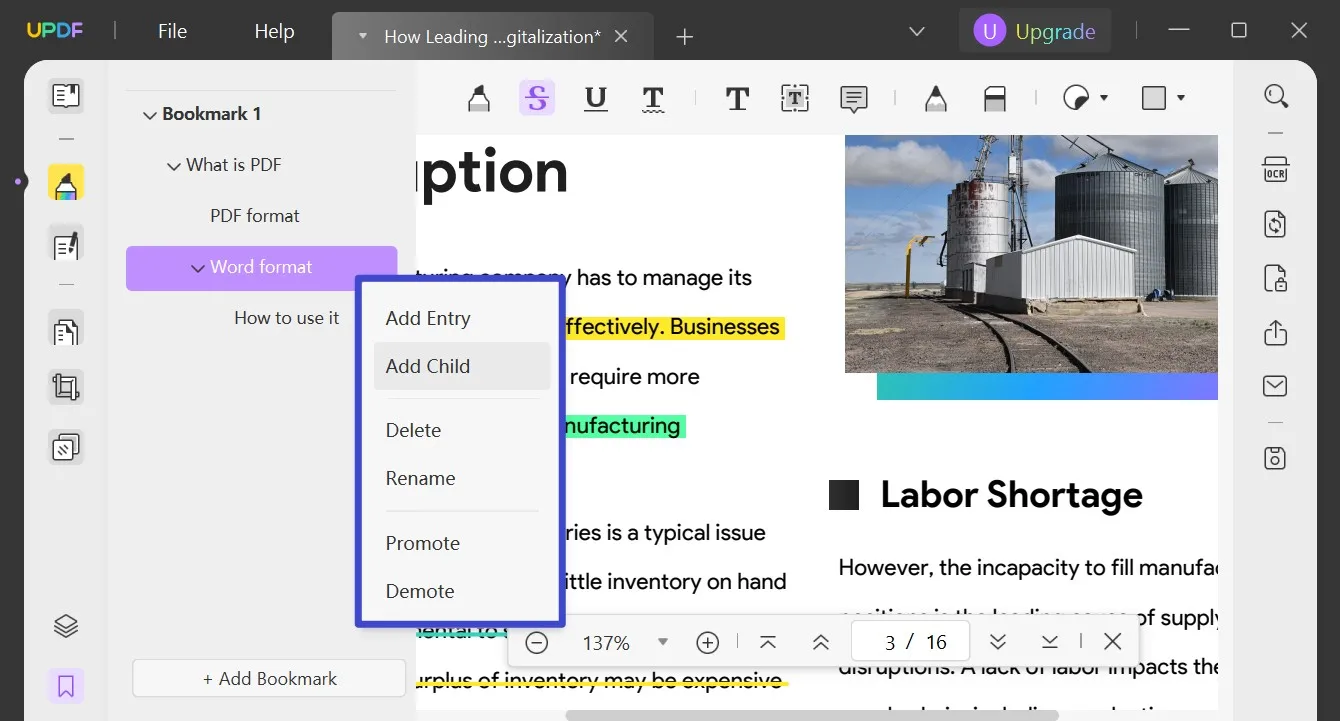
Step-5. Save the changes using the “Save” option in the file menu.
Step-6. You can keep adding more bookmarks. Also, you can add a sub bookmark. Right-click on the bookmark and pick the “Child” option from the menu. So you can have a main bookmark like “Chapter-1” and the child or sub-bookmark “Specific features” to indicate a particular content of the page.
Final Words
Now you know how to create a bookmark in Word. You can use the above step-by-step guide to add, view, or remove any bookmark. Additionally, you now know that UPDF is the one pit stop if you want to insert bookmark to PDF files as well as all your PDF editing needs. Download UPDF right now and you will be surprised to see how much you get at such a cheap price.
Windows • macOS • iOS • Android 100% secure
 UPDF
UPDF
 UPDF for Windows
UPDF for Windows UPDF for Mac
UPDF for Mac UPDF for iPhone/iPad
UPDF for iPhone/iPad UPDF for Android
UPDF for Android UPDF AI Online
UPDF AI Online UPDF Sign
UPDF Sign Edit PDF
Edit PDF Annotate PDF
Annotate PDF Create PDF
Create PDF PDF Form
PDF Form Edit links
Edit links Convert PDF
Convert PDF OCR
OCR PDF to Word
PDF to Word PDF to Image
PDF to Image PDF to Excel
PDF to Excel Organize PDF
Organize PDF Merge PDF
Merge PDF Split PDF
Split PDF Crop PDF
Crop PDF Rotate PDF
Rotate PDF Protect PDF
Protect PDF Sign PDF
Sign PDF Redact PDF
Redact PDF Sanitize PDF
Sanitize PDF Remove Security
Remove Security Read PDF
Read PDF UPDF Cloud
UPDF Cloud Compress PDF
Compress PDF Print PDF
Print PDF Batch Process
Batch Process About UPDF AI
About UPDF AI UPDF AI Solutions
UPDF AI Solutions AI User Guide
AI User Guide FAQ about UPDF AI
FAQ about UPDF AI Summarize PDF
Summarize PDF Translate PDF
Translate PDF Chat with PDF
Chat with PDF Chat with AI
Chat with AI Chat with image
Chat with image PDF to Mind Map
PDF to Mind Map Explain PDF
Explain PDF Scholar Research
Scholar Research Paper Search
Paper Search AI Proofreader
AI Proofreader AI Writer
AI Writer AI Homework Helper
AI Homework Helper AI Quiz Generator
AI Quiz Generator AI Math Solver
AI Math Solver PDF to Word
PDF to Word PDF to Excel
PDF to Excel PDF to PowerPoint
PDF to PowerPoint User Guide
User Guide UPDF Tricks
UPDF Tricks FAQs
FAQs UPDF Reviews
UPDF Reviews Download Center
Download Center Blog
Blog Newsroom
Newsroom Tech Spec
Tech Spec Updates
Updates UPDF vs. Adobe Acrobat
UPDF vs. Adobe Acrobat UPDF vs. Foxit
UPDF vs. Foxit UPDF vs. PDF Expert
UPDF vs. PDF Expert

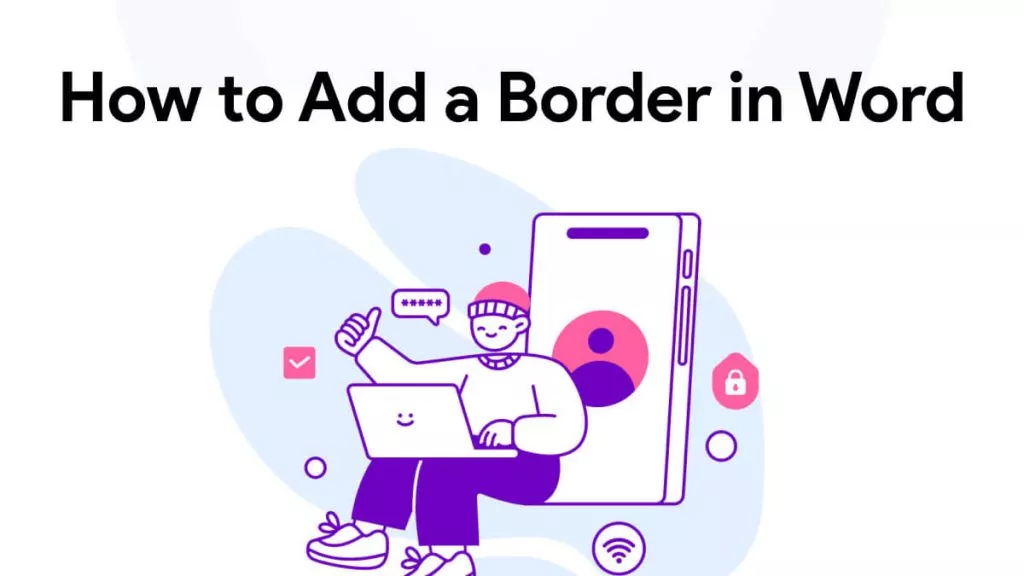
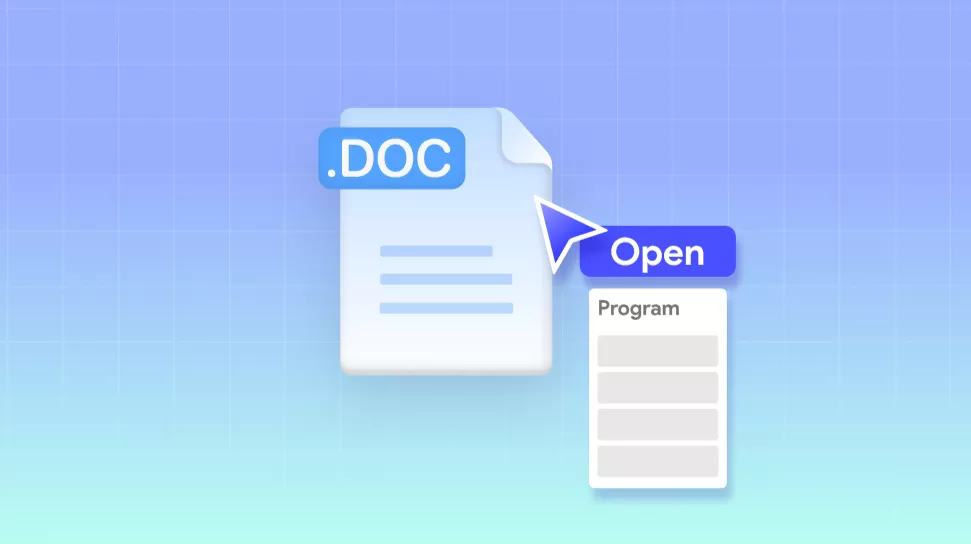
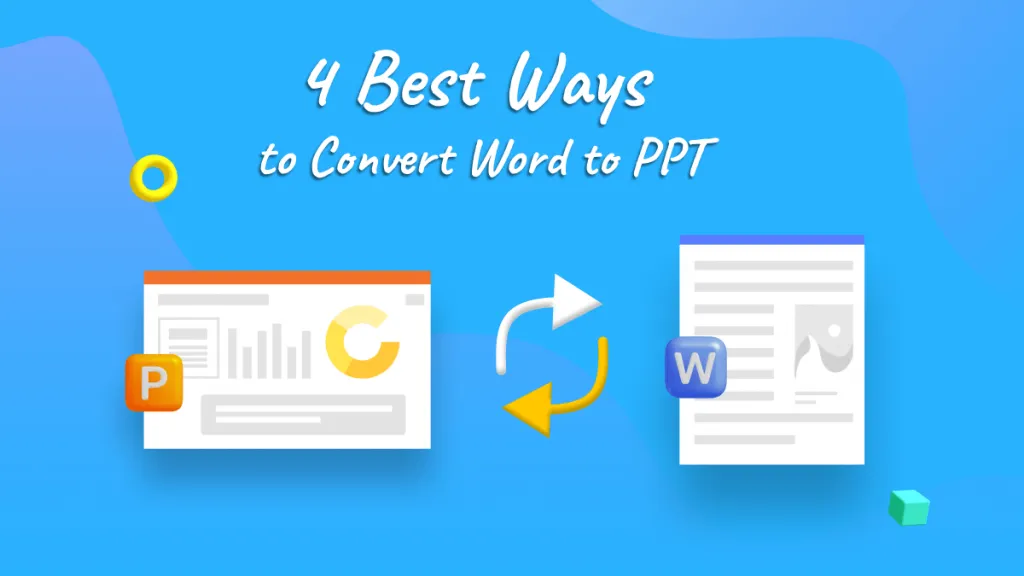

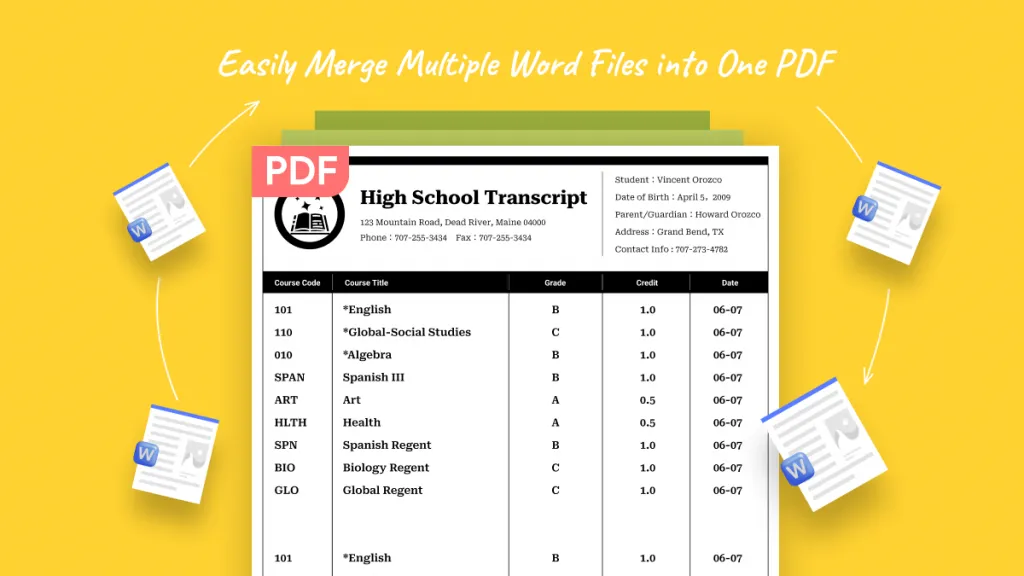
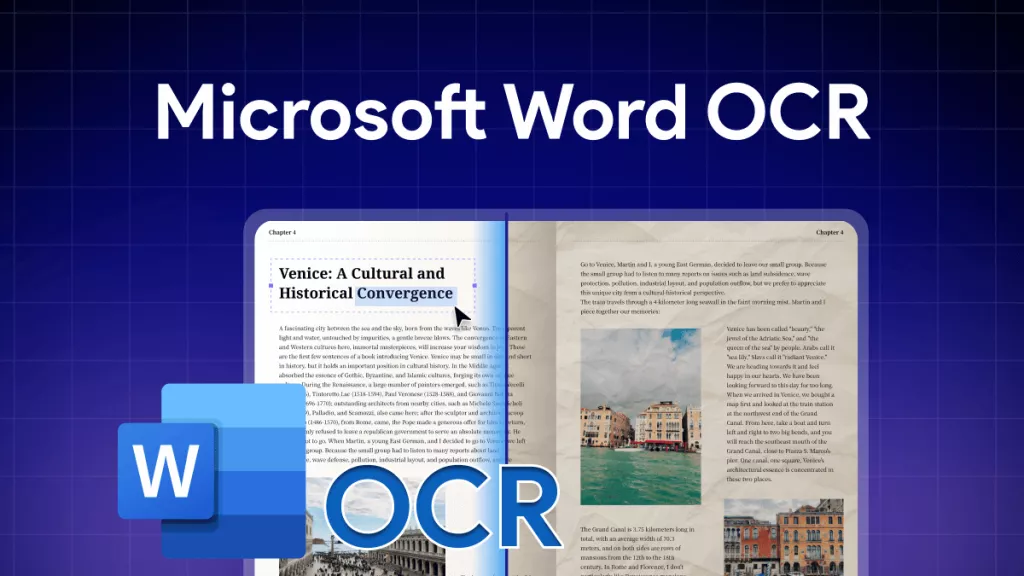
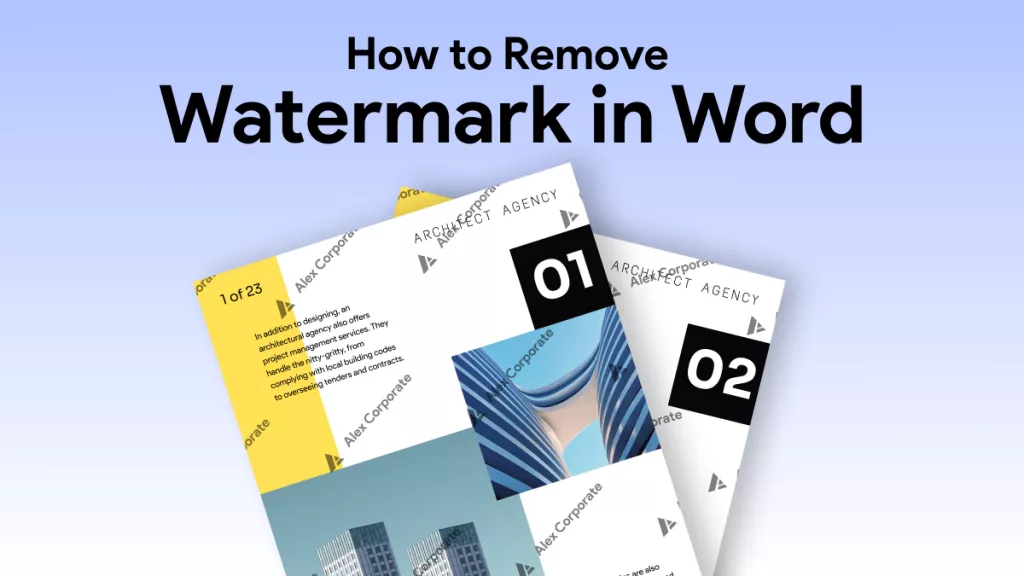
 Enola Miller
Enola Miller 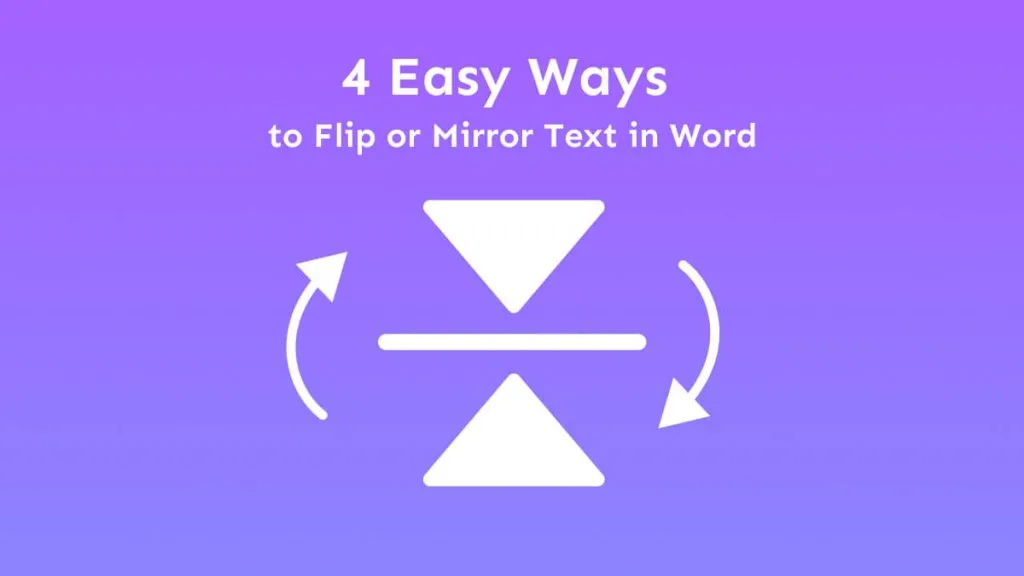
 Engelbert White
Engelbert White 
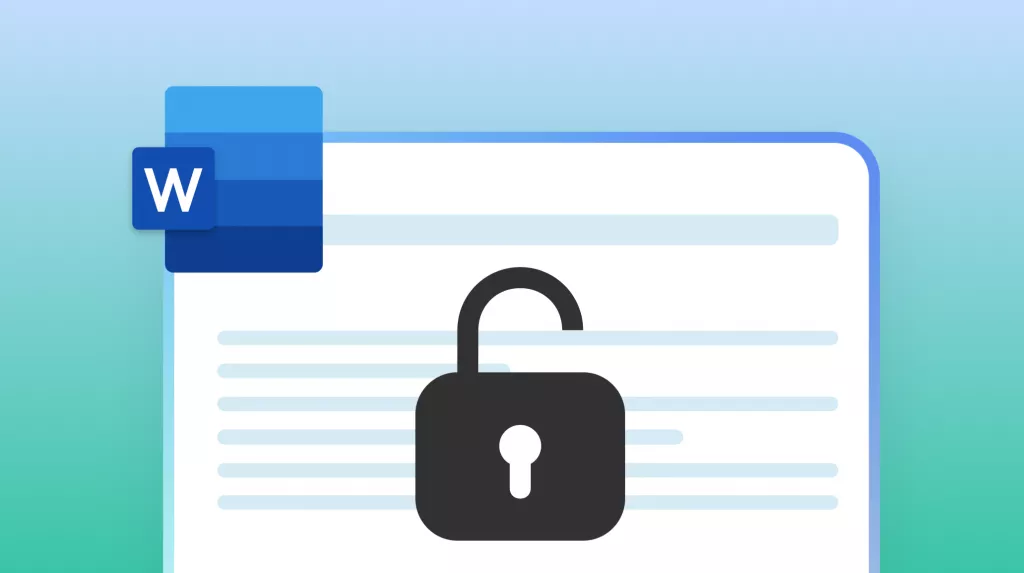
 Enola Davis
Enola Davis