While working on a document, we often need to navigate to a specific page for various reasons. If we numbered the pages, moving from page to page would be much easier than manually counting them. Before working on a file, you must know how do you add page numbers in Word. There are various methods of inserting page numbers into a Word document, some of which will be discussed in this article.
Part 1. A Simple Guide to Adding Page Numbers in Word
We often find ourselves managing a multiple-page document on MS Word. Navigating to a specific page can be frustrating for researchers who deal with such scenarios. Simplifying the page-to-page navigation, the significance of numbering a file cannot be denied. Follow the steps below to learn how to add different page numbers in Word:
Step 1. Start by opening an MS Word file on your device and wait for it to open. Press the "Insert" button from the top toolbar to open the "Page Number" drop-down menu.
Step 2. Select the position where you want the page numbers from the extended menu and choose the format of numbering.
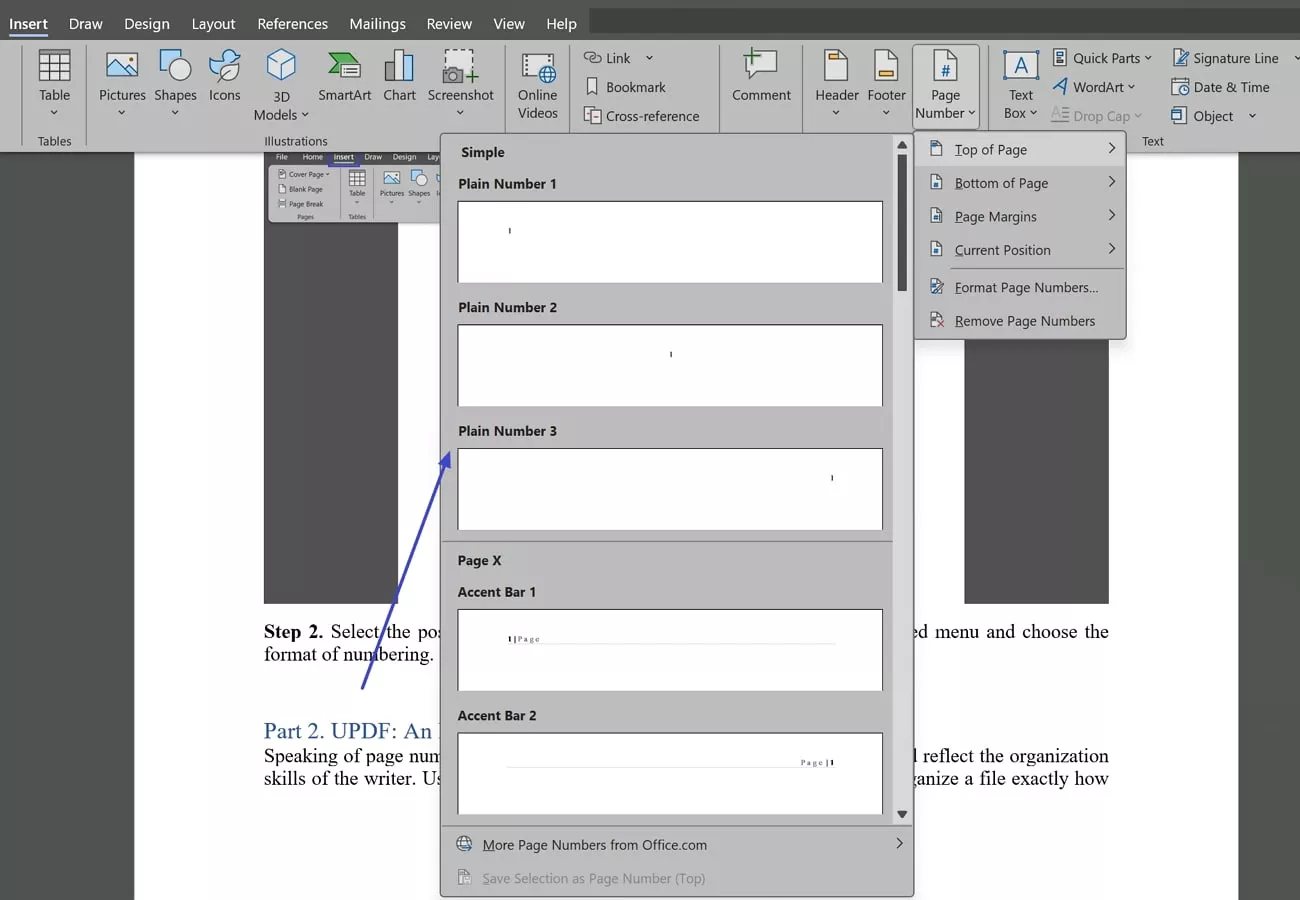
Part 2. UPDF: An Indirect Way to Add Page Numbers to Word
Speaking of page numbers, they add a certain professionalism to a document and reflect the organization skills of the writer. Use a PDF management tool like UPDF that lets the user organize a file exactly how they want. This platform offers extensive document management features that allow you to add or delete a page to and from a file.
Besides file management, you can also edit a document by adding text, images, or URLs to it. In essence, UPDF is a versatile PDF organization platform, so, let's explore how do you add page numbers in Microsoft Word using this tool.
Key Features of UPDF
- Summarize: If you are stuck with lots of articles to read, you can have them summarized in bullet points or paragraphs. If needed, you can also summarize a specific page in headings.
- Ask PDF: When you need to extract meaningful information from a file, you do not have to skim through the pages. You can just ask AI for a quick analysis and to extract more profound insights.
- File Reading: Avail yourself of the extensive file reading features where you can zoom in or out and jump directly to the first and the last page of the file. Additionally, users can compare files by viewing them side by side.
- Cloud Storage: Benefitting from the cloud storage, you can save your files and access them from any device. This simplifies file sharing and enables authorized recipients to easily access it.
Adding Page Numbers to Word Files Using UPDF
Manage files or edit them, you can perform multiple functions if you have UPDF by your side. The following guide uncovers the method of how do you add page numbers in Word:
Step 1. Open PDF and Enter the Page Tools
To begin the process of page numbering, download and launch the main interface of UPDF.
Windows • macOS • iOS • Android 100% secure
Then, drap and drop the Word document to PDF. This will automatically convert it to a PDF, but later you can convert it back to Word using UPDF. As the file opens in the next window, navigate to the left side panel and click the "Page Tools" button.
Step 2. Add Page Numbers on the Header
From the top options, press "Header and Footer" to unfold a panel on the right side of the screen. As you navigate into the "Add" button, select the "Layout" from the right panel, and under the "Content" section, find the "Page Numbers" icon. Once a menu pops up, select the page number layout that suits your PDF and click "Save" to add it successfully across the PDF.
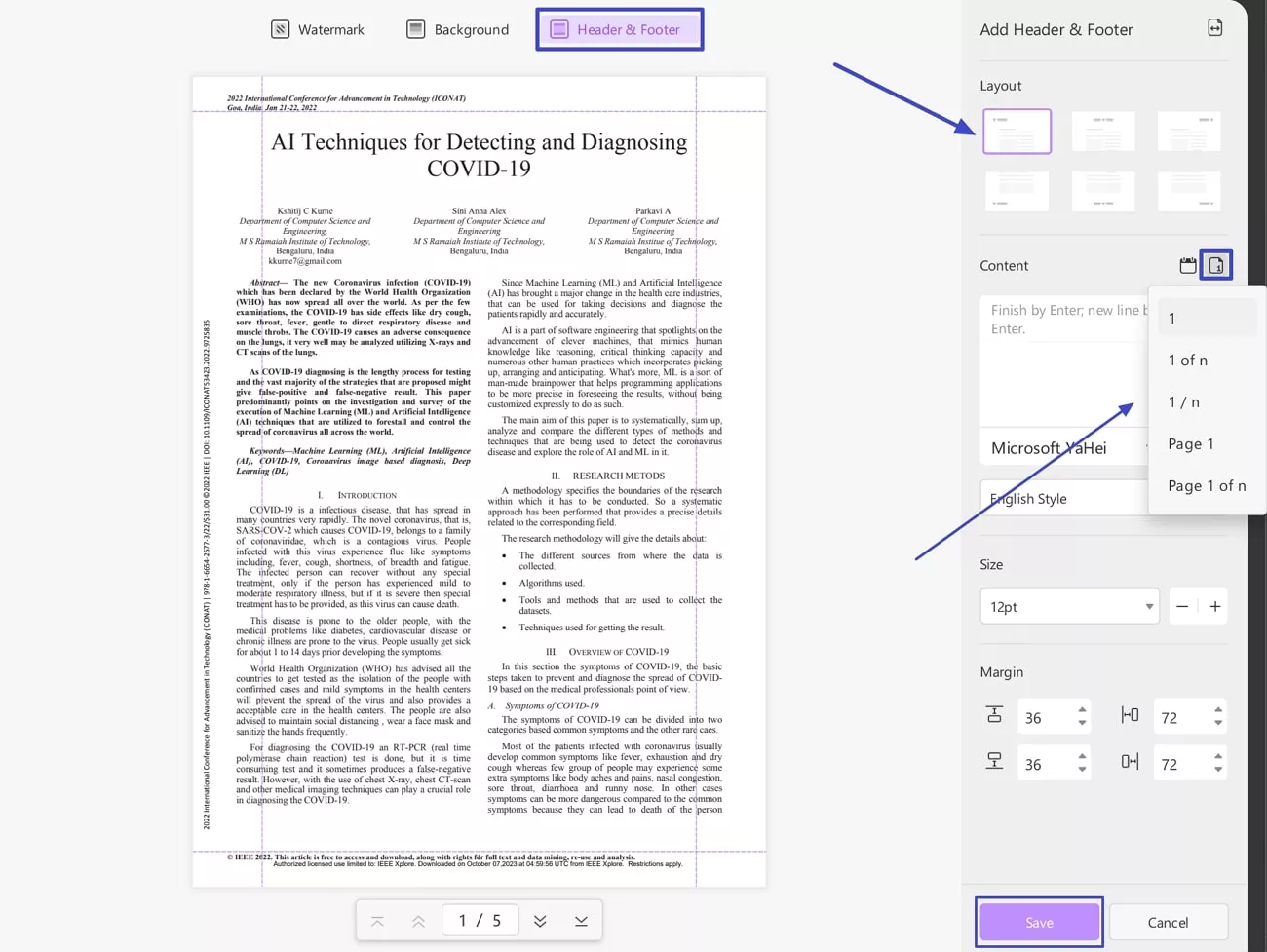
Step 3. Export the File in Word Format
Now that the PDF has been numbered, you can go to the right side panel and select the "Export PDF" option. From the extended menu, choose "Word" and save the file as Word document by entering settings in the next window.
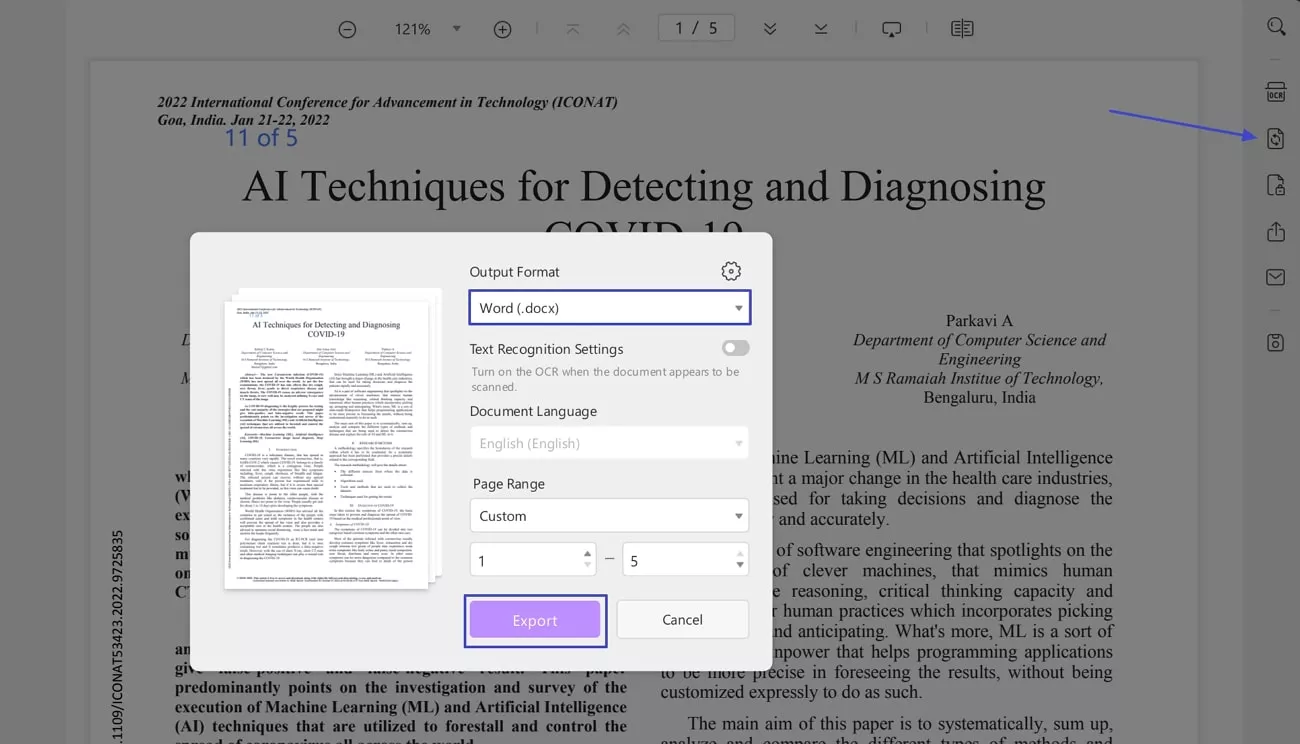
Bonus Part. How to Remove Page Numbers in Word and UPDF?
After learning how do you add page numbers in Word, let's look into removing page numbers from the header and footer of files using MS Word:
Instructions. Start by opening the MS Word file on Word, then go to the "Insert" section from the top toolbar. Expand the "Page Number" drop-down menu and click the "Remove Page Numbers" button and save the file.
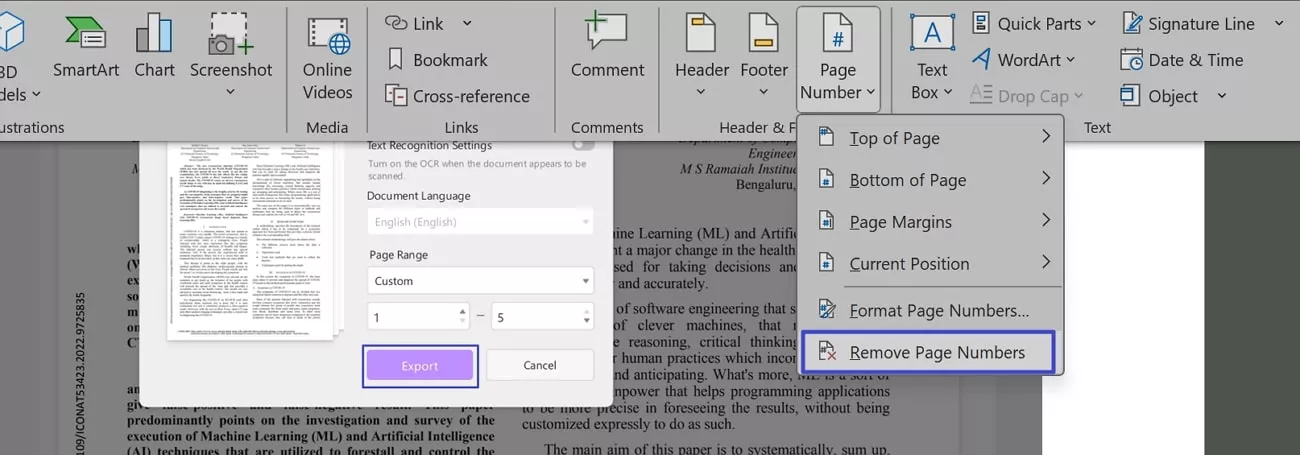
How to Remove Page Numbers From a File on UPDF?
After numbering your PDF document, it's not like there is no going back. Following the guide below, you can delete page numbers from a file using UPDF:
Instructions. Remove Page Numbers and Save the File
On accessing the "Header and Footer" option from "Page Tools," you will find the created layout in the right panel. Hover your cursor across the layout and find the "Delete" icon to remove it from your PDF.
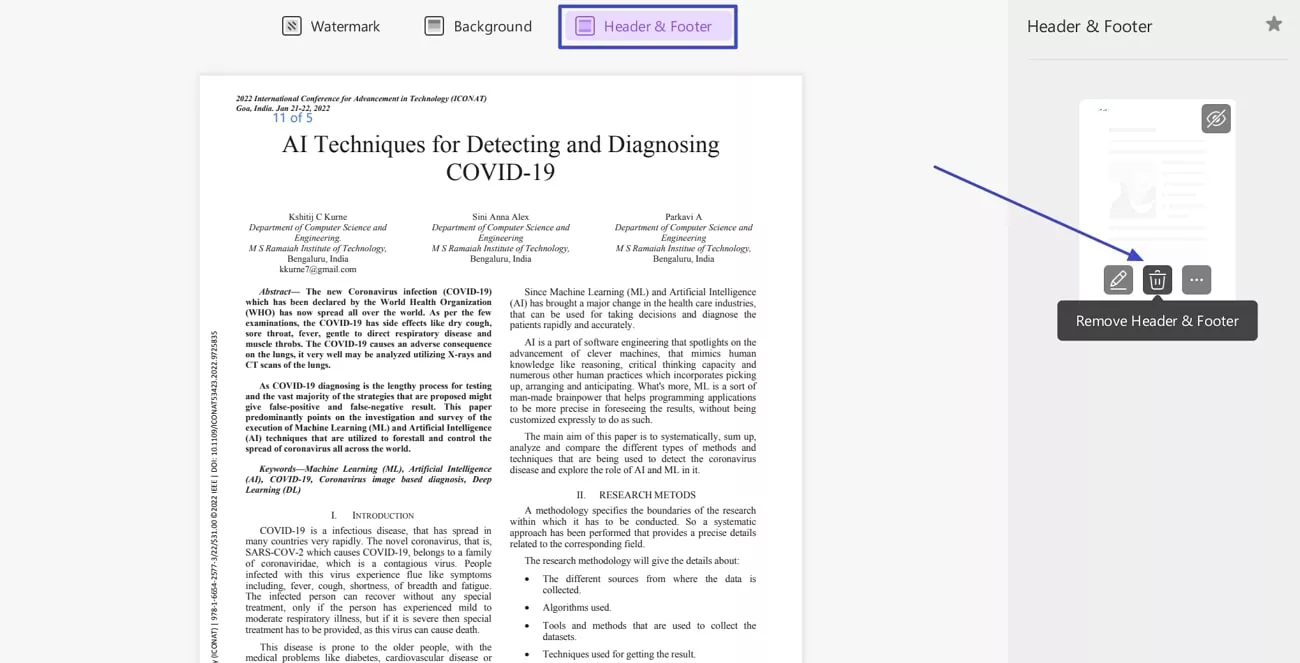
Conclusion
Concluding the discussion, this article was a detailed guide on the significance of inserting page numbers in an MS Word document or a PDF. This helps a researcher easily navigate to different page numbers when needed. In this article, you learned methods on how do you add page numbers in Word. UPDF is a reliable option when trying to insert page numbers on a Word or PDF document.
Windows • macOS • iOS • Android 100% secure
 UPDF
UPDF
 UPDF for Windows
UPDF for Windows UPDF for Mac
UPDF for Mac UPDF for iPhone/iPad
UPDF for iPhone/iPad UPDF for Android
UPDF for Android UPDF AI Online
UPDF AI Online UPDF Sign
UPDF Sign Edit PDF
Edit PDF Annotate PDF
Annotate PDF Create PDF
Create PDF PDF Form
PDF Form Edit links
Edit links Convert PDF
Convert PDF OCR
OCR PDF to Word
PDF to Word PDF to Image
PDF to Image PDF to Excel
PDF to Excel Organize PDF
Organize PDF Merge PDF
Merge PDF Split PDF
Split PDF Crop PDF
Crop PDF Rotate PDF
Rotate PDF Protect PDF
Protect PDF Sign PDF
Sign PDF Redact PDF
Redact PDF Sanitize PDF
Sanitize PDF Remove Security
Remove Security Read PDF
Read PDF UPDF Cloud
UPDF Cloud Compress PDF
Compress PDF Print PDF
Print PDF Batch Process
Batch Process About UPDF AI
About UPDF AI UPDF AI Solutions
UPDF AI Solutions AI User Guide
AI User Guide FAQ about UPDF AI
FAQ about UPDF AI Summarize PDF
Summarize PDF Translate PDF
Translate PDF Chat with PDF
Chat with PDF Chat with AI
Chat with AI Chat with image
Chat with image PDF to Mind Map
PDF to Mind Map Explain PDF
Explain PDF Scholar Research
Scholar Research Paper Search
Paper Search AI Proofreader
AI Proofreader AI Writer
AI Writer AI Homework Helper
AI Homework Helper AI Quiz Generator
AI Quiz Generator AI Math Solver
AI Math Solver PDF to Word
PDF to Word PDF to Excel
PDF to Excel PDF to PowerPoint
PDF to PowerPoint User Guide
User Guide UPDF Tricks
UPDF Tricks FAQs
FAQs UPDF Reviews
UPDF Reviews Download Center
Download Center Blog
Blog Newsroom
Newsroom Tech Spec
Tech Spec Updates
Updates UPDF vs. Adobe Acrobat
UPDF vs. Adobe Acrobat UPDF vs. Foxit
UPDF vs. Foxit UPDF vs. PDF Expert
UPDF vs. PDF Expert

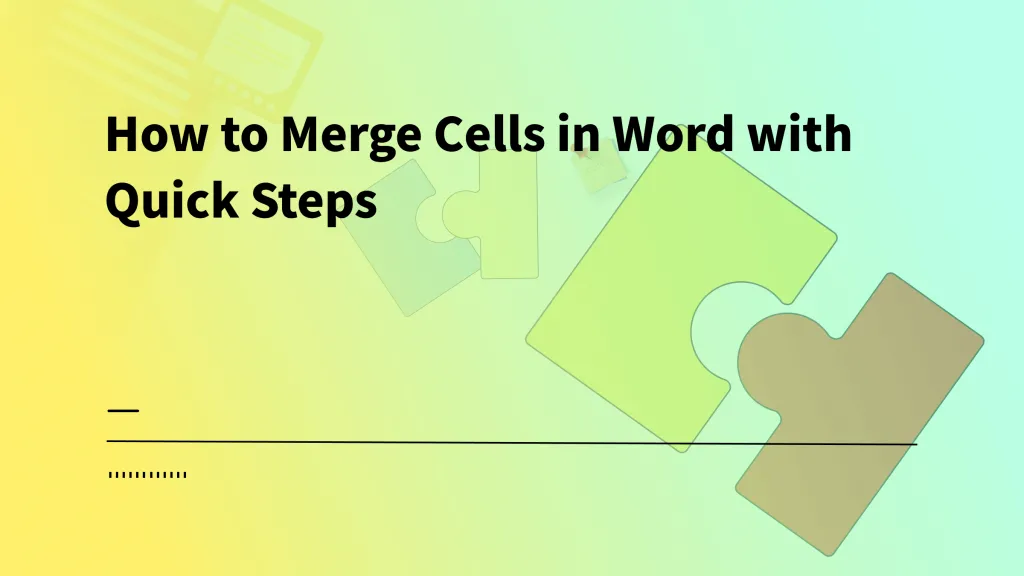
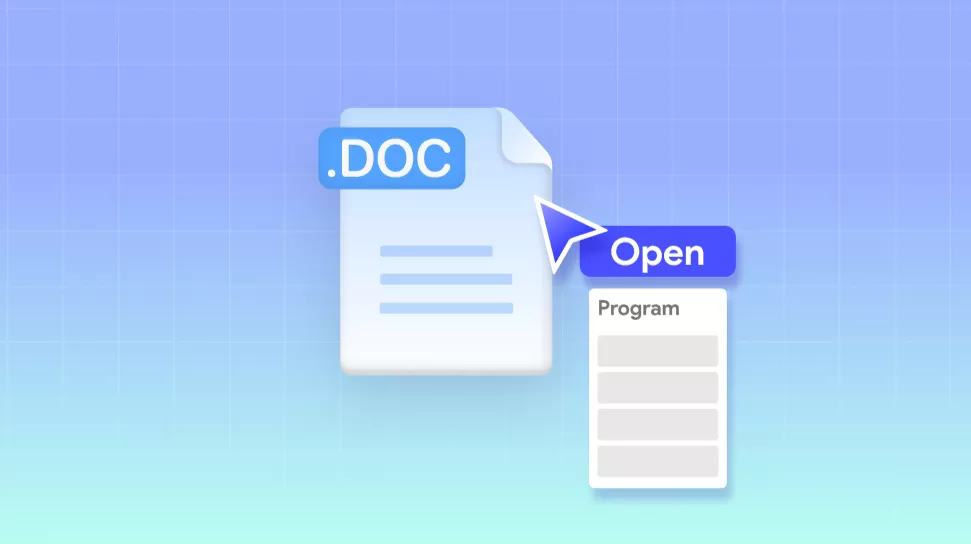
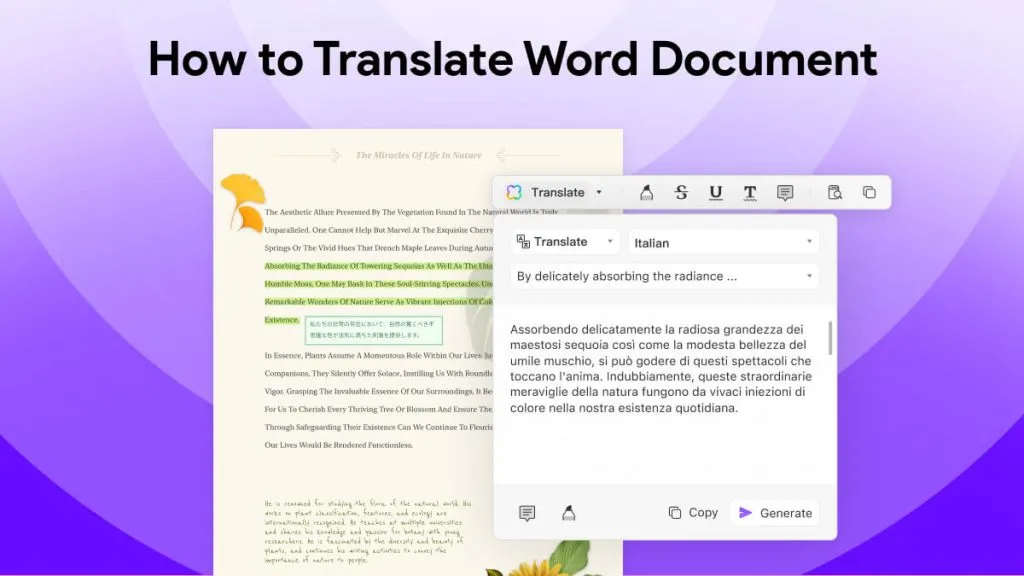

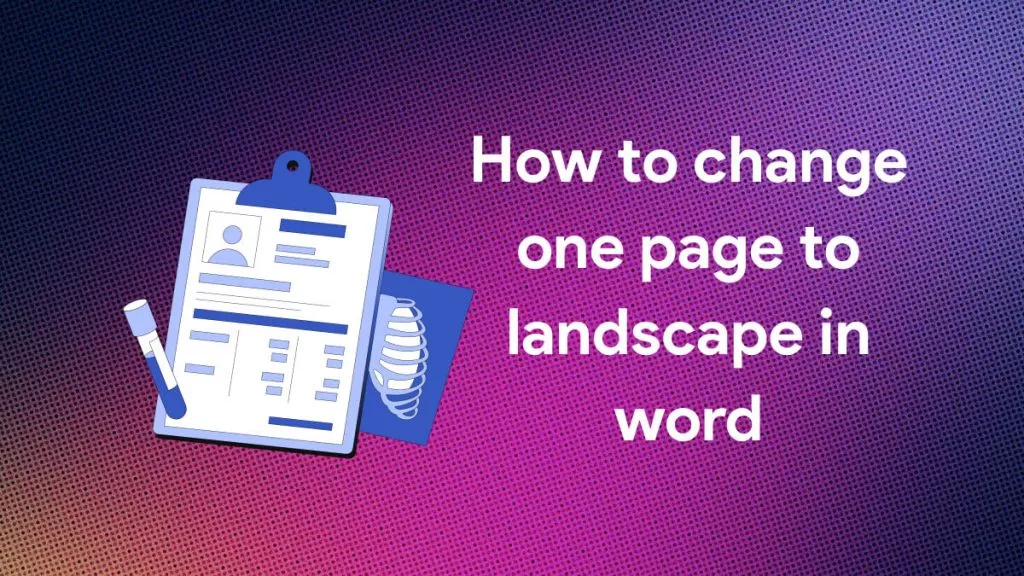
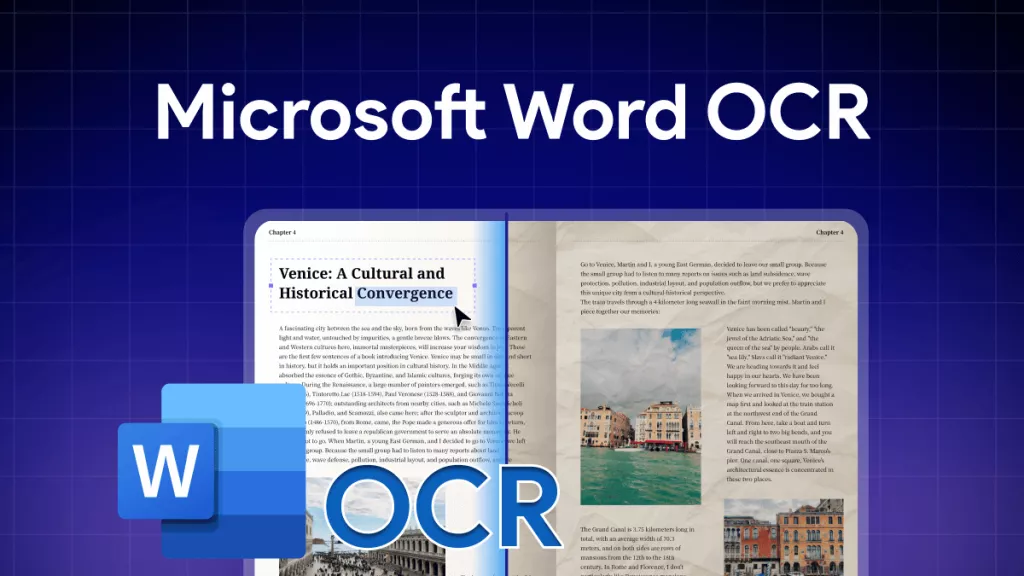
 Delia Meyer
Delia Meyer 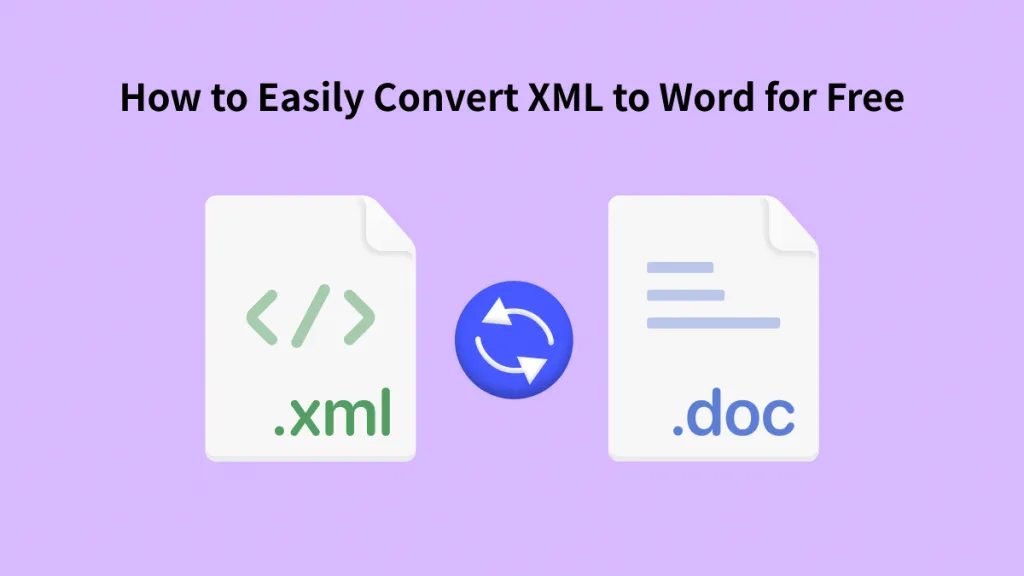
 Enola Davis
Enola Davis 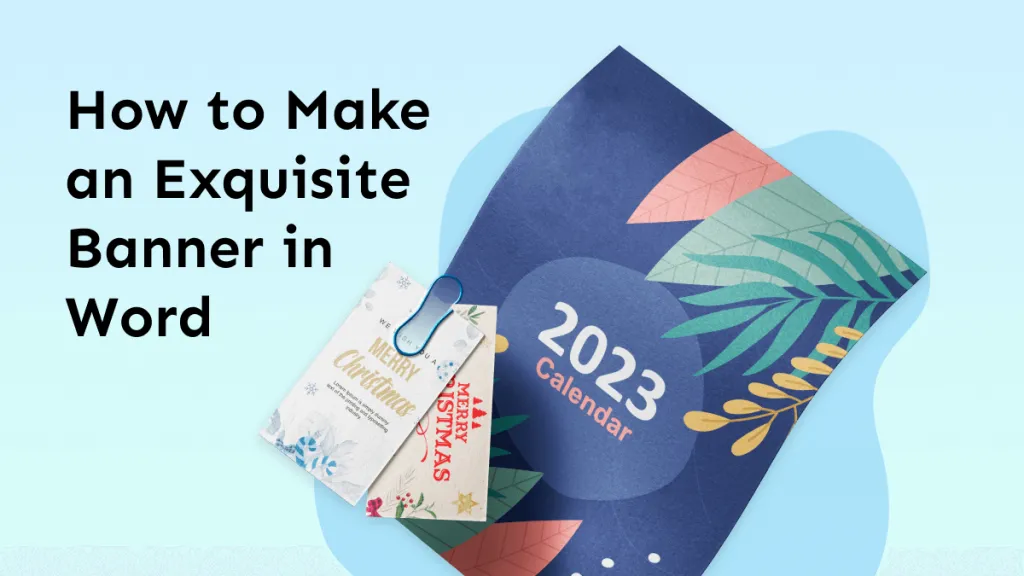
 Engelbert White
Engelbert White 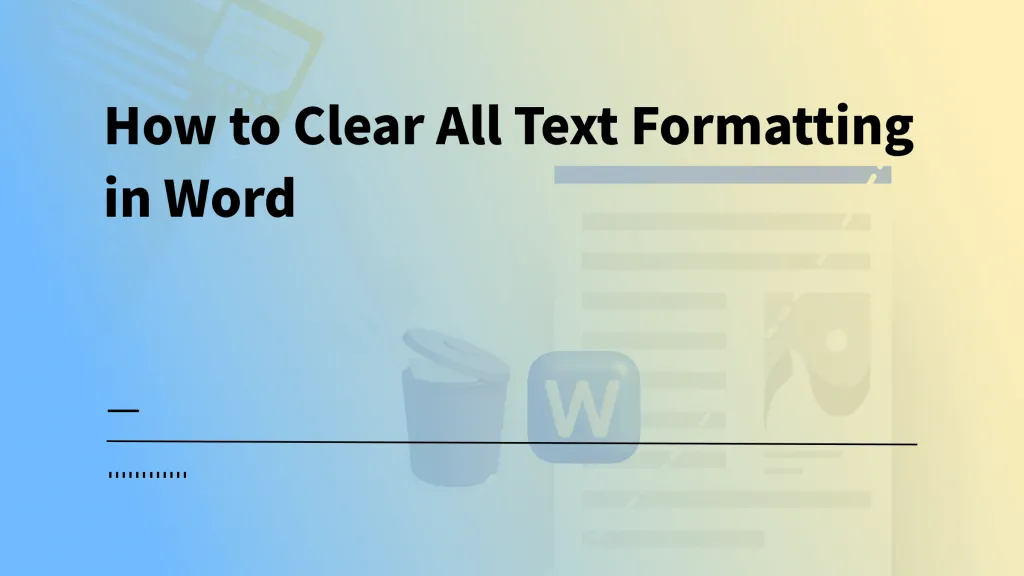
 Enola Miller
Enola Miller 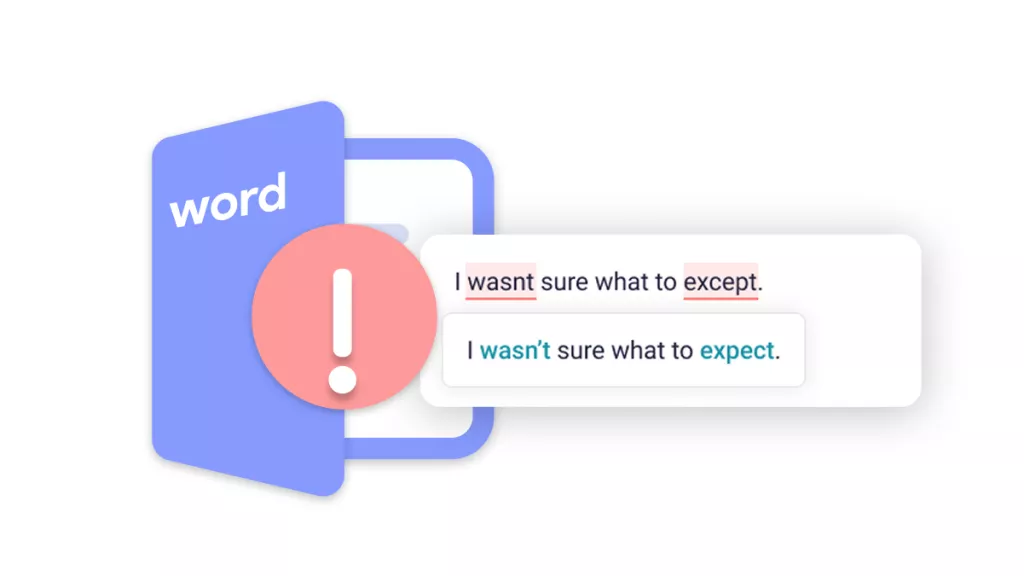
 Enid Brown
Enid Brown