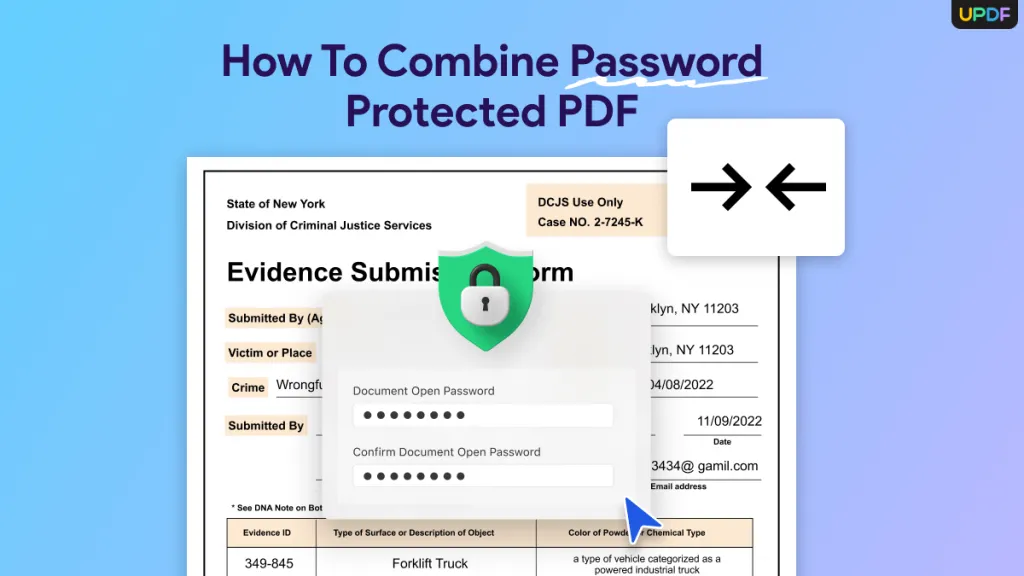If you are looking for a way to combine PDF on iPhone, we have here 3 tested ways to do that. We will show you step-by-step methods to combine files in PDF using two different apps, UPDF and Adobe Acrobat. We will also show you how to combine PDFs for free using the "Files" app on your iPhone. Plus, we will show you how to combine image files into a PDF file.
Part 1. How to Combine PDF Files on iPhone with UPDF?
UPDF for iOS is a very comprehensive PDF editing app that can be used on iPhone and even on other platforms like Android, Windows, and Mac owing to its broad compatibility. You can combine PDF files, and also image files. In addition to PDF combining tools, it has several other tools. After combining files, you can sort pages, delete pages, extract pages, split pages, rotate pages, etc. You can also annotate (underline, add stamps, signatures, text box), search any word or phrase, add password protection, save as flatten, reduce file size, share, etc. Most striking is the integrated AI which can be used as a Chatbot or you can also use it to chat with a PDF, ask questions about the content, translate, explain, and summarize text. You can download UPDF right now and enjoy all the great features. It has a very user-friendly app, so you will have no issues using it. If you need help for an overview of UPDF, you can watch the YouTube video below.
Windows • macOS • iOS • Android 100% secure
To combine files on iPhone using UPDF, follow these steps.
Step-1. Download the app from the "App Store" and open the UPDF app on your iPhone.
Step-2. From the panel of icons at the bottom, tap on the "Tools" button.
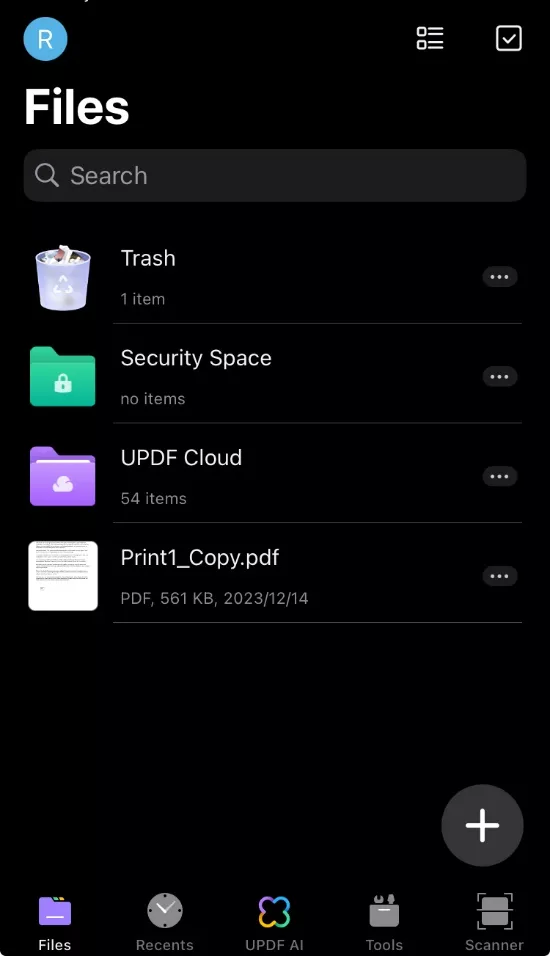
Step-3. Scroll to the end and then tap on the "Combine PDF" tab.
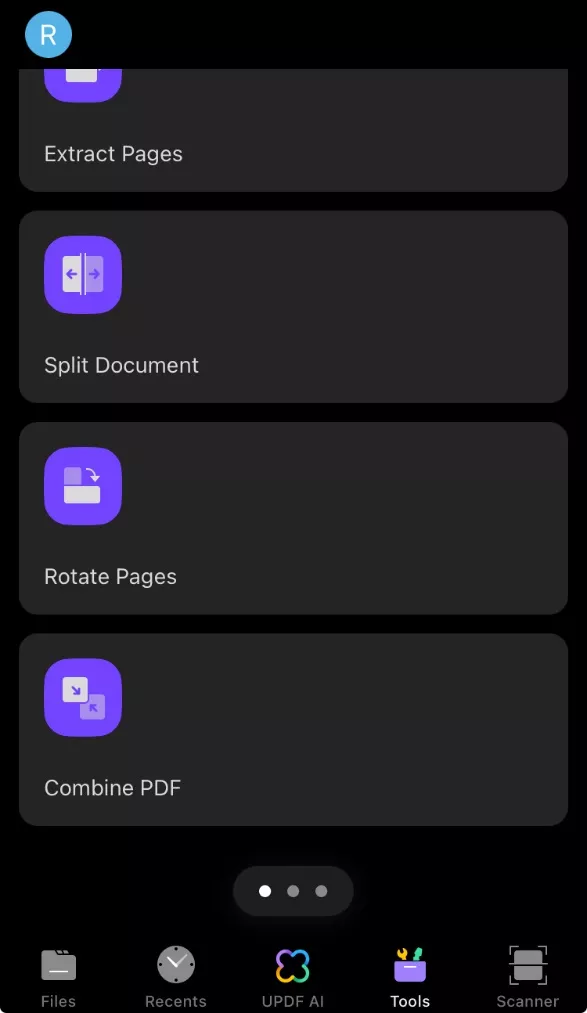
Step-4. From the "Files", choose the files you want to combine, then hit the "Continue" button at the bottom to combine them. In a few moments, the new combined file will appear in the "Files" list.
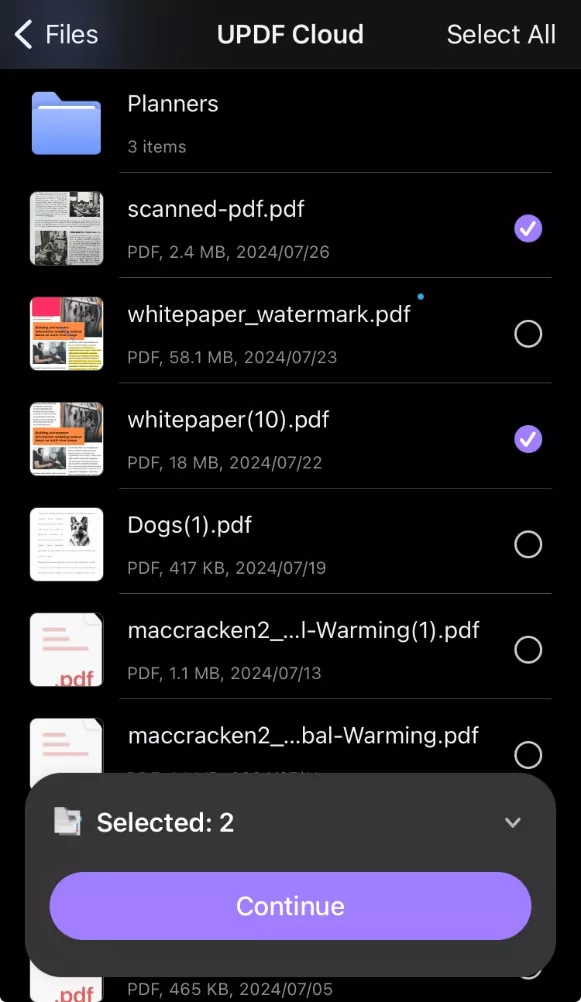
Part 2. How to Combine PDF Files on iPhone with Adobe Acrobat
If you already have Adobe Acrobat on your iPhone, you can use it to combine PDF files. Follow these steps to do that.
Step-1. Open the Adobe Acrobat app on your iPhone and you will see the list of files and a blue circular “Plus” icon.
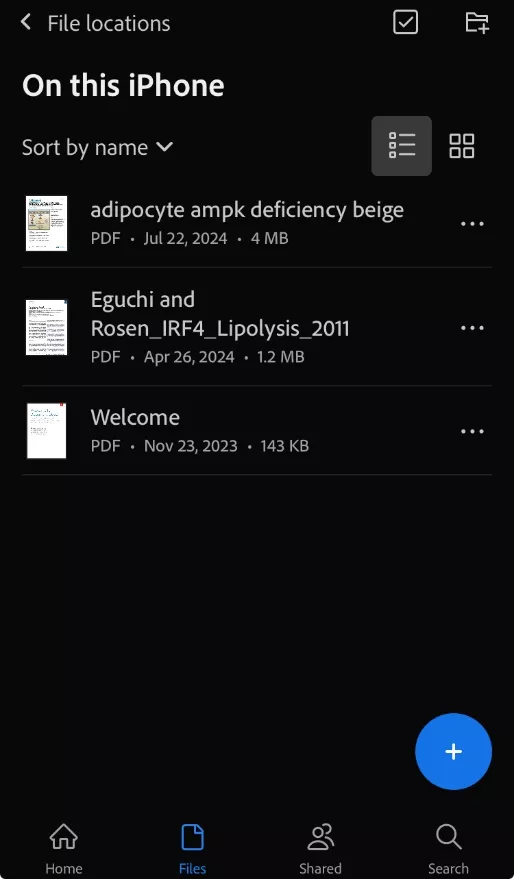
Step-2. Hit the "Plus icon" to open a menu. Scroll up to see all the options and tap on the "Combine files" option.
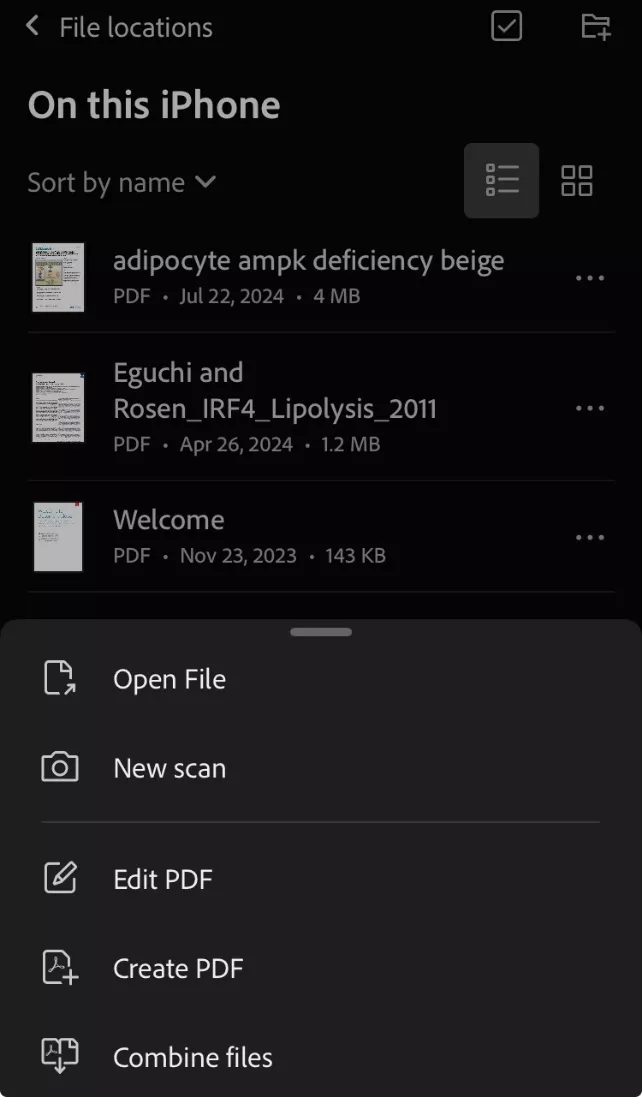
Step-3. You will be prompted to a new window to browse and select files to combine into a PDF. Select the folder.
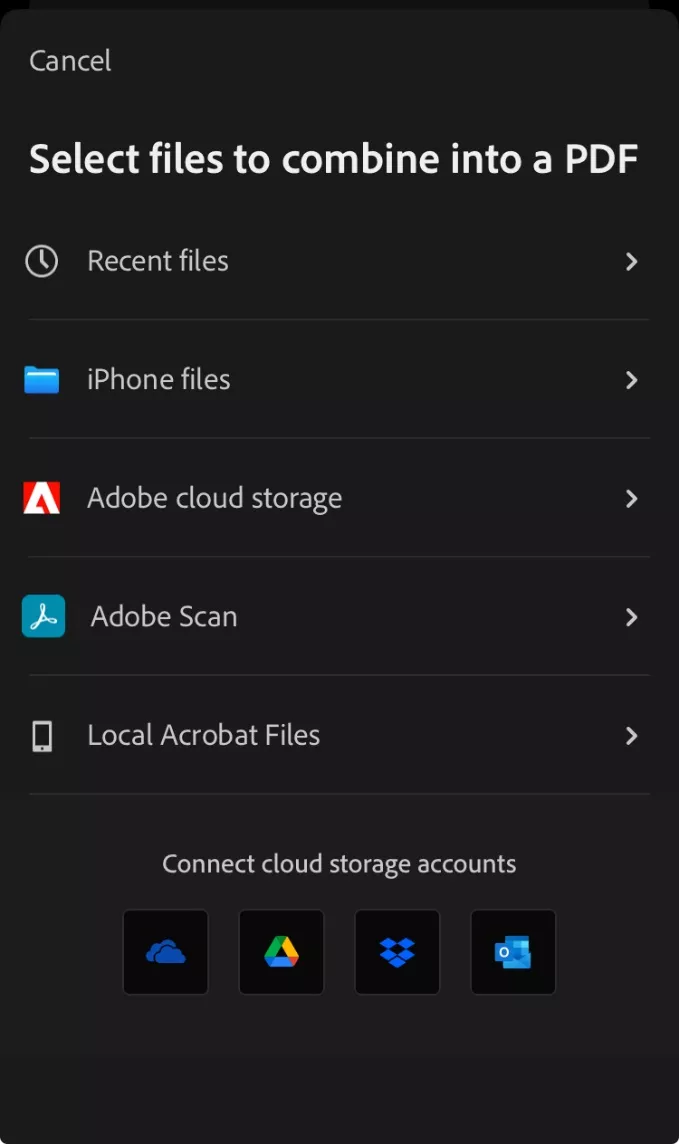
Step-4. Select the files by tapping on them and then hit the "Next" button on the top right.
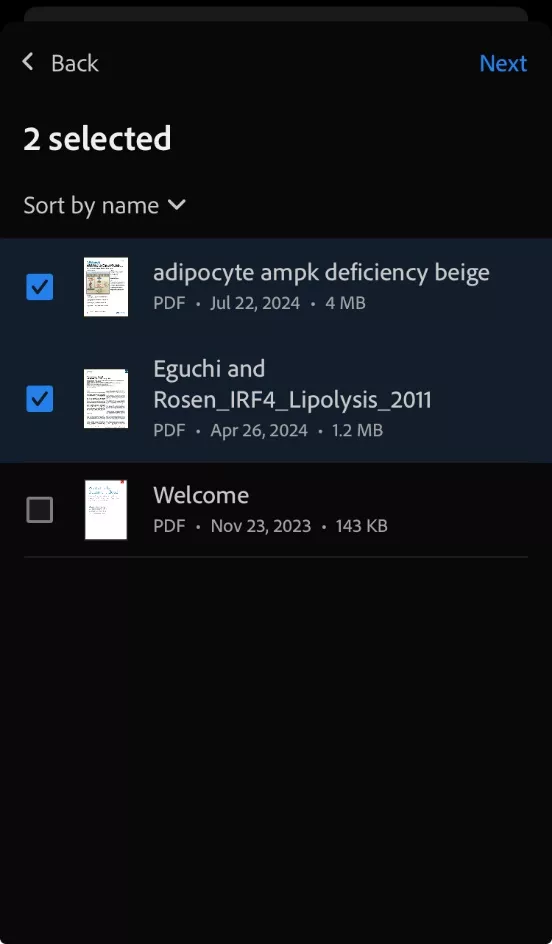
Step-5. The next page will show you the selected files and also allow you to name the combined file. Also at the bottom, there is an "Add file" button which you can use to select more files in case you want them from a different folder. Once done selecting and adding all the files, tap the "Combine" button.
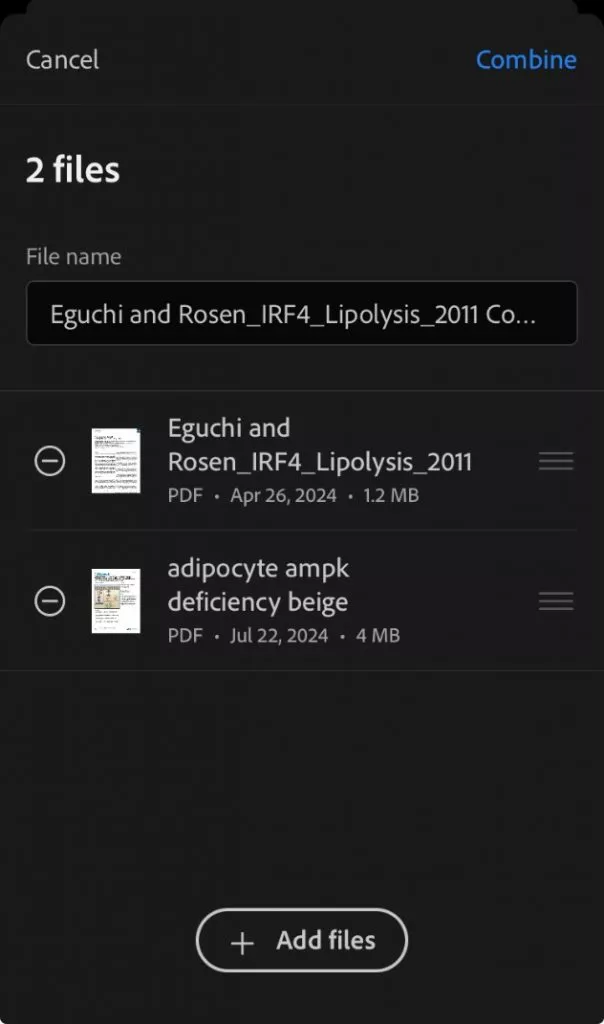
Step-6. In a few moments, files will be combined, and you will see an option to open it. The combined files are usually saved in the cloud space, where you can access them at any time.
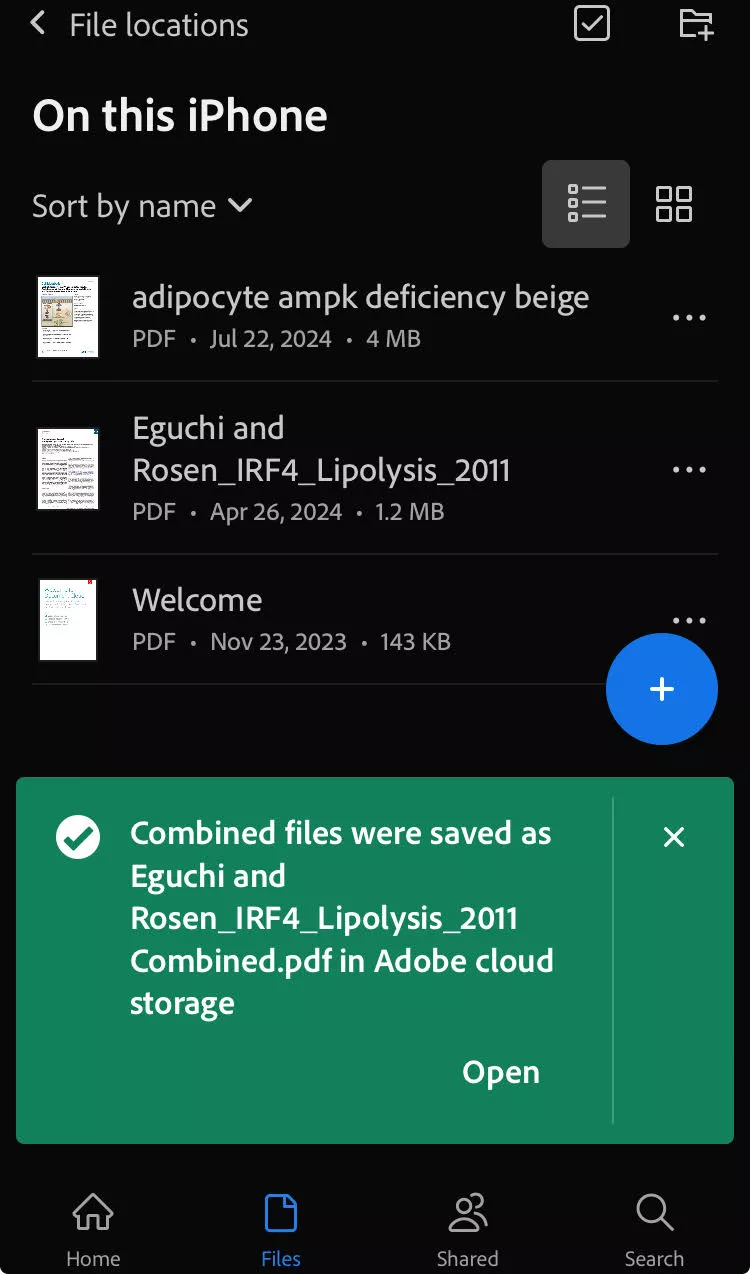
Also Read: UPDF vs Adobe Acrobat: Which Tool is Better?
Part 3. FAQS About Combining PDF on iPhone
Q1. How to Combine PDF Files on iPhone for Free via Files
You can also use the "Files" app on your iPhone to combine PDF files for free. Just follow these simple steps.
Step-1. Open the Files app and look for the PDF files you need.
Step-2. Tap the three-dot icon (More) > Choose "Select" > Select the PDFs you want.
Step-3. Once done selecting, tap the three dots in the circle icon on the bottom right corner to open a menu. Pick the “Create PDF” option. This will generate a combined PDF file of the selected file.
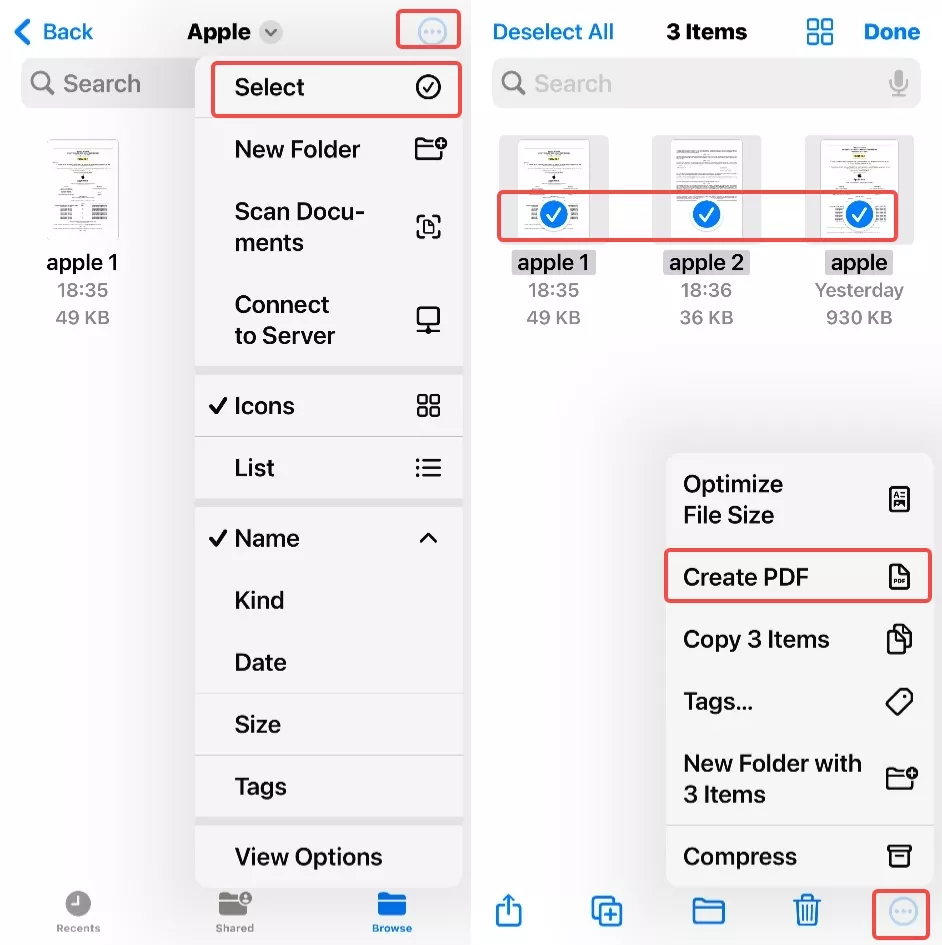
Q2. How to Combine Images into PDF on iPhone
To combine images into a PDF file, you can use UPDF. In a few simple taps, you can do it on your iPhone.
Step-1. Download the UPDF app and open the UPDF app.
Windows • macOS • iOS • Android 100% secure
Step-2. Import the image files on your phone by tapping the "Plus" circle button on the bottom right. This will let you browse and add the files to the UPDF app folder.
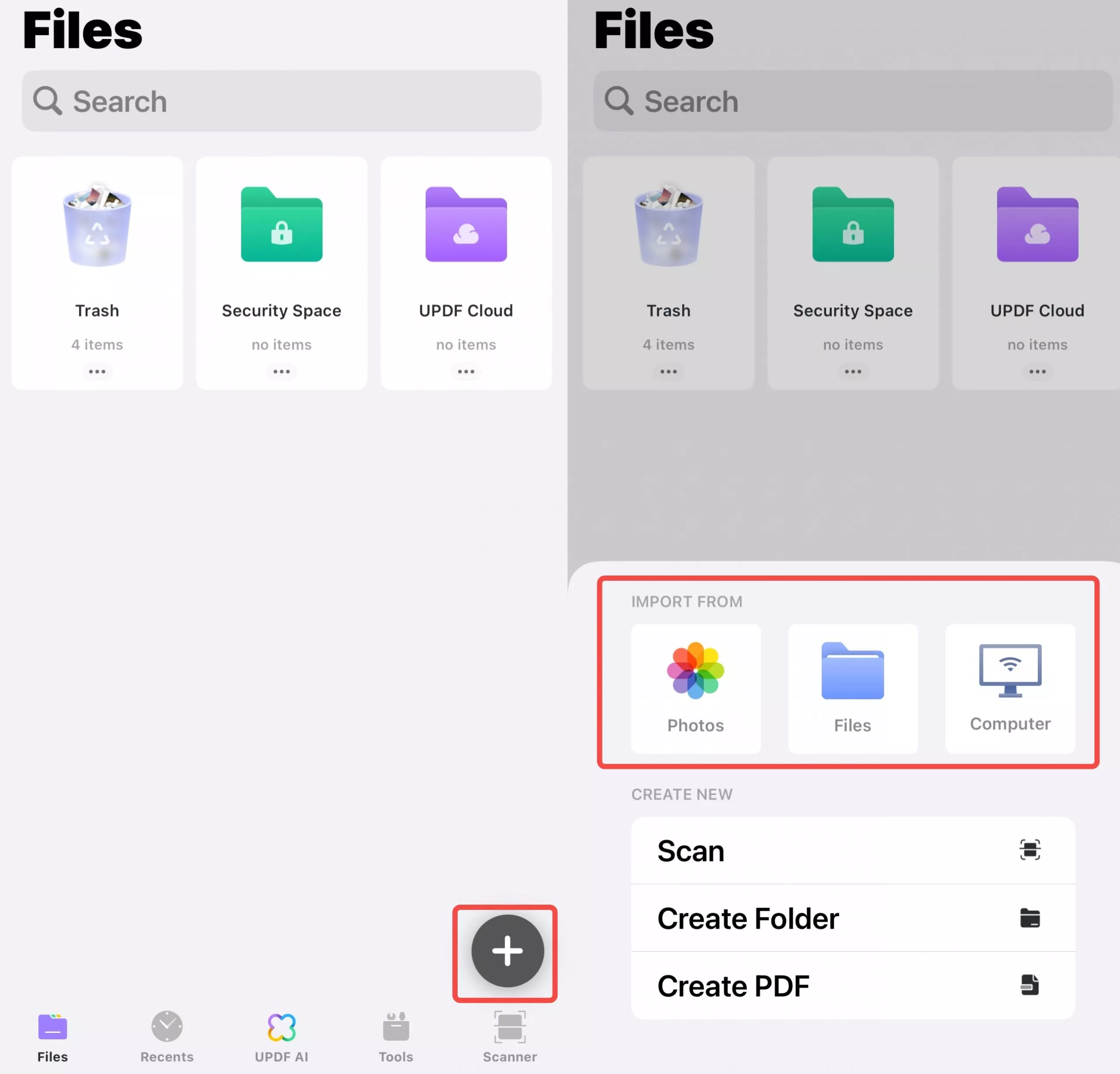
Step-3. Tap the "Tools" icon on the bottom of the screen to open the tools and then select "Combine PDF". This will let you select the files you want to combine. In this case, select the image files. Then tap the "Continue" button. The image files will be combined into one PDF file.
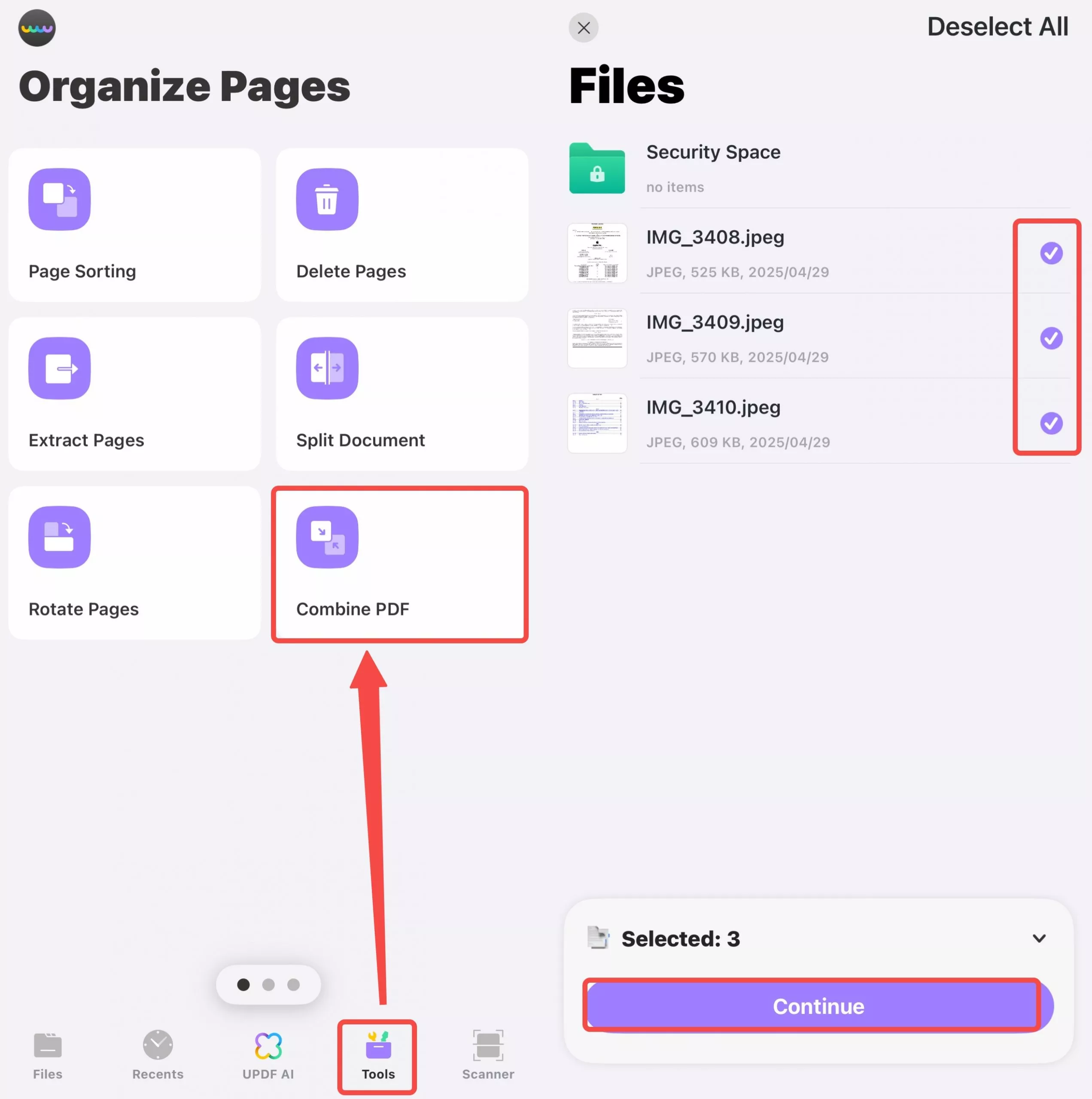
In The End
Now you know more than one way to combine PDFs on iPhone. As you may have noticed already UPDF is much simpler and more flexible. Also, you will be surprised to know that UPDF is five times cheaper than Adobe Acrobat and delivers the same features. Download UPDF right now and unleash your ability to edit any PDF on your iPhone. Also, you can use the same subscription for your computer where you can do a lot more.
Windows • macOS • iOS • Android 100% secure
 UPDF
UPDF
 UPDF for Windows
UPDF for Windows UPDF for Mac
UPDF for Mac UPDF for iPhone/iPad
UPDF for iPhone/iPad UPDF for Android
UPDF for Android UPDF AI Online
UPDF AI Online UPDF Sign
UPDF Sign Edit PDF
Edit PDF Annotate PDF
Annotate PDF Create PDF
Create PDF PDF Form
PDF Form Edit links
Edit links Convert PDF
Convert PDF OCR
OCR PDF to Word
PDF to Word PDF to Image
PDF to Image PDF to Excel
PDF to Excel Organize PDF
Organize PDF Merge PDF
Merge PDF Split PDF
Split PDF Crop PDF
Crop PDF Rotate PDF
Rotate PDF Protect PDF
Protect PDF Sign PDF
Sign PDF Redact PDF
Redact PDF Sanitize PDF
Sanitize PDF Remove Security
Remove Security Read PDF
Read PDF UPDF Cloud
UPDF Cloud Compress PDF
Compress PDF Print PDF
Print PDF Batch Process
Batch Process About UPDF AI
About UPDF AI UPDF AI Solutions
UPDF AI Solutions AI User Guide
AI User Guide FAQ about UPDF AI
FAQ about UPDF AI Summarize PDF
Summarize PDF Translate PDF
Translate PDF Chat with PDF
Chat with PDF Chat with AI
Chat with AI Chat with image
Chat with image PDF to Mind Map
PDF to Mind Map Explain PDF
Explain PDF Scholar Research
Scholar Research Paper Search
Paper Search AI Proofreader
AI Proofreader AI Writer
AI Writer AI Homework Helper
AI Homework Helper AI Quiz Generator
AI Quiz Generator AI Math Solver
AI Math Solver PDF to Word
PDF to Word PDF to Excel
PDF to Excel PDF to PowerPoint
PDF to PowerPoint User Guide
User Guide UPDF Tricks
UPDF Tricks FAQs
FAQs UPDF Reviews
UPDF Reviews Download Center
Download Center Blog
Blog Newsroom
Newsroom Tech Spec
Tech Spec Updates
Updates UPDF vs. Adobe Acrobat
UPDF vs. Adobe Acrobat UPDF vs. Foxit
UPDF vs. Foxit UPDF vs. PDF Expert
UPDF vs. PDF Expert

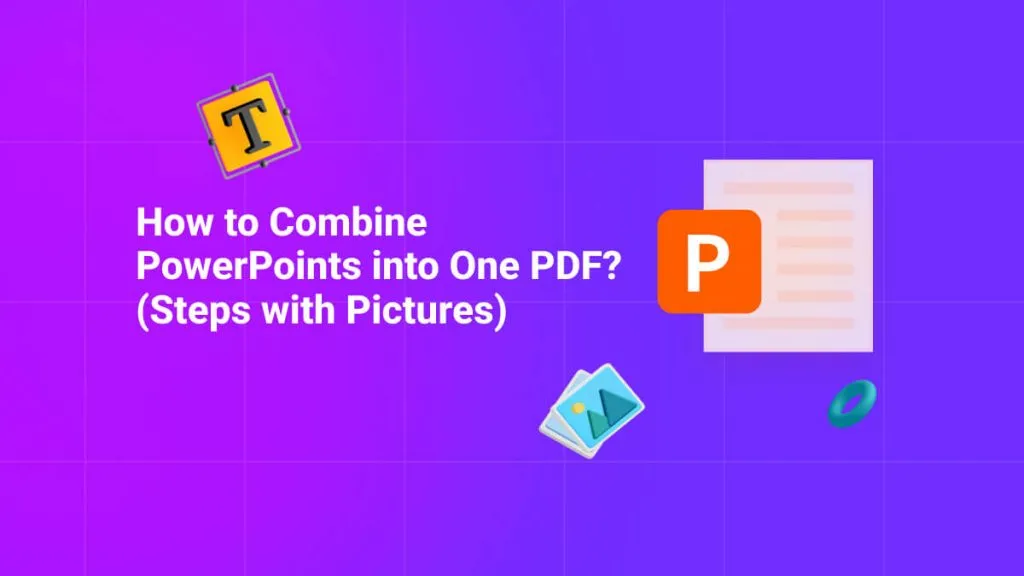
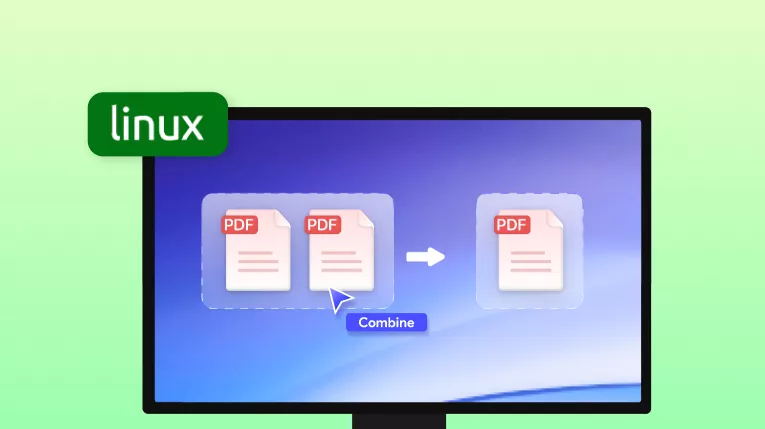
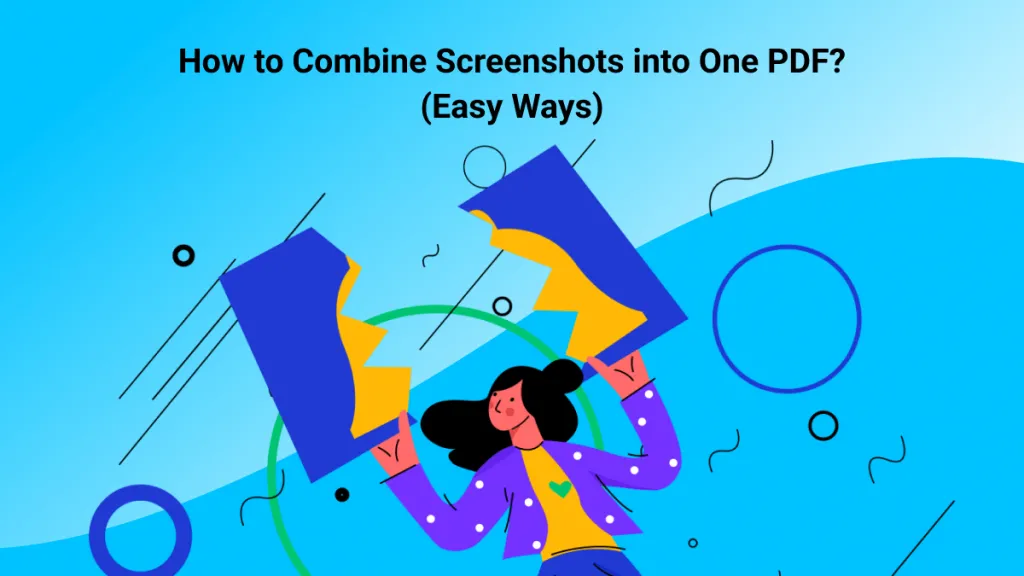
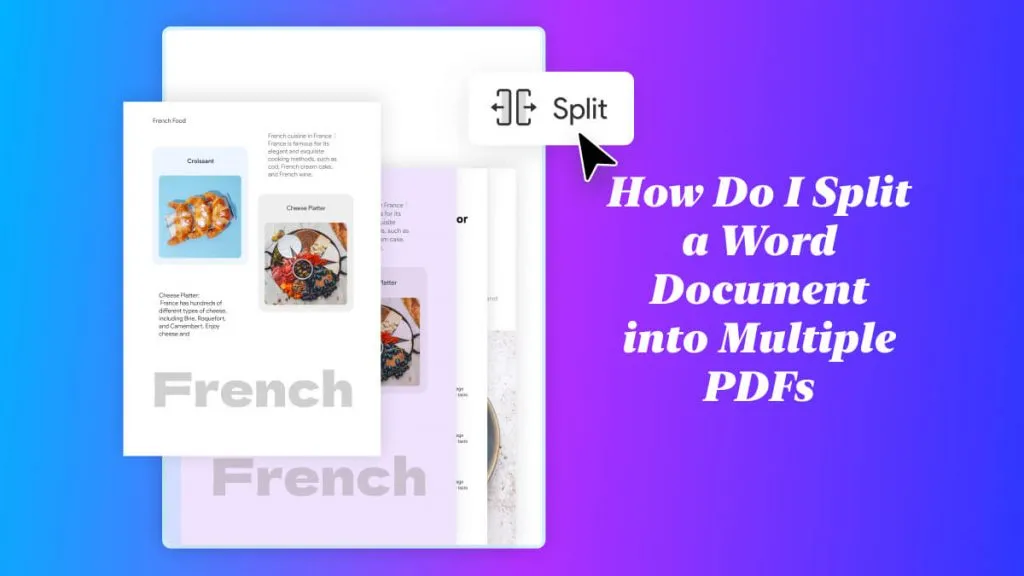
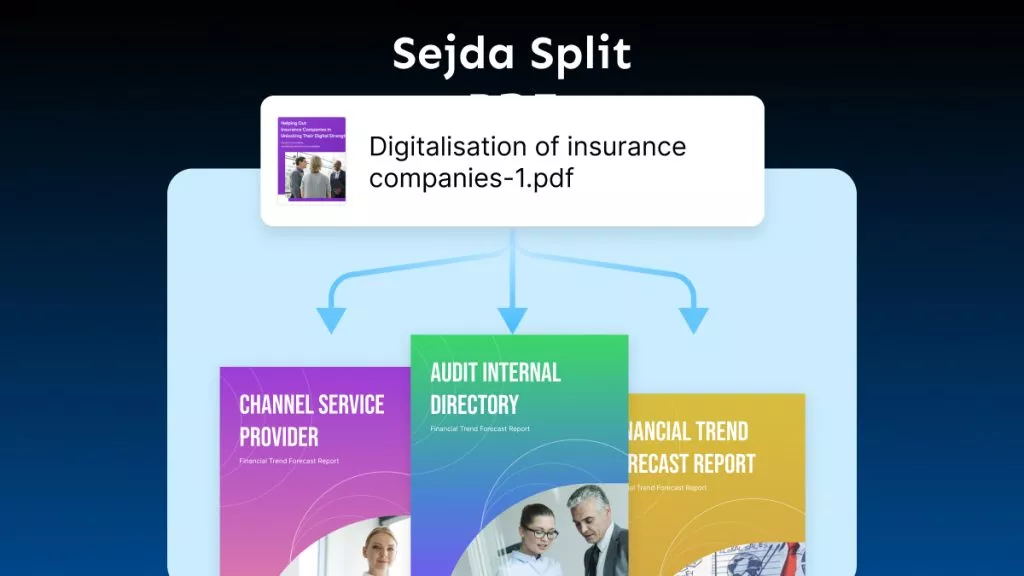
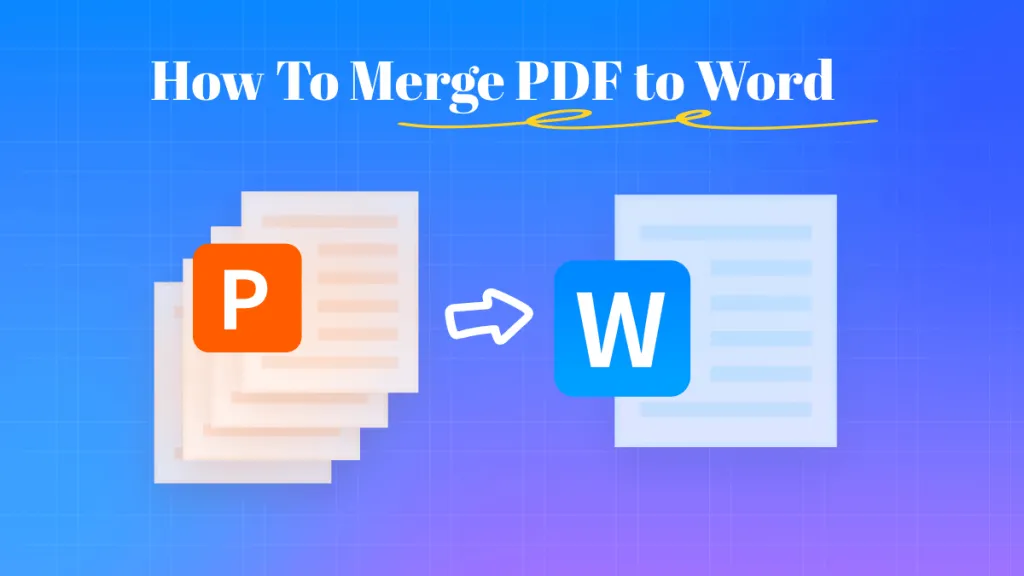
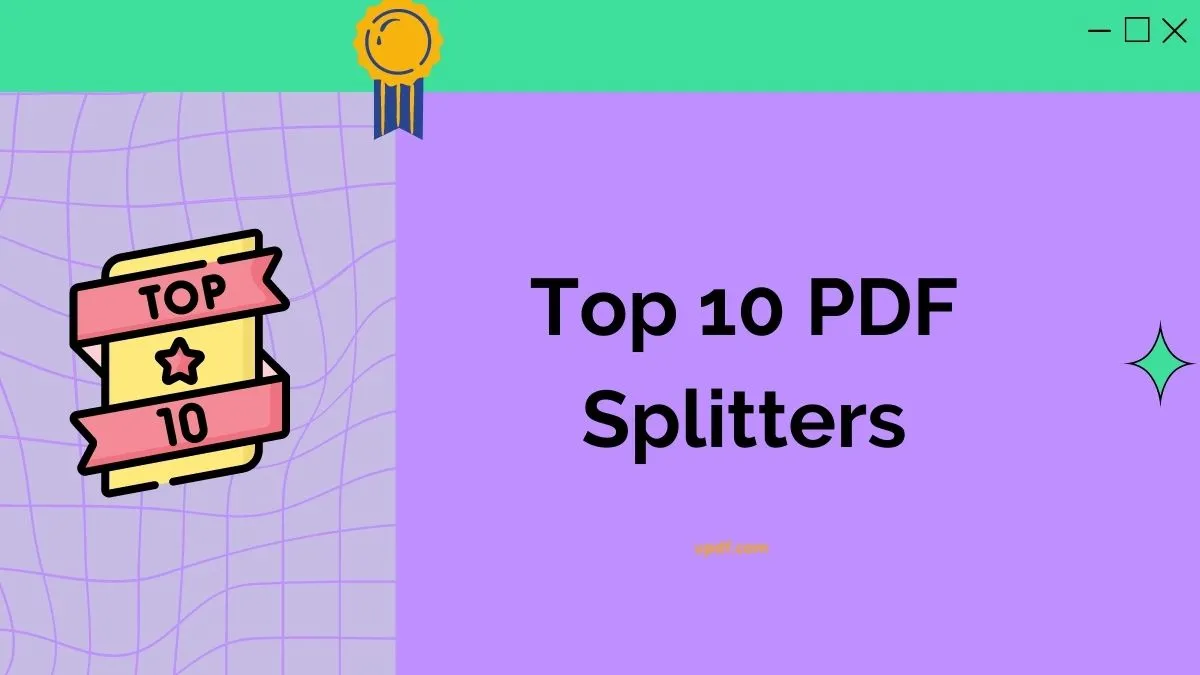
 Enrica Taylor
Enrica Taylor 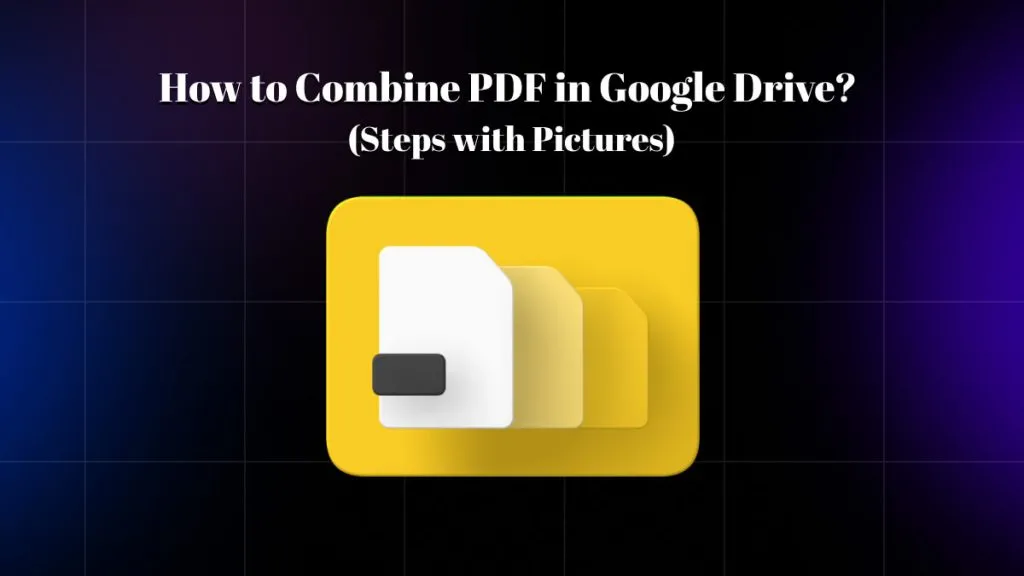
 Grace Curry
Grace Curry 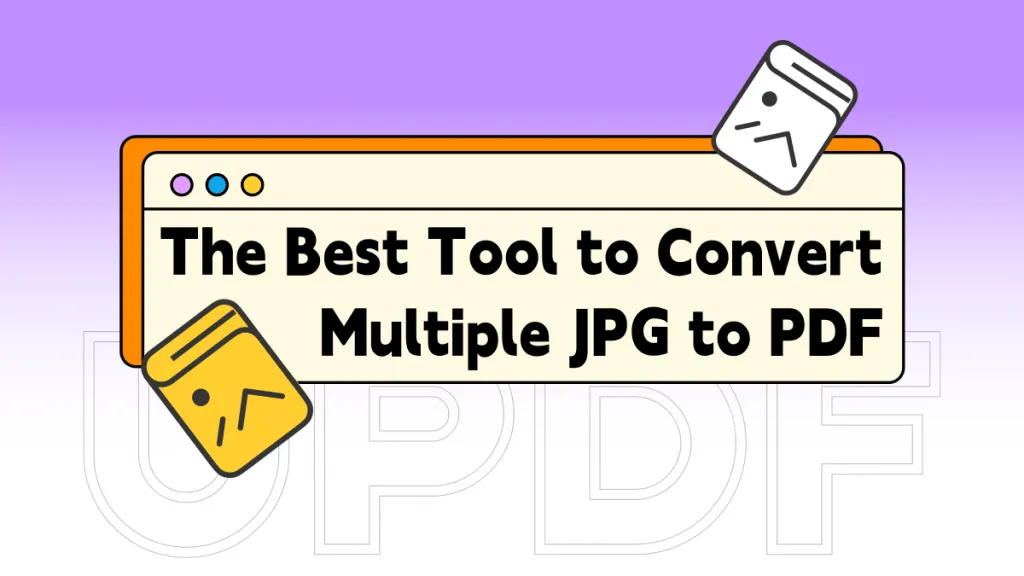
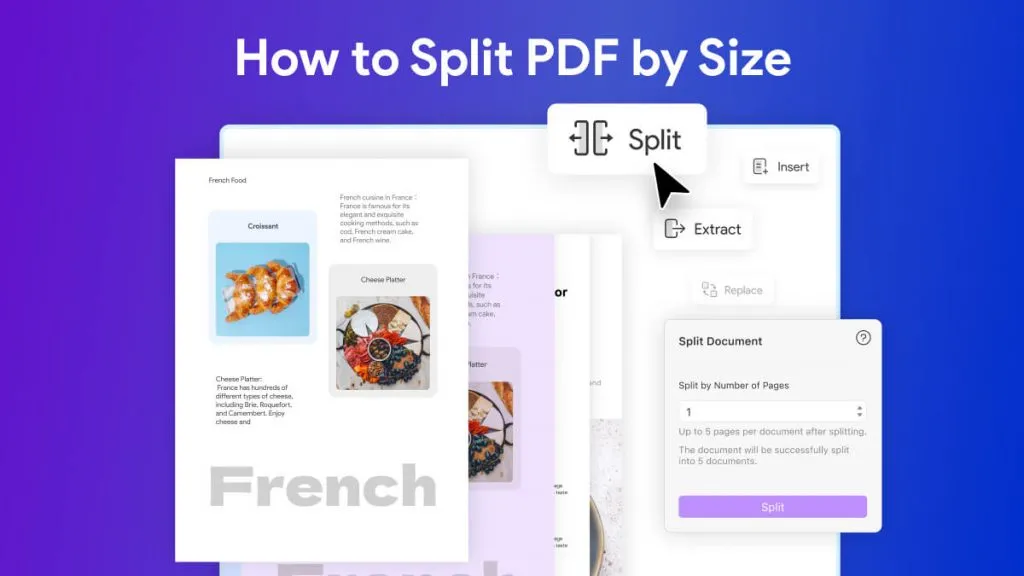
 Enola Miller
Enola Miller