Are you juggling multiple PDFs on your Chromebook? Do you want to merge them into one comprehensive document for an organized workflow? We get it!
Handling PDFs is effortless on traditional laptops running Windows or Mac OS, thanks to the ability to download a dedicated PDF editor and manage your documents.
However, it’s not so easy for Chromebooks. The options are limited to online tools, which don’t always have advanced features like combining multiple PDFs into one.
But don’t worry! We are here to help. This article will share simple and easy tools to combine PDFs on Chromebook with step-by-step instructions.
As a bonus, we will also introduce UPDF as the best way to merge PDFs on Windows and Mac. Download and try it. Explore everything you can do with it—the possibilities are endless!
Windows • macOS • iOS • Android 100% secure
Ready to combine multiple PDFs into one on Chromebook? Let’s go!
Part 1. Merge PDF on Chromebook with 11zon (Free)
11zon is an online platform with many file editing and processing features. You can access it on your Chrome browser as a straightforward way to combine PDFs without downloading a Chrome extension!
It also allows you to merge images with PDFs, perfect for combining project files and relevant visual resources in an organized document.
Let’s see how to combine PDF files on a Chromebook using it.
Step 1: Open the Chrome browser and go to 11zon’s official website. Click the “PDF Tools” dropdown from the top menu and select “Merge PDF.”
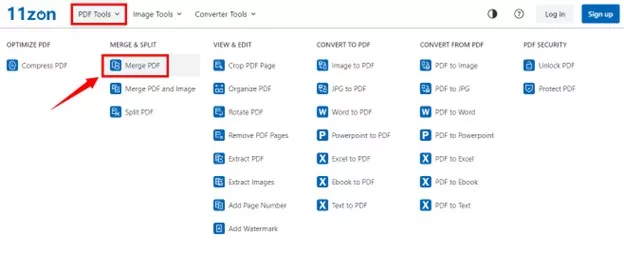
Step 2: The webpage for the merge PDF tool will open. Click the “Select PDF” button from here and choose the PDFs you want to combine.
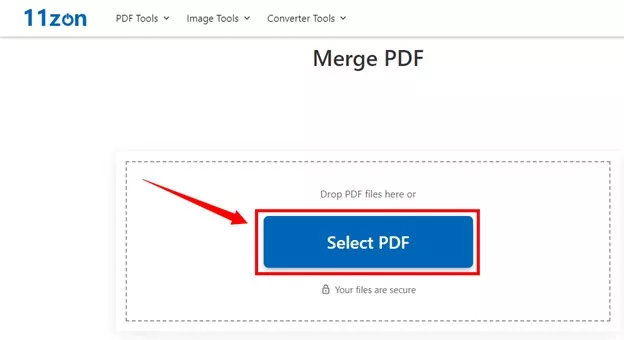
Step 3: Wait till your PDF files upload. Then click the “Merge PDF” button near the bottom right. You can also click “Add PDF or Image” to import more files.
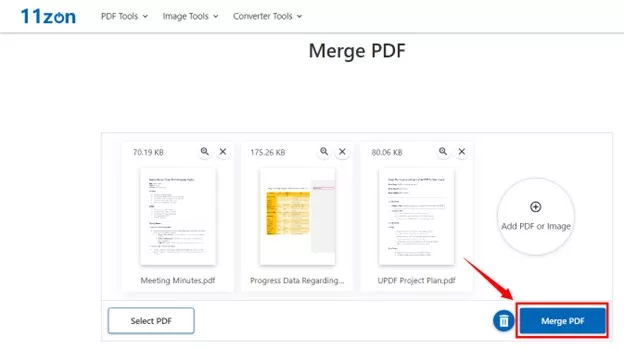
Step 4: 11zon will merge all imported files into one PDF. Wait for the processing to complete. Then click “Download PDF” to save the file to your device.
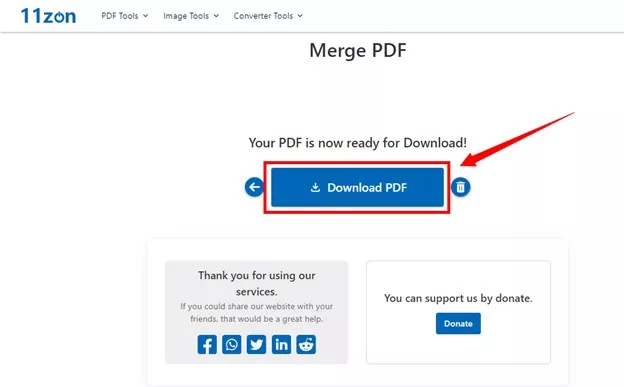
And that’s how to combine PDFs on a Chromebook using 11zon! It is a straightforward process. No complex navigation is required!
Now, let’s move ahead and explore another solution to merge multiple PDFs.
Part 2. Merge PDF on Chromebook with Adobe Acrobat (Paid)
Adobe Acrobat’s Chrome extension is another excellent way to combine PDFs on a Chromebook. You'll need to set Acrobat as the default online PDF viewer. Then, you can automatically open your PDFs in Acrobat and use various tools to edit your files.
While most basic features are free, the merge PDF tool requires a paid subscription. Acrobat also seamlessly integrates with Google Drive, making it more accessible for merging PDFs on a Chromebook.
Let’s explore how to use it to merge PDFs on a Chromebook with the following guide.
Step 1: Find Adobe Acrobat in the Chrome web store. Press “Add to Chrome” to download the Acrobat extension.
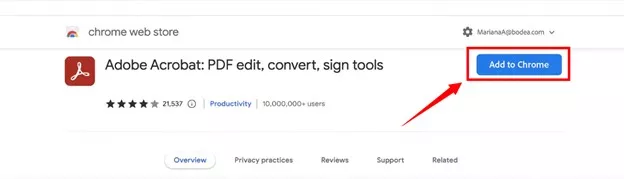
Step 2: Once the extension is added, click the “Extension” icon from the top right of the browser. Then, click the “Pin” option to add it to the extensions bar.
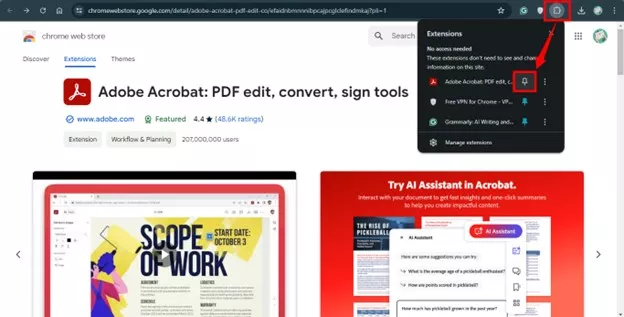
Step 3: Click the three vertical dots next to the Pin icon. Select “My extensions” and scroll down to find “Allow access to file URLs.” Turn the toggle on for this option to set Acrobat as the default PDF viewer for Chrome.
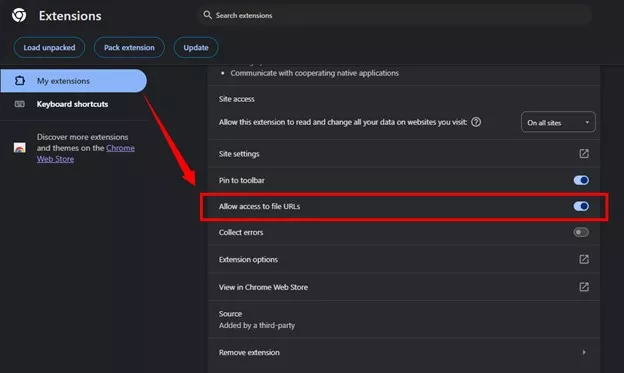
Step 4: Find your PDF file and right-click on it. Select “Open with > Chrome” to view the PDF in Acrobat’s Chrome extension. Similarly, open all the PDFs you want to merge.
Step 5: Once your PDF files are open, go to the left panel and select the “Combine files” tool.
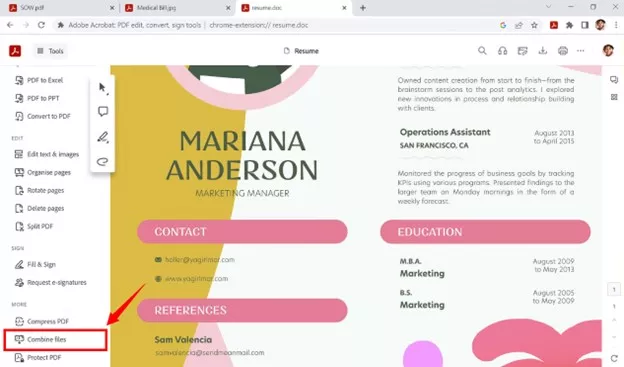
Step 6: A popup will appear on your screen. Click the “Combine” button to merge all the opened PDFs into one.
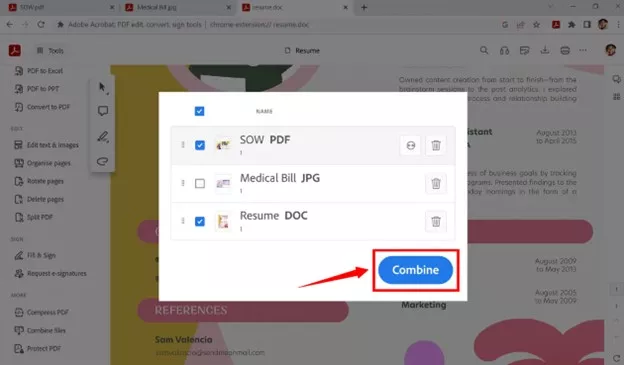
That’s it! You’re all done learning how to combine PDF files on a Chromebook! Let’s move ahead and explore how to combine multiple PDFs on a Windows or Mac device.
Part 3. Bonus Tip: How to Merge PDF on Windows and Mac
If you often work with PDFs on a Windows or Mac computer, let us introduce you to a great tool for merging your files! Meet- UPDF, a feature-rich PDF editor with advanced PDF combining solutions at your fingertips!
Why choose UPDF? Here is a breakdown of the essential reasons.
- One-click Solution: UPDF is lightweight and fast, letting you merge multiple files into a PDF in seconds!
- Combine PDF and Images: If you have visual resources for a project, you can merge them with the project’s PDF files for an organized workflow.
- Merge MS Office Files: UPDF lets you combine Word, Excel, and PPT files into a single PDF to keep everything together for easy access!
- Advanced Features: Beyond merging PDFs, UPDF offers a suite of PDF editing tools. You can edit, organize, split, chat with AI and more!
So, don’t wait. Download UPDF today and follow the below guide to start merging.
Windows • macOS • iOS • Android 100% secure
Way 1. How to Merge PDF or Images into One PDF on Windows and Mac
UPDF offers a handy batch combine feature for merging PDF and image file types into a single document. The following guide will show you how it works.
Step 1: Launch UPDF on your PC and click the “Tools” button in the top right.
Step 2: A list of batch-processing tools will appear on your screen. From here, click the “Merge” option and proceed.
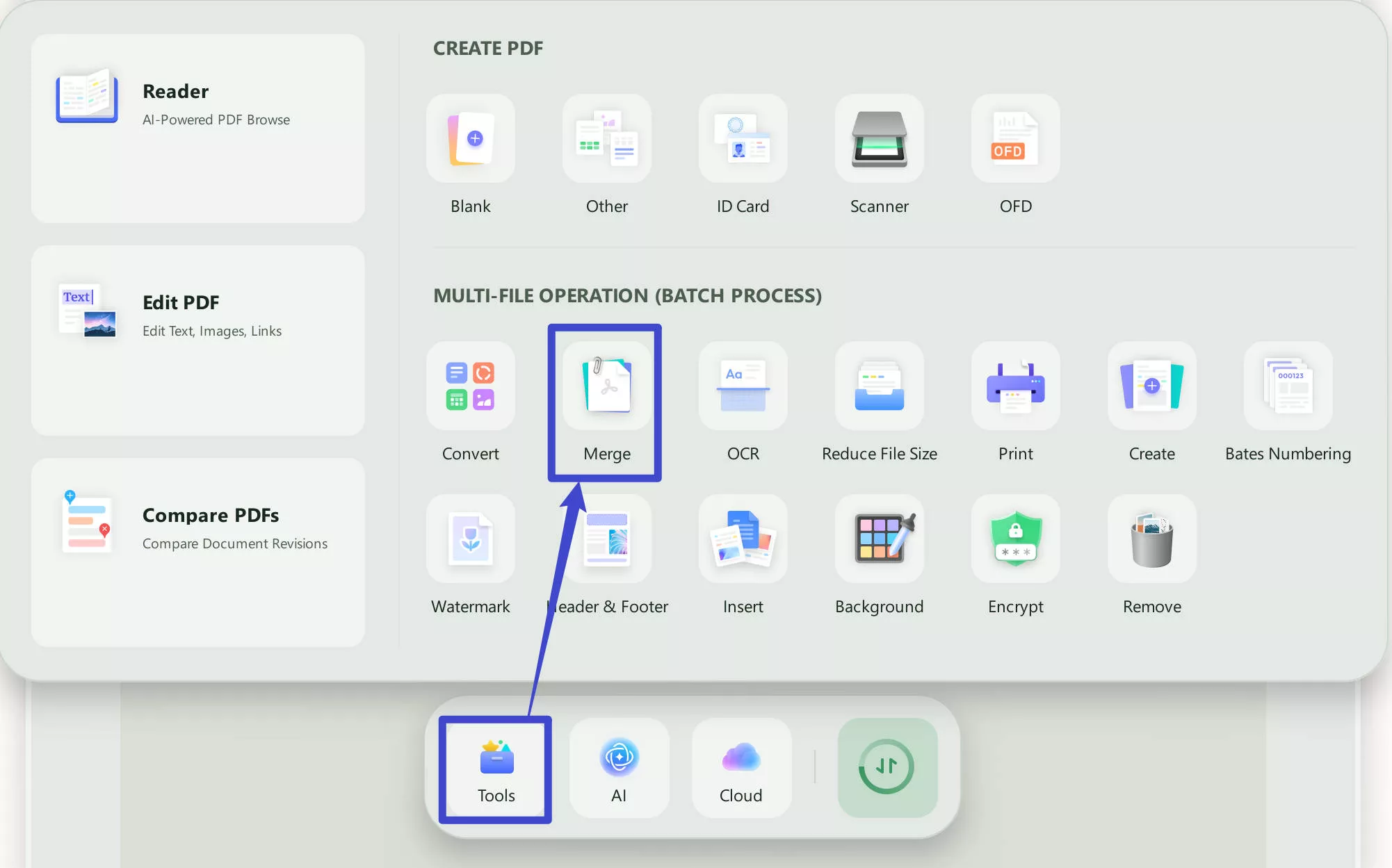
Step 3: Click “Add Files” and select the PDF and images you need to combine. Or, click the down arrow and select “Add Folders” to upload all the files in the selected folder at once. Once your files are imported, drag and drop them to adjust their sequence. Then click the “Apply” button to combine all the files.
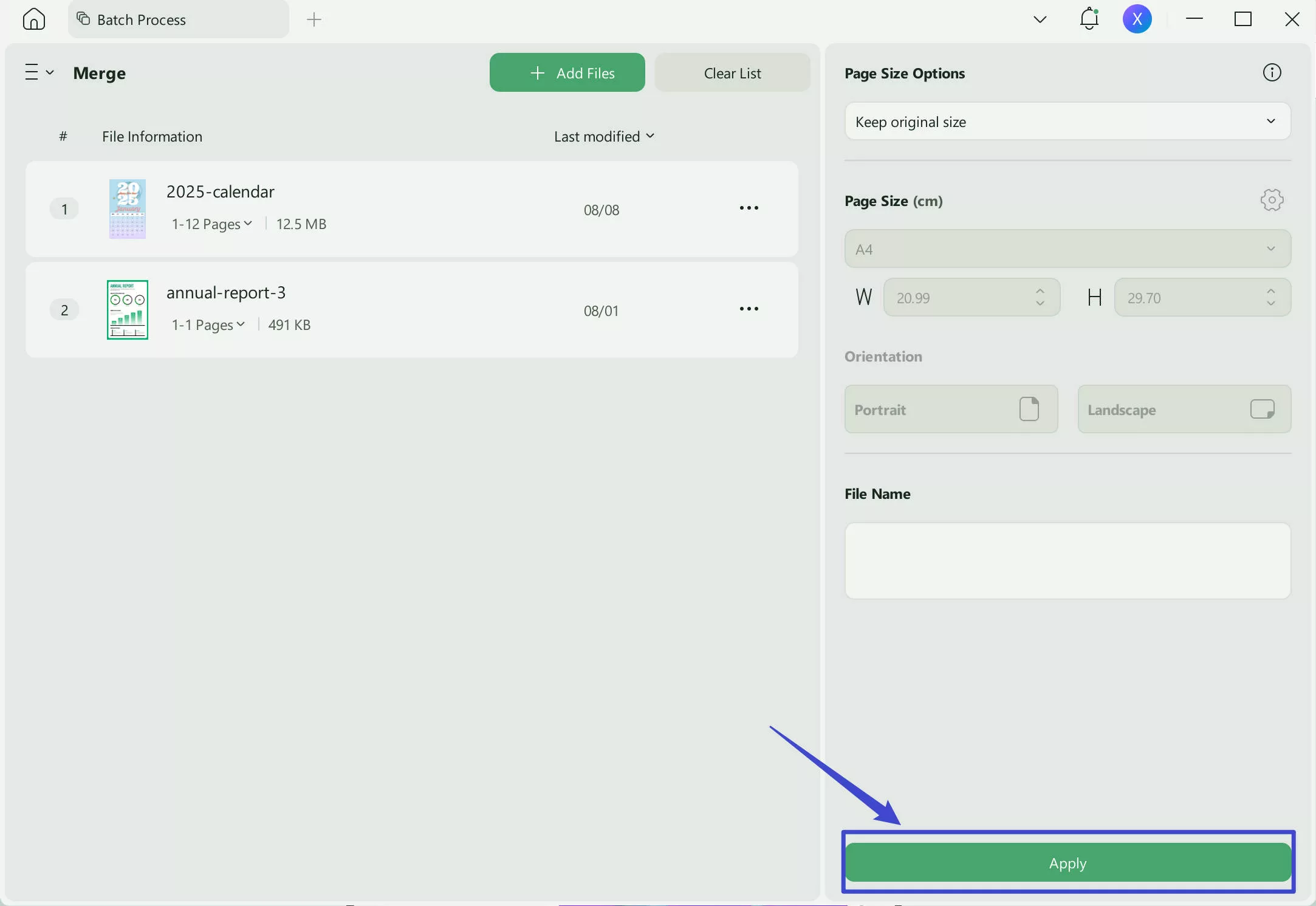
That was done in no time, right? Let’s move forward and explore how easy it is to merge different file types with UPDF!
Way 2. Combine Word, Excel, and PPT files into One PDF on Windows and Mac
When working on a project, you may receive various file types from different team members. The most common types are likely Word, Excel, and PPT files. Finding and opening each file in a separate app can be a hassle.
Fortunately, UPDF lets you merge all of these files into a single PDF for easy access and editing. Let’s find out how to use it to combine diverse files into a cohesive document!
Step 1: Open UPDF on your device and select the “Tools” option in the top right.
Step 2: A new window will open. Select the “Create” tool from here and continue.
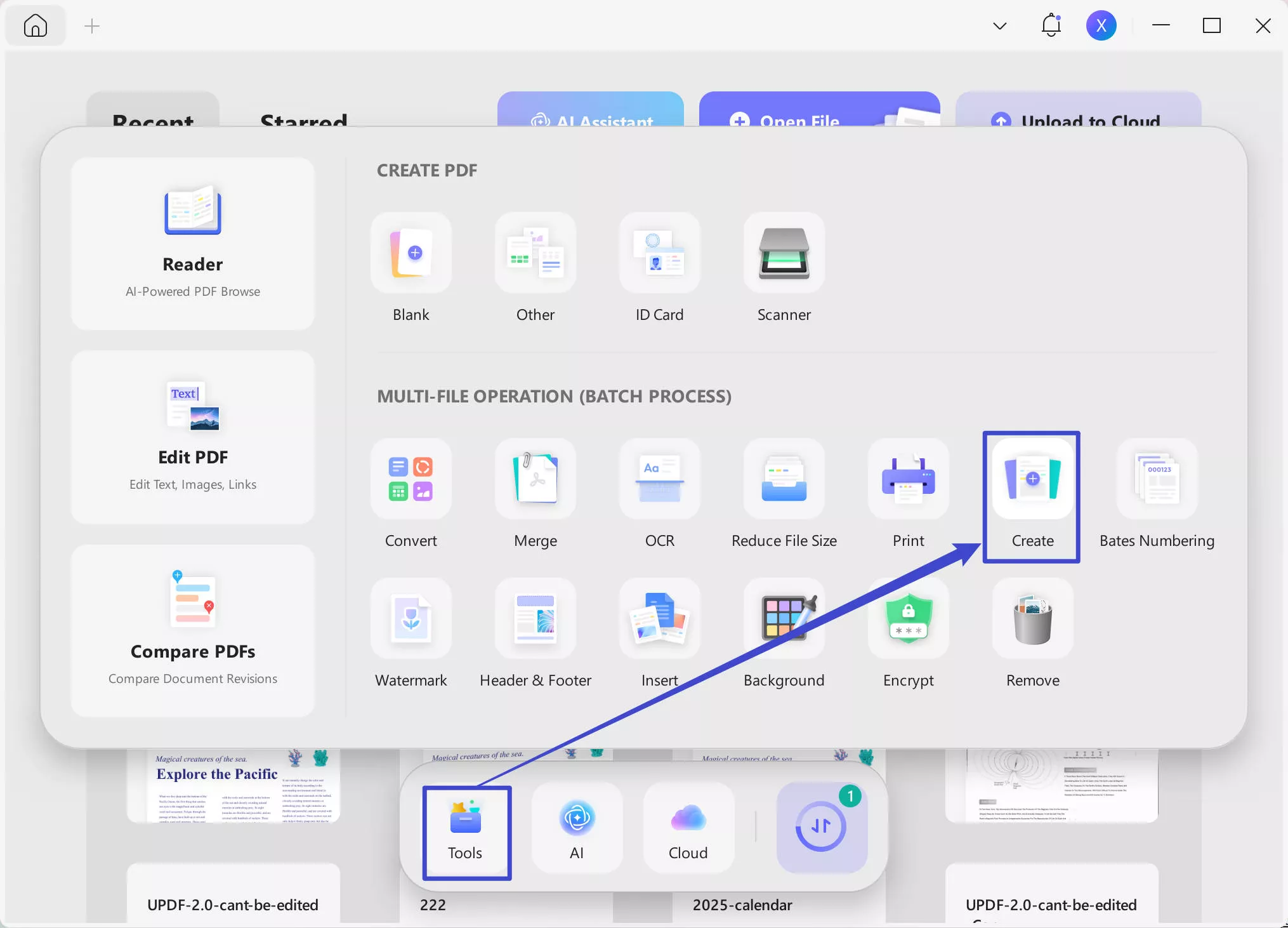
Step 3: Checkmark the “Combine into one” option from the top right. Click “Add Files” to upload the PDFs you want to merge.
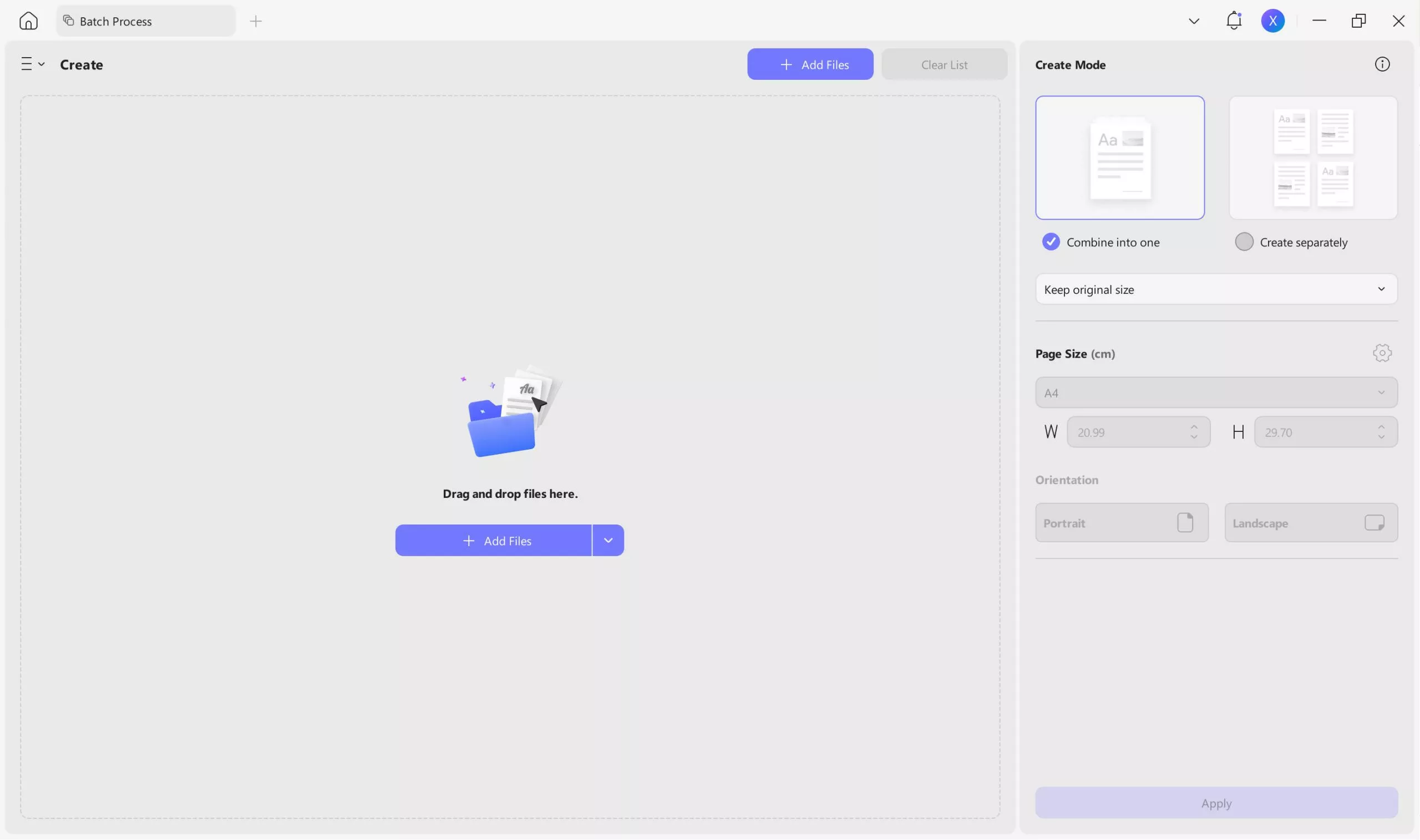
Step 4: Wait for your files to upload. Then, click “Apply” in the bottom right to combine all files into one PDF.
You’re done combining diverse files into one PDF! UPDF makes the process fast and easy. With its seamless solutions, working with PDF files is a no-brainer!
Curious about UPDF? Watch the video below to explore its features! Or, try it yourself. Buy your license today as it has a big discount now.
Final Words
That’s all about how to combine PDFs on a Chromebook! We have shared easy solutions with step-by-step instructions to make the process hassle-free.
You can use an online platform like 11zon to merge PDFs and images for free. Alternatively, Acrobat’s Chrome extension offers a paid solution to combine PDF documents on a Chromebook.
But, if you want a flexible way to combine PDFs on Windows and Mac, we suggest using UPDF. It lets you merge multiple file types into one document in seconds! Download and try it. Explore all the ways to streamline your tasks and get more done in less time!
Windows • macOS • iOS • Android 100% secure
 UPDF
UPDF
 UPDF for Windows
UPDF for Windows UPDF for Mac
UPDF for Mac UPDF for iPhone/iPad
UPDF for iPhone/iPad UPDF for Android
UPDF for Android UPDF AI Online
UPDF AI Online UPDF Sign
UPDF Sign Edit PDF
Edit PDF Annotate PDF
Annotate PDF Create PDF
Create PDF PDF Form
PDF Form Edit links
Edit links Convert PDF
Convert PDF OCR
OCR PDF to Word
PDF to Word PDF to Image
PDF to Image PDF to Excel
PDF to Excel Organize PDF
Organize PDF Merge PDF
Merge PDF Split PDF
Split PDF Crop PDF
Crop PDF Rotate PDF
Rotate PDF Protect PDF
Protect PDF Sign PDF
Sign PDF Redact PDF
Redact PDF Sanitize PDF
Sanitize PDF Remove Security
Remove Security Read PDF
Read PDF UPDF Cloud
UPDF Cloud Compress PDF
Compress PDF Print PDF
Print PDF Batch Process
Batch Process About UPDF AI
About UPDF AI UPDF AI Solutions
UPDF AI Solutions AI User Guide
AI User Guide FAQ about UPDF AI
FAQ about UPDF AI Summarize PDF
Summarize PDF Translate PDF
Translate PDF Chat with PDF
Chat with PDF Chat with AI
Chat with AI Chat with image
Chat with image PDF to Mind Map
PDF to Mind Map Explain PDF
Explain PDF Scholar Research
Scholar Research Paper Search
Paper Search AI Proofreader
AI Proofreader AI Writer
AI Writer AI Homework Helper
AI Homework Helper AI Quiz Generator
AI Quiz Generator AI Math Solver
AI Math Solver PDF to Word
PDF to Word PDF to Excel
PDF to Excel PDF to PowerPoint
PDF to PowerPoint User Guide
User Guide UPDF Tricks
UPDF Tricks FAQs
FAQs UPDF Reviews
UPDF Reviews Download Center
Download Center Blog
Blog Newsroom
Newsroom Tech Spec
Tech Spec Updates
Updates UPDF vs. Adobe Acrobat
UPDF vs. Adobe Acrobat UPDF vs. Foxit
UPDF vs. Foxit UPDF vs. PDF Expert
UPDF vs. PDF Expert

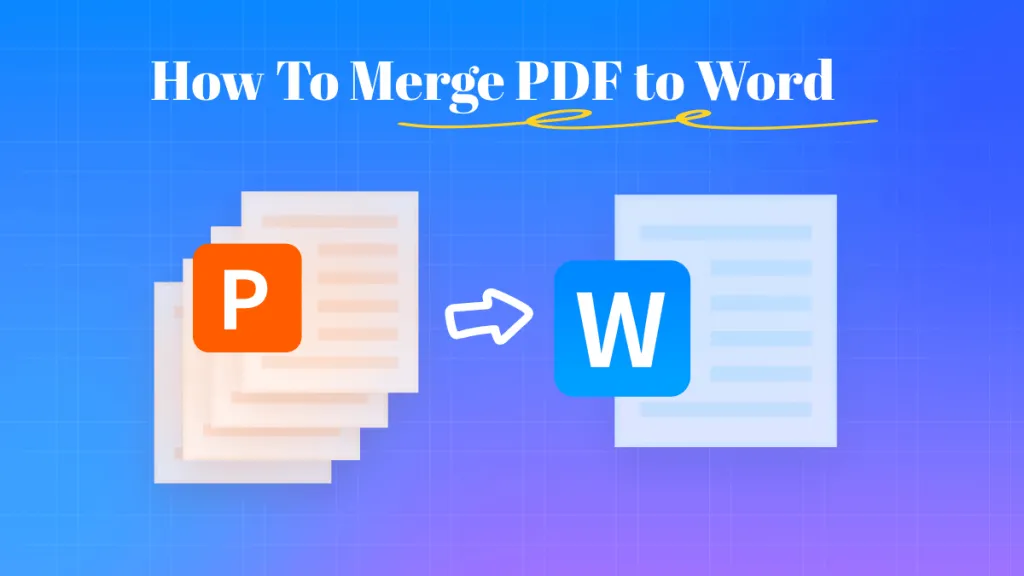
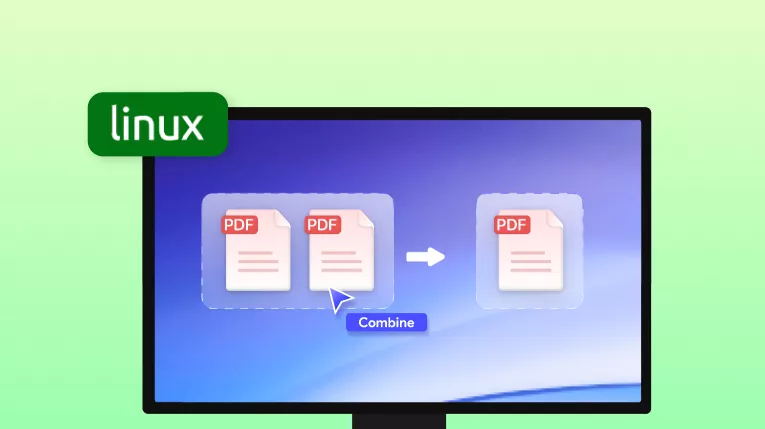
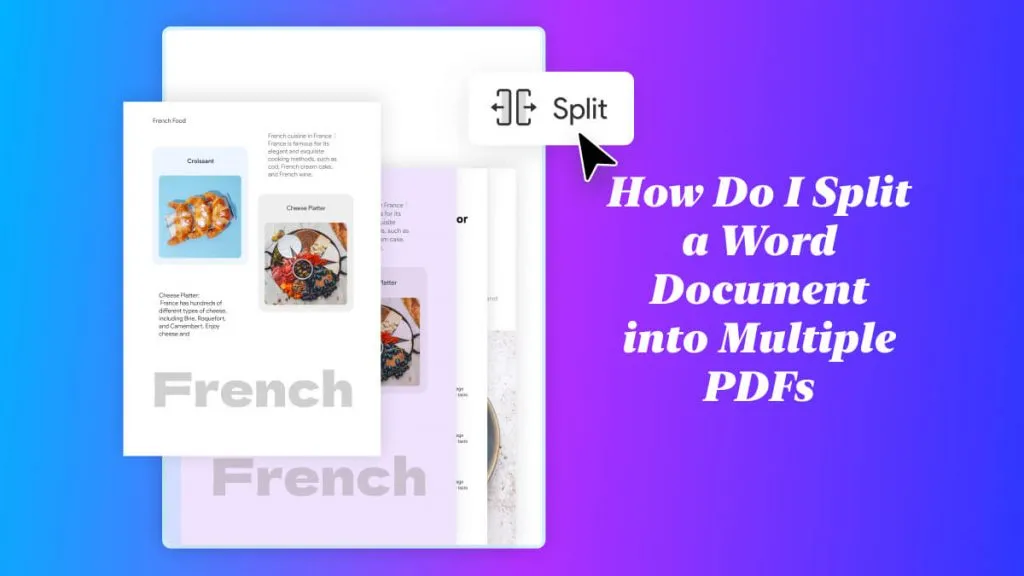
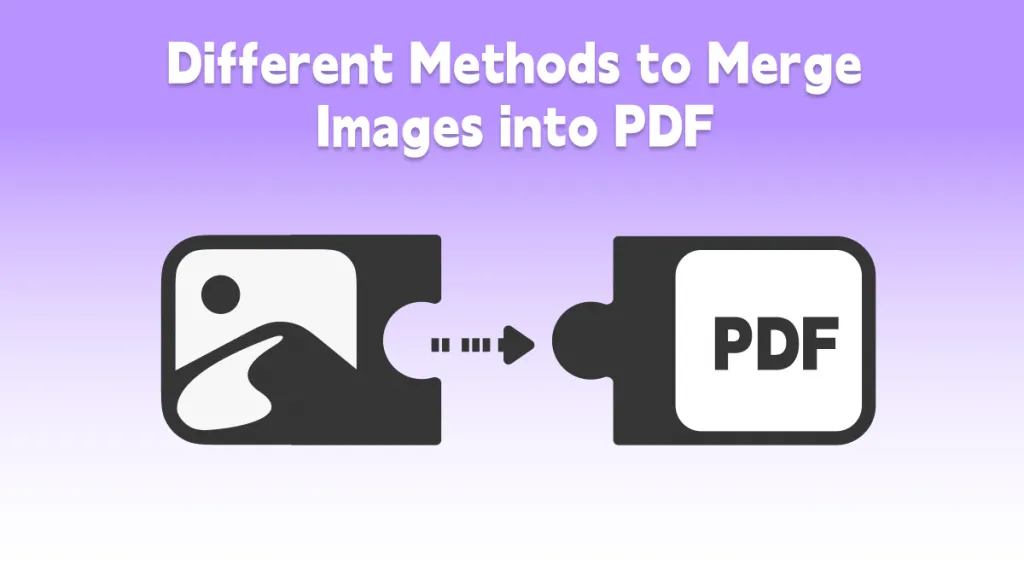
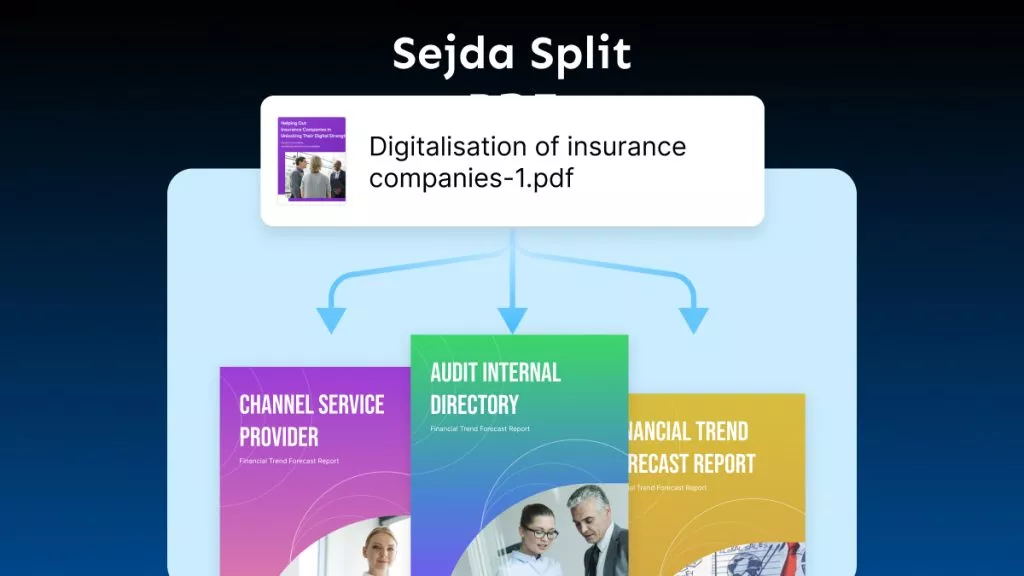
 Lizzy Lozano
Lizzy Lozano 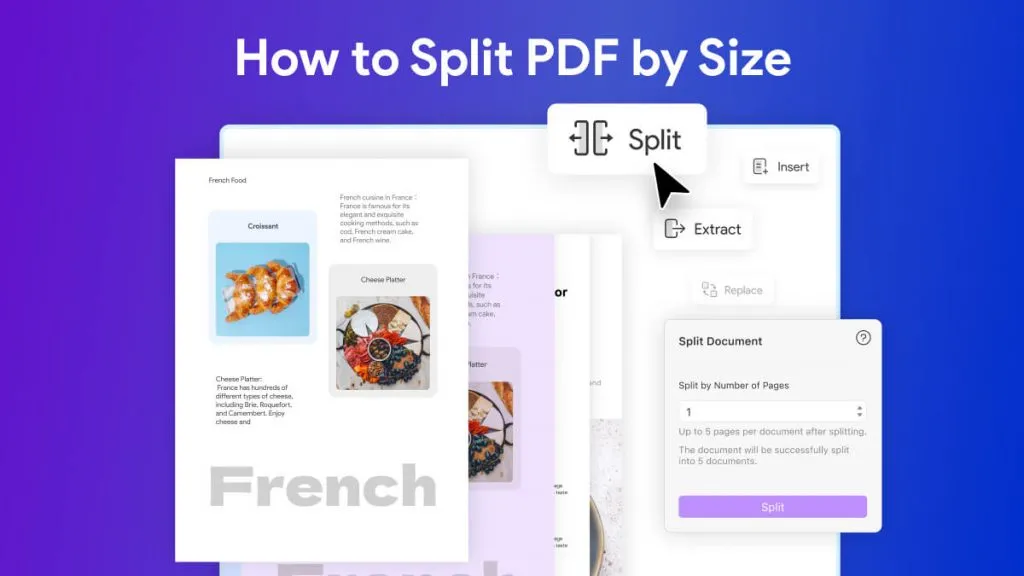
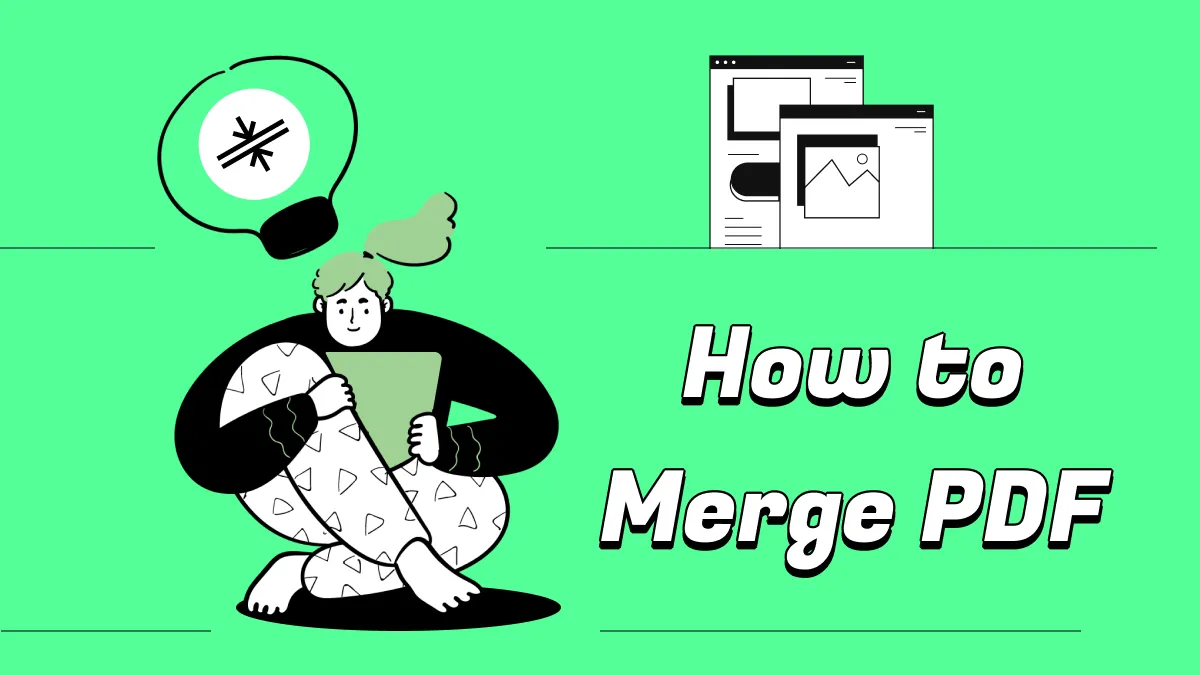
 Enrica Taylor
Enrica Taylor  Enola Davis
Enola Davis