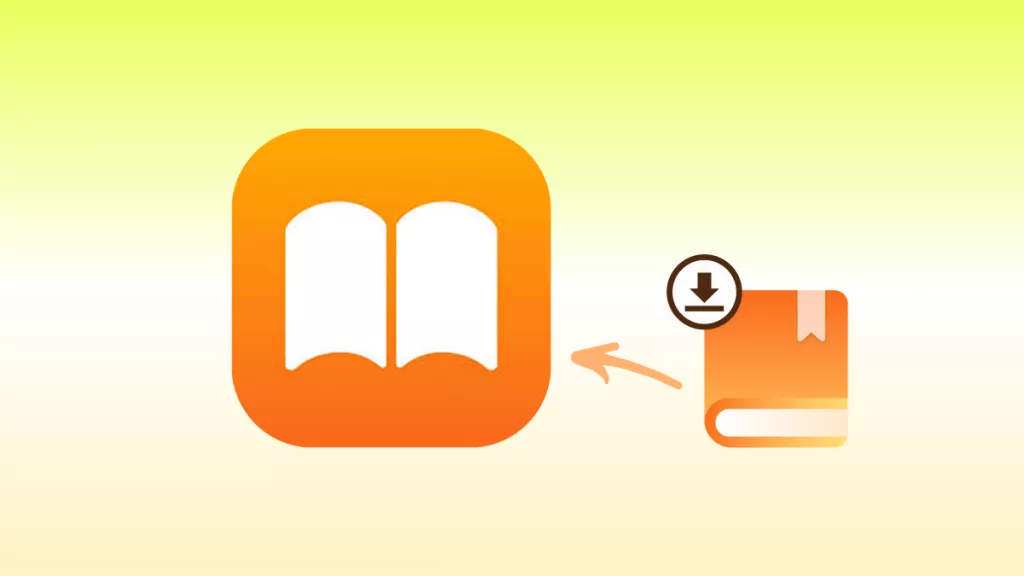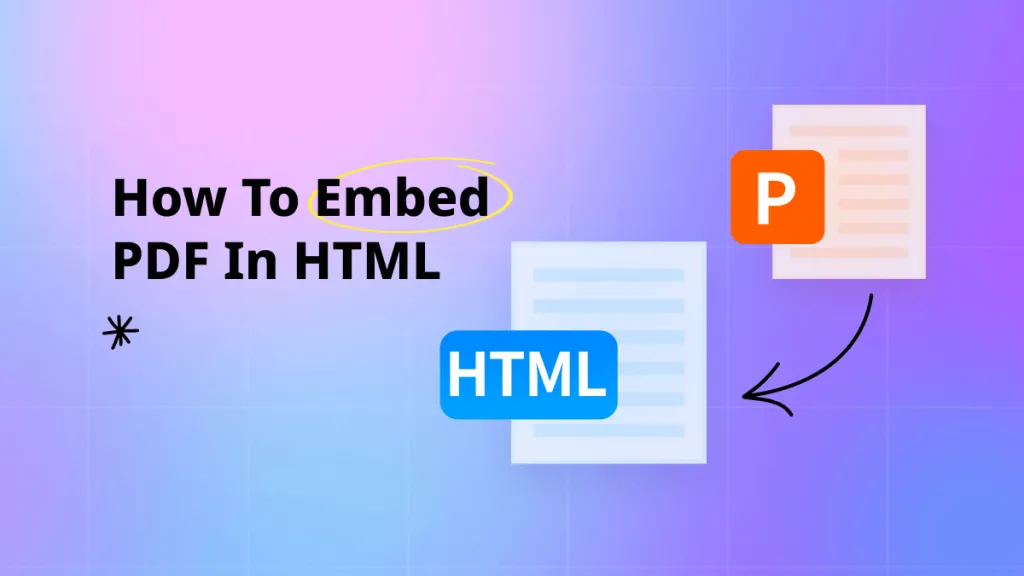If you use Adobe Reader for viewing your PDF documents and face Adobe Reader Crash problems, or use Adobe Acrobat for editing PDF and face the crashing issues, you will know how frustrating they are. However, if you know the right solution, you can solve the situation within no time. So, we have gathered, tested, and shared the most effective solutions to this problem that will help you use your PDF documents like before again.
Part 1. Why Does Adobe Reader Keep Crashing?
Despite being one of the most popular PDF tools, Adobe Reader/Acrobat crashes, and at first, you don't know what is causing the issue. It is because there are multiple reasons behind that, including:
- Adobe Reader/Acrobat requires high hardware specifications, and your PC is not capable of that
- The outdated installation files are causing the crash, and you need to update or reinstall the tool
- There is some glitch within your Operating System that needs to be fixed
- Bad system files for Adobe Acrobat/Reader are causing it to crash repeatedly
No matter which of these reasons is causing the issue at your end, we will resolve all of them in the next part.
Part 2. Adobe Reader/Acrobat Crashes When Printing/Opening? Fixed with These Methods
Since the causes behind this software crashing repeatedly may vary from user to user, we have shared the 5 most effective solutions that you can try with their detailed guides.
Way 1. Fix Adobe Crashing Via Using UPDF - Adobe Reader/Acrobat Alternative
If your PC does not have the best hardware specifications, then you will face crashing issues more frequently. So, instead of repairing them again and again, you must switch to a better tool, and the alternative to Adobe Acrobat that we recommend here is UPDF. Using UPDF instead of Adobe has several benefits, including better performance on your PC since it is much lighter on hardware and does not require any hardware-intensive processing.
Along with being a great alternative to Adobe Reader/Acrobat, UPDF brings many other features, like the UPDF AI feature that can help you translate content from other languages or explain the content of current documents. Moreover, UPDF has a slideshow viewing feature, the ability to edit your documents and annotate them, convert files to PDF and vice versa. Hence, UPDF brings a much better variety of features that you can enjoy using. You can download UPDF via the below button and follow the below guide about how you can use UPDF instead of Adobe Reader.
Windows • macOS • iOS • Android 100% secure
Step1 .Find the UPDF desktop or start menu icon and click it to run the tool. Now click the "Open File" option to select and open a PDF document from the browse window on your PC.
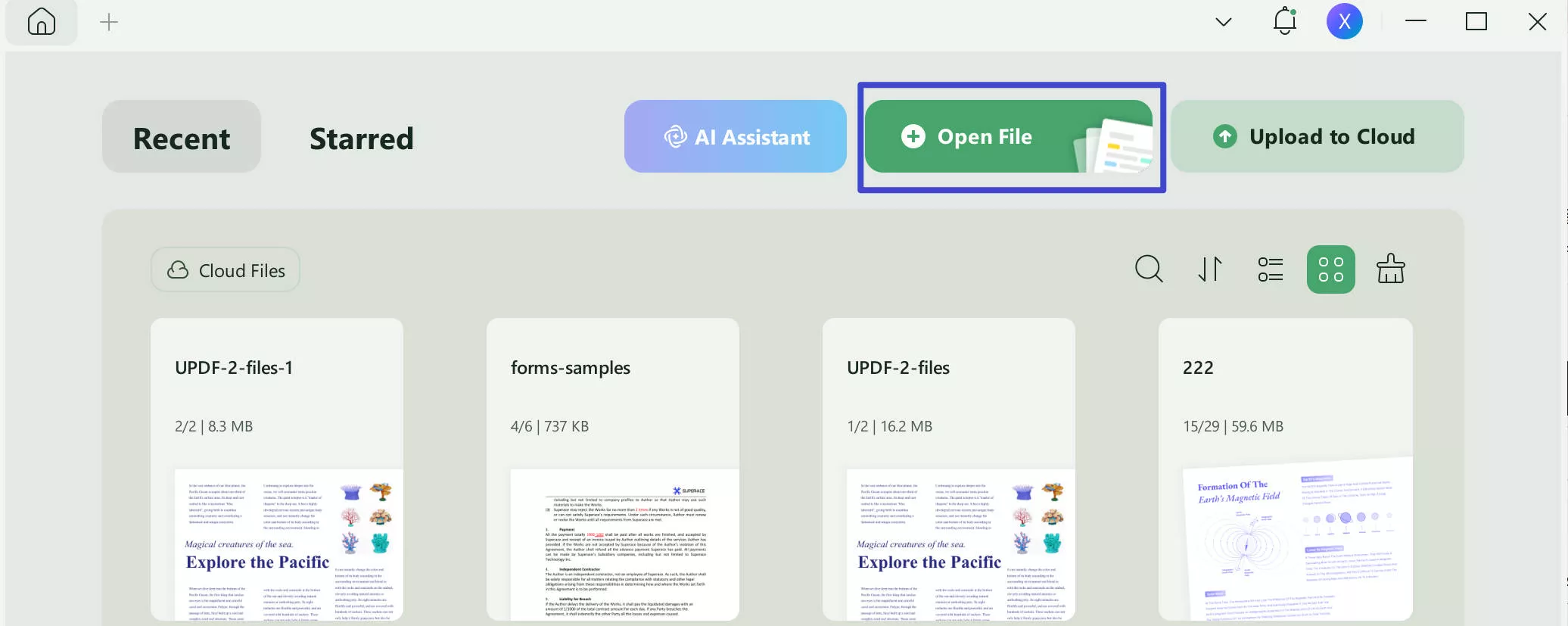
Step2. Now, you can read PDF files, edit PDF, annotate PDF, and more.
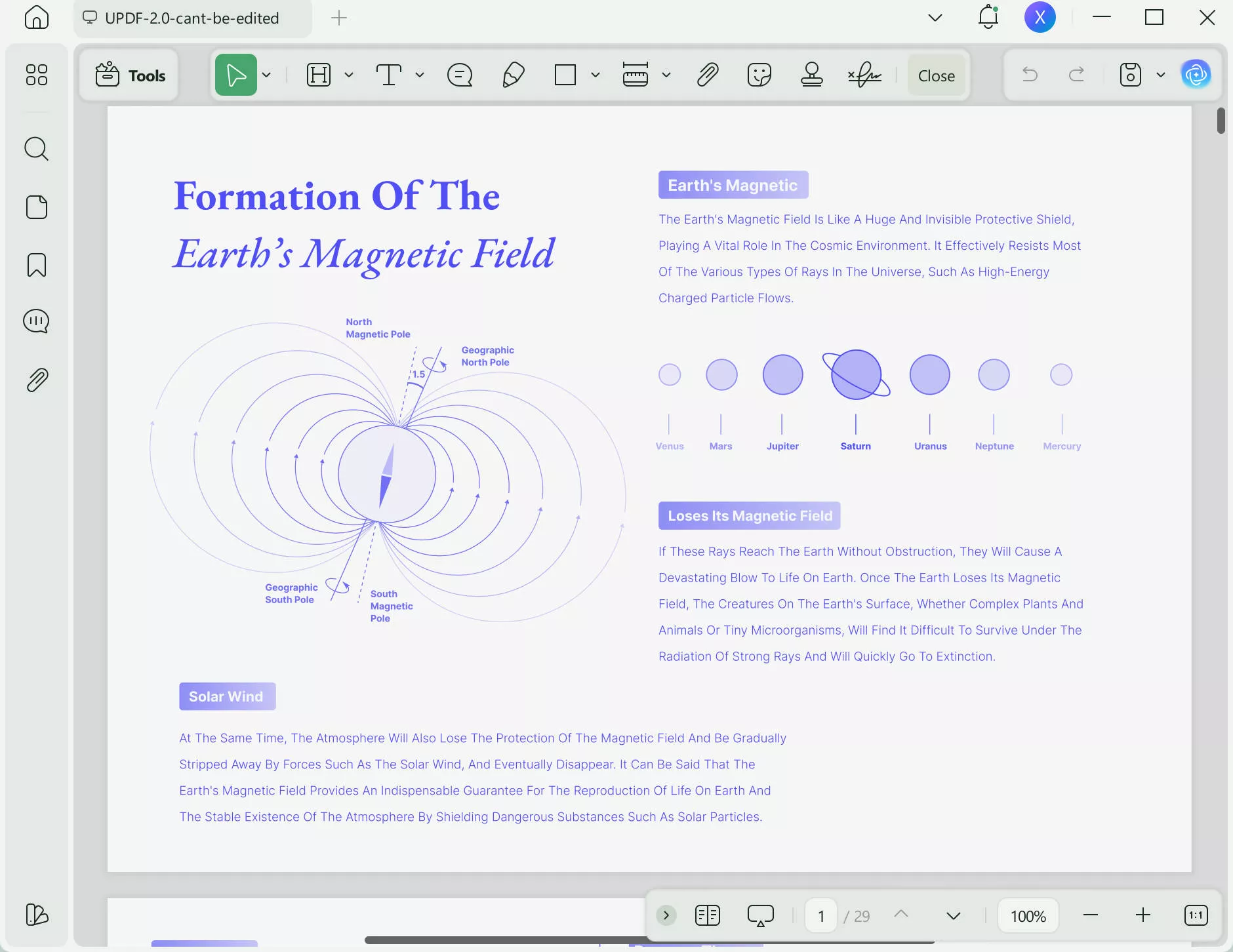
Now, you solve the Adobe Reader/Acrobat crashing issues with UPDF and will not have this problem any more. Download UPDF via the below button to test it And it is what you need, you can purchase UPDF at the much much lower price than Adobe Acrobat here.
Learn more about why UPDF is better by watching the below video or reading this article.
Way 2. Fix Adobe Crashing Via Updating or Reinstalling Adobe Acrobat/Reader
If you want to fix Adobe crashing, then what you need to try is updating or reinstalling the software. There is a built-in option to check if any updates are available or not, and you can also try reinstalling the software from scratch with the guide below.
Here is the guide to update Adobe to fix Adobe crashing issues.
Step 1: Open Adobe Acrobat and Check for Updates
Open the Adobe software on your PC and click "Menu," then go down to open the "Help" dropdown menu and click the "Check for Updates" option there. It will start checking if any updates are available for your PC, depending on the current version you have installed.
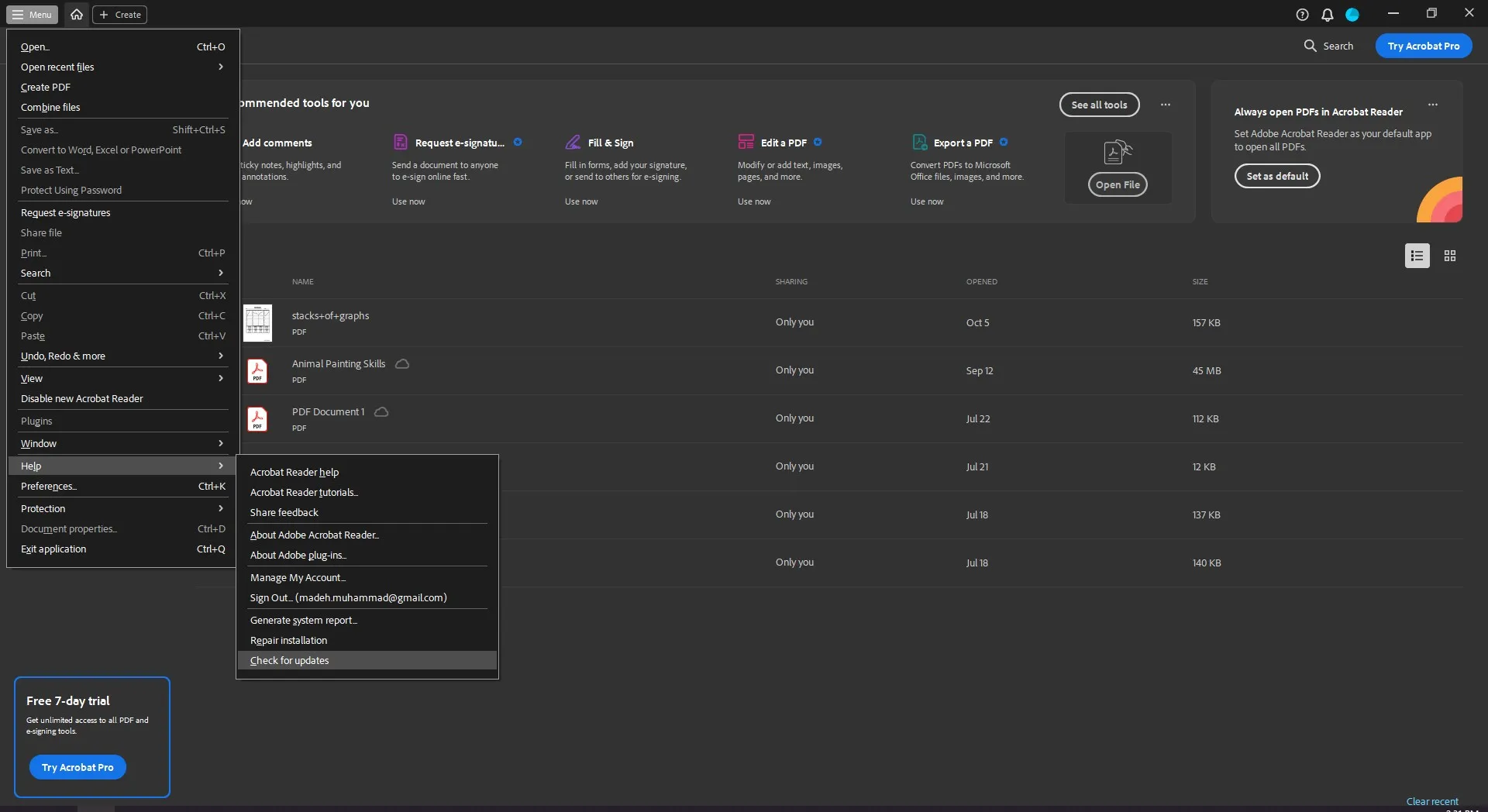
Step 2: Let Adobe check and update if updates are available
A pop-up window will appear that will show the progress of checking for updates availability. Once it is complete, it will show if any updates are available or not. If the update is available, you may proceed with the updating steps.
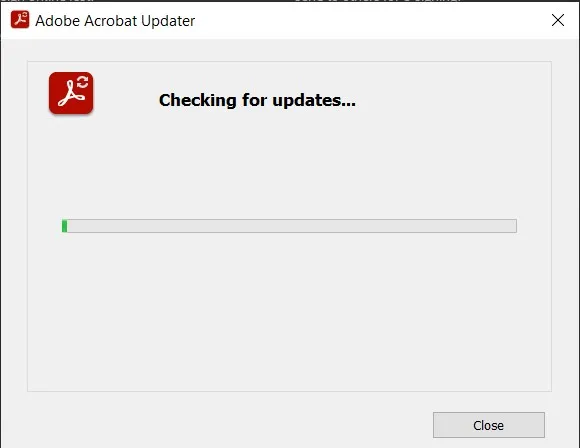
If the updating does not work, you can reinstall Adobe by following the below steps.
Step 1: Go to the control panel and uninstall Adobe
Open Control Panel from "Windows System" folder in start menu on Windows PC. Click "Programs" > "Uninstall a program" locate Adobe software and right-click and click "Uninstall." Next, proceed with the on-screen steps to uninstall the Adobe Reader/Acrobat.
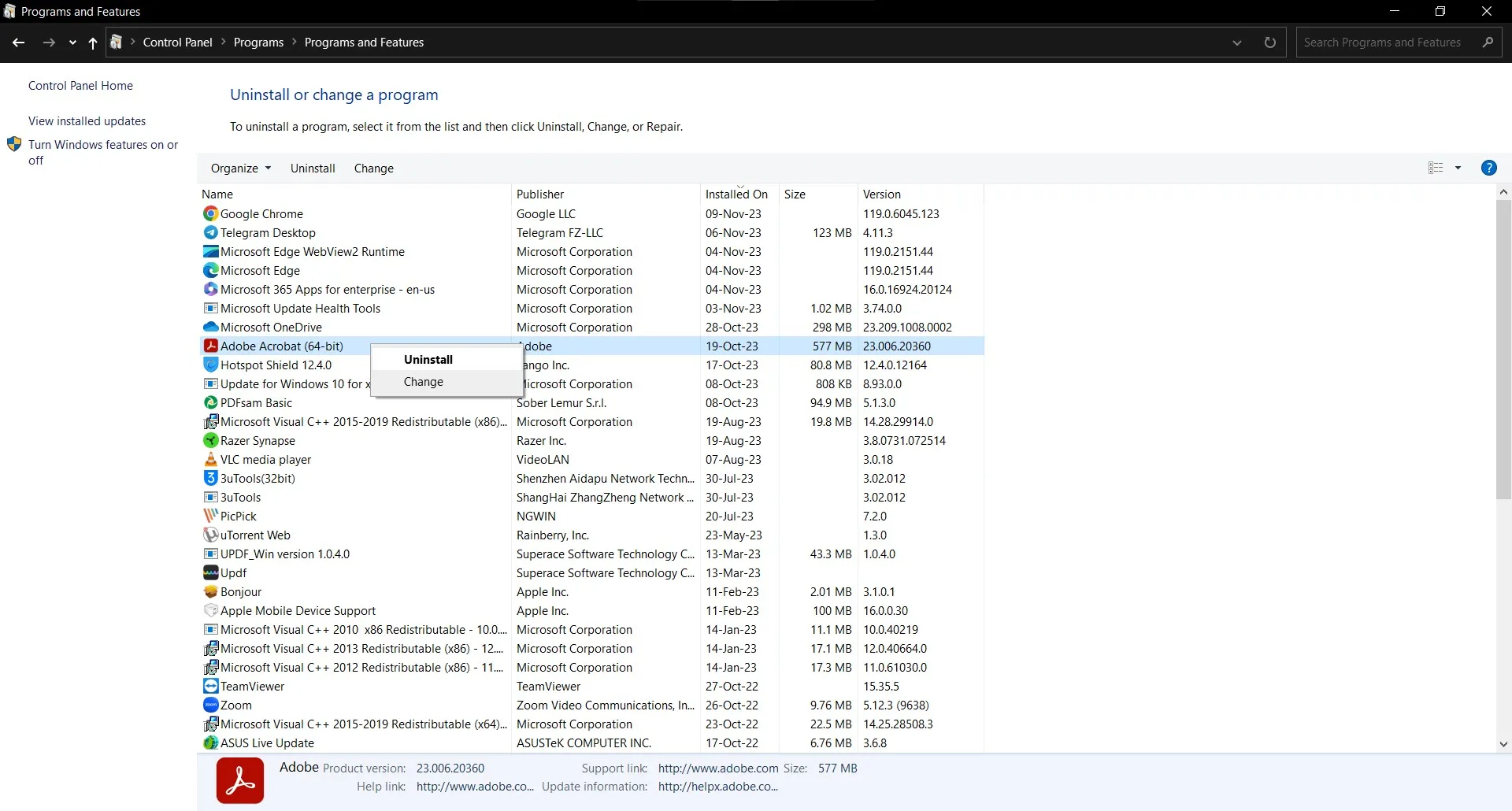
Step 2: Install Adobe Acrobat
The final step is to go to Adobe Website and download the version of Acrobat/Reader that you need. Once the setup file downloads, you may install it on your computer again by following the installation steps to check if the issue is resolved yet or not.
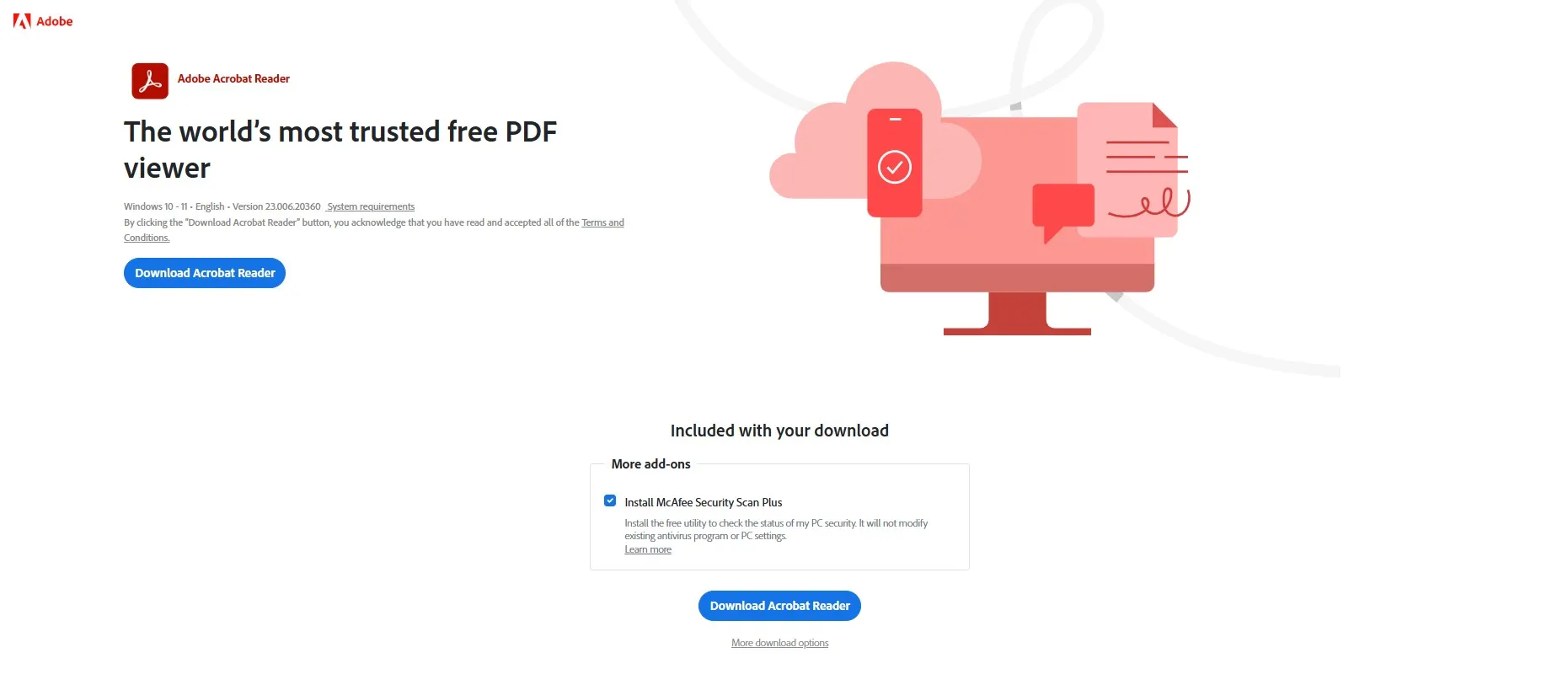
Way 3. Fix Adobe Reader/Acrobat Crashing Via Restarting Your Computer
Computer software runs using RAM on your PC, and when there is an issue like memory leaks or glitches with those files on RAM, the software will crash. When you restart the computer, RAM is cleared, and those files can smoothly run again. Using this method, you can fix Adobe Acrobat crashing with the steps below:
Step 1: Click Windows and choose restart from power options
Click the "Start Menu" icon from the taskbar on your computer and click the "Power" option. It will show you 3 different options from where you need to select "Restart." The computer will initiate the restarting process now, and you need to wait to do anything before the computer starts again. Remember to save your work on all apps and close them before restarting the computer.
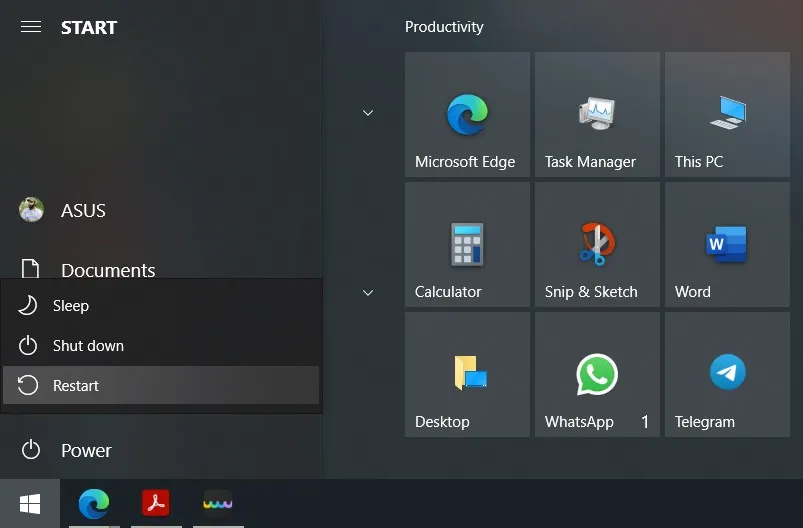
Way 4. Fix Adobe Reader/Acrobat Crashing Via Repairing Installation
A good fix for the crashing Adobe software will be repairing the installation. This method will be useful when you don't have any updates available and you don't want to install the tool from scratch. Here are the detailed steps on how you can repair Adobe Acrobat installation:
Step 1: Open task manager and end Adobe Acrobat task
Open the task manager on your PC by hitting the "Windows + X" keys and clicking "Task Manager." In the Processes Tab, you need to locate the Adobe Acrobat process. Right-click it and click "End Task."
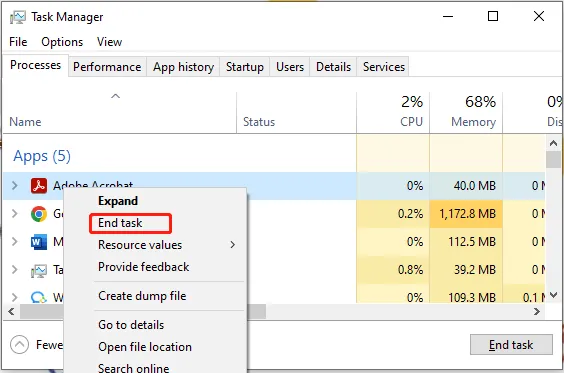
Step 2: Open Adobe Acrobat and click Repair installation
Now, you need to open the Adobe Acrobat tool again and click "Menu." Navigate to the "Help" dropdown and select the "Repair Installation" option from there. Now, you need to follow the on-screen instructions to repair your installation, and once done, restart the computer to fix the problem.
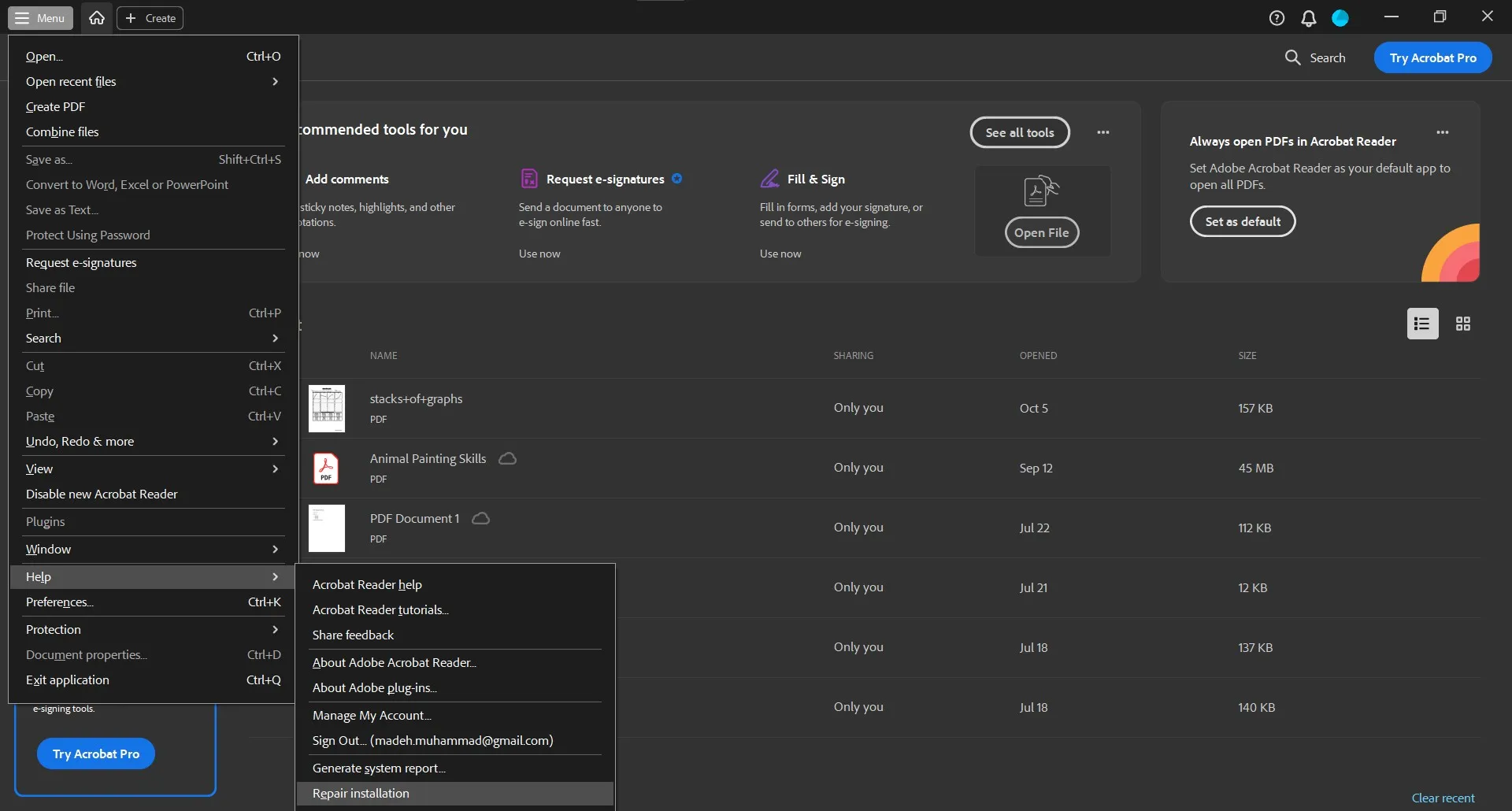
Way 5. Fix Adobe Reader/Acrobat Crashing Via Clearing Cache
The last method that you can try to fix this issue is clearing the Cache contents of Adobe on your PC. These files can sometimes be the reason why the software keeps crashing on you, and deleting them resolves the issue with the steps below:
Step 1: Open File Explorer and go to the Cache folder for Adobe Acrobat
You need to close Adobe Acrobat software on your computer first and then open the file explorer. Go to C Drive and follow the following directory:
"C:\Users\[UserName]\AppData\Local\Adobe\Acrobat\DC\Cache"
The Username will be the Username you have set on your PC, while the rest of the directory will be the same.
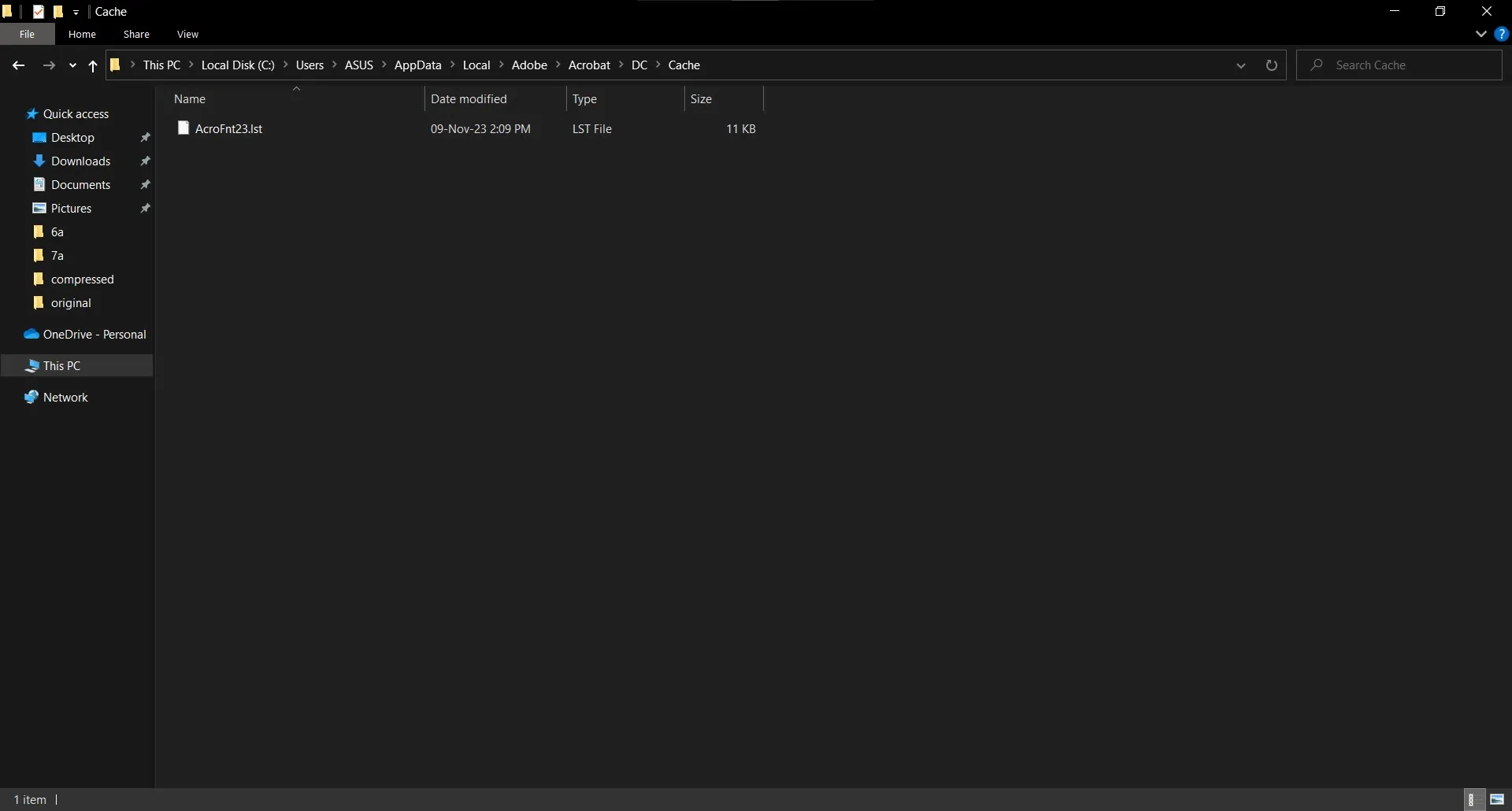
Step 2: Select all the contents of this folder and delete them
Inside the Cache folder, you will see some contents. Usually, there is one file, and you need to delete that. Right-click on that file and select "Delete." Now, you can restart the PC and open Adobe again to check if it works or not.
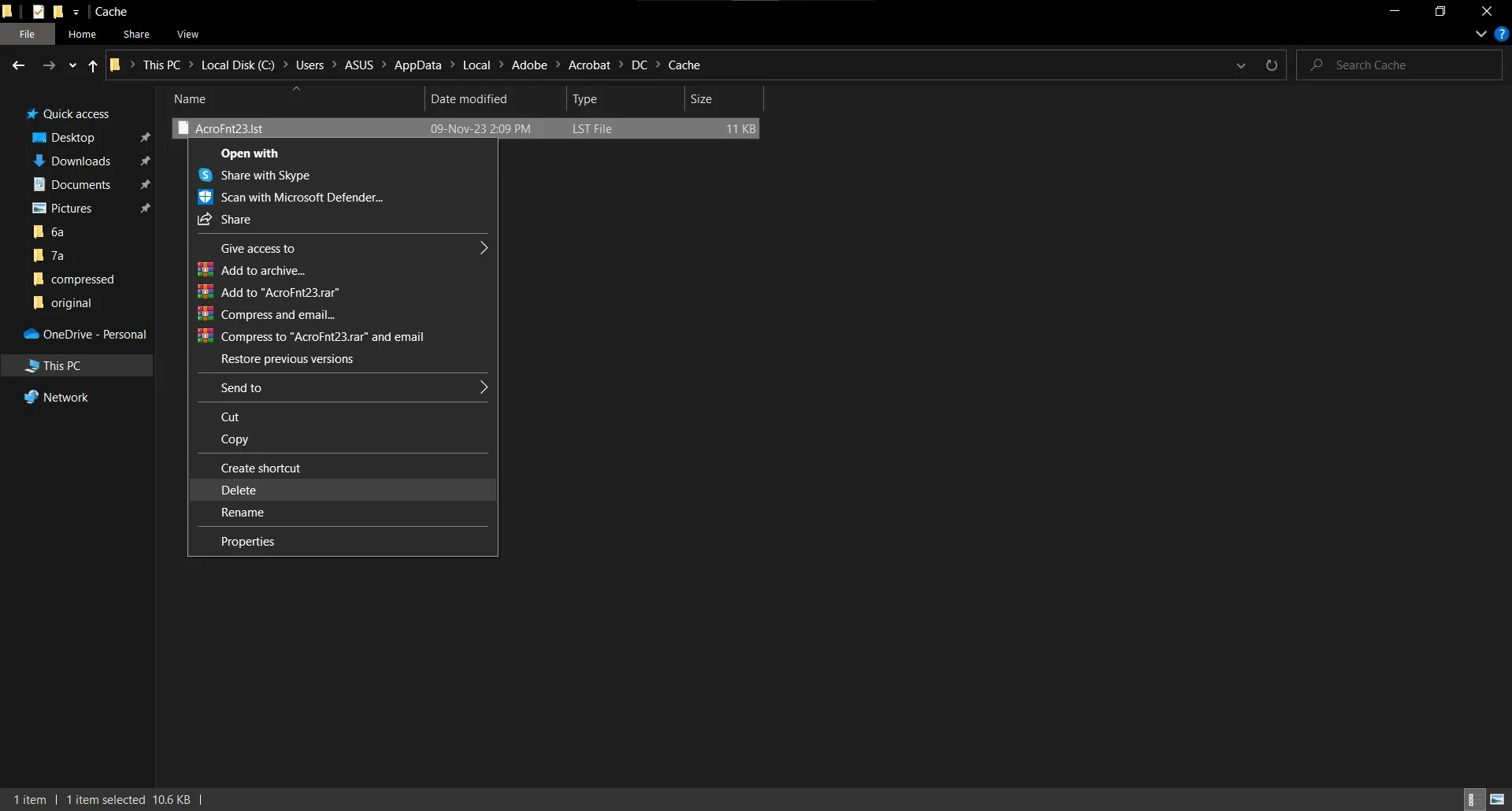
Final Words
Adobe Reader Crash can be very frustrating, especially when you don't have any backup tool available. If you don't want to explore any other options, then repairing Adobe Acrobat will be your only choice, and you can easily do that by using one of the methods discussed above.
However, in our experience, using UPDF is a far better option than repairing other tools since it brings multiple benefits. From being lighter on the hardware to including better features, UPDF is ultimately the better option that you can download on your PC, Mac, iOS, and Android devices.
Windows • macOS • iOS • Android 100% secure
 UPDF
UPDF
 UPDF for Windows
UPDF for Windows UPDF for Mac
UPDF for Mac UPDF for iPhone/iPad
UPDF for iPhone/iPad UPDF for Android
UPDF for Android UPDF AI Online
UPDF AI Online UPDF Sign
UPDF Sign Edit PDF
Edit PDF Annotate PDF
Annotate PDF Create PDF
Create PDF PDF Form
PDF Form Edit links
Edit links Convert PDF
Convert PDF OCR
OCR PDF to Word
PDF to Word PDF to Image
PDF to Image PDF to Excel
PDF to Excel Organize PDF
Organize PDF Merge PDF
Merge PDF Split PDF
Split PDF Crop PDF
Crop PDF Rotate PDF
Rotate PDF Protect PDF
Protect PDF Sign PDF
Sign PDF Redact PDF
Redact PDF Sanitize PDF
Sanitize PDF Remove Security
Remove Security Read PDF
Read PDF UPDF Cloud
UPDF Cloud Compress PDF
Compress PDF Print PDF
Print PDF Batch Process
Batch Process About UPDF AI
About UPDF AI UPDF AI Solutions
UPDF AI Solutions AI User Guide
AI User Guide FAQ about UPDF AI
FAQ about UPDF AI Summarize PDF
Summarize PDF Translate PDF
Translate PDF Chat with PDF
Chat with PDF Chat with AI
Chat with AI Chat with image
Chat with image PDF to Mind Map
PDF to Mind Map Explain PDF
Explain PDF Scholar Research
Scholar Research Paper Search
Paper Search AI Proofreader
AI Proofreader AI Writer
AI Writer AI Homework Helper
AI Homework Helper AI Quiz Generator
AI Quiz Generator AI Math Solver
AI Math Solver PDF to Word
PDF to Word PDF to Excel
PDF to Excel PDF to PowerPoint
PDF to PowerPoint User Guide
User Guide UPDF Tricks
UPDF Tricks FAQs
FAQs UPDF Reviews
UPDF Reviews Download Center
Download Center Blog
Blog Newsroom
Newsroom Tech Spec
Tech Spec Updates
Updates UPDF vs. Adobe Acrobat
UPDF vs. Adobe Acrobat UPDF vs. Foxit
UPDF vs. Foxit UPDF vs. PDF Expert
UPDF vs. PDF Expert

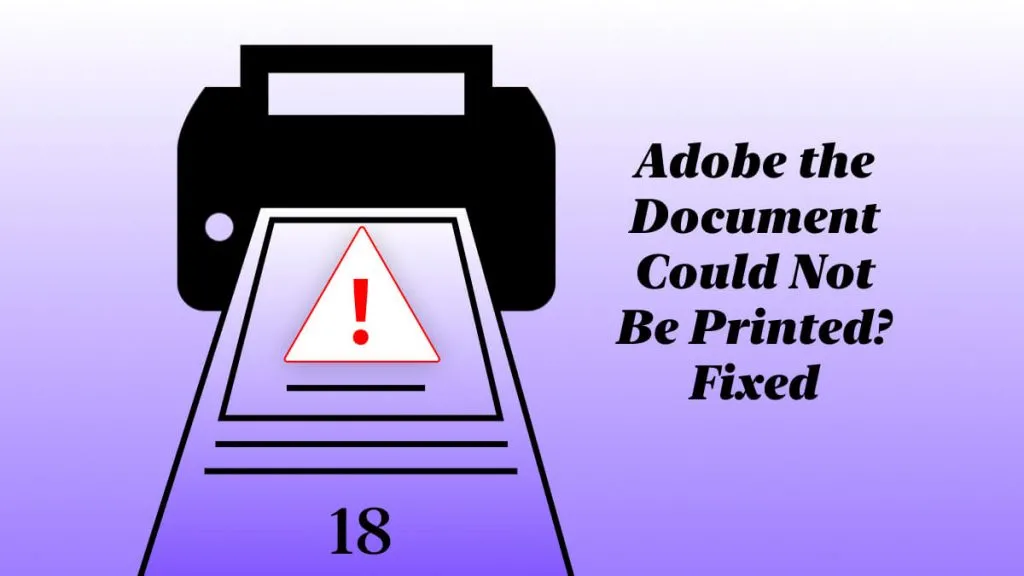
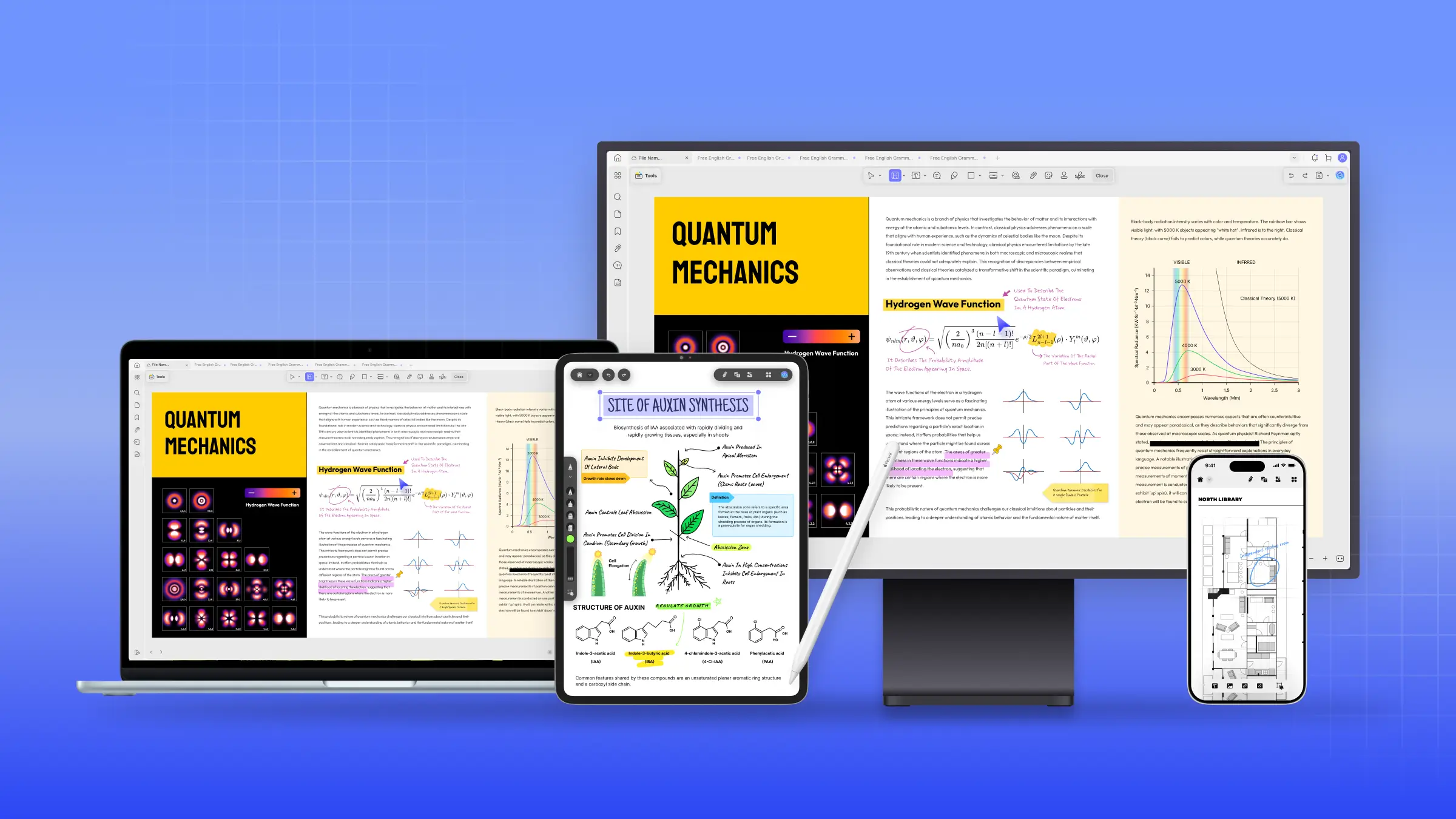

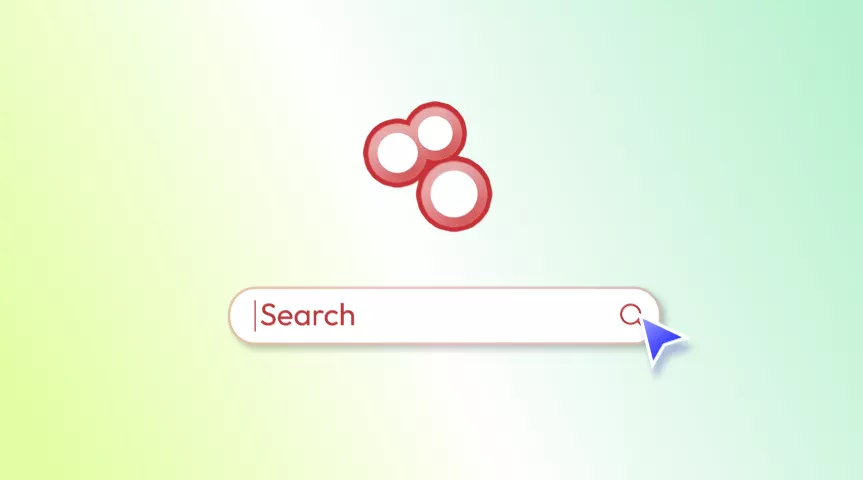
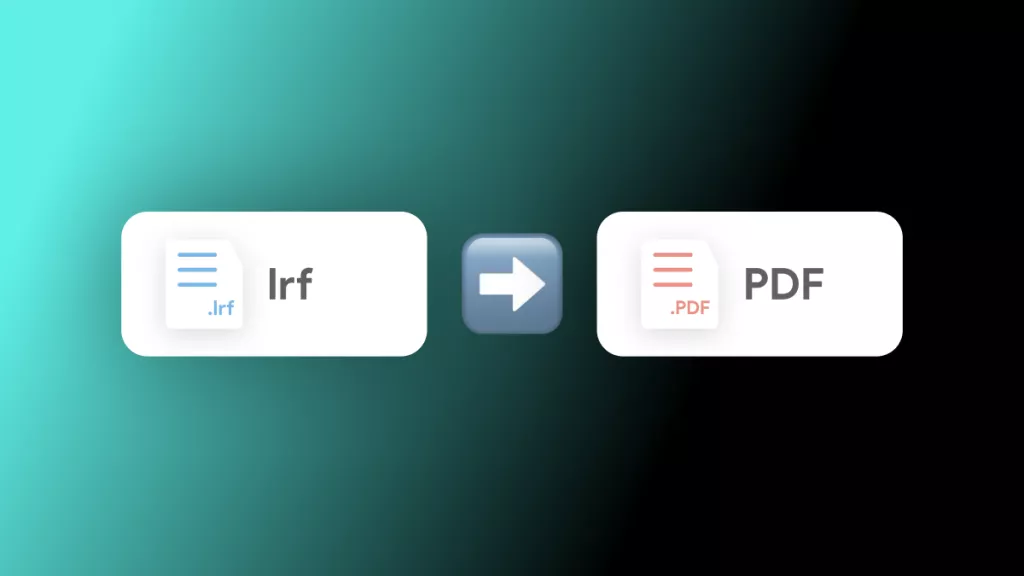
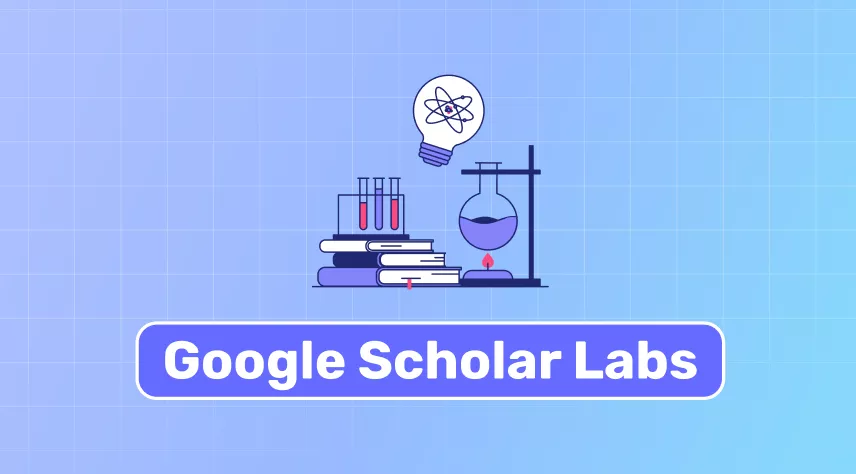
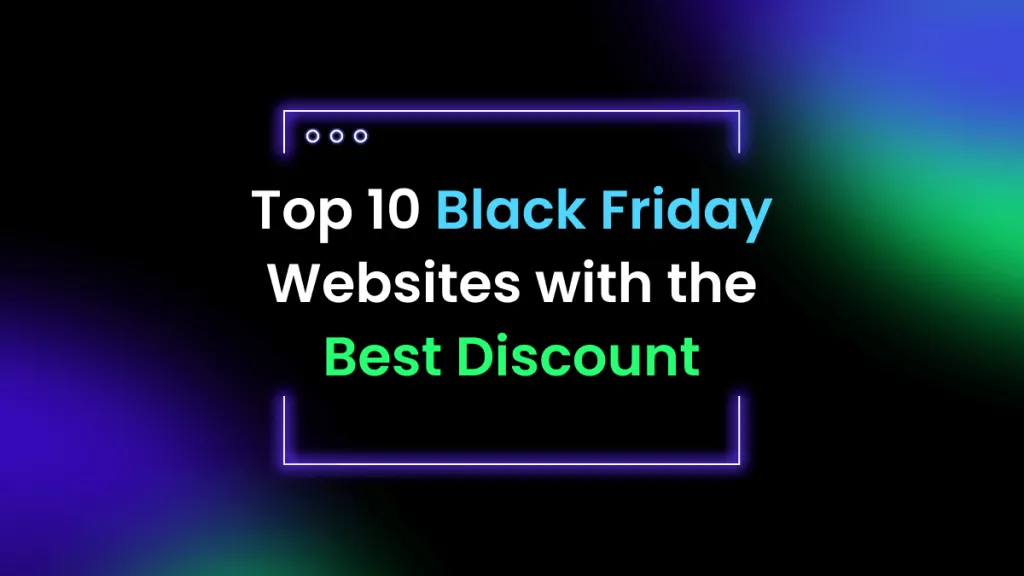
 Enya Moore
Enya Moore 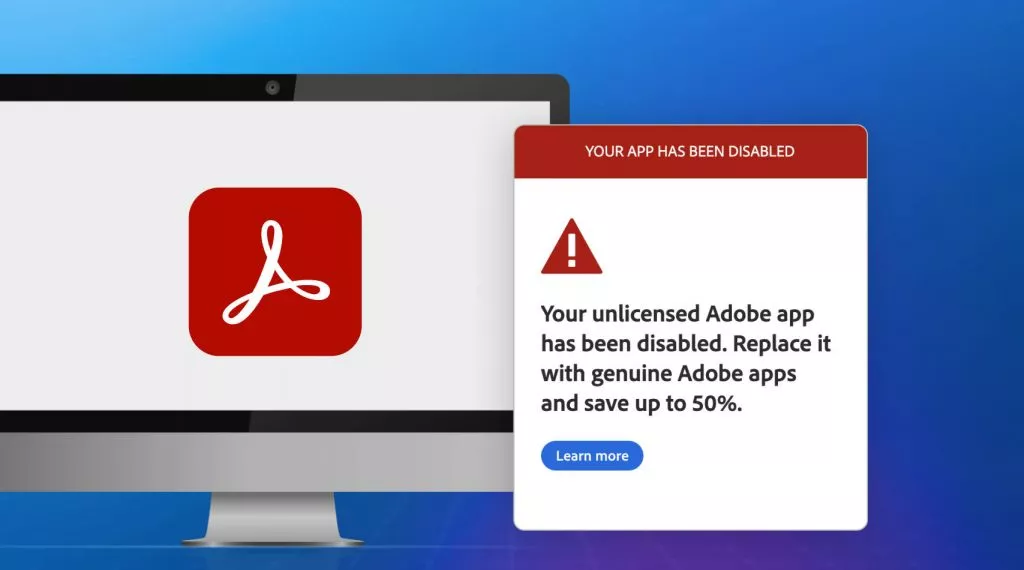
 Enola Miller
Enola Miller 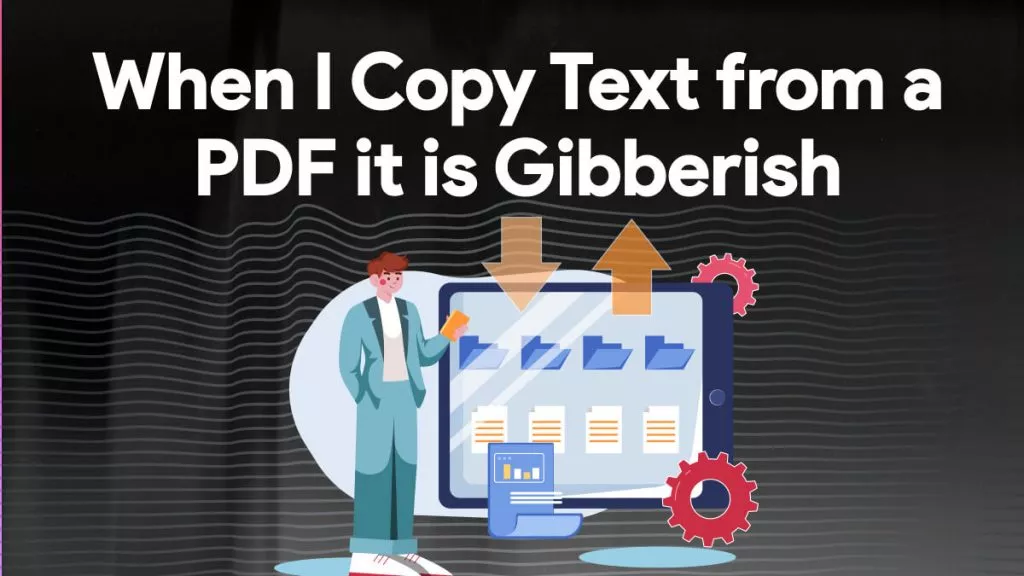
 Engelbert White
Engelbert White