It is very annoying the have all sheets in one Excel and it will waste time to switch from one to another. You may want to convert all sheets in Excel to a PDF. In today’s article, we will explore how to export all sheets in Excel to PDF in just a go! Let’s dive into the details of these methods.
Part 1. How to Convert All Excel Sheets to PDF with UPDF (3 Ways Available)
Any PDF discussion would be incomplete without the mention of the competent UPDF. It is a one-stop solution, offering sleek features like no other. From creating, editing, annotating, converting, and sharing- it does all!
UPDF boasts compatibility with a wide range of formats, offering seamless conversion. Here are the three ways to batch convert all Excel sheets to PDF.
But before that, download the UPDF application today for free trial. The subscription is now available at a whopping discount for a limited time. Get to access UPDF on four devices with just one subscription!
Windows • macOS • iOS • Android 100% secure
Method 1: Select a File from the Computer
- Download the UPDF application and install the software on your PC. Sign in or sign up with credentials to set up an account and start.
- Go to File and click Create > PDF from Excel.
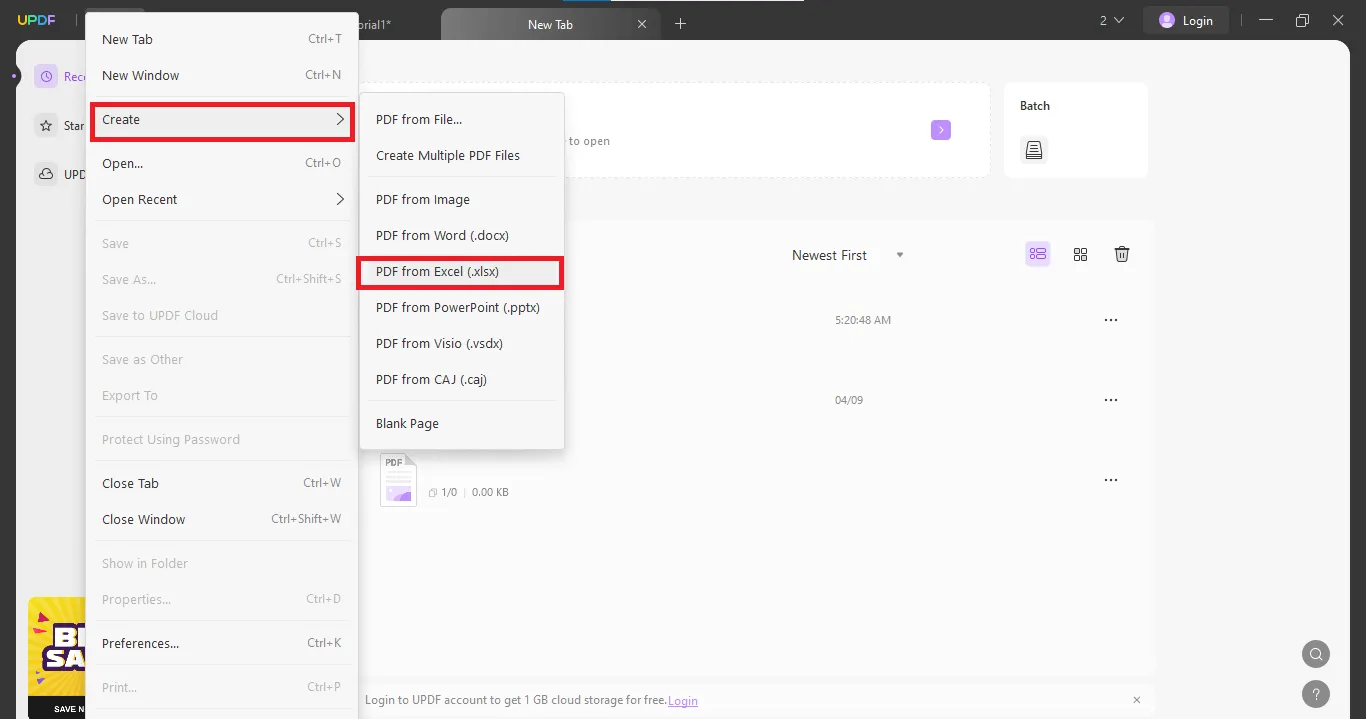
- Now, from the pop-up, browse your Excel file. Click OK and the file will be automatically converted to a PDF format.
- To save the new PDF format, click File > Save As. Now save the new document to a local destination.
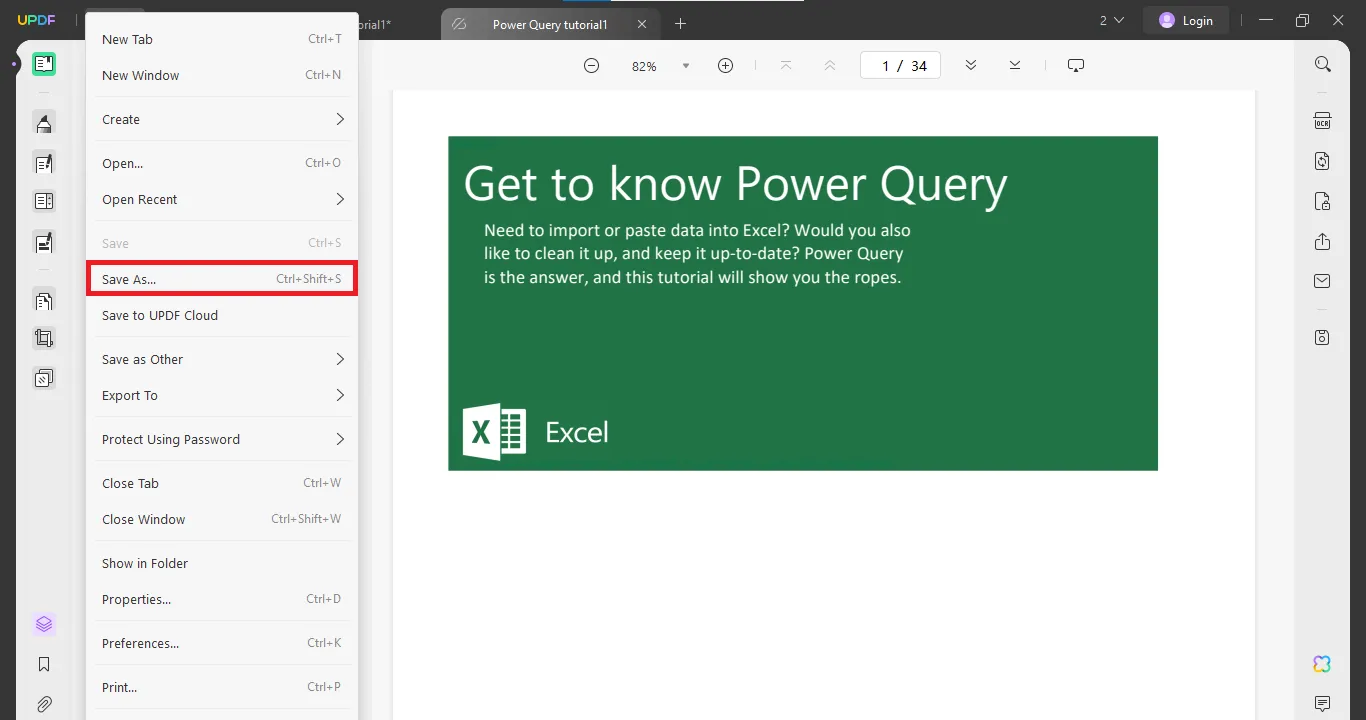
Method 2: Drag and Drop the PDF
- Open the UPDF application.
- On the home screen, just drag and drop your Excel file from the computer. It will be automatically converted to a PDF format.
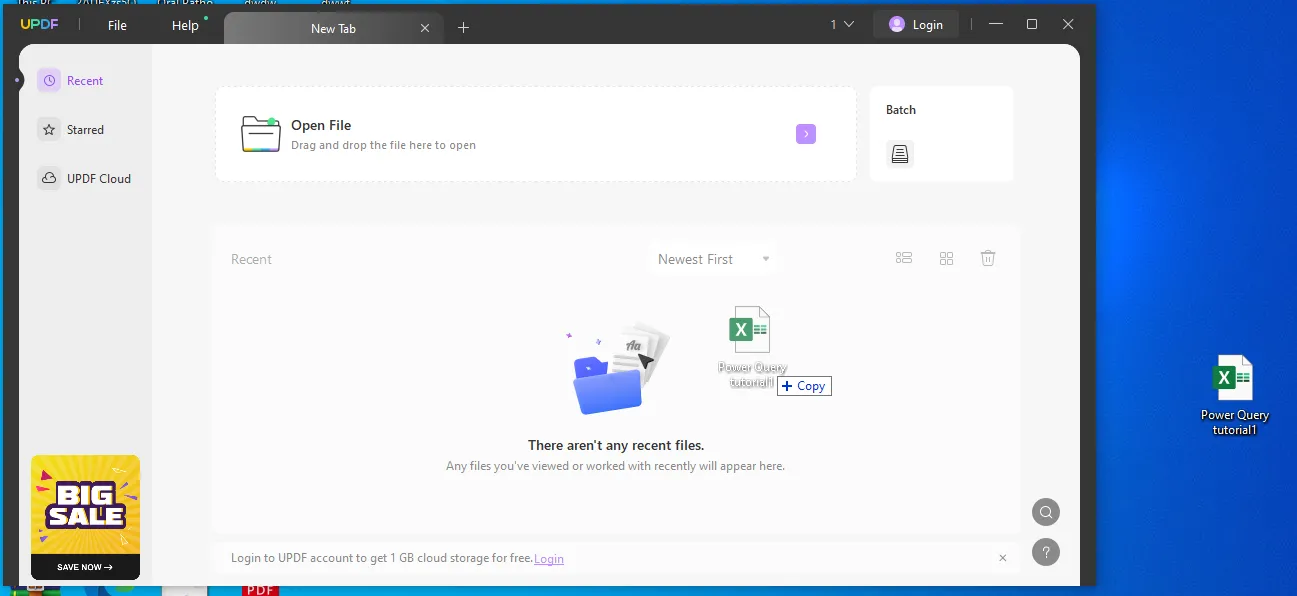
- To save the new format, click File and Save As. Choose a local destination and click Save.
Method 3: Batch Convert PDF Files
To batch-convert multiple files in one go, follow these steps:
- On the UPDF home screen, click Batch.
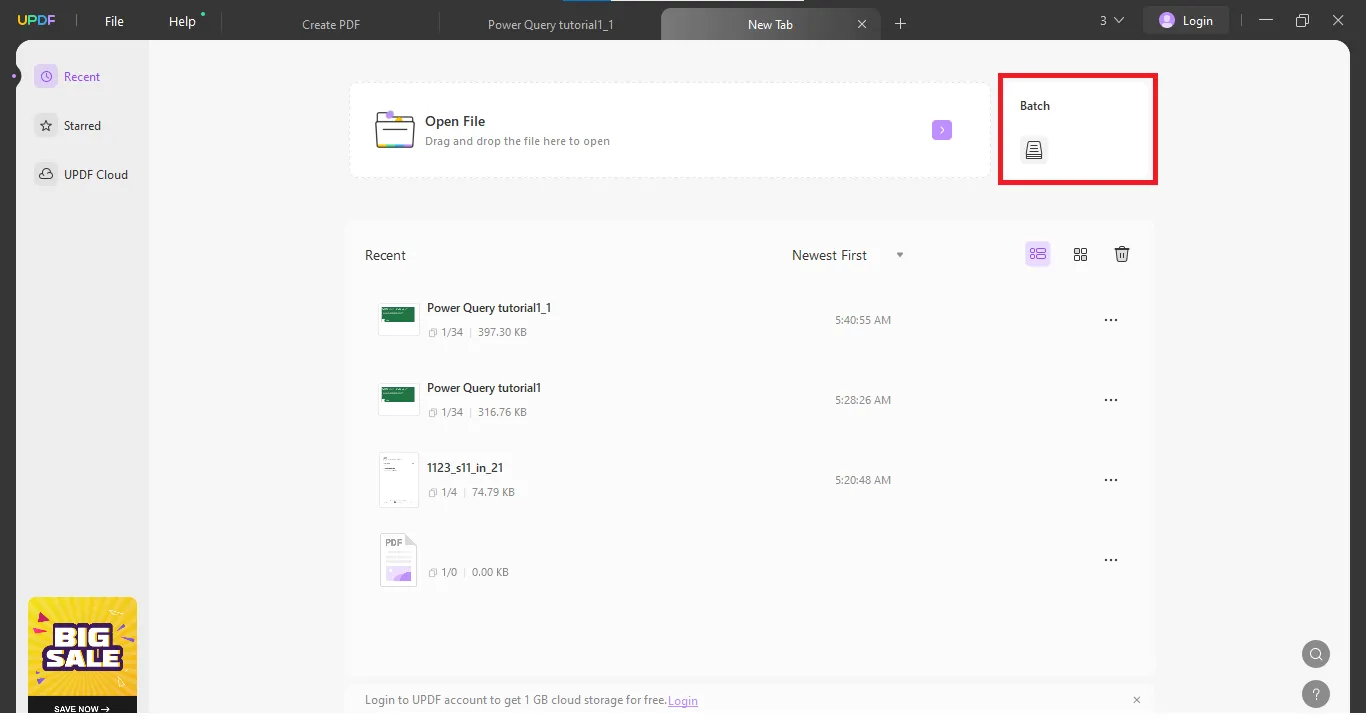
- In the next window, click Create PDF to convert multiple files from a different format to PDF.
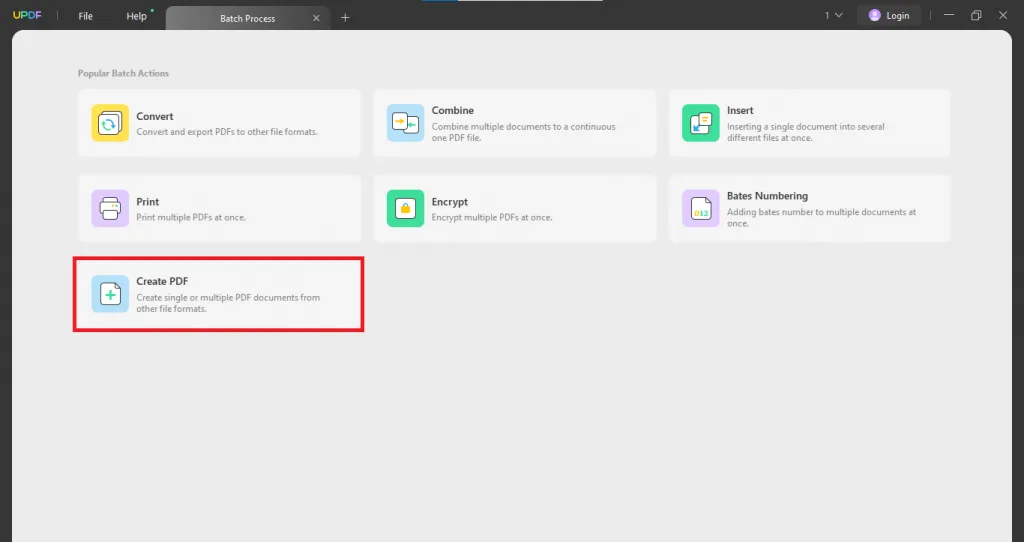
- Now, click Add Files to manually select files from a local destination. Or, drag and drop your Excel files directly on the UPDF interface.
- In the right toolbar area, choose to Combine Files to a Single PDF or Create Multiple PDFs. Click Apply.
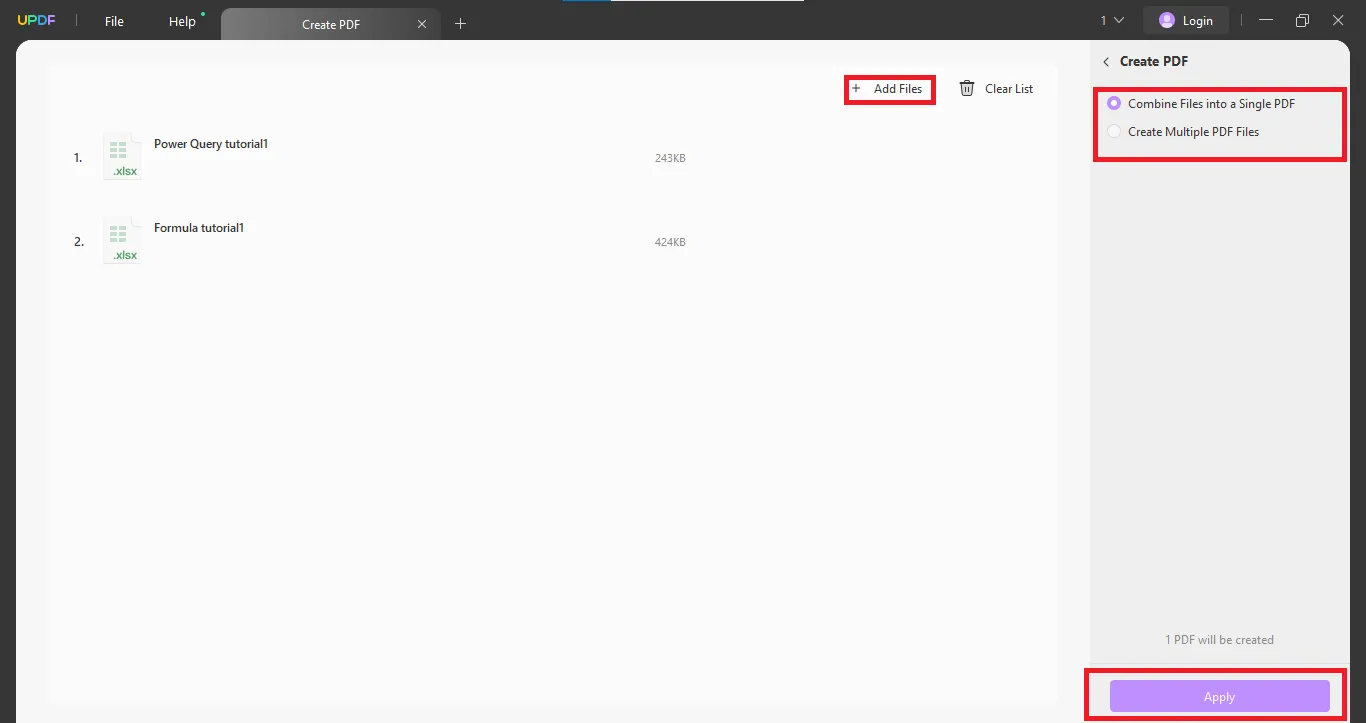
- Select a folder and the newly created files will be automatically saved to the destination.
And that is it! With just a few clicks easily convert Excel to PDF. Create a single file or choose to batch-convert files in one go! Just click the below button to convert all Excel sheets to one PDF now.
Windows • macOS • iOS • Android 100% secure
Part 2. How to Save All Excel Sheets in One PDF with Excel (2 Ways)
While UPDF is a smart choice for file conversion and further PDF needs, you can also save all Excel sheets in one PDF with Microsoft.
Here are the two methods to do this:
Method 1: Convert the Save As File Type
- Open your Excel file with Microsoft.
- In the top toolbar, click File > Save As.
- In the pop-up window, add a name for your file. In the Save As Type, choose the PDF format.
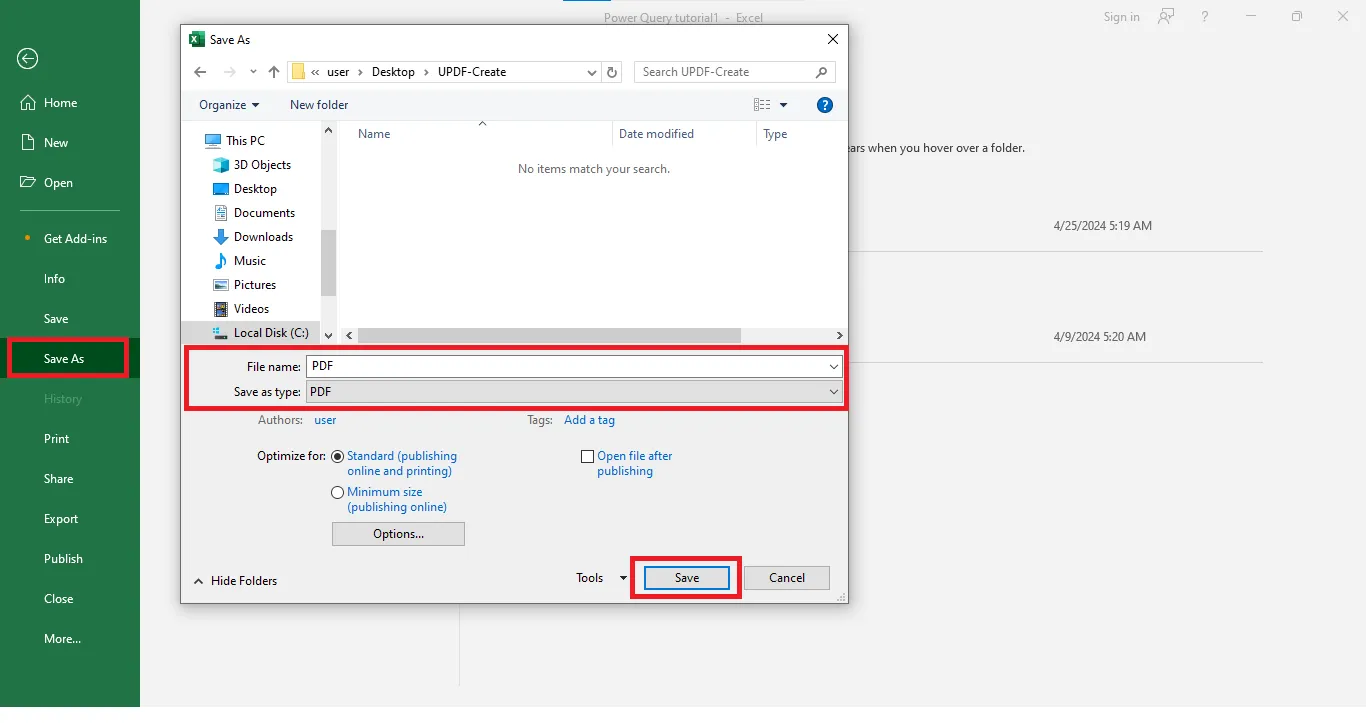
- Now, click Options. In the Publish What section, choose the Entire Workbook and click Save. The file will be automatically saved to PDF format.
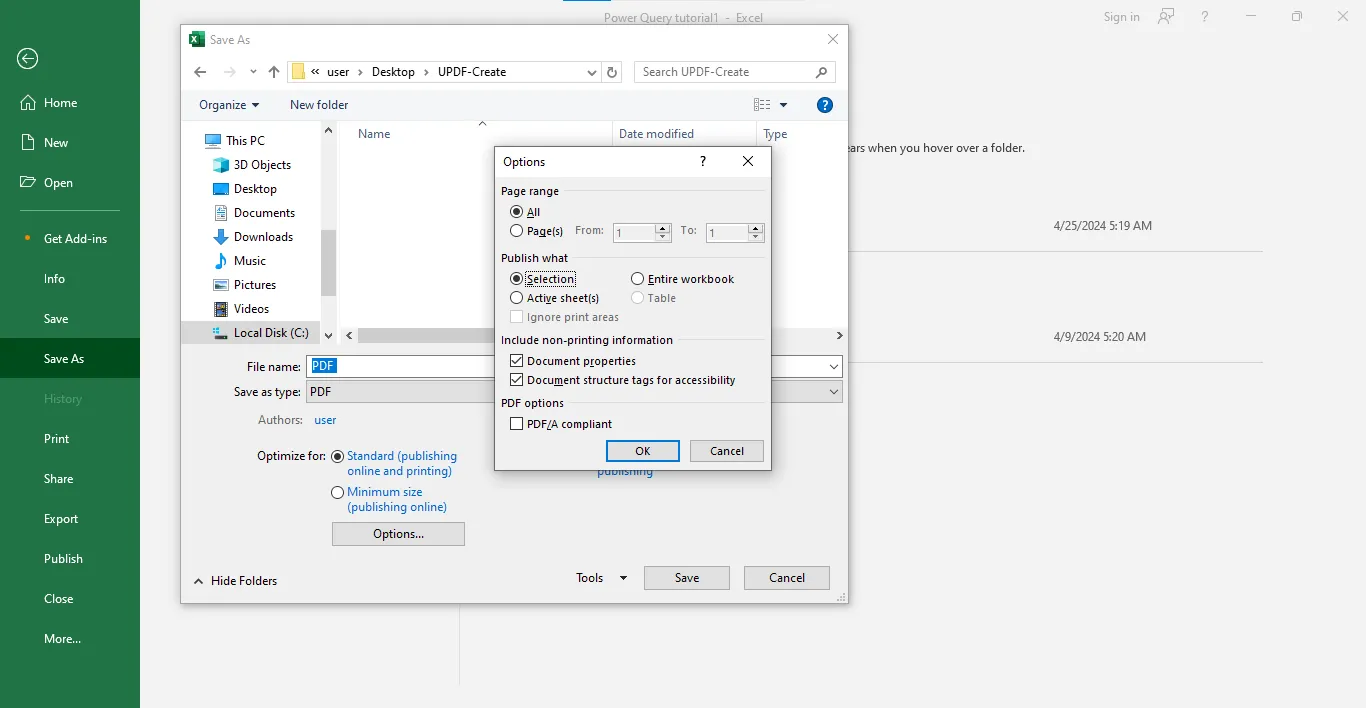
That was easy. Now, here is another way to do it:
Method 2: Convert via the Print Option
- Open the file with Microsoft Excel.
- Go to File and click Print.
- Make sure the Printer mode is selected to Microsoft Print to PDF. Change the settings to Print Entire Workbook.
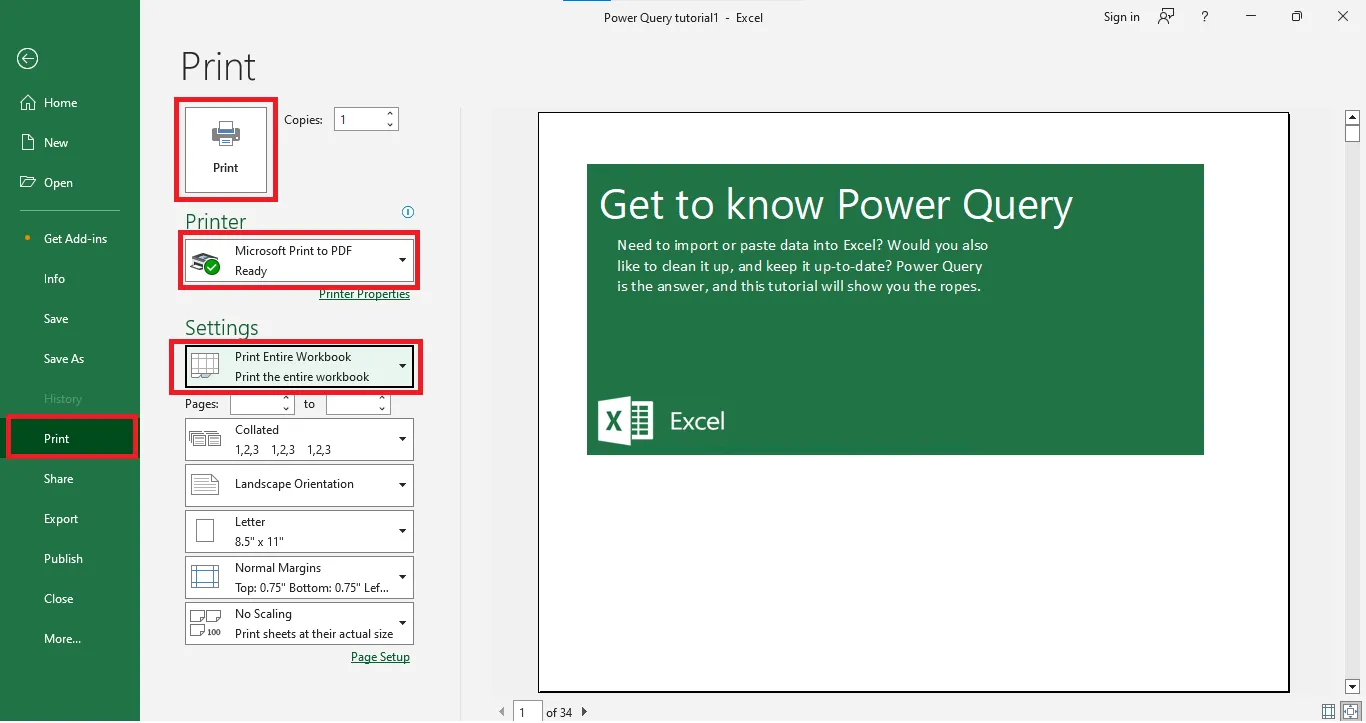
- Now, click the Print button on top. A pop-up to locally save the output will open. Select a destination on your PC and click Save.
And this sums up two methods to convert Excel via Microsoft itself. However, these methods can be a little trickier than above.
Part 3. Why Choose UPDF to Convert Excel to PDF All Sheets
UPDF offers free Excel conversion to PDF format. But here are other reasons to consider it for use.
UPDF is a complete package that deals with all! After converting the format to PDF, you can manipulate a file in several ways. Improve your workstyle with AI’s dedicated tips. Here is a brief walkthrough about what else UPDF has to offer. And you can click the below button to check these features one by one.
Windows • macOS • iOS • Android 100% secure
1. Edit Files
Seamlessly edit text and images in a simple Word style format. Add new text or manipulate the previous texts. With UPDF also get to organize the files from scratch. Add new pages or re-order the previous ones.
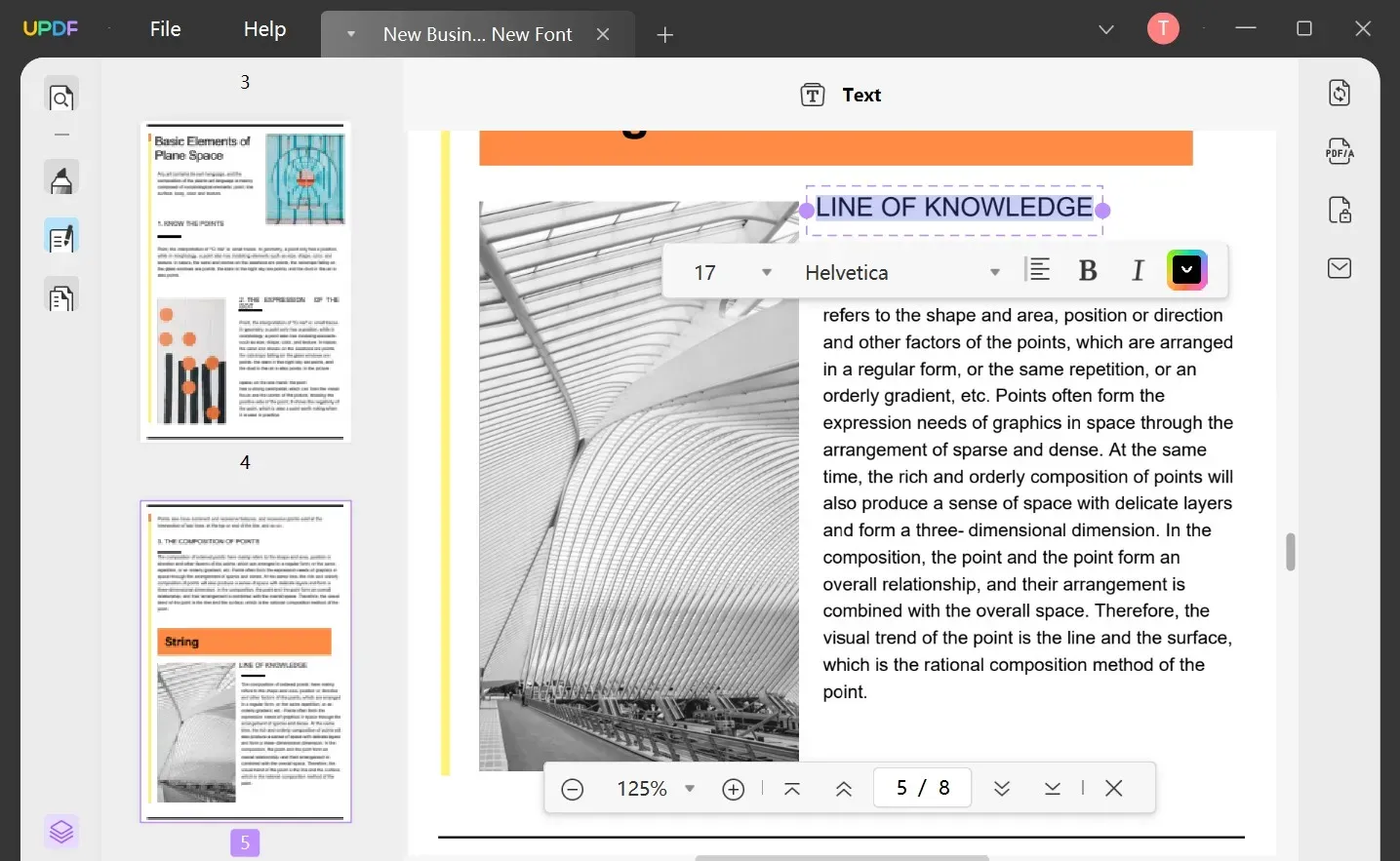
2. Annotate PDFs freely
Make PDFs more attractive with annotations, stickers, and stamps. Scribble on files with a pen or leave real-time comments for collaborative work. Users can also change the background color to enhance aesthetics.
3. UPDF AI
Generate automotive summaries and explanations for texts. The AI chatbot offers unique improvements to make the PDF better. Besides, users can translate texts in over 60 languages with precision and accuracy.
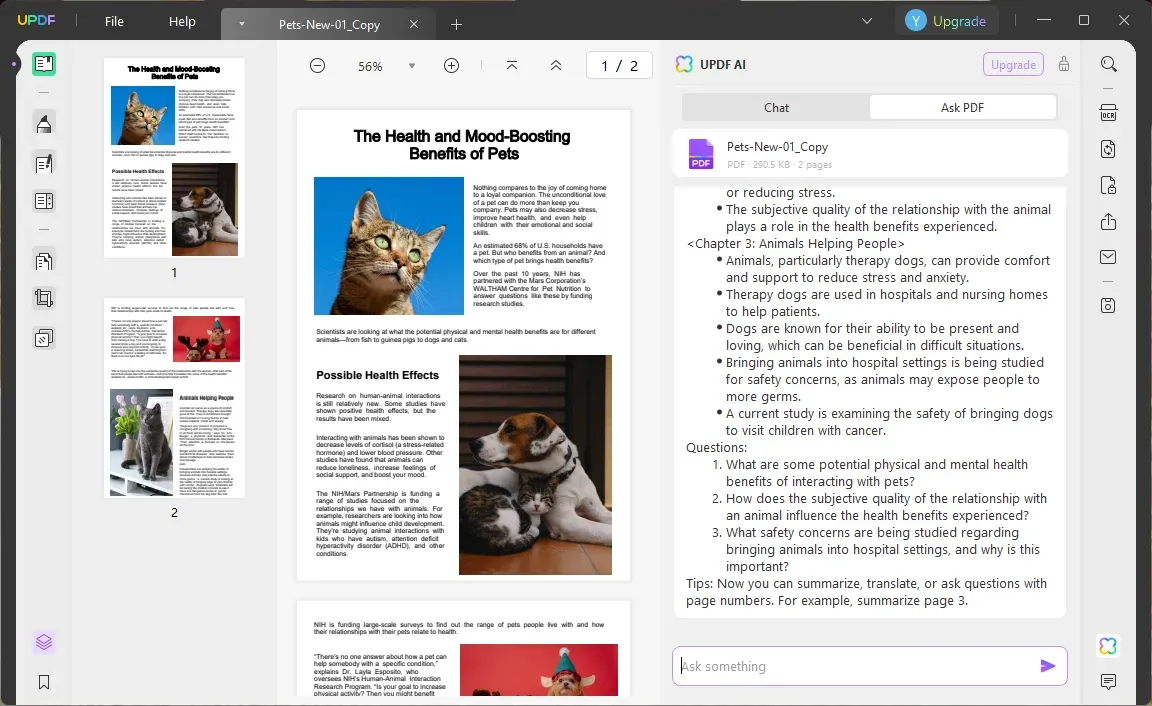
4. PDF Protection
Maintain the integrity of files by password-protecting them or adding a watermark. This aids users in sharing documents with a specific audience, only. To protect any sensitive information, easily redact it with UPDF.
5. Powerful OCR
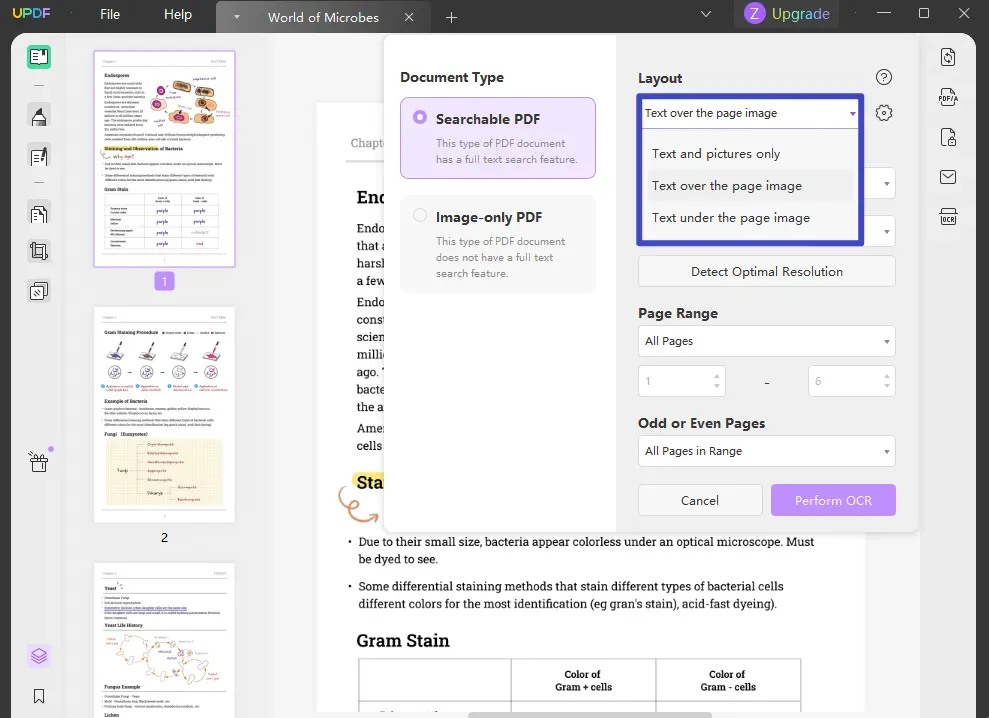
UPDF is integrated with a powerful OCR that can improve the readability of blurred files. It smartly recognizes the text and images to create searchable PDFs. The files can then be easily edited to improve them.
6. Fill out Forms and Sign PDFs
To maintain seamless information collection, create PDF forms. Forms created with other apps can also be easily filled out with the software. Users can also, sign documents with real-time pen scribbles or digital IDs. Improve document security with electronic signatures.
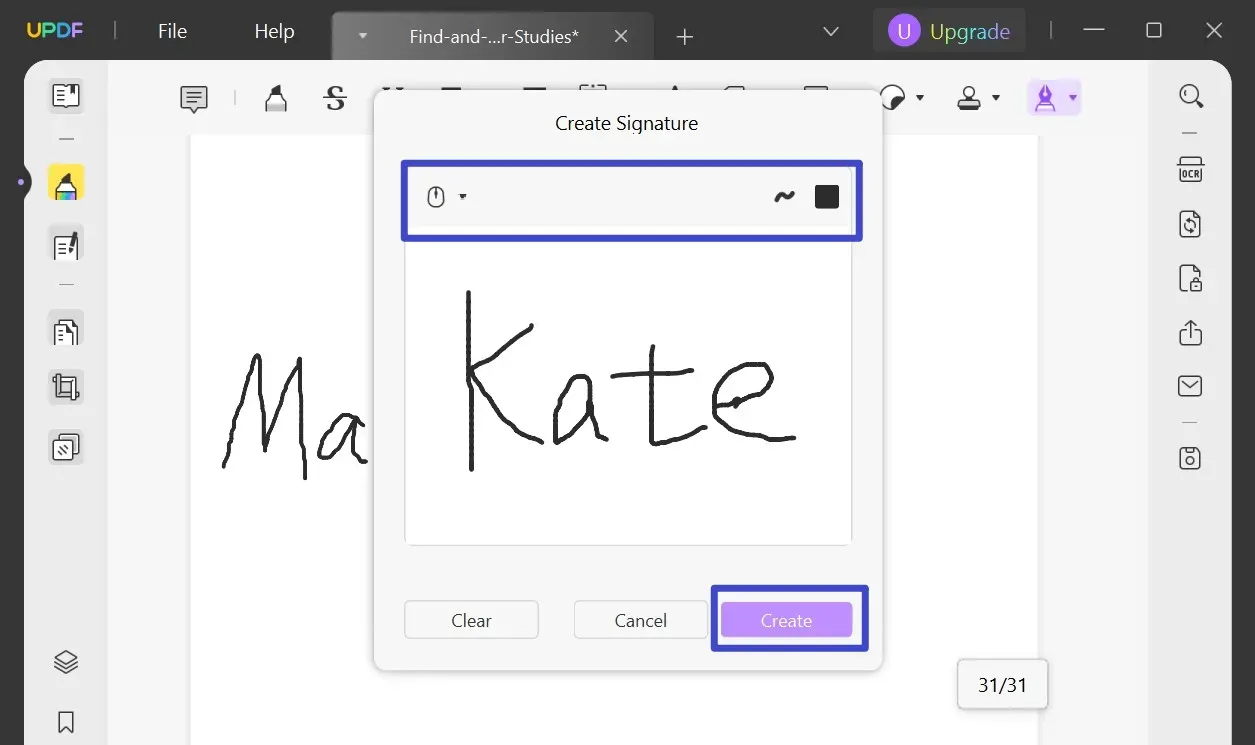
And that’s just a brief follow-up of what else you can do to a PDF with UPDF. The expansive feature palette offers excellent workability and functionality. To learn more about UPDF, you can watch the below video.
Part 4. FAQs on Converting Excel to PDF All Sheets
1. Is there a way to print all tabs in PDF?
Yes. You can use PDF to print all tabs. Simply, just drag your Excel file onto the interface. It will automatically convert all tabs to PDF, at once.
2. Why is Excel not printing all tabs to PDF?
To print all tabs in Microsoft Excel, make sure the printer setting are set to ‘Print Entire Workbook’.
3. How do I fit an entire Excel spreadsheet into a PDF?
When Excel is converted to PDF, all spreadsheets are automatically converted irrespective of size. The entire Spreadsheet will fit into a PDF.
Conclusion
It’s a wrap! The article has thoroughly covered how to convert all sheets of Excel to PDF. UPDF is a seamless PDF converter that offers simple ways for file conversion. Besides, the array of unique features allows you to easily edit, annotate, and secure files.
UPDF’s AI feature stands out with incredible accuracy and precise answers. Easily create professional PDFs with it. The app is currently being offered at an amazing discount. So don’t miss your chance to try the app and enjoy its features.
Windows • macOS • iOS • Android 100% secure
 UPDF
UPDF
 UPDF for Windows
UPDF for Windows UPDF for Mac
UPDF for Mac UPDF for iPhone/iPad
UPDF for iPhone/iPad UPDF for Android
UPDF for Android UPDF AI Online
UPDF AI Online UPDF Sign
UPDF Sign Edit PDF
Edit PDF Annotate PDF
Annotate PDF Create PDF
Create PDF PDF Form
PDF Form Edit links
Edit links Convert PDF
Convert PDF OCR
OCR PDF to Word
PDF to Word PDF to Image
PDF to Image PDF to Excel
PDF to Excel Organize PDF
Organize PDF Merge PDF
Merge PDF Split PDF
Split PDF Crop PDF
Crop PDF Rotate PDF
Rotate PDF Protect PDF
Protect PDF Sign PDF
Sign PDF Redact PDF
Redact PDF Sanitize PDF
Sanitize PDF Remove Security
Remove Security Read PDF
Read PDF UPDF Cloud
UPDF Cloud Compress PDF
Compress PDF Print PDF
Print PDF Batch Process
Batch Process About UPDF AI
About UPDF AI UPDF AI Solutions
UPDF AI Solutions AI User Guide
AI User Guide FAQ about UPDF AI
FAQ about UPDF AI Summarize PDF
Summarize PDF Translate PDF
Translate PDF Chat with PDF
Chat with PDF Chat with AI
Chat with AI Chat with image
Chat with image PDF to Mind Map
PDF to Mind Map Explain PDF
Explain PDF Scholar Research
Scholar Research Paper Search
Paper Search AI Proofreader
AI Proofreader AI Writer
AI Writer AI Homework Helper
AI Homework Helper AI Quiz Generator
AI Quiz Generator AI Math Solver
AI Math Solver PDF to Word
PDF to Word PDF to Excel
PDF to Excel PDF to PowerPoint
PDF to PowerPoint User Guide
User Guide UPDF Tricks
UPDF Tricks FAQs
FAQs UPDF Reviews
UPDF Reviews Download Center
Download Center Blog
Blog Newsroom
Newsroom Tech Spec
Tech Spec Updates
Updates UPDF vs. Adobe Acrobat
UPDF vs. Adobe Acrobat UPDF vs. Foxit
UPDF vs. Foxit UPDF vs. PDF Expert
UPDF vs. PDF Expert

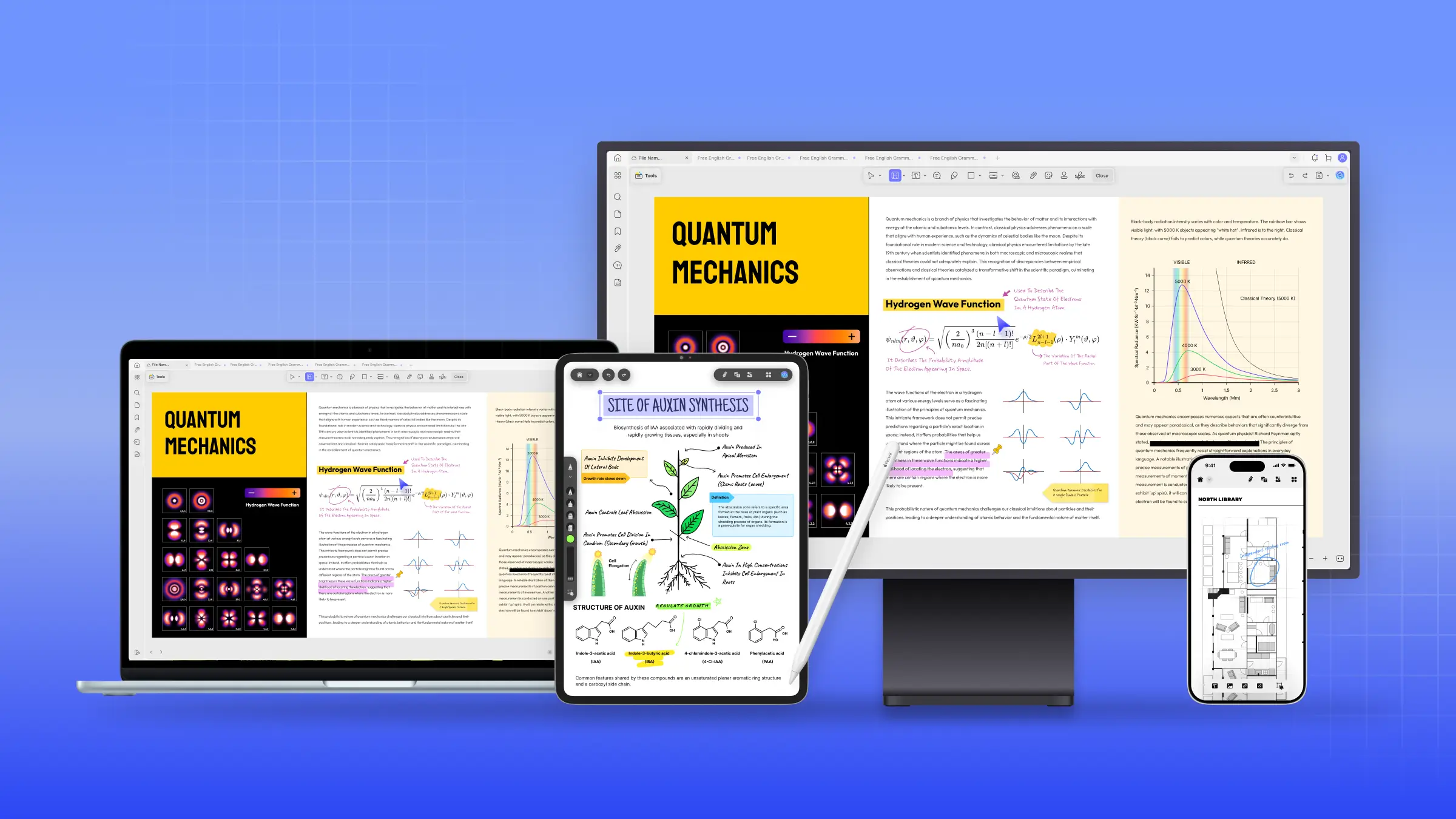

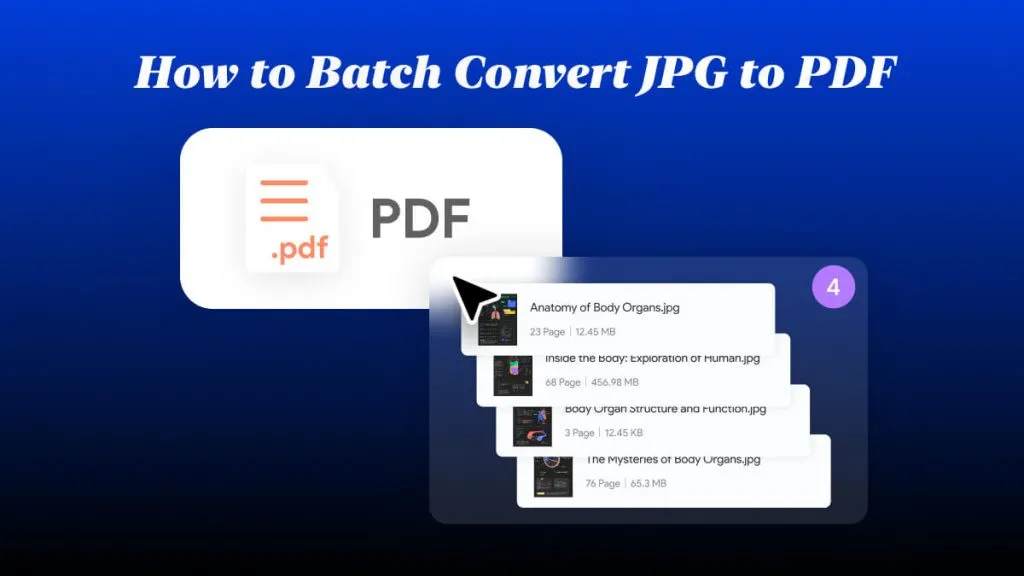
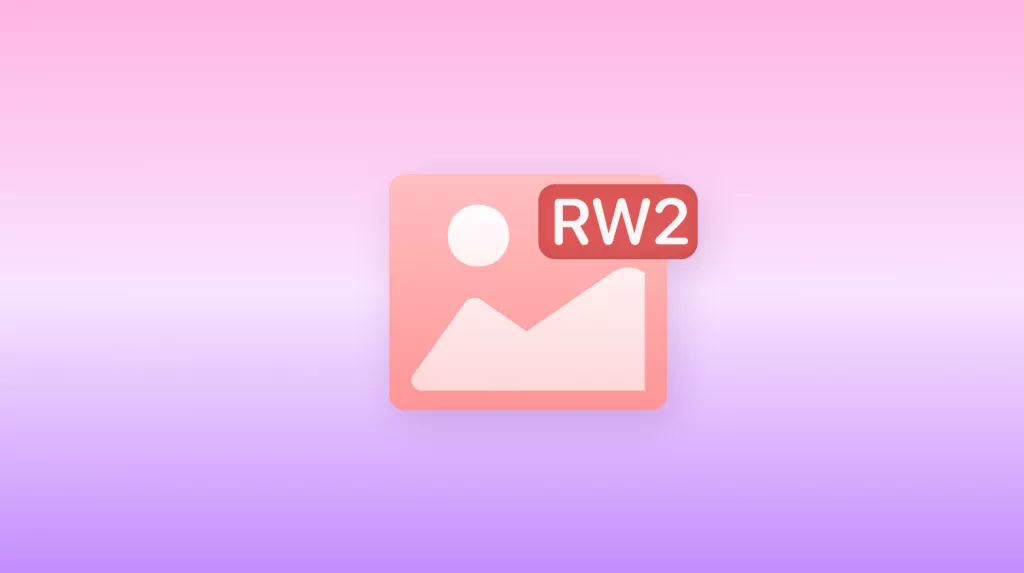
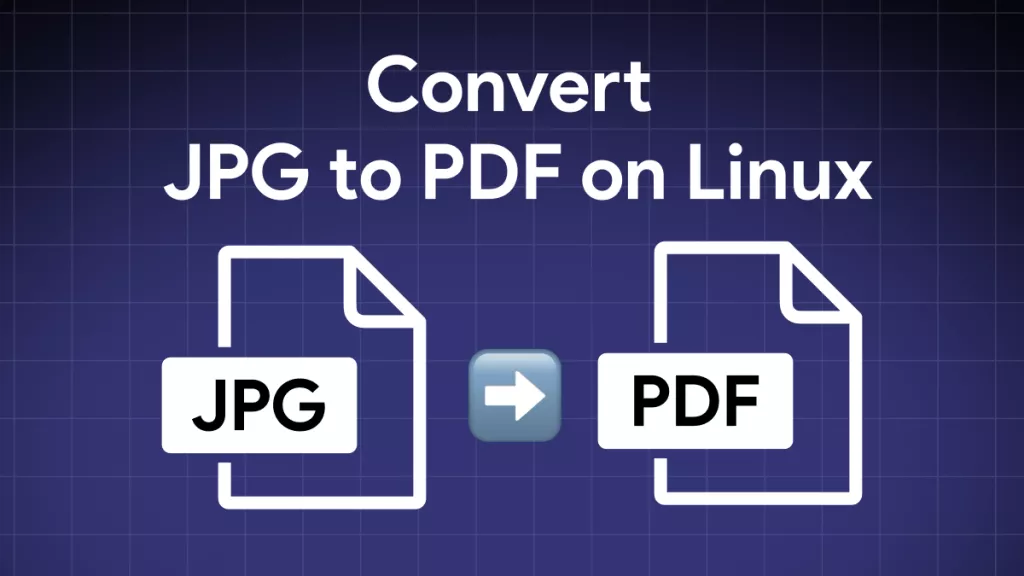
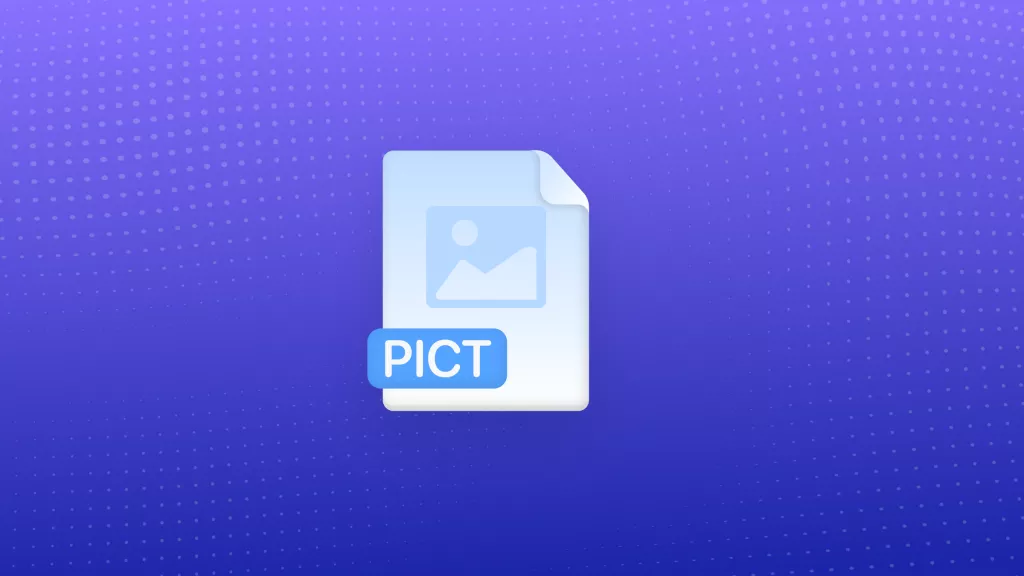
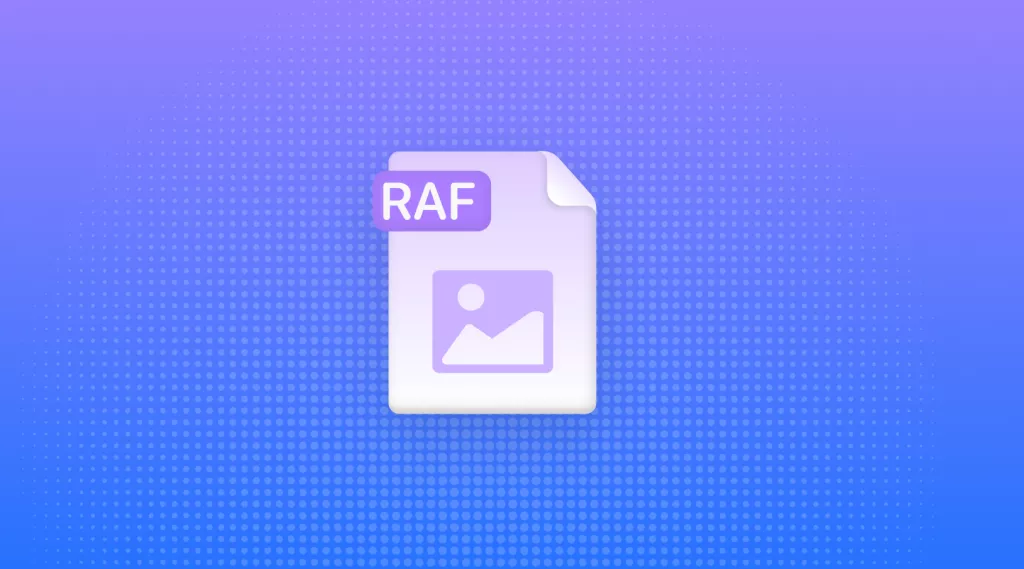
 Enola Davis
Enola Davis 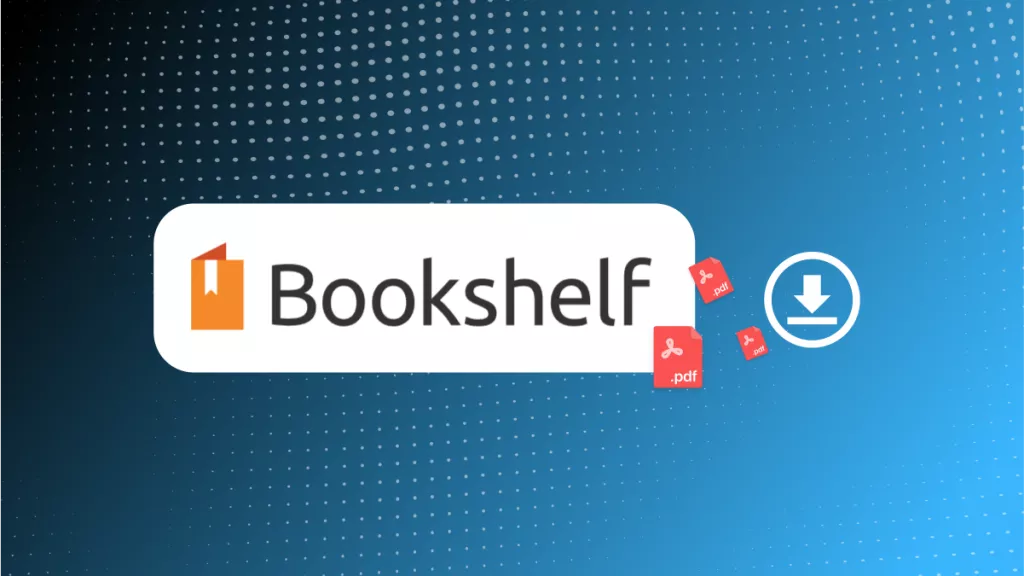
 Enid Brown
Enid Brown 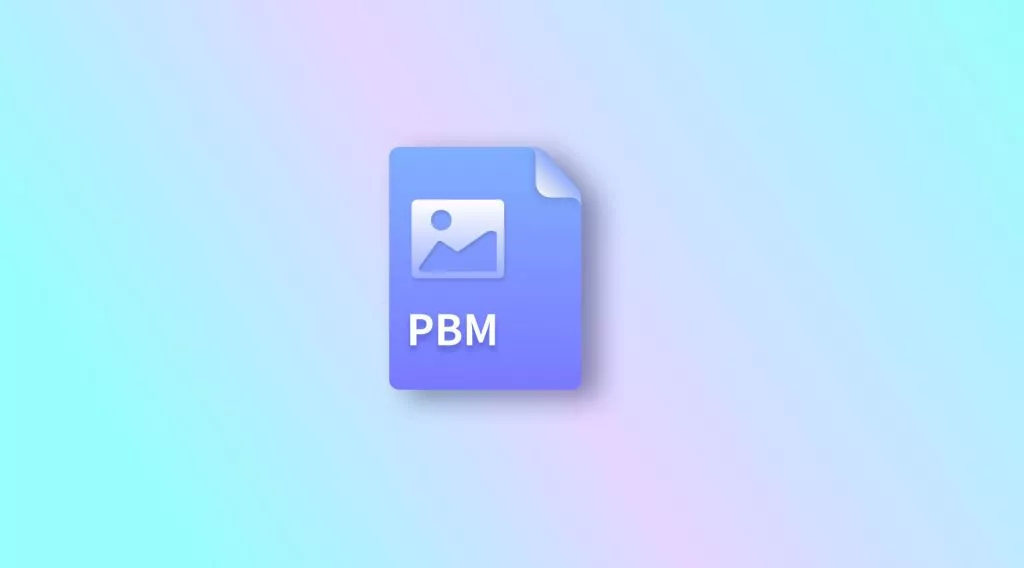
 Enola Miller
Enola Miller 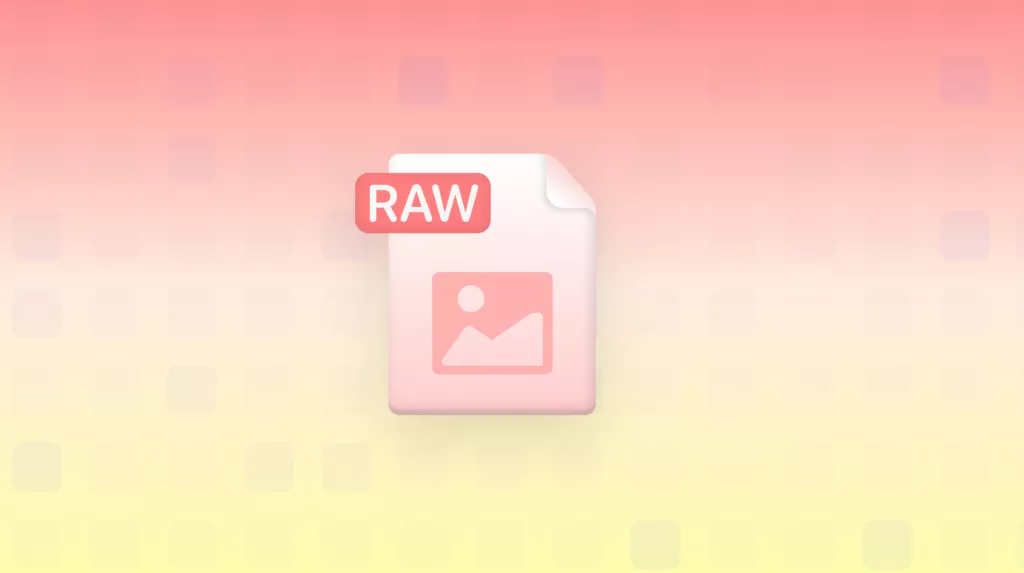
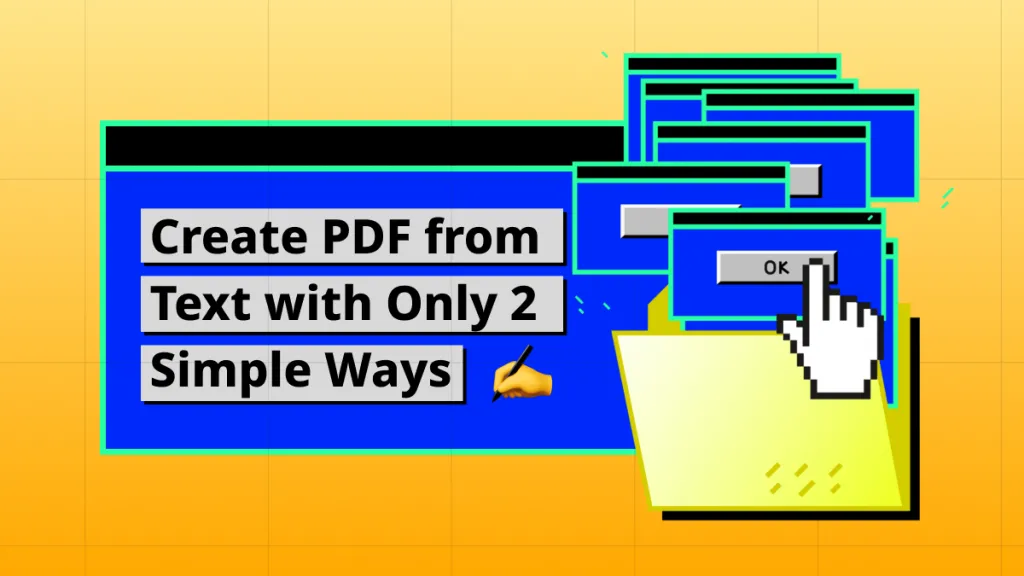
 Lizzy Lozano
Lizzy Lozano