Create a PDF on iOS
UPDF for iOS makes it easy to create PDFs in different ways. You can start with a blank file, scan documents, convert photos or other formats, merge files, or add them from cloud storage and your computer.
Get UPDF 2.0 for iOS now from the App Store or click the button below to start.
Windows • macOS • iOS • Android 100% secure
1. Create a Blank PDF
UPDF for iOS allows you to create a blank or templated PDF with a range of paper styles and other customization options. Here are the steps:
Step 1. Launch UPDF 2.0 on your iPhone. Click the "+" button in the bottom right corner and select "Blank PDF".
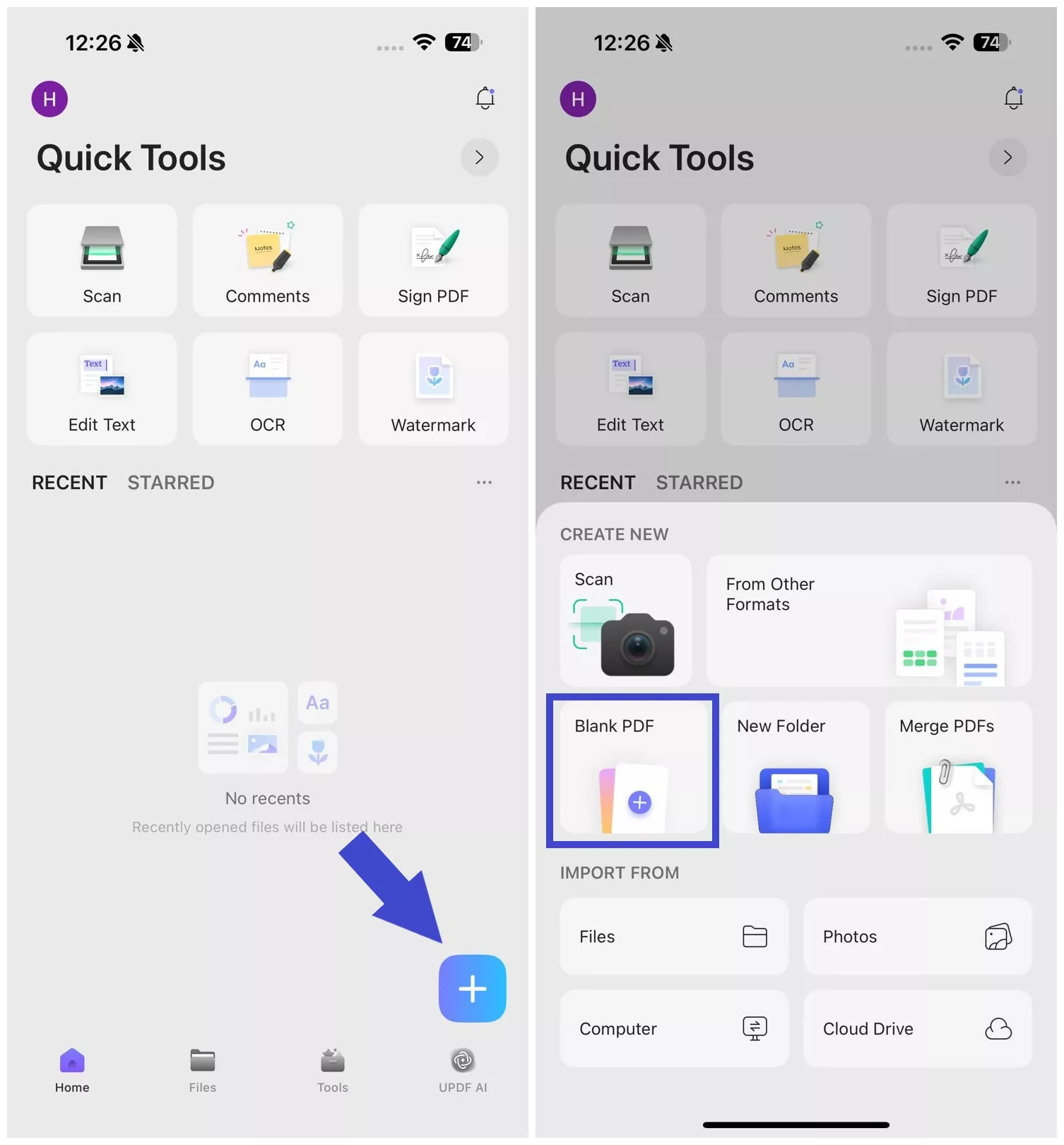
Step 2. Choose one of the Paper Styles:
- Blank
- Dotted
- Grid
- To Do
- Notes
- Cornell Notes
- Sunset
- Seaside
- Dusk
- Desert
- Grass
- Night Sky
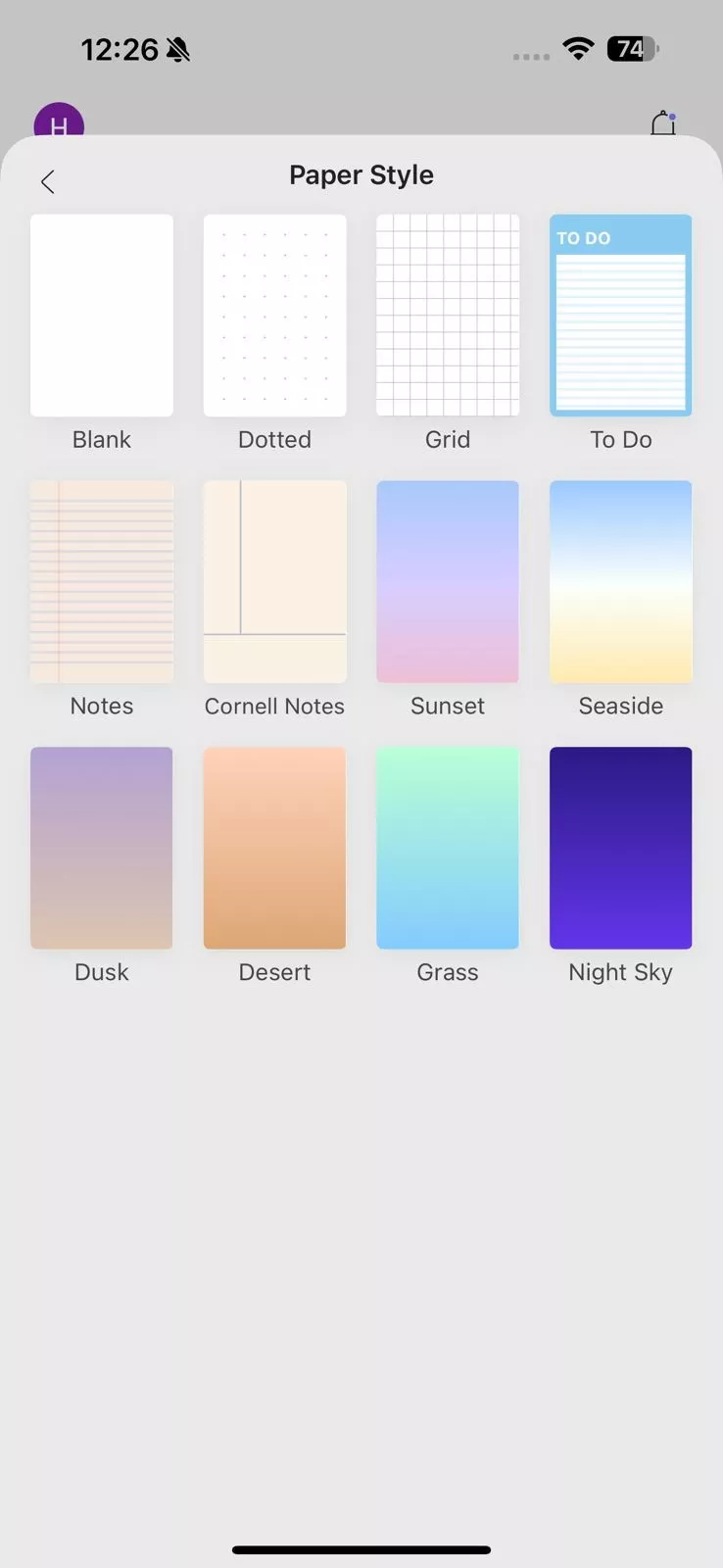
You will get a blank PDF in your preferred paper style, ready for you to add content and graphics.
Step 3. Click the "Edit" option from the bottom toolbar and add the text and image content in the PDF by clicking their icons. You can also add links, watermarks, and more.
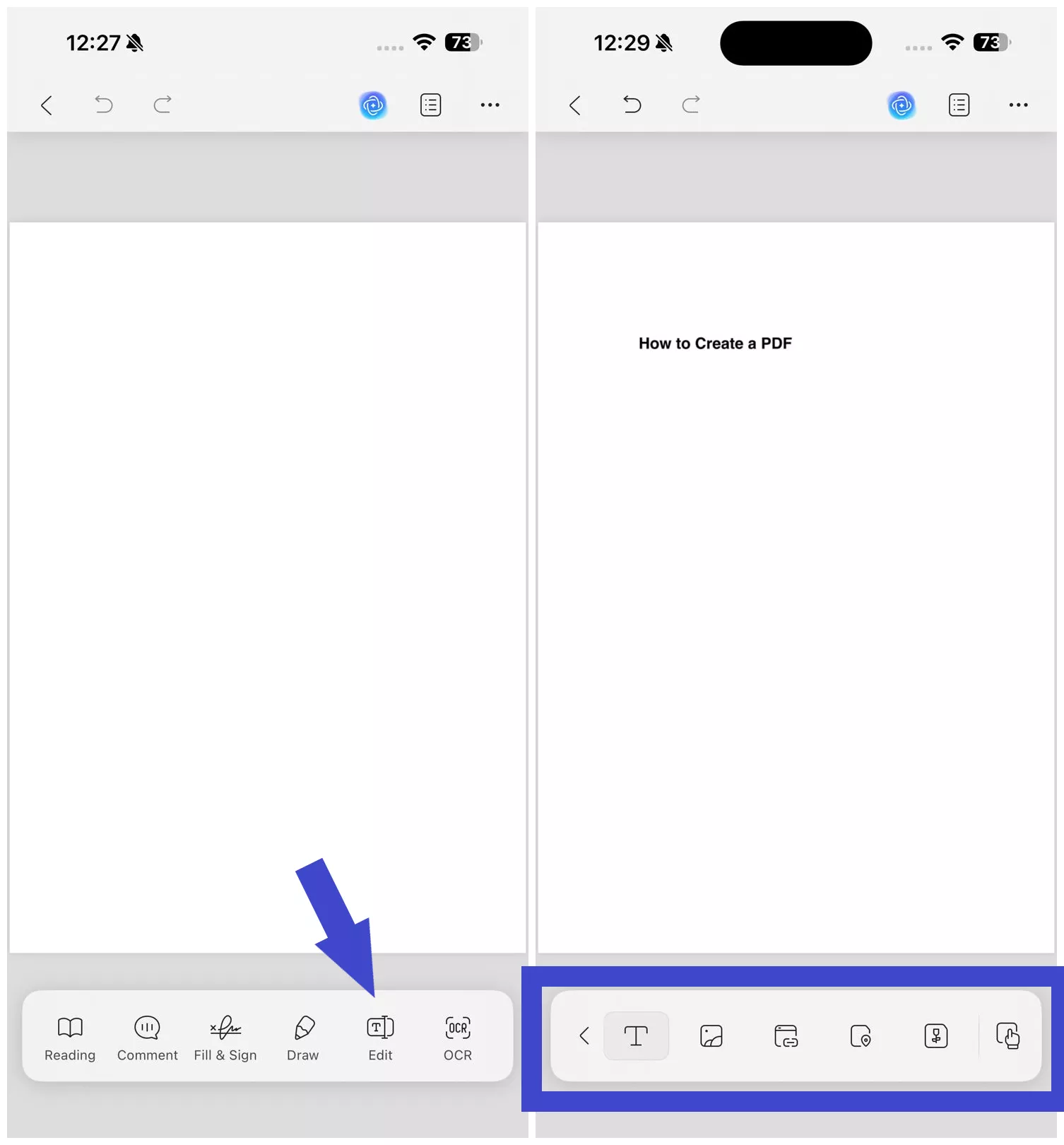
Step 4. Click the "Comment" option to annotate PDF using highlight, underline, sticky notes, stickers, and more.
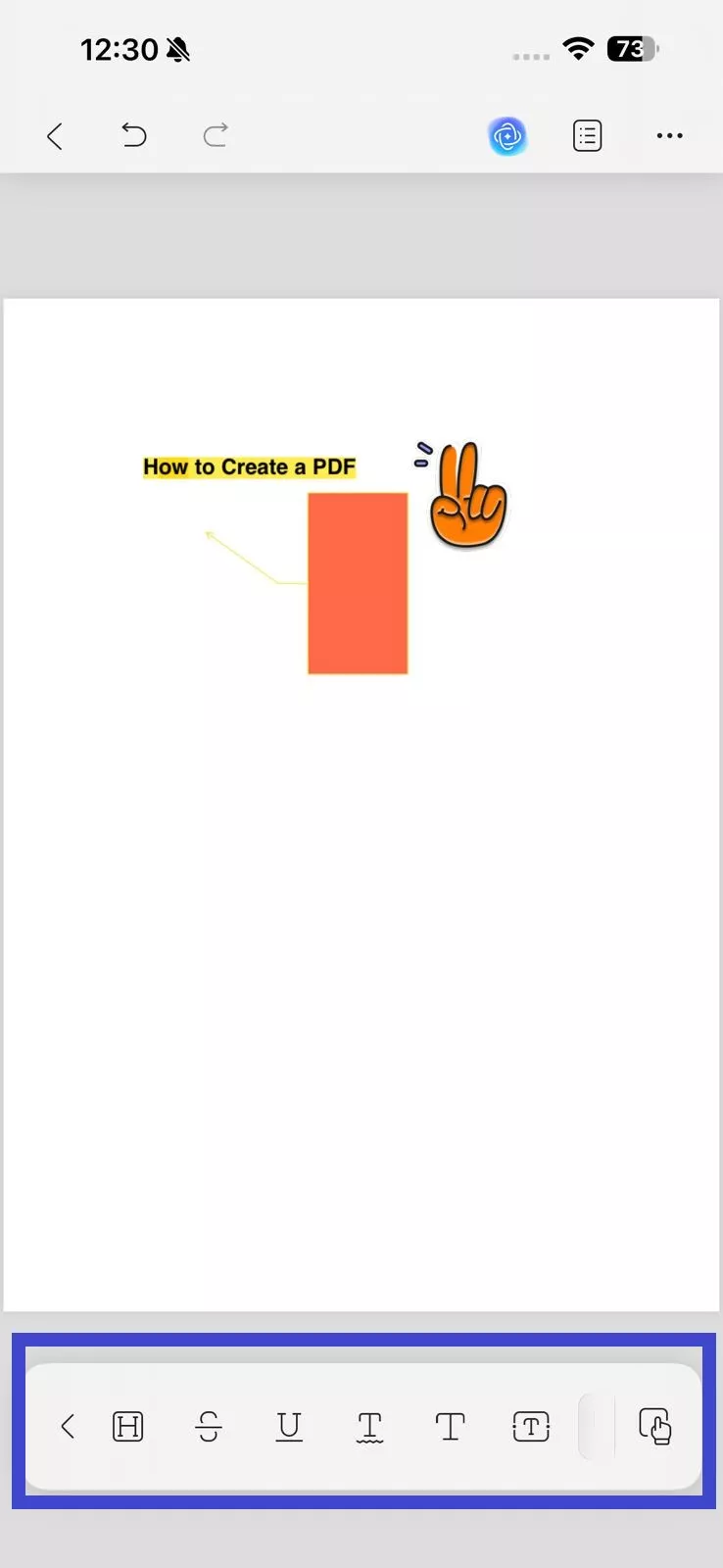
Step 5. Once you have finalized the PDF, click "..." from the top right corner and tap "Save". The newly created PDF will be saved in the UPDF app.
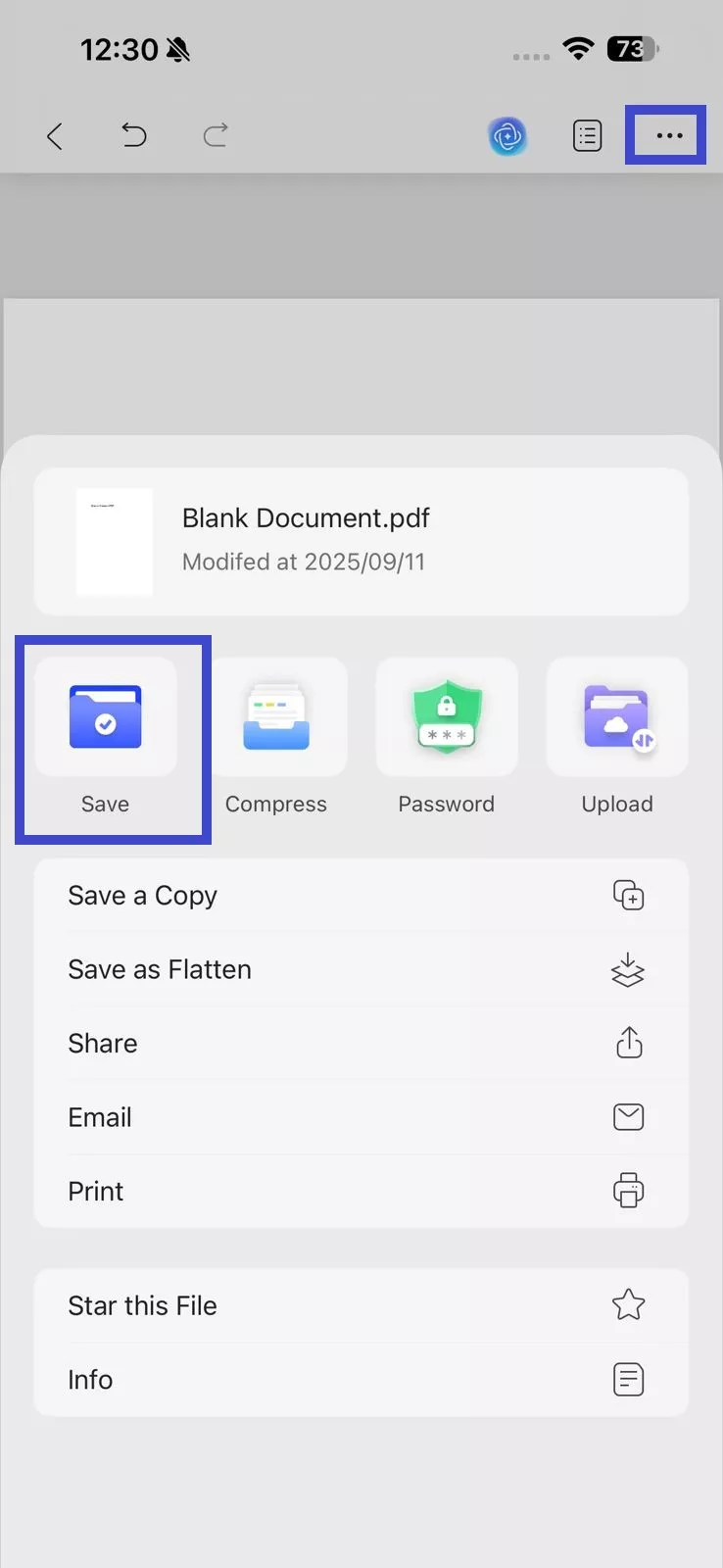
2. Convert Photos to PDF
UPDF offers two ways to convert photos to PDF. However, you first need to import the photo(s) into the UPDF app. Click the "+" icon and select "Photos" under "Import From". Afterward, select the photos you want to import and click "Add".
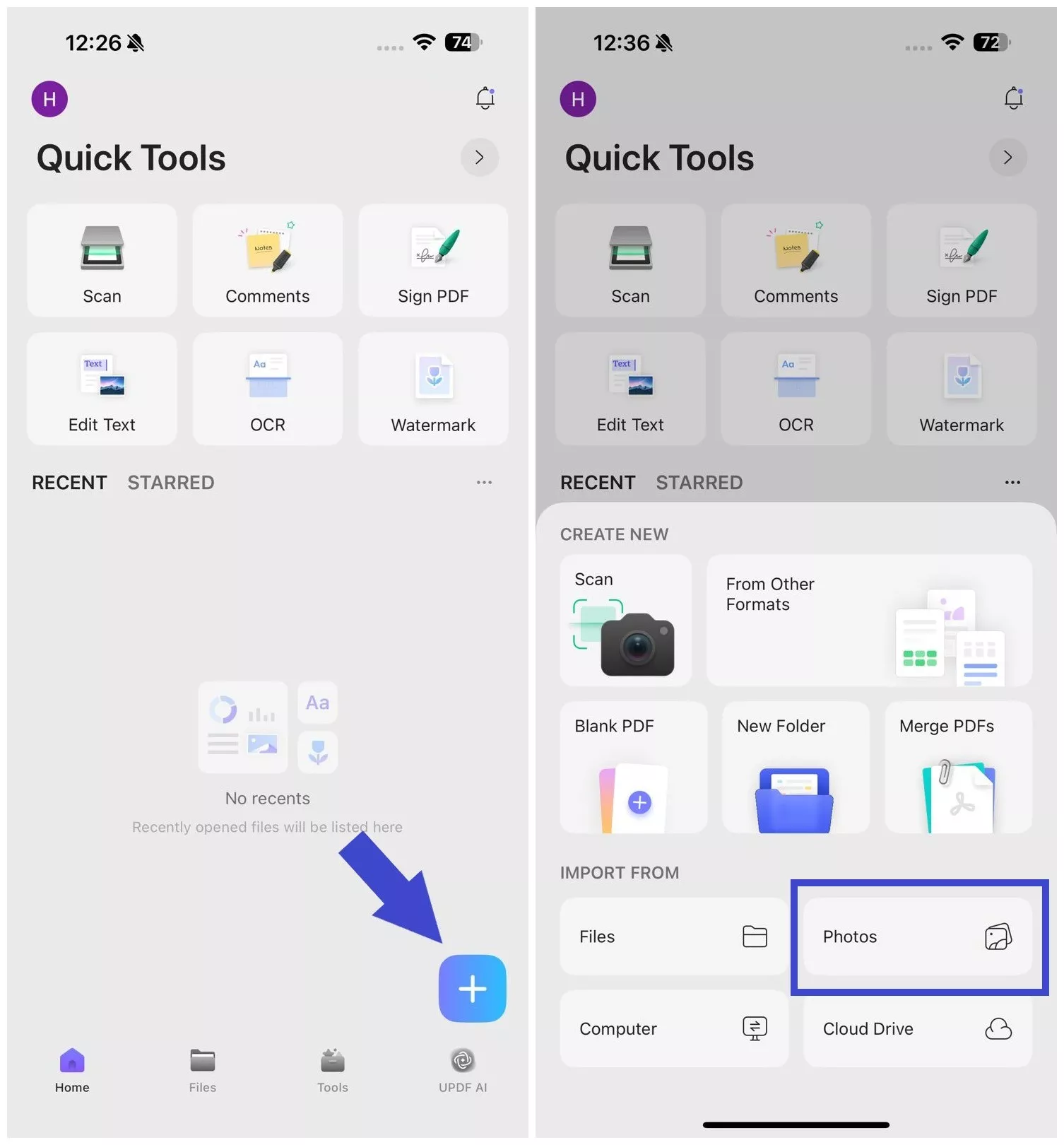
1. Convert a Single Photo to a PDF
Step 1. Click the "Files" tab and then tap "..." next to the photo you want to convert. Afterward, select "Convert to PDF".
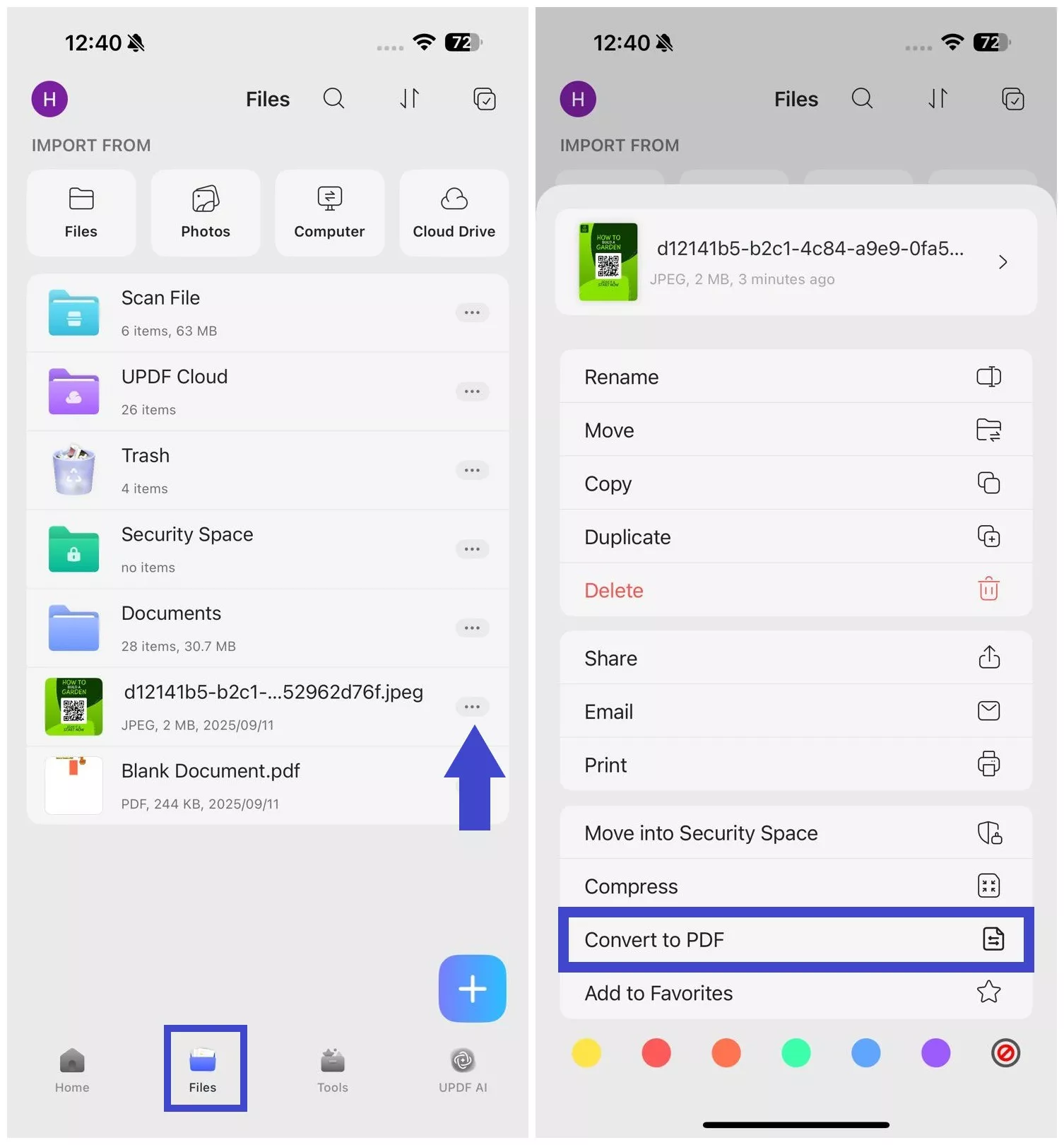
Step 2. A PDF file of the image will open. You can now use the toolbar from the bottom to annotate, edit, or OCR the PDF.
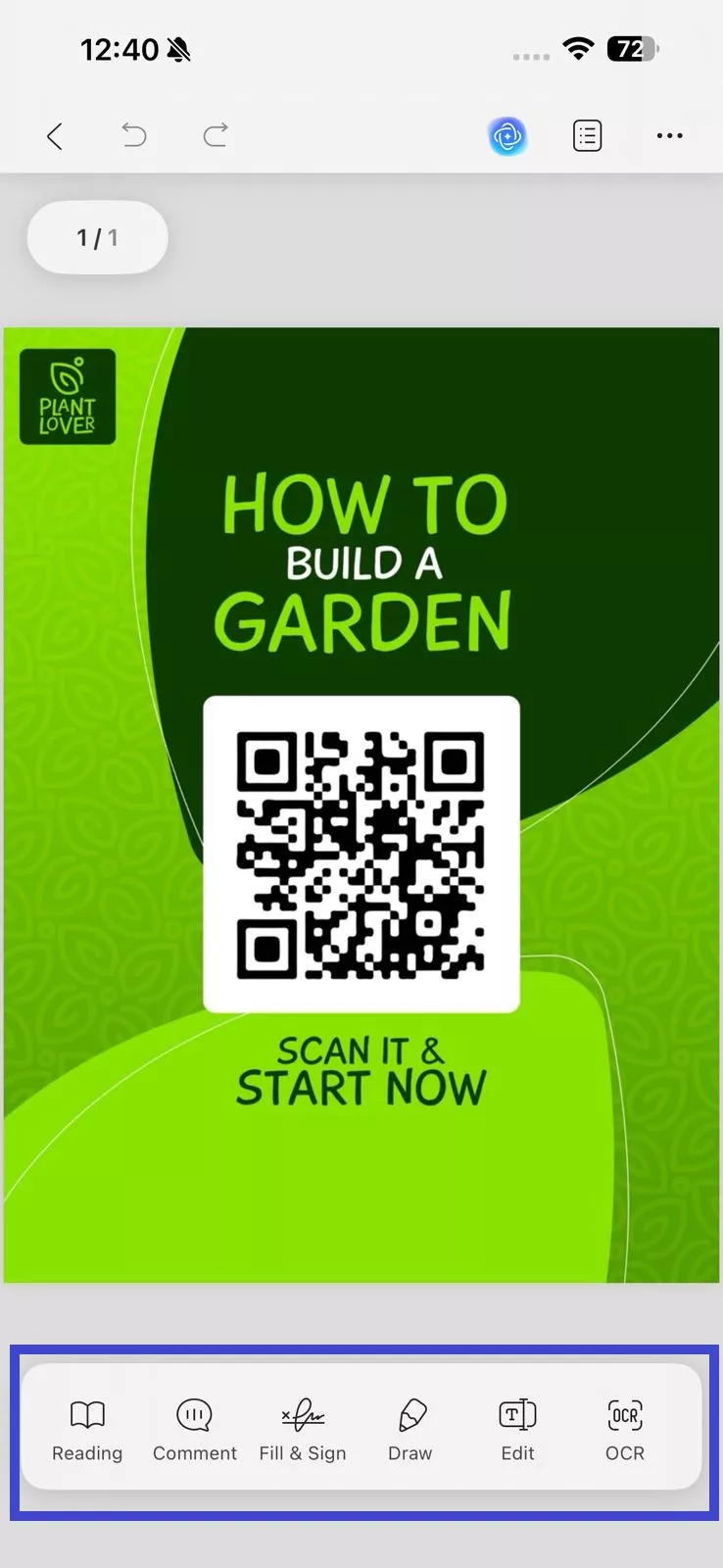
You can also access the PDF later on from the "Files" directory within the UPDF app.
2. Convert Multiple Photos to PDF
Step 1. Click the "Select" checkbox on the top right corner and select all the photos to convert.

Step 2. Click the "More" button from the bottom menu and tap "Convert to PDF".
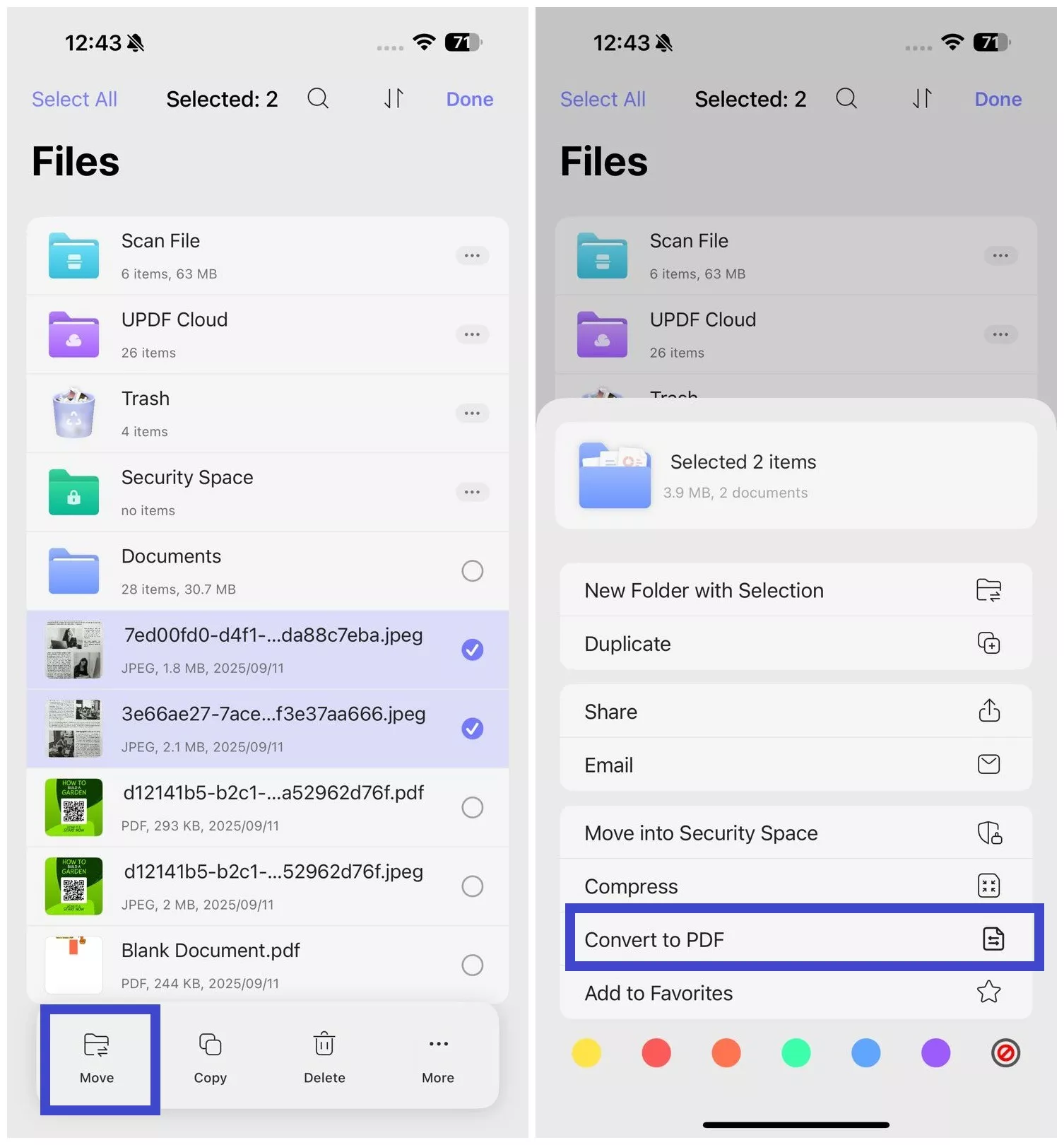
The selected images will now merge into a single PDF file, accessible from the "Files" tab.
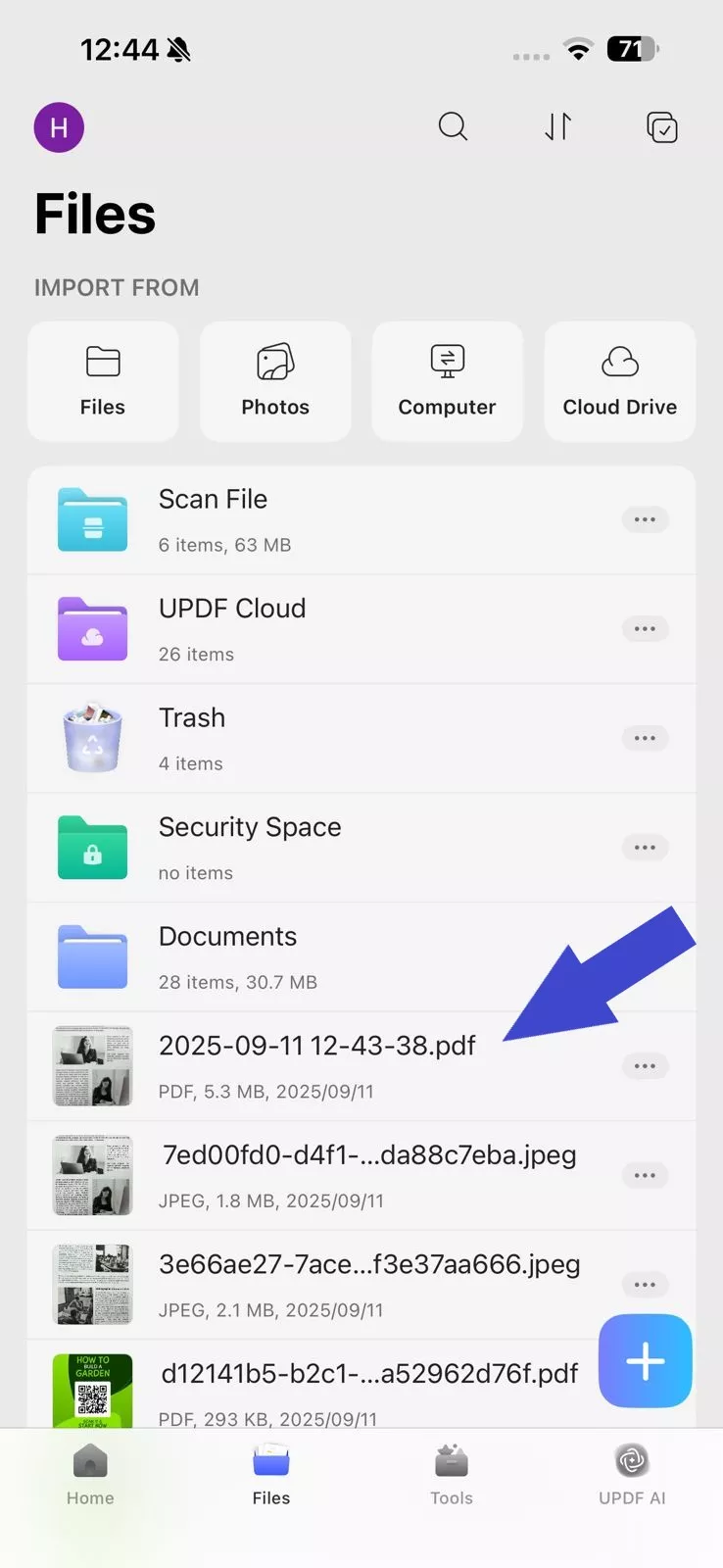
3. Create PDF from Other Formats (Word, Excel, and PPT)
UPDF lets users create PDFs from other file formats, including Word, Excel, PPT, and images. The steps are as follows:
Step 1. First, you have to import the file into the UPDF app. Click the "+" icon and select "Files" under "Import From". Select the file you want to import and click "Add".
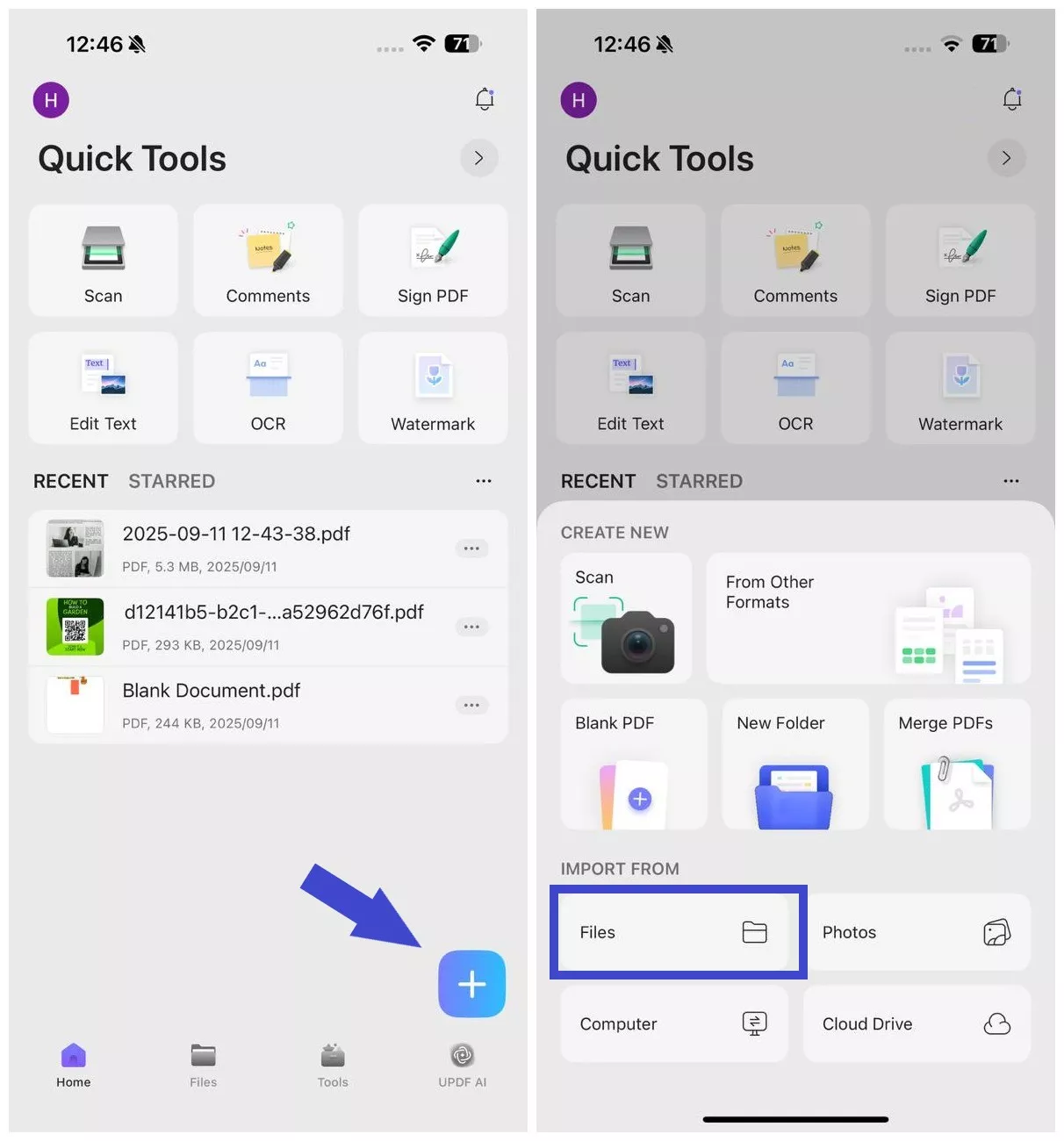
Step 2. Click the "+" icon again and select "From Other Formats".
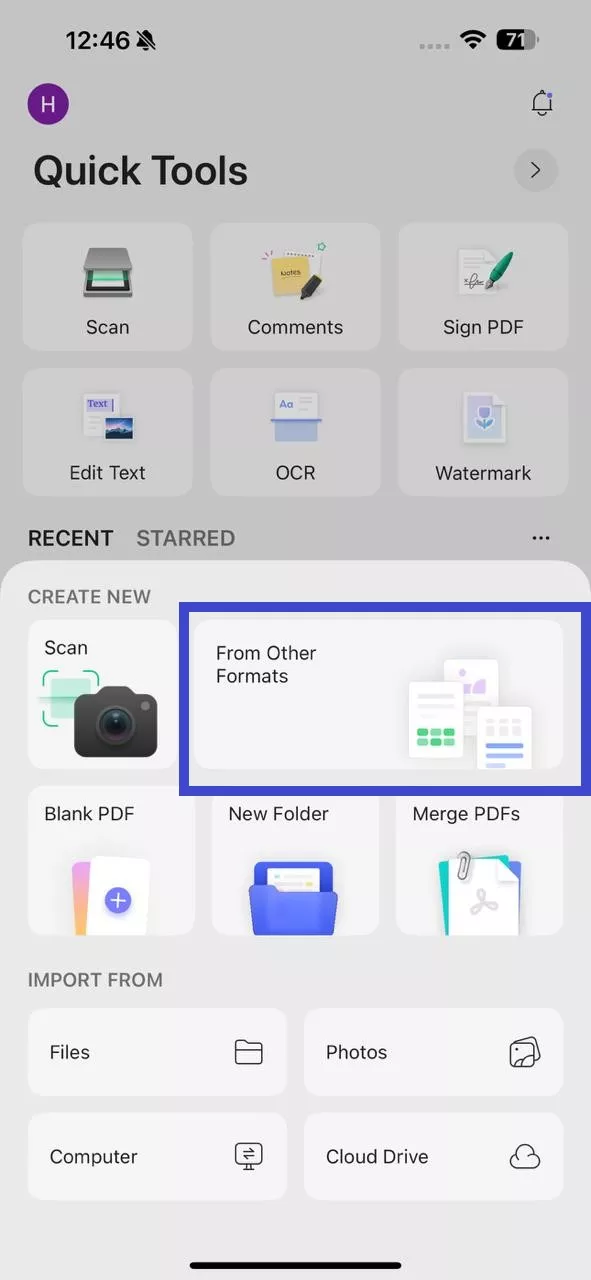
Step 3. Choose one of the 4 formats:
- Word to PDF
- Excel to PDF
- PowerPoint to PDF
- Image to PDF
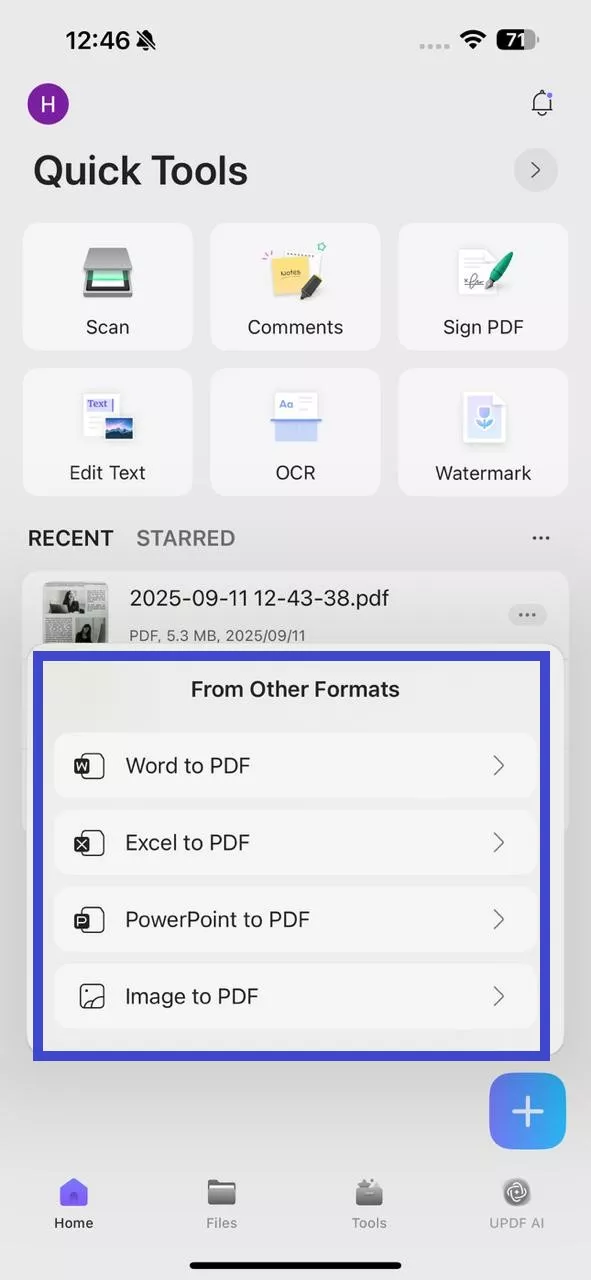
Afterward, select the file you want to convert and create a PDF.
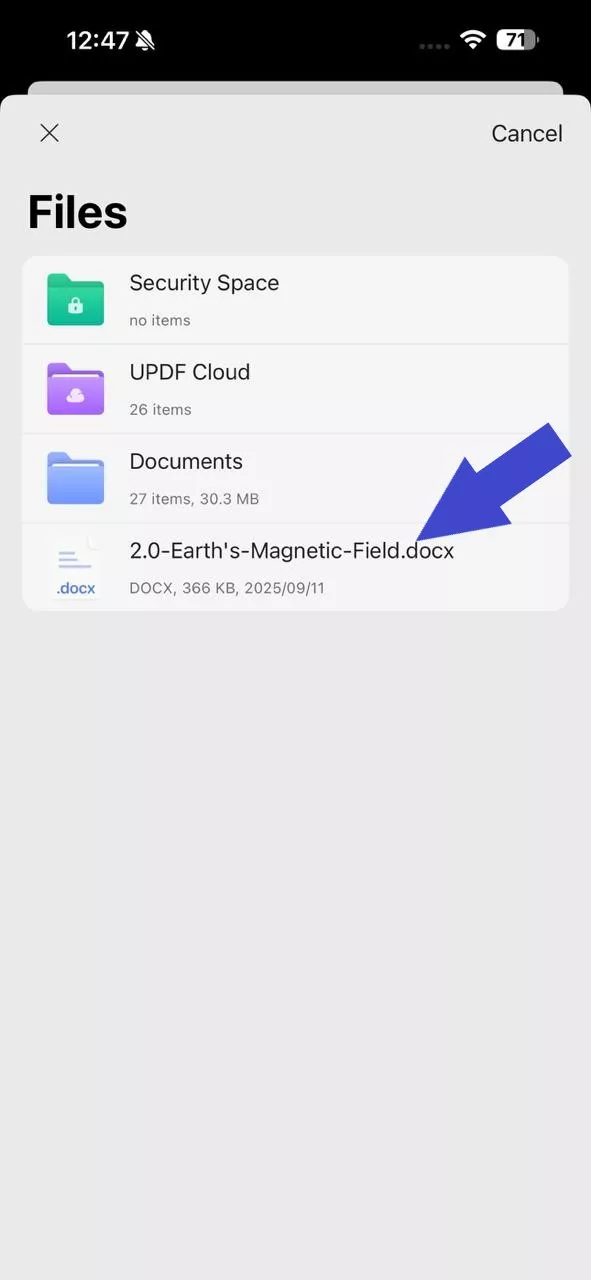
Step 4. Wait for the file recognition to complete, and then you can access the newly created PDF from the "Files" tab.
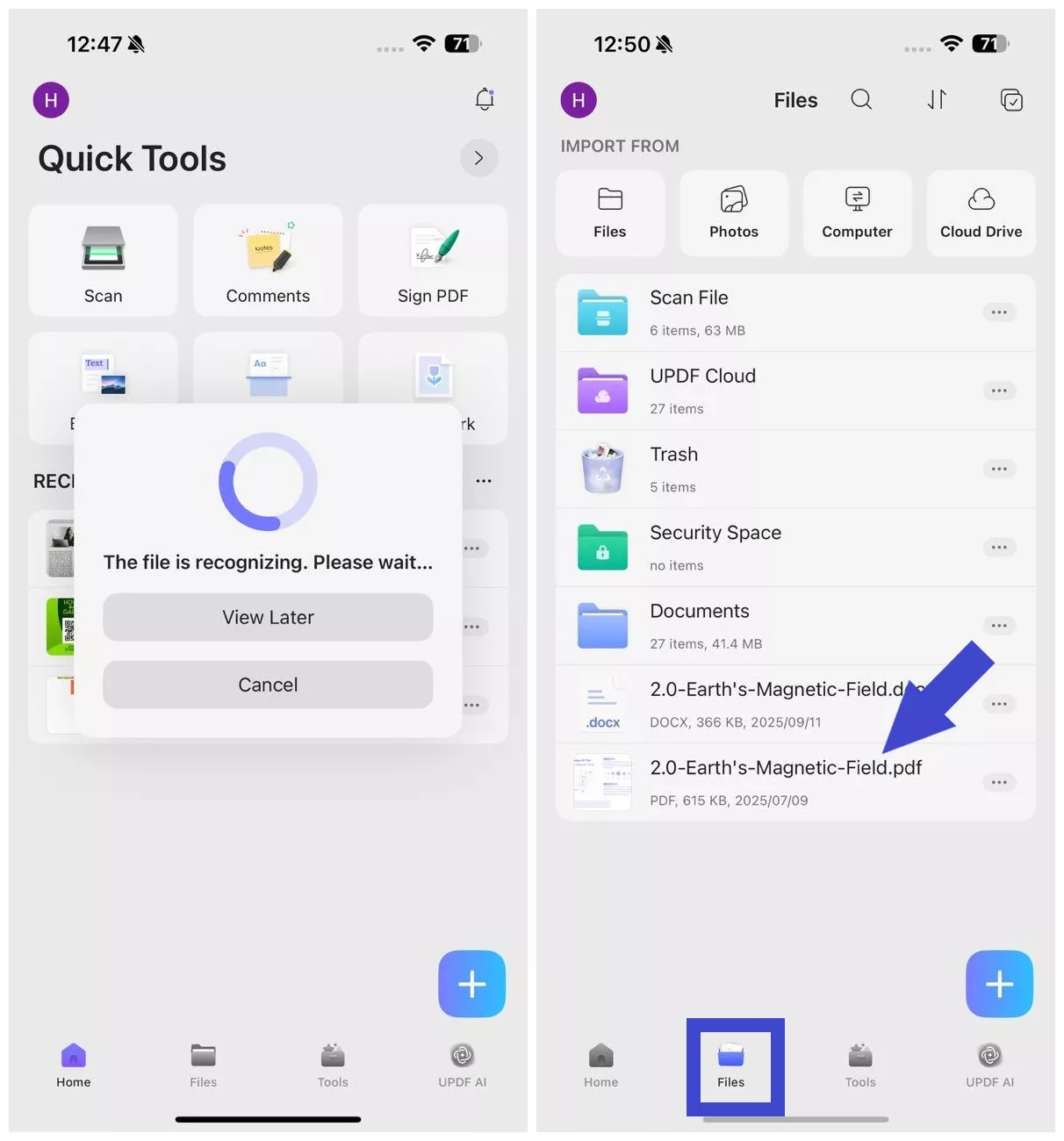
Bonus Tip 1: Import Document from Computer or Cloud Drive
Other than importing documents from your phone, you can also import them from your computer or cloud drive (Dropbox). The steps include:
Step 1. Click the "+" icon again and select either "Computer" or "Cloud Drive" under the "Import From" section.
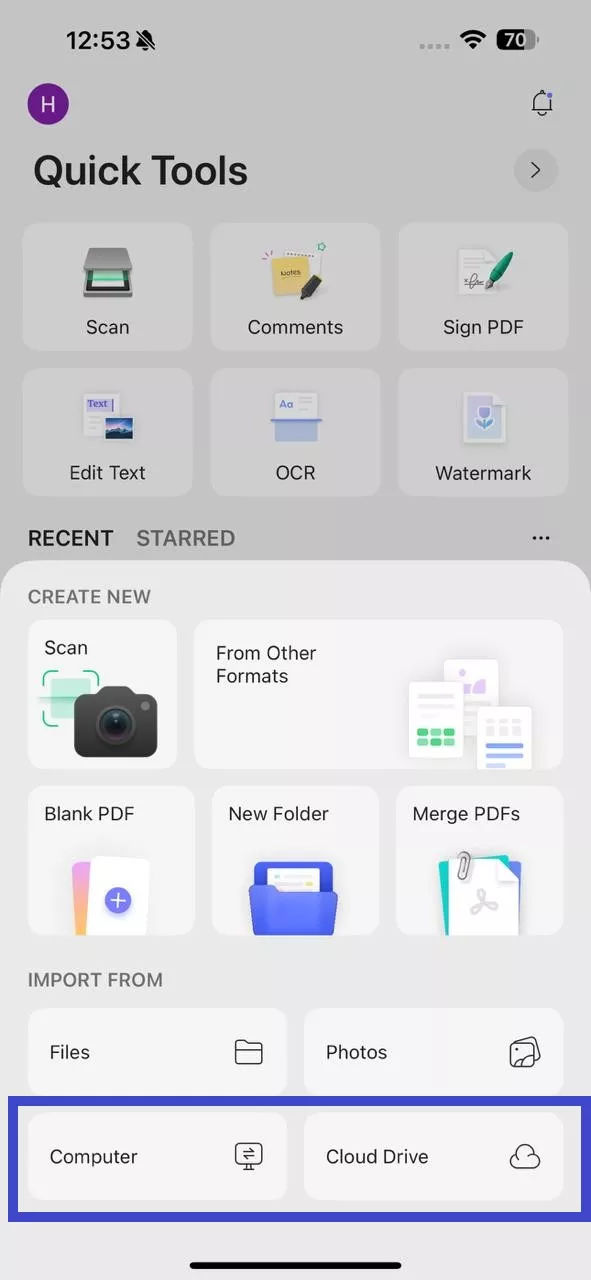
Step 2. If you choose "Computer" to import the document, enter the provided URL in your computer's browser to create a wireless connection and then transfer the files.
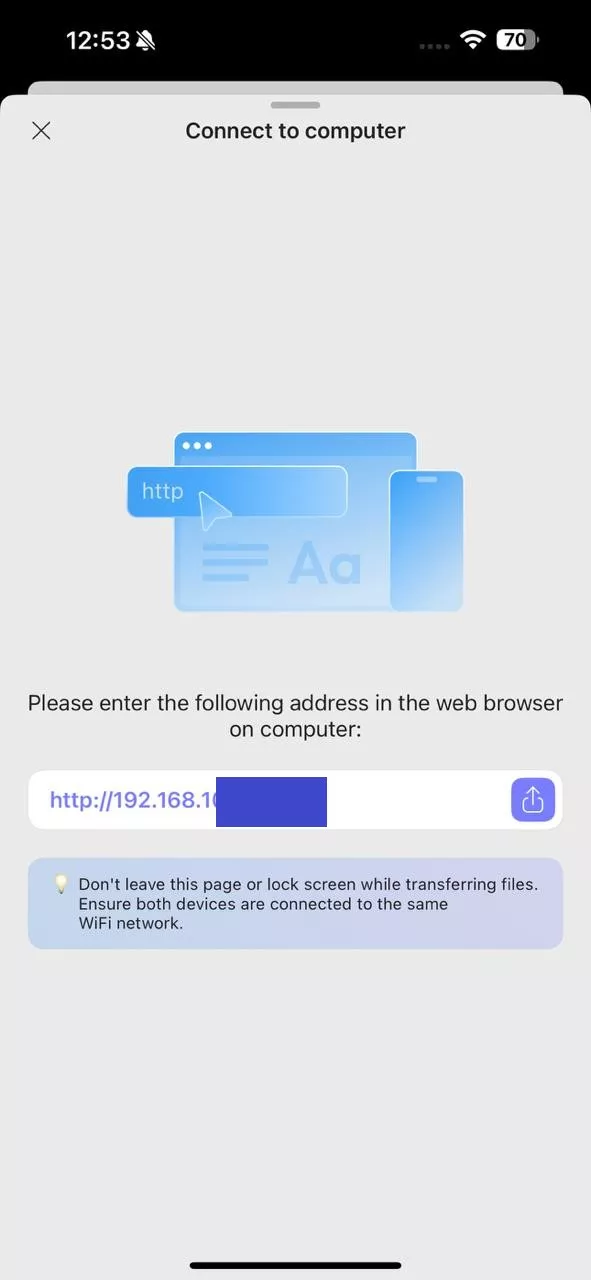
Step 2b. If you choose "Cloud Drive", then link your Dropbox account and select the files to import.
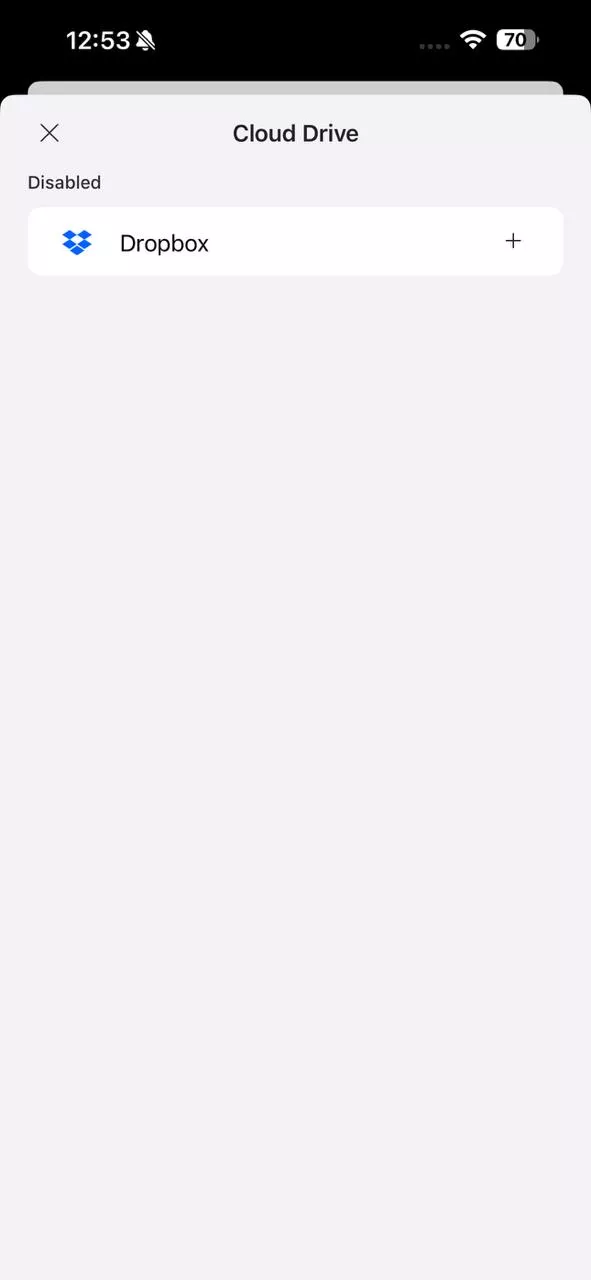
Bonus Tip 2: Organize Documents in Different Folders
Once your UPDF app has multiple files, it may start looking cluttered. To tackle that, UPDF lets you organize documents in different folders:
Step 1. Click the "+" icon again and select "New Folder". Give the folder a name.
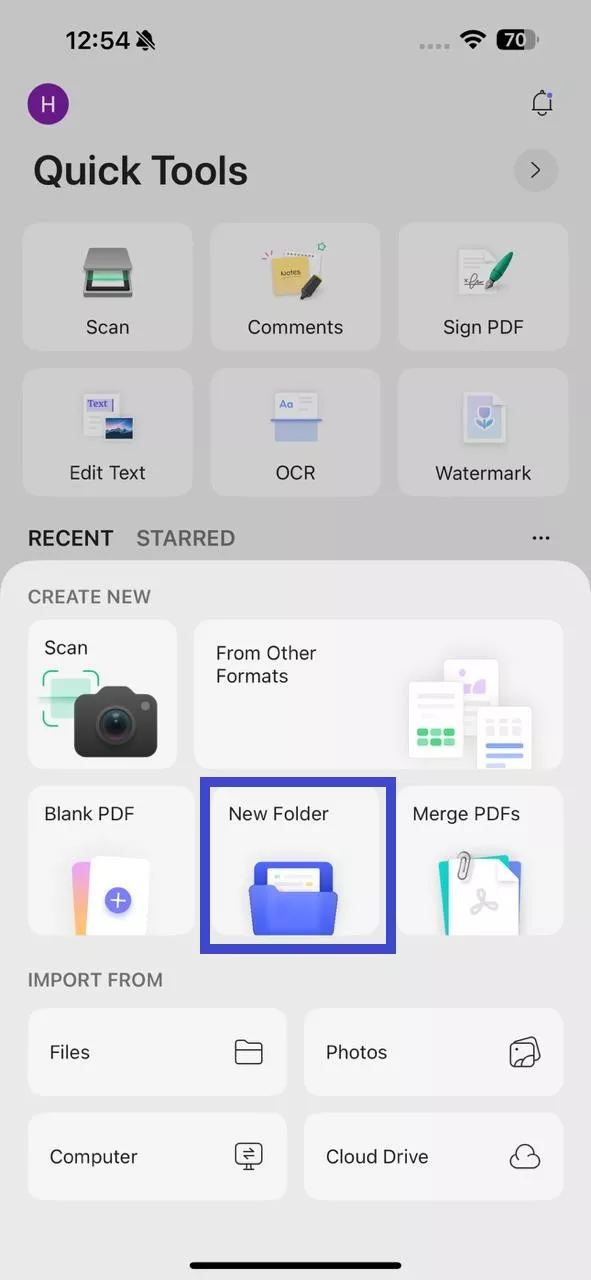
Step 2. Next, go to the "Files" tab, click the "Select" icon from the top, and select all the files you want to move to the new folder.
Step 3. Lastly, click "Move" and select the folder to migrate all these files to that folder.
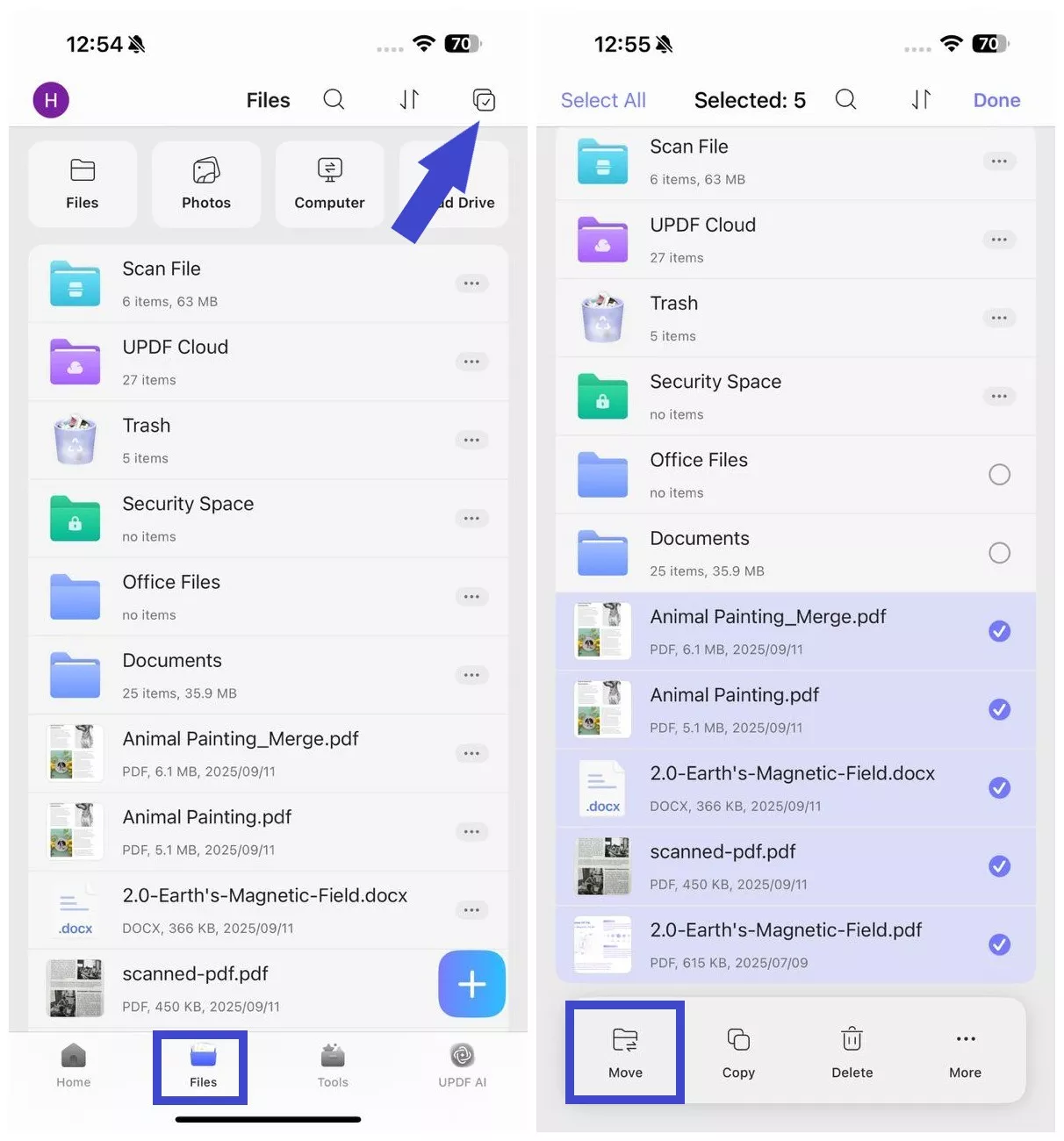
Overall, UPDF offers an all-in-one app to create PDFs from various scenarios and organize them effectively. So, what are you waiting for?
Get a UPDF license from the official website and start using our powerful tool on iOS, Android, Windows, and Mac.
Windows • macOS • iOS • Android 100% secure
 UPDF
UPDF
 UPDF for Windows
UPDF for Windows UPDF for Mac
UPDF for Mac UPDF for iPhone/iPad
UPDF for iPhone/iPad UPDF for Android
UPDF for Android UPDF AI Online
UPDF AI Online UPDF Sign
UPDF Sign Edit PDF
Edit PDF Annotate PDF
Annotate PDF Create PDF
Create PDF PDF Form
PDF Form Edit links
Edit links Convert PDF
Convert PDF OCR
OCR PDF to Word
PDF to Word PDF to Image
PDF to Image PDF to Excel
PDF to Excel Organize PDF
Organize PDF Merge PDF
Merge PDF Split PDF
Split PDF Crop PDF
Crop PDF Rotate PDF
Rotate PDF Protect PDF
Protect PDF Sign PDF
Sign PDF Redact PDF
Redact PDF Sanitize PDF
Sanitize PDF Remove Security
Remove Security Read PDF
Read PDF UPDF Cloud
UPDF Cloud Compress PDF
Compress PDF Print PDF
Print PDF Batch Process
Batch Process About UPDF AI
About UPDF AI UPDF AI Solutions
UPDF AI Solutions AI User Guide
AI User Guide FAQ about UPDF AI
FAQ about UPDF AI Summarize PDF
Summarize PDF Translate PDF
Translate PDF Chat with PDF
Chat with PDF Chat with AI
Chat with AI Chat with image
Chat with image PDF to Mind Map
PDF to Mind Map Explain PDF
Explain PDF Deep Research
Deep Research Paper Search
Paper Search AI Proofreader
AI Proofreader AI Writer
AI Writer AI Homework Helper
AI Homework Helper AI Quiz Generator
AI Quiz Generator AI Math Solver
AI Math Solver PDF to Word
PDF to Word PDF to Excel
PDF to Excel PDF to PowerPoint
PDF to PowerPoint User Guide
User Guide UPDF Tricks
UPDF Tricks FAQs
FAQs UPDF Reviews
UPDF Reviews Download Center
Download Center Blog
Blog Newsroom
Newsroom Tech Spec
Tech Spec Updates
Updates UPDF vs. Adobe Acrobat
UPDF vs. Adobe Acrobat UPDF vs. Foxit
UPDF vs. Foxit UPDF vs. PDF Expert
UPDF vs. PDF Expert