The ability to extract highlights from PDF documents is crucial for efficient data management and study. This guide will provide an overview of the best tools and methods for extracting your important annotations. Read on to discover how to streamline your workflow and enhance your document management strategy.
Part 1. Are Highlights Saved in PDF? Can I Extract Them?
Highlights in a PDF are usually annotations added on top of the document content, similar to how one might use a highlighter on physical paper. Yes, it is possible to extract them using software or tools designed to interact with PDF annotations and metadata. For an efficient way to extract highlights from PDFs, consider using UPDF. This powerful software simplifies the process, allowing you to access and save your annotations with ease. Take the first step towards streamlined document management by downloading UPDF today and experience hassle-free highlight extraction.
Windows • macOS • iOS • Android 100% secure
Part 2. 2 Best Ways to Extract Highlights from PDF
Having introduced UPDF as a reliable solution for extracting highlights from PDF documents, let's delve deeper into how it stands out as one of the best tools available. UPDF offers an intuitive interface and advanced features, making it effortless to access, manage, and extract your important annotations. Download UPDF now and transform the way you interact with your PDF documents, ensuring your highlights are never more than a few clicks away.
1. Extract the Highlighted Text from a PDF
Users seeking to extract highlighted text from PDFs often do so for study purposes, document reviews, or consolidating notes. UPDF's "Comment List" feature is specifically designed for these scenarios, providing a streamlined way to manage and export annotations. Here's how to use it effectively:
Step 1. Download UPDF and open your PDF with it. Click on the 'Comment' on the bottom-left corner to access your document's annotations.
Windows • macOS • iOS • Android 100% secure
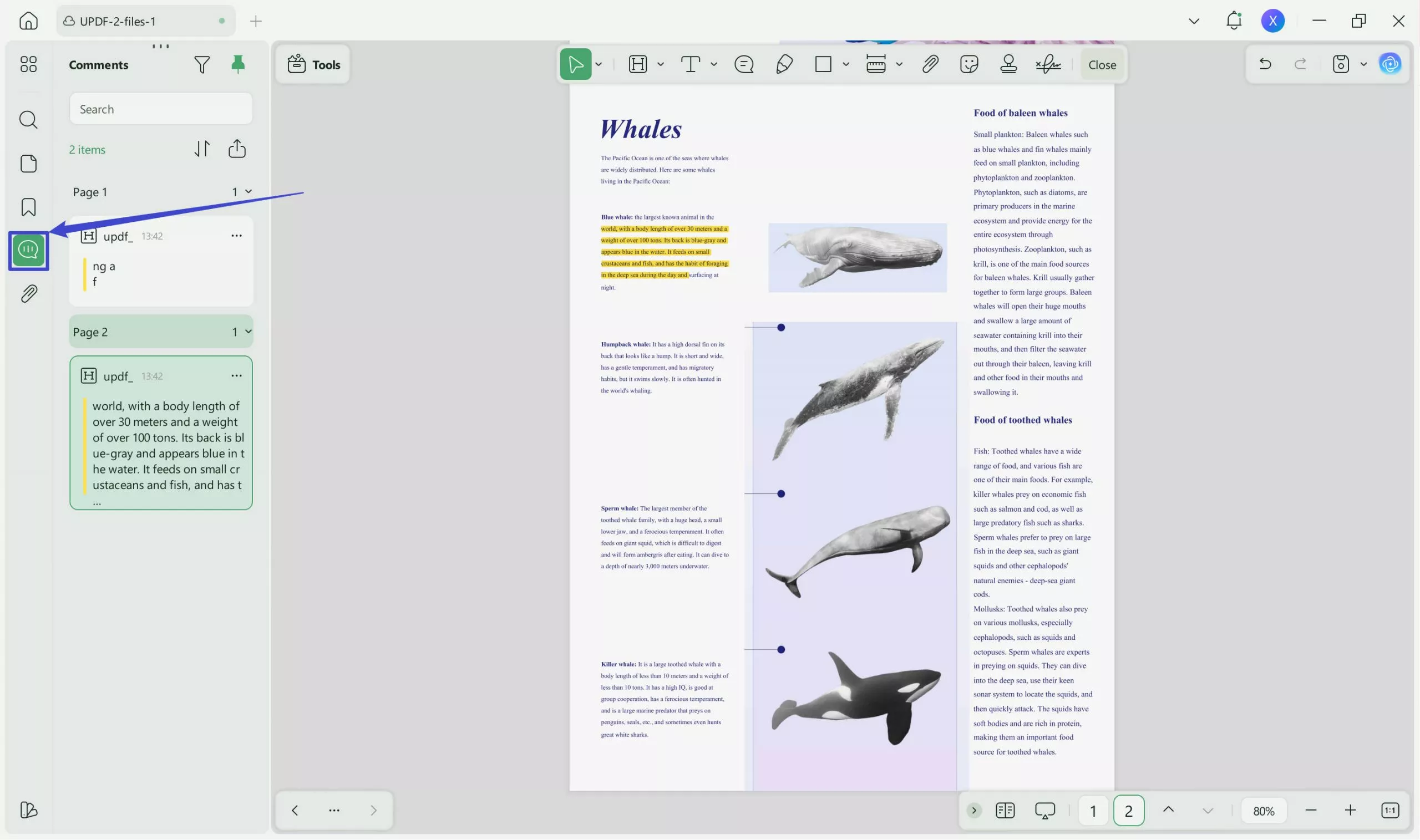
Step 2. The Comment List will display all your highlights. If you select the highlighted text on the side bar, the content on the document will also be selected.
Step 3. To extract the highlighted text, look for the "Export" option within the 'Comment List', you have to select "Highlights". Here, UPDF offers two choices: "Export Filtered Comments" or "Export by Page". "Export by Page" organizes the extracted highlights according to their page numbers, useful for maintaining context or when working with annotations from specific sections.
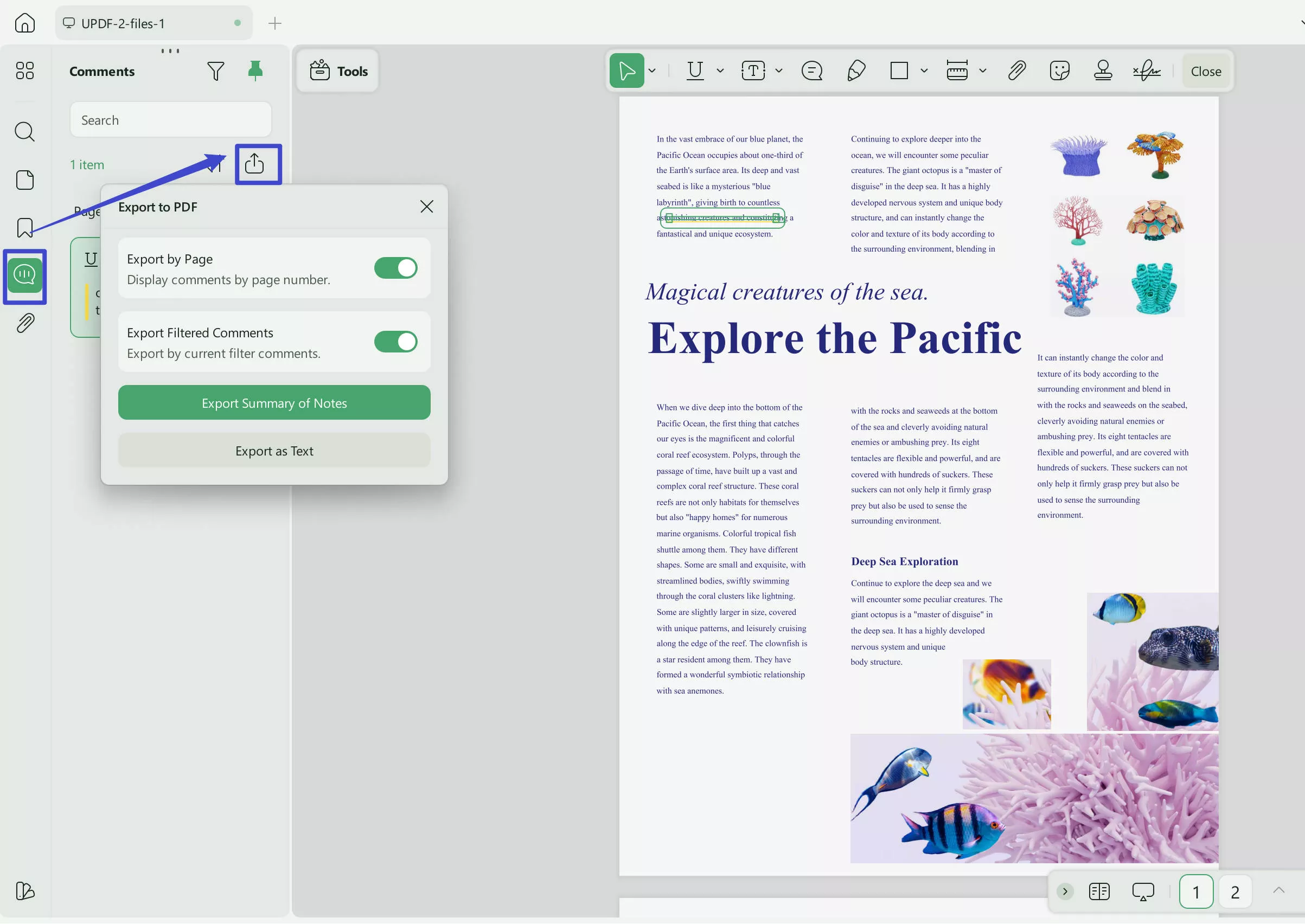
Step 4. Choose your preferred export method and save the extracted highlights in your desired format.
Important Notice
Windows • macOS • iOS • Android 100% secure
2. Extract All the Highlights (All Annotations)
For users needing to extract all highlights from a PDF, such as d, summarizing key points from multiple documents, or gathering feedback from a reviewed document, UPDF's "Comment List" facilitates a comprehensive extraction. Here's how you can achieve this:
Step 1. Open your PDF document in UPDF and proceed to the 'Comment' tab - all the annotations, including highlights, sticky notes, text with strikethrough, and text with underline will show up there.
Step 2. If you intend to extract all highlights, including not only the highlighted text but also added sticky notes, strikethrough text, underlined text, etc., simply click on "Export Filtered Comments".
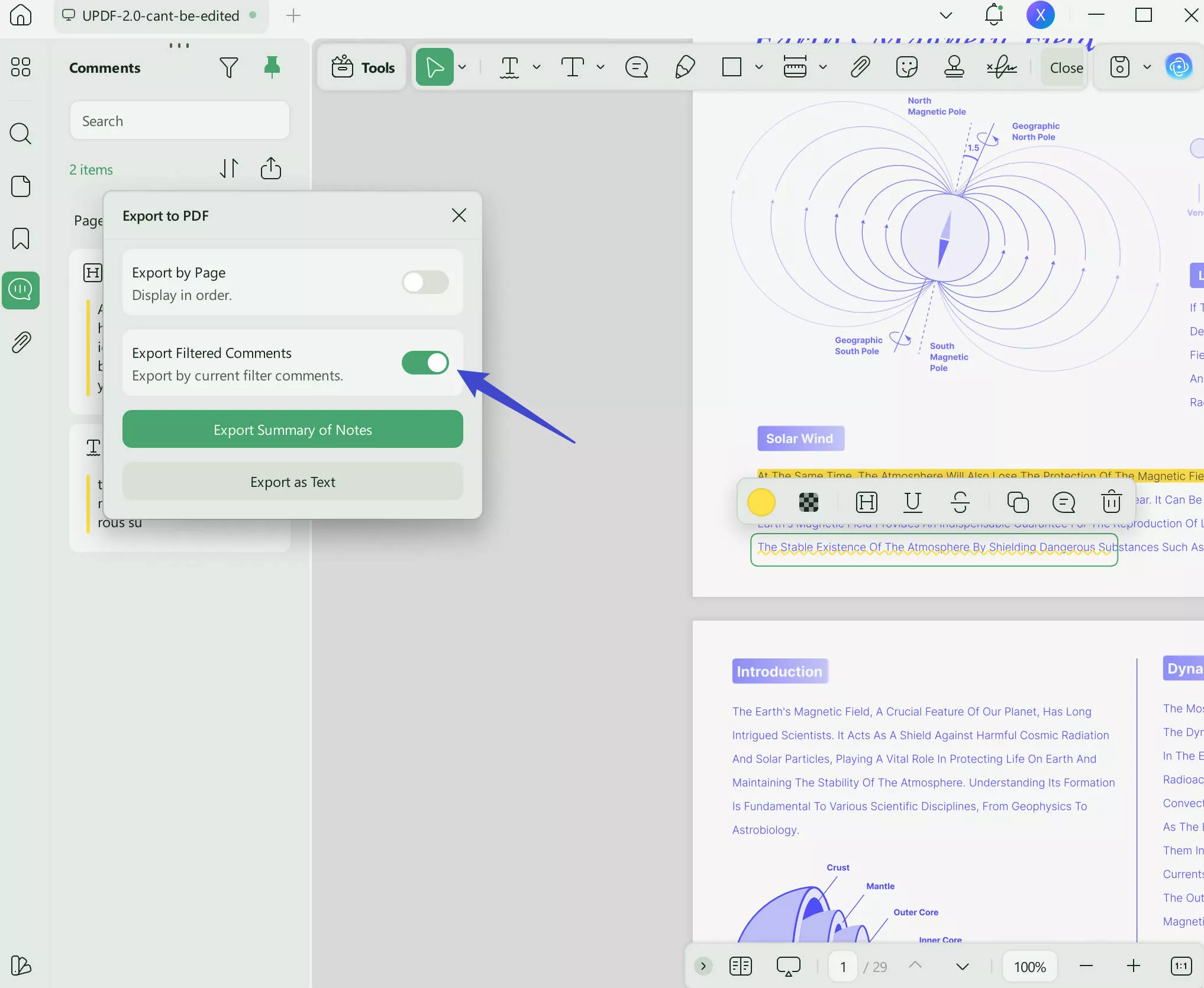
Step 3. Decide on the export method that best suits your project's needs and save the document accordingly. All the highlights will be exported to a PDF.
Part 3. Other Alternative Ways to Extract Highlights from PDF - with Cons/Limits
While UPDF offers a robust solution for extracting highlights from PDFs, it's worth exploring other tools that can also perform this task. Adobe Acrobat and Sumnotes are two such alternatives, each with its own set of features and limitations. Understanding these can help users choose the best tool for their specific needs.
Way 1. Extract with Adobe Acrobat:
Adobe Acrobat is a widely recognized tool for handling PDFs, known for its comprehensive features, including the ability to extract highlights. Here's how you can do it:
- Open Adobe Acrobat and navigate to "Preferences". Within this menu, ensure the option "Copy selected text into Highlight, Strikethrough, Underline, and Replace Text comment pop-ups" is checked. This setting ensures your highlights are captured accurately.
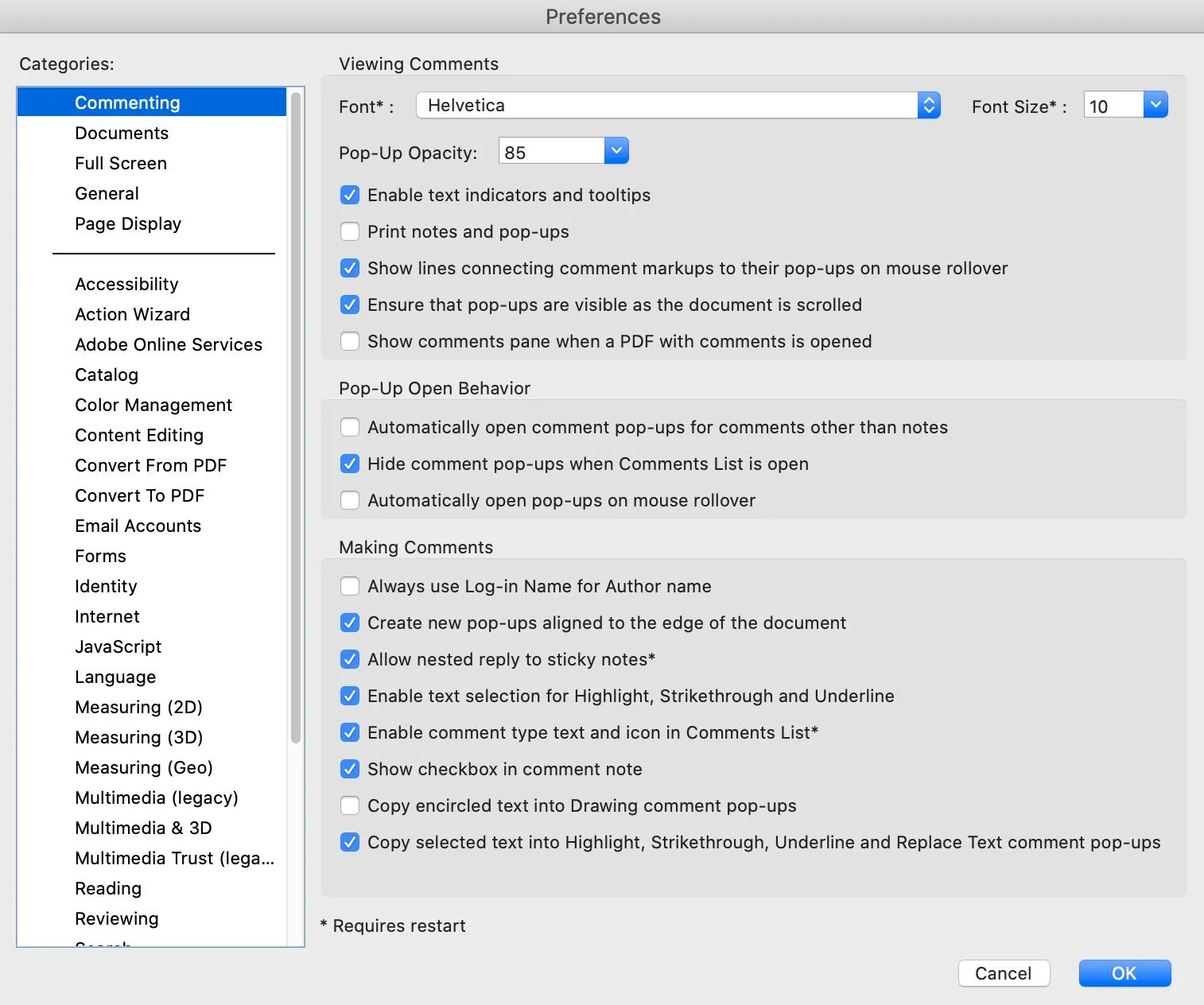
- After adjusting the preferences, open the document from which you want to extract highlights and go to the "Comments" section. Here, you can export the comments as an FDF file.
- Once you have the FDF file, change its extension to XML. This makes it compatible with other software for further processing.
- Open the newly created XML file in Excel. This allows you to view and manage your highlights in a structured manner, facilitating analysis or reporting.
Cons/Limits Compared to UPDF:
- The process is more technical and may be less intuitive for some users, especially those unfamiliar with file format conversions.
- Requires additional steps, such as changing file extensions and using Excel, which might not be straightforward for all users.
- Adobe Acrobat's full features come with a subscription cost, which might be a consideration for users looking for a free or more cost-effective solution.
Way 2. Extract with Sumnotes:
Sumnotes is an online tool tailored for extracting annotations from PDFs, offering a straightforward method for users to access their highlighted text. Here's a step-by-step guide:
- Navigate to Sumnotes' official website and upload your PDF file containing highlights. You have the flexibility to upload from both a PC or directly from Google Drive, depending on where your document is stored.
- Once the PDF is uploaded, Sumnotes displays all highlighted texts in the left panel of its interface, making it easy to review the annotations you've made.
- To extract your highlights, simply click on the "Download Annotations" option. Sumnotes gives you the flexibility to export these highlights into various formats, including text, Word, or Excel, catering to different user preferences and needs.
Cons/Limits Compared to UPDF:
- New users might find Sumnotes' interface a bit overwhelming at first, due to its layout and navigation.
- The processing time for uploading, displaying, and extracting annotations can be longer, especially with larger PDF files, which might frustrate users looking for quick results.
- The accuracy of extracted highlights may decrease with the document's complexity and size, potentially requiring additional manual corrections.
Part 4. UPDF: More Than Just a Highlight Extraction Tool
While UPDF can effectively extract highlights from PDF, it also has nearly a dozen other features to help with document management. This includes the following:
- UPDF AI: UPDF harnesses AI to revolutionize how you interact with PDFs. Its AI capabilities succinctly summarize extensive PDF documents, offer translations across languages, and elucidate complex sections, streamlining comprehension and enhancing productivity.
- Convert PDFs: With UPDF, converting PDFs to various formats like Word and Excel becomes a seamless task. This capability ensures that the original layout and formatting are preserved, facilitating effortless information repurposing and accessibility.
- OCR PDF: UPDF's OCR technology offers a powerful tool for digitizing scanned documents. Capable of recognizing text in 38 languages, it transforms your PDFs into editable and searchable formats, unlocking the potential for further analysis and modification.
- Batch PDF: UPDF's batch processing feature simplifies managing multiple documents. It allows you to efficiently insert a single PDF into several files at once, ensuring that the integrity and quality of the original documents are maintained throughout the process.
- Edit PDF: UPDF transforms your PDF editing experience, enabling you to modify text and images with the simplicity and familiarity of editing a Word document. This feature provides a seamless way to update your documents as needed.
- Organize PDF: UPDF offers robust tools to manage your PDF pages effectively. Whether you need to extract, split, rotate, reorder, or add new pages, it streamlines the process, ensuring your documents are organized exactly how you want them.
- Compress PDFs: With UPDF, reducing the file size of your PDFs is effortless and efficient, ensuring that your documents are easier to share and store without sacrificing their quality.
- View PDF: UPDF enhances your document viewing experience with flexible layouts. Choose from single-page, two-page, scrolling, or two-page scrolling views to match your reading preferences, improving readability and navigation through your PDFs.
- Annotate PDFs: UPDF enhances your reading and editing workflow with comprehensive annotation tools. Highlights, text boxes, attachments, and shapes allow for an enriched and intuitive document interaction, making it easier to emphasize and comment on key information.
- Fill and Sign: UPDF streamlines the process of completing and signing documents electronically. Its fill and sign feature enables you to effortlessly design and insert electronic signatures, ensuring your documents are finalized and authenticated with ease.
- UPDF Cloud: Leverage the convenience of UPDF Cloud to access your PDFs from anywhere, on any device. This feature harnesses cloud computing to ensure your documents are always within reach, enhancing flexibility and mobility in managing your files.
Download UPDF today for a comprehensive PDF document management tool!
Windows • macOS • iOS • Android 100% secure
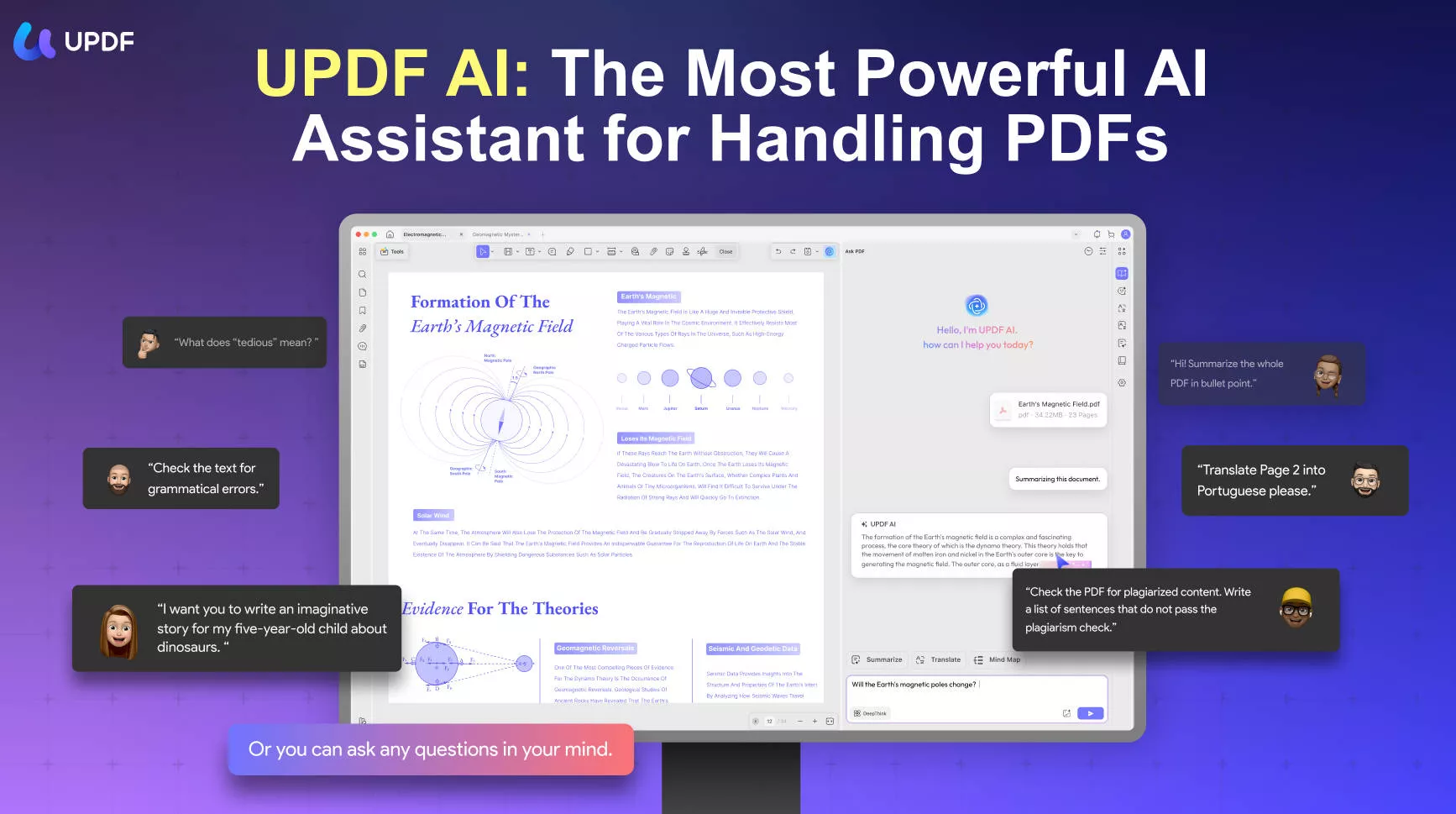
Conclusion
In conclusion, while several tools offer the functionality to extract highlights from PDFs, UPDF stands out for its user-friendly interface and efficient processing. Enhance your study or work routine by choosing UPDF, a solution designed to simplify your document management tasks. Start with UPDF today for a seamless experience.
 UPDF
UPDF
 UPDF for Windows
UPDF for Windows UPDF for Mac
UPDF for Mac UPDF for iPhone/iPad
UPDF for iPhone/iPad UPDF for Android
UPDF for Android UPDF AI Online
UPDF AI Online UPDF Sign
UPDF Sign Edit PDF
Edit PDF Annotate PDF
Annotate PDF Create PDF
Create PDF PDF Form
PDF Form Edit links
Edit links Convert PDF
Convert PDF OCR
OCR PDF to Word
PDF to Word PDF to Image
PDF to Image PDF to Excel
PDF to Excel Organize PDF
Organize PDF Merge PDF
Merge PDF Split PDF
Split PDF Crop PDF
Crop PDF Rotate PDF
Rotate PDF Protect PDF
Protect PDF Sign PDF
Sign PDF Redact PDF
Redact PDF Sanitize PDF
Sanitize PDF Remove Security
Remove Security Read PDF
Read PDF UPDF Cloud
UPDF Cloud Compress PDF
Compress PDF Print PDF
Print PDF Batch Process
Batch Process About UPDF AI
About UPDF AI UPDF AI Solutions
UPDF AI Solutions AI User Guide
AI User Guide FAQ about UPDF AI
FAQ about UPDF AI Summarize PDF
Summarize PDF Translate PDF
Translate PDF Chat with PDF
Chat with PDF Chat with AI
Chat with AI Chat with image
Chat with image PDF to Mind Map
PDF to Mind Map Explain PDF
Explain PDF Scholar Research
Scholar Research Paper Search
Paper Search AI Proofreader
AI Proofreader AI Writer
AI Writer AI Homework Helper
AI Homework Helper AI Quiz Generator
AI Quiz Generator AI Math Solver
AI Math Solver PDF to Word
PDF to Word PDF to Excel
PDF to Excel PDF to PowerPoint
PDF to PowerPoint User Guide
User Guide UPDF Tricks
UPDF Tricks FAQs
FAQs UPDF Reviews
UPDF Reviews Download Center
Download Center Blog
Blog Newsroom
Newsroom Tech Spec
Tech Spec Updates
Updates UPDF vs. Adobe Acrobat
UPDF vs. Adobe Acrobat UPDF vs. Foxit
UPDF vs. Foxit UPDF vs. PDF Expert
UPDF vs. PDF Expert

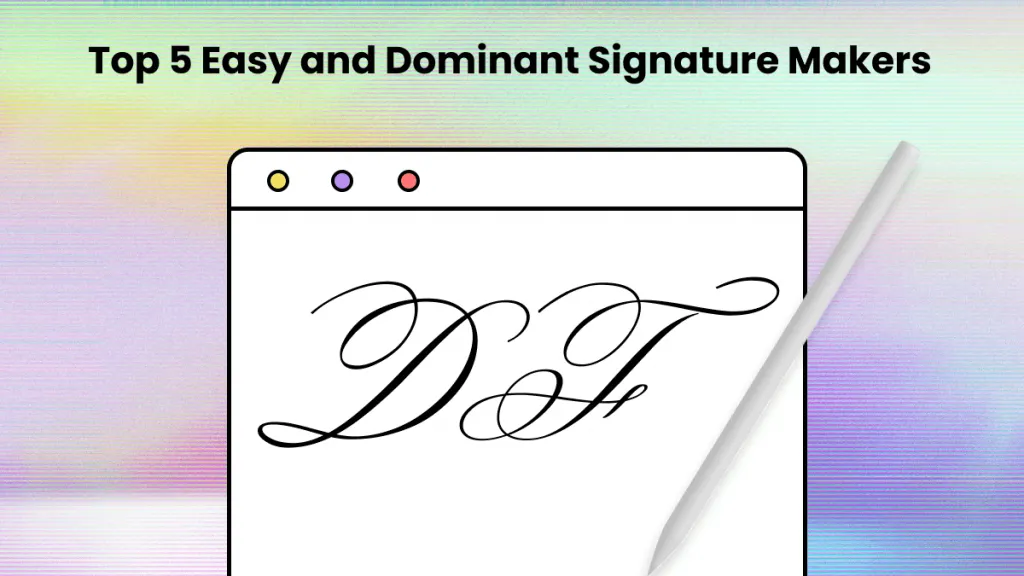
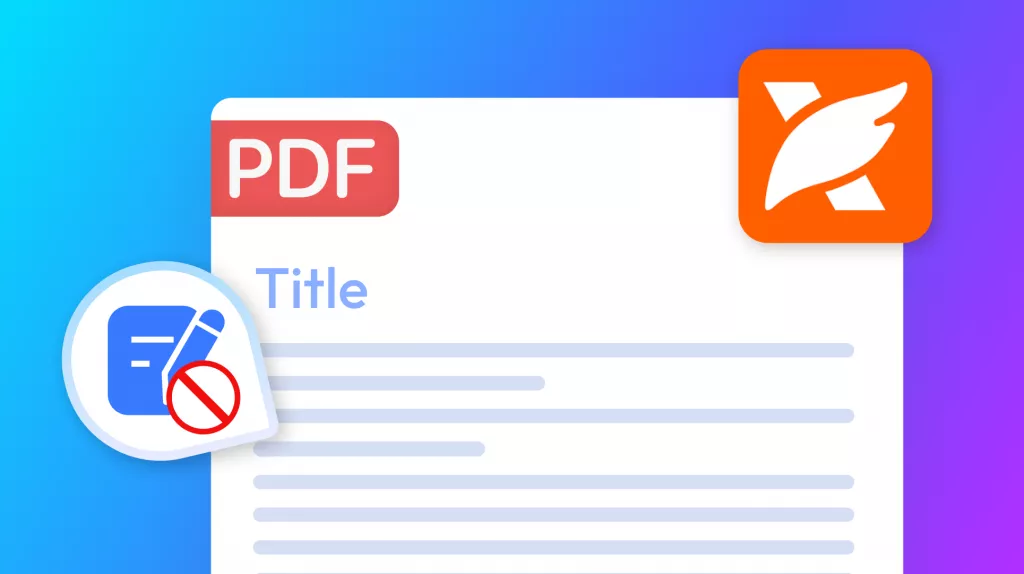
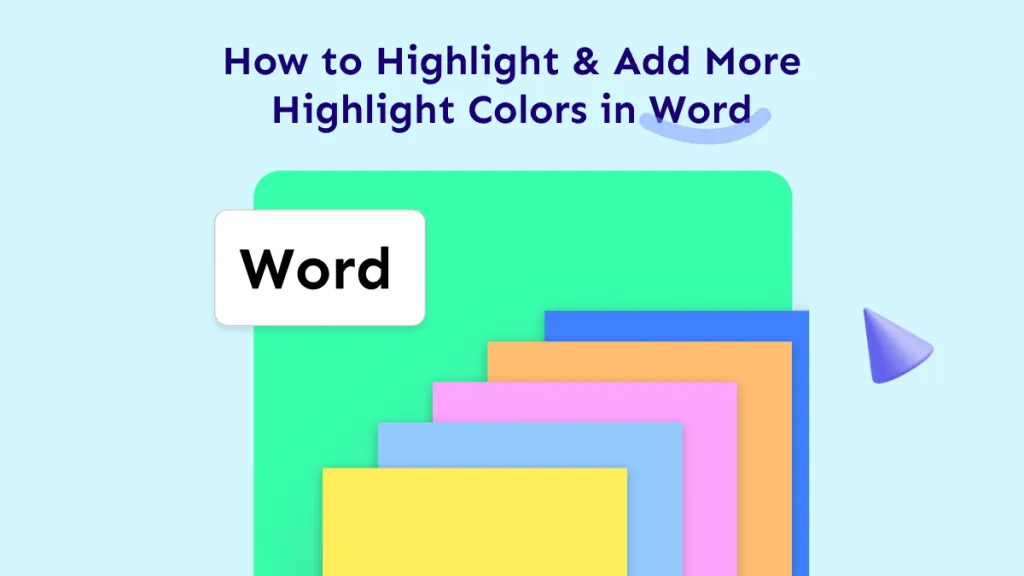
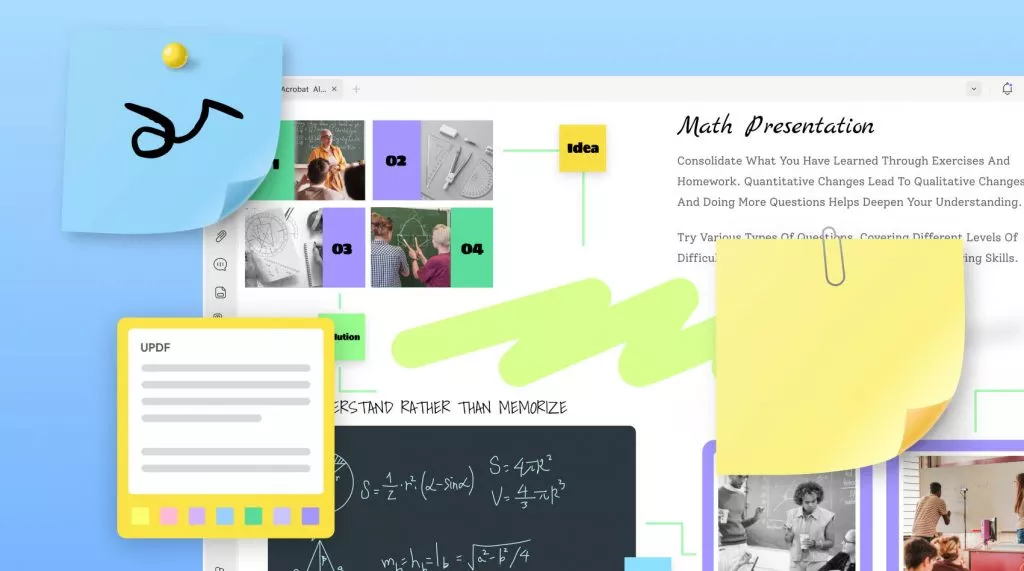
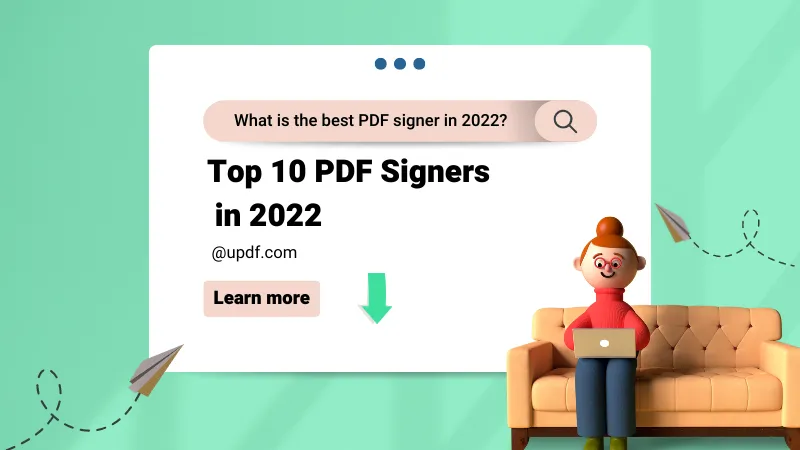
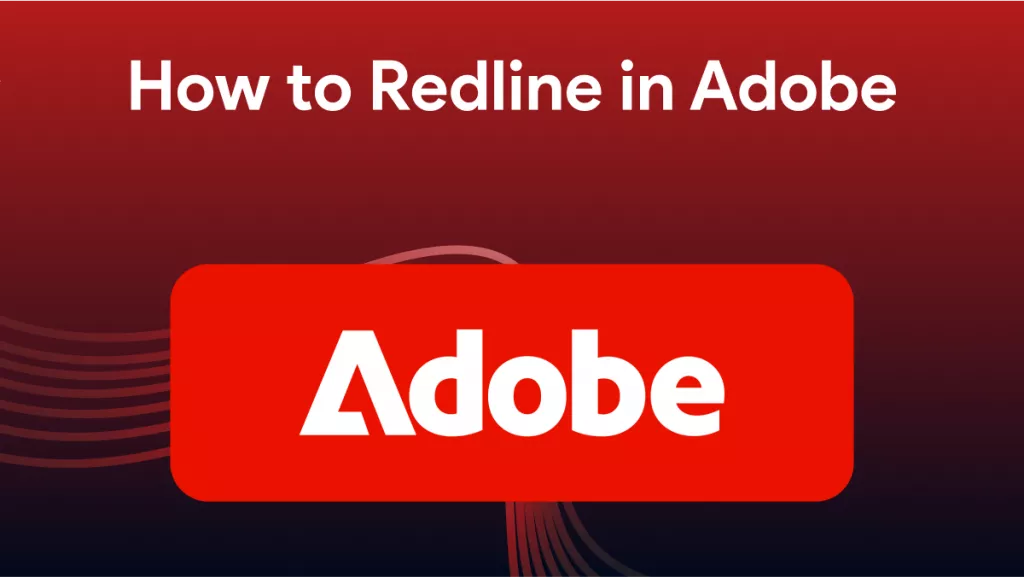
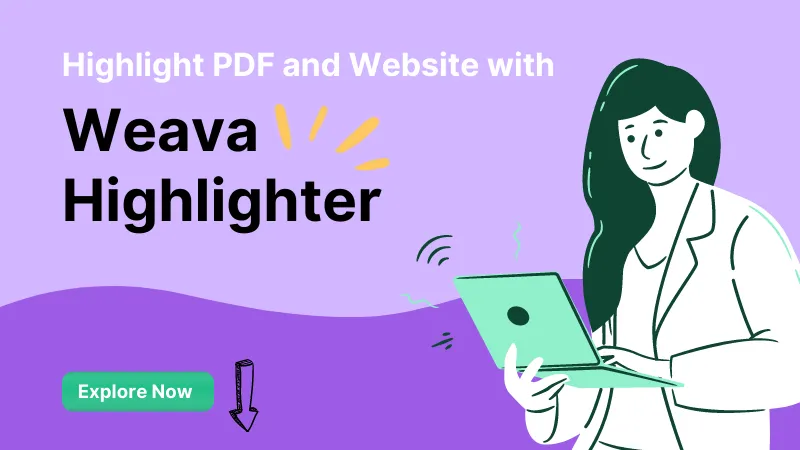
 Enrica Taylor
Enrica Taylor 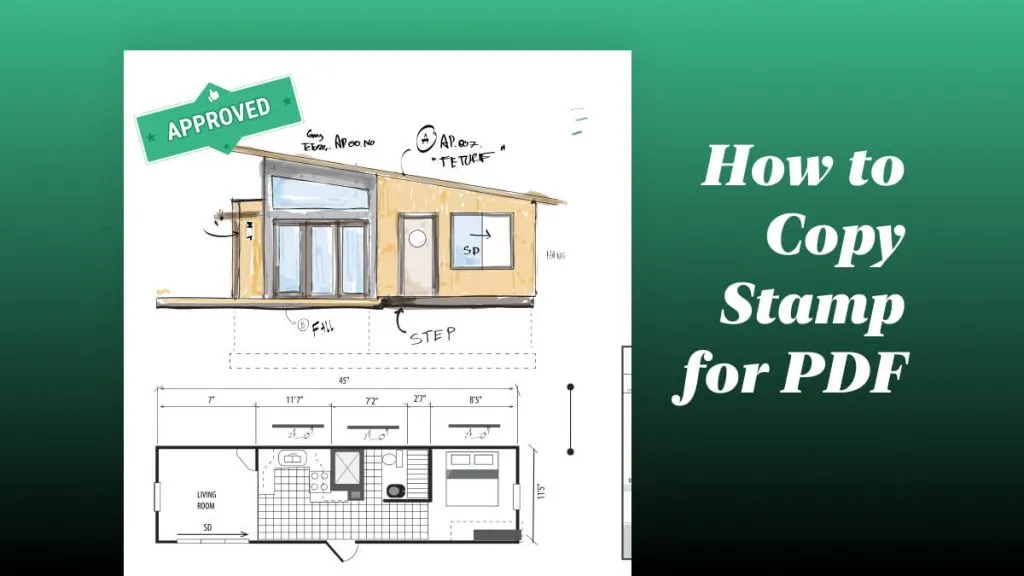
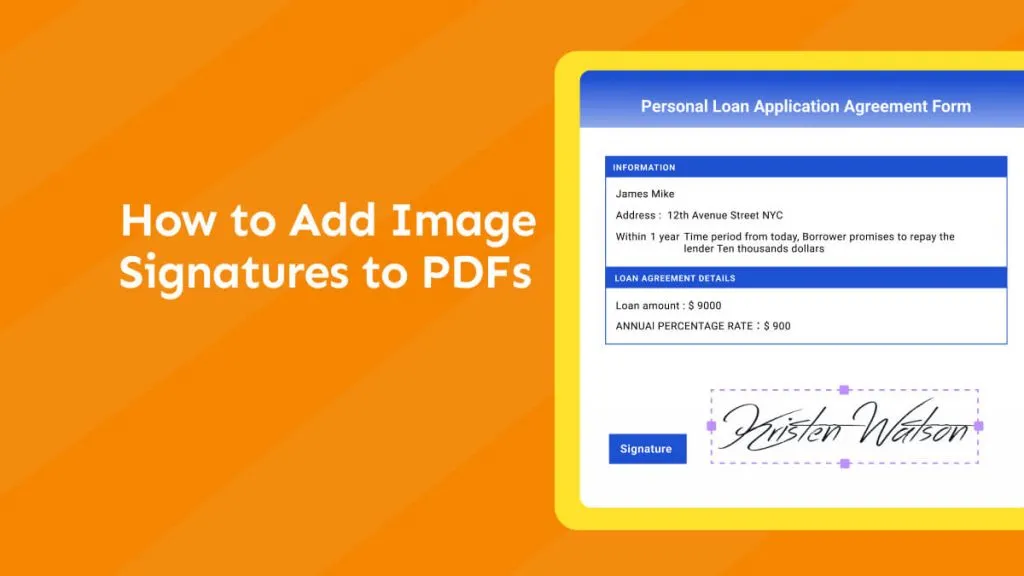
 Enola Miller
Enola Miller 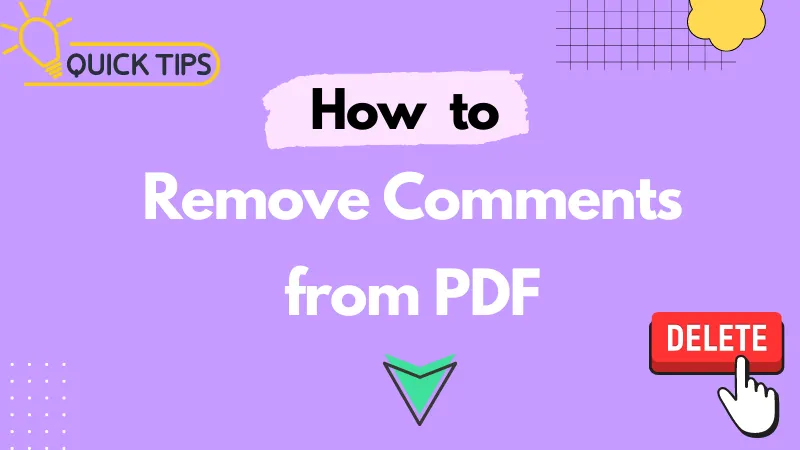
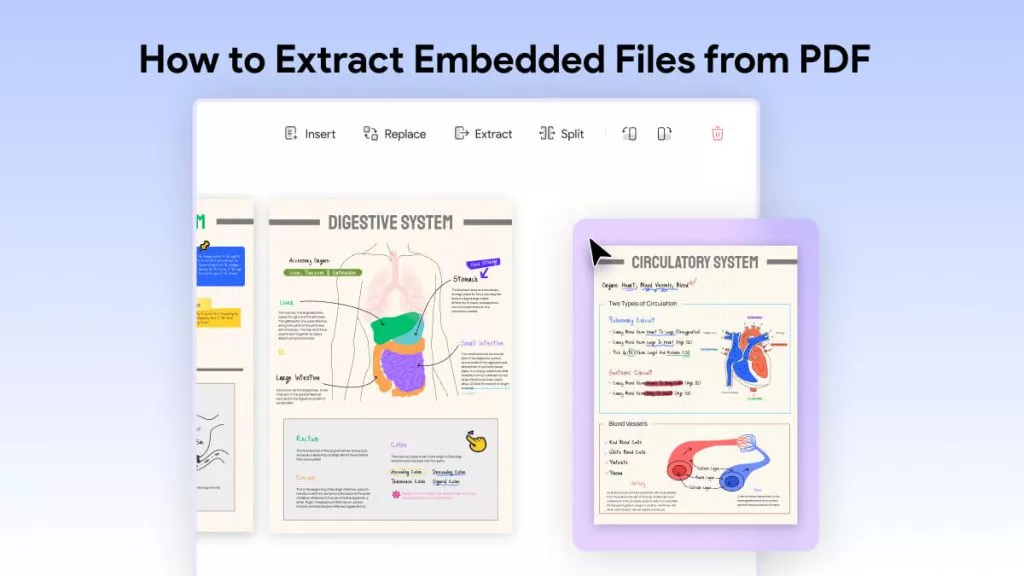
 Delia Meyer
Delia Meyer