If you want to make your PDF files look more professional and academic, one of the easiest ways is to add Roman page numbers to PDF. Roman numerals instantly give your document a professional appearance that is perfect for introductions, acknowledgments, prefaces, or tables of contents.
However, many users aren’t sure how to switch PDF Pages from numbers to Roman numerals. The good news? It’s actually simple! With UPDF, you can quickly insert and customize page numbers, then switch PDF pages from numbers to Roman numerals in just a few clicks.
Whether you’re preparing a thesis, eBook, or business report, UPDF helps you achieve a clean and elegant layout effortlessly. Let’s learn everything about this tool and how it works.
Windows • macOS • iOS • Android 100% secure
Part 1. Why Use Roman Numerals in PDFs?
Roman numerals in PDFs are the best way to separate introductory sections from main content. Also, they make your document look structured and easy to read. On the other hand, this classic numbering style helps readers distinguish between front matter and main content. Roman page numbers also enhance readability and give your PDF a book-like feel. You will often find Roman numerals in research papers, manuals, reports, and eBooks.
On the other hand, Roman Numerals provide logical navigation, so you can find important sections with ease. In short, using Roman numerals in your PDF isn’t just about design; it’s a simple yet powerful way to enhance readability, professionalism, and user experience throughout your document.
Part 2. How to Add Roman Page Numbers to a PDF?
Adding Roman page numbers to a PDF is simple if you know the right methods. Using UPDF, you can quickly switch PDF Pages from numbers to Roman numerals. Below you will find the detailed steps for using this software.
Step 1: Click the download button below to install the latest version of UPDF on your device. Complete the installation process and launch it on your device.
Windows • macOS • iOS • Android 100% secure
Step 2: Enter your email and password to sign in, then drag and drop your PDF where you want to add Roman page numbers.
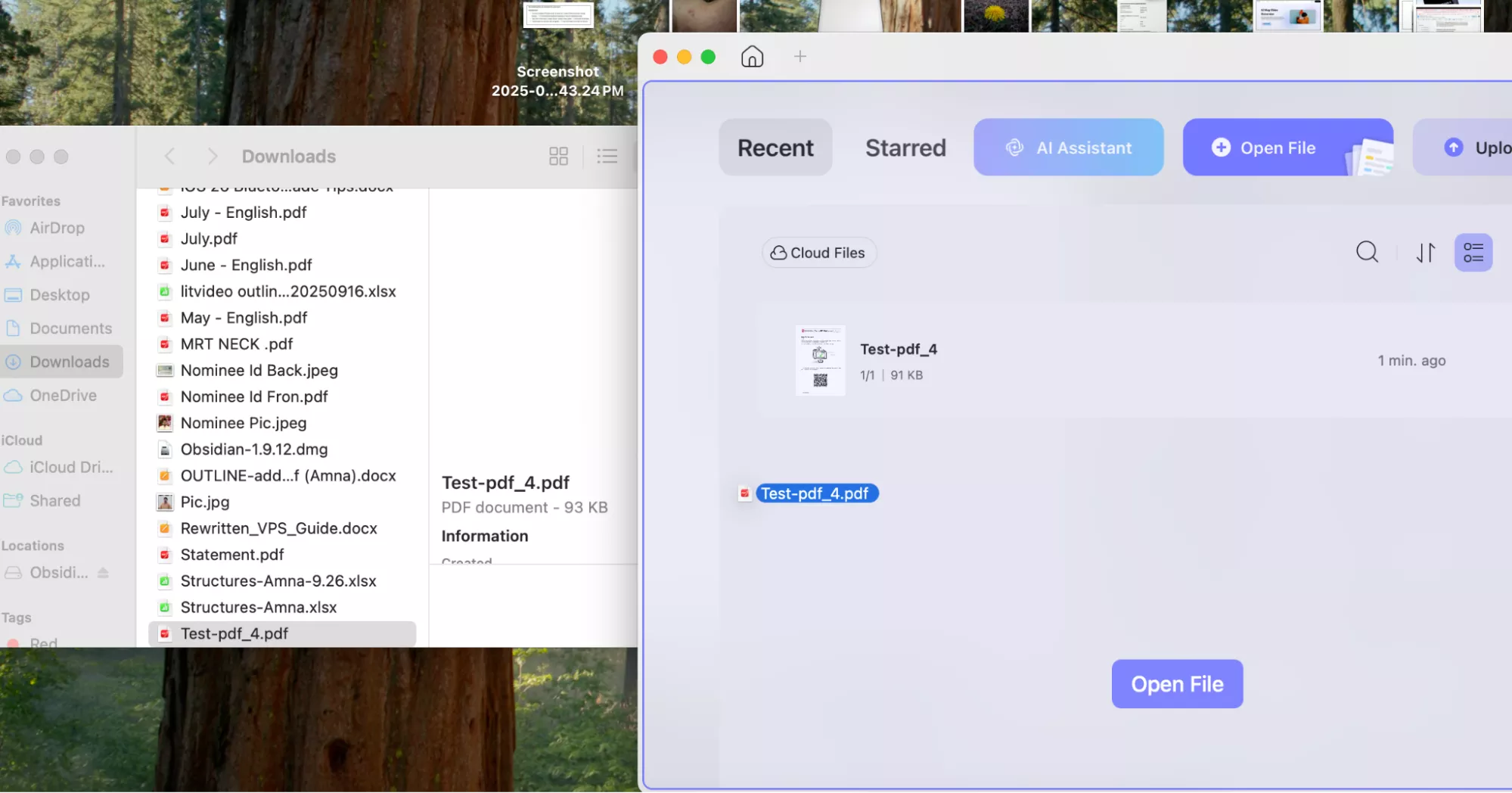
Step 3: Open your PDF file and, on the top menu bar, click the “Tools” option. From there, select the “Header & Footer” feature; this is where you can add, edit, or format your page numbers.
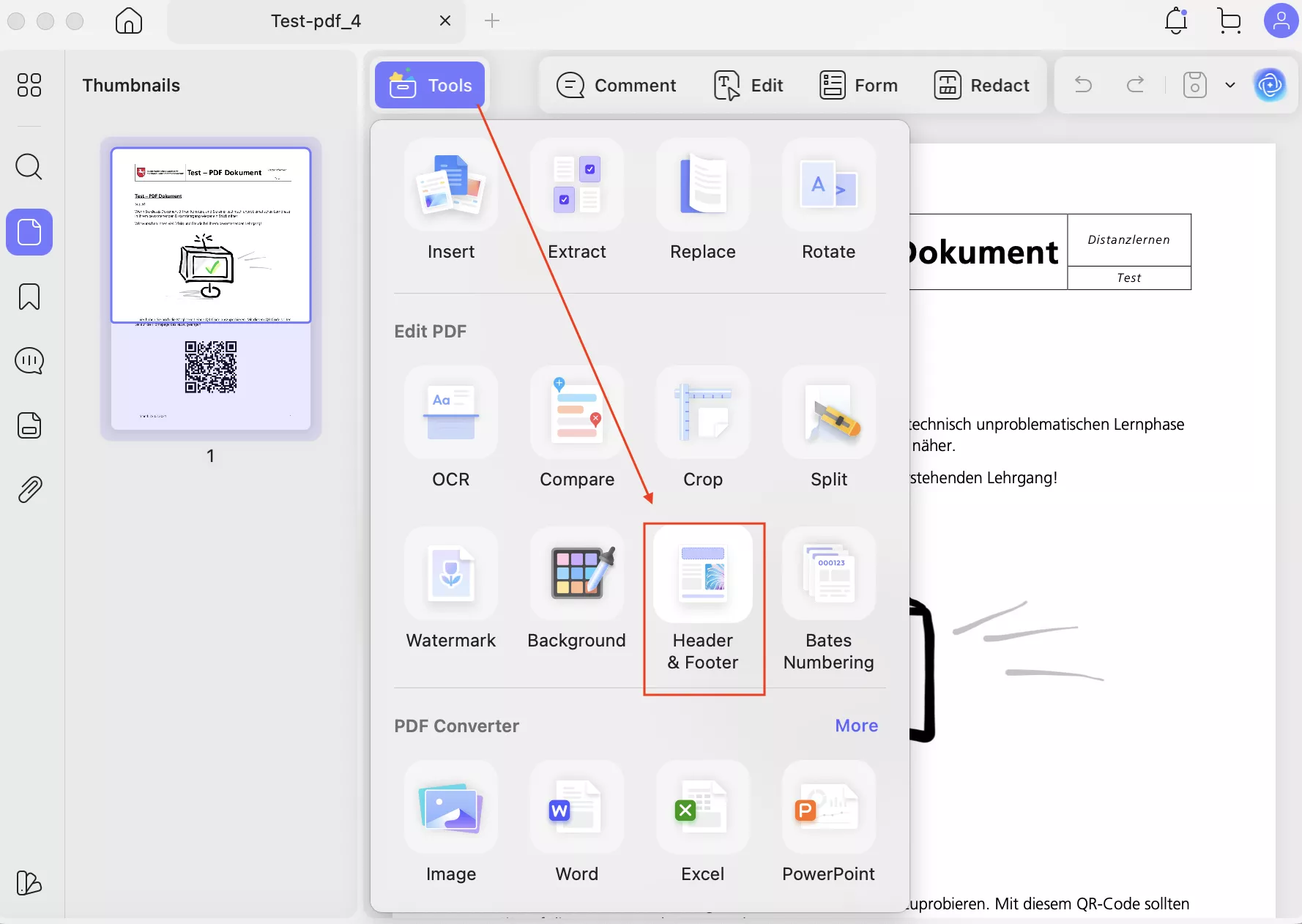
Step 4: Once the Header & Footer window appears, click on “Add Header & Footer” to insert new page numbering. Click on “Page Number” as shown in the image below.
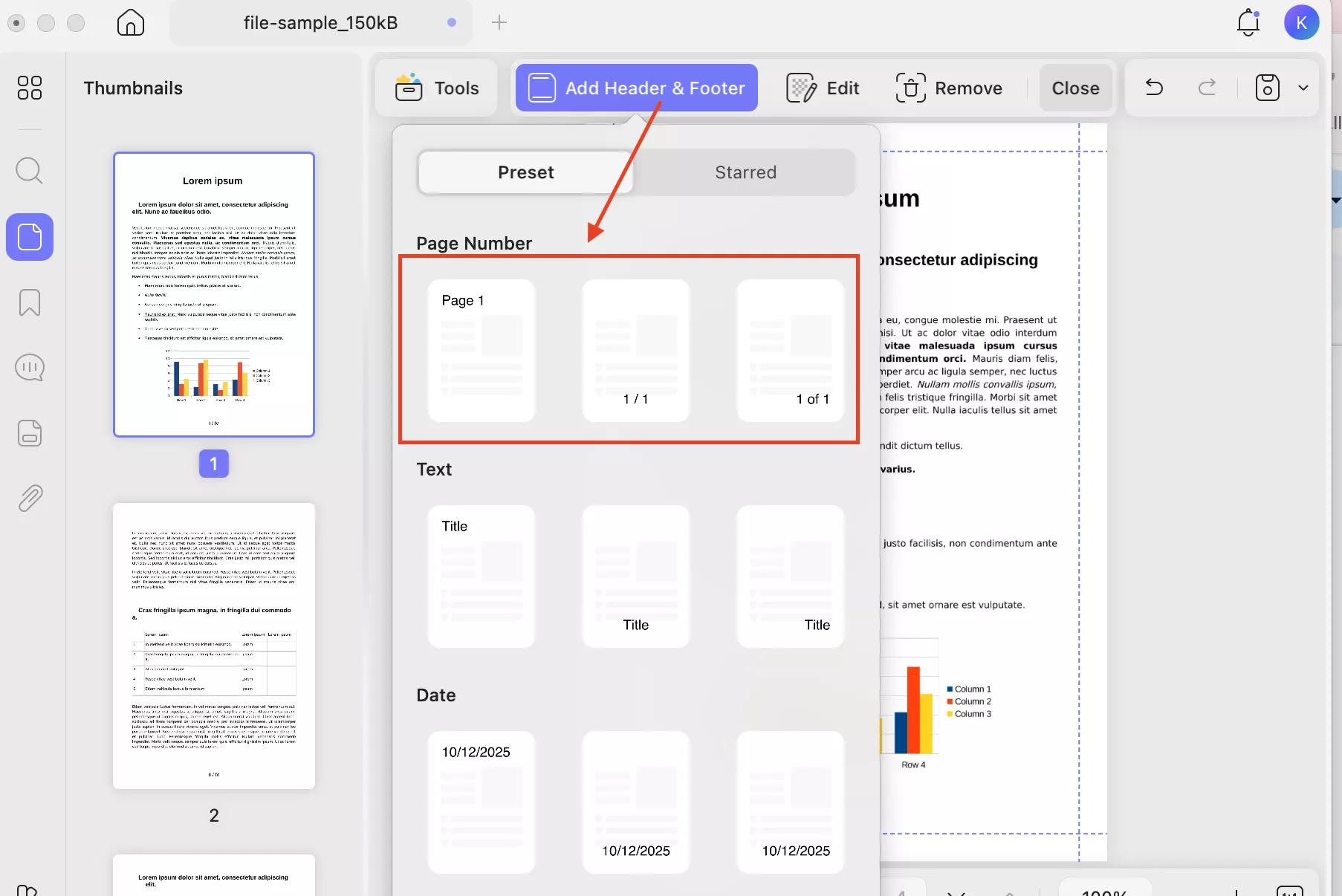
Step 5: Now, choose your number style, such as Roman, and click the “Done” option. You can also adjust other options, such as Font Style, Page range, and so on. You can even preview how the Roman numerals will appear before applying the changes.

Step 6: Once done, click the “Save” icon to save your PDF file. You can also choose the “Save as Other" option to save your document in different formats and share it as well using the UPDF share link.
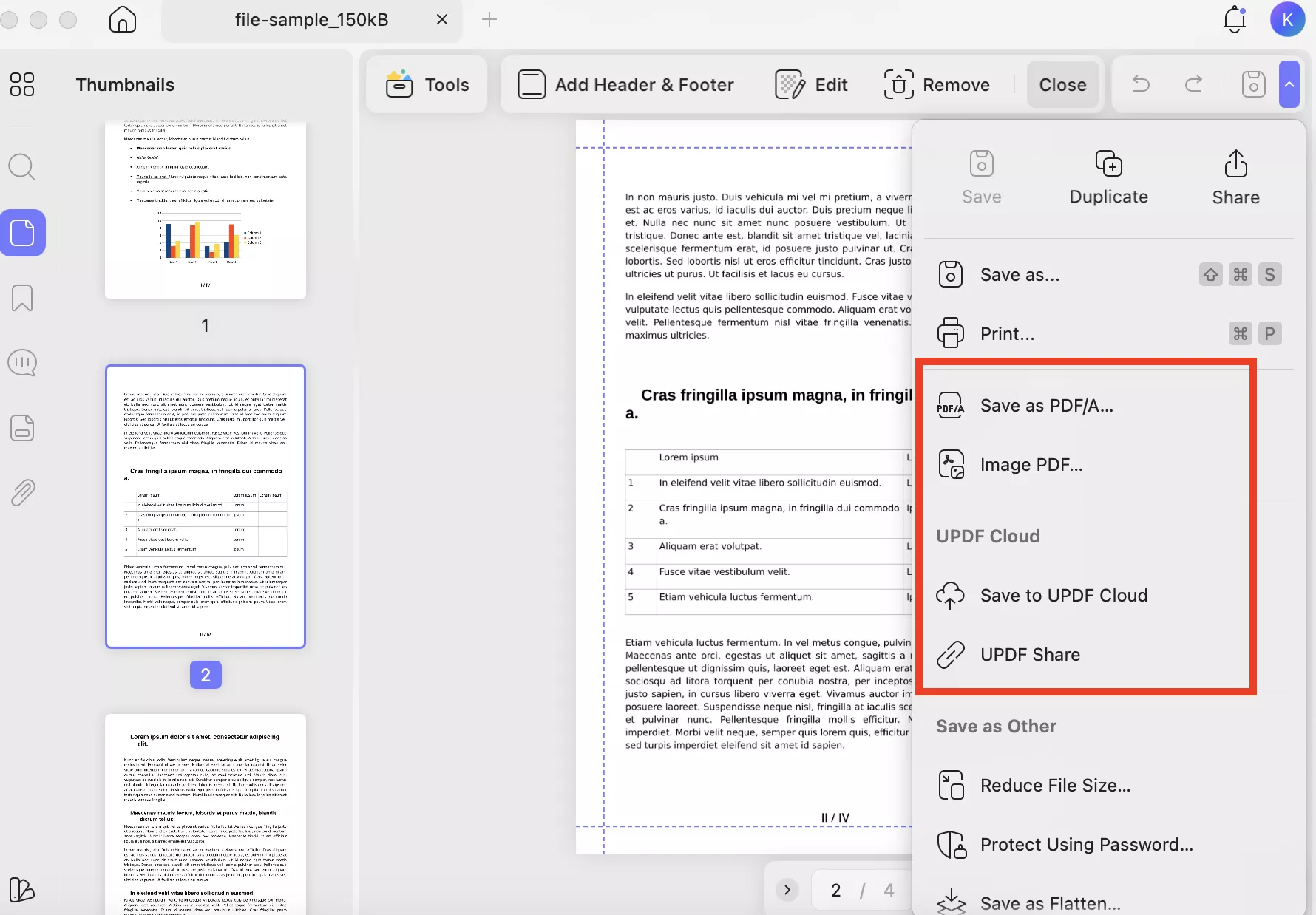
Part 3. How to Batch-Add Roman Page Numbers to PDFs?
You can also use the batch mode to add Roman Page Numbers to multiple PDFs. This feature is best for situations where you need to apply the same numbering style consistently across multiple documents without doing it one by one. Here is a step-by-step guide that you can follow to use batch mode.
Windows • macOS • iOS • Android 100% secure
Step 1: Open UPDF app and click the “Tools” option. Now, click the “Header & Footer” option under the Batch PDFs section.
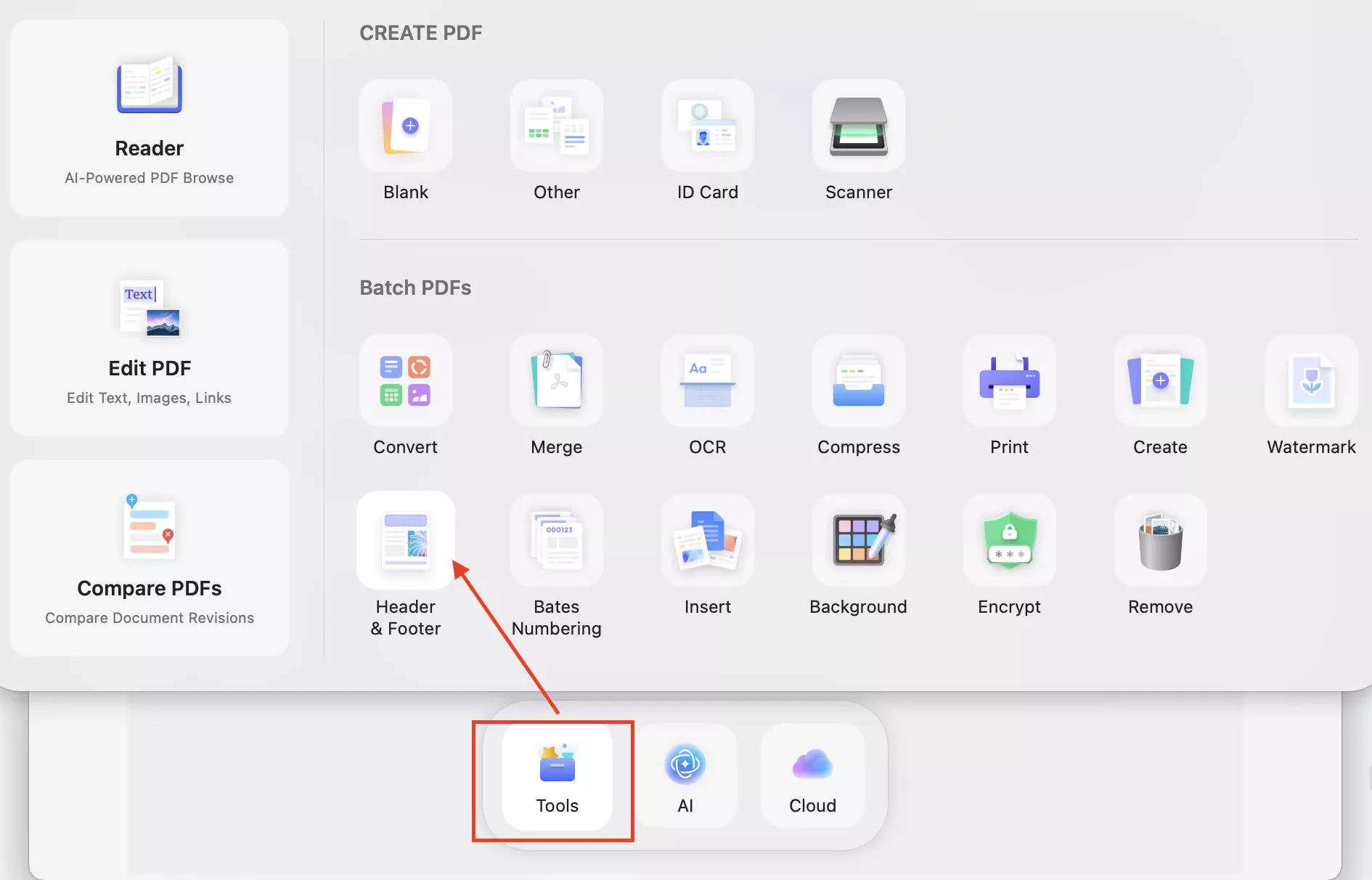
Step 2: The Add Files window will appear on your screen, so click the “Add Files” option and upload your PDF files.
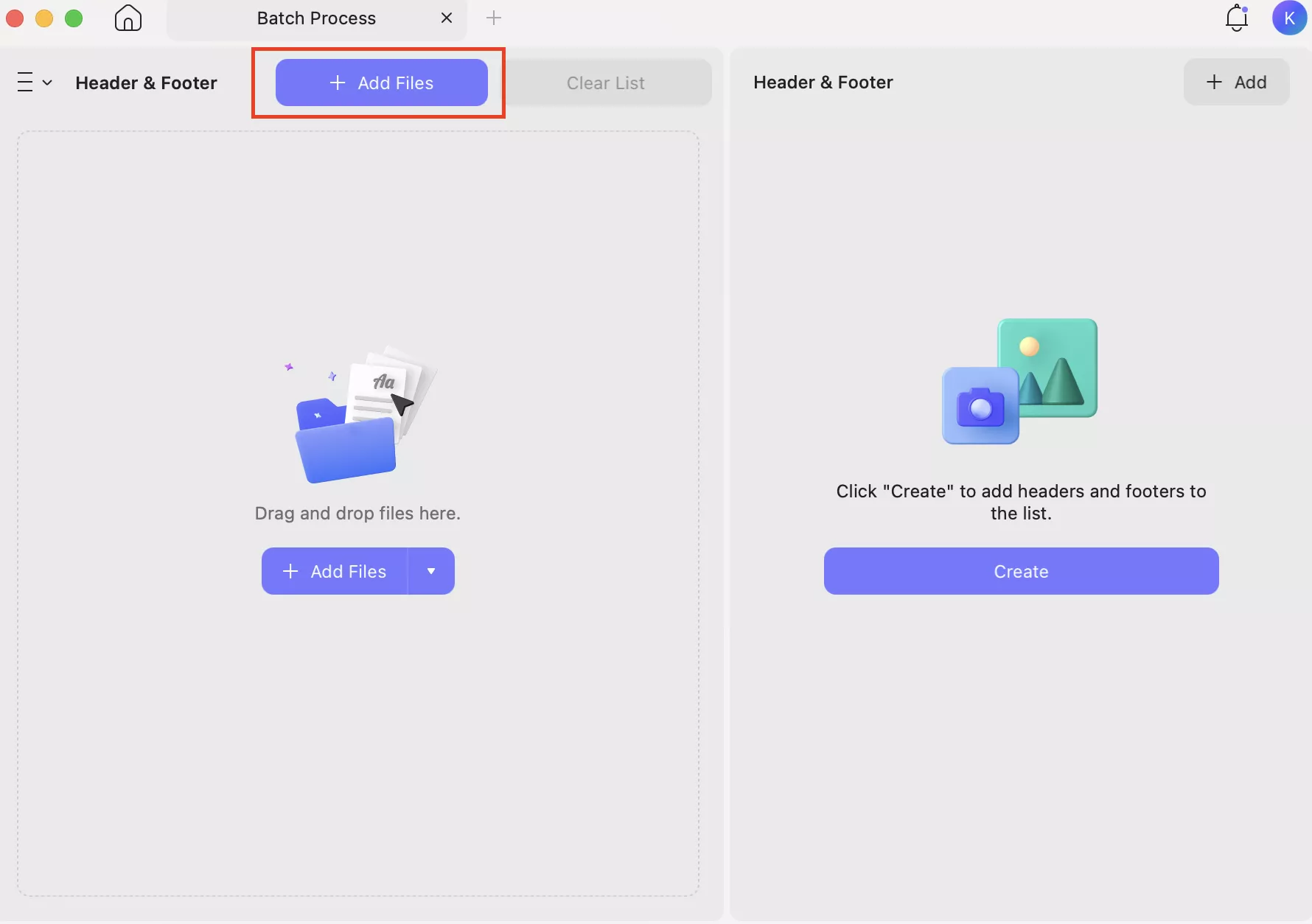
Step 3: Select your PDF files where you want to add Roman Numerals and click the “Add” option.
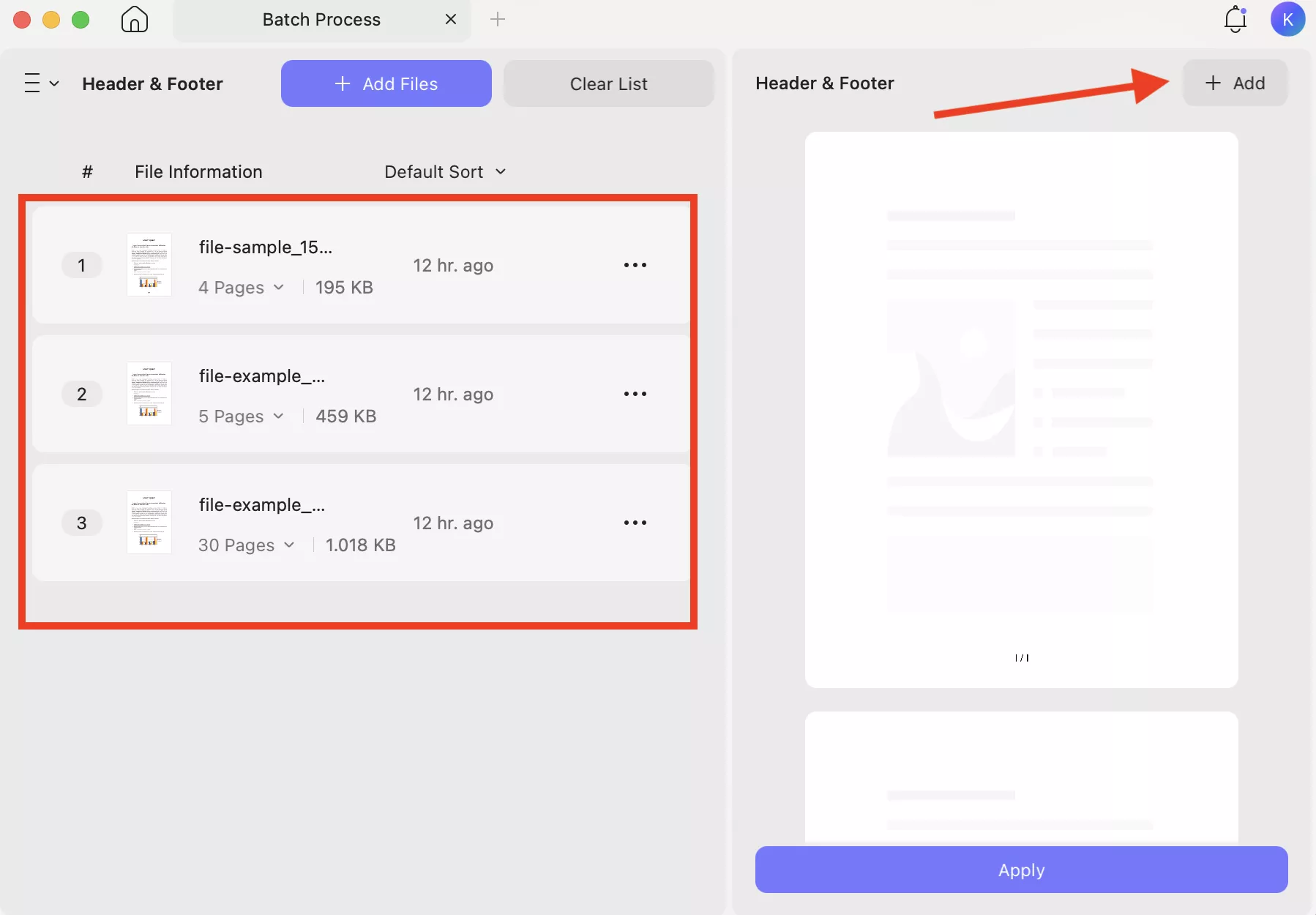
Step 4: From the dashboard, choose the Page Number to open the Settings.
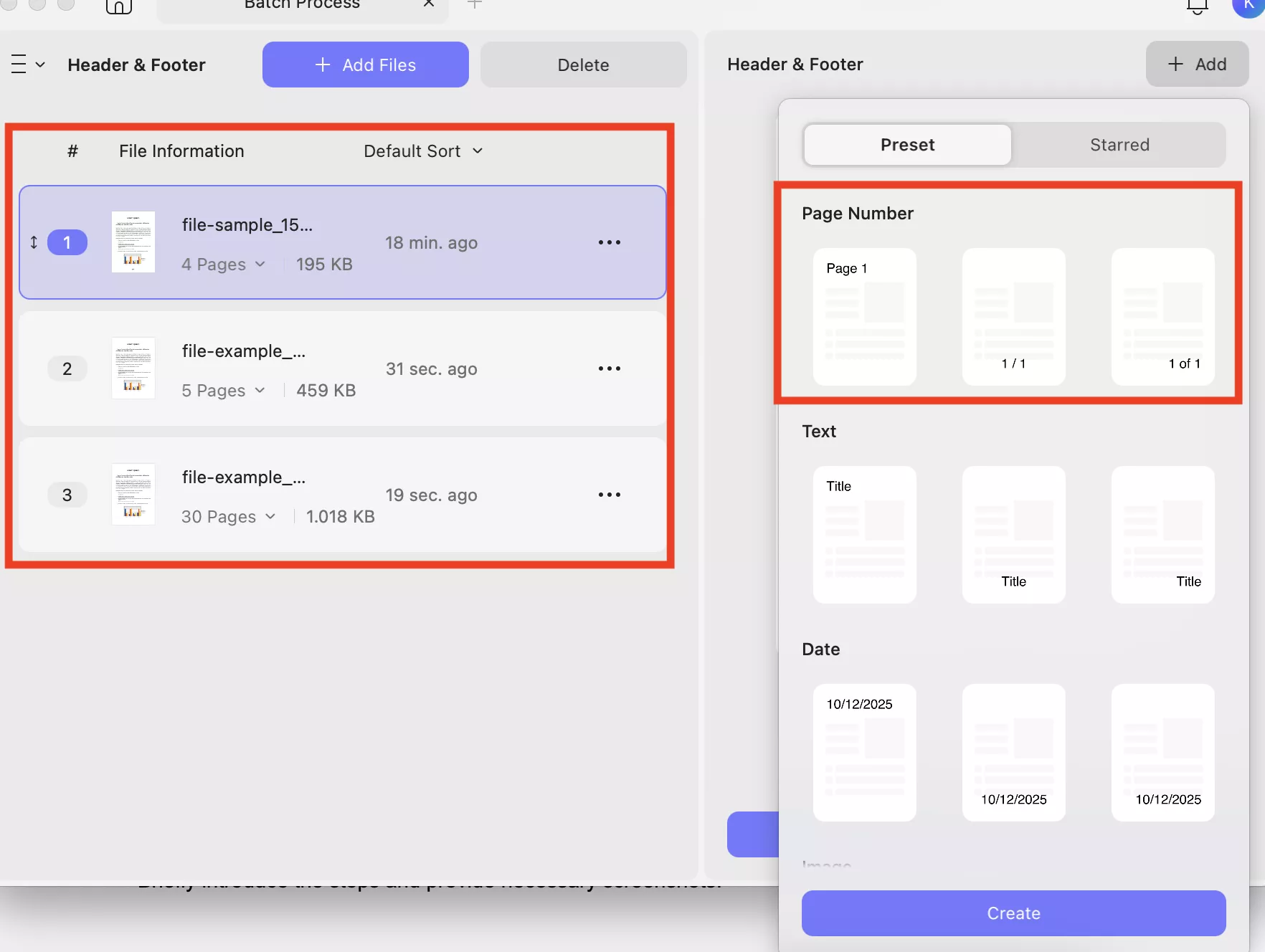
Step 4: Next, select the Number Style and click the “Save” option.
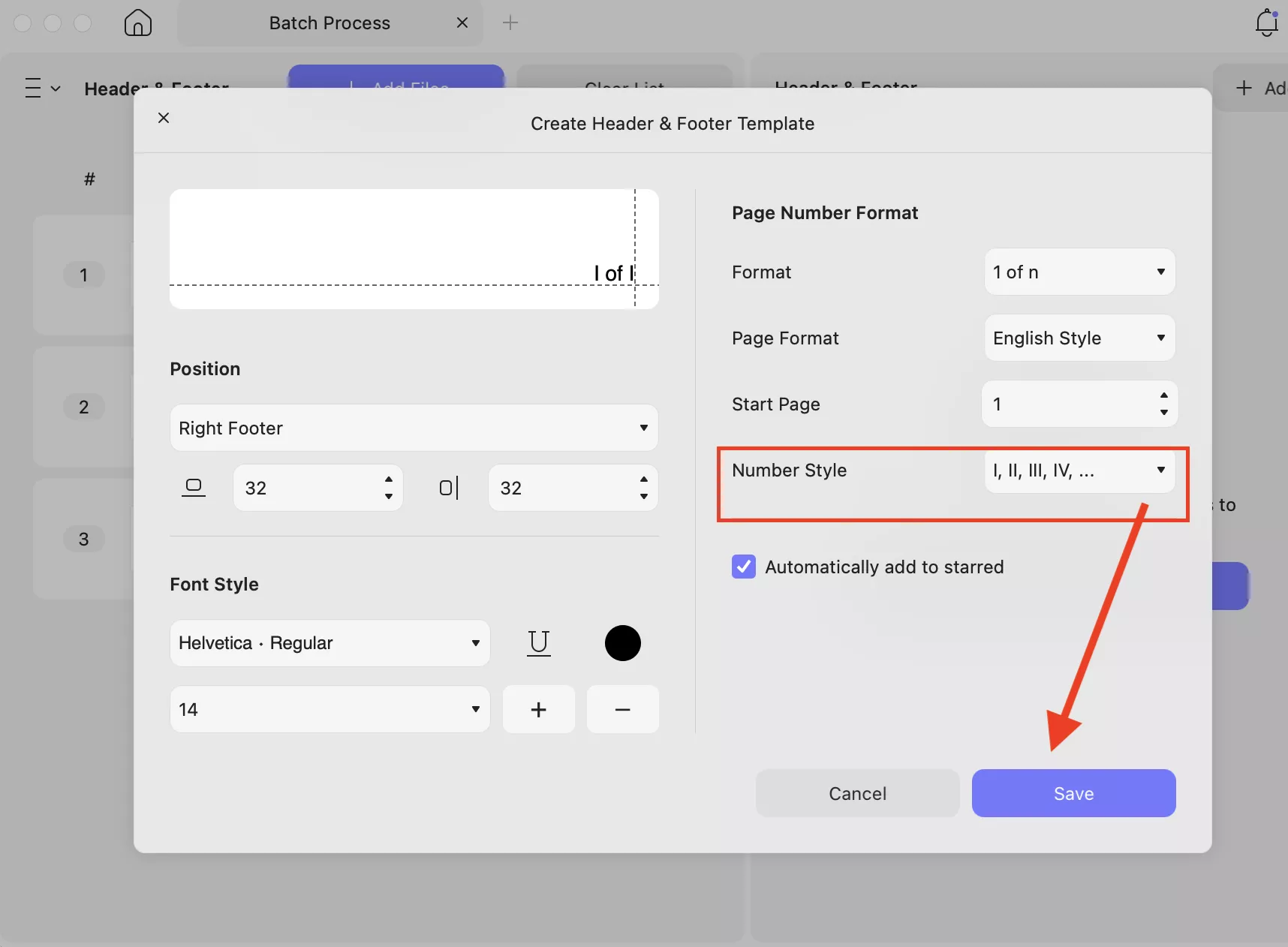
Step 5: Once done, click the “Apply” option and save your PDF file on the PC.
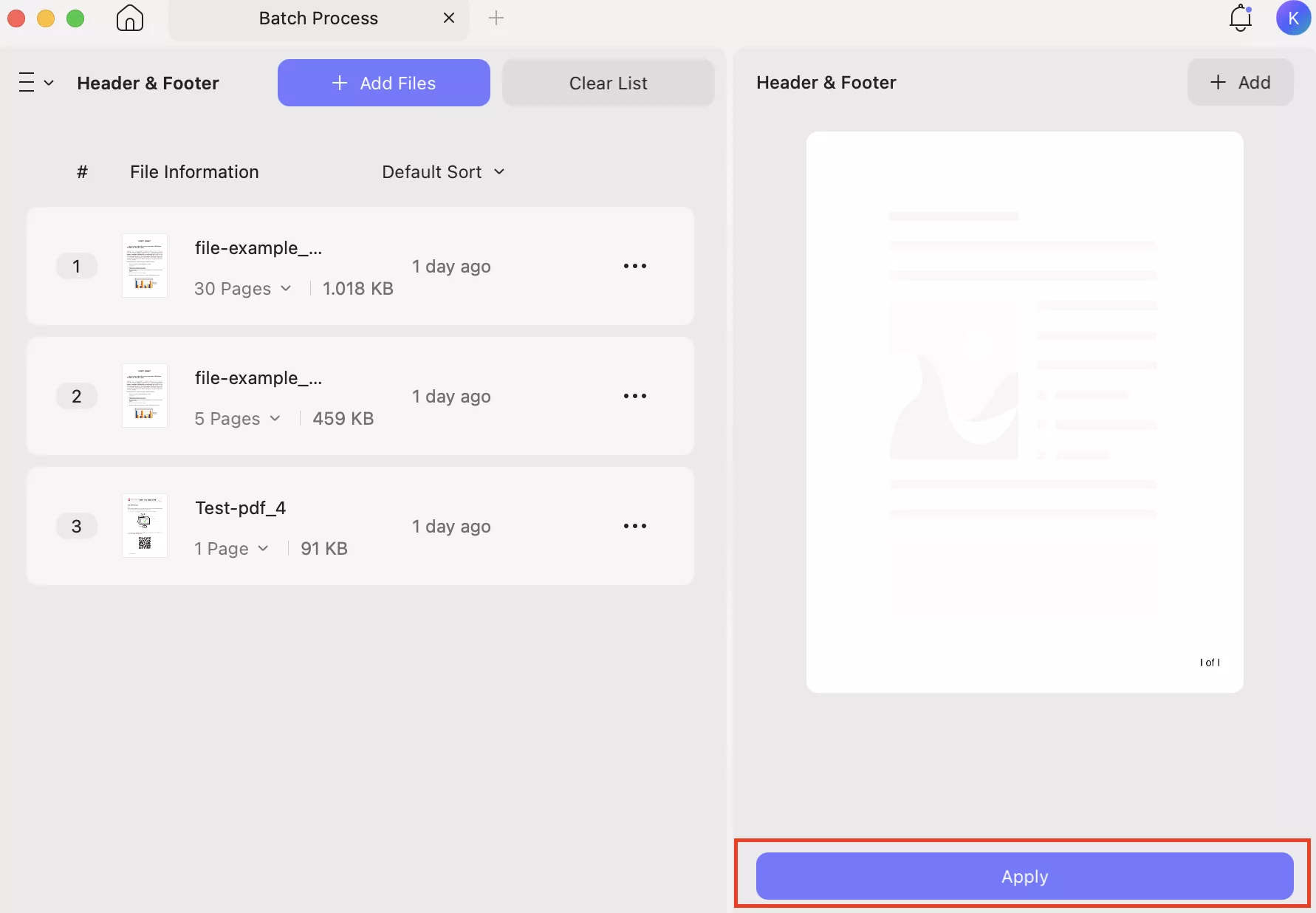
Part 4. How to Switch PDF Pages from Numbers to Roman Numerals?
In addition to adding Roman numerals, UPDF lets you switch the page numbering style from numbers to Roman numerals. The process is straightforward, and you can do it by following a few simple steps. Below, we have mentioned how to switch PDF pages to Roman numerals with a few simple clicks.
Windows • macOS • iOS • Android 100% secure
Step 1: Open your PDF file in UPDF and click the “Tools” option.
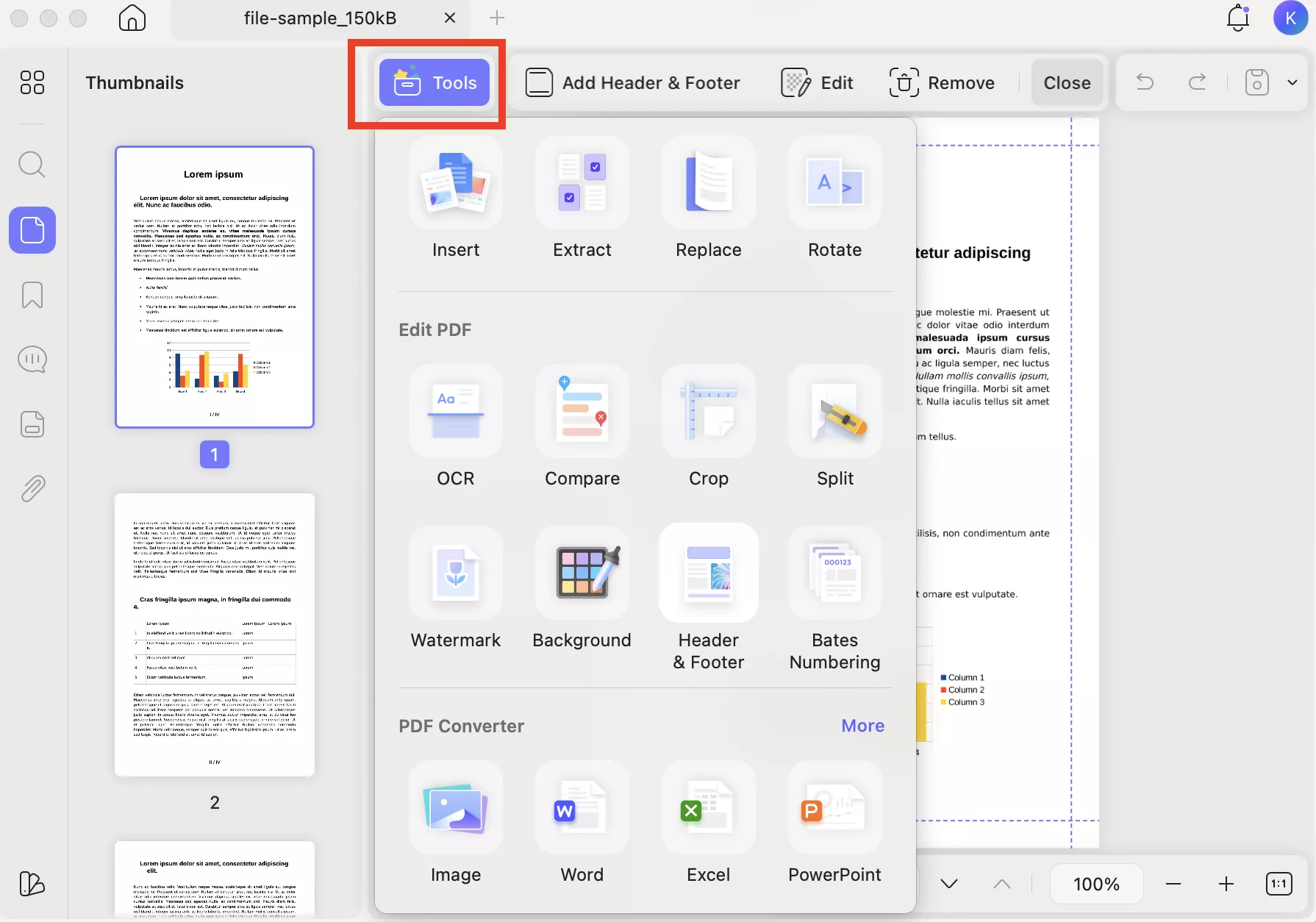
Step 2: Go to the Edit PDF section and choose the “Header & Footer” option.
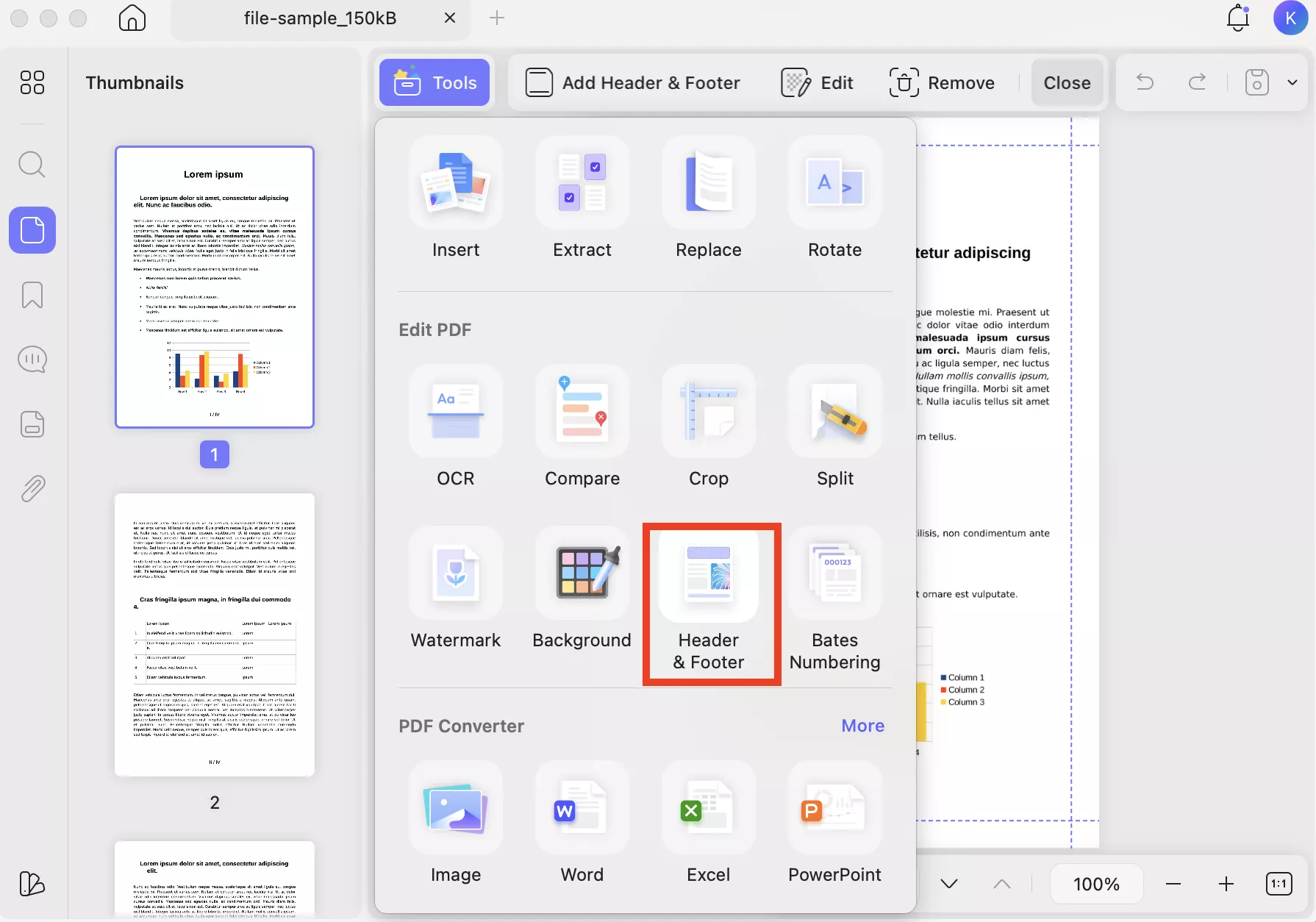
Step 3: Click the “Edit” option and select the PDF page where you want to change numbers to Roman numerals.
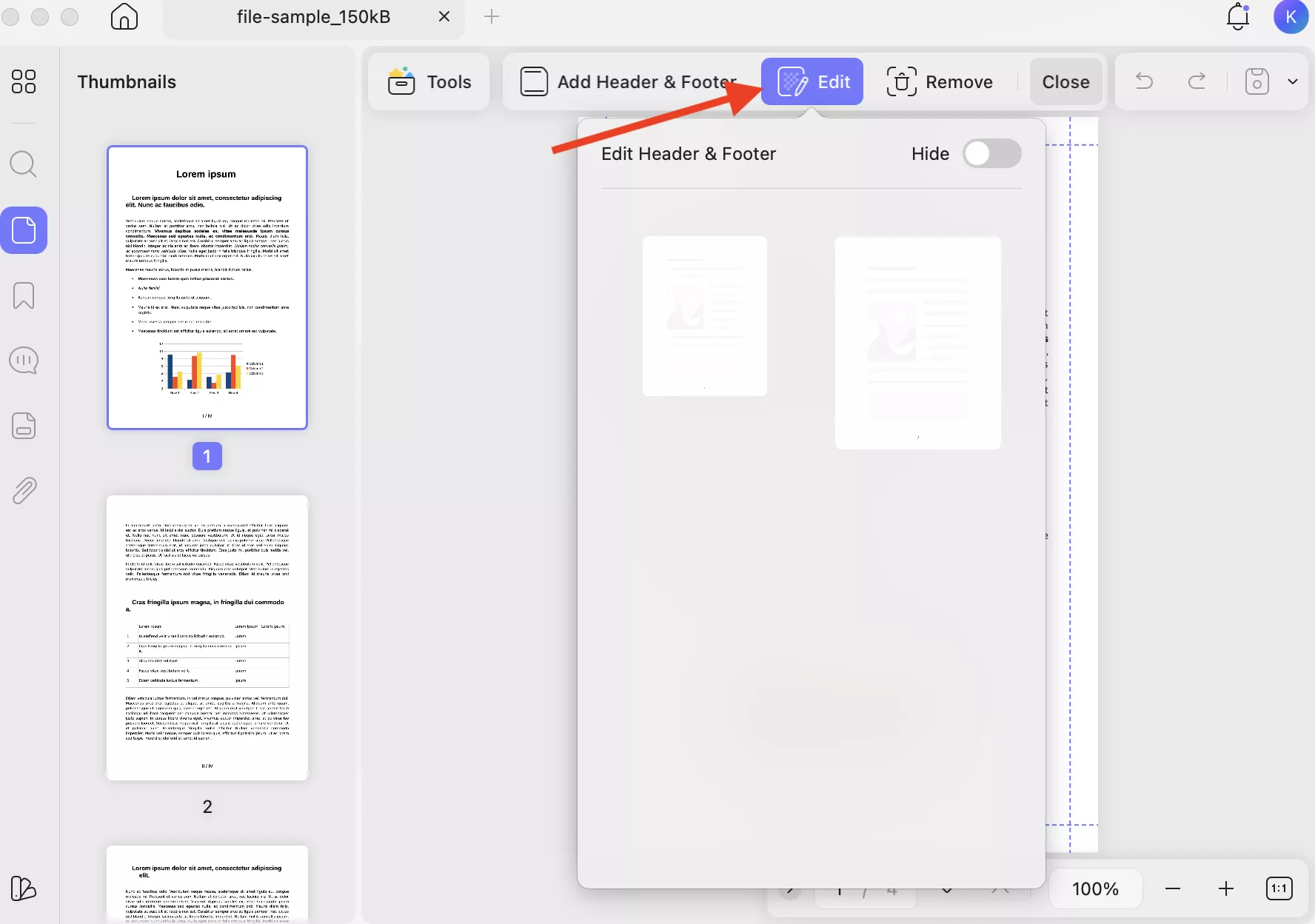
Step 4: Next, click the “Edit” icon to switch PDF Pages from numbers to Roman Numerals.
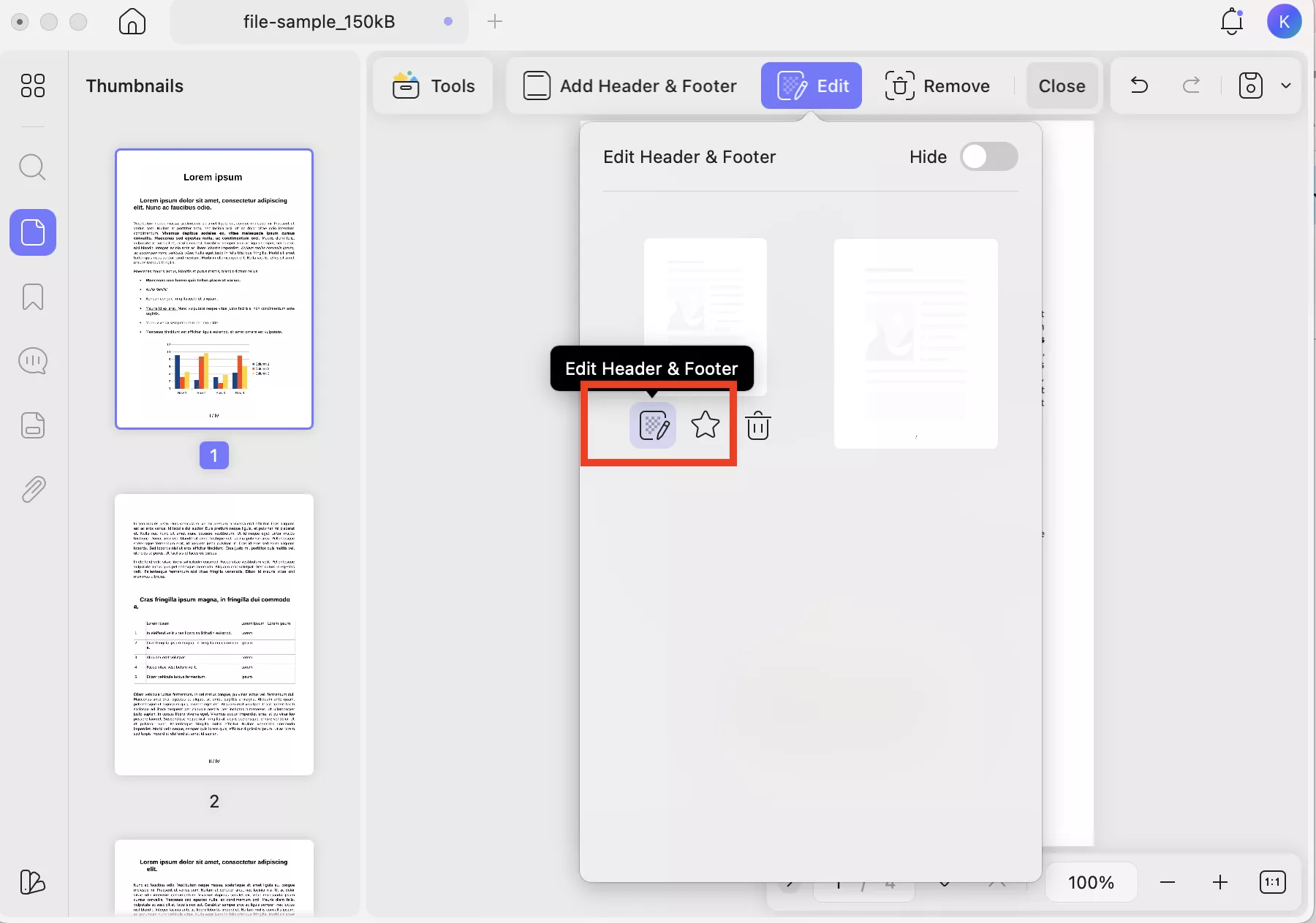
Step 5: Choose your Number Style from Numbers to Roman as shown in the image below.
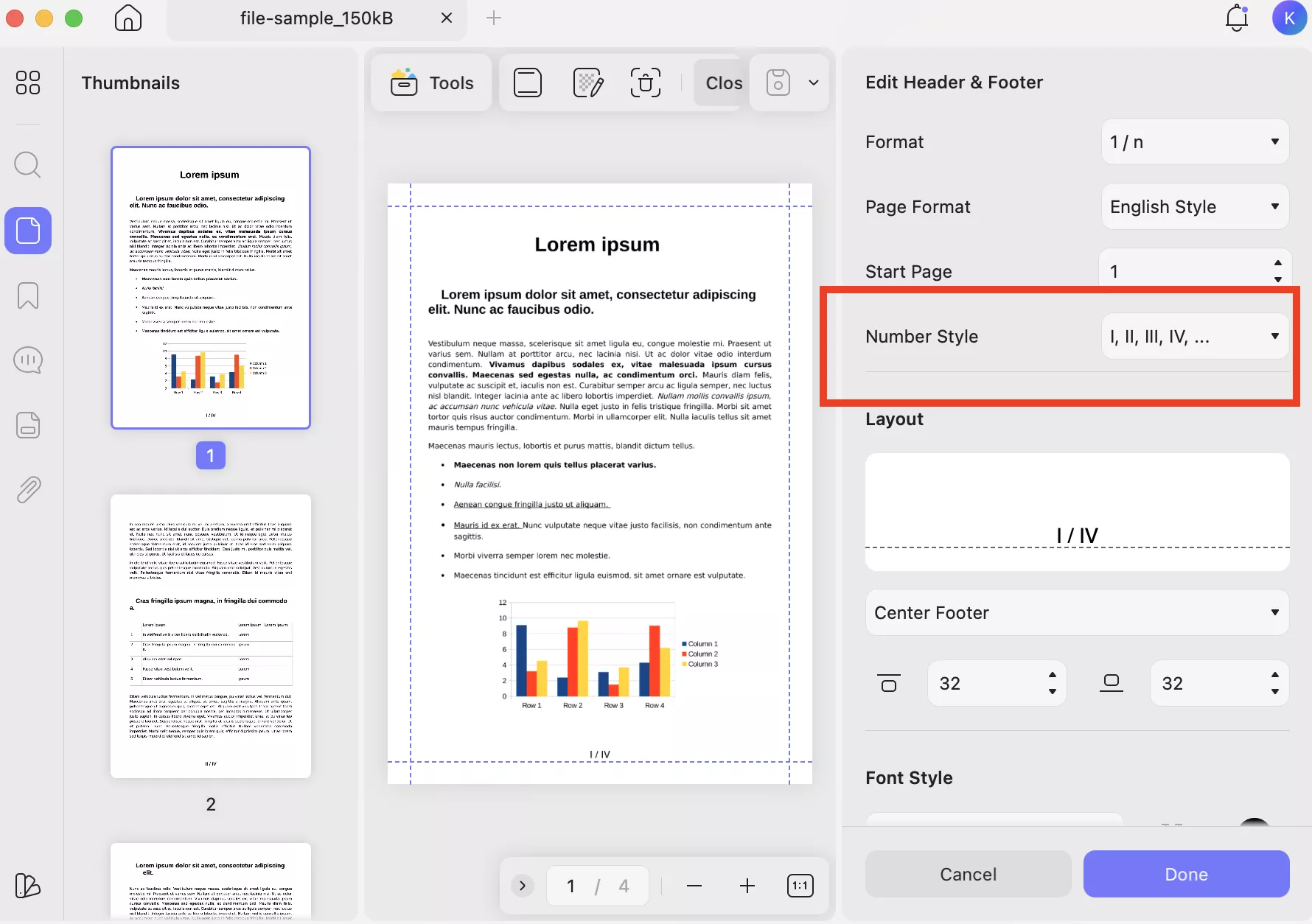
Step 5: Once you have chosen other settings, click the “Done” option, and that’s it. You have finally switched your PDF pages to Roman numerals.
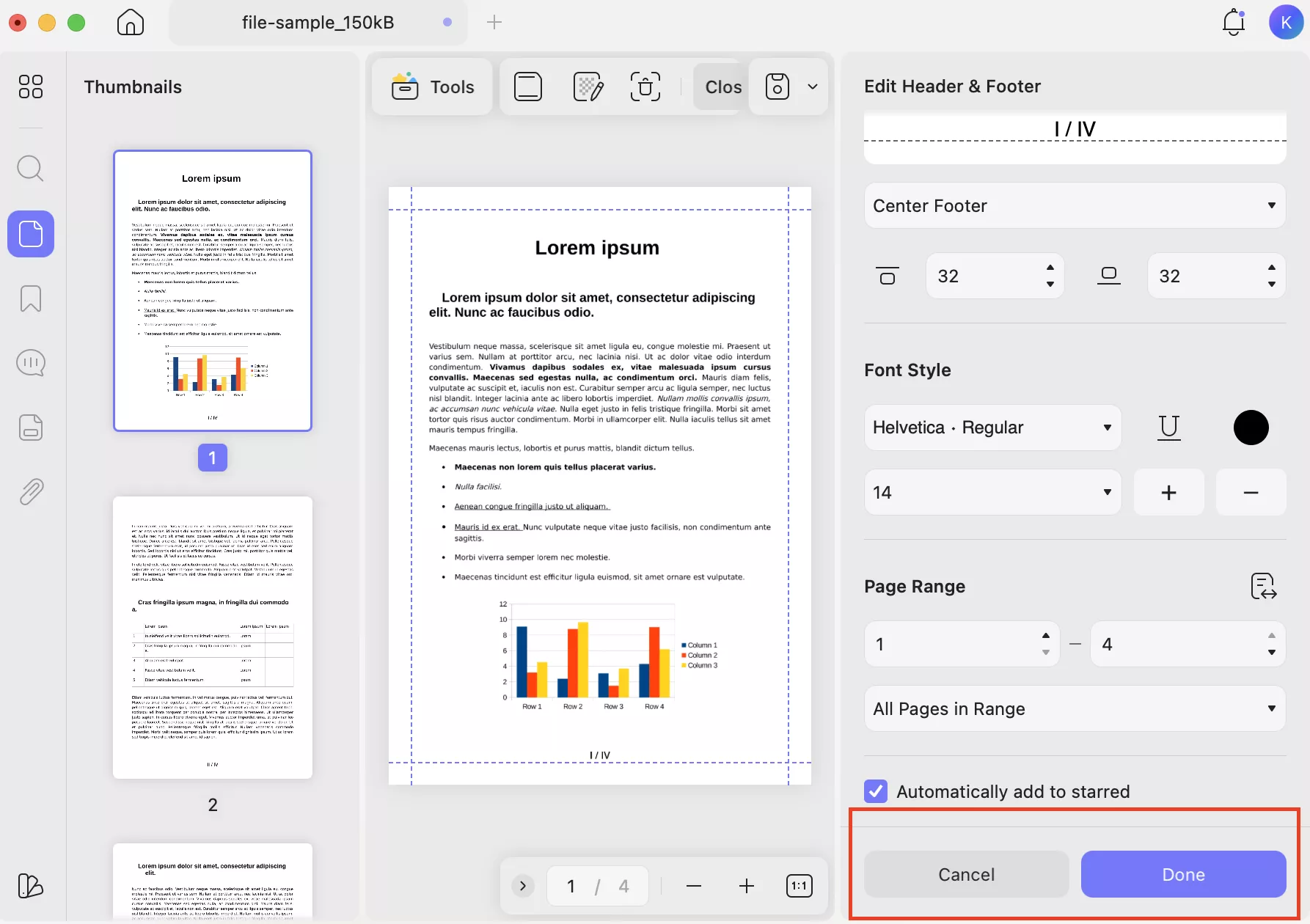
Part 5. Why UPDF Is Perfect for Custom Page Numbering
There are many tools available that offer custom page numberings, but UPDF is best because it provides flexibility, precision, and ease of use. The dashboard is simple and easy to manage, allowing you to edit, merge, and customize your PDF pages with custom page numbering. Some of the other advantages of UPDF are as follows.
- Flexible Numbering: UPDF offers diverse options to customize your PDF file. You can add numbers to your pages with one click. Apart from that, you can add text, a date, and an image as well.
- Batch Apply Numbering:You can use the batch mode to add page numbers to multiple PDFs at once. This feature is best for large projects like reports.
- Preview Before Applying: It offers a preview function, enabling users to review the numbering layout and make adjustments before applying the changes.
- All-in-One PDF Tool: You can use it for editing, merging, and converting PDF files to different formats like Image, Word, Excel, and more. It supports almost 14 different formats.
- Cross-Platform Availability: This tool is available for multiple platforms, including Mac, Windows, iOS, and Android. Click the Download BUTTON to get it for your device.
Windows • macOS • iOS • Android 100% secure
These are the top reasons why UPDF Is Perfect for custom page numbering. Beyond numbering, it also offers annotating, organizing, and splitting PDF features to make your work easier.
Conclusion
Adding Roman Page Numbers to a PDF is important for your professional documents like thesis, eBook, scripts, and more. However, adding Roman page numbers can be complex if you don’t know about the right tools. Many PDF editors lack intuitive options for numbering customization, requiring users to manually insert text boxes or adjust numbering one page at a time.
Using UPDF, you can effortlessly insert Roman numerals and even customize where and how they appear. You can decide the placement, whether you want to add the numbers, such as at the top, bottom, or in specific sections of your file.
Windows • macOS • iOS • Android 100% secure
 UPDF
UPDF
 UPDF for Windows
UPDF for Windows UPDF for Mac
UPDF for Mac UPDF for iPhone/iPad
UPDF for iPhone/iPad UPDF for Android
UPDF for Android UPDF AI Online
UPDF AI Online UPDF Sign
UPDF Sign Edit PDF
Edit PDF Annotate PDF
Annotate PDF Create PDF
Create PDF PDF Form
PDF Form Edit links
Edit links Convert PDF
Convert PDF OCR
OCR PDF to Word
PDF to Word PDF to Image
PDF to Image PDF to Excel
PDF to Excel Organize PDF
Organize PDF Merge PDF
Merge PDF Split PDF
Split PDF Crop PDF
Crop PDF Rotate PDF
Rotate PDF Protect PDF
Protect PDF Sign PDF
Sign PDF Redact PDF
Redact PDF Sanitize PDF
Sanitize PDF Remove Security
Remove Security Read PDF
Read PDF UPDF Cloud
UPDF Cloud Compress PDF
Compress PDF Print PDF
Print PDF Batch Process
Batch Process About UPDF AI
About UPDF AI UPDF AI Solutions
UPDF AI Solutions AI User Guide
AI User Guide FAQ about UPDF AI
FAQ about UPDF AI Summarize PDF
Summarize PDF Translate PDF
Translate PDF Chat with PDF
Chat with PDF Chat with AI
Chat with AI Chat with image
Chat with image PDF to Mind Map
PDF to Mind Map Explain PDF
Explain PDF Scholar Research
Scholar Research Paper Search
Paper Search AI Proofreader
AI Proofreader AI Writer
AI Writer AI Homework Helper
AI Homework Helper AI Quiz Generator
AI Quiz Generator AI Math Solver
AI Math Solver PDF to Word
PDF to Word PDF to Excel
PDF to Excel PDF to PowerPoint
PDF to PowerPoint User Guide
User Guide UPDF Tricks
UPDF Tricks FAQs
FAQs UPDF Reviews
UPDF Reviews Download Center
Download Center Blog
Blog Newsroom
Newsroom Tech Spec
Tech Spec Updates
Updates UPDF vs. Adobe Acrobat
UPDF vs. Adobe Acrobat UPDF vs. Foxit
UPDF vs. Foxit UPDF vs. PDF Expert
UPDF vs. PDF Expert

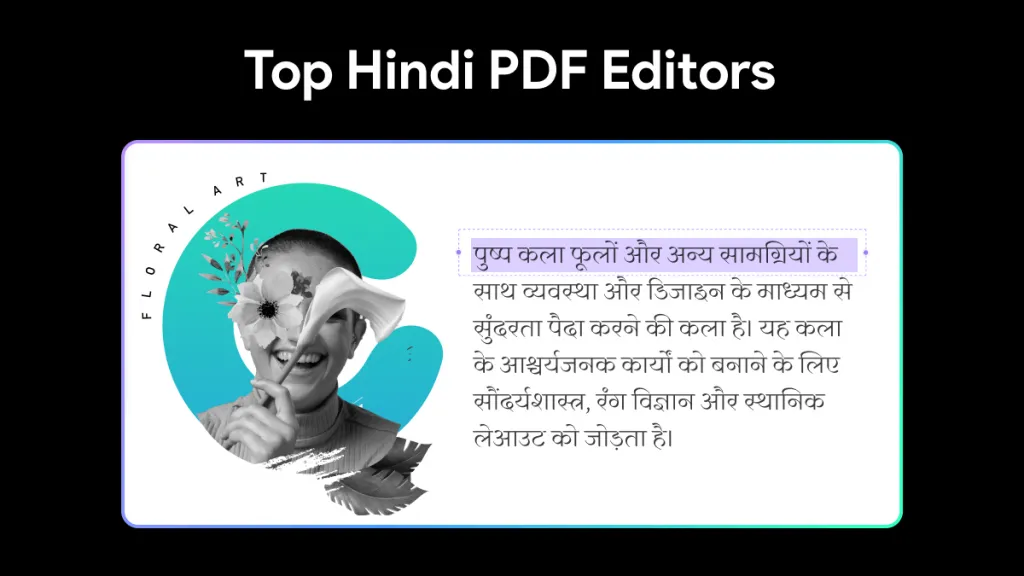
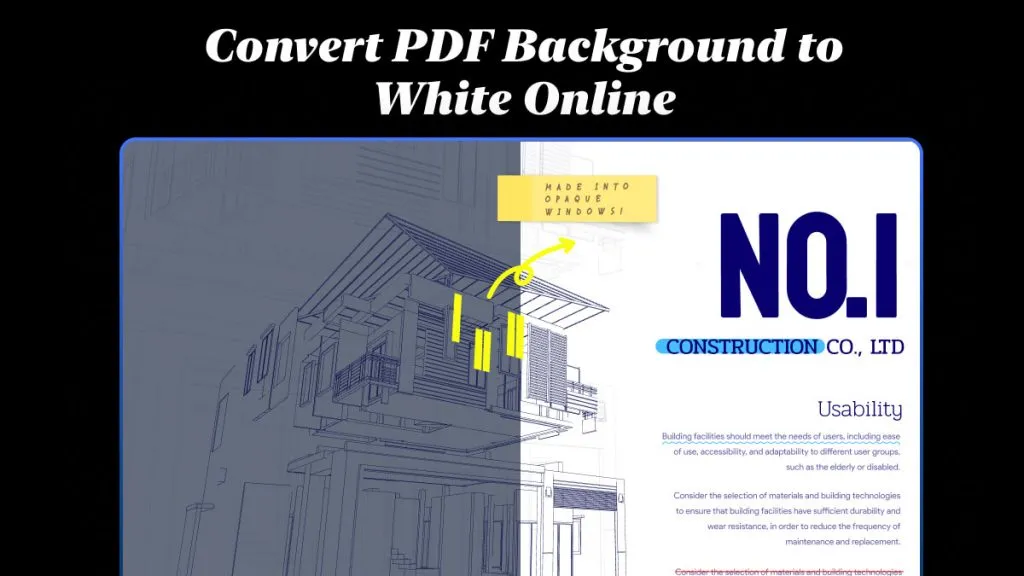
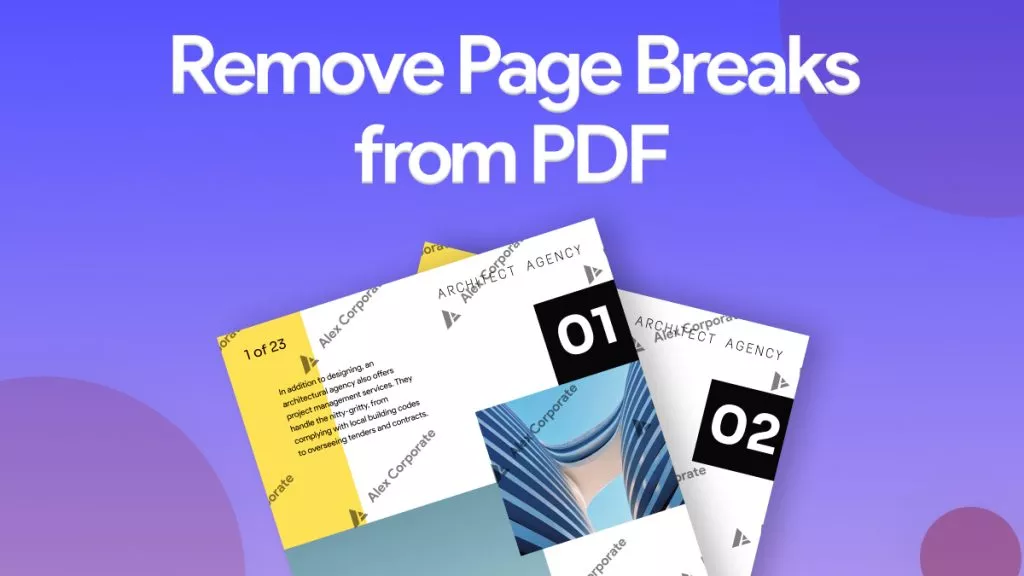

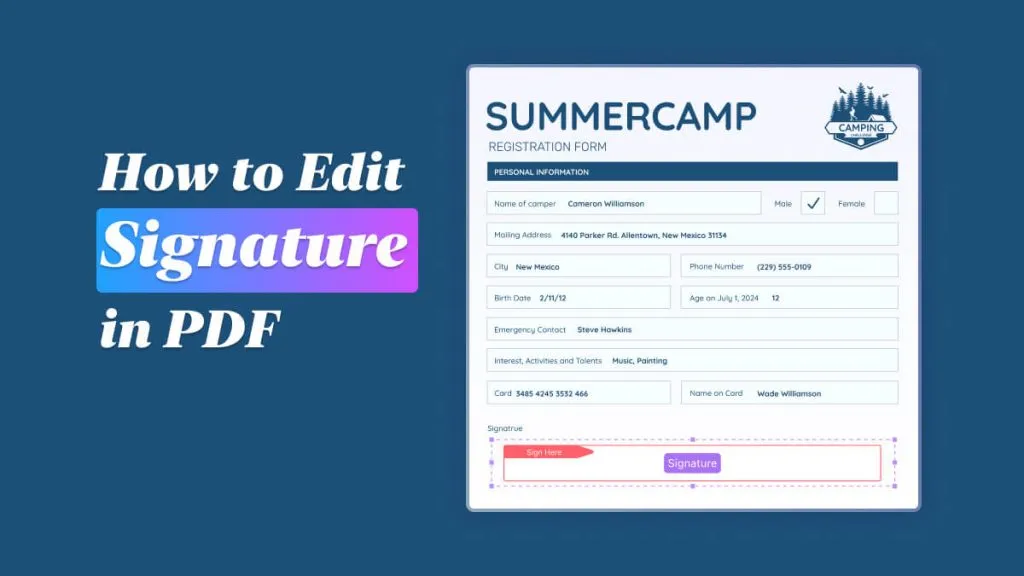

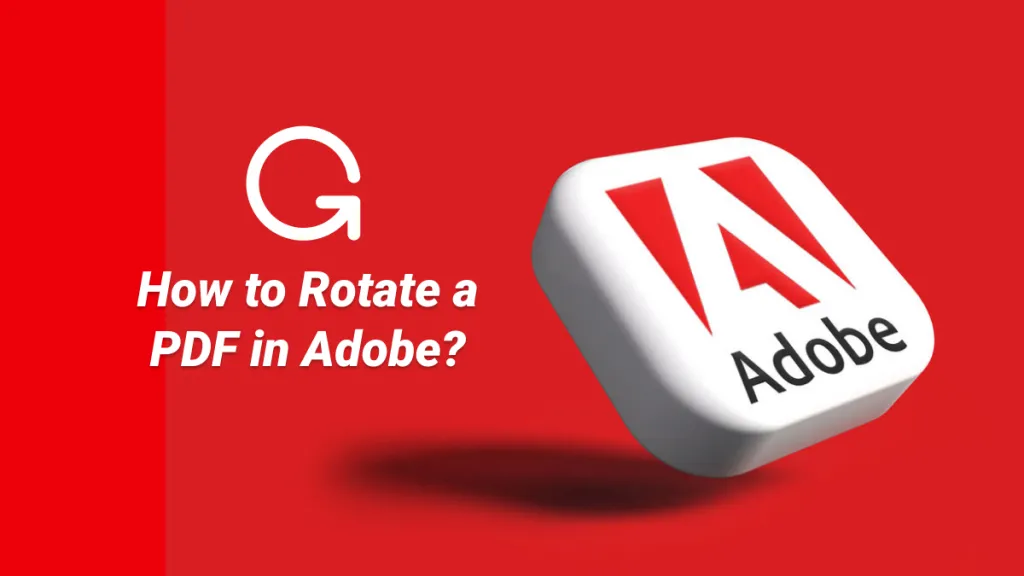
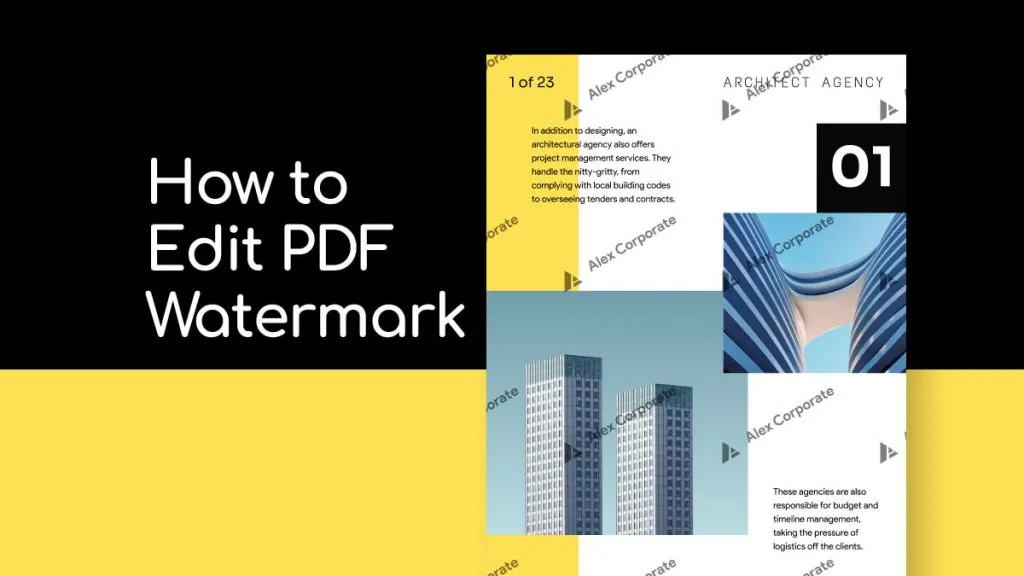
 Enrica Taylor
Enrica Taylor 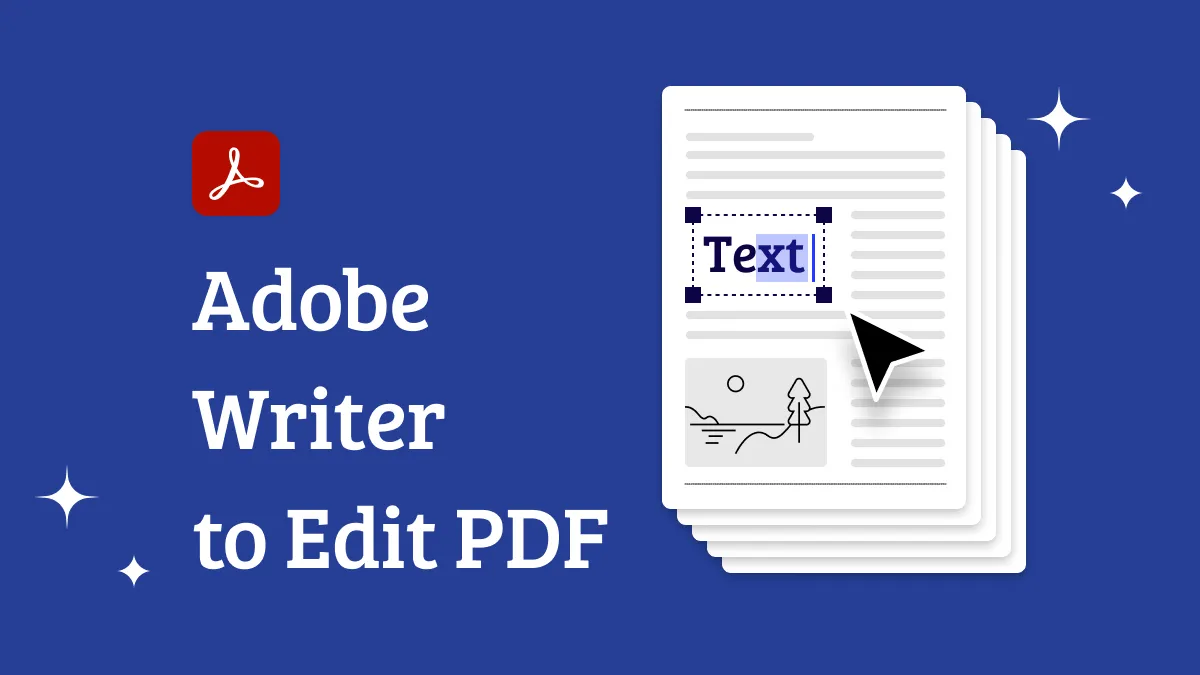
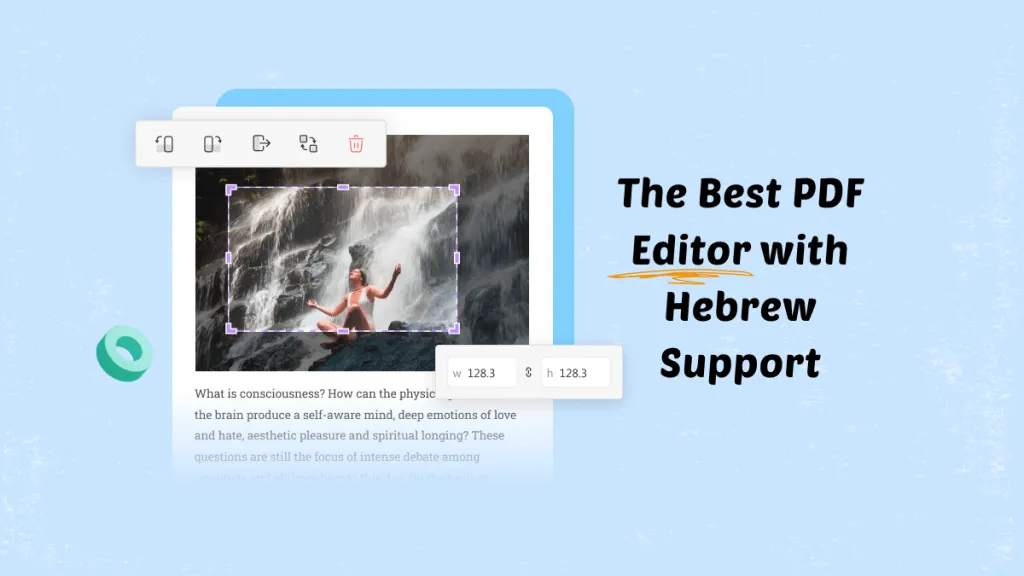
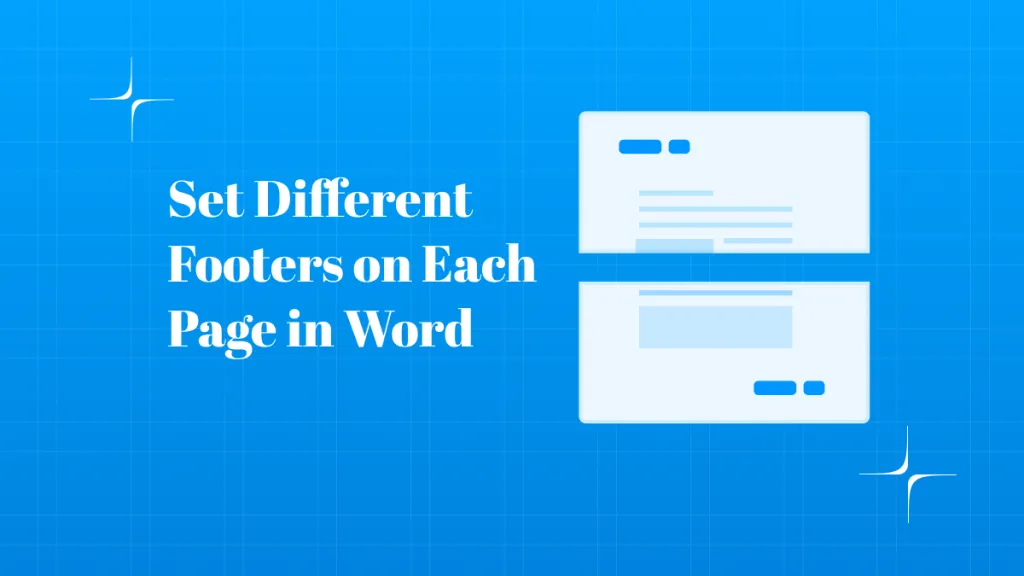
 Enola Miller
Enola Miller