I remember the first time I came across a 3FR file, as I had no idea what it was or why my computer wouldn’t open it. If you’ve landed here, chances are you’re in the same boat. You have just downloaded some photos from a Hasselblad camera, or someone shared these mysterious files with you. Then, you’re stuck and wondering what to do next.
Don't worry, as I’ve been there and figured it out. This deep dive will walk you through everything you need to know about the 3FR file format in plain language. From being curious about opening it to changing it to a more common format (e.g. PDF using UPDF), I'll break it down in a way that actually makes sense. Download UPDF via the button below, and Ill guide you on how to convert 3FR file.
Windows • macOS • iOS • Android 100% secure
Part 1. What Does 3FR Mean/What is 3FR File?
When I first saw a 3FR file, I honestly thought it was some kind of error. It didn’t open in my usual photo apps, and I had no clue what to do with it. After some digging, I found out that 3FR is actually a photo file format used by advanced Hasselblad cameras. These cameras are renowned for capturing extremely detailed pics, and the 3FR file format is how they store those pictures.
These are secure in their original and unprocessed form. What makes it different is that a 3FR file is what we call a RAW image file. That means it holds all the data from the camera sensor, without any sort of filters, color adjustments, or compression. Those who worked with JPG or PNG images before will know that these formats are smaller and easy to share.
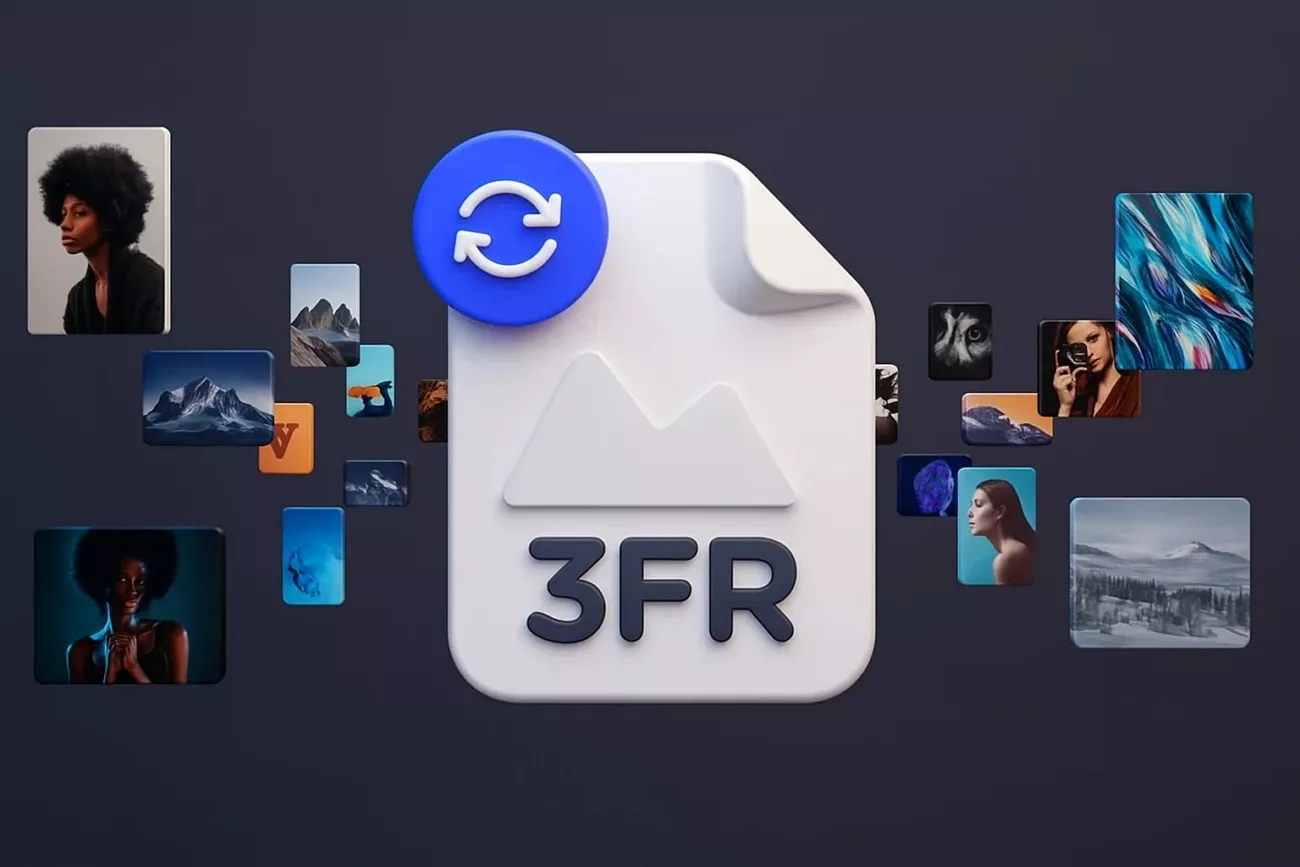
Yet they also throw away a lot of image details to save space. A 3FR file does the opposite, as it keeps everything in its final form. Although that makes it bigger, it is way more powerful for editing later. Regarding its origins, this format was first launched by Hasselblad back in the early 2000s.
It lets photographers capture detailed and realistic pics that could be edited with full control. The data type is based on another format called TIFF but includes specific tweaks that match how Hasselblad cameras work. Some key things I noticed about 3FR files:
- They are quite large in size because nothing is compressed or removed.
- You need special software or apps to open or edit them.
- The colors, shadows, and lighting in these files can be adjusted much more deeply than in normal images.
Part 2. How to Open 3FR Files?
You have got your hands on a 3FR file and are now stuck trying to figure out how to actually see the photo inside. I’ve been there, and I know how frustrating it feels when nothing seems to open it. Don’t worry, as it’s not as complicated as it sounds. Allow me to walk you through how I approached and solved this problem to view these pics.
When using Windows, the easiest way to open a 3FR file is by using software that supports such photos. You can try Microsoft Photos, but sometimes it needs an extra RAW image extension installed. If that doesn’t work, programs like “Adobe Lightroom” or “File Viewer” do the job better.
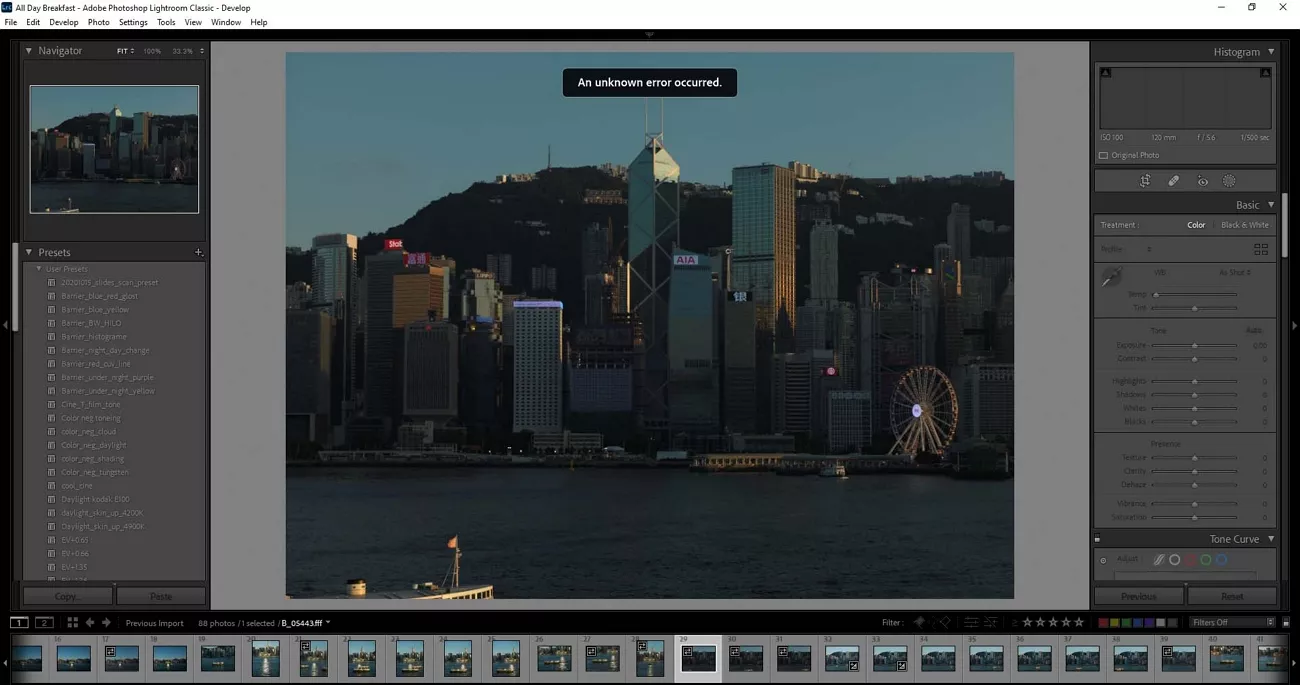
On a Mac, it’s a bit simpler. I just used the native “Preview” app, and it worked fine for some files. For better control and editing, I installed Adobe Bridge or Photoshop, both of which handled my 3FR files perfectly.
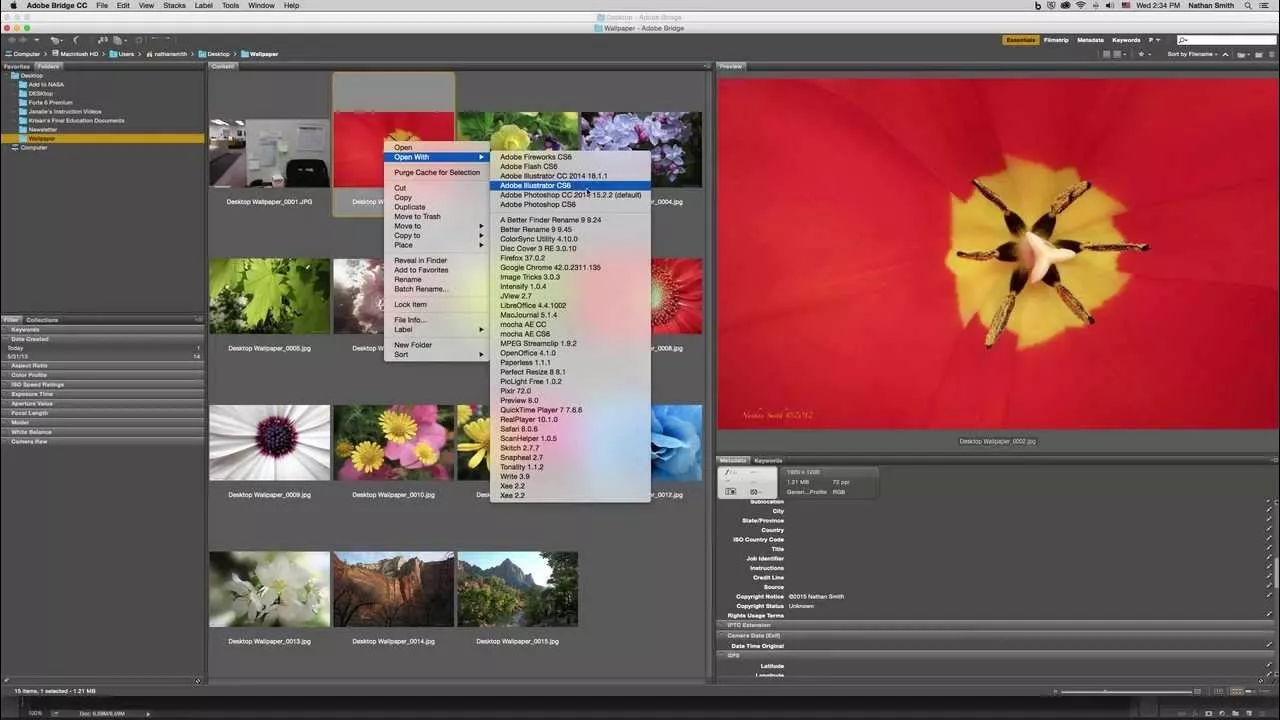
Apart from that, pictures in this format can also be viewed on mobile devices. Here’s a quick list of programs I tested or confirmed can open 3FR files:
| Platform | Recommended Apps |
| Windows | Microsoft Photos, File Viewer Plus, Phocus, Lightroom, Photoshop, Corel PaintShop Pro, PhotoDirector |
| Mac | Preview / Apple Photos, Phocus, Lightroom, Photoshop |
| iOS | Phocus Mobile 2, Adobe Photoshop Express |
| Android | Adobe Photoshop Express, File Viewer for Android |
Part 3. Convert Your 3FR Files with UPDF (Mac)
When I needed to turn a 3FR file into a clean, high-quality PDF on my Mac, UPDF made it surprisingly easy. This tool doesn’t just handle common image types but now supports RAW formats like 3FR too. With UPDF, I could drag in my 3FR images, tweak the layout, and add annotations.
All of that allows me to convert everything into a professional-looking PDF in just seconds. No file errors. No extra steps. Just fast and smooth conversion from RAW to ready.
Windows • macOS • iOS • Android 100% secure
Key Highlights
- Fast: The 3FR to PDF conversion happens in seconds, even with large files, no delays or annoying load times.
- Ad-Free: You get to work without distractions since UPDF doesn’t show any ads or pop-ups during the entire process.
- Batch-Convert 3FR: I added multiple 3FR files at once and converted them all to a single PDF with just one click.
- Easy to Use: Everything felt smooth as I just dragged in the 3FR file, hit convert, and got a perfect PDF instantly.
- Private & Secure: None of my files left my Mac, and nothing was uploaded online—everything stayed fully private.
- No Internet Needed: Completed this entire conversion offline, without needing Wi-Fi or anything else.
Steps to Convert 3FR Images to PDF In No Time
Adhere to the following instructions to make the conversion process of 3FR images to PDF a breeze:
Step 1. Get the latest version of the UPDF installed and running on your system, then drag and drop the 3FR file to create a PDF.
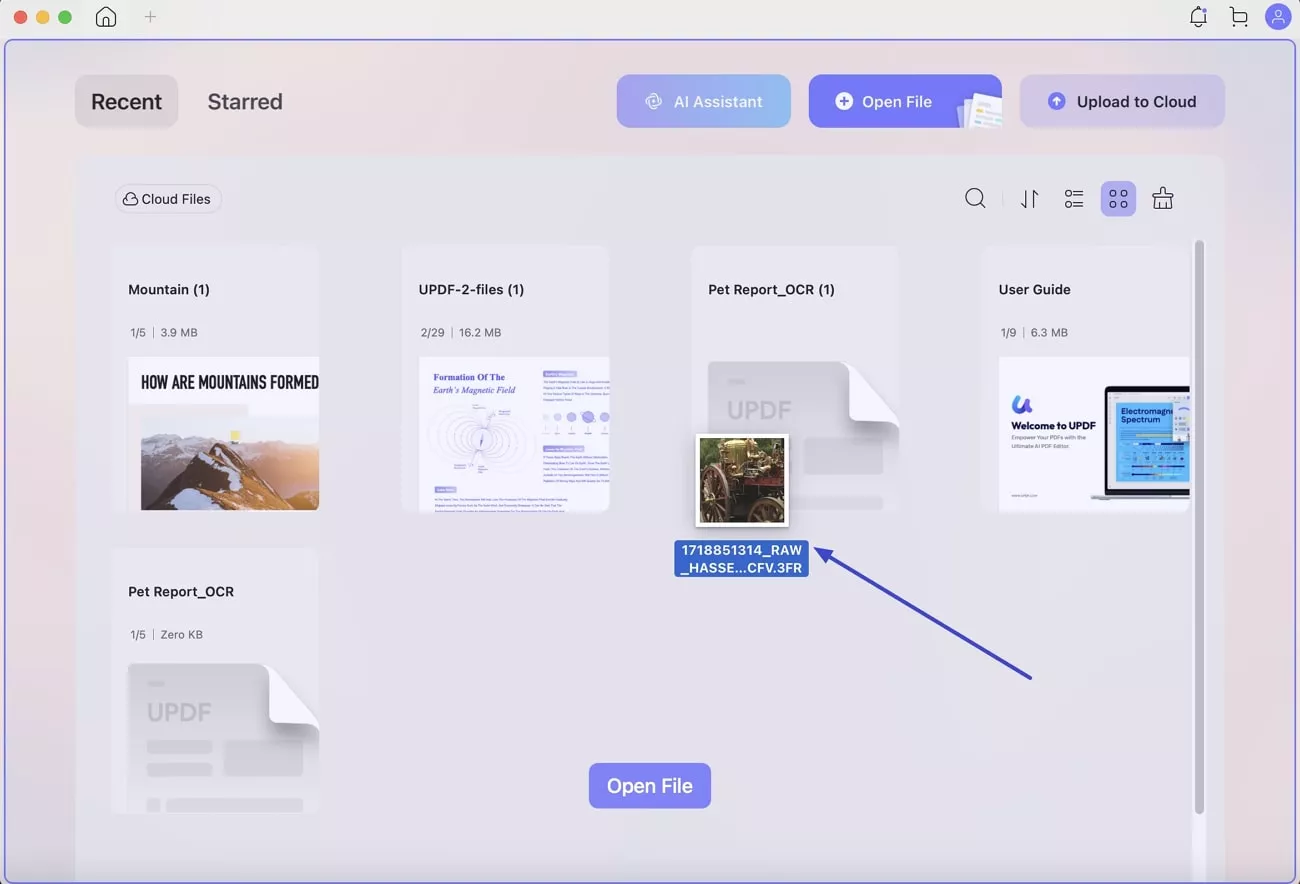
Step 2. When setting up preferences, you can choose between “Keep Original Size” or “Standard Page Size” for dimensions. For the standard size, you can set up a custom page with parameters in the desired unit.
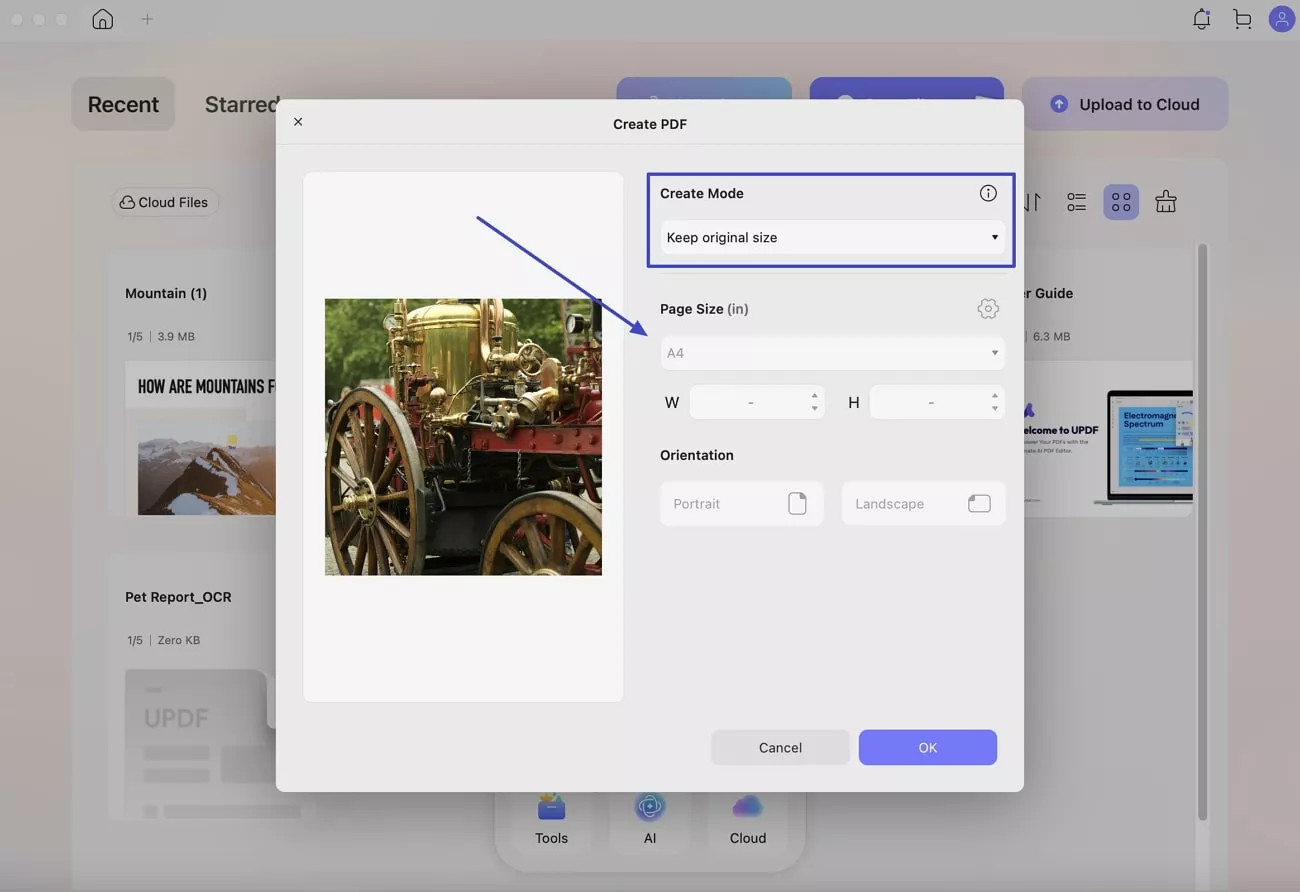
Step 3. Before finalizing the PDF creation, you can decide between “Portrait” or “Landscape” orientation.
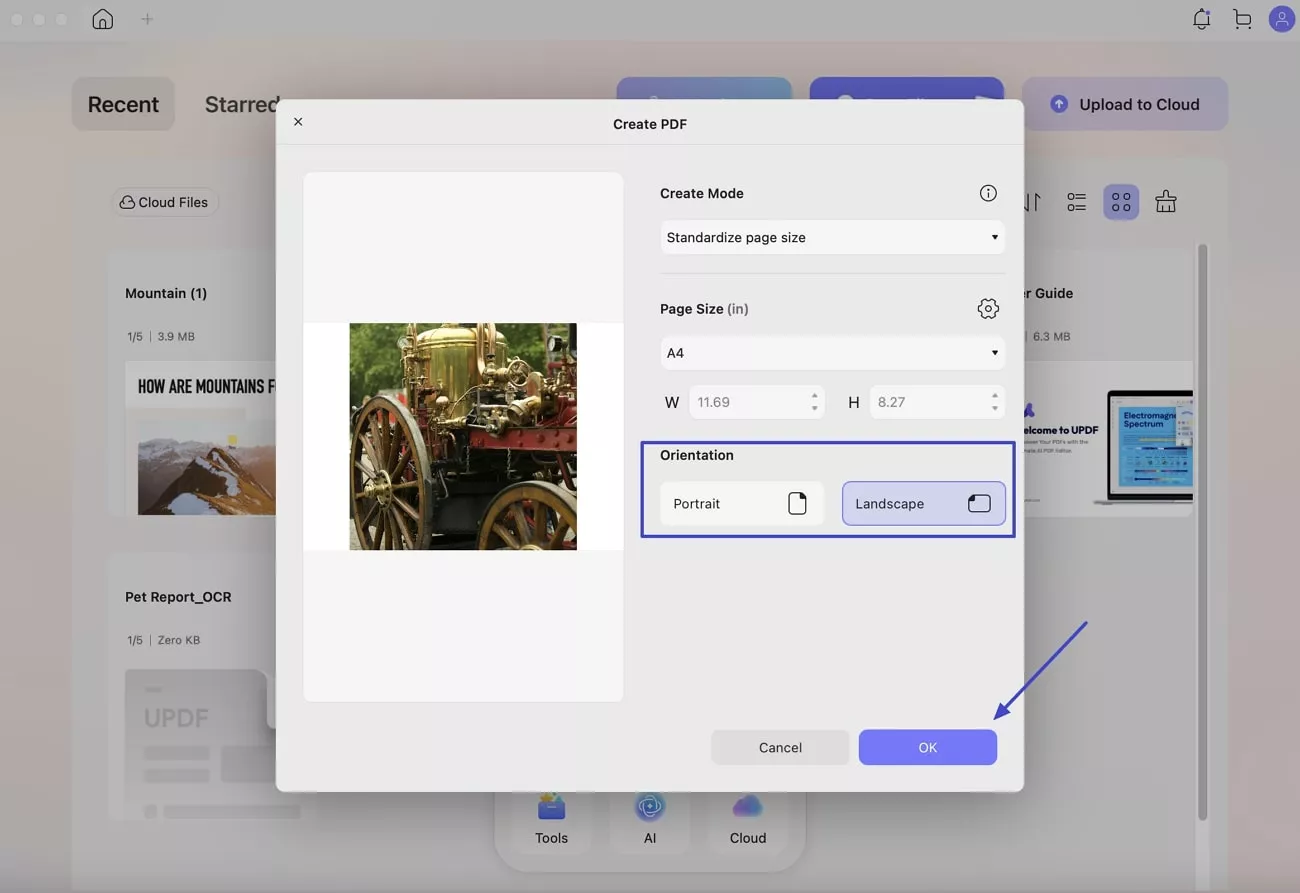
After converting my 3FR file to PDF, I discovered that UPDF offered more than just conversion. It also gave me full control to edit and mark up my file. I could change the text, move images, resize elements, and even rewrite sections using the editing tools.
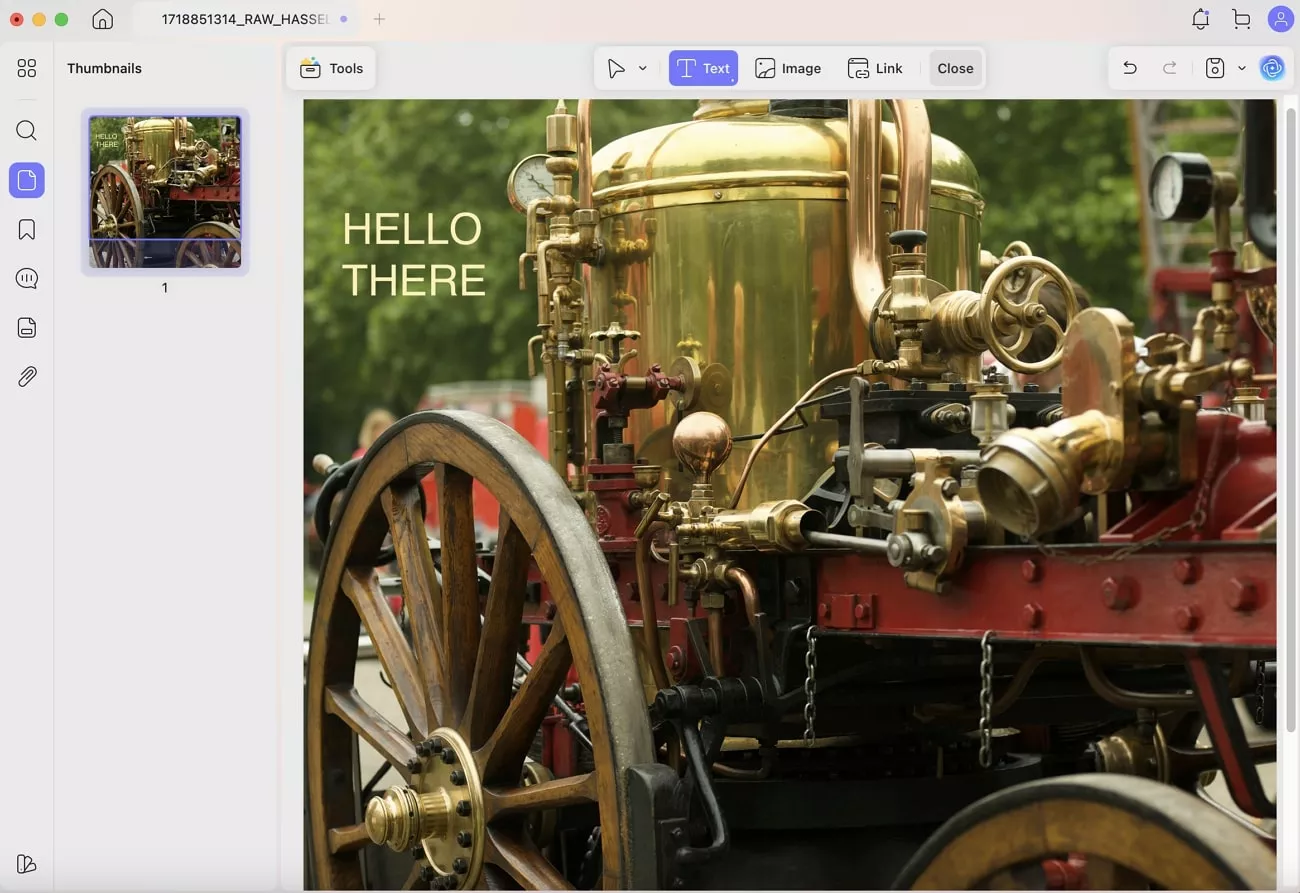
Then came the annotation features, which really helped. I quickly added highlights, sticky notes, underlines, and even hand-drawn marks with my mouse.
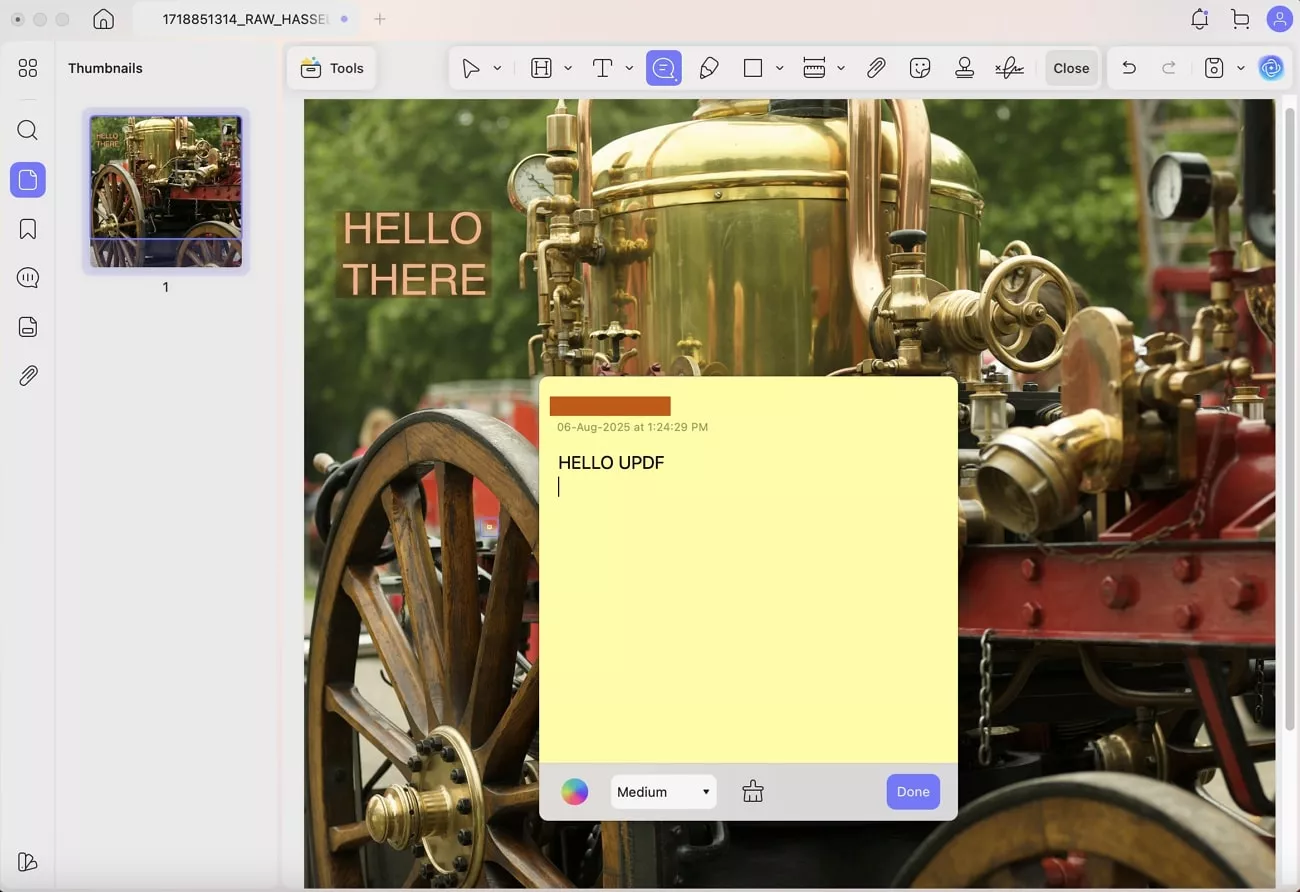
And if I ever needed that PDF in Word, Excel, or PowerPoint later, UPDF had a convert to other formats option that made it just as easy. These tools were great when I needed to review the PDF or point out changes before sharing it.
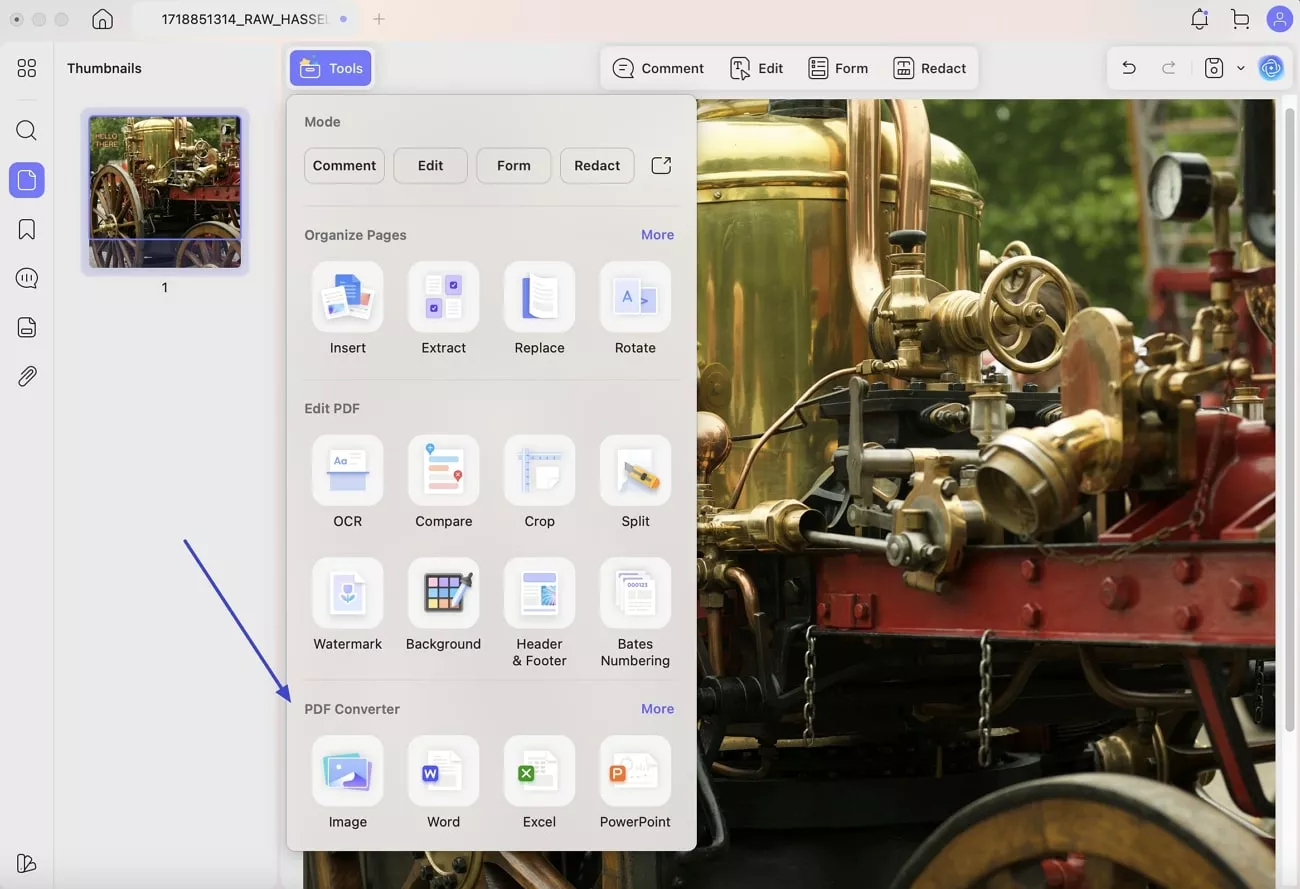
Quick Tip: Once you're done, UPDF also lets you share your PDF using a secure link or QR code. It is super handy if you're sending files to clients or friends.
Part 4. How to Batch-Convert 3FR Images (Mac)?
There came a point when I had more than just one 3FR file to deal with and converting them one by one felt like a total timewaster. That’s when I discovered UPDF’s batch-convert feature on Mac. Instead of repeating the same steps, I dropped in a whole folder of 3FR files and turned them into a single or separate PDF in one go. Let me show you how I did it:
Step 1. Run UPDF on your MacBook and opt for the “Tools” option from the home page to proceed. Here, move to the “Batch PDFs” section and click the “Convert” option.
Windows • macOS • iOS • Android 100% secure
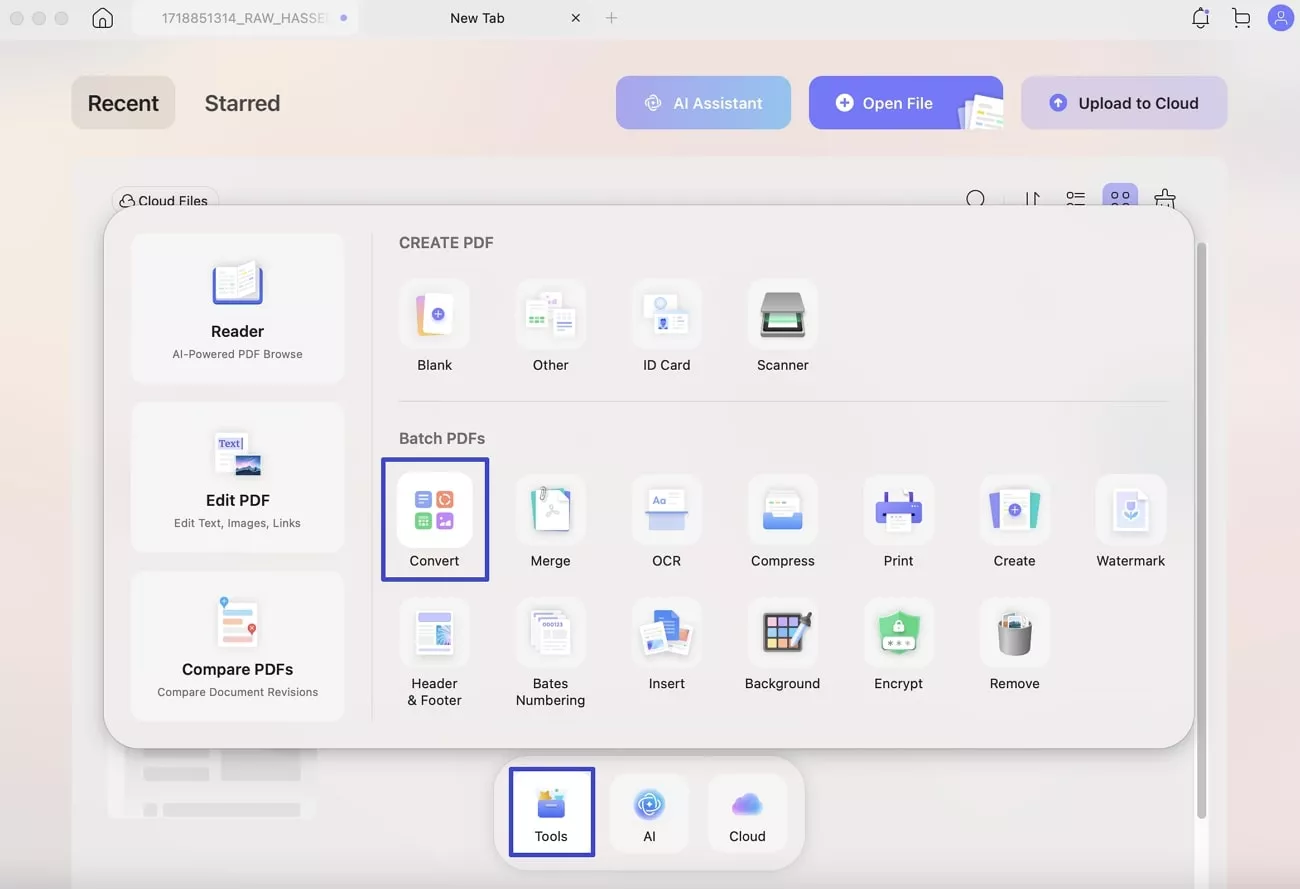
Step 2. Then, use “+Add Files” to import all of the targeted 3FR files and choose the desired format in the “Output Format” option. From Word and Excel to Text and PowerPoint, more than 9 options are available.
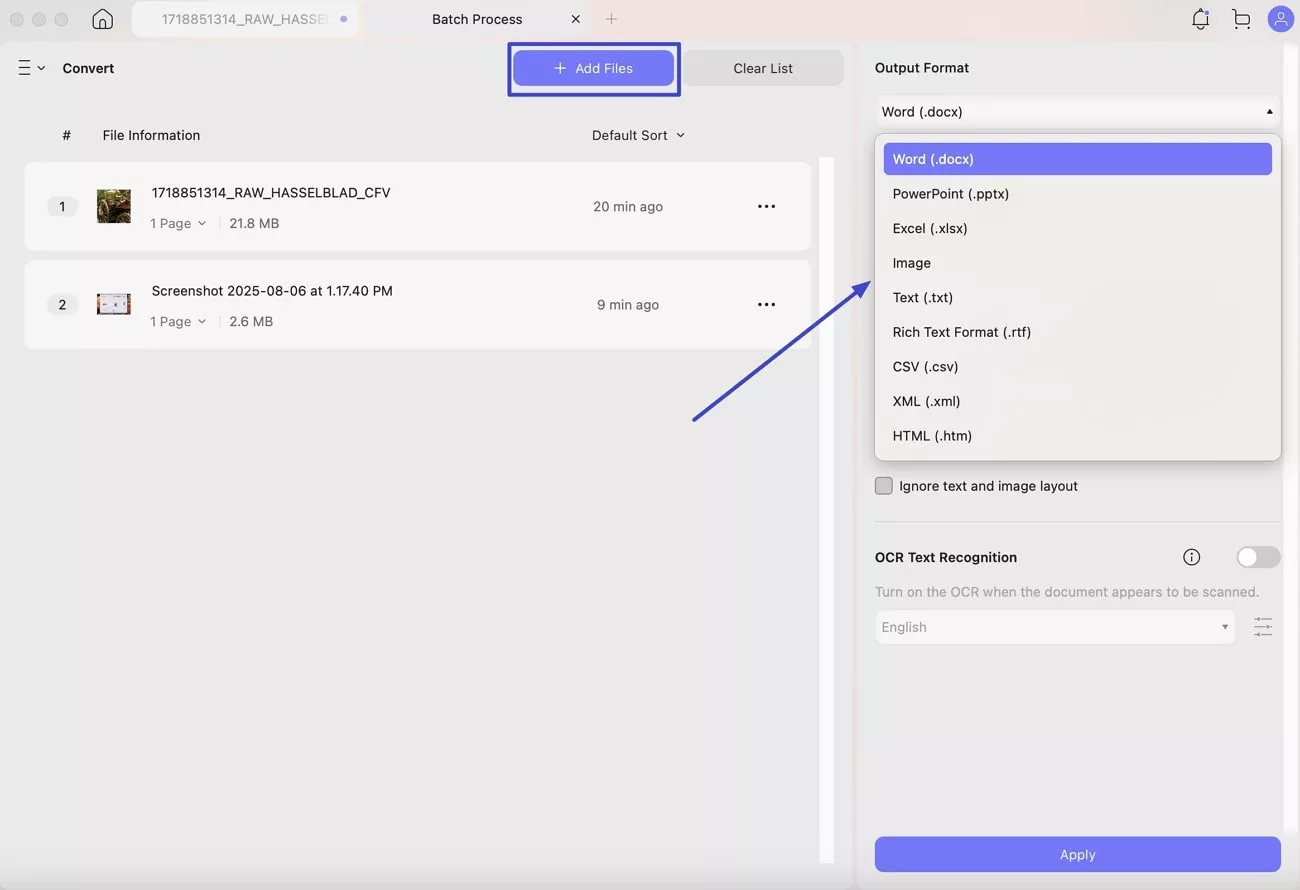
Step 3. Following that, set the “Word Content Style” to either “Retain Word Flowing Style” or “Retain Word Textbox Style.” Here, you also choose to “Ignore Text and Image Layout” if you desire so.
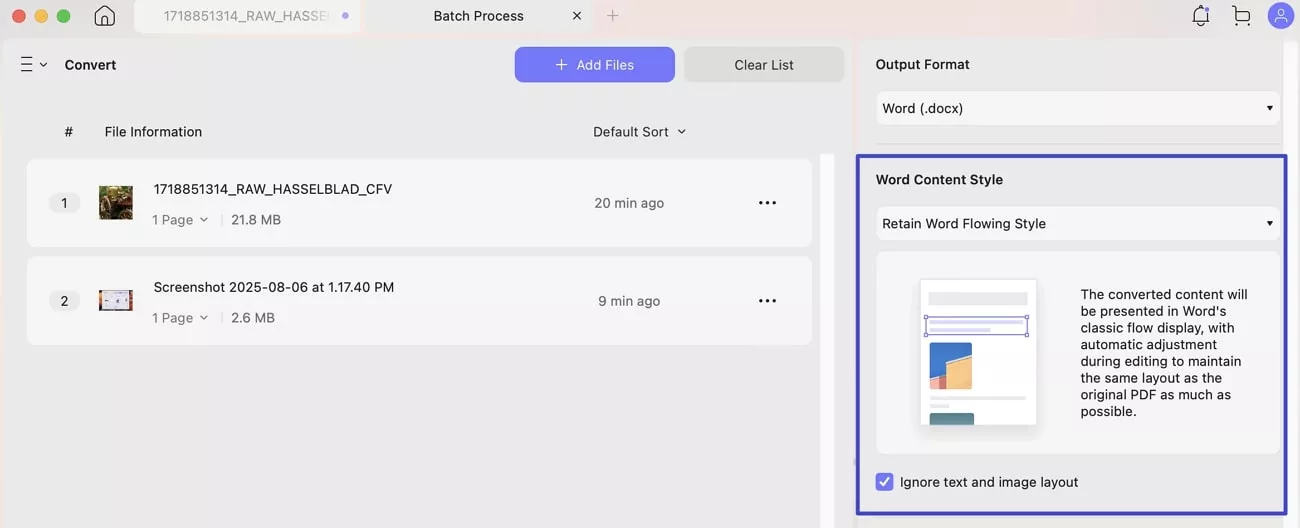
Step 4. Moving forward, the option to toggle on the “OCR Text Recognition” function with a desired Language. Lastly, hit the “Apply” button to create the desired 3FR pics into PDF documents for better use and security.
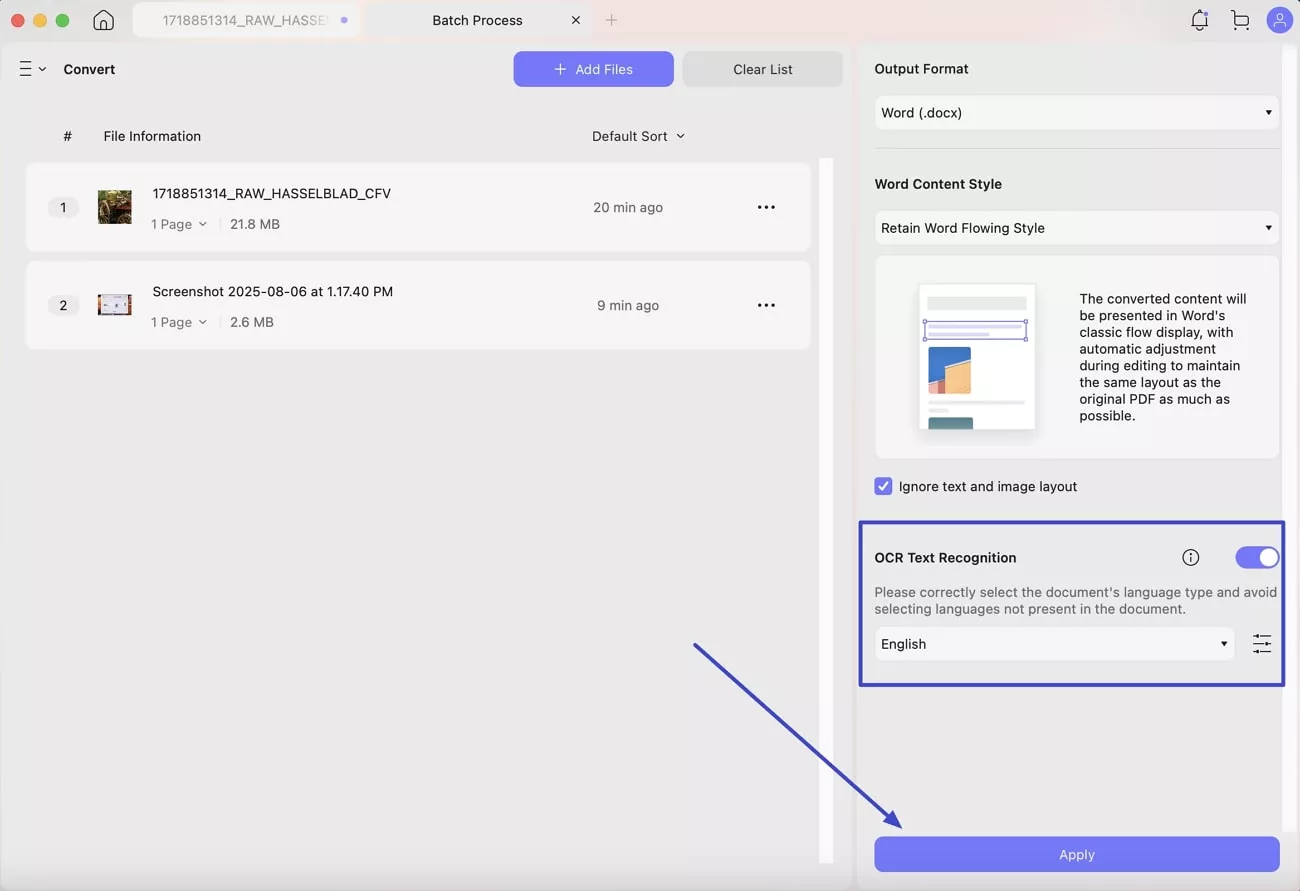
Part 5. Free Online 3FR Converters
If you’re not using a Mac or just want a quick way to convert a 3FR image without installing anything, free online tools can help. I tried a few that worked smoothly in my browser without a sign-up and found the following a great choice.
I discovered BI Tools by “Billions Ideas,” an online suite that allows you to convert 3FR images directly in your browser. No downloads, registrations, or fees involved. It supports converting 3FR files to JPEG, PNG, TIFF, and other standard formats quickly and privately. You even get to turn a lot of common photo types into 3FR format. This guide is perfect for users who just want a fast conversion experience:
Step 1. Utilize a web browser to get to the tools.billionsideas.com site and scroll down to find the “3FR Converter” tool.
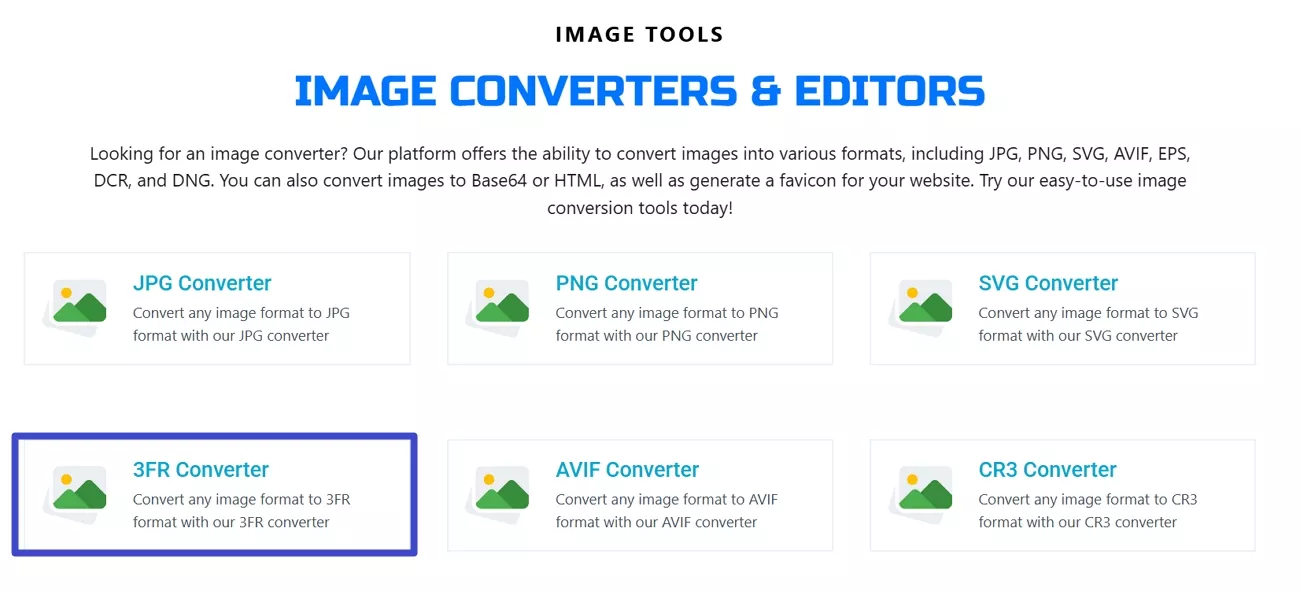
Step 2. On the following screen, tap “Choose File” and upload the targeted image to this web app. When the conversion is complete, hit the “Download” button to secure the converted file.
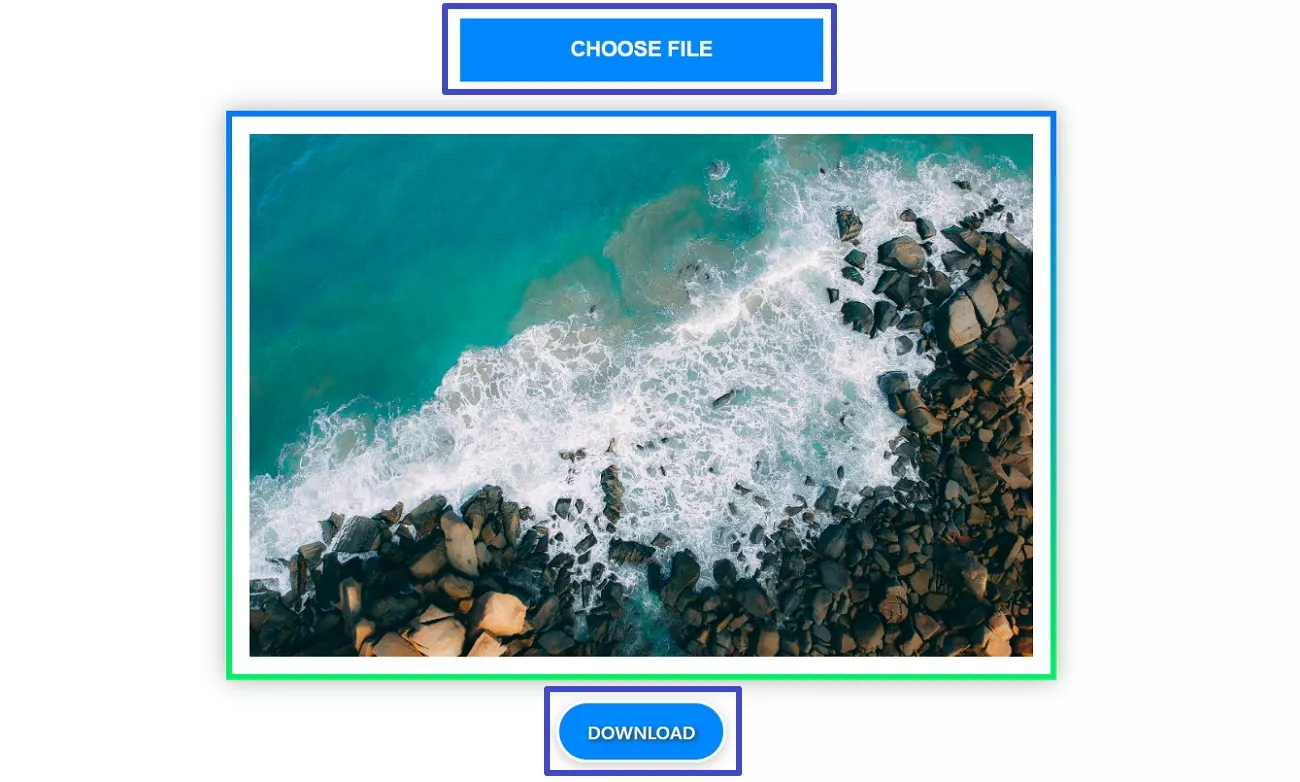
Conclusion
In summary, dealing with a 3FR file might feel confusing at first, but everything became simple once I found the right tools. I used UPDF on Mac and batch-converted multiple files; each method saved me time and effort. Plus, having the ability to edit, convert, and even share my files made the process complete. With UPDF, working with 3FR files no longer feels overwhelming, but it’s actually easy.
Windows • macOS • iOS • Android 100% secure
 UPDF
UPDF
 UPDF for Windows
UPDF for Windows UPDF for Mac
UPDF for Mac UPDF for iPhone/iPad
UPDF for iPhone/iPad UPDF for Android
UPDF for Android UPDF AI Online
UPDF AI Online UPDF Sign
UPDF Sign Edit PDF
Edit PDF Annotate PDF
Annotate PDF Create PDF
Create PDF PDF Form
PDF Form Edit links
Edit links Convert PDF
Convert PDF OCR
OCR PDF to Word
PDF to Word PDF to Image
PDF to Image PDF to Excel
PDF to Excel Organize PDF
Organize PDF Merge PDF
Merge PDF Split PDF
Split PDF Crop PDF
Crop PDF Rotate PDF
Rotate PDF Protect PDF
Protect PDF Sign PDF
Sign PDF Redact PDF
Redact PDF Sanitize PDF
Sanitize PDF Remove Security
Remove Security Read PDF
Read PDF UPDF Cloud
UPDF Cloud Compress PDF
Compress PDF Print PDF
Print PDF Batch Process
Batch Process About UPDF AI
About UPDF AI UPDF AI Solutions
UPDF AI Solutions AI User Guide
AI User Guide FAQ about UPDF AI
FAQ about UPDF AI Summarize PDF
Summarize PDF Translate PDF
Translate PDF Chat with PDF
Chat with PDF Chat with AI
Chat with AI Chat with image
Chat with image PDF to Mind Map
PDF to Mind Map Explain PDF
Explain PDF Scholar Research
Scholar Research Paper Search
Paper Search AI Proofreader
AI Proofreader AI Writer
AI Writer AI Homework Helper
AI Homework Helper AI Quiz Generator
AI Quiz Generator AI Math Solver
AI Math Solver PDF to Word
PDF to Word PDF to Excel
PDF to Excel PDF to PowerPoint
PDF to PowerPoint User Guide
User Guide UPDF Tricks
UPDF Tricks FAQs
FAQs UPDF Reviews
UPDF Reviews Download Center
Download Center Blog
Blog Newsroom
Newsroom Tech Spec
Tech Spec Updates
Updates UPDF vs. Adobe Acrobat
UPDF vs. Adobe Acrobat UPDF vs. Foxit
UPDF vs. Foxit UPDF vs. PDF Expert
UPDF vs. PDF Expert

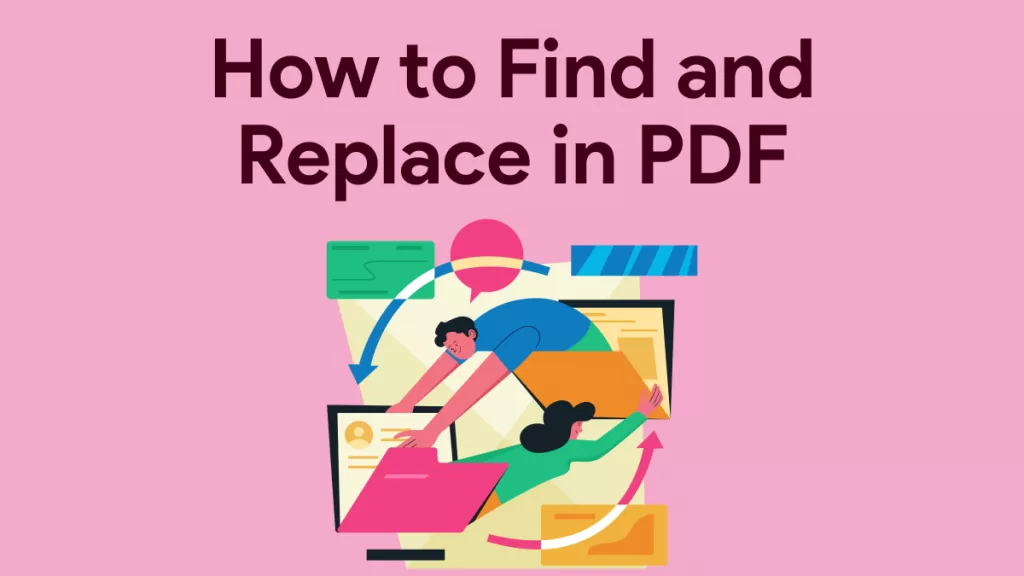
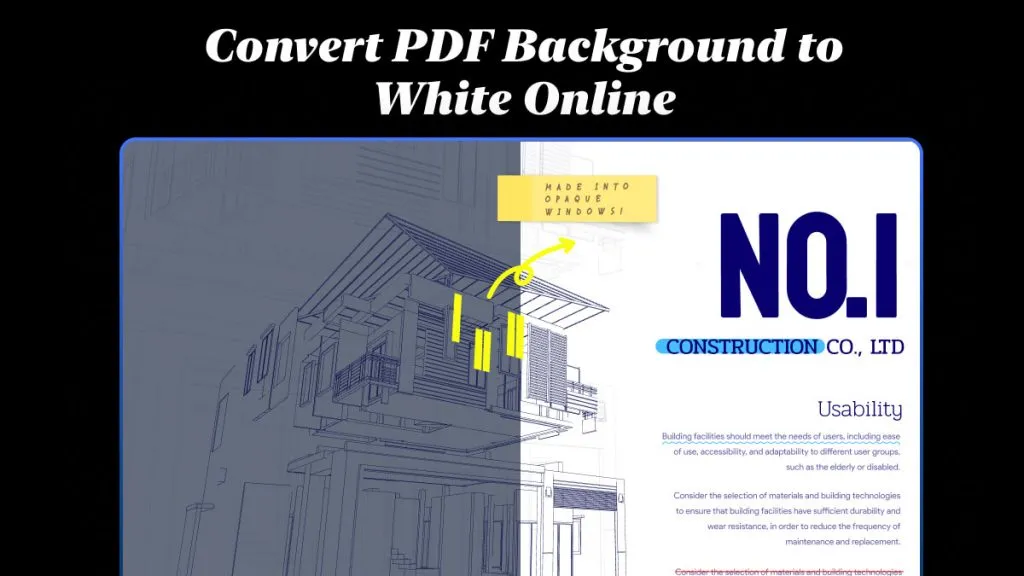
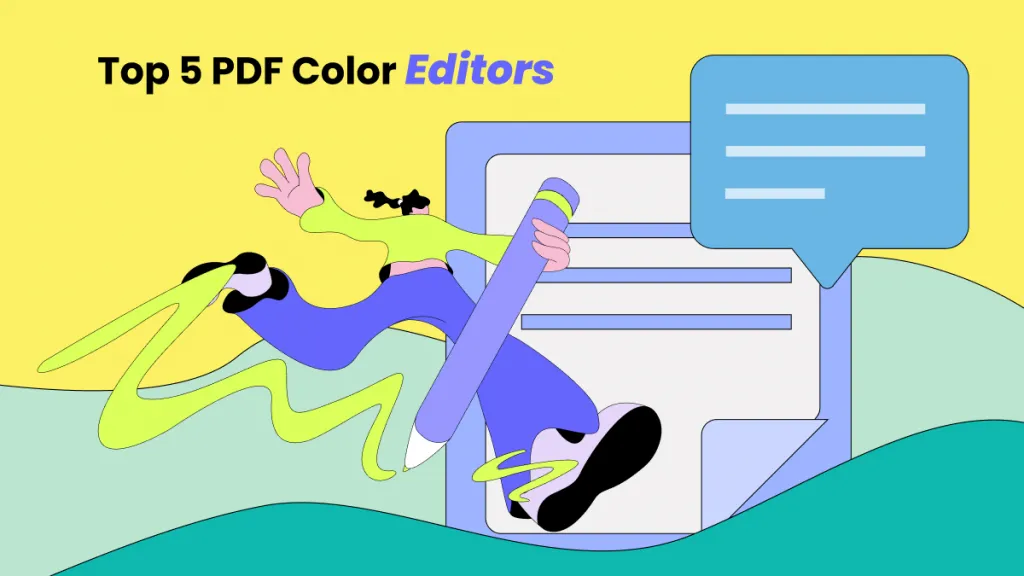

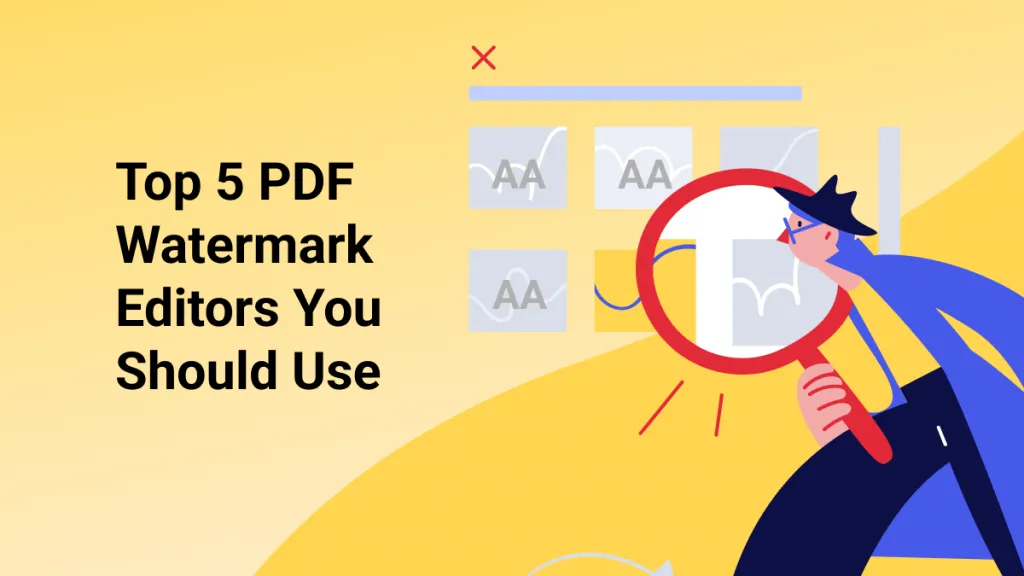

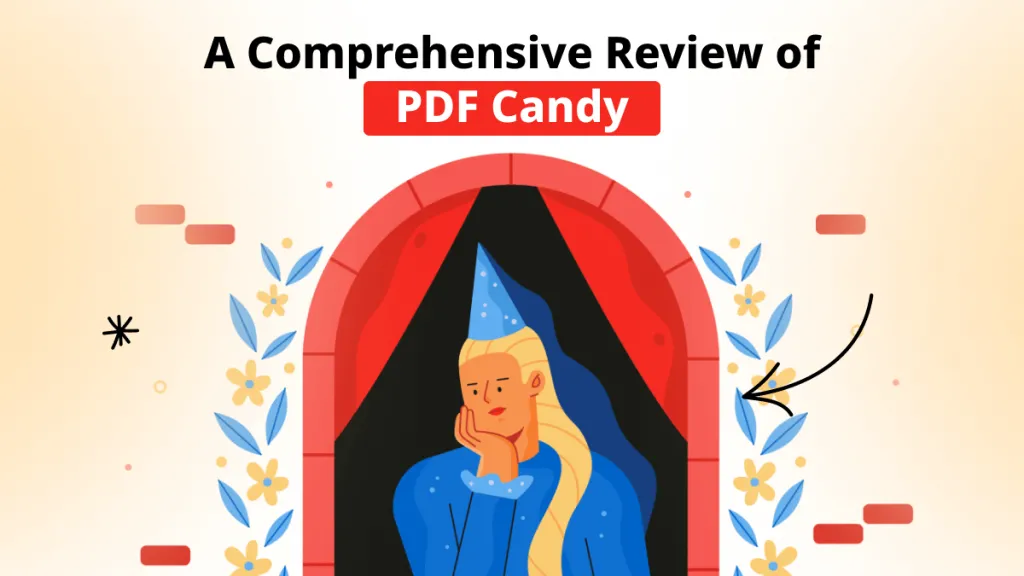
 Engelbert White
Engelbert White 
 Enrica Taylor
Enrica Taylor 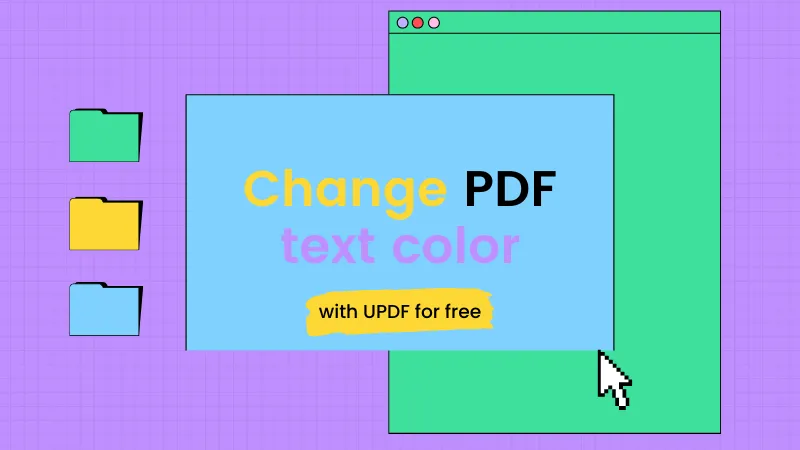
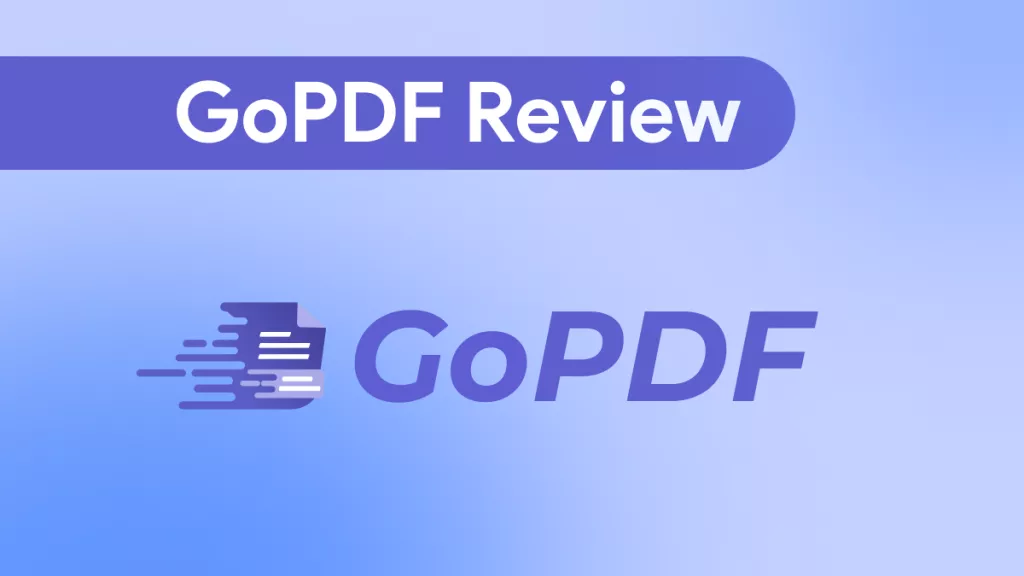

“First time really working in Phocus with my new camera and I cant seem to get new captures in 3fr format to show up.”
Will Ophuis