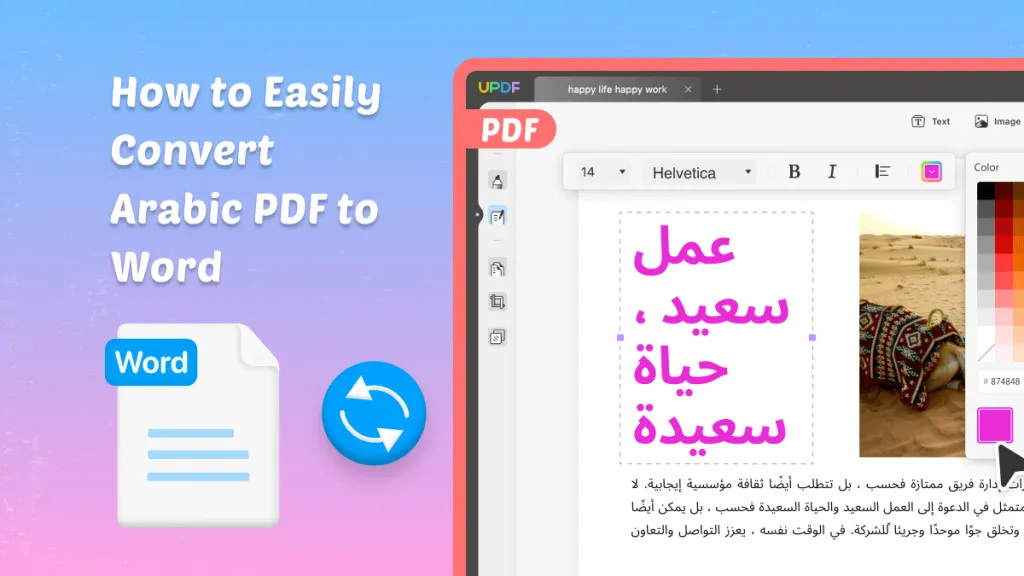Are your PDF files always opening in Microsoft Edge, no matter what you do? This can be a frustrating issue, especially when you want to use a different app to view them. These files are labeled as “Microsoft Edge PDF Document” and automatically launch in the Edge browser by default.
That’s where you’ll need a Microsoft Edge PDF to PDF Converter to turn these files into standard PDFs. This will ensure that they open in your preferred PDF reader without issue. In this guide, I’ll show you a simple, step-by-step method to convert Edge PDFs into regular PDF files using the most effective tool available.
So, let’s get started!
Part 1. What is Microsoft Edge PDF?
Microsoft Edge PDF refers to the built-in PDF reader feature in the Microsoft Edge browser. It is not a separate file format but simply a standard PDF file that automatically opens with Edge.
When you double-click this type of PDF on Windows, it launches in Microsoft Edge by default. Then, you can use Edge’s PDF viewer features such as highlighting text, using a pencil or eraser tool, and adding text boxes. You can also get Edge to read PDFs aloud and chat with Copilot AI.
Part 2. The Best Microsoft Edge PDF to PDF Converter
While Microsoft Edge's PDF viewer is convenient, you may want a more dedicated tool for working with your PDFs. To do that, you’ll need to convert the Microsoft Edge PDF to a standard PDF using a reliable PDF reader or editor.
I recommend using UPDF. It is packed with features to read, edit, chat with your PDF using AI, and more. Moreover, it’s much more affordable than other PDF editors such as Adobe Acrobat, without compromising on features. You can download UPDF and explore everything it offers.
Windows • macOS • iOS • Android 100% secure
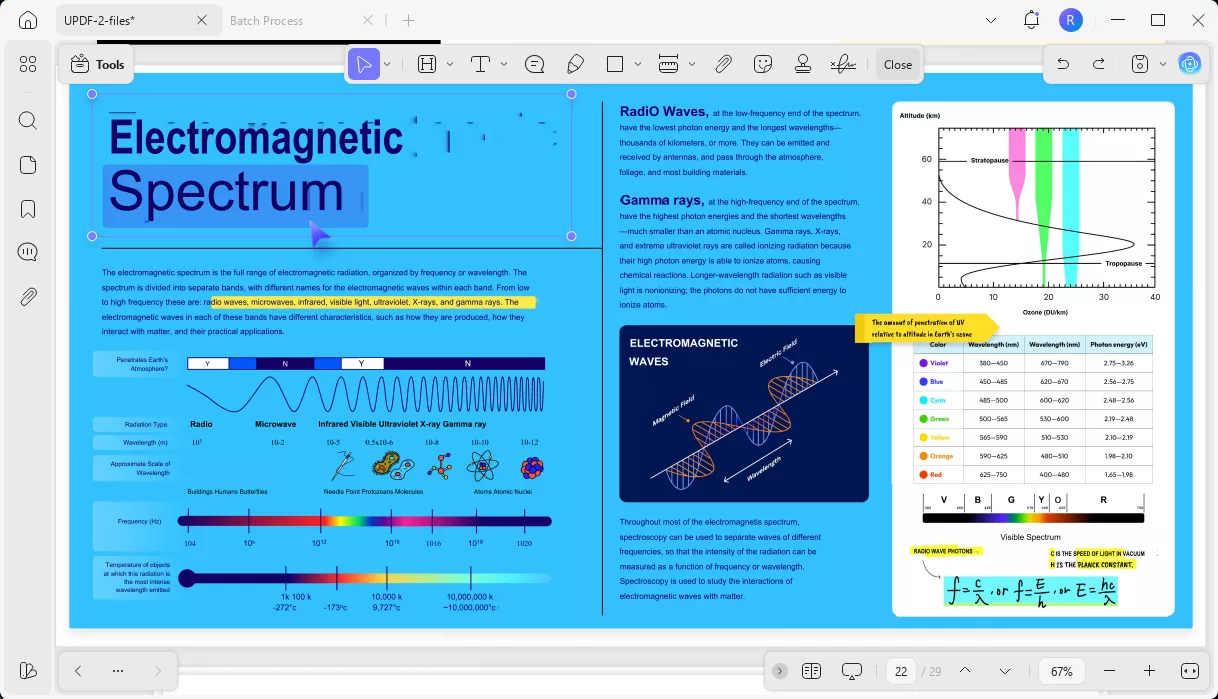
UPDF offers numerous features to help you complete your PDF tasks faster. Here’s a look at some of these.
- Convert PDFs Easily: UPDF lets you convert PDFs into Word, Excel, PowerPoint, images, HTML, PDF/A, and more. It keeps the original layout and formatting.
- Annotate and Markup: You can highlight, underline, strike through text, and add sticky notes. Use the pencil tool to draw or insert stickers, stamps, shapes, and more.
- Edit PDFs Directly: UPDF lets you edit text, images, links, background, watermarks, and more. You can also change fonts, resize images, and move elements freely, similar to Word.
- AI Chat with PDFs: Ask the built-in AI assistant questions about your document. It will deliver instant summaries, explanations, and translations. You can also chat using images and convert complex PDFs to clear mind maps.
- Make Scans Editable: With built-in OCR, you can turn scanned files into searchable and editable PDFs, with support for over 38 languages.
- Create and Fill Forms: You can build interactive forms with text fields, checkboxes, dropdowns, and more. Filling out and saving forms is seamless for both static and interactive PDFs..
- Sign Documents Securely: Add signatures with handwriting, digital certificates, and images. UPDF keeps your signed files secure and legally valid for official use.
- Batch Process Multiple Files: UPDF lets you handle your documents in bulk for file conversion, OCR, watermarking, encryption, compression, adding headers/footers, and more.
These features are just the beginning! UPDF has much more to offer. If you want to know more about it, read this UPDF review or watch the video below to see it in action.
After knowing more about UPDF, you can upgrade to UPDF Pro here to access all its advanced features without limits!
Part 3. How to Convert Microsoft Edge to PDF? (2 Ways)
To convert Microsoft Edge to PDF, you will need to download and install UPDF on your computer. Then follow the easy methods below to get started.
Windows • macOS • iOS • Android 100% secure
Way 1. Right-click on the PDF to Change
The first thing you can do is to manually set UPDF as the default app when opening the PDF. This will switch the default PDF viewer to UPDF from Microsoft Edge.
Use these steps to do this.
- Find your desired PDF document on your computer.
- Right-click the file and select “Open with.” Then, click “Choose another app.”
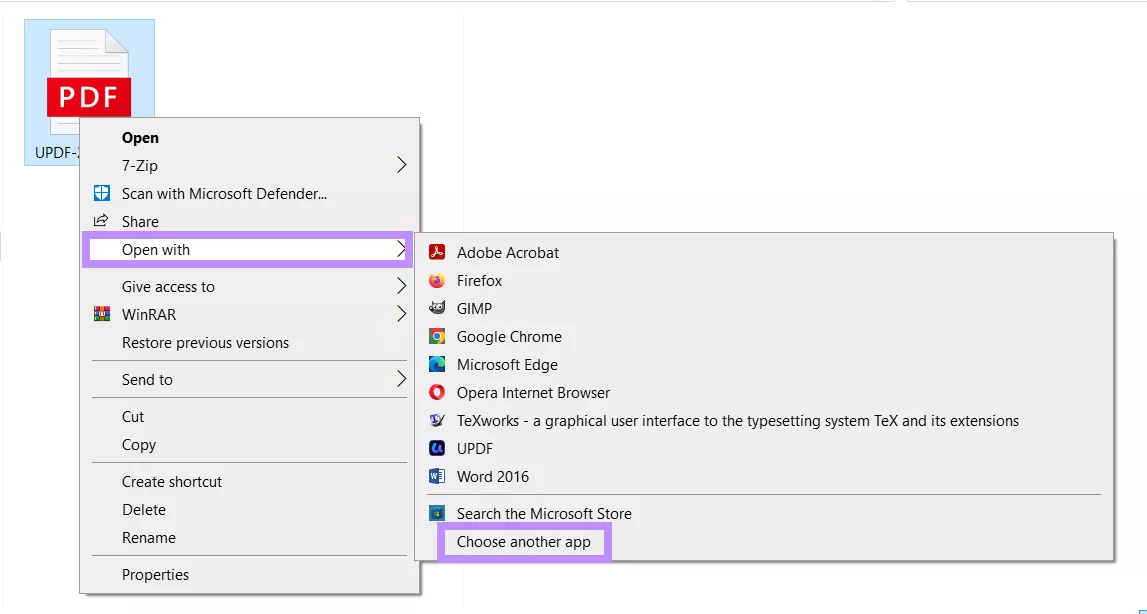
- Select “UPDF” from the pop-up window. Then, check the box “Always use this app to open .pdf files” and click “OK.” Your PDFs will now open in UPDF automatically.
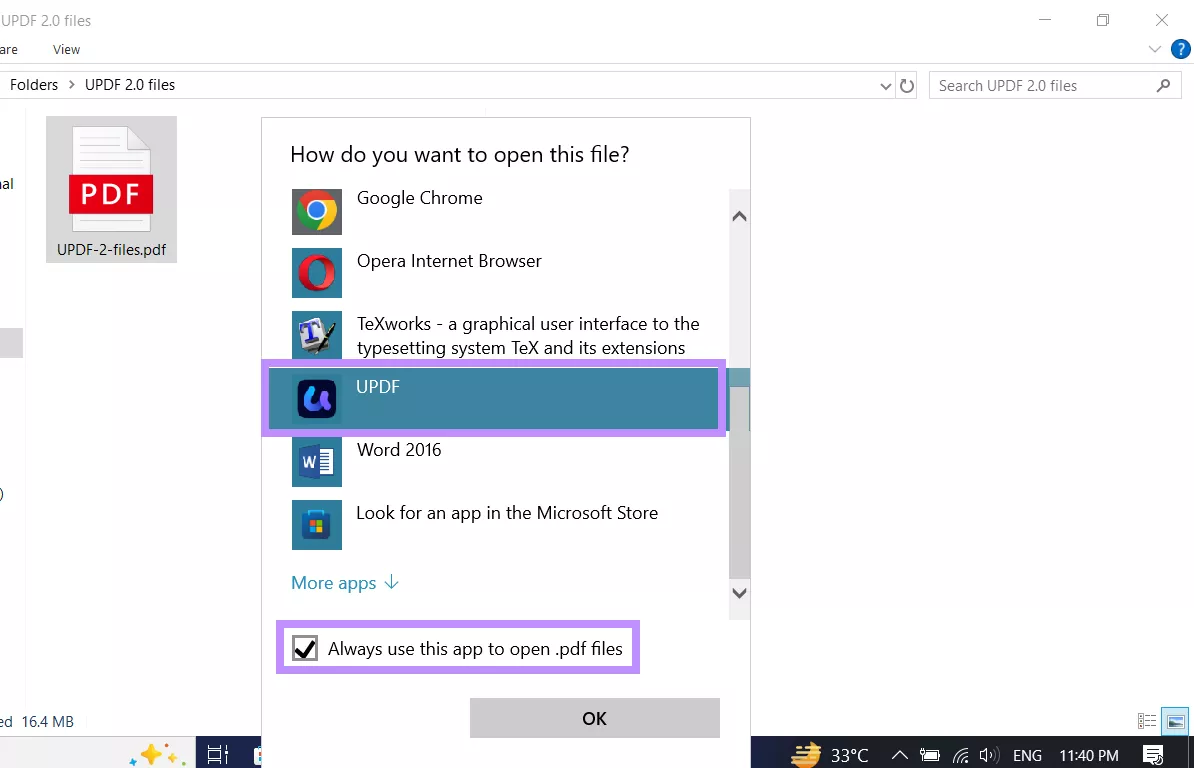
Way 2. Change the Default App for PDF in Settings
This method lets you change the default setting for all PDF files on the system level. It ensures every PDF you open will launch in UPDF automatically without needing to set it again.
Here’s how to convert microsoft Edge to PDF using this method.
- Open the Start menu and click “Settings.” Then, go to “Apps.”
- Select “Default apps” from the left panel. Scroll down and click “Choose default apps by file type.”
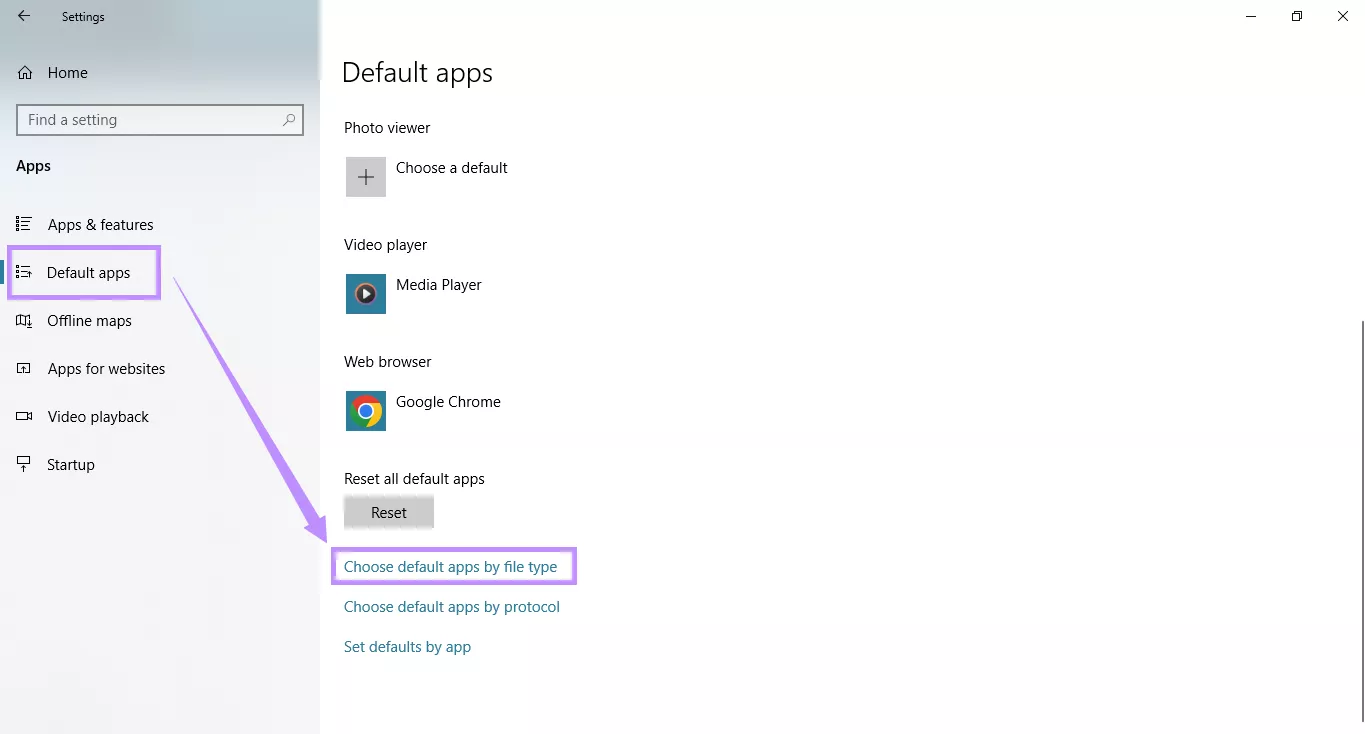
- Find .pdf in the list of file formats on the left. Click the current default app (Microsoft Edge) beside .pdf. Then, select UPDF from the list of options.
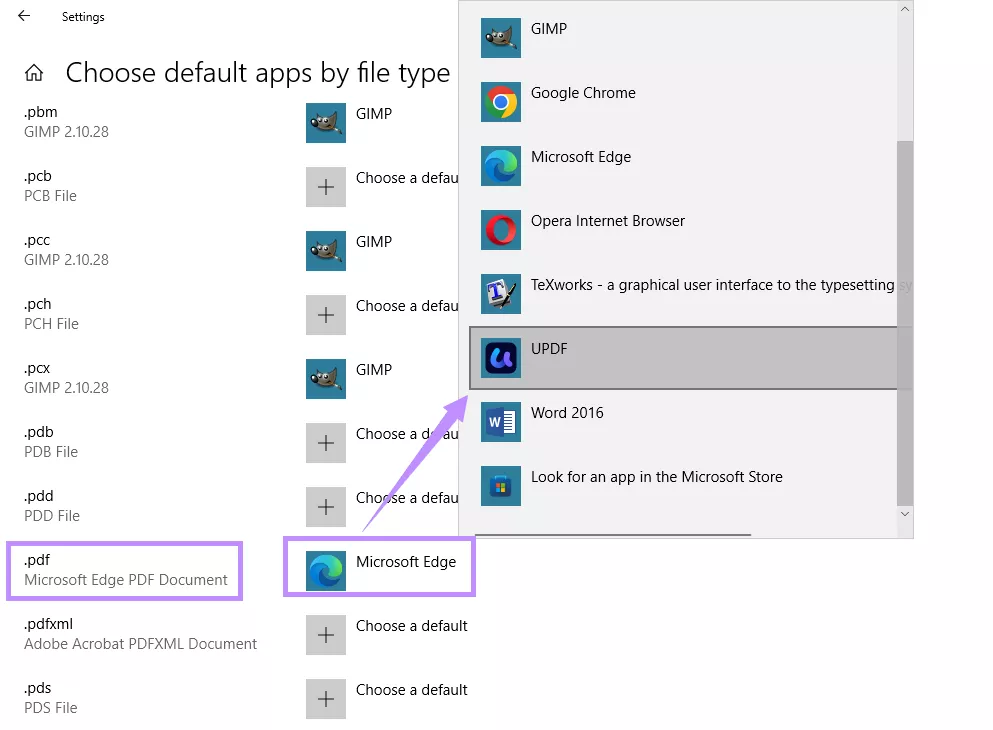
Part 4. Bonus Tip: Convert Microsoft Edge to Word
Besides PDFs, UPDF also lets you convert Microsoft Edge PDF files to editable Word documents and many other formats. It preserves the original layout and design, delivering accurate and professional results.
Here are the steps to convert Microsoft Edge to Word.
Converting a Single Microsoft Edge PDF to Word
- Right-click the Microsoft Edge PDF and click “Open With.” Then choose “UPDF” from the results.
- Once your PDF opens in UPDF, click “Tools” from the top and select “Convert.”
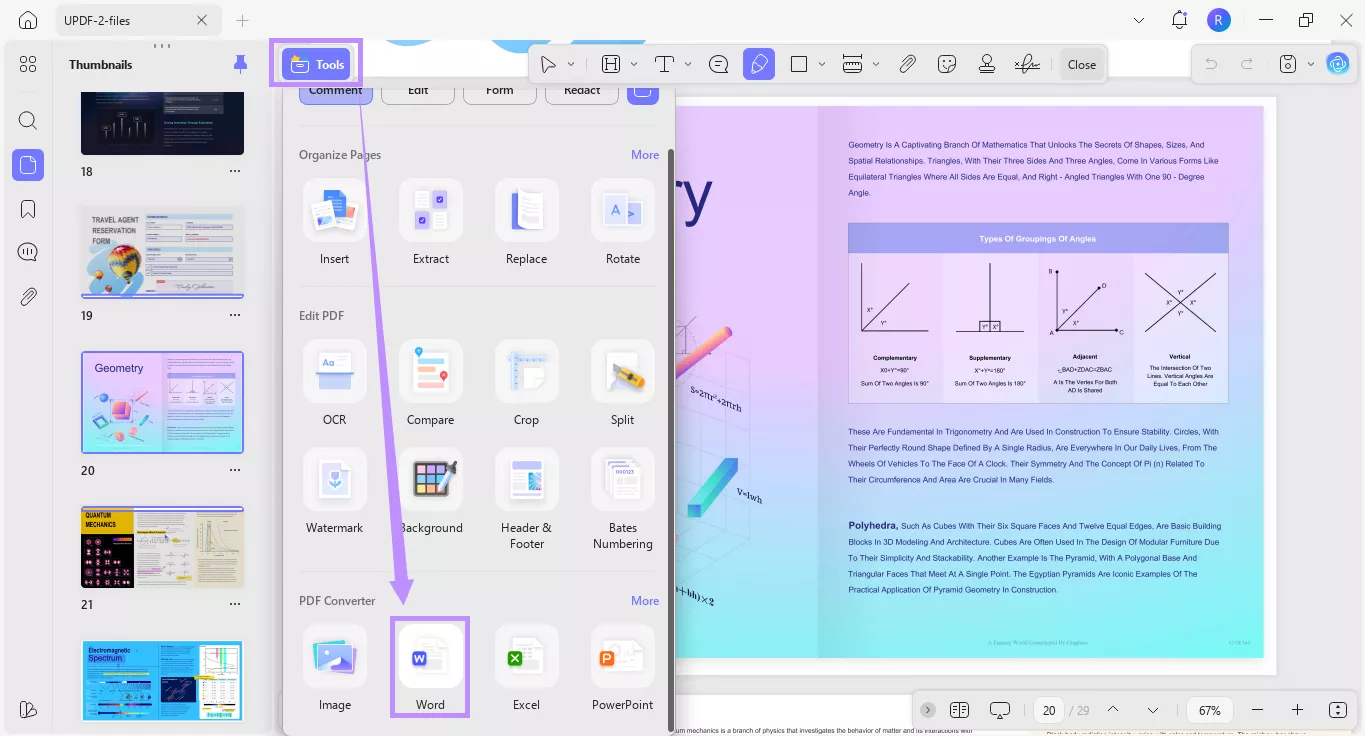
- Click the dropdown menu under Word Content Style. Then, choose whether to “Retain Word Flowing Style” or “Retain Word Textbox Style” as needed.
- Select the page range you want to convert. You can also enable OCR Text Recognition if your PDF has scanned text. Then, click “Apply.”
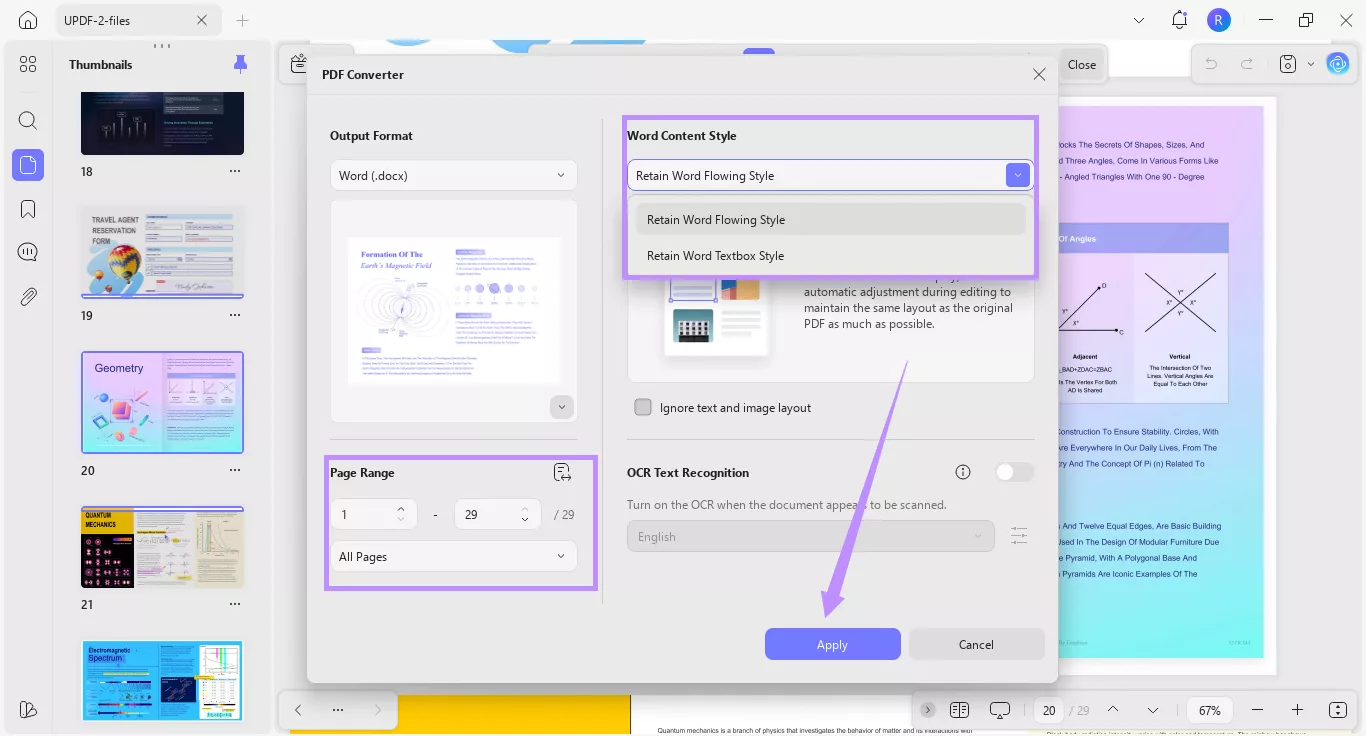
Batch-Convert Multiple Microsoft Edge PDFs to Word
- Open UPDF and click “Tools” from the Home screen. Then choose “Convert.”
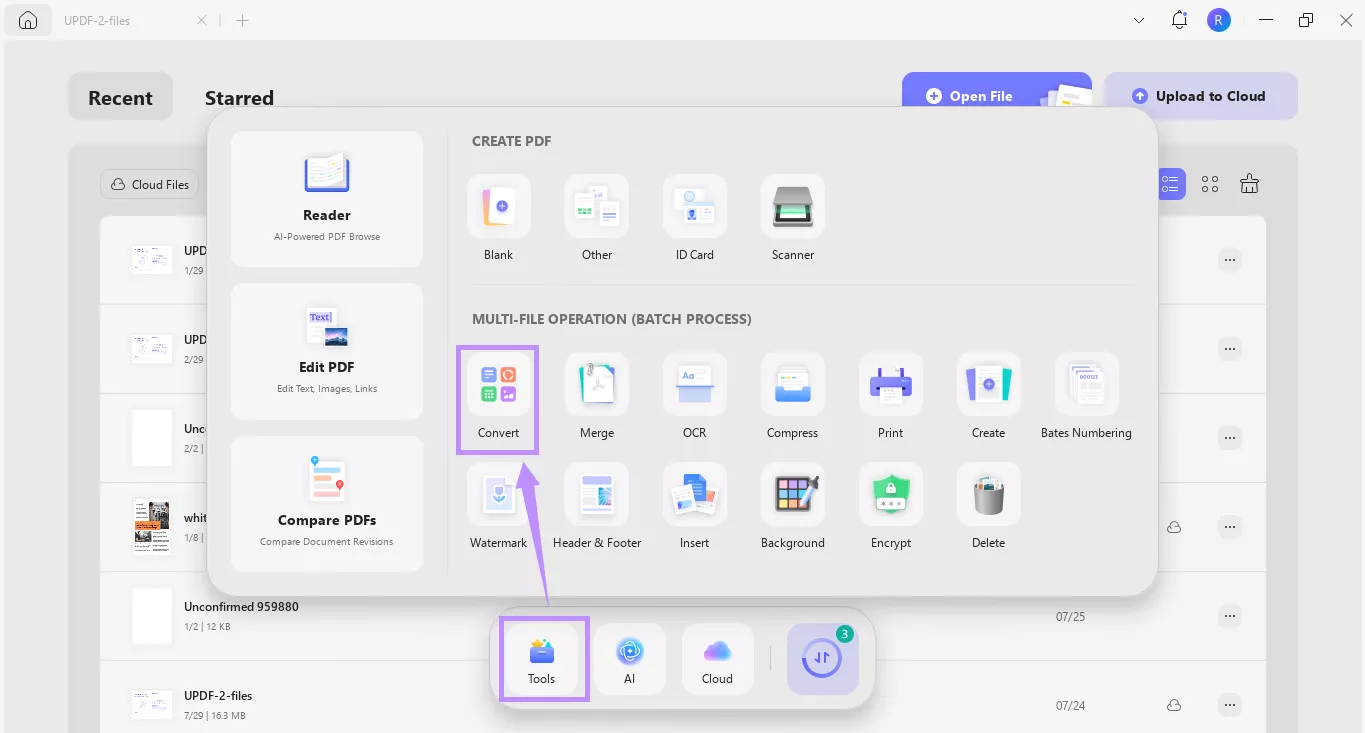
- Click “+ Add Files” to import your PDFs. You can drag files to rearrange them easily.
- Then, click the “Convert To” menu from the right panel and choose “Word (.docx).”

- Click the dropdown for Word Content Style and choose your desired Word formatting. Again, you have the option to enable the OCR Text Recognition. Then, click “Apply.”
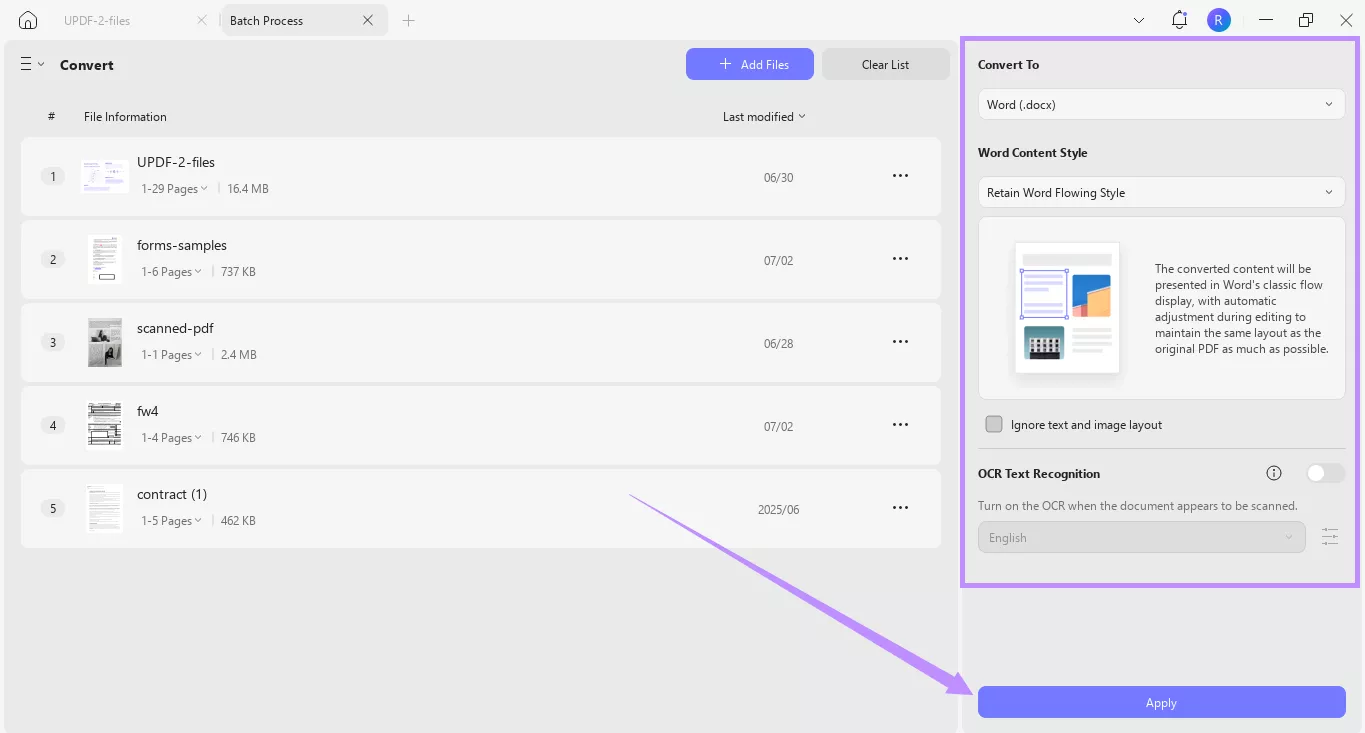
Ending Note
Microsoft Edge opens PDFs by default. However, if you want to open it with another app, you will need to convert it to a standard format. UPDF is the best Microsoft Edge PDF to PDF converter. It offers all standard PDF tools and more. You can edit, annotate, chat with AI, fill forms, and batch process files. You can also convert PDFs to Word while preserving the original layout. Give it a try! Download UPDF and upgrade your PDF experience today!
Windows • macOS • iOS • Android 100% secure
 UPDF
UPDF
 UPDF for Windows
UPDF for Windows UPDF for Mac
UPDF for Mac UPDF for iPhone/iPad
UPDF for iPhone/iPad UPDF for Android
UPDF for Android UPDF AI Online
UPDF AI Online UPDF Sign
UPDF Sign Edit PDF
Edit PDF Annotate PDF
Annotate PDF Create PDF
Create PDF PDF Form
PDF Form Edit links
Edit links Convert PDF
Convert PDF OCR
OCR PDF to Word
PDF to Word PDF to Image
PDF to Image PDF to Excel
PDF to Excel Organize PDF
Organize PDF Merge PDF
Merge PDF Split PDF
Split PDF Crop PDF
Crop PDF Rotate PDF
Rotate PDF Protect PDF
Protect PDF Sign PDF
Sign PDF Redact PDF
Redact PDF Sanitize PDF
Sanitize PDF Remove Security
Remove Security Read PDF
Read PDF UPDF Cloud
UPDF Cloud Compress PDF
Compress PDF Print PDF
Print PDF Batch Process
Batch Process About UPDF AI
About UPDF AI UPDF AI Solutions
UPDF AI Solutions AI User Guide
AI User Guide FAQ about UPDF AI
FAQ about UPDF AI Summarize PDF
Summarize PDF Translate PDF
Translate PDF Chat with PDF
Chat with PDF Chat with AI
Chat with AI Chat with image
Chat with image PDF to Mind Map
PDF to Mind Map Explain PDF
Explain PDF Scholar Research
Scholar Research Paper Search
Paper Search AI Proofreader
AI Proofreader AI Writer
AI Writer AI Homework Helper
AI Homework Helper AI Quiz Generator
AI Quiz Generator AI Math Solver
AI Math Solver PDF to Word
PDF to Word PDF to Excel
PDF to Excel PDF to PowerPoint
PDF to PowerPoint User Guide
User Guide UPDF Tricks
UPDF Tricks FAQs
FAQs UPDF Reviews
UPDF Reviews Download Center
Download Center Blog
Blog Newsroom
Newsroom Tech Spec
Tech Spec Updates
Updates UPDF vs. Adobe Acrobat
UPDF vs. Adobe Acrobat UPDF vs. Foxit
UPDF vs. Foxit UPDF vs. PDF Expert
UPDF vs. PDF Expert

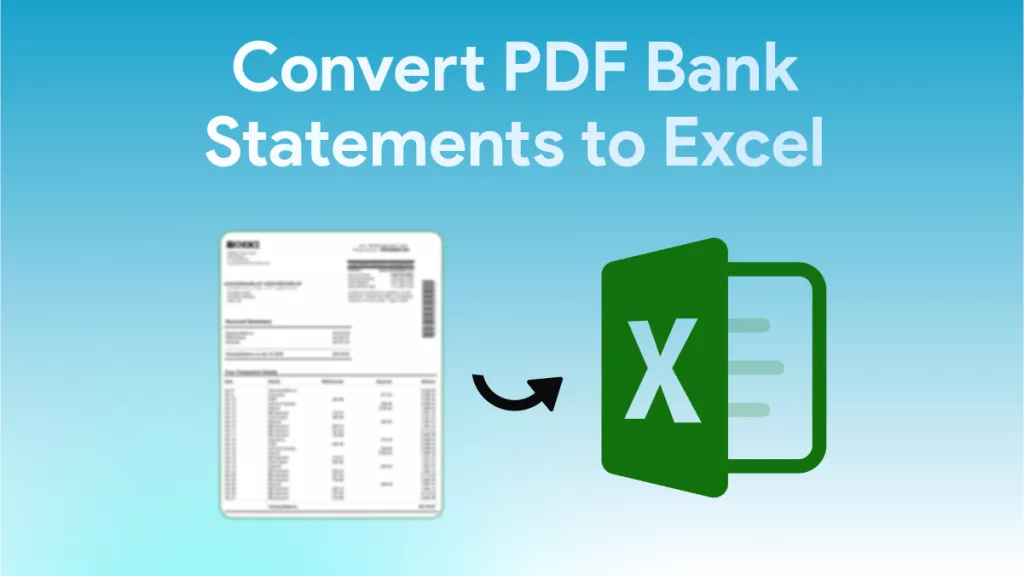
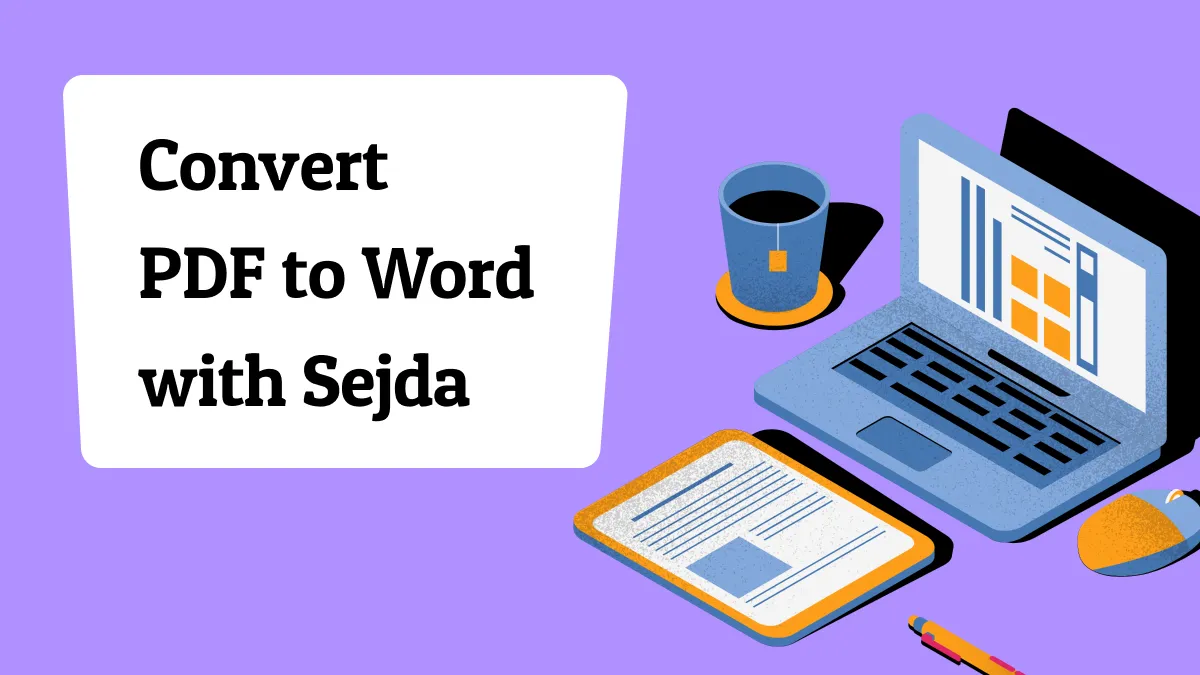
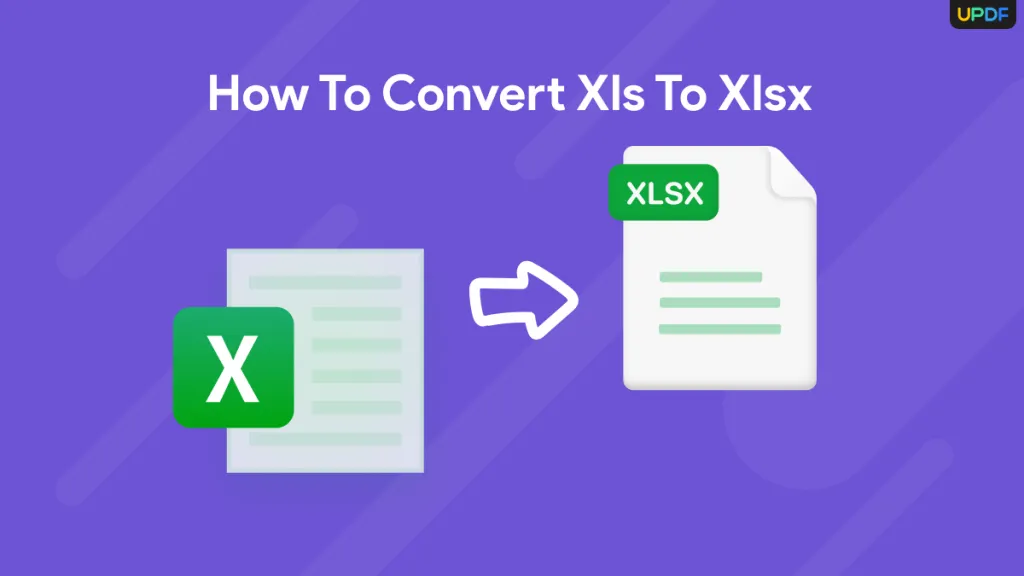
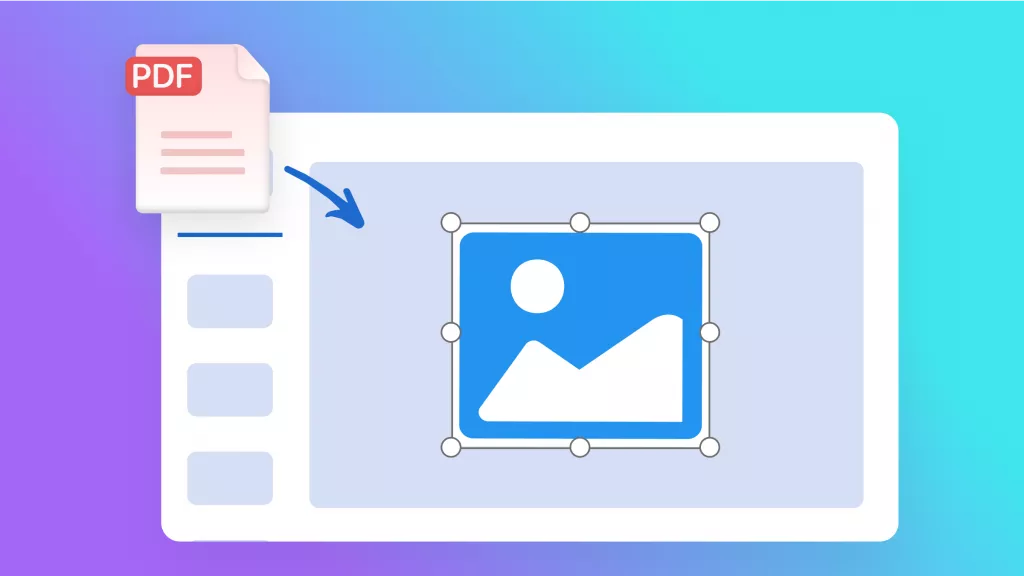

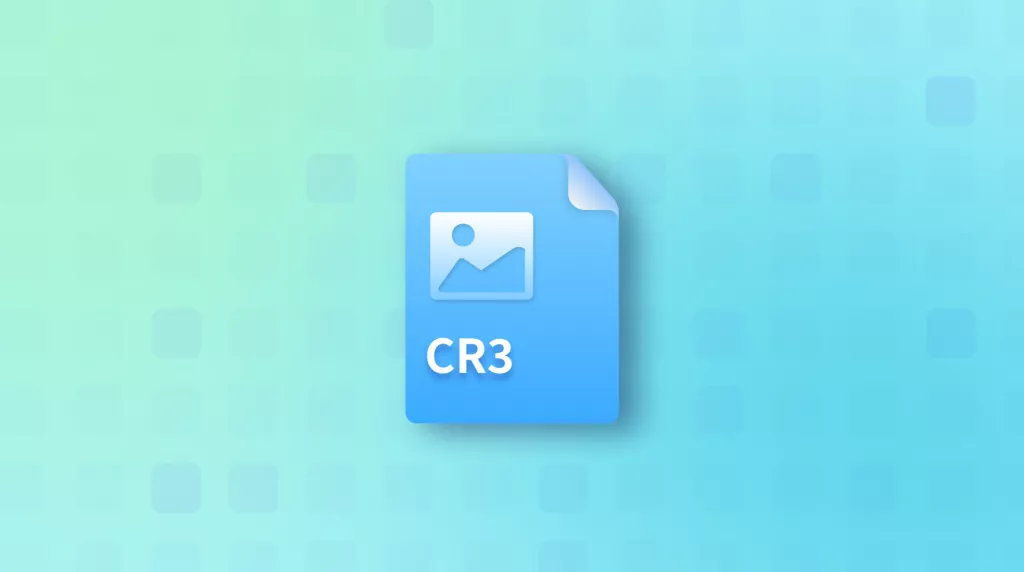
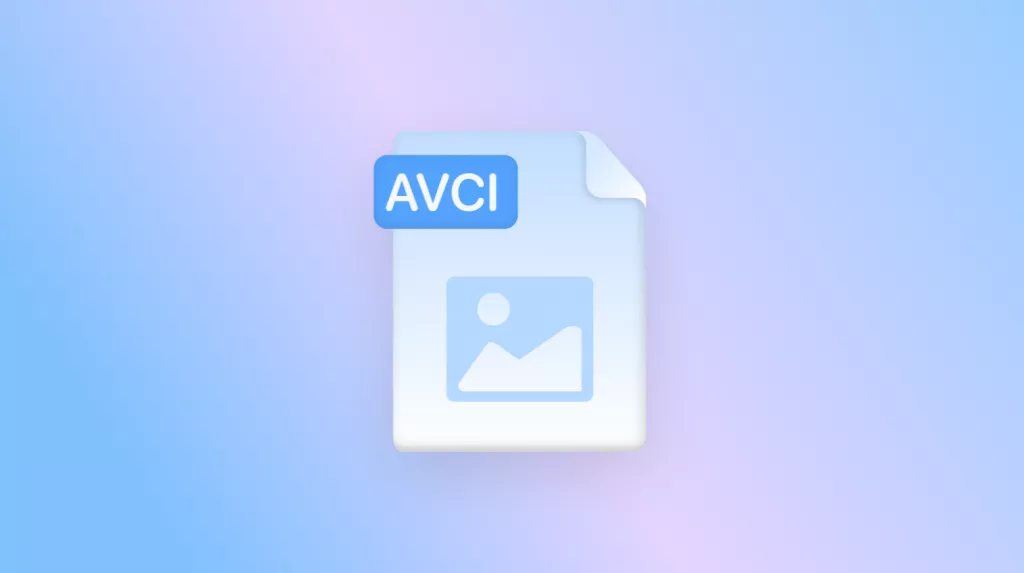
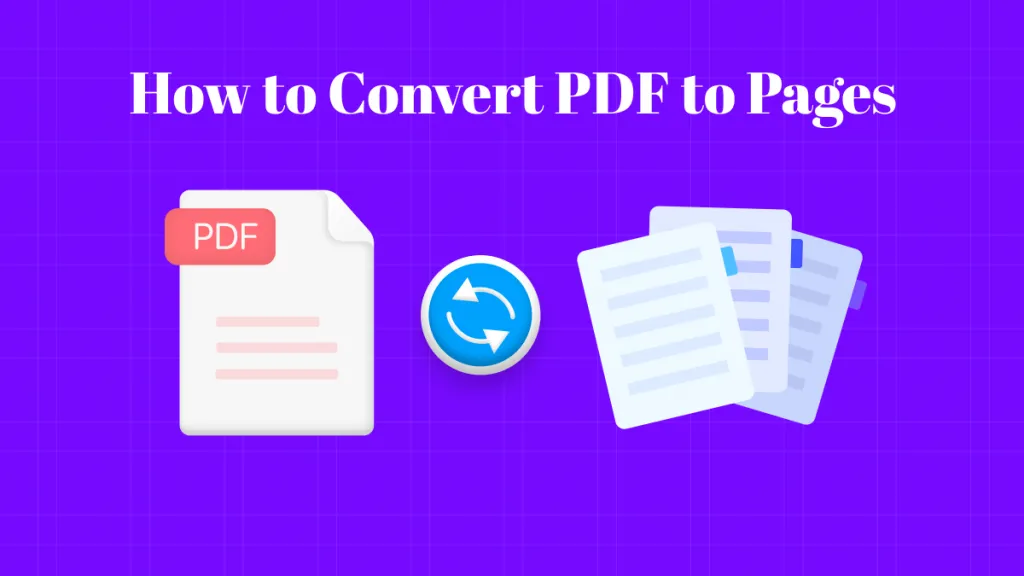
 Lizzy Lozano
Lizzy Lozano 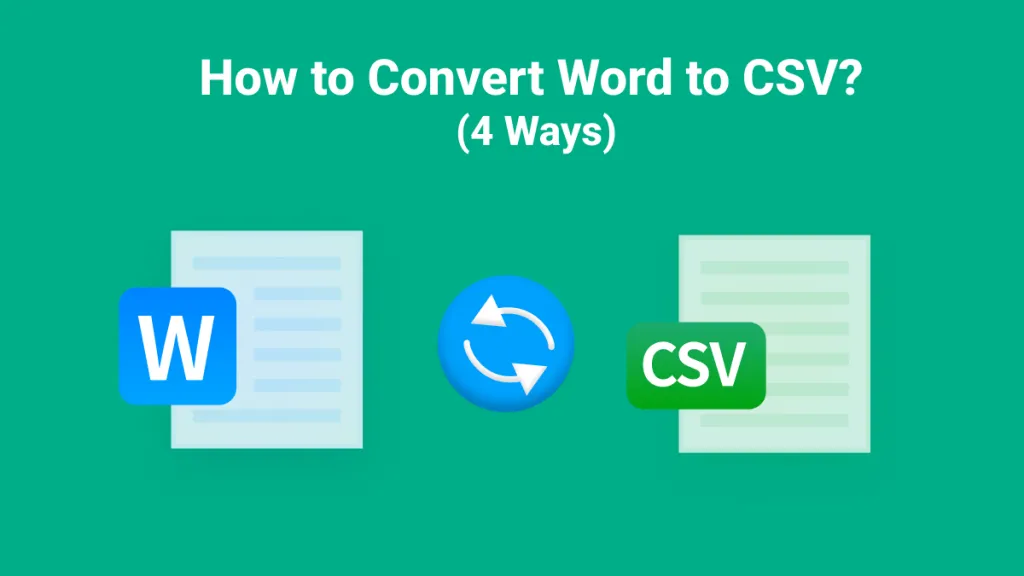
 Enid Brown
Enid Brown 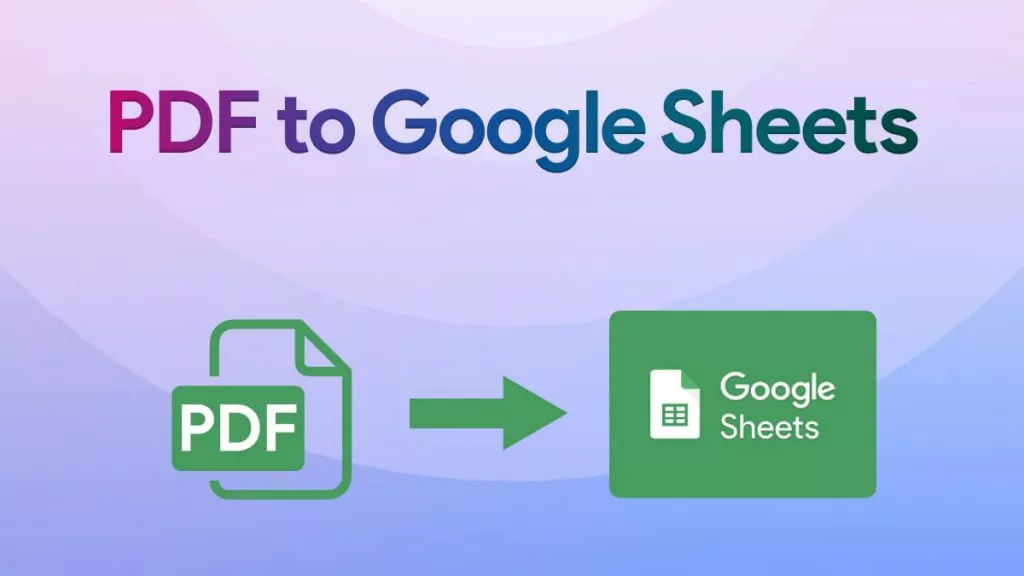
 Engelbert White
Engelbert White