Ever saved a PDF and noticed it shows up with a Chrome icon? That's a Chrome PDF. It's still a PDF file, but it opens by default in your Chrome browser, not in a PDF reader. This can be confusing. And sometimes, it messes with how the file looks or prints.
So what's the fix? You need to convert that Chrome PDF to PDF, a real one that works in any reader or editor. In this article, I'll explain why it happens and how to turn it into a proper PDF file that behaves the way it should.
Part 1. Why are my PDF files Showing As Chrome PDF?
Let's start with a simple question: why do your PDF files show up with a Chrome icon? It might seem strange at first. But don't worry, there's nothing wrong with the file itself. It's still a regular PDF. It just looks and opens differently.
Here's what's really going on:
- You probably don't have a proper PDF editor installed. So your computer uses what it can - Chrome.
- Chrome is set as the default app for opening PDFs. That's why every file shows the Chrome icon.
- Your system automatically links PDFs to Chrome because it sees it as the best available option.
- You might've changed the file settings without knowing. It happens, one click and the default app gets switched.
So now you know why it happens. But the real question is, how do you fix it? Let me show you how to convert Chrome PDF to PDF properly, without paying a cent.
Also Read: How to Convert Microsoft Edge HTML Document to PDF? (Easy Guide)
Part 2. How to Convert Chrome PDF to PDF Free?
Alright, time to fix the issue for good. To convert Chrome PDF to PDF, you'll need a proper PDF reader or editor on your device. That's how you make sure your PDF actually opens right and looks normal when you print it.
I recommend downloading UPDF. It works on Windows, Mac, iOS, and Android. It's free to open and view any PDF file. And if you want to unlock editing or advanced features, the paid plan is way more affordable than tools like Acrobat. But you still get all the core functions you actually need.
Go ahead and download UPDF to view your PDFs the right way.
Windows • macOS • iOS • Android 100% secure
Steps to Convert Chrome PDF to PDF Using UPDF
- Visit updf.com and download the software on your system.
- Once the file is downloaded, open it in the relevant folder and install it.
- After that, try opening any PDF on your computer. If UPDF pops up, you're all set.
- If you are still seeing the Chrome icon, you need to change the default PDF viewer manually.
- On Windows, right-click a PDF, click "Open with" > "Choose another app."
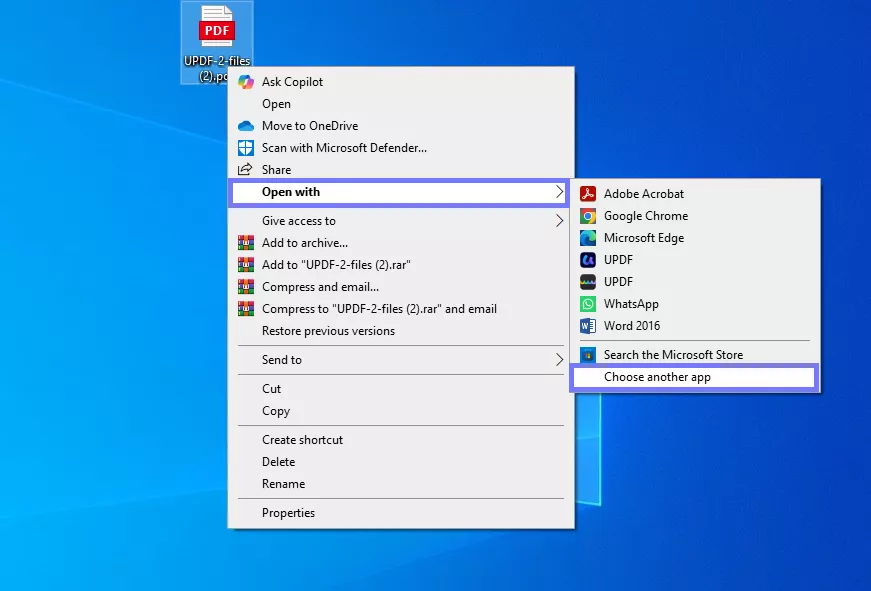
- Then, select "UPDF," enable Always use this app, then hit "OK."
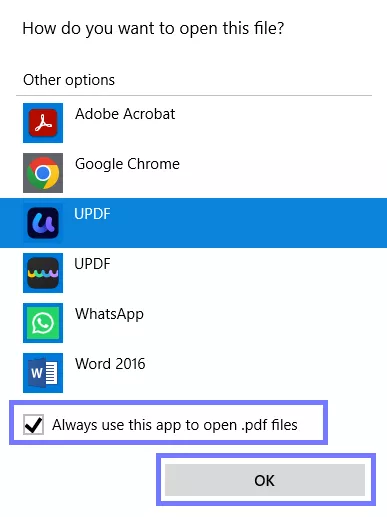
- On Mac, right-click a PDF, click "Get Info," find Open with, pick "UPDF," then hit "Change All."
UPDF isn’t just a basic PDF viewer, it comes packed with useful tools that make working with PDFs way easier. Here’s a quick look at what else it can do:
- Edit text and images directly in any PDF.
- Add comments, highlights, and sticky notes.
- Organize pages such as rotate, delete, split, or reorder them.
- Fill out and sign PDF forms.
- Convert PDFs to Word, Excel, PowerPoint, and more.
- Protect files with passwords and permissions.
Want to see it in action? Watch the video here or read this detailed review to explore everything it offers.
Part 3. FAQS About Chrome PDF to PDF
Q1. How do I change a PDF from Chrome to Adobe?
Right-click the PDF file, choose Open with > Adobe Acrobat, then enable the Always use this app and click “Ok.”
Q2. Is Chrome PDF the Same As PDF?
Technically, yes! It’s still a PDF file. But it opens in Chrome, which may limit how it looks or works compared to a real PDF viewer.
Q3. How to Convert Chrome PDF to PDF Online?
You can’t do it online. This is a system-level setting, not a file conversion. You need to install a PDF reader to fix it.
In The End
Wrapping it up! If your PDF files are opening in Chrome, you know why and how to fix it. It’s not about the file itself. It’s just your system choosing the wrong tool to open it.
The easiest solution? Get a proper PDF reader. I recommend UPDF. It’s simple, works on any device, and does way more than just open files. You can edit, highlight, rearrange pages, whatever you need.
So if you’re ready to stop the hassle, go ahead and download UPDF. It’s the easiest way to turn a Chrome PDF to PDF that works right every time.
Windows • macOS • iOS • Android 100% secure
 UPDF
UPDF
 UPDF for Windows
UPDF for Windows UPDF for Mac
UPDF for Mac UPDF for iPhone/iPad
UPDF for iPhone/iPad UPDF for Android
UPDF for Android UPDF AI Online
UPDF AI Online UPDF Sign
UPDF Sign Edit PDF
Edit PDF Annotate PDF
Annotate PDF Create PDF
Create PDF PDF Form
PDF Form Edit links
Edit links Convert PDF
Convert PDF OCR
OCR PDF to Word
PDF to Word PDF to Image
PDF to Image PDF to Excel
PDF to Excel Organize PDF
Organize PDF Merge PDF
Merge PDF Split PDF
Split PDF Crop PDF
Crop PDF Rotate PDF
Rotate PDF Protect PDF
Protect PDF Sign PDF
Sign PDF Redact PDF
Redact PDF Sanitize PDF
Sanitize PDF Remove Security
Remove Security Read PDF
Read PDF UPDF Cloud
UPDF Cloud Compress PDF
Compress PDF Print PDF
Print PDF Batch Process
Batch Process About UPDF AI
About UPDF AI UPDF AI Solutions
UPDF AI Solutions AI User Guide
AI User Guide FAQ about UPDF AI
FAQ about UPDF AI Summarize PDF
Summarize PDF Translate PDF
Translate PDF Chat with PDF
Chat with PDF Chat with AI
Chat with AI Chat with image
Chat with image PDF to Mind Map
PDF to Mind Map Explain PDF
Explain PDF Scholar Research
Scholar Research Paper Search
Paper Search AI Proofreader
AI Proofreader AI Writer
AI Writer AI Homework Helper
AI Homework Helper AI Quiz Generator
AI Quiz Generator AI Math Solver
AI Math Solver PDF to Word
PDF to Word PDF to Excel
PDF to Excel PDF to PowerPoint
PDF to PowerPoint User Guide
User Guide UPDF Tricks
UPDF Tricks FAQs
FAQs UPDF Reviews
UPDF Reviews Download Center
Download Center Blog
Blog Newsroom
Newsroom Tech Spec
Tech Spec Updates
Updates UPDF vs. Adobe Acrobat
UPDF vs. Adobe Acrobat UPDF vs. Foxit
UPDF vs. Foxit UPDF vs. PDF Expert
UPDF vs. PDF Expert

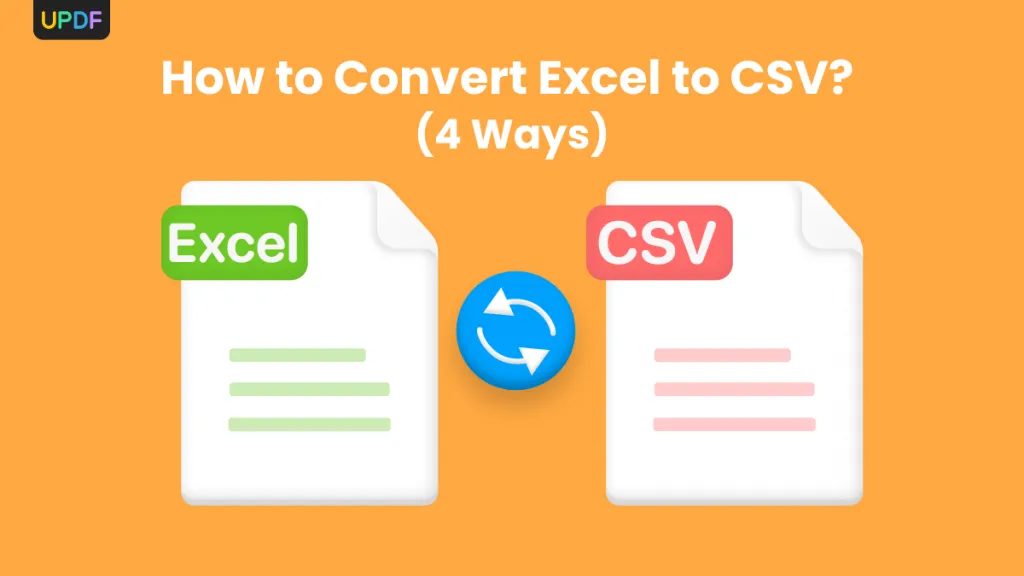
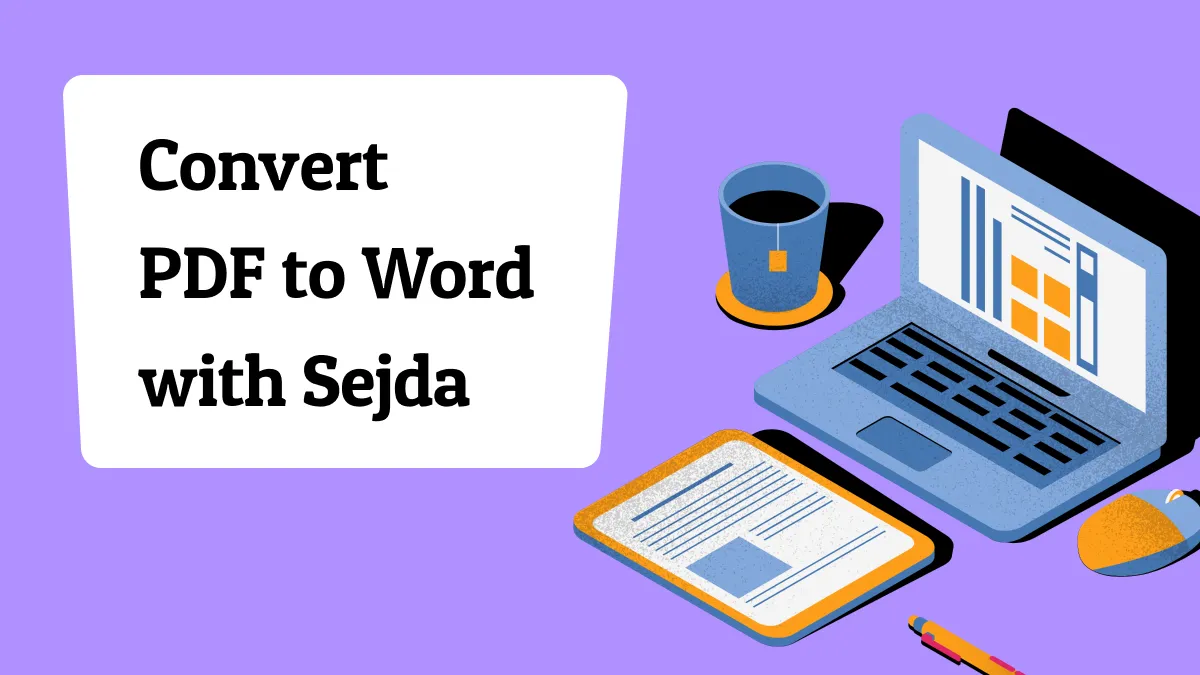
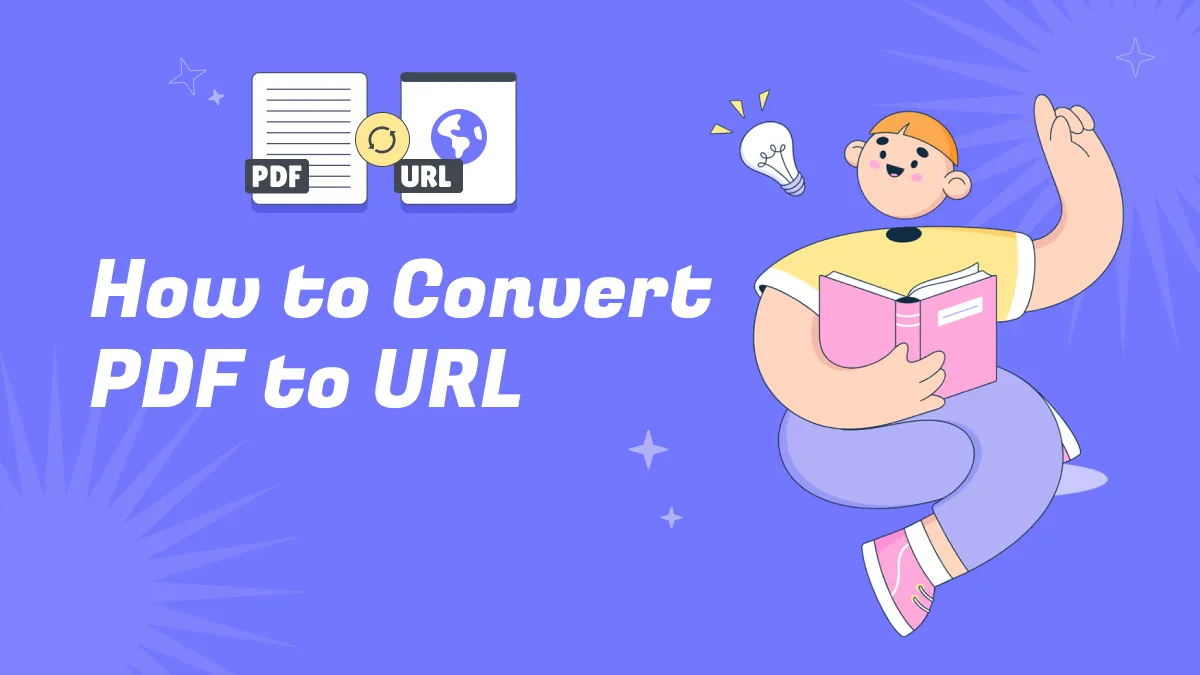
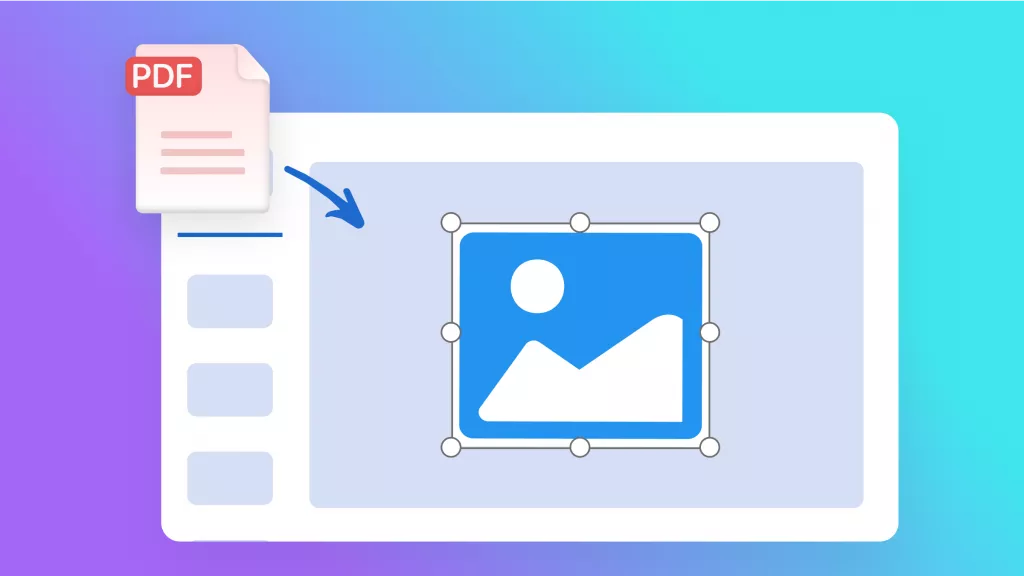
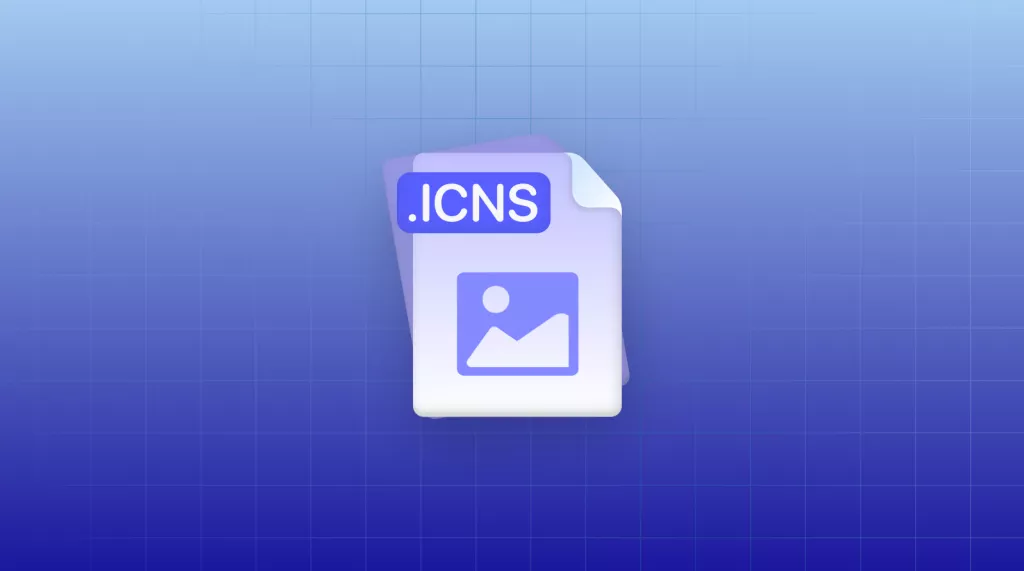
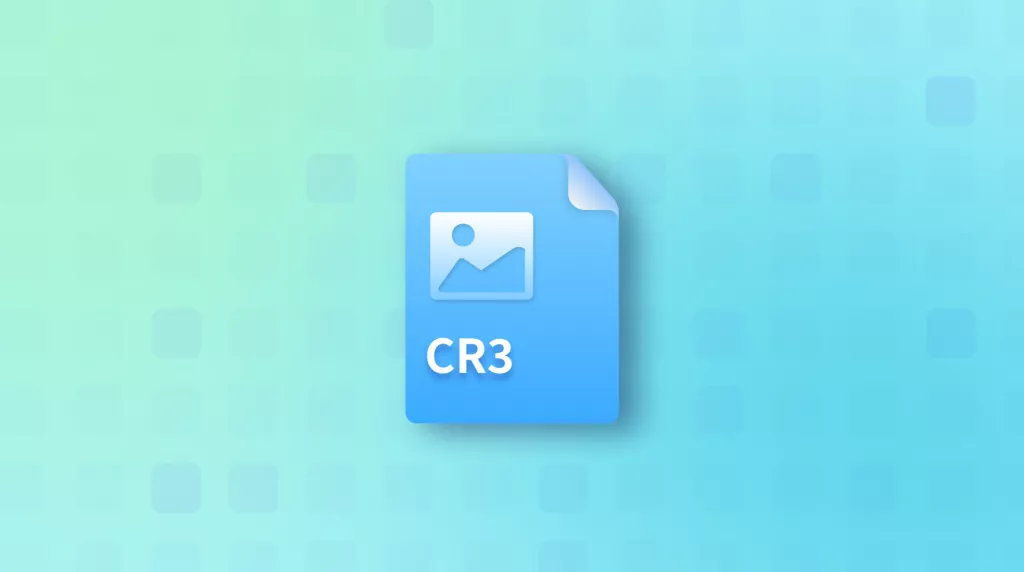
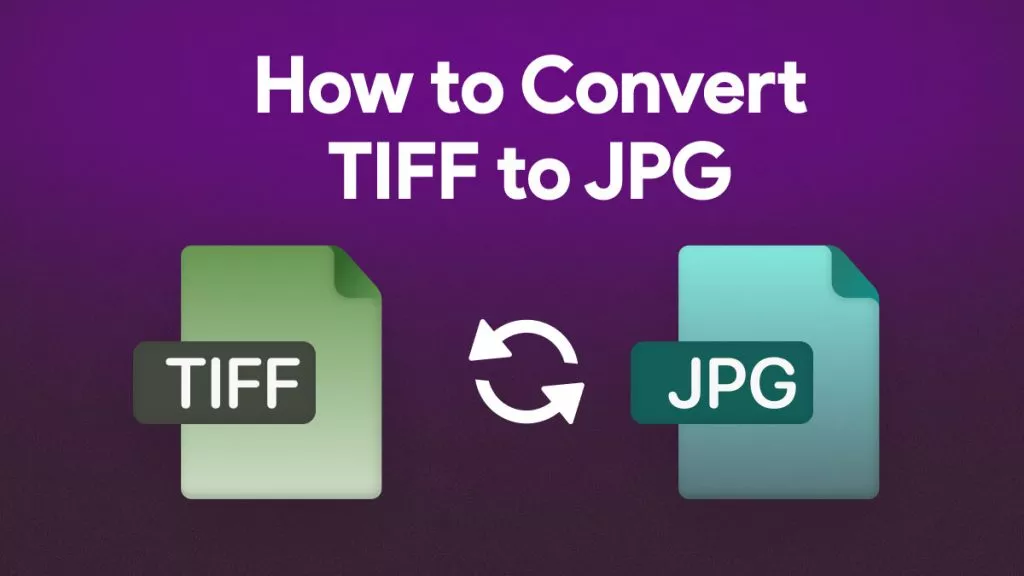
 Delia Meyer
Delia Meyer 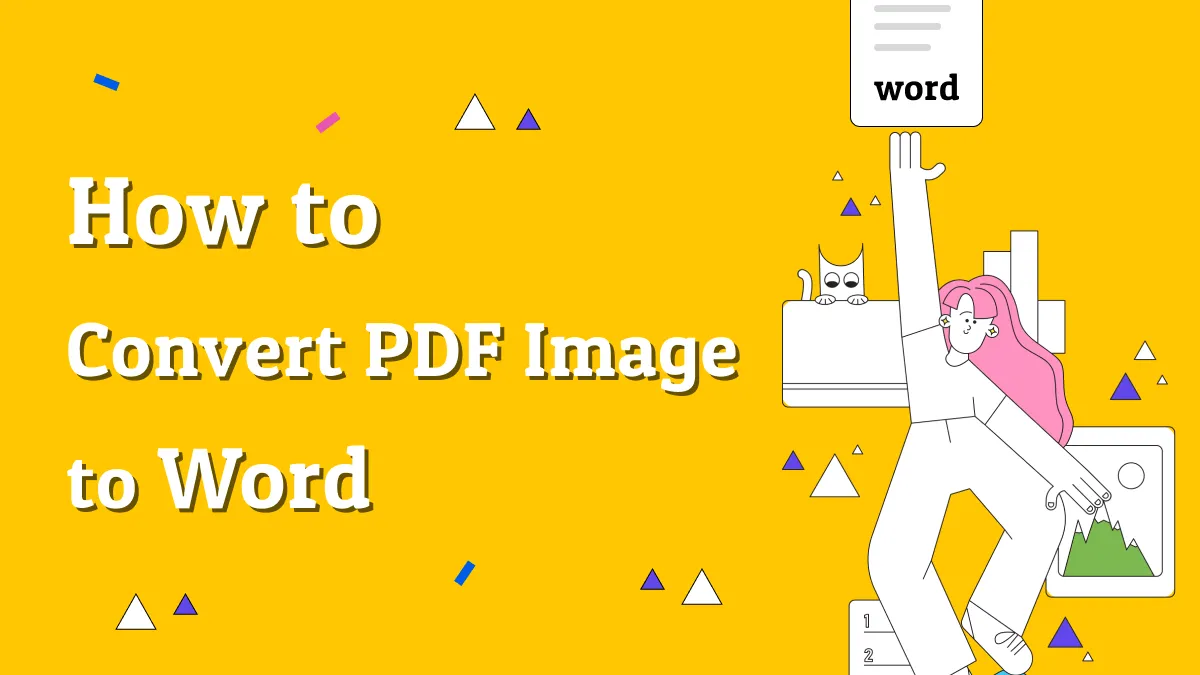
 Enola Miller
Enola Miller 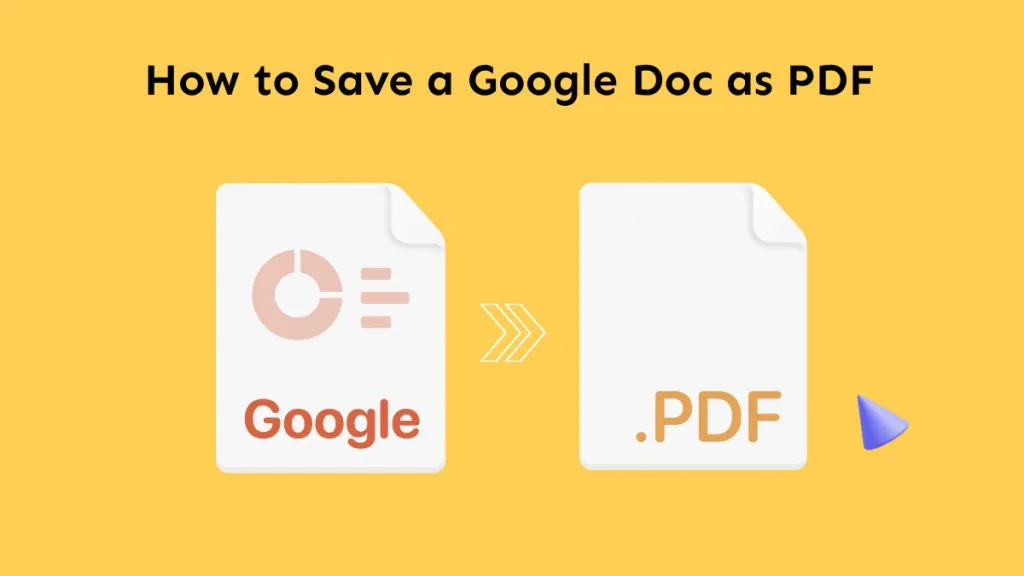
 Engelbert White
Engelbert White 
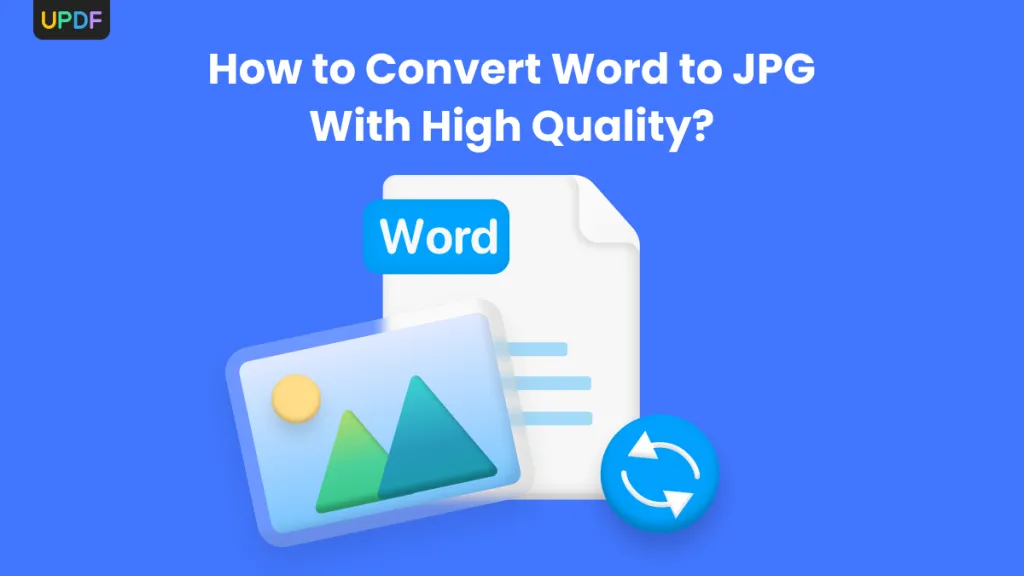
 Enid Brown
Enid Brown