WebP image format is a relatively new type of image format. If you want to convert WebP to a PDF file, there are not many software or platforms to do so. In this article, we will give you step-by-step guides to make that conversion. We will show you 3 different platforms to convert WebP to PDF format. One of them is UPDF - a powerful PDF editor. Also later in the article, we will give you a bonus tip by introducing you how to use UPDF to edit the PDF file you get after conversion. You can download UPDF right now.
Windows • macOS • iOS • Android 100% secure
Part 1. Convert WebP to PDF Free with UPDF for Mac
UPDF is an all-in-one PDF software that even has its own AI. With it, you can convert your WebP files to PDFs or other formats, into Word, PDF, PowerPoint, Excel, CSV, PNG, JPG, and more. You can also efficiently upload and transform multiple WebP files simultaneously, leveraging batch conversion to save time and optimize productivity. In addition, after conversion, you can also edit the converted PDFs and do more with its rich functionality.
Windows • macOS • iOS • Android 100% secure

Key Highlights
- Fast: The WebP to PDF conversion happens in seconds, even with large files, no delays or annoying load times.
- Ad-Free: You get to work without distractions since UPDF doesn’t show any ads or pop-ups during the entire process.
- Batch-Convert WebP: I added multiple WebP files at once and converted them all to a single PDF with just one click.
- Easy to Use: Everything felt smooth as I just dragged in the WebP file, hit convert, and got a perfect PDF instantly.
- Private & Secure: None of my files left my Mac, and nothing was uploaded online—everything stayed fully private.
- No Internet Needed: Completed this entire conversion offline, without needing Wi-Fi or anything else.
Way 1. Convert One WebP to One PDF
Adhere to the following instructions to make the conversion process of WebP images to PDF a breeze:
Step 1. Get the latest version of the UPDF installed and running on your system, then drag and drop the WebP file to create a PDF.
Windows • macOS • iOS • Android 100% secure
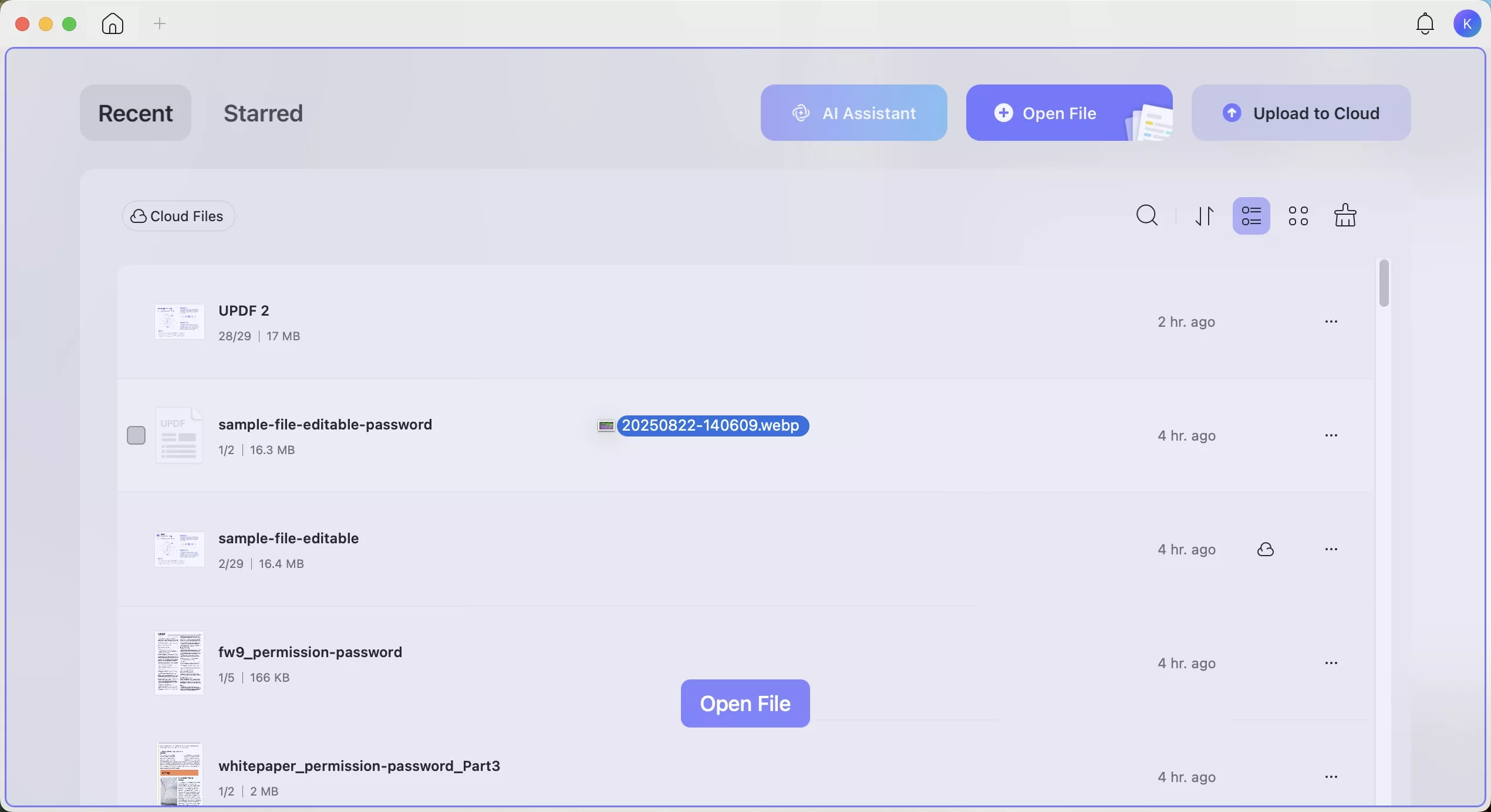
Step 2. When setting up preferences, you can choose between “Keep Original Size” or “Standard Page Size” for dimensions. For the standard size, you can set up a custom page with parameters in the desired unit.
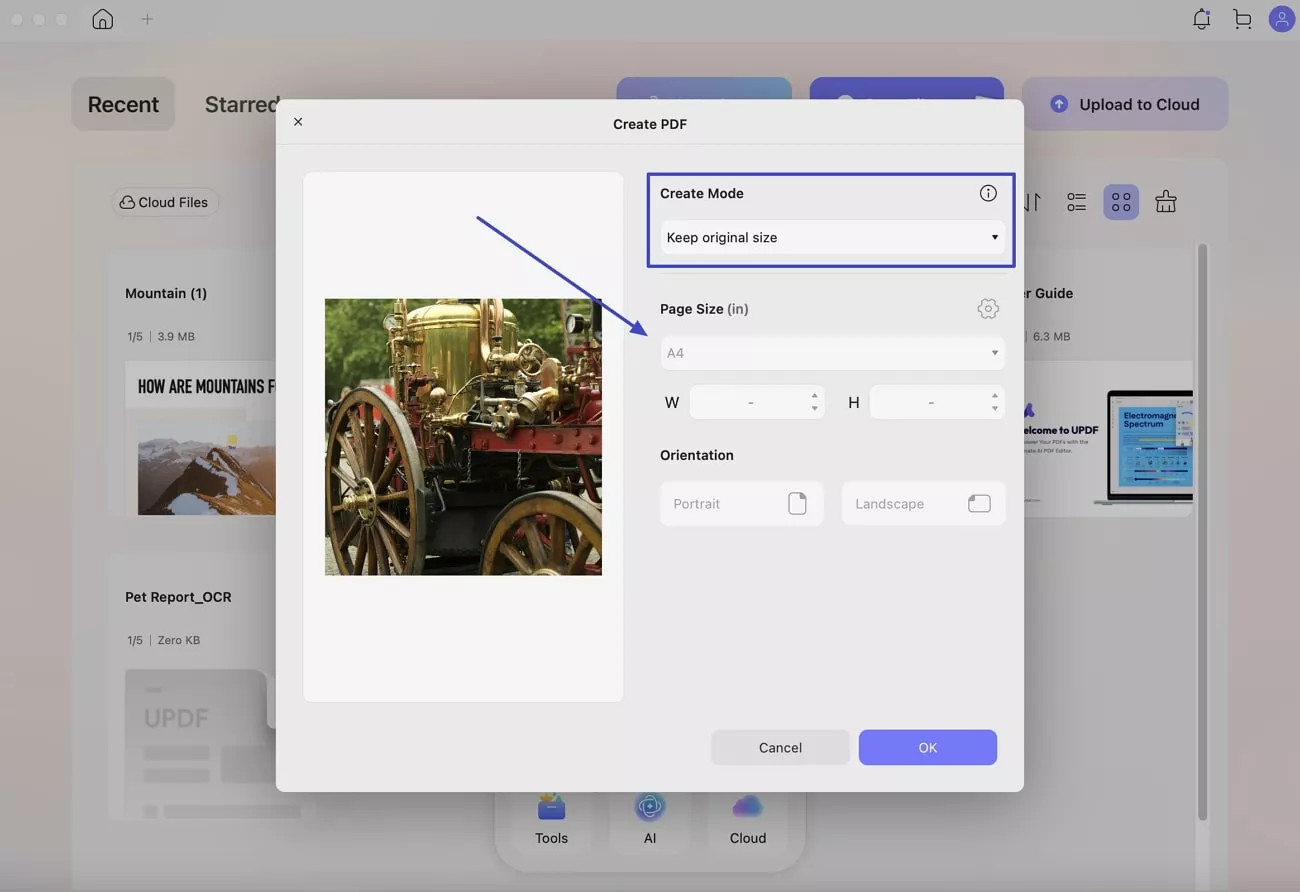
Step 3. Before finalizing the PDF creation, you can decide between “Portrait” or “Landscape” orientation.
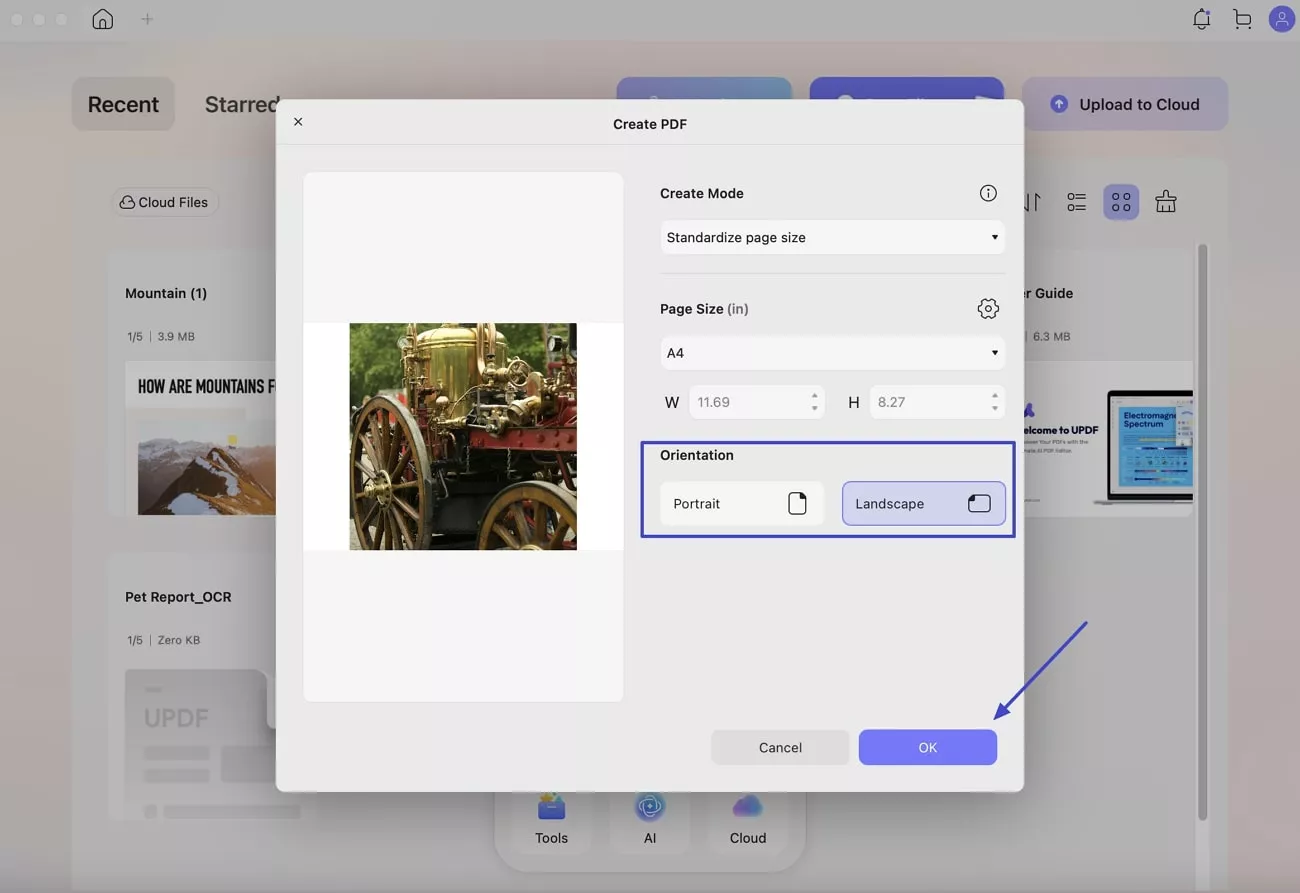
Once you're done, you can save the file on your device. UPDF also lets you share your PDF using a secure link or QR code. It is super handy if you're sending files to clients or friends.
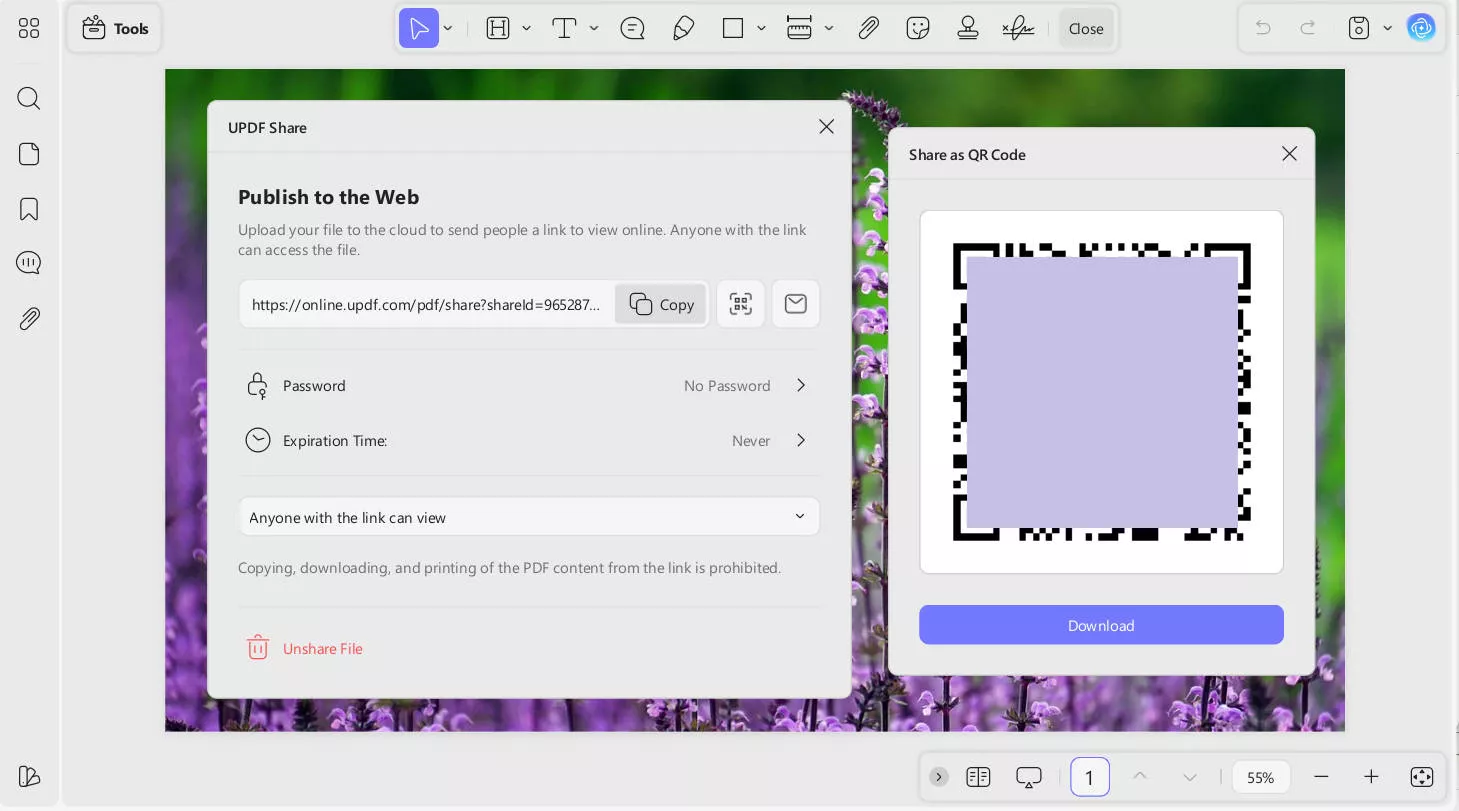
Way 2. Batch Convert WebPs to PDFs (Mac)
There came a point when I had more than just one WebP file to deal with and converting them one by one felt like a total timewaster. That’s when I discovered UPDF’s batch-convert feature on Mac. Instead of repeating the same steps, I dropped in a whole folder of WebP files and turned them into a single or separate files in one go. Let me show you how I did it:
Step 1. Run UPDF on your MacBook and opt for the “Tools” option from the home page to proceed. Here, move to the “Batch PDFs” section and click the “Create” option.
Windows • macOS • iOS • Android 100% secure
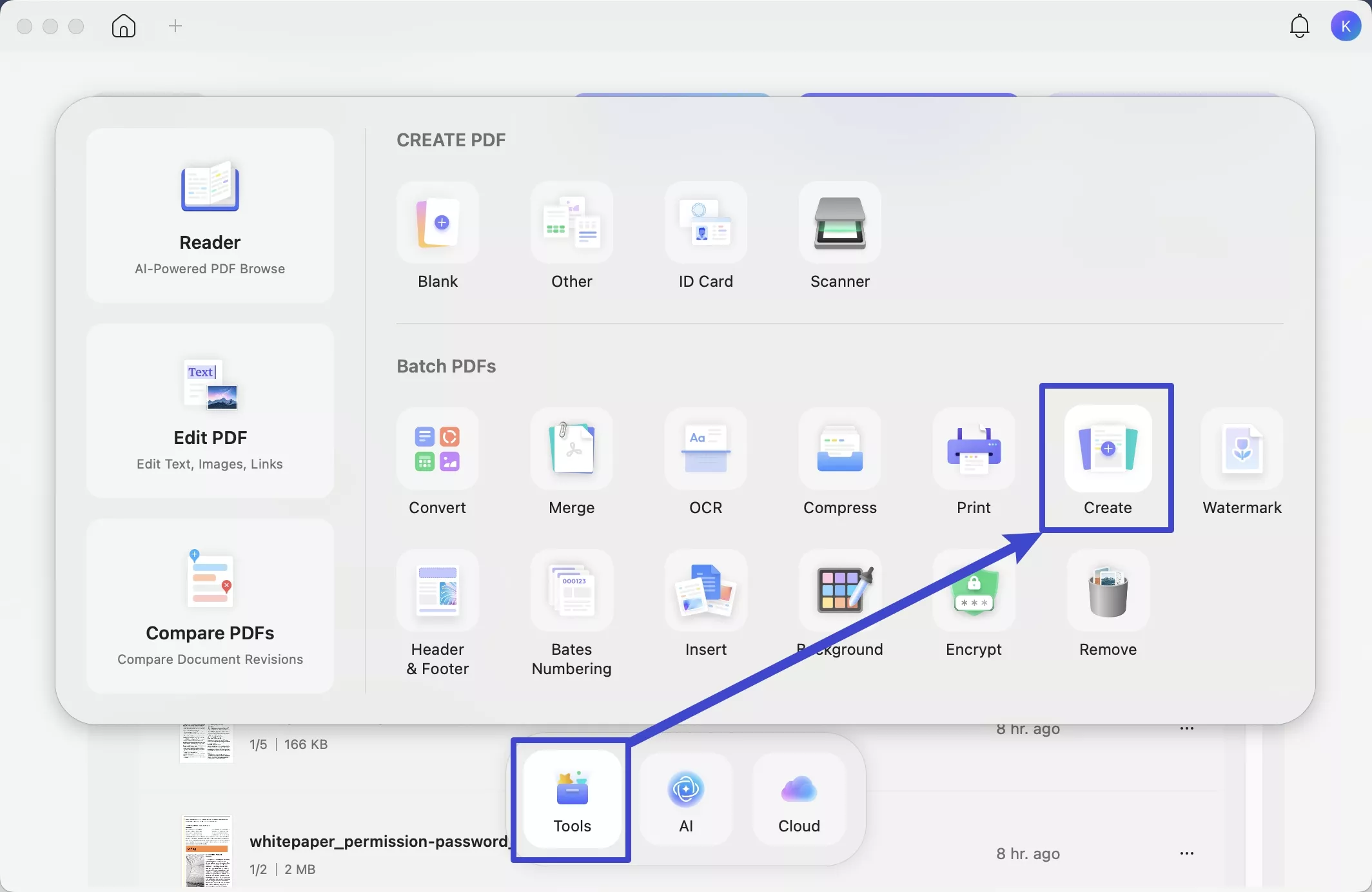
Step 2. Then, use “+Add Files” to import all of the targeted WebP files.
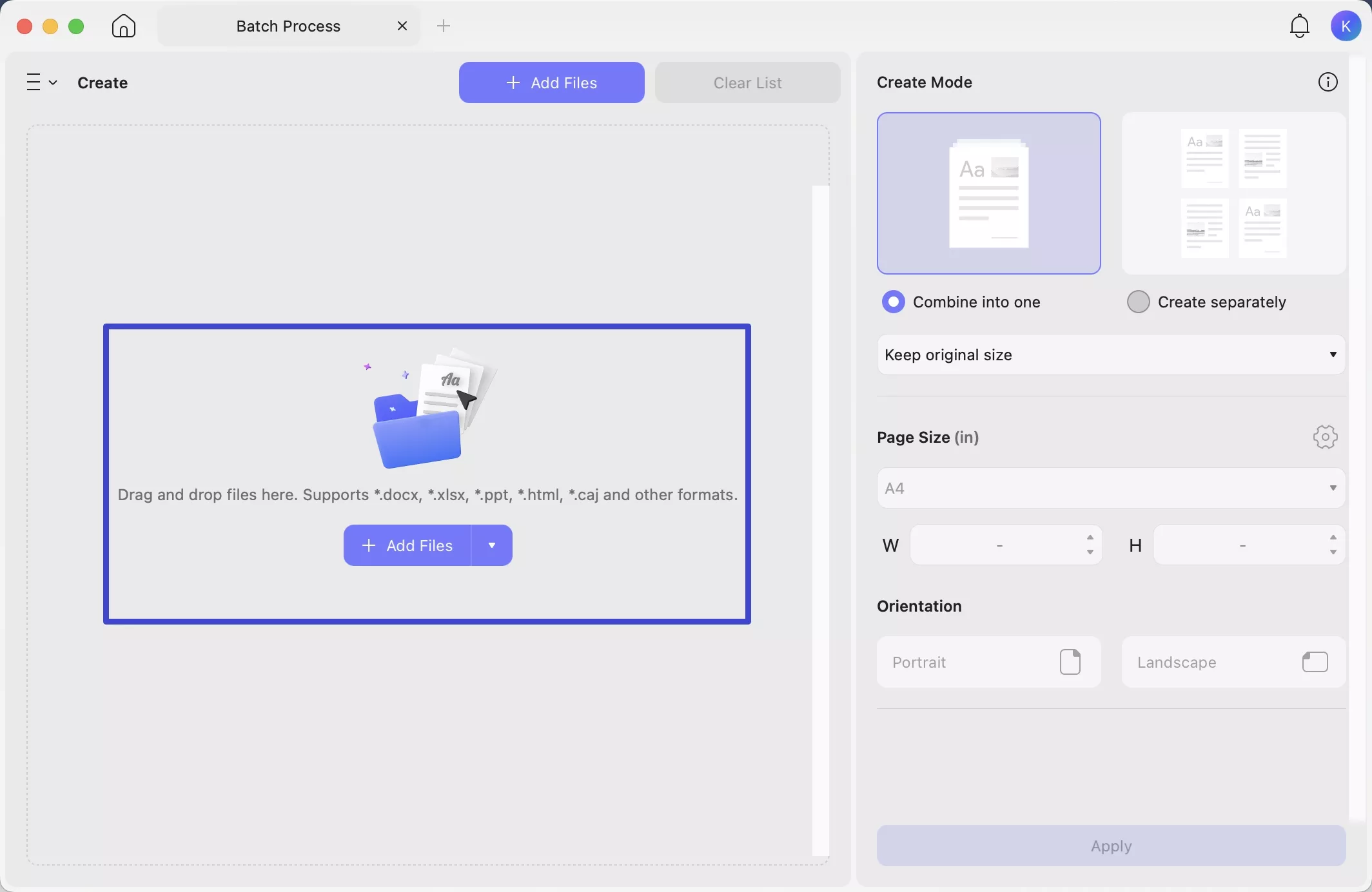
Step 3. Following that, you can choose "Combine into one" to merge all selected files into a single PDF or "Create separately" to generate individual PDFs for each file. Below that, you can choose "Keep original size" to retain the original dimensions of the files or choose "Standardize page size" to customize the width (W) and height (H). The "Orientation" section provides options to set the page layout as either "Portrait" or "Landscape" for the output PDFs.
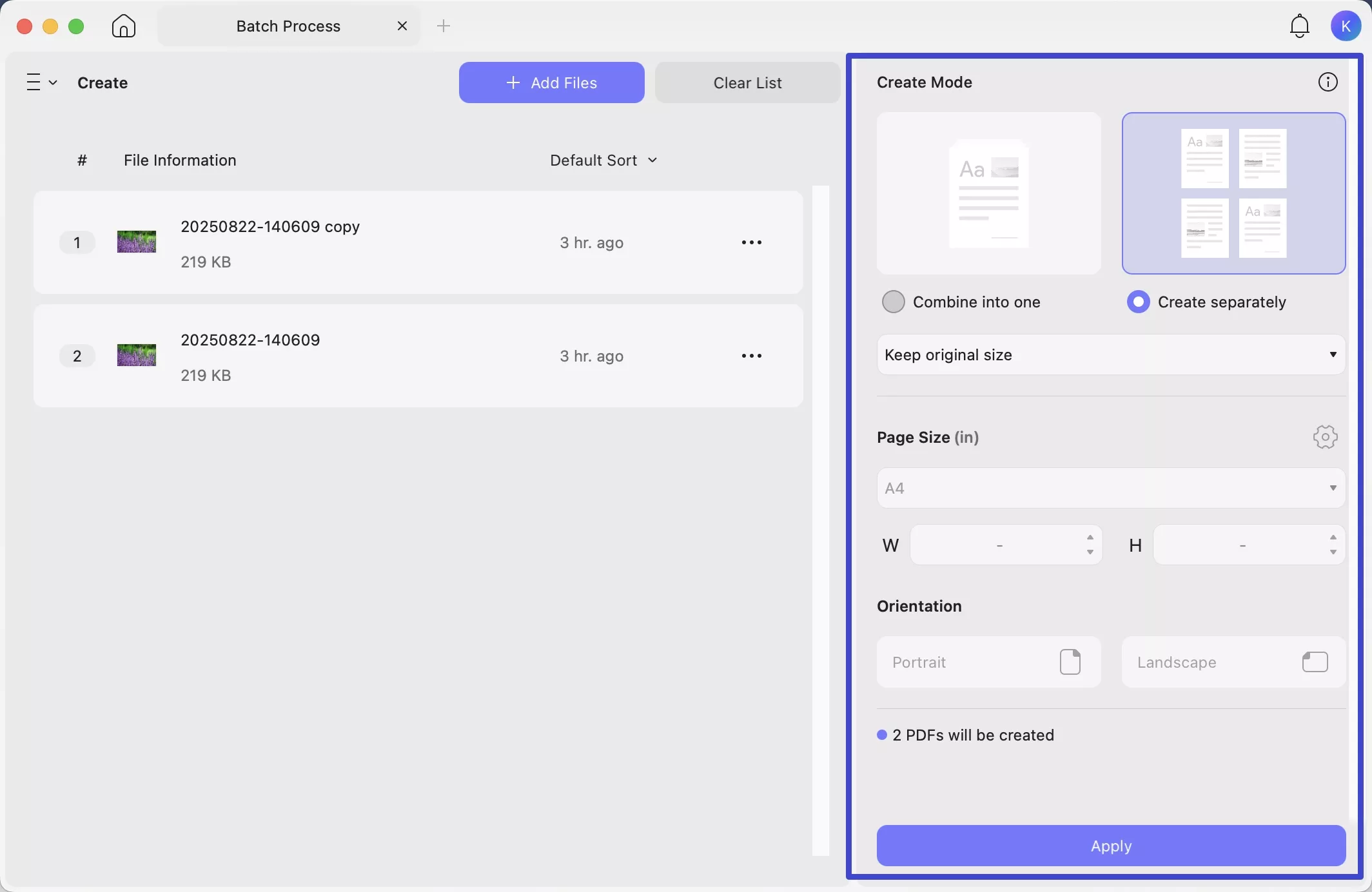
Step 4. Lastly, hit the “Apply” button to create the desired WebP pics into PDF documents for better use and security.
Part 2. Convert WebP to PDF Free with Aspose
The first method in the line is Aspose. It is an online app that can convert one or more WebP pages into one or more PDF files. It is easy to use. There are two ways you can do it.
Way 1. Convert One WebP to One PDF
If you have one WebP file to convert to PDF, follow these steps.
Step-1. Go to Aspose WebP to PDF Converter. Upload your "WebP" file using the "Drop or upload your files" option on the screen. Also, you can browse the file from your folder, Google Drive, Dropbox, or a URL link. Just underneath the uploading tab, there is an option called "Convert to a single output file". Leave this box checked. Also, it does not matter if you have only one file to convert.
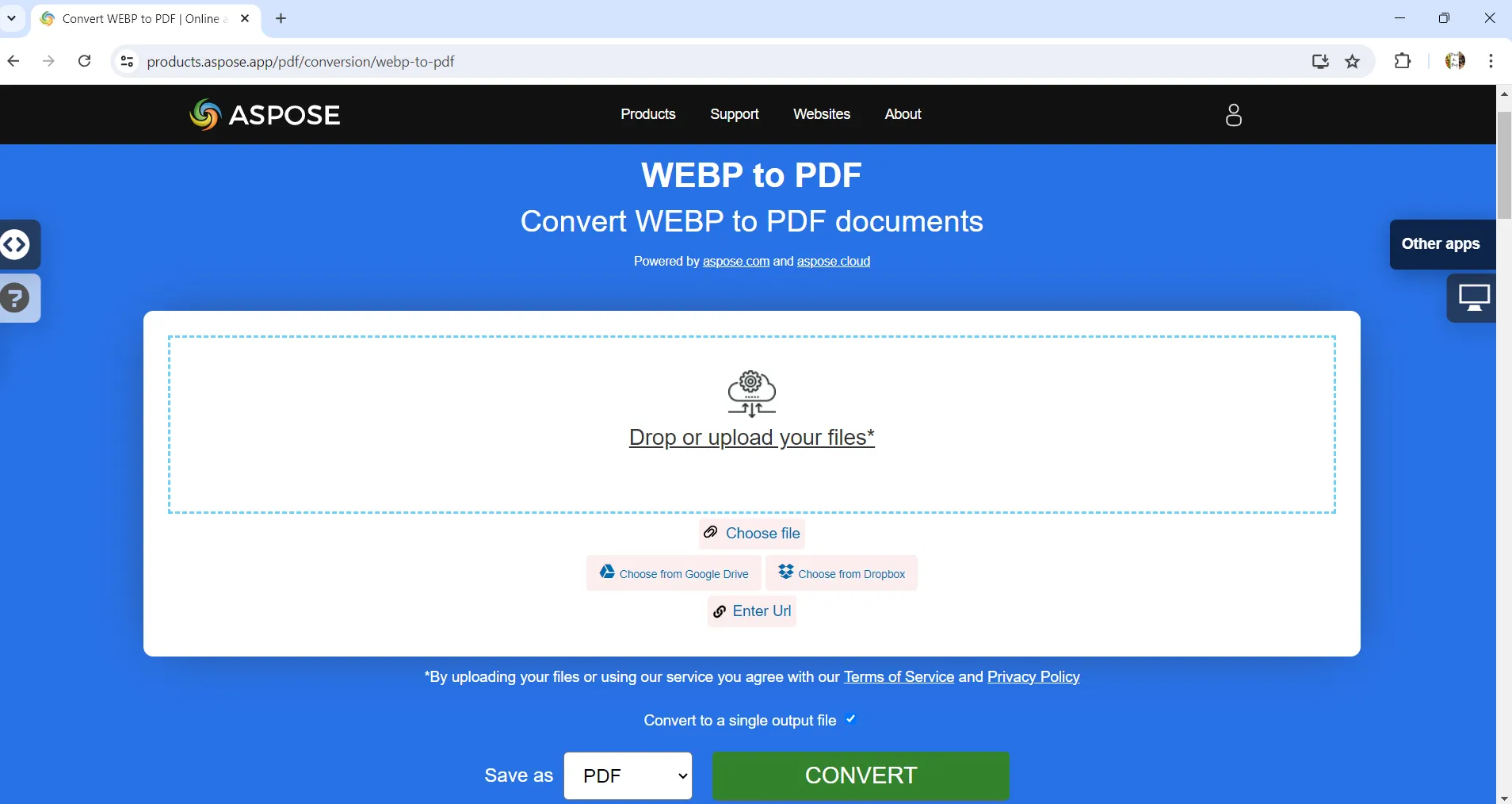
Step-2. Once the file is uploaded, click on the "Convert" button at the bottom. The app will start converting the file into PDF.
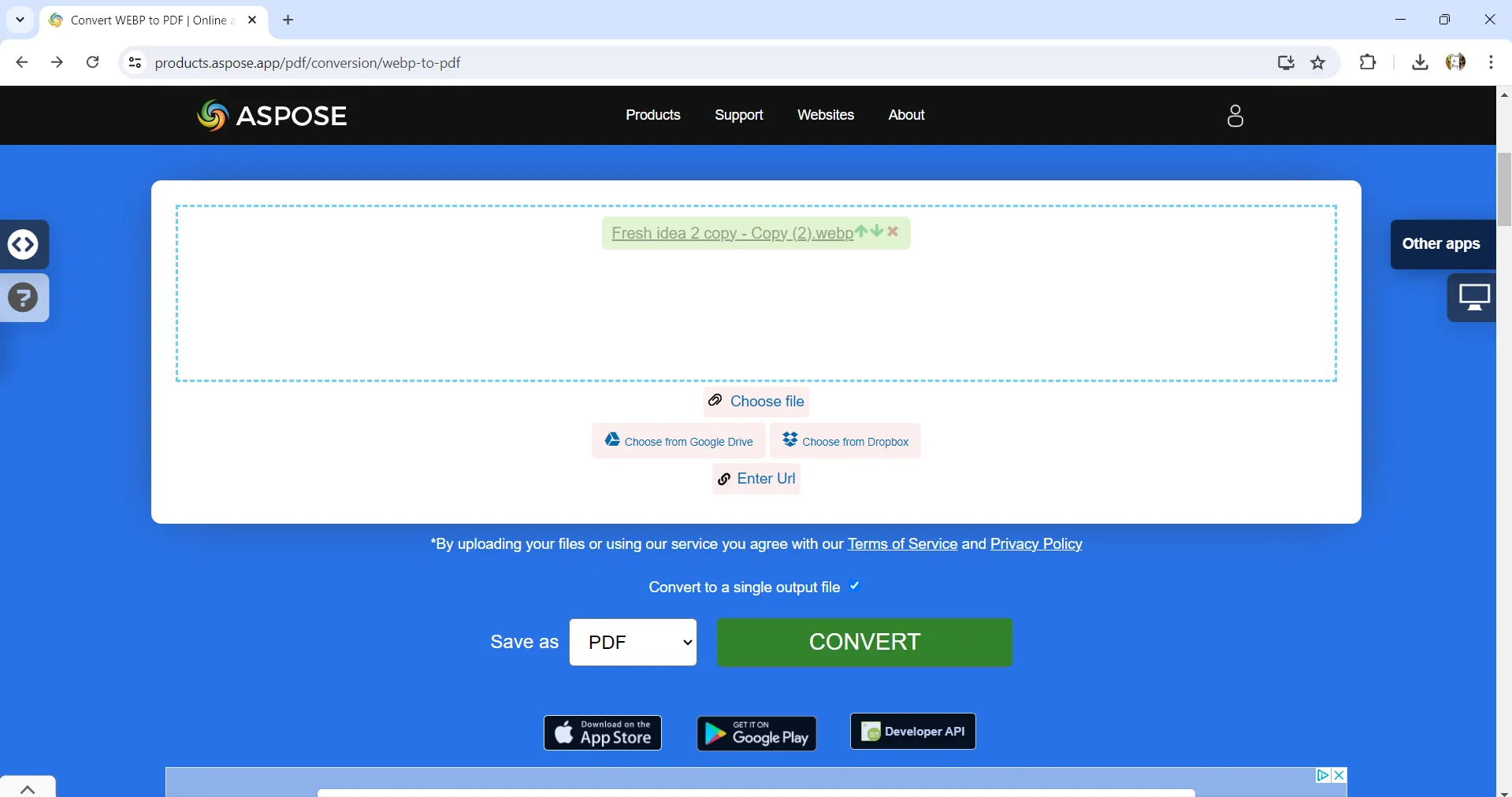
Step-3. Once converted, you will see the "Download" option on the screen. Download the file which will automatically save it in the "Download" folder of your computer. You can then access the file from that folder.
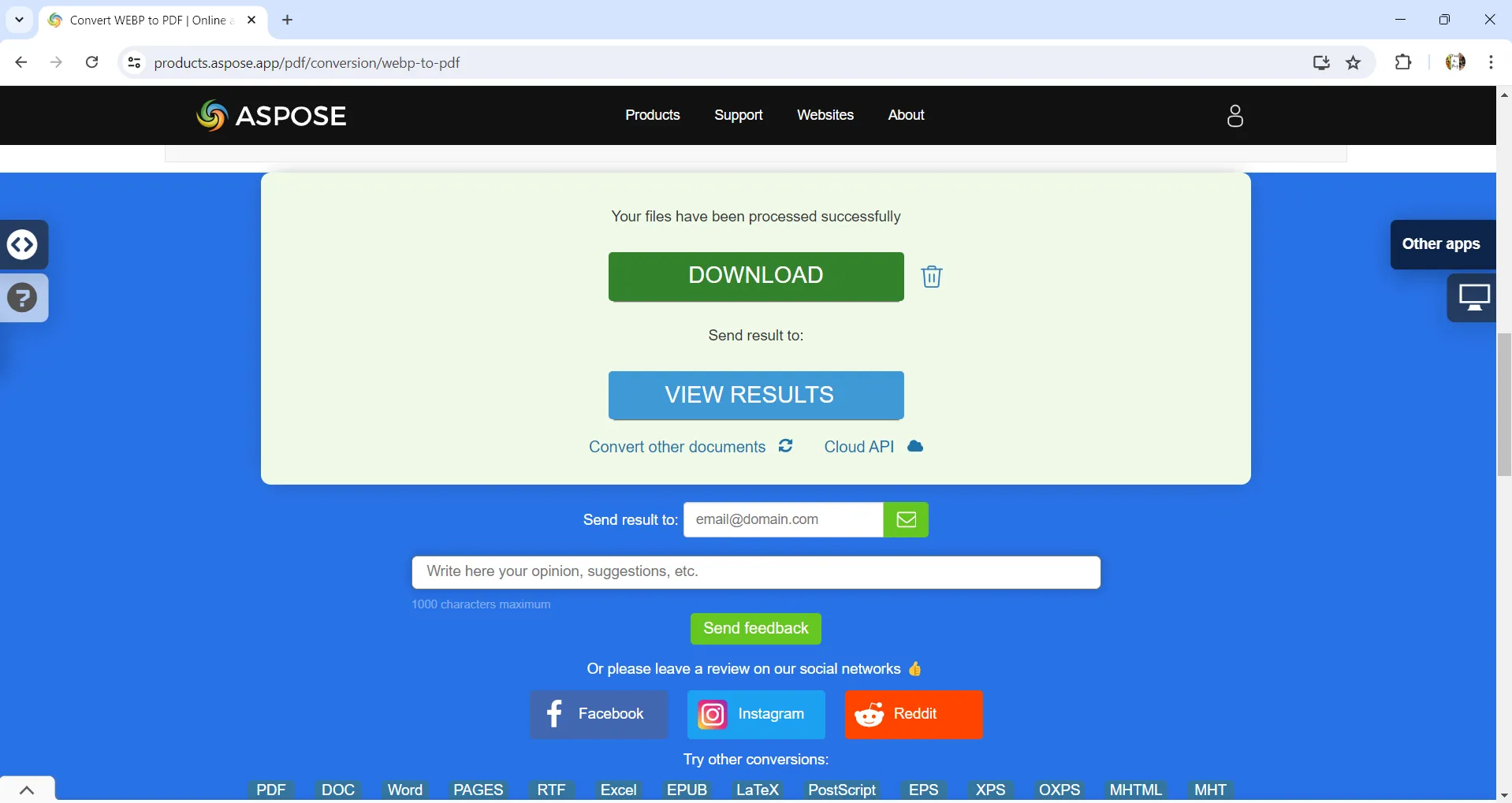
Way 2. Convert WebP Files to One PDF
If you have more than one WebP file to convert to PDF, follow these steps.
Step-1. Open Aspose WebP to PDF Converter and upload all the files you want to convert using the "Drop or Upload your files" option on the screen. You will be prompted to browse it from the saved folder. Underneath the upload option, there is a "Convert to a single output file" option. To make a single PDF file of all the files, click on the check box next to this option. If you want to make separate files, uncheck this box.
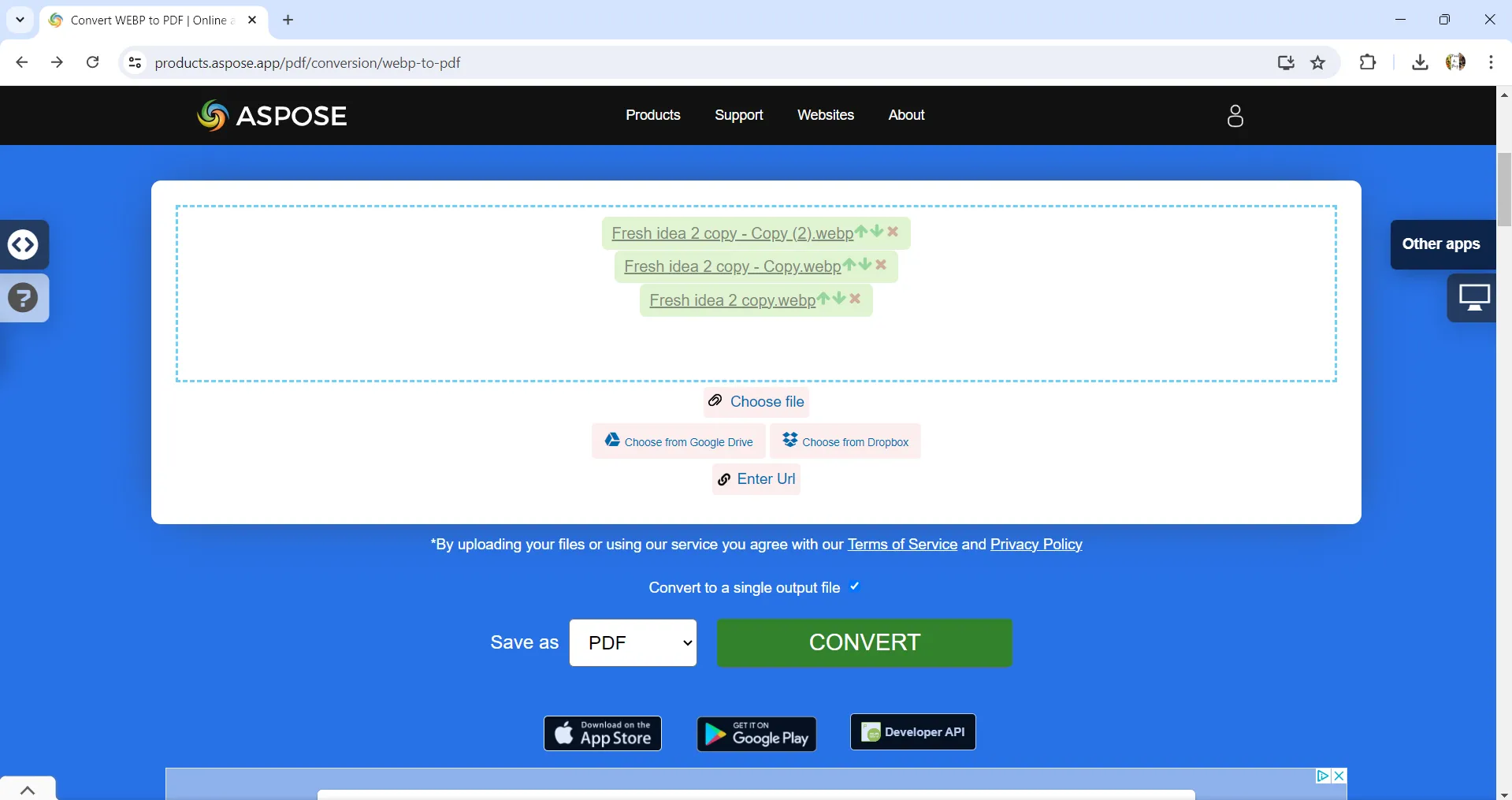
Step 2. Once done uploading click on the "Convert" button. The files will be converted to one PDF.
Step- 3. Once the files are converted, you will see a "Download" option on the screen. Click to download the PDF file, which will directly be saved in your "Download" folder.

Limitation of Aspose- There are a limited number of free conversions you can do daily. After five conversions, you have to wait until the next day, or else you have to get a subscription.
Part 3. Change WebP to PDF Free with CloudConvert
The second app inline is Cloudconvert. It is also a web-based app. In some ways, it is better than Aspose as it allows more free conversions daily. Depending on whether you want to convert one or more files, follow one of these ways.
Way 1. Convert One WebP to One PDF
To convert only one WebP file to one PDF, follow these steps.
Step-1. Open "https://cloudconvert.com/" using any internet browser. Then upload the file using the "Select File" button on the screen. You can upload files from your computer, Google Drive, Dropbox, OneDrive or even using a URL.
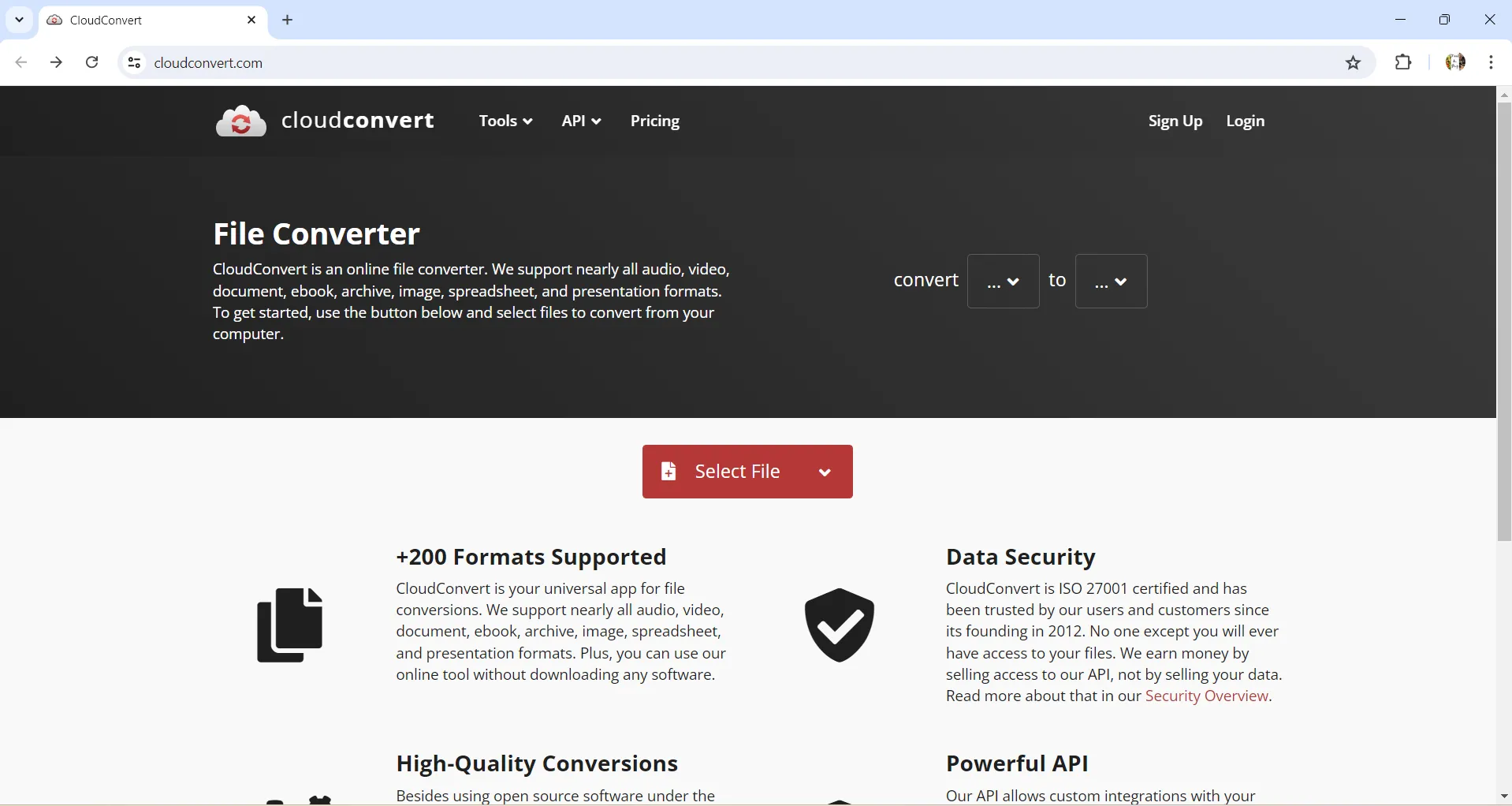
Step-2. Once the file is uploaded, you have to select the format of the output file from the dropdown menu button next to "Convert to". Select PDF.
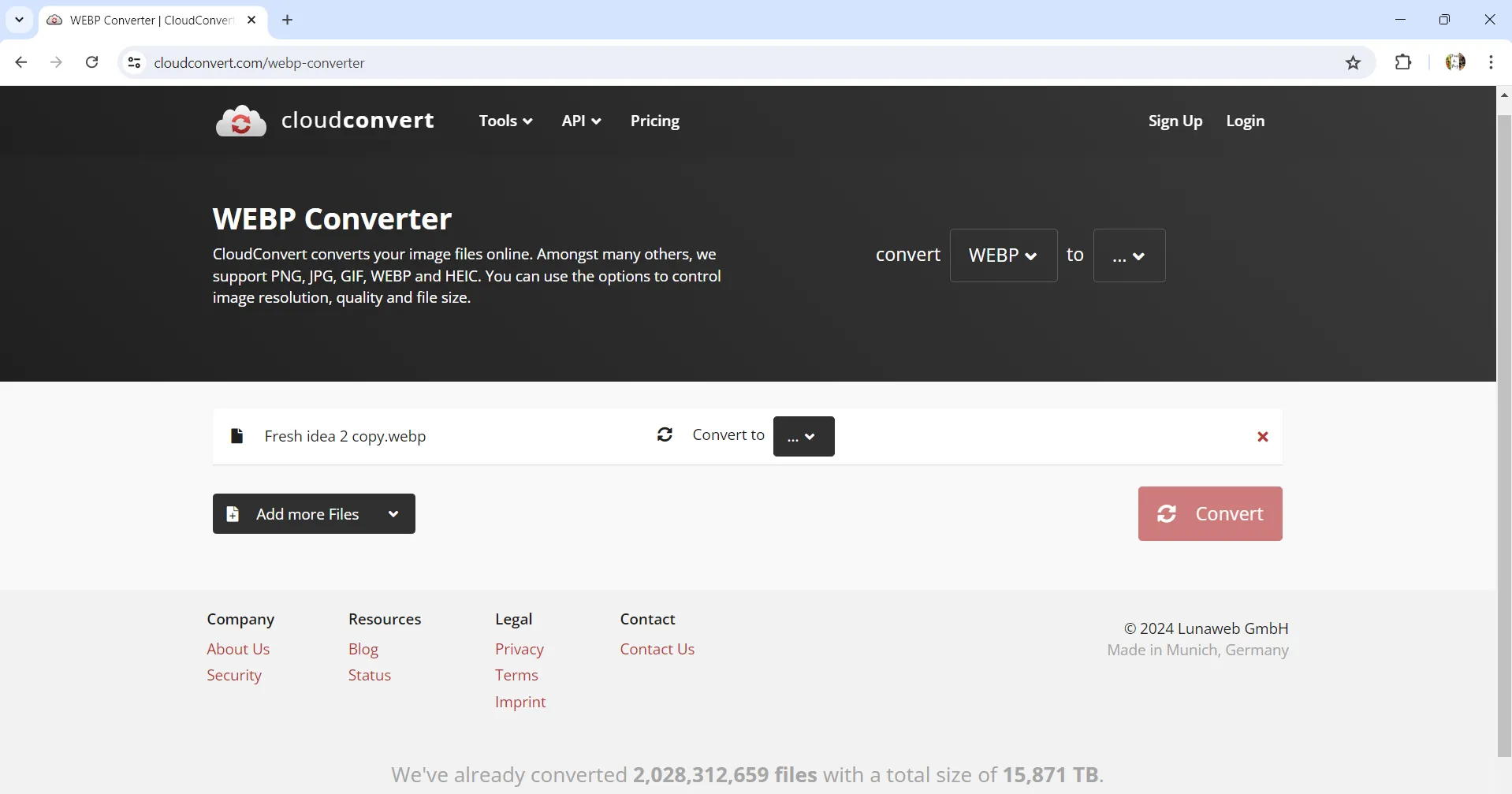
If you don't see the PDF option, you can search "PDF" in the search bar which appears when you click on the dropdown button.
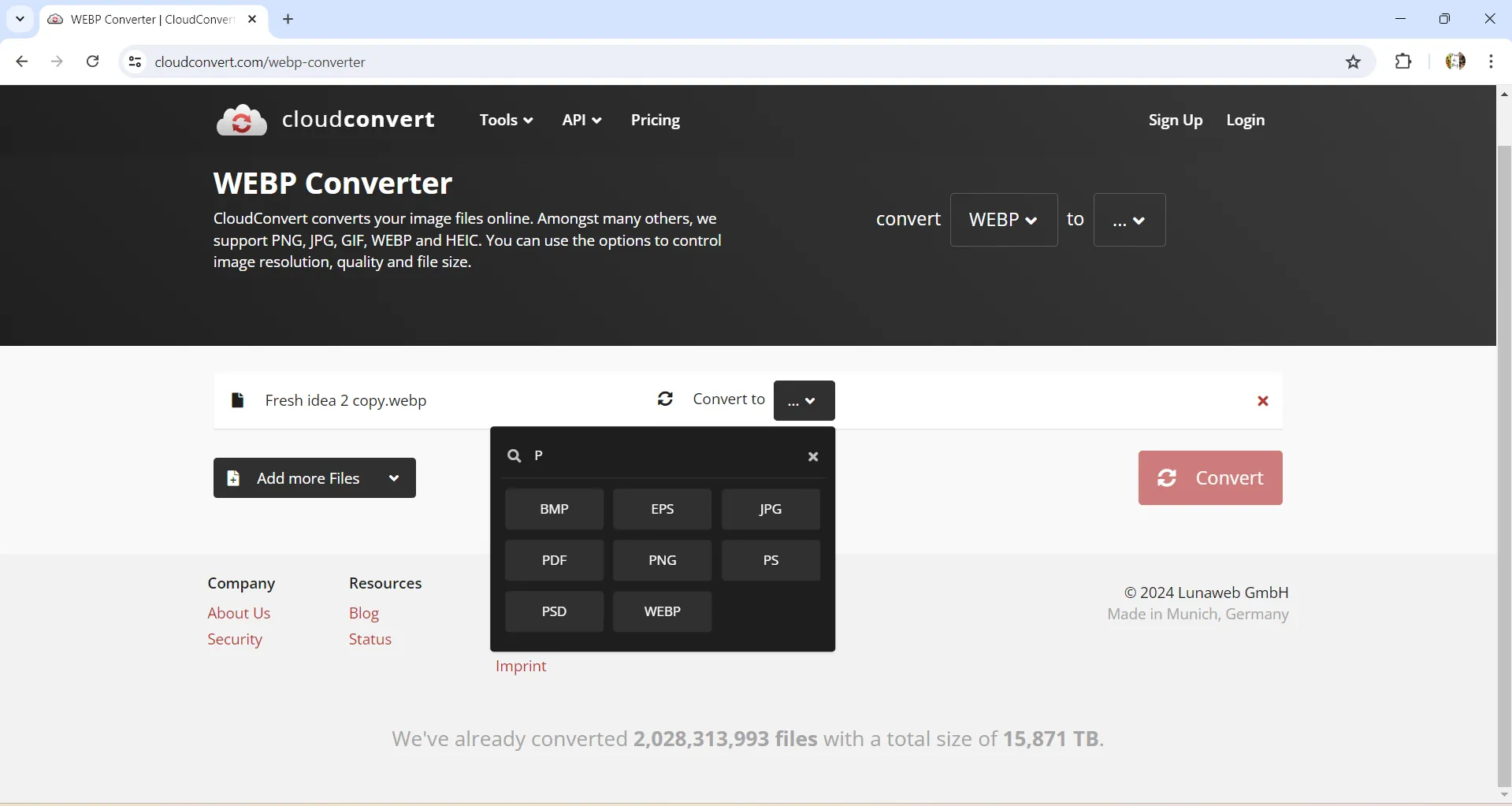
Step-3. Then click on the "Convert" button. The file will be converted to PDF and in a few moments will show up on the screen in a sub-window with a "Download" button at the bottom to download the file.
Way 2. Convert WebP Files to Multiple PDFs
If you have more than one file to convert to PDF, follow these steps.
Step-1. Open "https://cloudconvert.com/webp-to-pdf" using any web browser. Upload files using the "Select file" button. You can upload from your computer or cloud storage like Google Drive etc. Upload all the files you want to convert, either one by one if they are saved in separate folders, or select all of them together if saved in one folder.
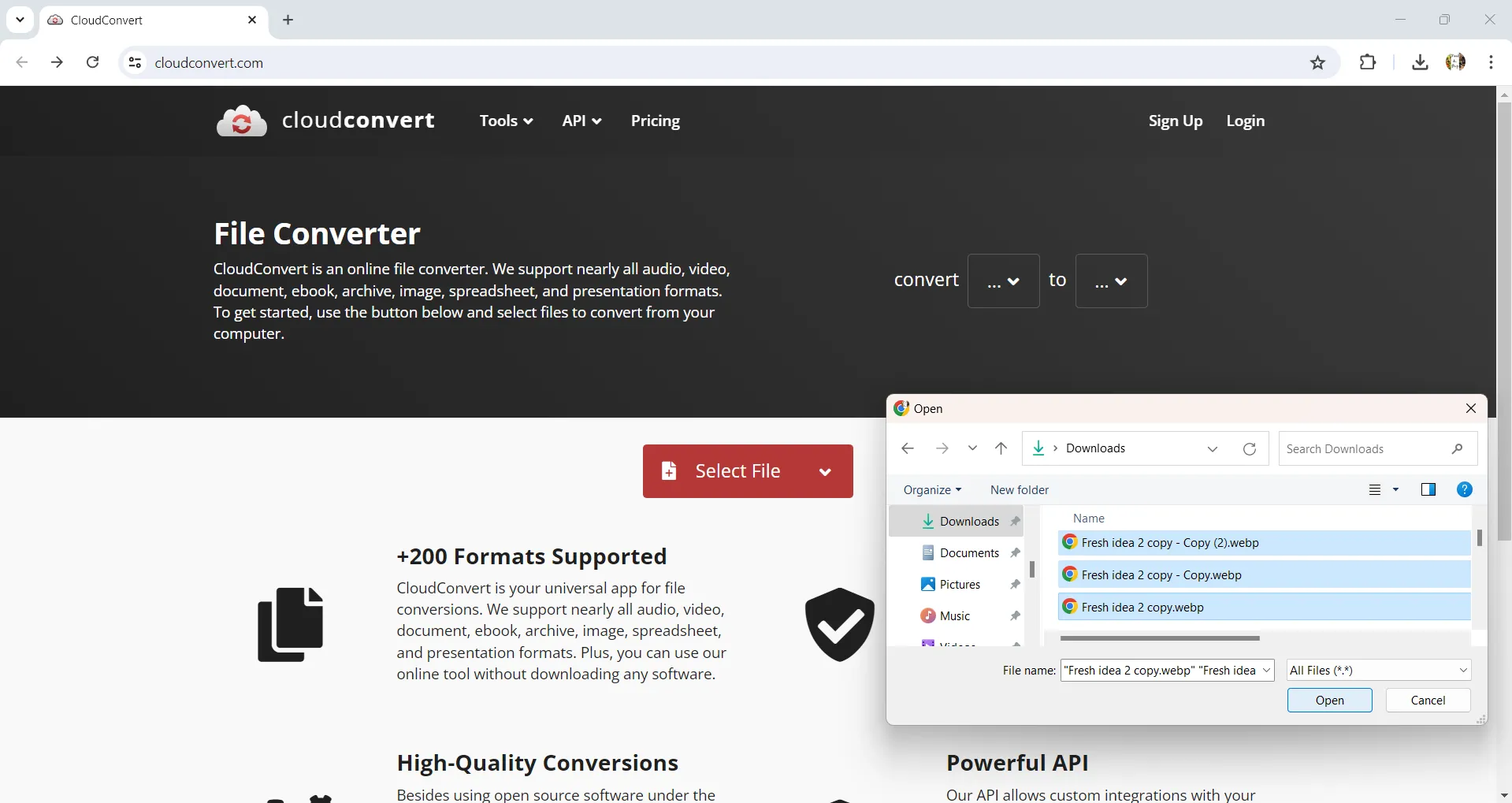
Step-2. Once the files are uploaded, you will see a "Convert to" drop-down menu next to each file. Click to select the output file format. If you can't file PDF in the dropdown menu, you can search in the search bar when you open the dropdown menu.
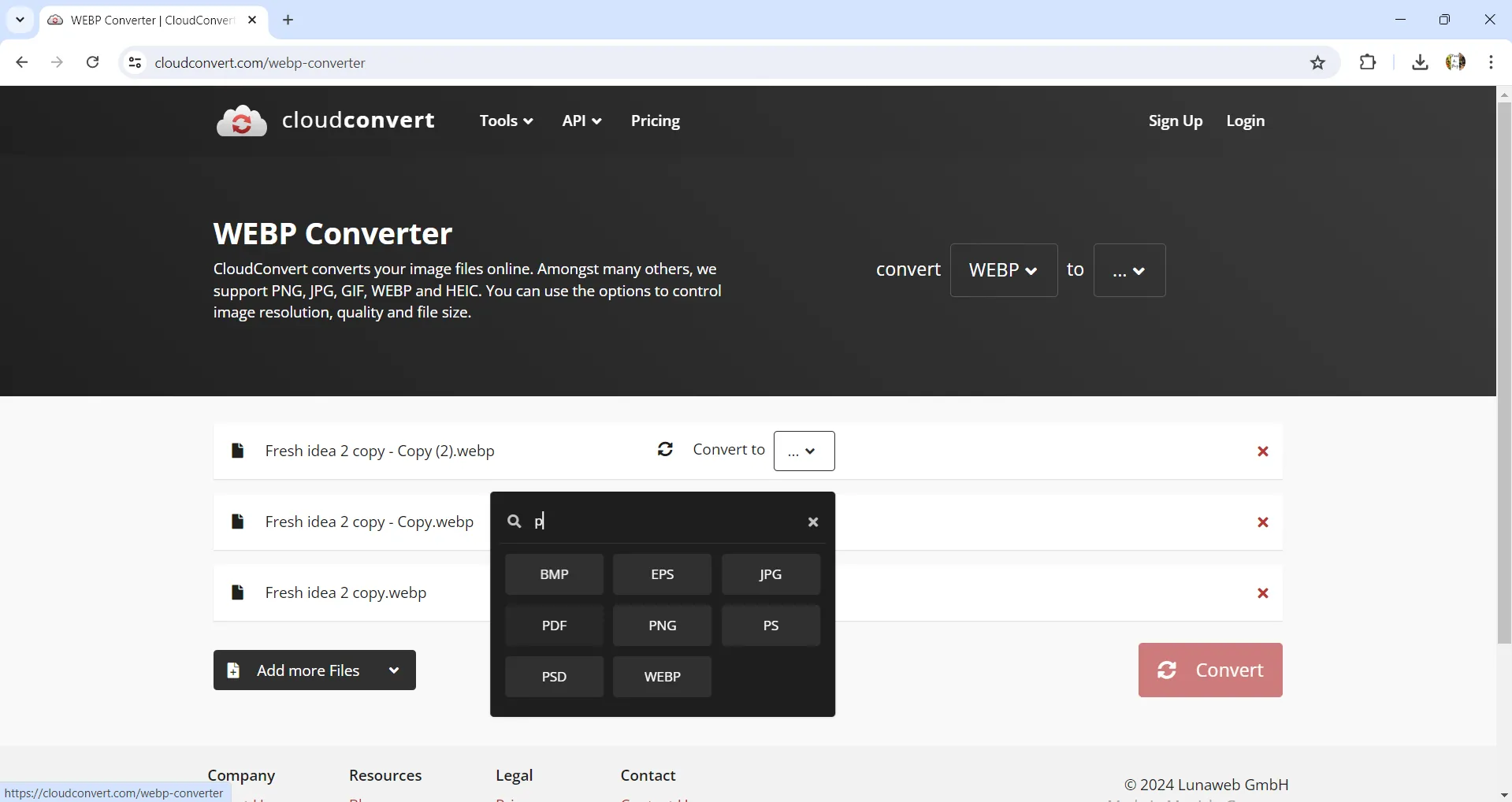
Step-3. Once you have specified the file format for all the files, hit the "Convert" button. All the files will be converted and you will see the "Download" button next to each file. Also, if you want to download all the files together, you will see an "All Files" tab at the bottom, which will allow you to download all the files together in a zip folder.
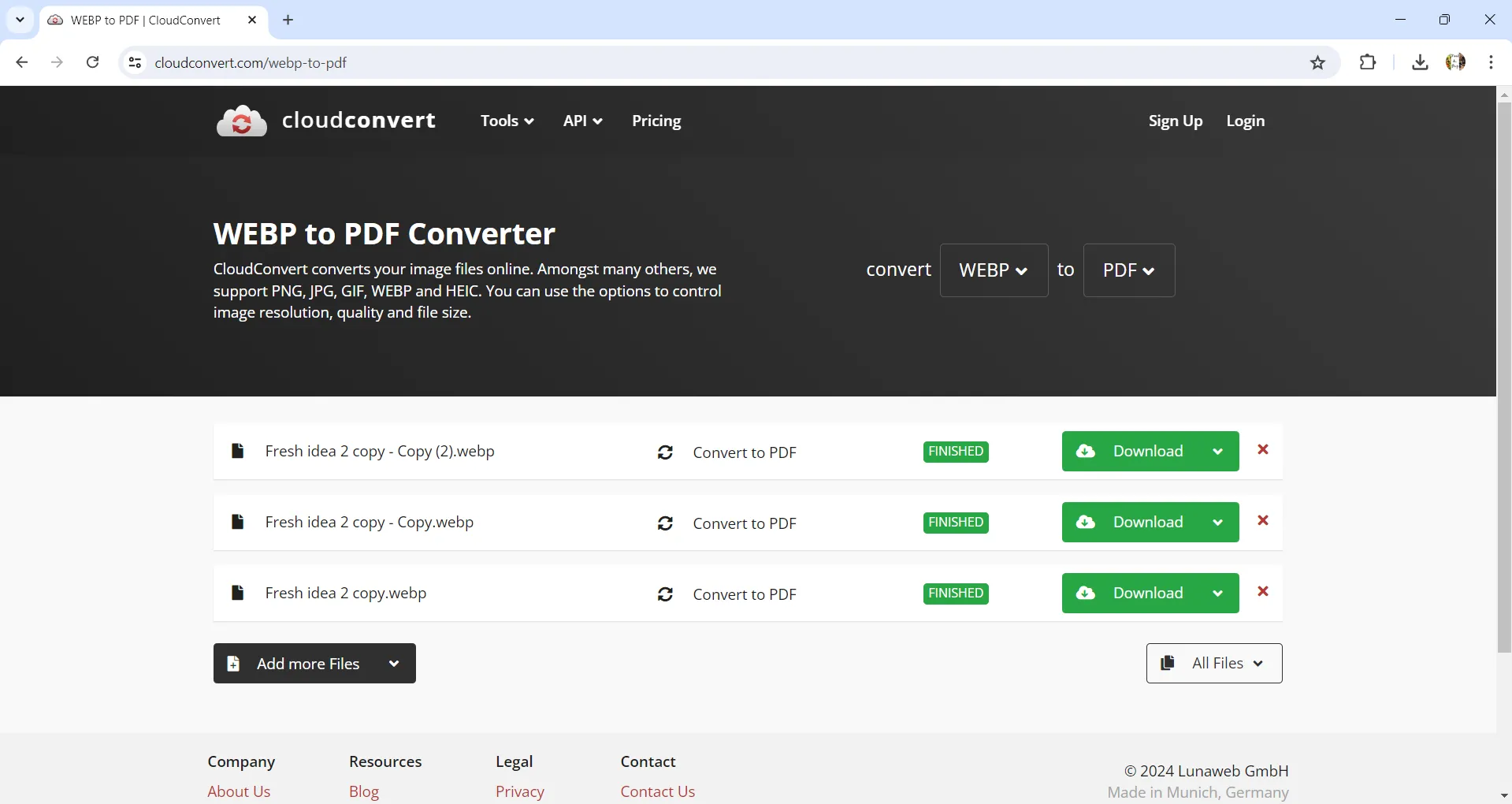
Limitation of CloudConvert:
With Cloudconvert you cannot convert and club more than one WebP file to one PDF file. Also just like any other web-based app, you will need an active internet connection to use it. There is a limit of 25 free conversions per day, after which you will need to buy a subscription.
Part 3. Bonus Tip: How to Edit Converted PDF with UPDF?
Once you have the WebP image converted to PDF, you may want to edit it. You can also use UPDF to do that. UPDF is a complete package of PDF editing and annotation tools. The text in the WebP converted PDF file can be extracted using the UPDF OCR tool. It is very user-friendly and is much cheaper than other PDF editors out there. It has many other features which may be very useful for you. Some examples are-
- Complete PDF editing and annotation tool kit.
- You can also crop out any unwanted areas.
- Convert the file to other file formats.
- Add stamps, signatures, watermarks, background, etc.
- Save the file in the UPDF-provided cloud space.
The Coolest of all is the integrated AI. This allows you to chat just like any Chatbot and also allows you to summarize, translate, and explain the file. This can increase your work efficiency many times.
Download UPDF right now to get access to all these resources.
Windows • macOS • iOS • Android 100% secure
To edit any image with text in PDF you will need to OCR the file first. To do so, just follow these simple steps.
Step-1. Open the file using UPDF.
Step-2. Click on the Tool button and choose OCR to open the OCR window.
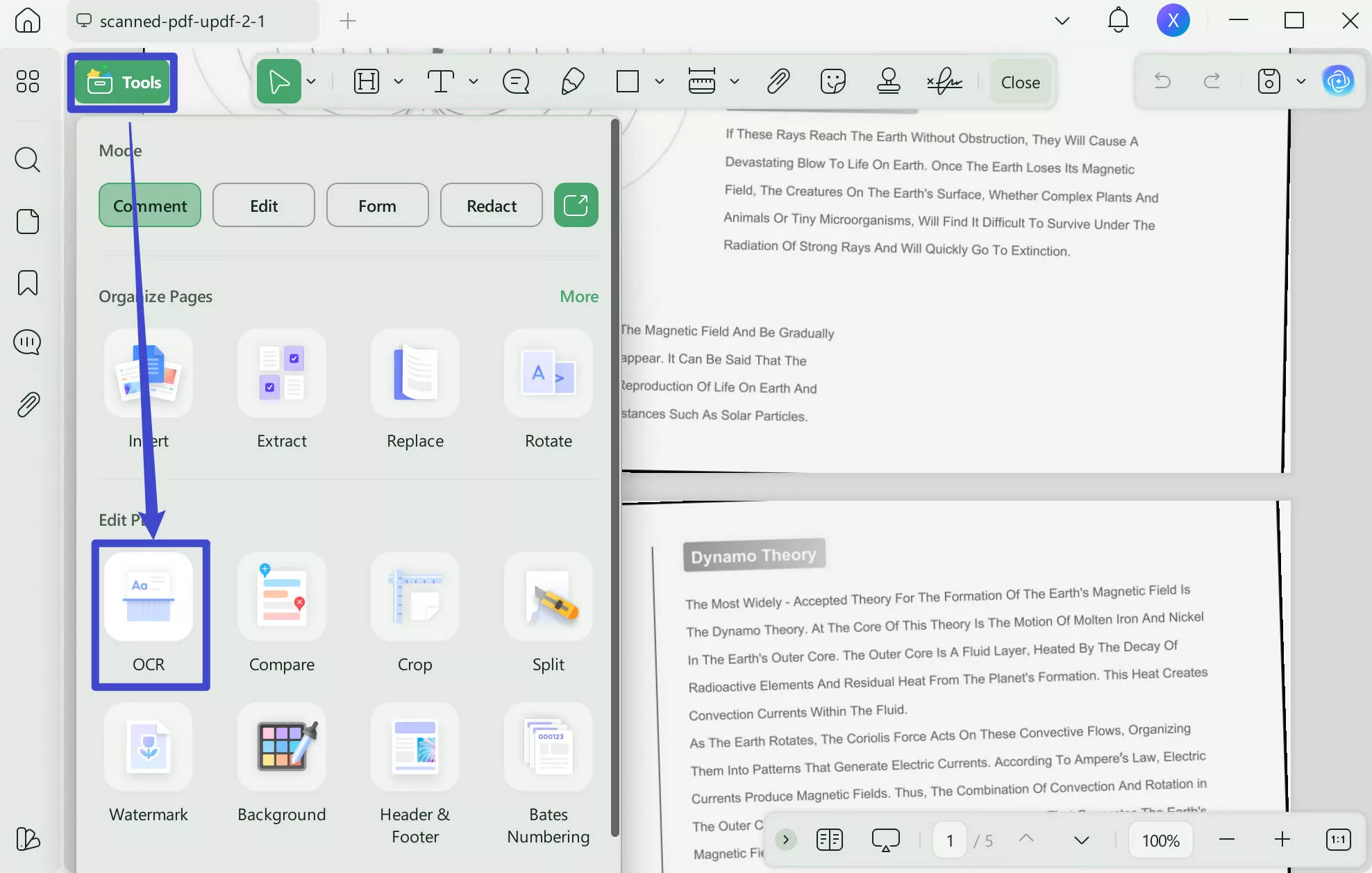
Step-3. Following this, a new window will open, providing you with 3 options for Document Type:
- Searchable PDF Only: In this mode, the page image is preserved, and the recognized text is added in an invisible layer beneath it. This keeps the document visually almost identical to the original.
- Editable PDF: This mode preserves the background images and illustrations from the original document and places the recognized text on top. As a result, the file size is usually larger than those created with the "Text and Pictures Only" mode. Visually, the output may look slightly different from the original.
- Text and pictures only: This mode saves the recognized text and images, resulting in a smaller PDF file. However, the appearance may differ slightly from the original document.
Choose your desired mode based on your need. To achieve more accurate OCR results, you need to correctly select the language you want to recognize, such as English.
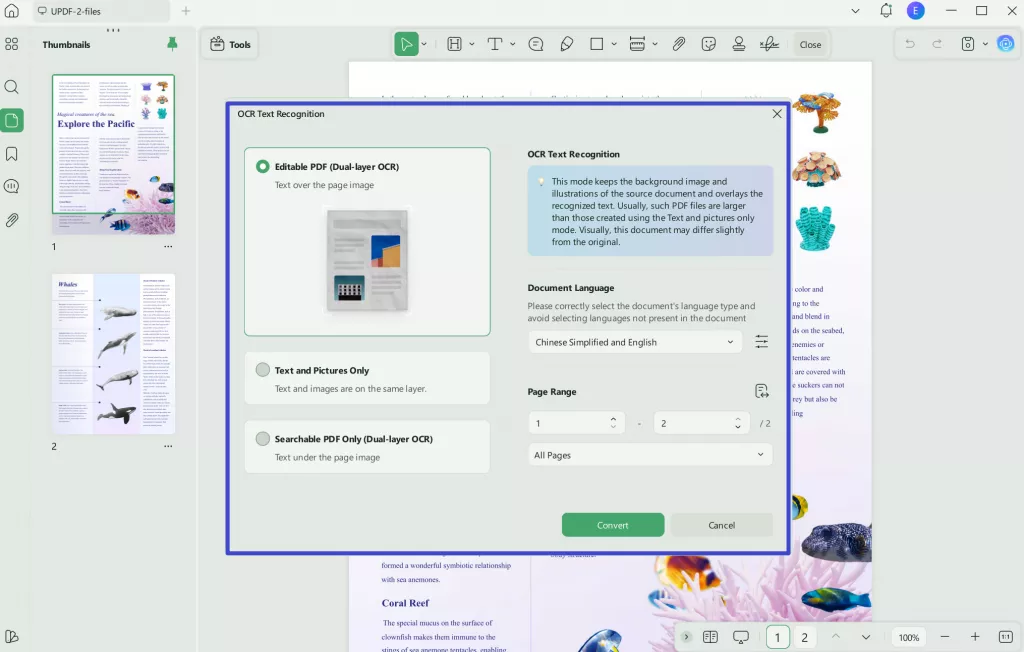
Once done making all the selections, click on the "Convert" button at the bottom of the popup window.
Step-4. Now the OCRed PDF is editable. You can go to "Tools > Edit" and click on the text to edit it.
To know more details about how to use OCR to make it editable, you can watch the below video.
Wasn't it a bonus tip as we promised? You can download right now and explore the variety of tools to edit PDFs and enhance your work efficiency.
Windows • macOS • iOS • Android 100% secure
Final Words
If you want to convert the image file of WebP to PDF format, you can use UPDF, Aspose or Cloudconvert. Aspose or Cloudconvert are web-based and have pros and cons. Therefore, I recommend using UPDF. Once you have the PDF, you may want to edit it for which UPDF is also the best choice. Download UPDF right now and get the annual subscription to access a bevy of PDF editing tools.
 UPDF
UPDF
 UPDF for Windows
UPDF for Windows UPDF for Mac
UPDF for Mac UPDF for iPhone/iPad
UPDF for iPhone/iPad UPDF for Android
UPDF for Android UPDF AI Online
UPDF AI Online UPDF Sign
UPDF Sign Edit PDF
Edit PDF Annotate PDF
Annotate PDF Create PDF
Create PDF PDF Form
PDF Form Edit links
Edit links Convert PDF
Convert PDF OCR
OCR PDF to Word
PDF to Word PDF to Image
PDF to Image PDF to Excel
PDF to Excel Organize PDF
Organize PDF Merge PDF
Merge PDF Split PDF
Split PDF Crop PDF
Crop PDF Rotate PDF
Rotate PDF Protect PDF
Protect PDF Sign PDF
Sign PDF Redact PDF
Redact PDF Sanitize PDF
Sanitize PDF Remove Security
Remove Security Read PDF
Read PDF UPDF Cloud
UPDF Cloud Compress PDF
Compress PDF Print PDF
Print PDF Batch Process
Batch Process About UPDF AI
About UPDF AI UPDF AI Solutions
UPDF AI Solutions AI User Guide
AI User Guide FAQ about UPDF AI
FAQ about UPDF AI Summarize PDF
Summarize PDF Translate PDF
Translate PDF Chat with PDF
Chat with PDF Chat with AI
Chat with AI Chat with image
Chat with image PDF to Mind Map
PDF to Mind Map Explain PDF
Explain PDF Scholar Research
Scholar Research Paper Search
Paper Search AI Proofreader
AI Proofreader AI Writer
AI Writer AI Homework Helper
AI Homework Helper AI Quiz Generator
AI Quiz Generator AI Math Solver
AI Math Solver PDF to Word
PDF to Word PDF to Excel
PDF to Excel PDF to PowerPoint
PDF to PowerPoint User Guide
User Guide UPDF Tricks
UPDF Tricks FAQs
FAQs UPDF Reviews
UPDF Reviews Download Center
Download Center Blog
Blog Newsroom
Newsroom Tech Spec
Tech Spec Updates
Updates UPDF vs. Adobe Acrobat
UPDF vs. Adobe Acrobat UPDF vs. Foxit
UPDF vs. Foxit UPDF vs. PDF Expert
UPDF vs. PDF Expert

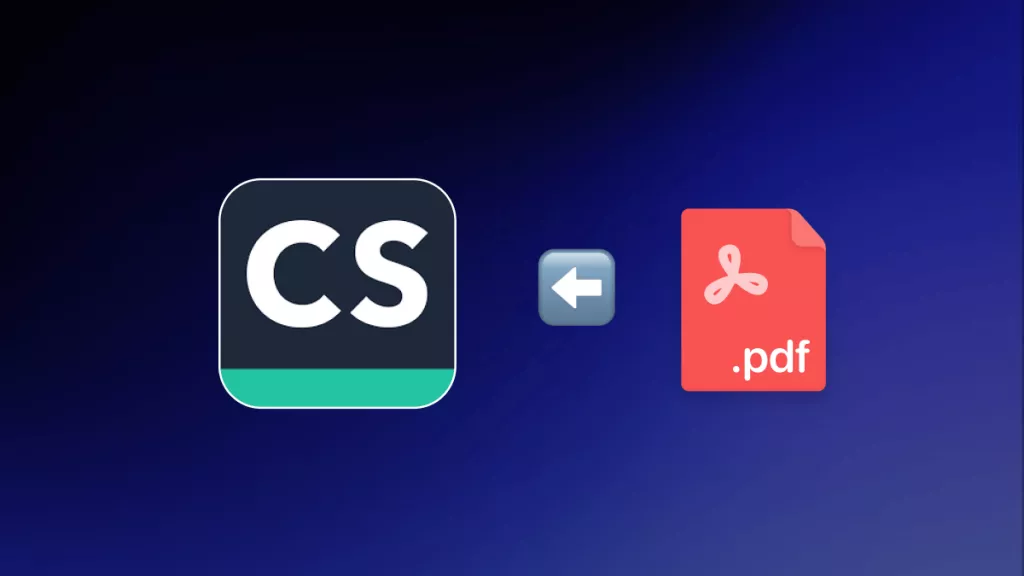

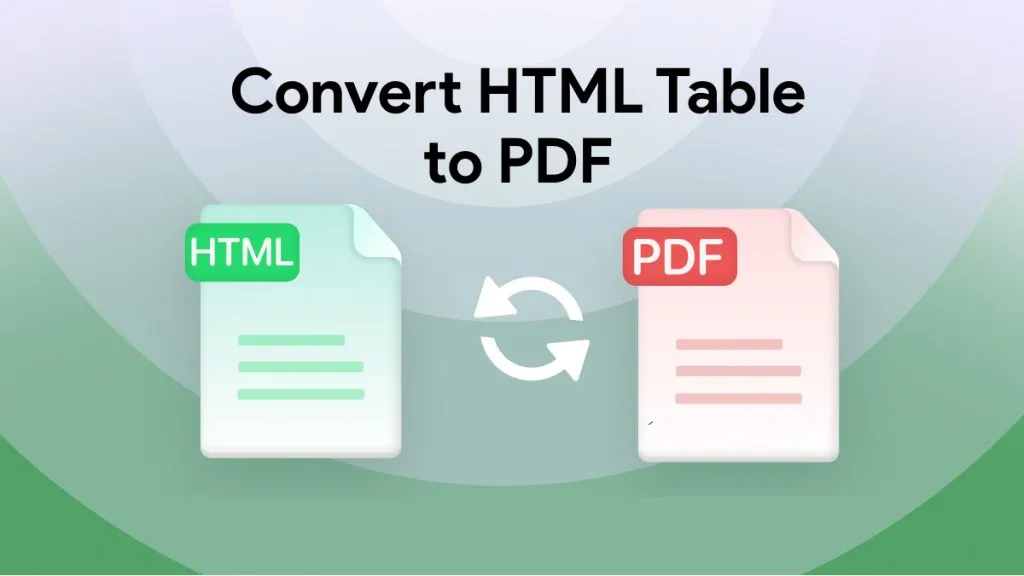
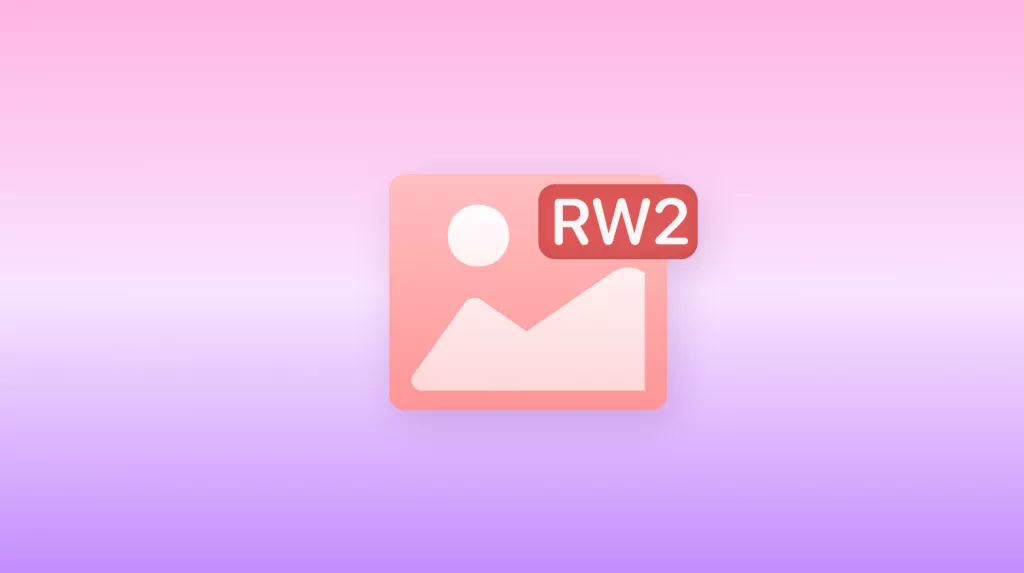
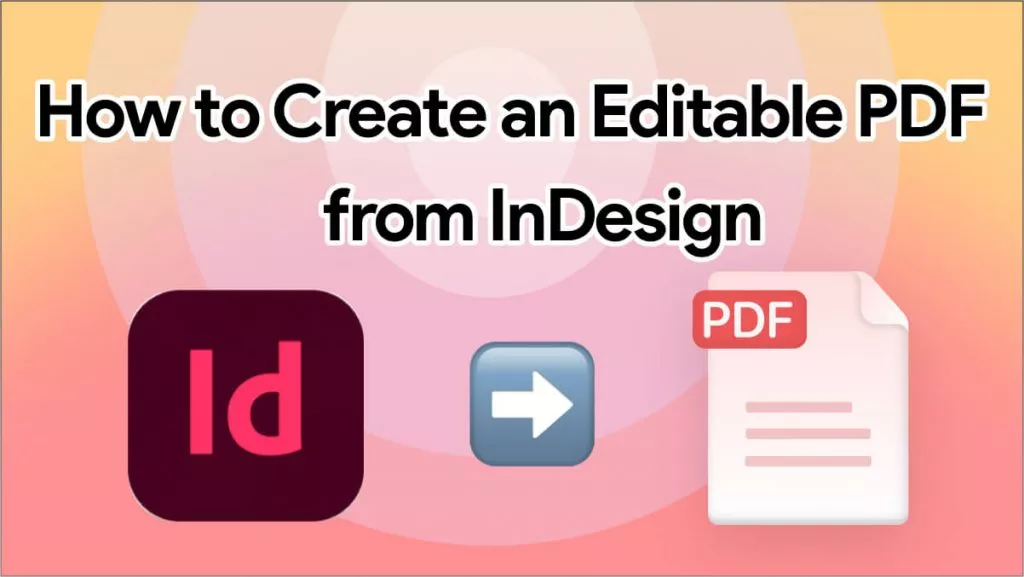
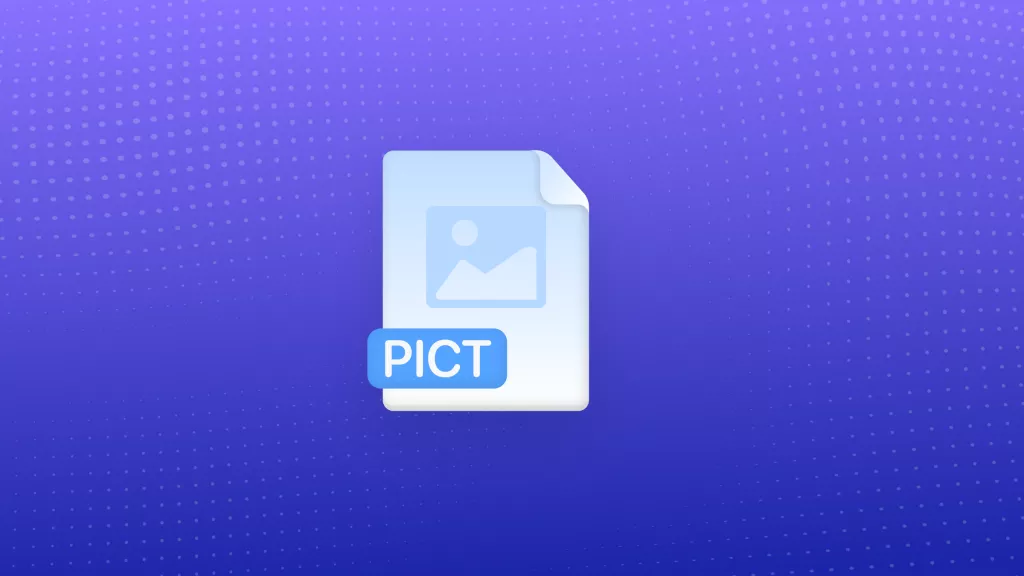
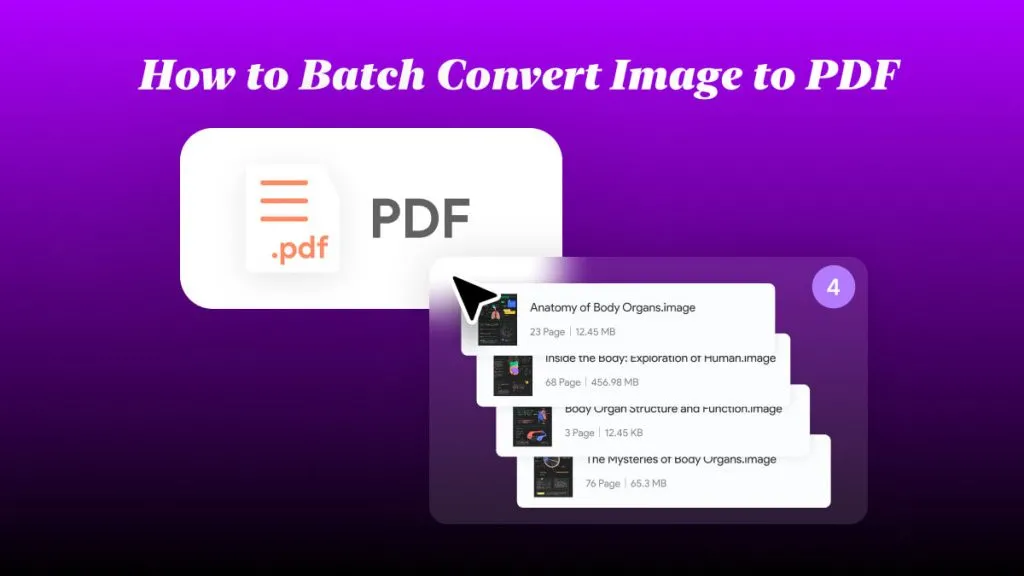
 Enola Davis
Enola Davis 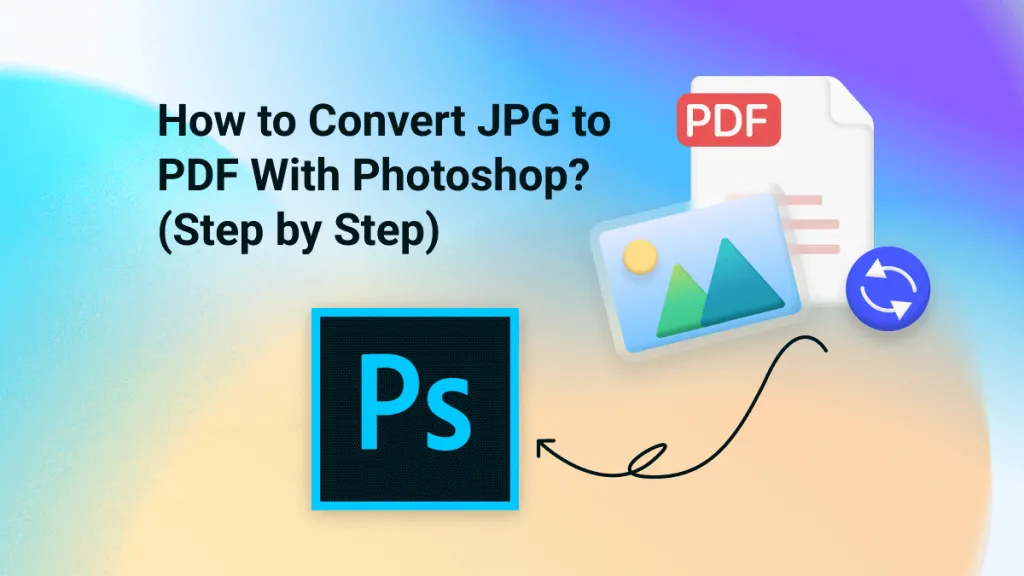
 Enid Brown
Enid Brown 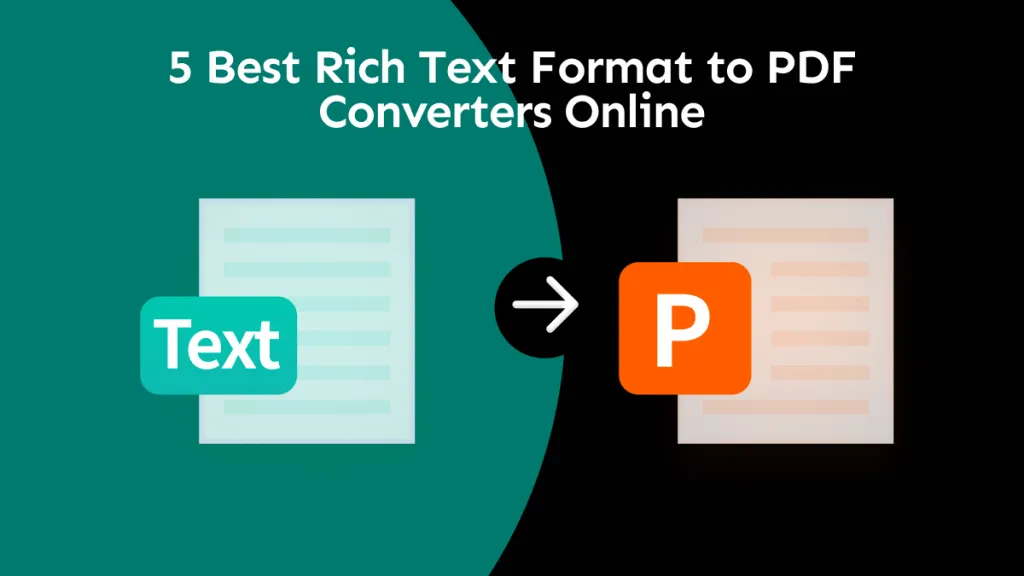

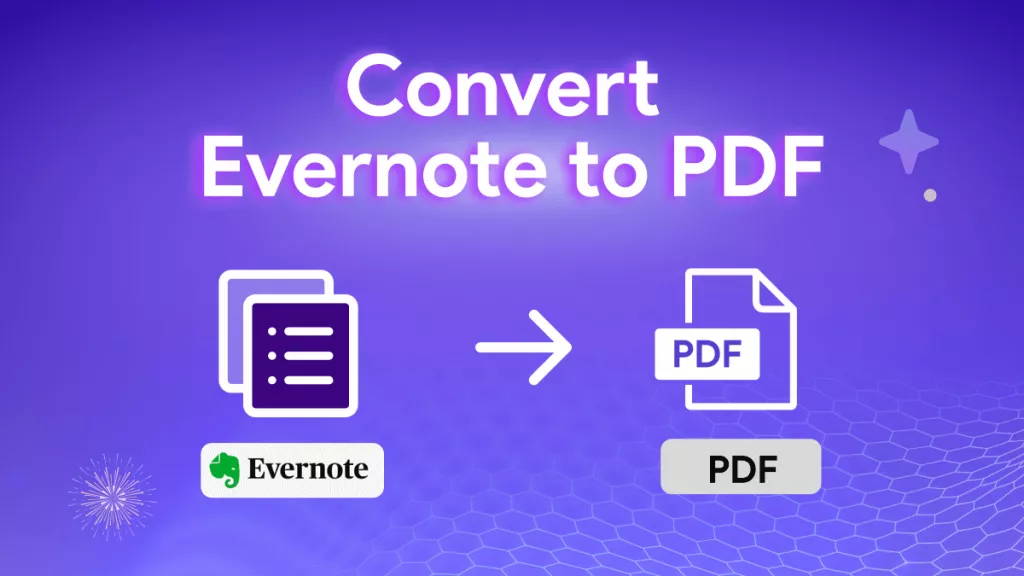
 Engelbert White
Engelbert White