Have you ever wondered how to do emojis on Mac rather than copy and pasting them somewhere, or is it just me who wants to have fun ways to express emotions? At first, I was hopeless too, until I found the built-in emoji keyboard on macOS. There, I was able to access a variety of emojis, while having the option to create one on my own. Many of you might become eager to know how I did that, which is why I have compiled this guide for you, covering every aspect related to emoji creation and insertion.
Wait, while we are on the topic of using emojis and enhancing digital communication, I use a go-to PDF editor, UPDF, and I actually inserted emojis within my PDFs. So, without piquing up the curiosity, review my guide and see how I customized emojis and use them in PDFs in UPDF’s annotation tools. Before we dive in, please click the button below to download UPDF.
Windows • macOS • iOS • Android 100% secure
Part 1. How to Do Emojis On Mac?
Before I show you how to make a new emoji, it's essential to know how to do emojis on Mac at first, since there are multiple shortcut methods to do so. This was the basic step I took because, without it, knowing how to access the emoji keyboard, using or customizing emojis becomes unnecessarily complicated. So, here are some shortcuts that you can consider to access and use emojis on Mac:
1. Control + Command + Space Bar
I found this method way simpler, since all I had to do was press the “Control + Command + Space Bar” keys, after which the emoji pop-up appeared. While doing so, I suggest that you open Notepad first, where you can actually use them to determine if they work:
My Tip: What I noticed was that their emojis weren’t limited to smiles, as when you tap the various shapes listed in the tab below, you get to access multiple emojis.

While doing so, I found the “Calendar” type icon fascinating, which is displayed on the top right corner.
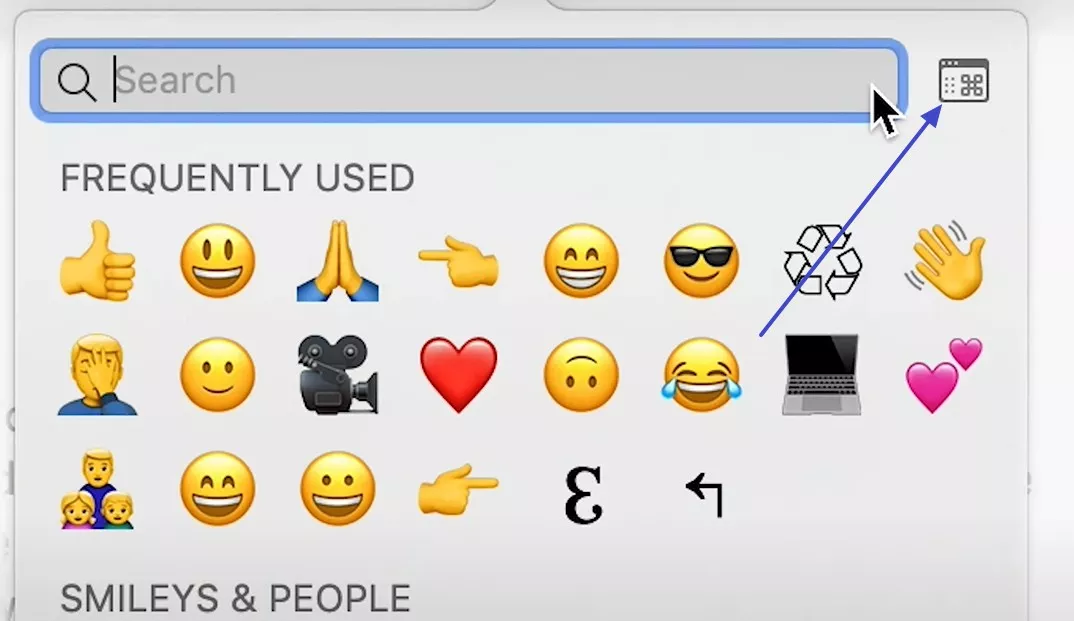
Upon pressing that, I was able to fetch the “Character View” where I get to know about multiple emoji categories like Smiley, Animals, and Objects. The best part was that I could add my most-used emojis to favorites by pressing the “Add to Favorites” option.
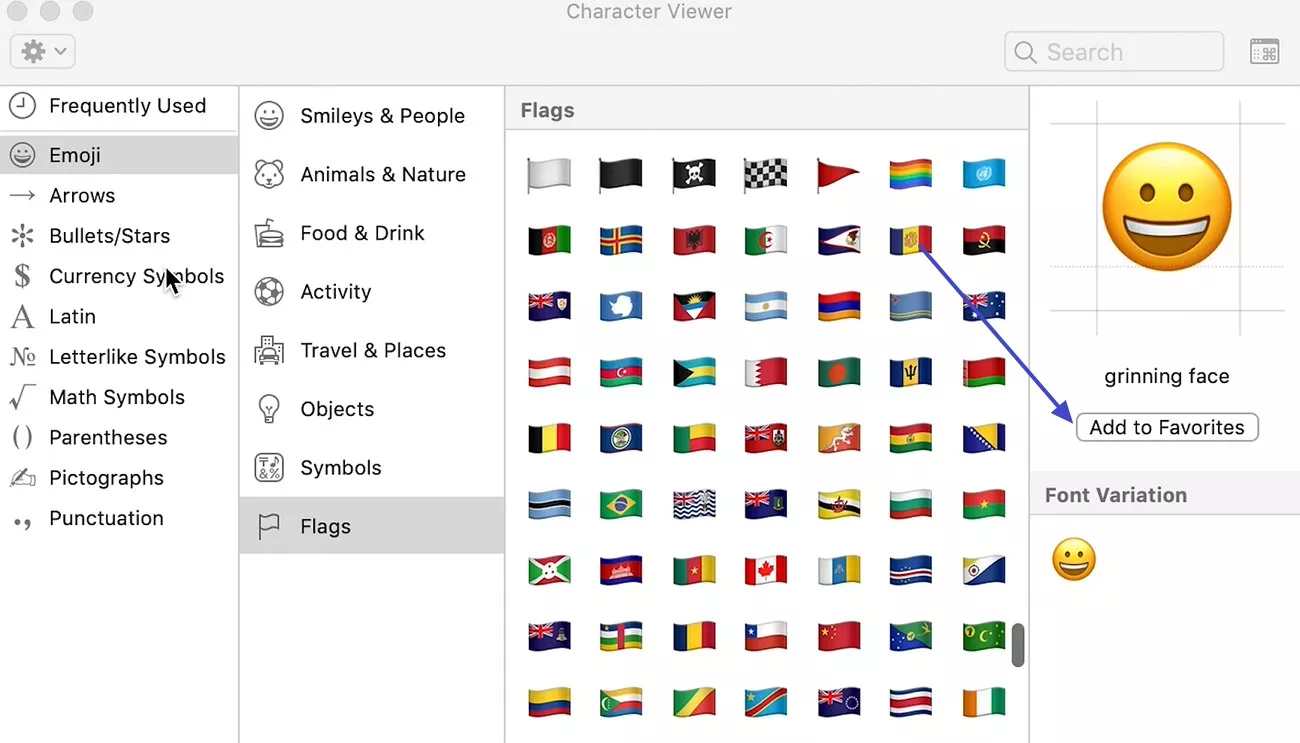
Another significant aspect was that I could search for emojis with names in the search bar and drag them to the notepad.
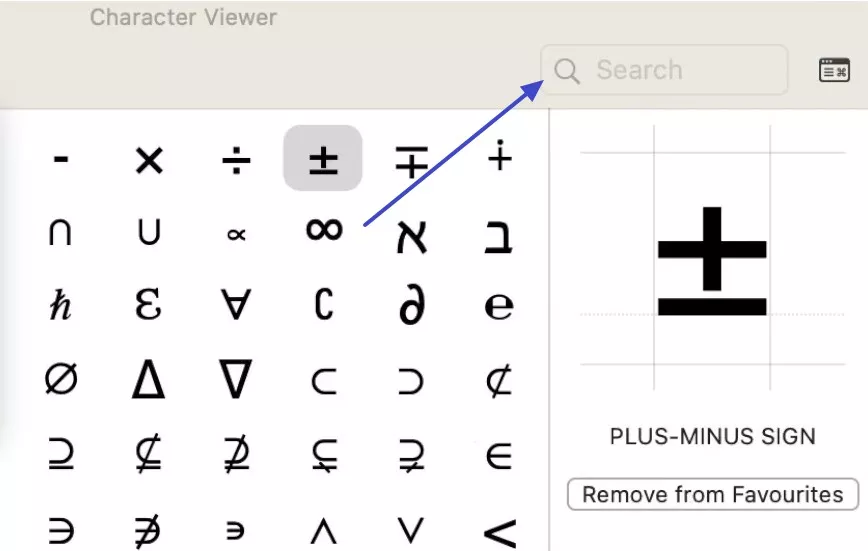
As far as customizing the Character Viewer was concerned, I pressed the dropdown menu and picked the “Customize List” option. Within the pop-up menu, there was also an option to change the character size by selecting from 3 given options.
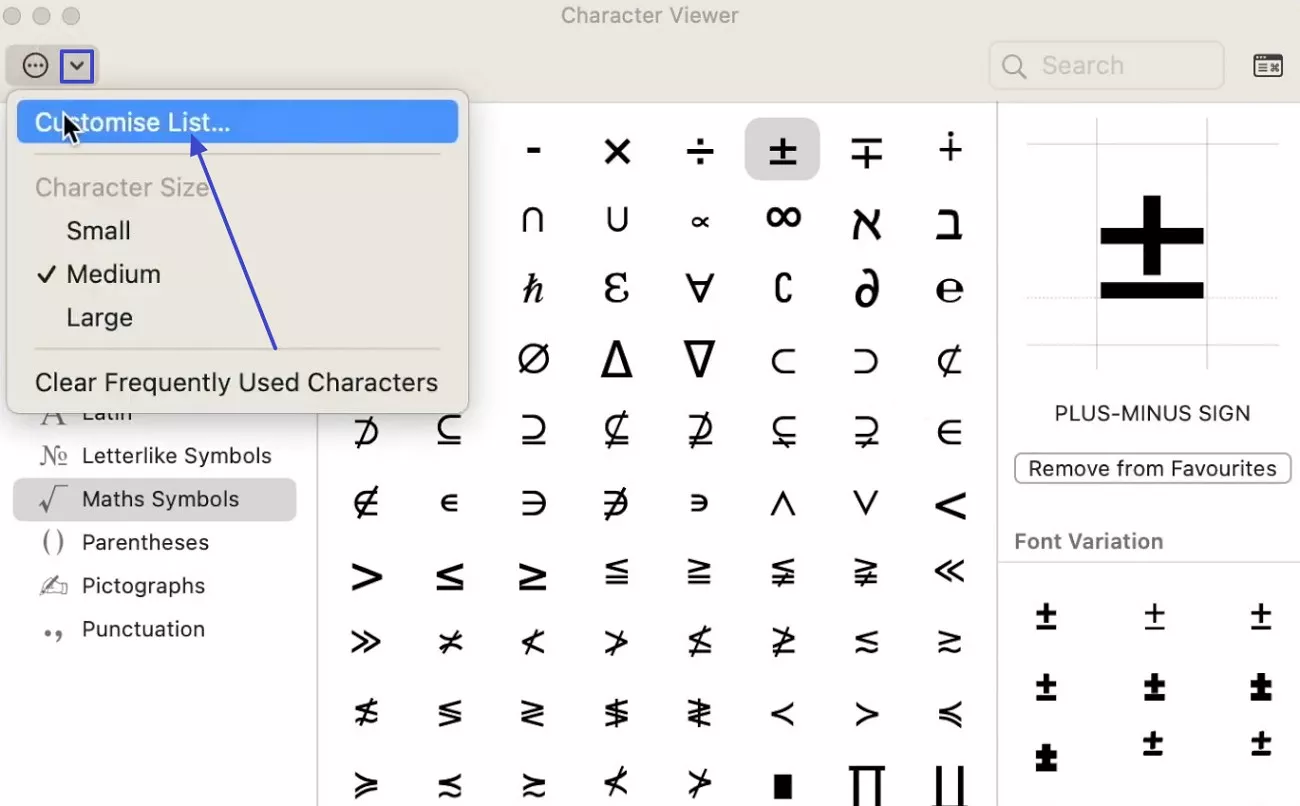
Regarding personalization, a small pop-up menu appeared where I ticked the emojis I wanted and clicked on the “Done” button to save changes.
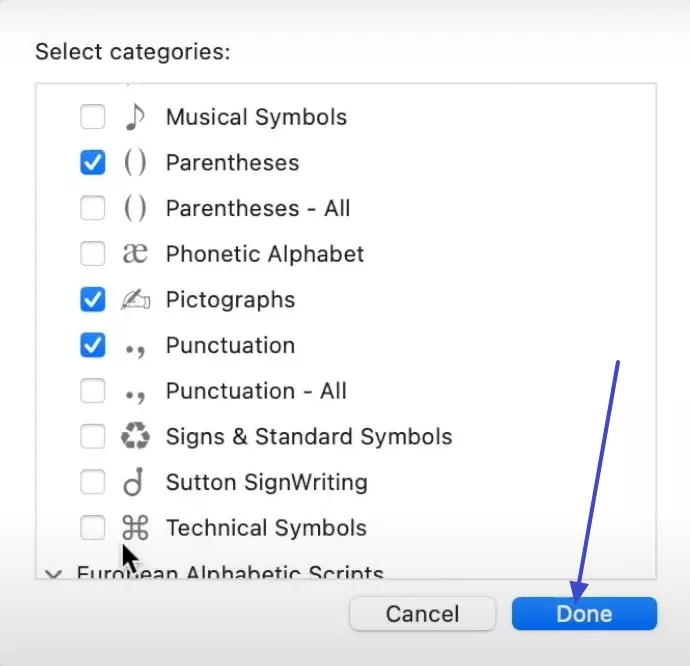
Finally, the “Calendar” type button placed in the right corner allowed me to change the Character Viewer view in 2 modes: compact and expanded. This button enabled me to quickly shift between a simplified emoji picker and the full-featured Character Viewer.
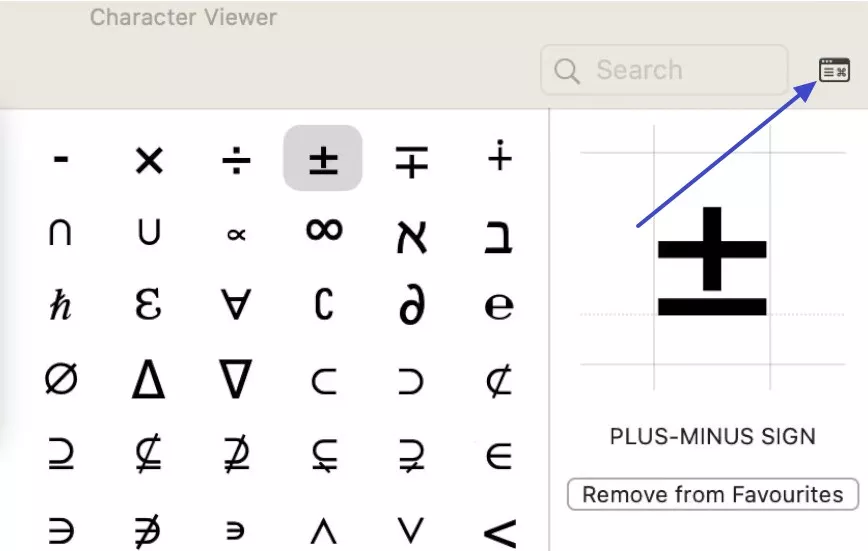
2. Fn (Globe Key) + E
It's another way I found while I was seeking answers on how to do emojis on Mac, as all I did was press the “Fn (or Globe) key and E” at the same time.
3. Menu Bar Method
Another way I accessed the Character Viewer was by selecting “Emoji & Symbols” from the “Edit” tab located at the top left corner of a Mac.
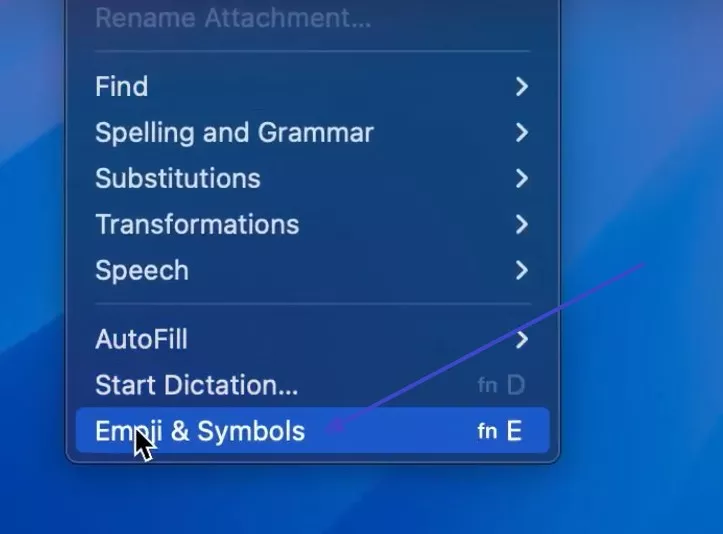
Part 2. Can I Make Custom Emojis On Mac?
How to do emojis on Mac is another issue that I dealt with, but I never wanted to limit myself to these options. Which is why I explored whether it is possible to create one on your own, and to my surprise, it was, since Apple now supports Apple Intelligence. Hence, if your Mac is updated to at least iOS 18.2, iPadOS 18.2, or macOS Sequoia 15.3, follow my guide to create one yourself:
Step 1. When accessing the Character Viewer, I searched for a random emoji, and when it didn’t appear, I pressed the “Create New Emoji” option.
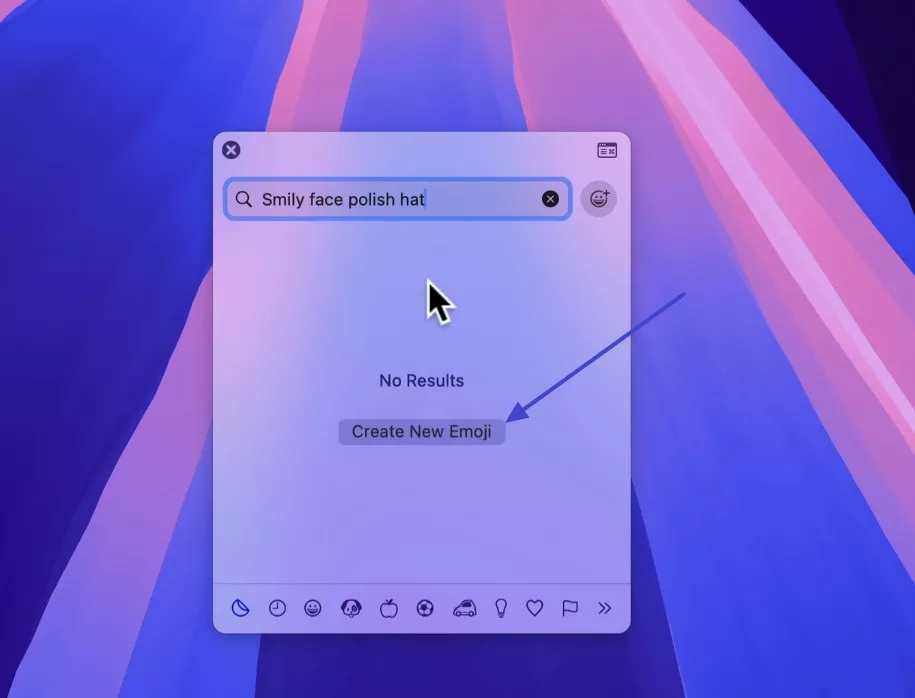
Step 2. Later, a new pop-up menu appeared where I tapped the “Continue” button, and Apple Intelligence started creating my emoji. Fun fact, there were multiple options to choose from, and I added the preferred one to the Character Viewer by picking the “Add” button.
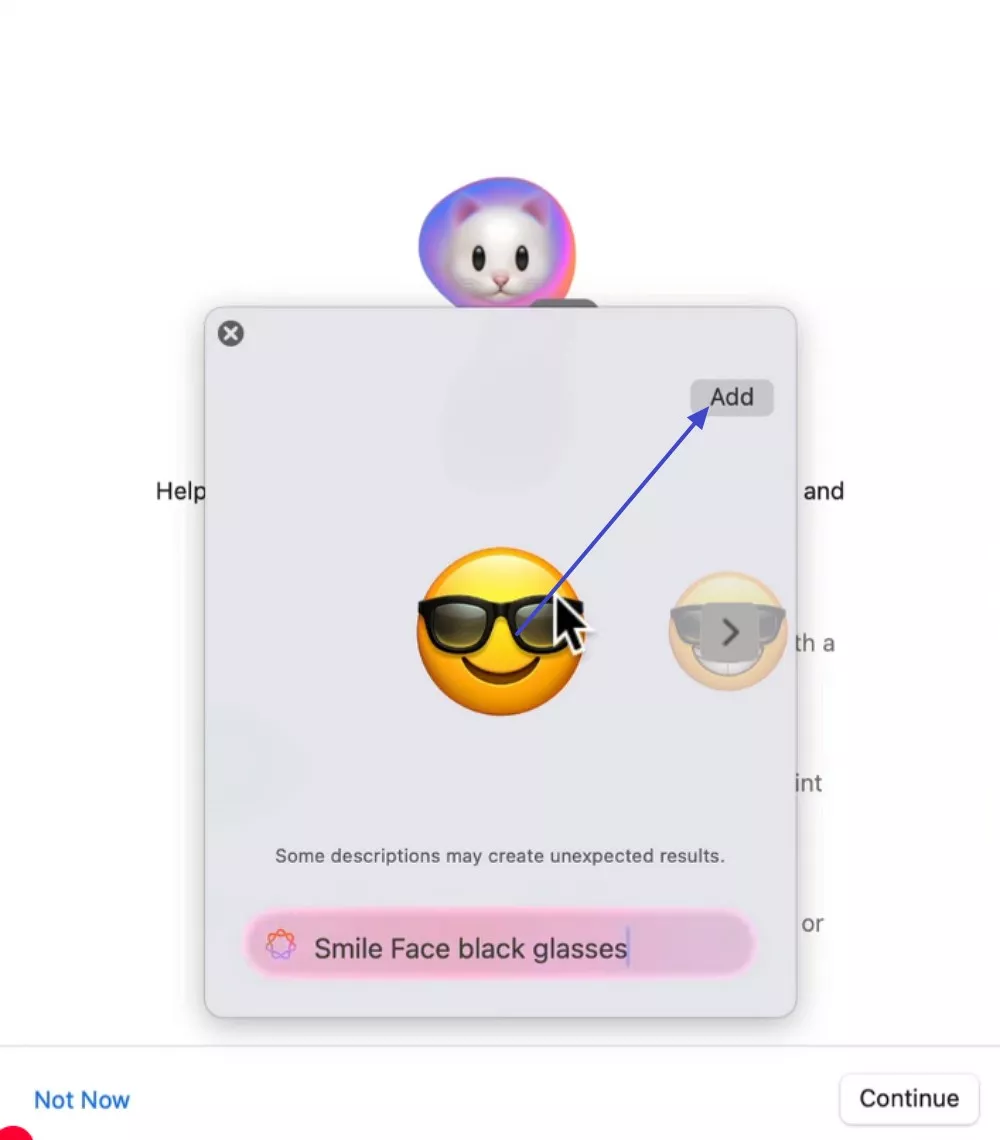
Part 3. How to Make an Apple Emoji Look Like Me?
That wasn’t the point where I ended my curiosity on how to do emojis on Mac and searched if I could make Apple emoji look like me. Fortunately, Mac applications like Messages, Notes, and Mail offer you the Memoji feature if you have an Apple Silicon Mac (M1 or later) with macOS Sequoia 15.3 or later.
Since I was able to fulfil these conditions, here is how I accessed the iMessages and tuned emoji just like me:
Step 1. From the textbox menu, I pressed the “A” shaped icon and fetched a popup menu where I pressed the “Memoji Stickers” option.
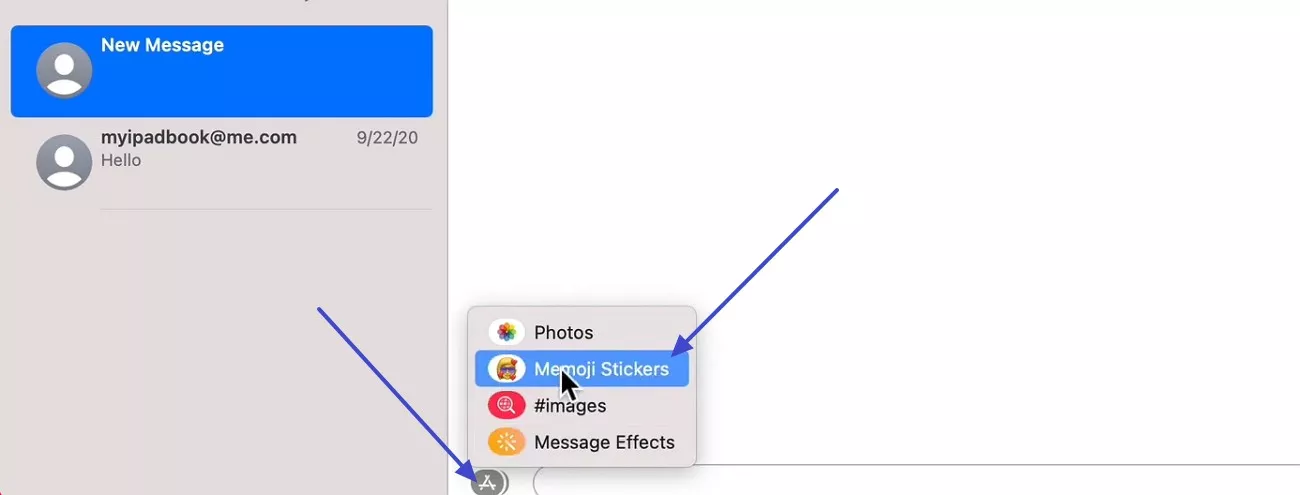
Step 2. In the new interface, I picked the ‘Three Dots” icon from the Memoji list, where I tapped on the
New Memoji option.
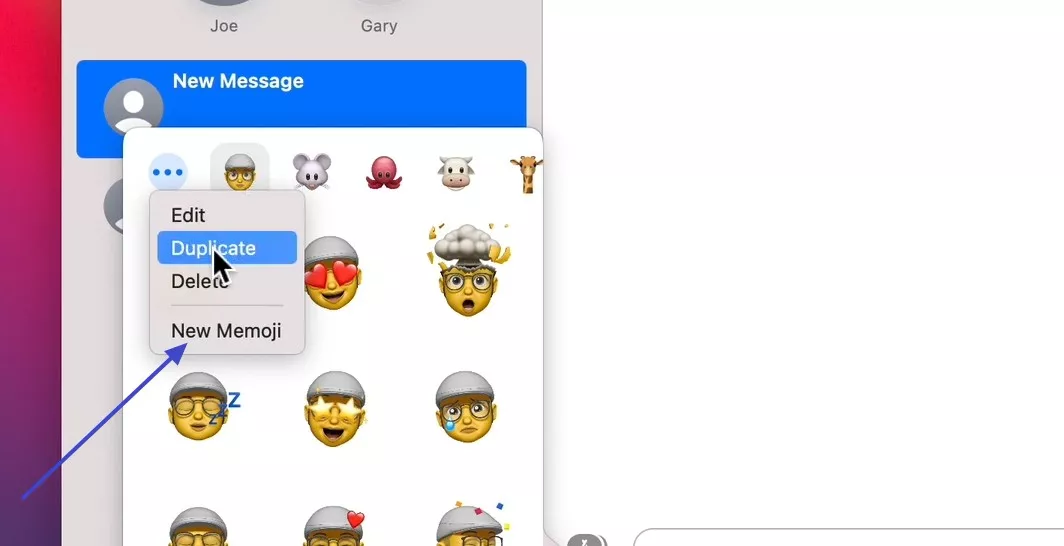
Step 3. Upon doing so, I get options like “Skin,” “Brows,” and Hairstyle that I simply press on and pick the style I like. After some customizations, I pressed the “Done” button, and my Memoji was added to the Character Viewer.
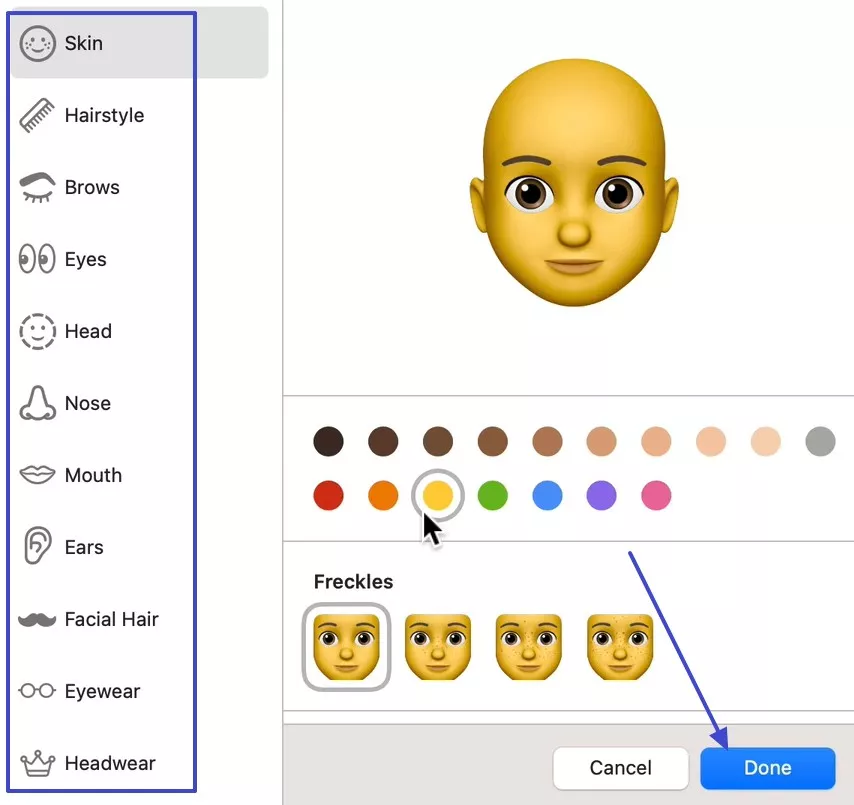
Part 4. Bonus Tip: Include Emojis in PDFs on Mac
After learning how to do emojis on Mac, I tried to add a smiley in the PDFs, but rather than an emoji, it simply showed the empty box. Not just that, when I pasted a heart emoji in a contract draft, my PDF editor replaced it with a strange symbol that didn’t match at all.
That’s when I got to know about UPDF, an all-in-one PDF editor that allowed me to insert emojis in 3 ways that I’ll explain below:
Method 1. Capture The Emojis and Insert It in a PDF as an Image
This method involved opening the file and using its Edit tool as shown in the steps given ahead. Knowing that, while using this method, I had to replace the image to insert emojis after taking the screenshot of it:
Step 1. Launch the UPDF on Mac and Pick the Open File to Insert a PDF
After accessing the UPDF on my device, I selected the “Open File” option and then chose the PDF from the device where I wanted to insert emojis.
Windows • macOS • iOS • Android 100% secure
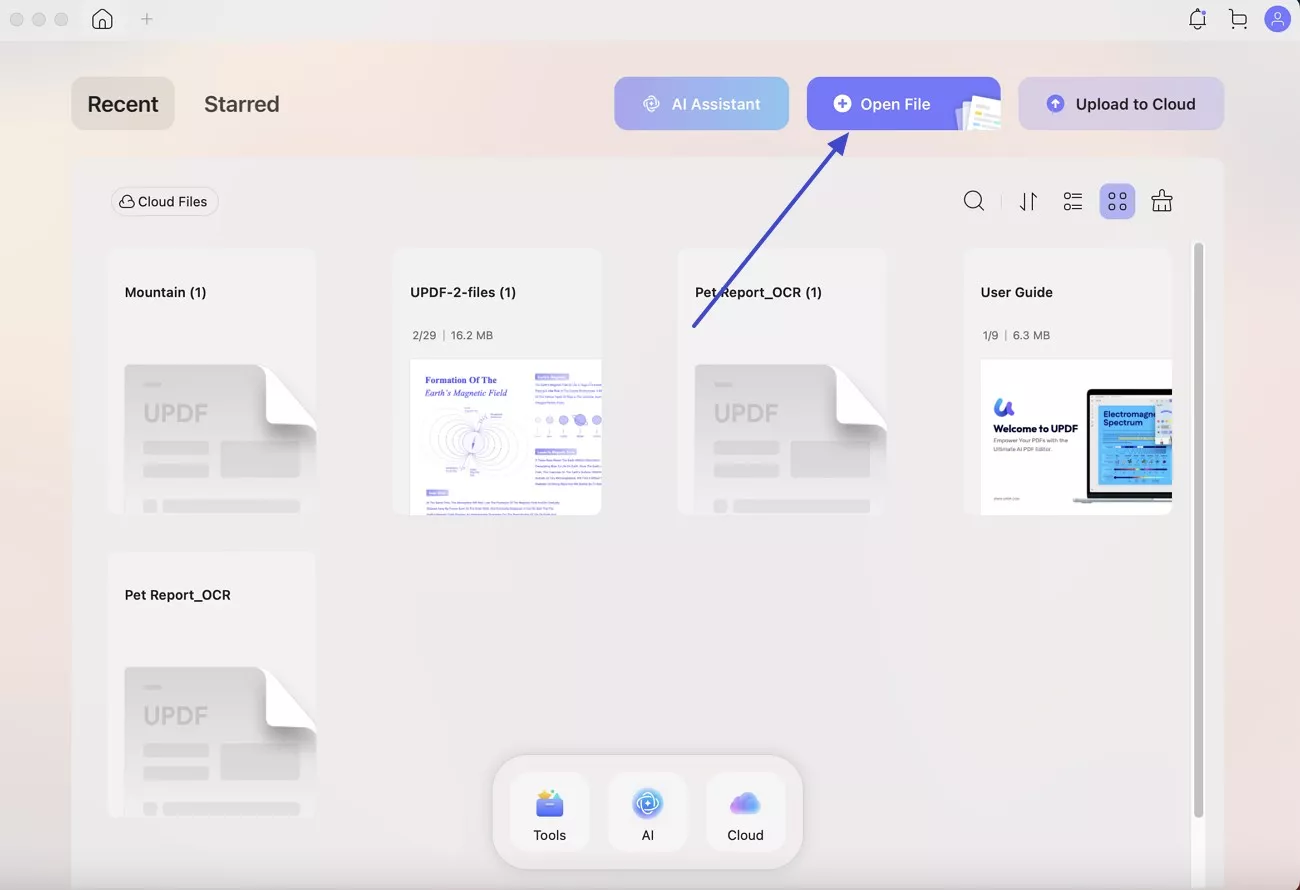
Step 2. Head to the Tool Tab and pick Edit Feature
Later, I tapped on the “Tools” menu and picked the “Edit” tool to start inserting the emojis with the “Add Image” feature.
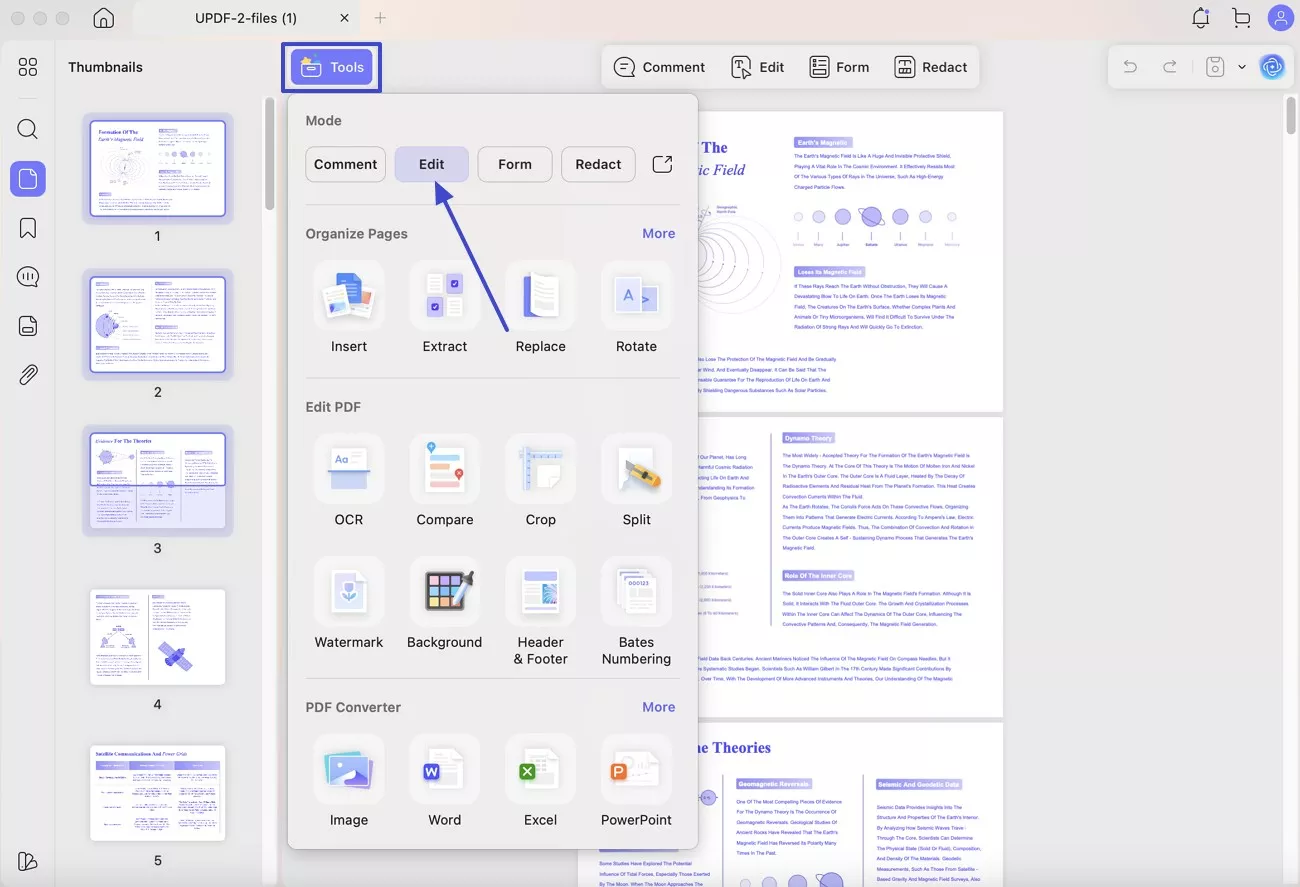
Step 3. Select Image to Add Into PDF
From the editing options that appear, select the “Image” option and select the area where you wish to add the image.
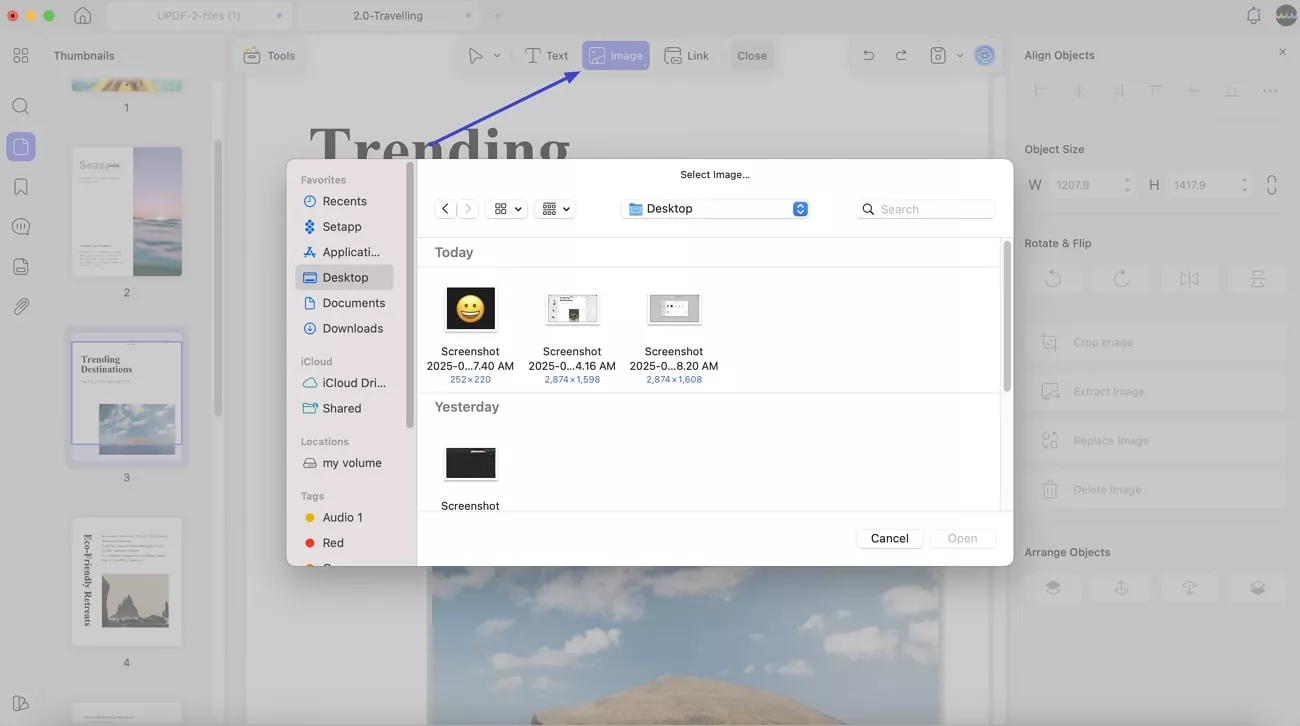
Step 4. Fetch the Emoji from the Device and Insert it in the PDF
From Finder, I simply picked the emoji picture, and it was inserted within the file in no time.
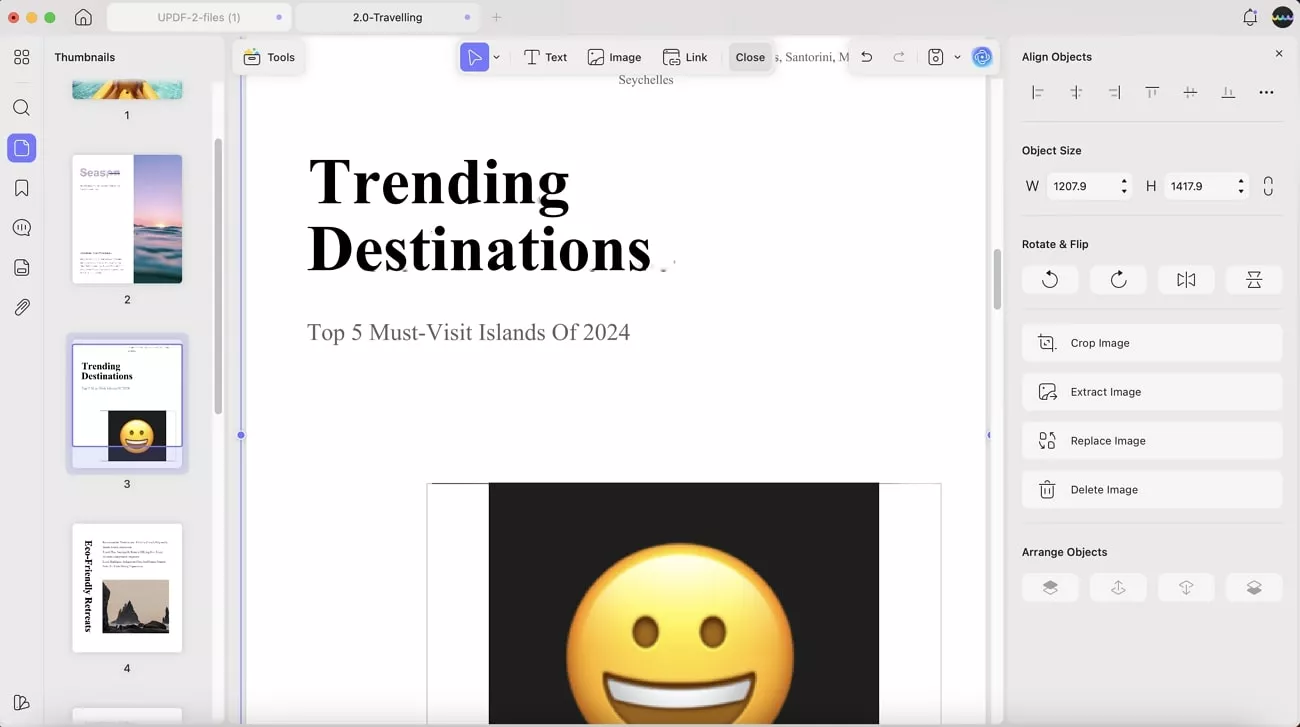
Method 2. Use UPDF’s Stickers
Upon understanding how to do emojis on Mac, while trying UPDF, I was able to use UPDF’s emojis that seemed just like Mac emojis. There were a variety of options to choose from that I added in my PDF through these steps:
Step 1. Pick the Comment Tool and Choose the Sticker Option
I selected the “Comment” tool from the tools and then navigated to the “Sticker” tool located at the top toolbar. This displayed the list of emojis like flowers, hand gestures, and random symbols.
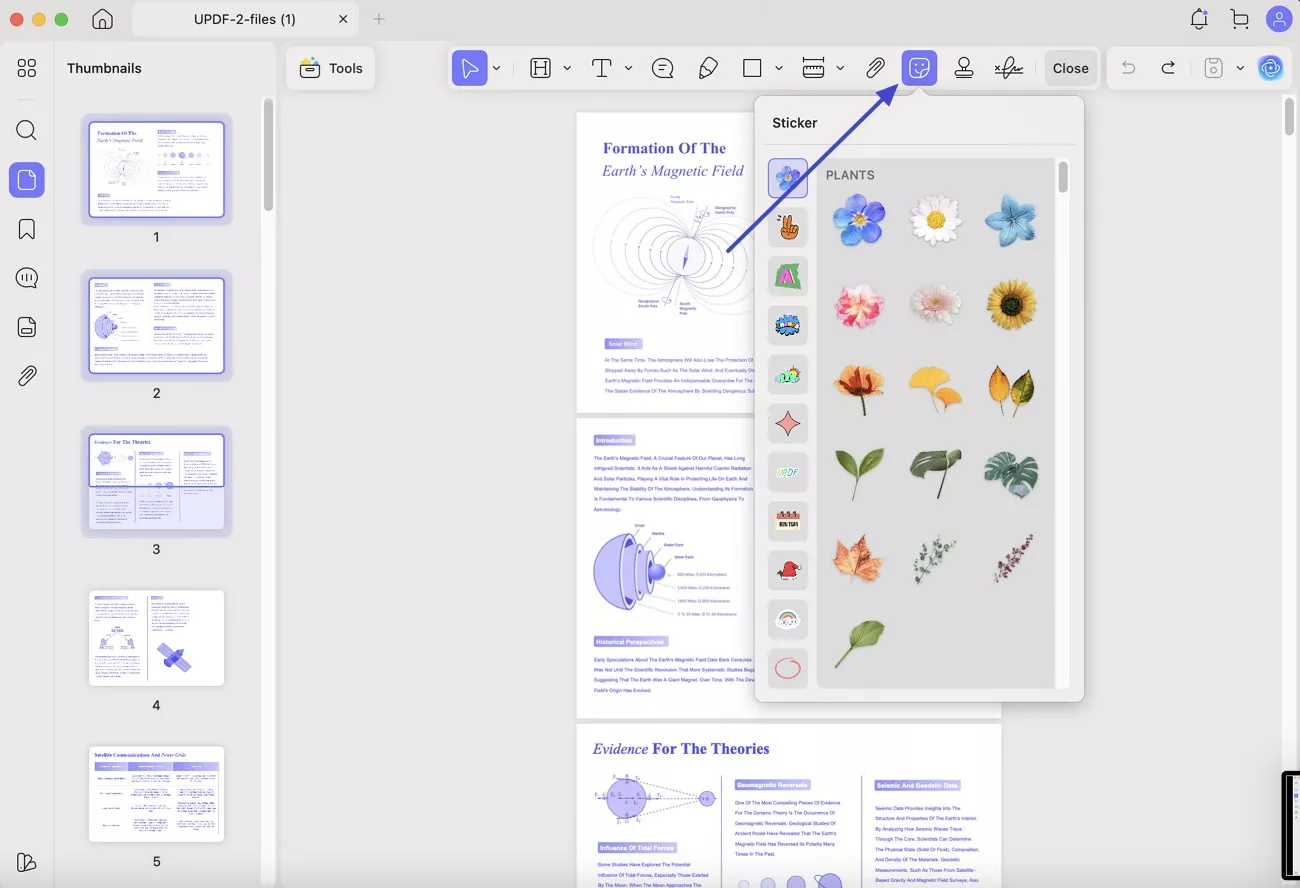
Step 2. Locate the Areas to Insert the Emoji in PDFs
After searching the list appropriately, I selected the one that I needed, and it was displayed within my PDF.
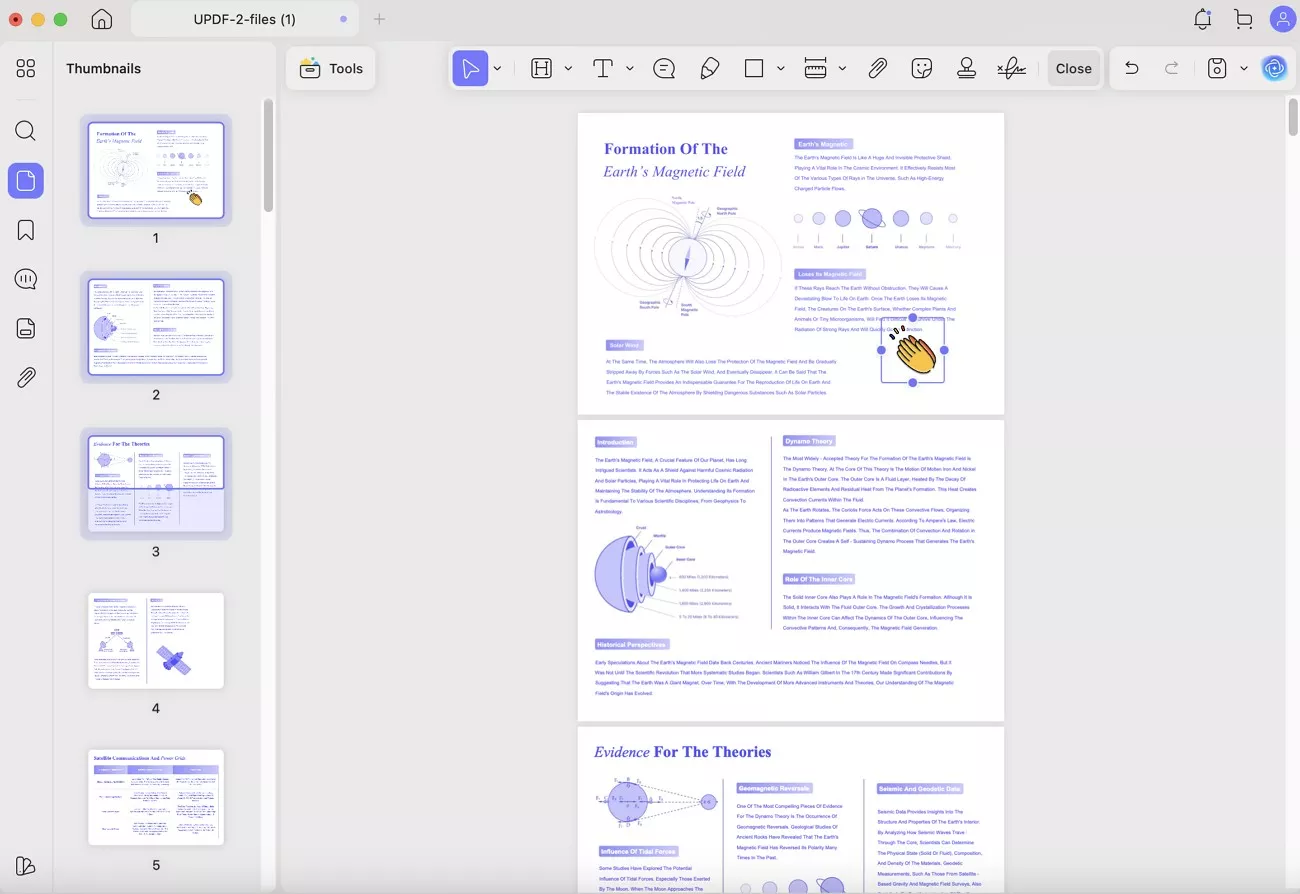
Method 3. Use Symbol/Unicode Instead
For some of you who do not just want to know how to do emojis on Mac but also seek ways to insert special symbols in PDFs, UPDF lets you insert symbols through Unicode fonts and edit text. This compatibility of UPDF with Unicode fonts means it can handle a wide range of characters, including those outside the standard ASCII set.
However, it can’t display full-color emojis, and to avoid display issues, I used symbols or Unicode characters instead of color emoji fonts like this:
Instructions. At first, I simply copied the special symbol I wanted to use and headed to the “Tools” tab to pick the “Edit” tool. Then, I simply pressed “Command + V” and the special symbol was inserted.
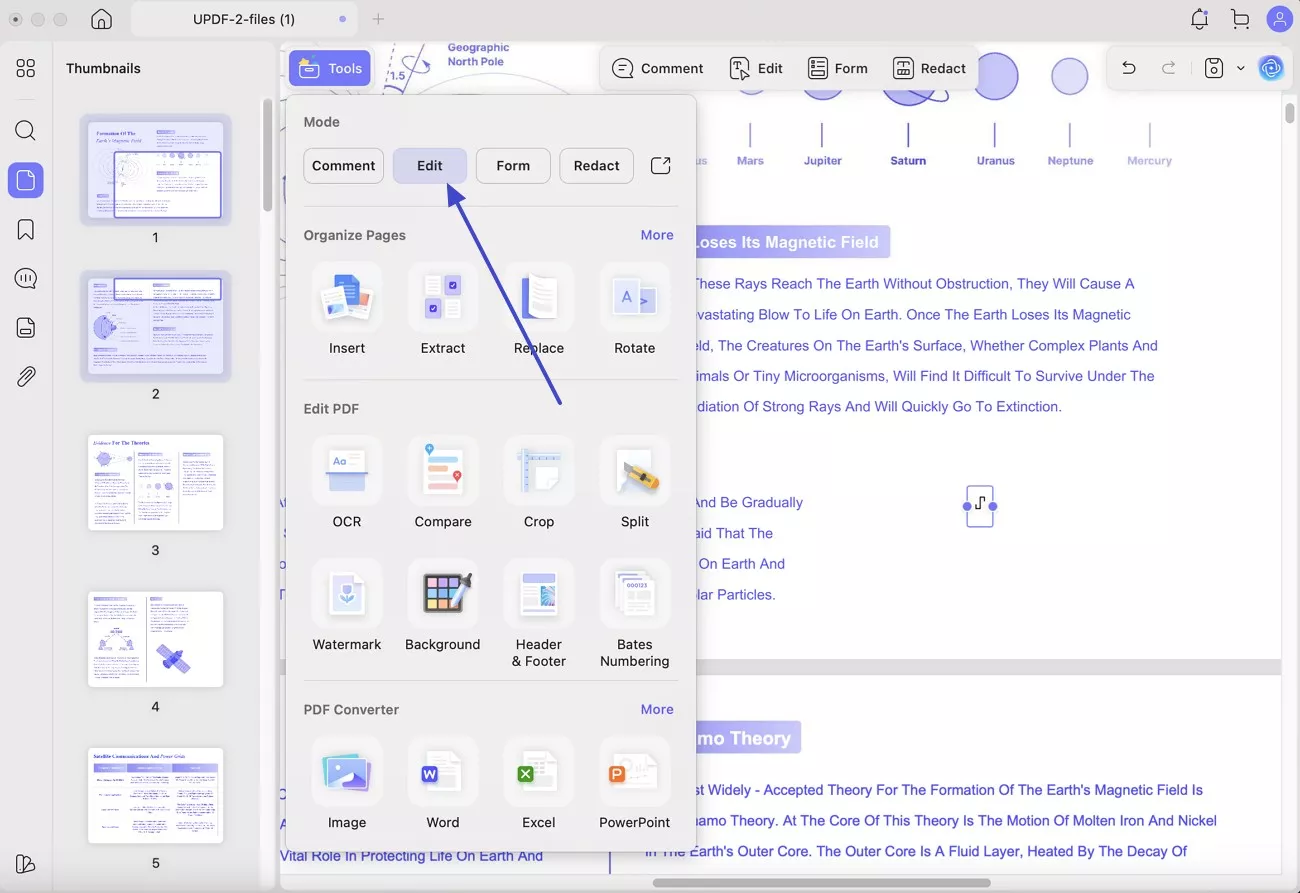
Windows • macOS • iOS • Android 100% secure
Other Features of UPDF
1. Annotating PDF
When I tried this tool, I found that I was able to highlight the text in various colors that helped me to emphasize key points and make essential sections stand out.
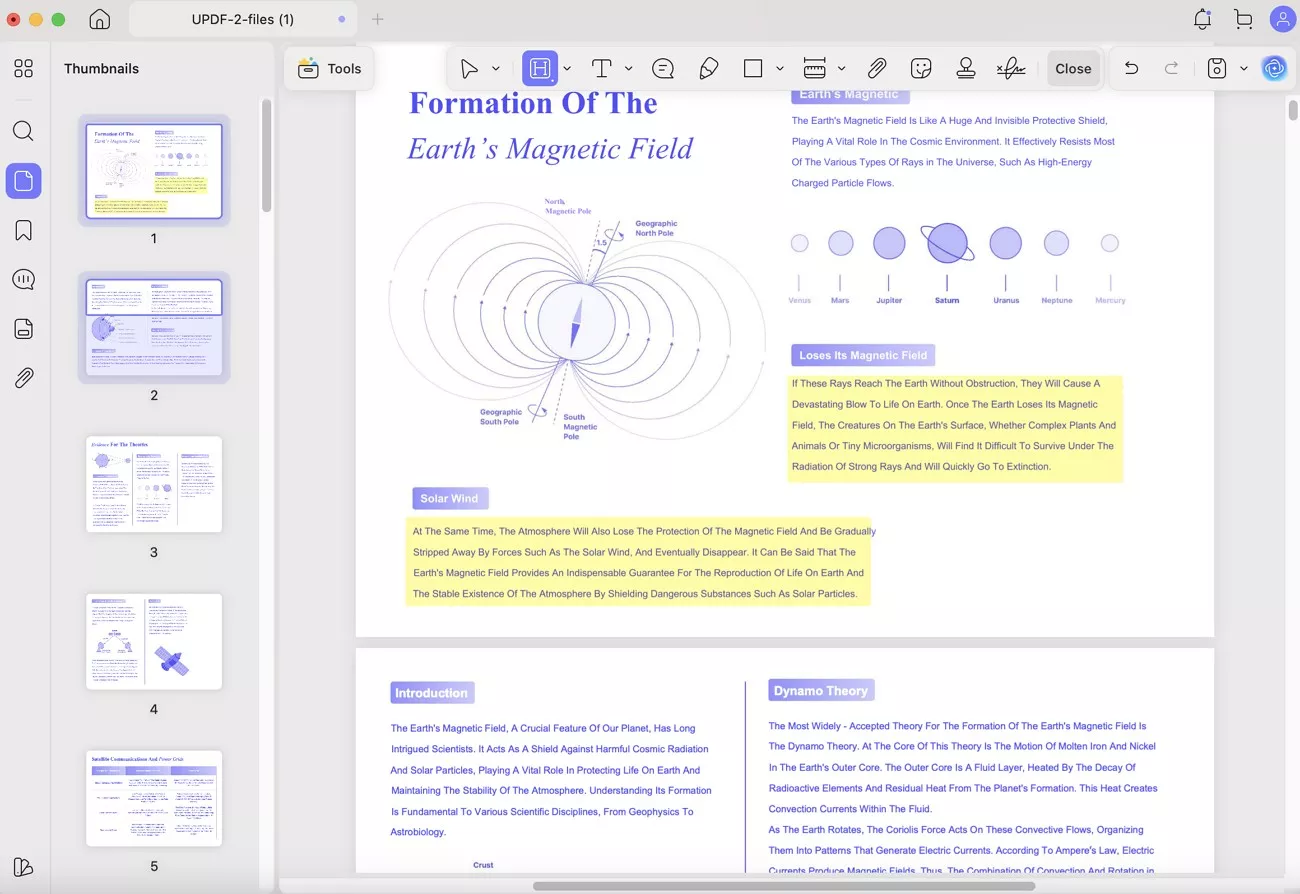
Not just that, I also added notes within the PDF where I could adjust their position and size just like I wanted. Additionally, there were other annotation tools like Signatures, Stamp, and Stickers that made it easy to personalize and mark up the document as needed.
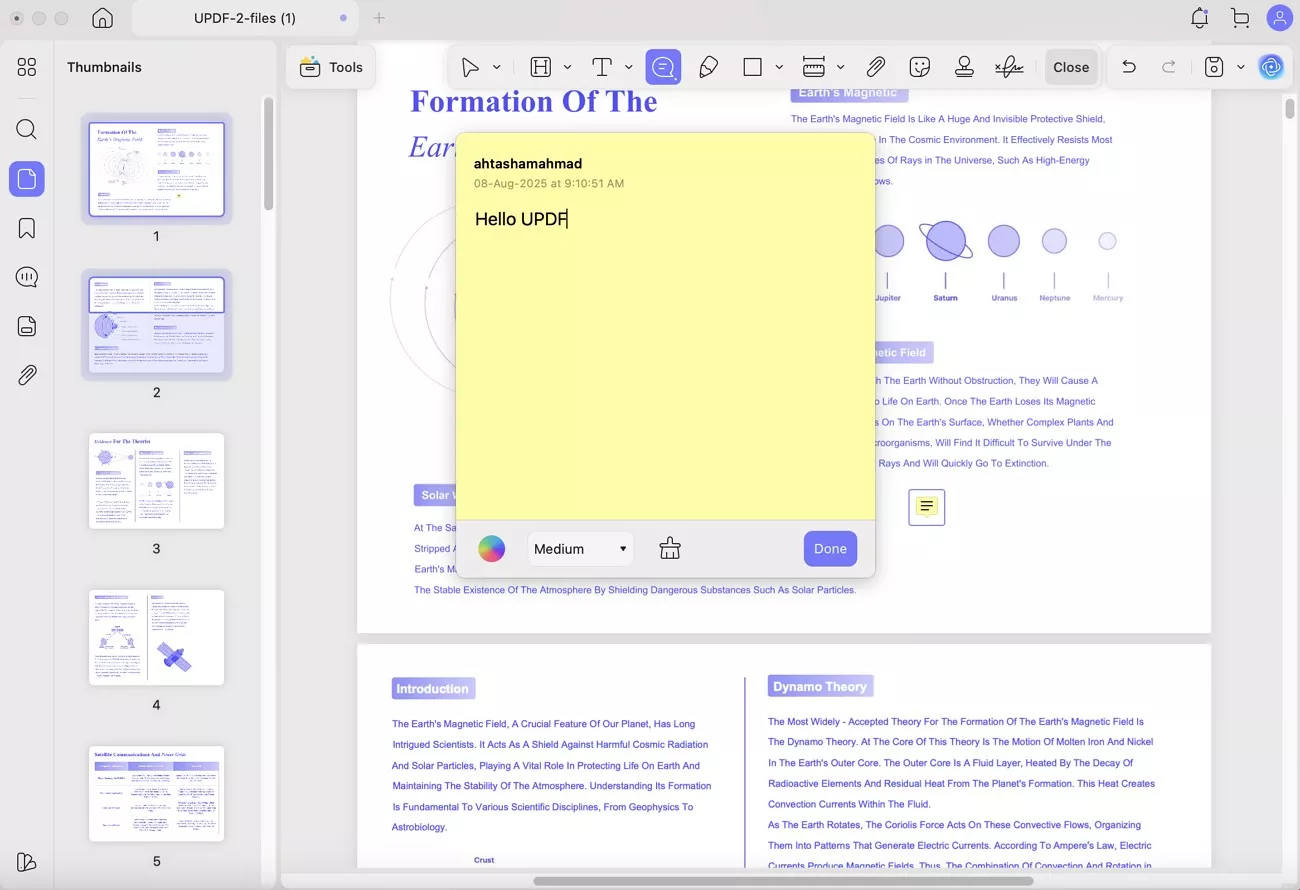
2. Edit PDF
While knowing how to do emojis on Mac, I used its Edit tool, where I was able to insert the textbox, image, and link. All these features made it convenient to customize my PDF content and enhance its overall layout.
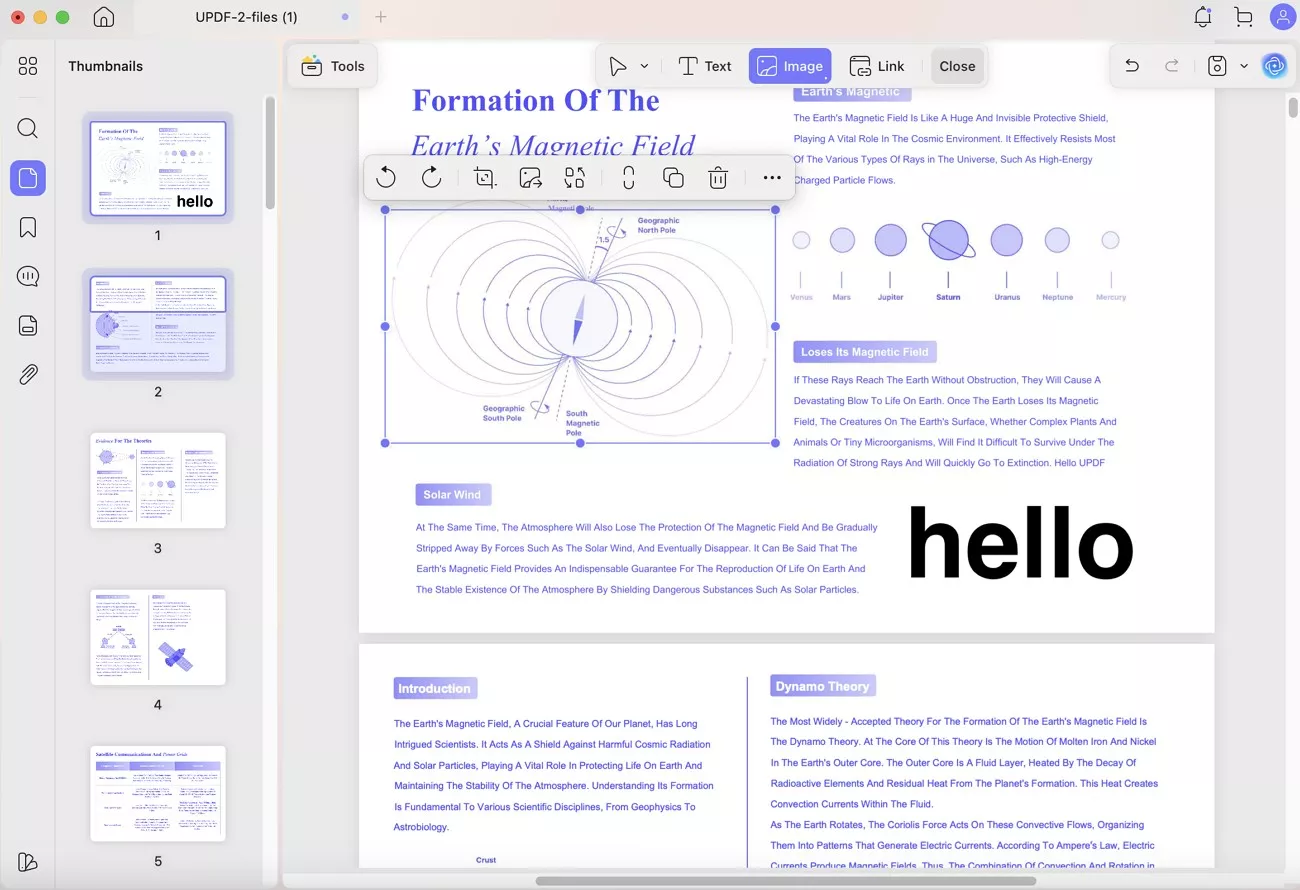
Conclusion
Summing up, learning how to do emojis on Mac is easy since you just have to get an idea of a few shortcuts and Character Viewer. Thus, in my guide, I have explained this procedure in detail, while highlighting how UPDF proved to be the best solution for adding emojis in PDF.
Windows • macOS • iOS • Android 100% secure
 UPDF
UPDF
 UPDF for Windows
UPDF for Windows UPDF for Mac
UPDF for Mac UPDF for iPhone/iPad
UPDF for iPhone/iPad UPDF for Android
UPDF for Android UPDF AI Online
UPDF AI Online UPDF Sign
UPDF Sign Read PDF
Read PDF Annotate PDF
Annotate PDF Edit PDF
Edit PDF Convert PDF
Convert PDF Create PDF
Create PDF Compress PDF
Compress PDF Organize PDF
Organize PDF Merge PDF
Merge PDF Split PDF
Split PDF Crop PDF
Crop PDF Delete PDF pages
Delete PDF pages Rotate PDF
Rotate PDF Sign PDF
Sign PDF PDF Form
PDF Form Compare PDFs
Compare PDFs Protect PDF
Protect PDF Print PDF
Print PDF Batch Process
Batch Process OCR
OCR UPDF Cloud
UPDF Cloud About UPDF AI
About UPDF AI UPDF AI Solutions
UPDF AI Solutions AI User Guide
AI User Guide FAQ about UPDF AI
FAQ about UPDF AI Summarize PDF
Summarize PDF Translate PDF
Translate PDF Explain PDF
Explain PDF Chat with PDF
Chat with PDF Chat with image
Chat with image PDF to Mind Map
PDF to Mind Map Chat with AI
Chat with AI User Guide
User Guide Tech Spec
Tech Spec Updates
Updates FAQs
FAQs UPDF Tricks
UPDF Tricks Blog
Blog Newsroom
Newsroom UPDF Reviews
UPDF Reviews Download Center
Download Center Contact Us
Contact Us



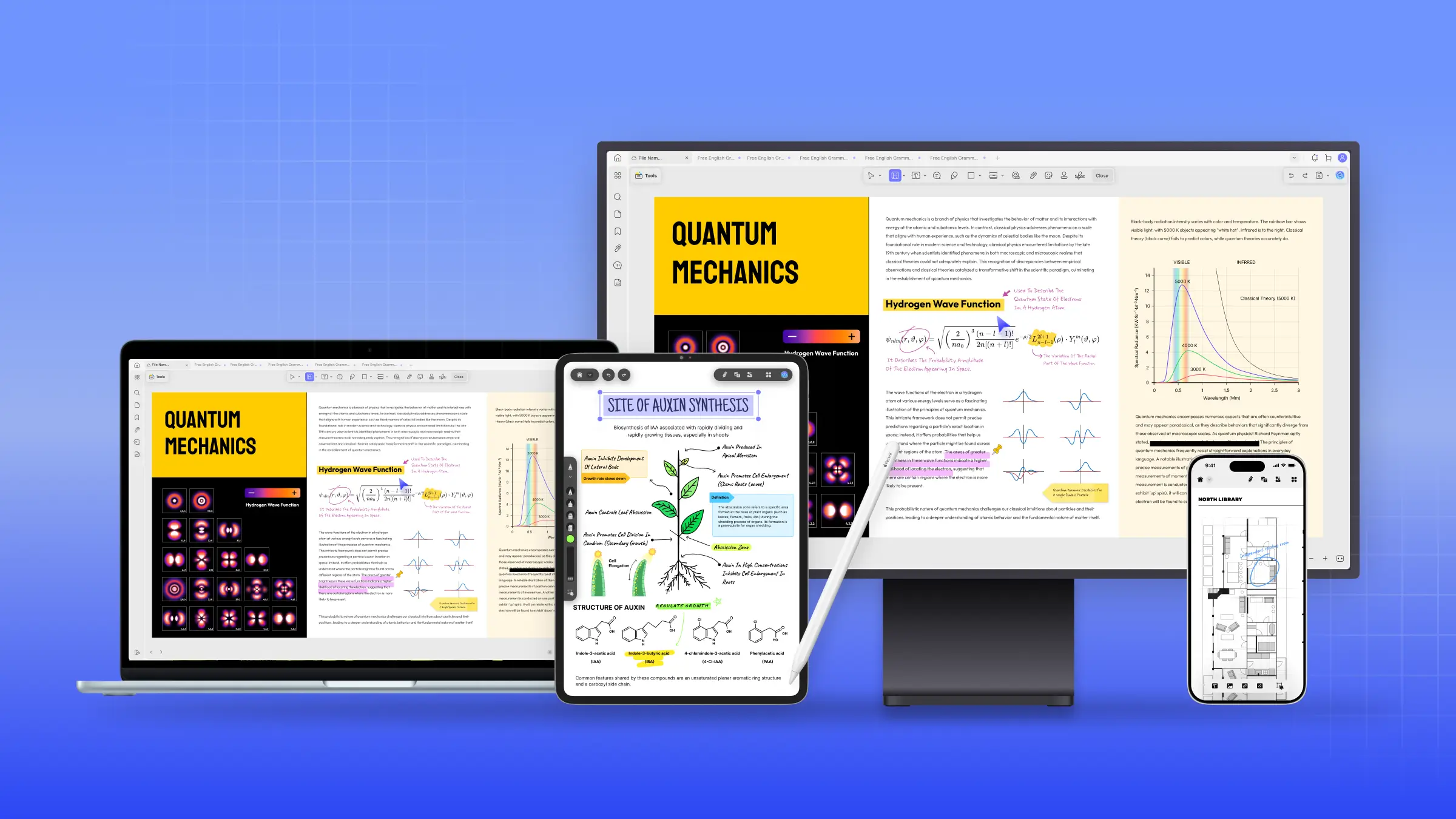



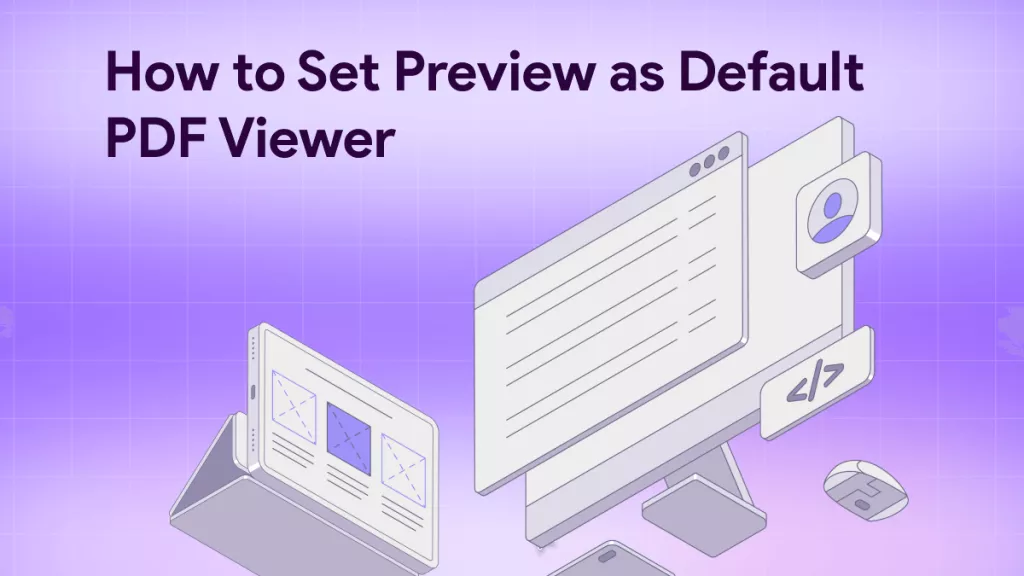

 Enrica Taylor
Enrica Taylor 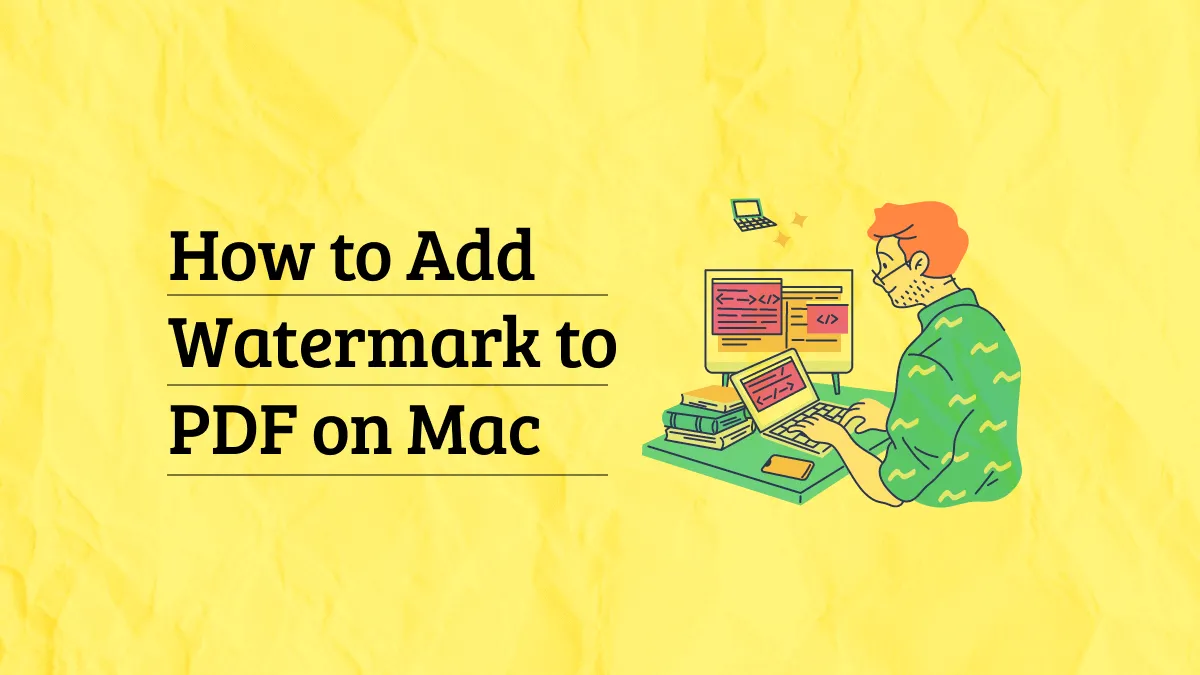
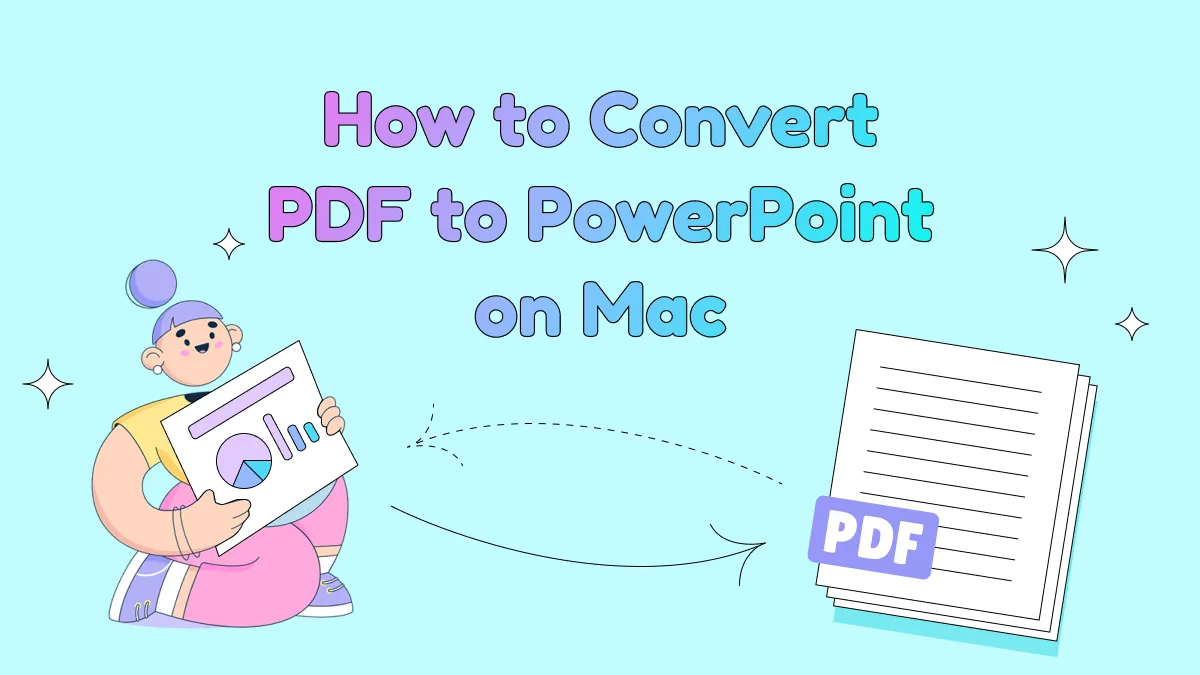

 Enid Brown
Enid Brown 