Many individuals face difficulties while dealing with hyperlinks in Word on their MacBook. The necessity to remove hyperlinks in Word on Mac arises when sharing or printing documents to maintain a polished and professional look. In this article, we will introduce 3 ways to help you remove hyperlinks in Word on Mac devices, including macOS Sonoma.
Additionally, Word and PDF formats are widely used in everyday tasks, with PDF being particularly popular for its compatibility across different platforms. However, manually removing hyperlinks from PDF on Mac can be a time-consuming task. A practical solution involves utilizing specialized tools such as UPDF, which simplifies the process of removing hyperlinks in PDF documents. To begin, click the "Free Download" button below and enjoy the ease of seamlessly managing hyperlinks in your Mac documents.
Windows • macOS • iOS • Android 100% secure
Way 1. How Can You Remove a Hyperlink in Word on Mac?
As you undertake the process of enhancing your Word documents on a Mac, the skill of hyperlink removal becomes an invaluable asset. We'll provide straightforward instructions on how to remove hyperlinks in Word on Mac to elevate the quality and professionalism of your written content. Follow these instructions to simplify your editing journey and achieve a polished, hyperlink-free end result.
Instructions: Launch Microsoft Word on your Mac and open the document where you want to get rid of a hyperlink. Then, scroll through your document to locate the text or image with the hyperlink you want to remove. Afterward, identify the hyperlink, then "Right-Click" on the associated text or image. Now, place the cursor on "Link" and select the "Remove Link" option to remove the hyperlink but keep the text or image unchanged.

Way 2. How Can You Remove All Hyperlinks in Word on Mac?
Managing a Word document with numerous hyperlinks can be tiresome, particularly when time is limited. It can take a lot of time and may cause stress when trying to finish quickly if you go through each hyperlink individually to remove them. Furthermore, using shortcuts is a smart solution to simplify this task and save time. In the upcoming section, we'll discuss the step-by-step process of how to remove all hyperlinks in Word on Mac.
Step 1: On your Mac, open the Word document to eliminate all hyperlinks. To choose everything in your document, press "Command + A" on your keyboard.
Step 2: With all content selected, hold down the "FN" key on your keyboard. At the same time, holding "FN," press "Command+Shift+F9" simultaneously. This key combination serves as a quick way to eliminate all hyperlinks from the selected content. Finally, check your document to ensure all hyperlinks have been successfully removed.

Way 3. How Can You Turn Off Automatic Hyperlinks in Word on Mac?
While editing documents in Word on your Mac, the automatic hyperlinking feature proves useful. It swiftly turns URLs and email addresses into clickable links, but it may not always align with your preferences, especially for specific content types. In the upcoming part, we'll walk you through the process of turning off automatic hyperlinks in Word on Mac.
Step 1: First, launch the Microsoft Word file on Mac and click the "Microsoft Word" in the upper left corner. Afterward, choose "Preferences" from the drop-down menu to open the "Word Preferences" menu. There, click the "Auto Correct" option under the "Authoring and Proofing Tools" section.

Step 2: From the mini window, select the "AutoFormat As You Type" tab. Now, you have to untick the "Internet and Network Paths with Hyperlinks" box present under the "Automatically as You Type" section. Finally, close this window to save the changes for current and future documents.

How Can You Remove Hyperlinks in PDF on Mac?
The conversion from Word into PDF on a Mac is a common and necessary practice to ensure a more widely compatible and secure means of sharing information. However, when dealing with PDFs, the inclusion of hyperlinks may not always align with the intended document presentation or distribution. Moreover, eliminating hyperlinks in PDF on a Mac requires a tool that is versatile and comprehensive in its PDF-editing capabilities.
An excellent solution for all PDF-related tasks on Mac is UPDF for Mac. You can effortlessly modify text and images within your documents utilizing its advanced features. UPDF also offers the flexibility to edit file links to enhance the overall presentation. Moreover, the option to convert or compress files adds convenience and facilitates the global sharing of information through digital platforms.
Step-by-Step Guide to Remove Hyperlinks from PDF on Mac Using UPDF
UPDF offers a straightforward option found in the editing tools, allowing you to select and remove hyperlinks with ease. This process ensures that your PDF document maintains a clean and professional appearance, free from unnecessary or unintended hyperlinks. Let's discuss the easy-to-follow steps to remove hyperlinks from PDF on Mac using UPDF.
- First, download the UPDF software and complete the instructions for installation.
- Afterward, launch the tool on your device and import the file containing hyperlinks by clicking the "Open File" button on the main window.
- Once the PDF file is opened on UPDF, navigate to the left side and click on the "Edit" in "Tool" to enable the editing mode.
- Afterward, you have to perform a "Right-click" on the desired link and opt for the "Delete" option.

Other Key Features of UPDF
- UPDF AI: This feature of UPDF AI can take your task optimization to the next level with the Chat and Ask PDF mode. You can summarize, translate, explain, and ask anything from your PDF or outside the document.
- Convert Documents: You can convert PDFs into other formats while retaining formatting with UPDF. You can transform PDFs to popular formats like Word, Excel, XML, Rich Text, and PowerPoint. This tool supports various file conversions, including image files and scanned PDFs, with OCR capabilities for accuracy.
- Annotate File: You can highlight, strikethrough, and underline text with the comprehensive set of annotation tools of UPDF. Additionally, over 100 stickers and 6 shapes can help you enhance the document outlook.
- Protect PDF: UPDF also allows you to protect your documents in two ways. One is with the Open Password, which can restrict hackers from opening your critical documents. The second is Permission Passwords, which can restrict others from editing, printing, or copying content for your PDF.
- Fill and Sign: You can design personalized and interactive forms for data collection. It allows you to fill both fillable and non-fillable PDF forms on any Windows or Mac device and empowers you to sign with digital or electronic signatures.
- Other Tools: The functionality of UPDF doesn't end here because, with this powerful tool, you can compress, flatten, and watermark your important documents. Moreover, you can share your PDF with your colleagues directly through it using a link or email.
UPDF provides a comprehensive set of tools and serves as an all-in-one PDF editor. Therefore, we recommend users download UPDF and purchase the Pro version with 60% off to seize control over the document management process.
Conclusion
In summary, it is crucial to effortlessly remove hyperlinks in Word on a Mac to uphold the professional look of your documents. In this regard, we have explained how to remove all hyperlinks in Word or PDF on Mac. While manual methods can be time-consuming, UPDF offers a dependable solution to simplify hyperlink removal with its user-friendly design and versatile features.
Furthermore, it presents a comprehensive tool to effortlessly eliminate hyperlinks in PDFs on your Mac. Therefore, we highly encourage you to download and try UPDF now for a stress-free experience in managing hyperlinks on your Mac. To learn more about this Mac software, you can check the UPDF review on 9to5mac.
Windows • macOS • iOS • Android 100% secure
 UPDF
UPDF
 UPDF for Windows
UPDF for Windows UPDF for Mac
UPDF for Mac UPDF for iPhone/iPad
UPDF for iPhone/iPad UPDF for Android
UPDF for Android UPDF AI Online
UPDF AI Online UPDF Sign
UPDF Sign Edit PDF
Edit PDF Annotate PDF
Annotate PDF Create PDF
Create PDF PDF Form
PDF Form Edit links
Edit links Convert PDF
Convert PDF OCR
OCR PDF to Word
PDF to Word PDF to Image
PDF to Image PDF to Excel
PDF to Excel Organize PDF
Organize PDF Merge PDF
Merge PDF Split PDF
Split PDF Crop PDF
Crop PDF Rotate PDF
Rotate PDF Protect PDF
Protect PDF Sign PDF
Sign PDF Redact PDF
Redact PDF Sanitize PDF
Sanitize PDF Remove Security
Remove Security Read PDF
Read PDF UPDF Cloud
UPDF Cloud Compress PDF
Compress PDF Print PDF
Print PDF Batch Process
Batch Process About UPDF AI
About UPDF AI UPDF AI Solutions
UPDF AI Solutions AI User Guide
AI User Guide FAQ about UPDF AI
FAQ about UPDF AI Summarize PDF
Summarize PDF Translate PDF
Translate PDF Chat with PDF
Chat with PDF Chat with AI
Chat with AI Chat with image
Chat with image PDF to Mind Map
PDF to Mind Map Explain PDF
Explain PDF Scholar Research
Scholar Research Paper Search
Paper Search AI Proofreader
AI Proofreader AI Writer
AI Writer AI Homework Helper
AI Homework Helper AI Quiz Generator
AI Quiz Generator AI Math Solver
AI Math Solver PDF to Word
PDF to Word PDF to Excel
PDF to Excel PDF to PowerPoint
PDF to PowerPoint User Guide
User Guide UPDF Tricks
UPDF Tricks FAQs
FAQs UPDF Reviews
UPDF Reviews Download Center
Download Center Blog
Blog Newsroom
Newsroom Tech Spec
Tech Spec Updates
Updates UPDF vs. Adobe Acrobat
UPDF vs. Adobe Acrobat UPDF vs. Foxit
UPDF vs. Foxit UPDF vs. PDF Expert
UPDF vs. PDF Expert

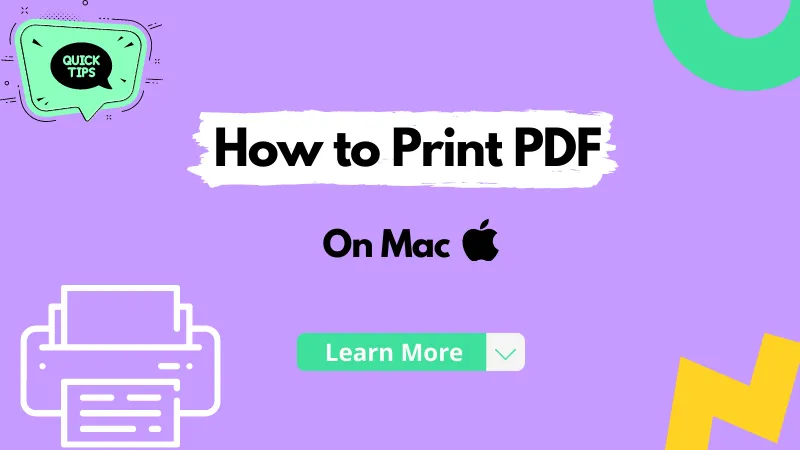
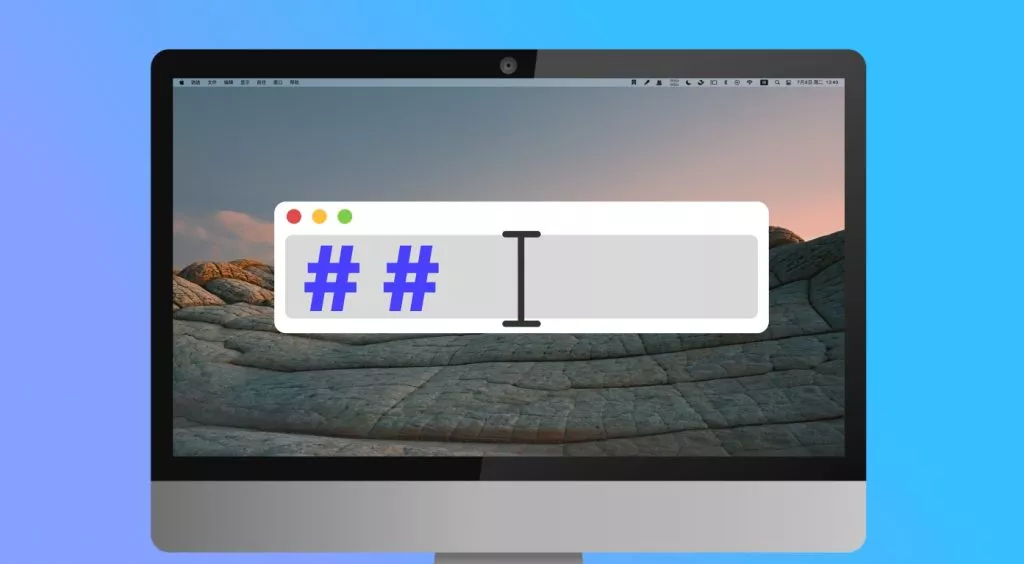

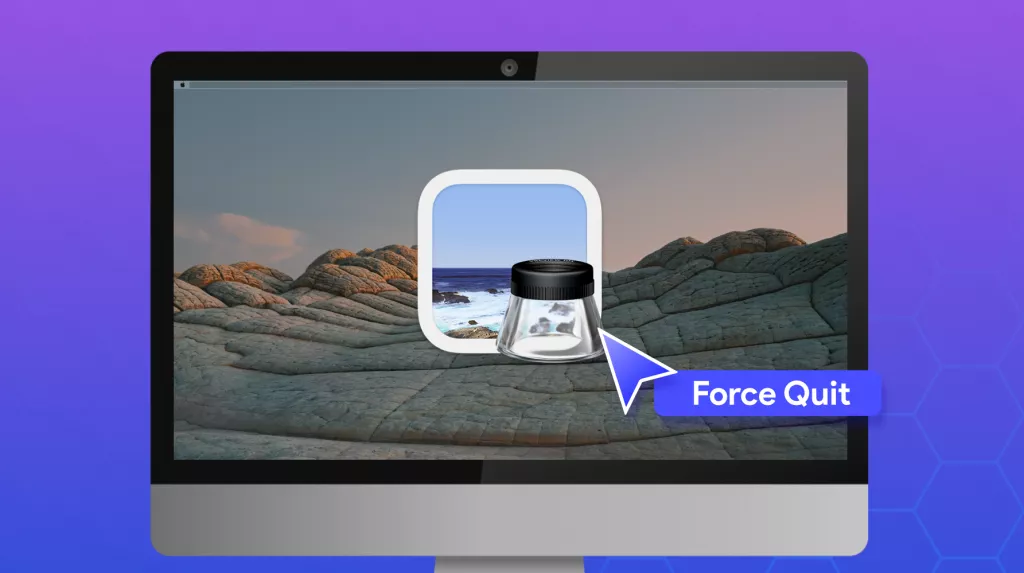

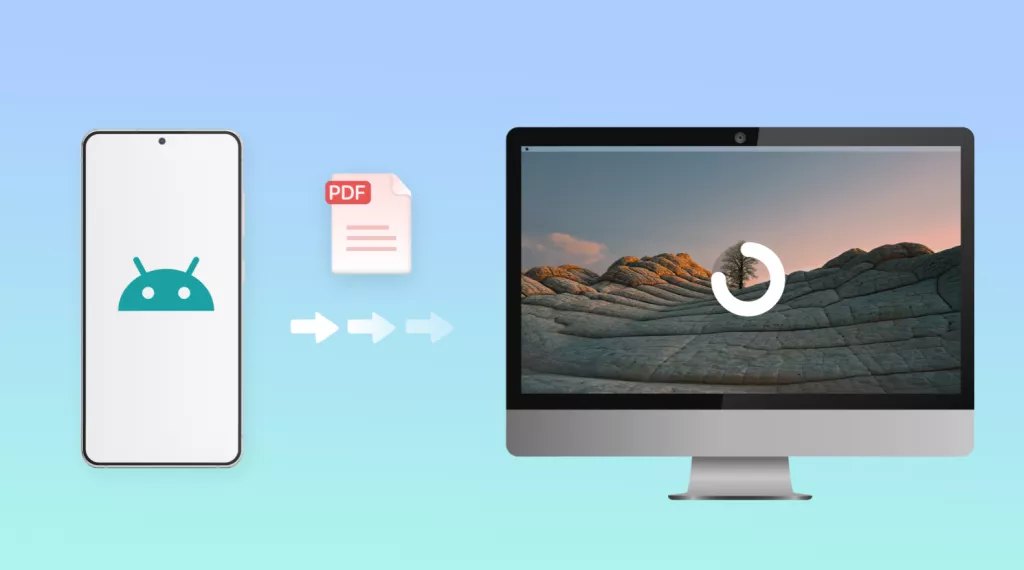

 Enrica Taylor
Enrica Taylor 
 Enola Davis
Enola Davis 

